phone Lexus GS350 2013 Navigation manual
[x] Cancel search | Manufacturer: LEXUS, Model Year: 2013, Model line: GS350, Model: Lexus GS350 2013Pages: 256, PDF Size: 30.05 MB
Page 17 of 256

17
1. NAVIGATION OPERATION
1
QUICK GUIDE
GS450h_300h_350_250_NAVI_OM30D64E_(EE)
13.10.23 11:07
Select “Enter” and press the
Remote Touch knob.
Registration of home is complete.
Home can also be registered by select-
ing “Memory point” on the navigation
menu screen. (See “REGISTERING
HOME” on page 126.)
The name, location, telephone number
and icon can be changed. (See “EDIT-
ING HOME” on page 127.)
The registered points can be used on
the “Destination” screen. (See “DES-
TINATION SEARCH BY HOME”
on page 83.)
6
Page 19 of 256

19
1. NAVIGATION OPERATION
1
QUICK GUIDE
GS450h_300h_350_250_NAVI_OM30D64E_(EE)
13.10.23 11:07
Select “Enter” and press the
Remote Touch knob.
Registration of quick access is com-
plete.
Quick access can also be registered by
selecting “Memory point” on the nav-
igation menu screen. (See “REGIS-
TERING QUICK ACCESS” on page
129.)
The name, location, telephone number
and icon can be changed. (See “EDIT-
ING QUICK ACCESS” on page 130.)
The registered points can be used on
the “Destination” screen. (See “DES-
TINATION SEARCH BY QUICK
ACCESS” on page 84.)
6
Page 29 of 256
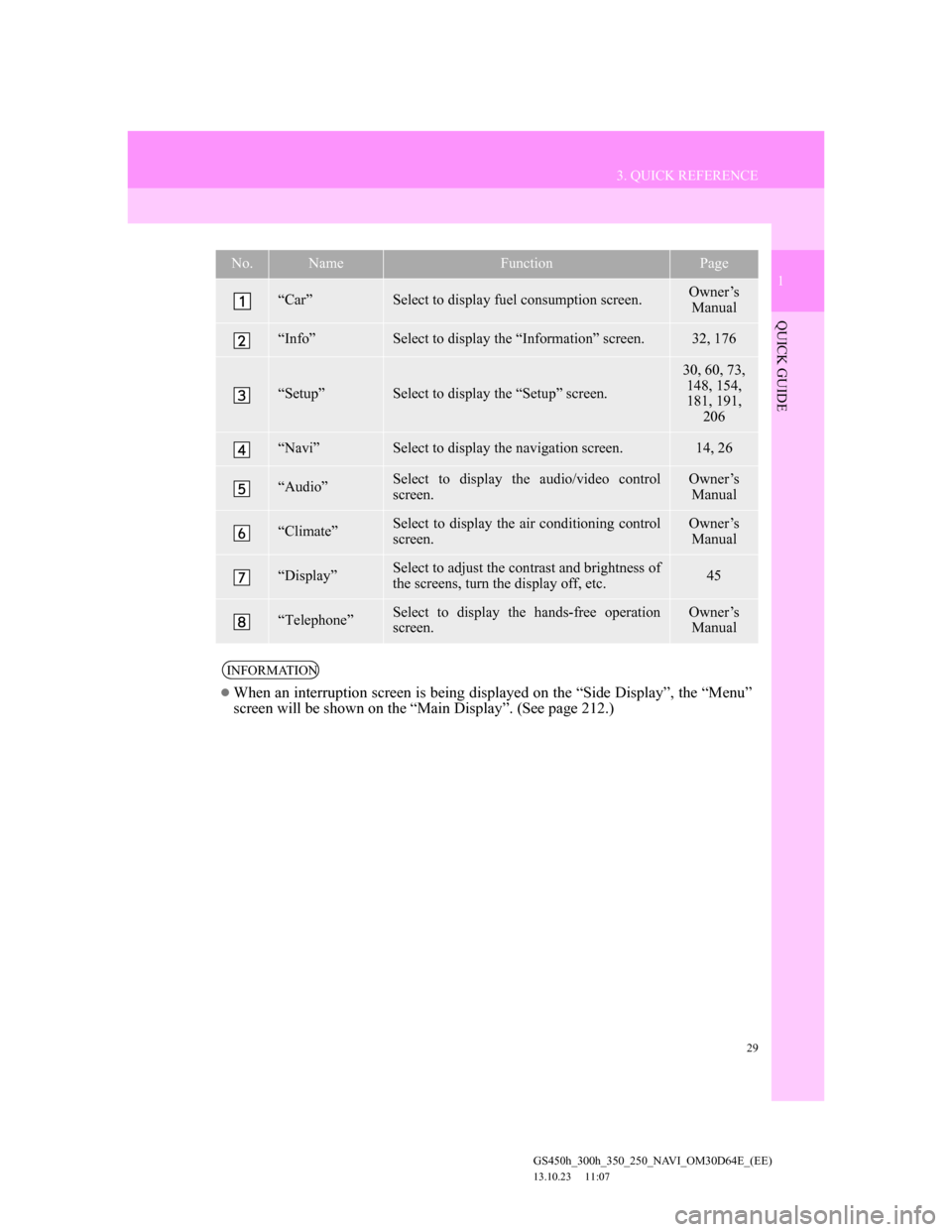
29
3. QUICK REFERENCE
1
QUICK GUIDE
GS450h_300h_350_250_NAVI_OM30D64E_(EE)
13.10.23 11:07
No.NameFunctionPage
“Car”Select to display fuel consumption screen.Owner’s
Manual
“Info”Select to display the “Information” screen.32, 176
“Setup”Select to display the “Setup” screen.
30, 60, 73,
148, 154,
181, 191,
206
“Navi”Select to display the navigation screen.14, 26
“Audio”Select to display the audio/video control
screen.Owner’s
Manual
“Climate”Select to display the air conditioning control
screen.Owner’s
Manual
“Display”Select to adjust the contrast and brightness of
the screens, turn the display off, etc.45
“Telephone”Select to display the hands-free operation
screen.Owner’s
Manual
INFORMATION
When an interruption screen is being displayed on the “Side Display”, the “Menu”
screen will be shown on the “Main Display”. (See page 212.)
Page 31 of 256
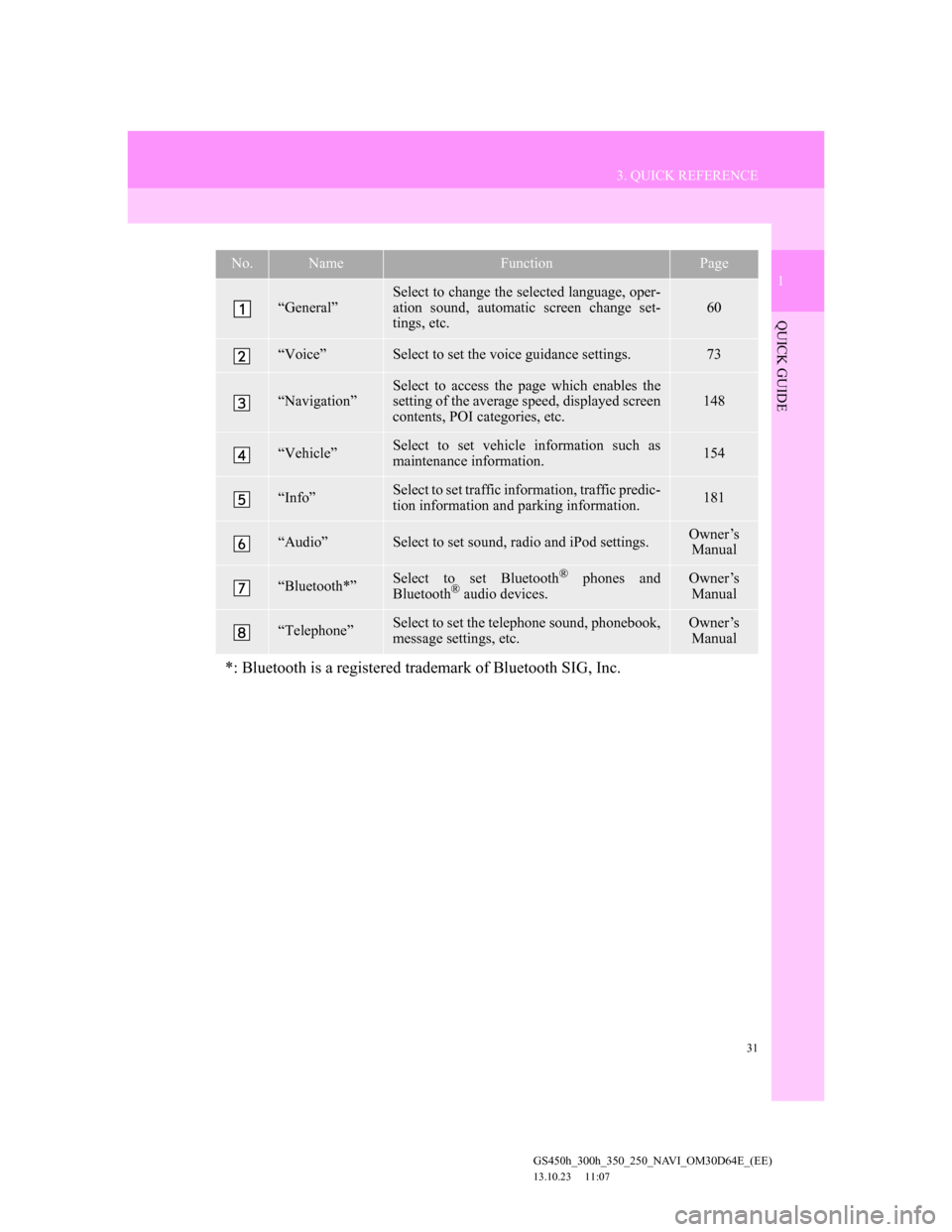
31
3. QUICK REFERENCE
1
QUICK GUIDE
GS450h_300h_350_250_NAVI_OM30D64E_(EE)
13.10.23 11:07
No.NameFunctionPage
“General”
Select to change the selected language, oper-
ation sound, automatic screen change set-
tings, etc.
60
“Voice”Select to set the voice guidance settings.73
“Navigation”Select to access the page which enables the
setting of the average speed, displayed screen
contents, POI categories, etc.148
“Vehicle”Select to set vehicle information such as
maintenance information.154
“Info”Select to set traffic information, traffic predic-
tion information and parking information.181
“Audio”Select to set sound, radio and iPod settings.Owner’s
Manual
“Bluetooth*”Select to set Bluetooth® phones and
Bluetooth® audio devices.
Owner’s
Manual
“Telephone”Select to set the telephone sound, phonebook,
message settings, etc.Owner’s
Manual
*: Bluetooth is a registered trademark of Bluetooth SIG, Inc.
Page 50 of 256
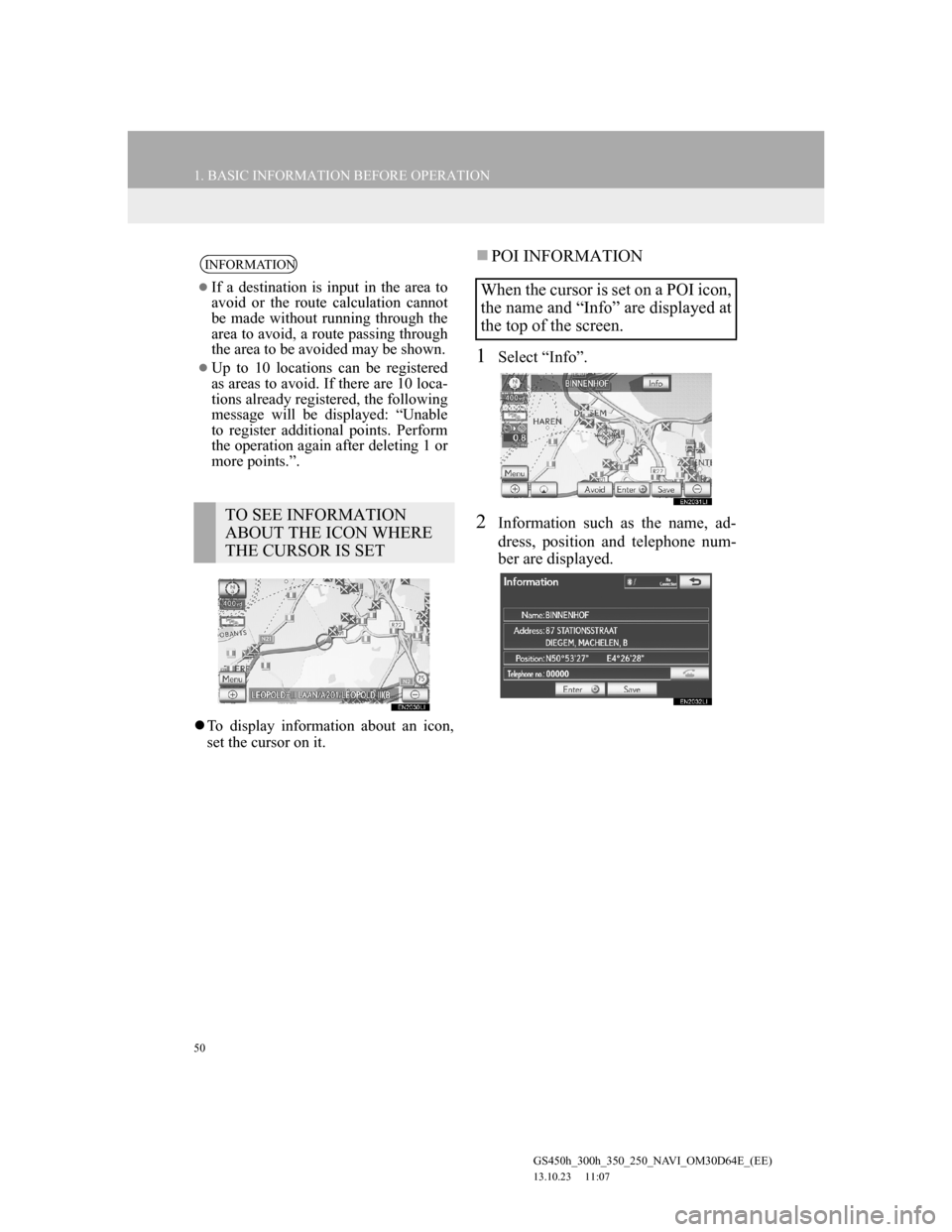
50
1. BASIC INFORMATION BEFORE OPERATION
GS450h_300h_350_250_NAVI_OM30D64E_(EE)
13.10.23 11:07
To display information about an icon,
set the cursor on it.
POI INFORMATION
1Select “Info”.
2Information such as the name, ad-
dress, position and telephone num-
ber are displayed.
INFORMATION
If a destination is input in the area to
avoid or the route calculation cannot
be made without running through the
area to avoid, a route passing through
the area to be avoided may be shown.
Up to 10 locations can be registered
as areas to avoid. If there are 10 loca-
tions already registered, the following
message will be displayed: “Unable
to register additional points. Perform
the operation again after deleting 1 or
more points.”.
TO SEE INFORMATION
ABOUT THE ICON WHERE
THE CURSOR IS SET
When the cursor is set on a POI icon,
the name and “Info” are displayed at
the top of the screen.
Page 51 of 256

51
1. BASIC INFORMATION BEFORE OPERATION
2
BASIC FUNCTION
GS450h_300h_350_250_NAVI_OM30D64E_(EE)
13.10.23 11:07
MEMORY POINT INFORMA-
TION
1Select “Info”.
2Information such as the name, ad-
dress, position and telephone num-
ber are displayed.
If “Enter ” is selected, the position
of the cursor will be set as a destina-
tion.
If there is already a set destination,
“Add to ” and “Replace ” will be
displayed.
“Add to ”: Select to add a destina-
tion.
“Replace ”: Select to delete the ex-
isting destination(s) and set a new one.
To register this POI as a memory
point, select “Save”. (See “REGIS-
TERING MEMORY POINTS” on
page 132.)
If is selected, the registered
telephone number can be called.
The desired POI can be displayed on
the map screen. (See “DISPLAY POI
ICONS” on page 122.)
When the cursor is set on a memory
point icon, the name and “Info” are
displayed at the top of the screen.
Page 52 of 256

52
1. BASIC INFORMATION BEFORE OPERATION
GS450h_300h_350_250_NAVI_OM30D64E_(EE)
13.10.23 11:07
If detailed memory point information
or images are registered in the naviga-
tion system, select “Detail” to view the
information.
“Comment”: Select to view detailed
memory point information.
“Image”: Select to view memory point
images.
DESTINATION INFORMATION
1Select “Info”.
2Information such as the name, ad-
dress, position and telephone num-
ber are displayed.
To delete a destination, select “Delete”.
If “Enter ” is selected, the position
of the cursor will be set as a destina-
tion.
If there is already a set destination,
“Add to ” and “Replace ” will be
displayed.
“Add to ”: Select to add a destina-
tion.
“Replace ”: Select to delete the ex-
isting destination(s) and set a new one.
To edit a memory point, select “Edit”.
(See “EDITING MEMORY
POINTS” on page 132.)
To delete a memory point, select
“Delete”.
If is selected, the registered
telephone number can be called.
When the cursor is set on a destina-
tion icon, the name and “Info” are
displayed on the top of the screen.
If is selected, the registered
telephone number can be called.
Page 54 of 256

54
1. BASIC INFORMATION BEFORE OPERATION
GS450h_300h_350_250_NAVI_OM30D64E_(EE)
13.10.23 11:07
PARKING INFORMATION
1Select “Info”.
2Information such as the name, ad-
dress, position and telephone num-
ber are displayed.
INFORMATION
Even when traffic prediction informa-
tion is not currently being received,
traffic prediction information and
“Info” will be displayed for a while
after traffic prediction information
has been received.
When the cursor is set on a parking
icon, the name and “Info” are dis-
played on the top of the screen.
If “Enter ” is selected, the position
of the cursor will be set as a destina-
tion.
If there is already a set destination,
“Add to ” and “Replace ” will be
displayed.
“Add to ”: Select to add a destina-
tion.
“Replace ”: Select to delete the ex-
isting destination(s) and set a new one.
If is selected, the registered
telephone number can be called.
Select “Map” to display the map
around the parking icon.
Select “Detail” to display detailed
parking information.
Page 72 of 256
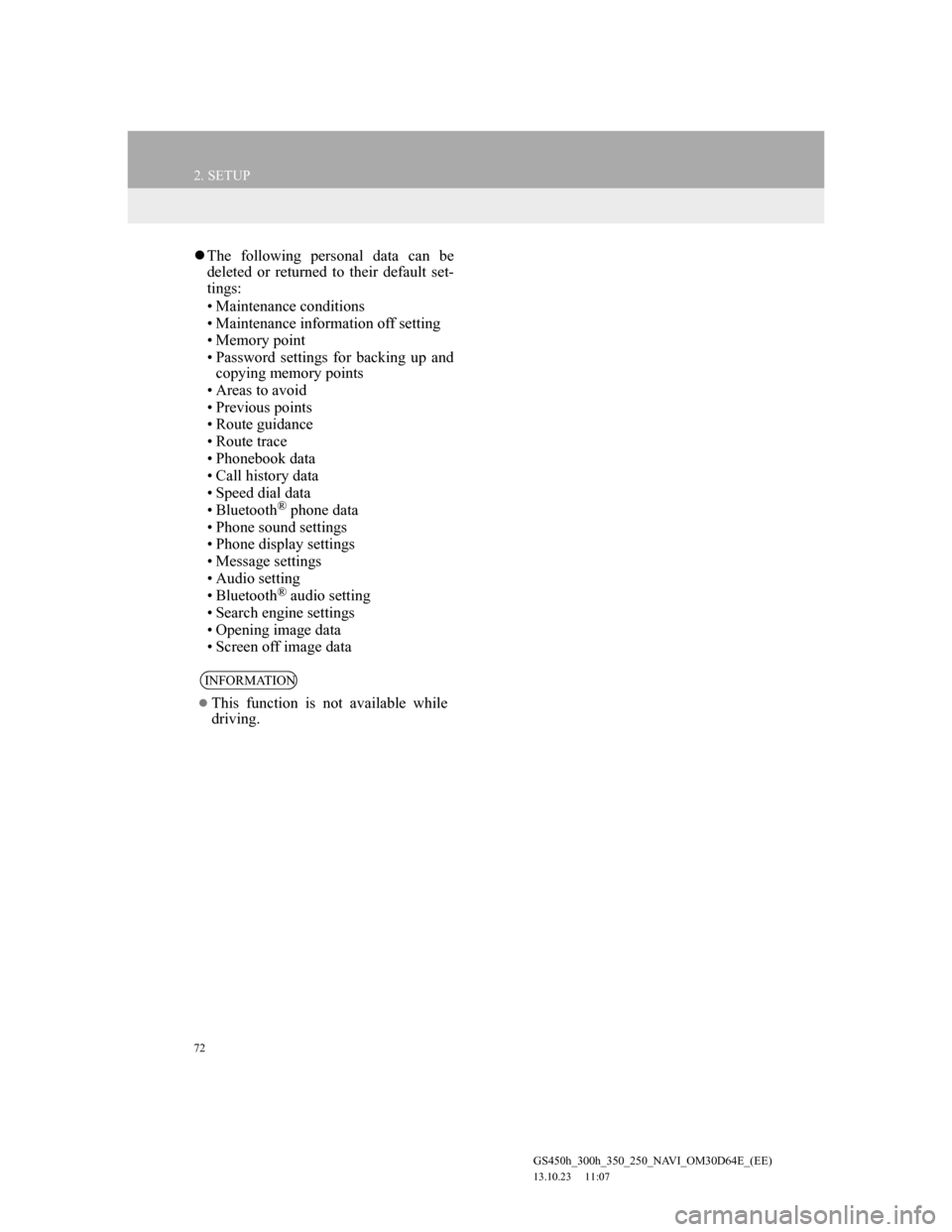
72
2. SETUP
GS450h_300h_350_250_NAVI_OM30D64E_(EE)
13.10.23 11:07
The following personal data can be
deleted or returned to their default set-
tings:
• Maintenance conditions
• Maintenance information off setting
• Memory point
• Password settings for backing up and
copying memory points
• Areas to avoid
• Previous points
• Route guidance
• Route trace
• Phonebook data
• Call history data
• Speed dial data
• Bluetooth
® phone data
• Phone sound settings
• Phone display settings
• Message settings
• Audio setting
• Bluetooth
® audio setting
• Search engine settings
• Opening image data
• Screen off image data
INFORMATION
This function is not available while
driving.
Page 76 of 256
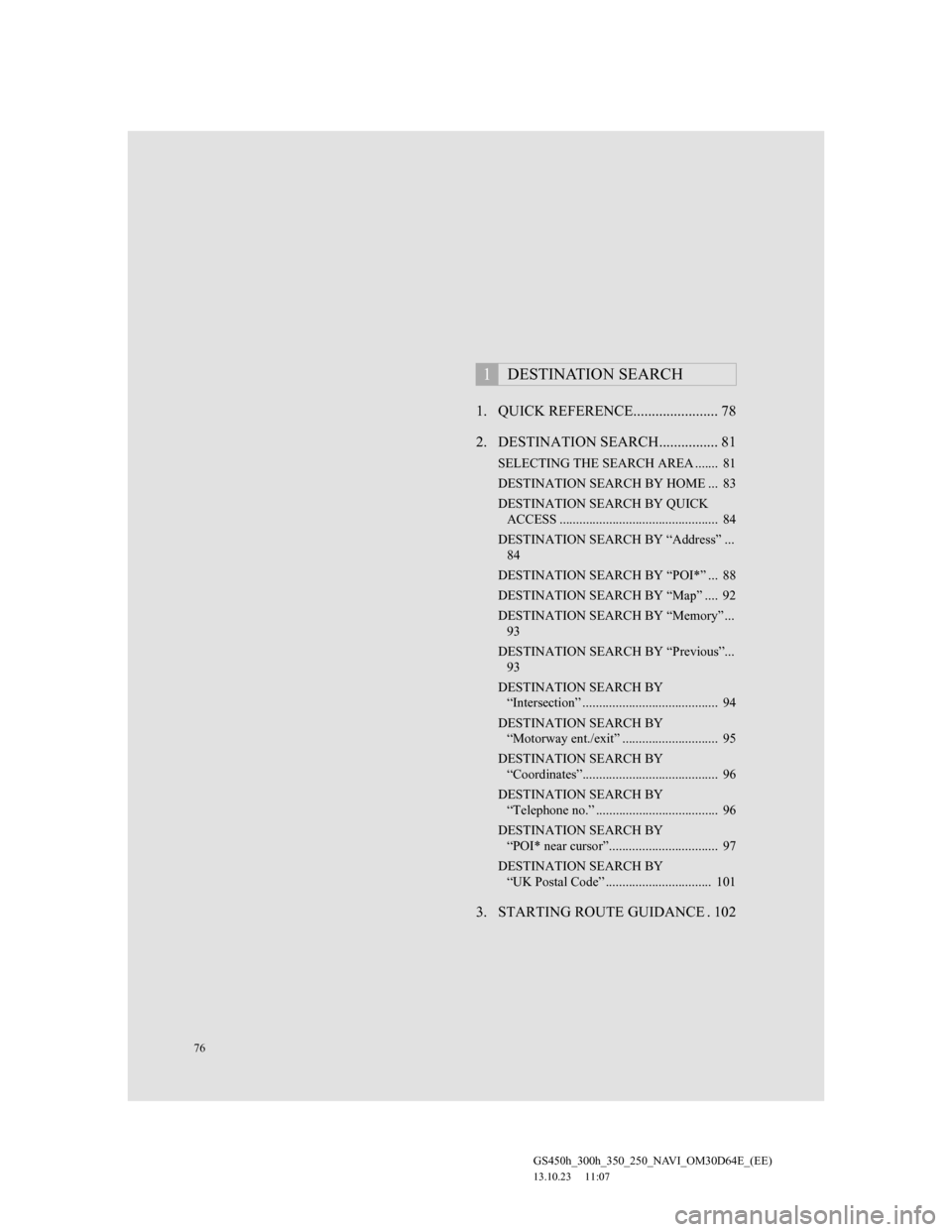
76
GS450h_300h_350_250_NAVI_OM30D64E_(EE)
13.10.23 11:07
1. QUICK REFERENCE....................... 78
2. DESTINATION SEARCH................ 81
SELECTING THE SEARCH AREA ....... 81
DESTINATION SEARCH BY HOME ... 83
DESTINATION SEARCH BY QUICK
ACCESS ................................................ 84
DESTINATION SEARCH BY “Address” ...
84
DESTINATION SEARCH BY “POI*” ... 88
DESTINATION SEARCH BY “Map” .... 92
DESTINATION SEARCH BY “Memory” ...
93
DESTINATION SEARCH BY “Previous”...
93
DESTINATION SEARCH BY
“Intersection” ......................................... 94
DESTINATION SEARCH BY
“Motorway ent./exit” ............................. 95
DESTINATION SEARCH BY
“Coordinates”......................................... 96
DESTINATION SEARCH BY
“Telephone no.” ..................................... 96
DESTINATION SEARCH BY
“POI* near cursor”................................. 97
DESTINATION SEARCH BY
“UK Postal Code” ................................ 101
3. STARTING ROUTE GUIDANCE . 102
1DESTINATION SEARCH