navigation Lexus GS350 2014 Navigation manual
[x] Cancel search | Manufacturer: LEXUS, Model Year: 2014, Model line: GS350, Model: Lexus GS350 2014Pages: 438, PDF Size: 54.27 MB
Page 362 of 438

362
1. TELEPHONE OPERATION (HANDS-FREE SYSTEM FOR CELLULAR PHONES)
GS_Navi+MM_OM30E40E_(EE)
14.07.24 15:56
■EDITING QUICK REPLY MESSAG-
ES
1Select “Quick message” .
2Select corresponding to the de-
sired message to edit.
3Select “OK” when editing is completed.
*: Vehicles with navigation system
INFORMATION
●
To reset the edited quick reply messages,
select “Defaults” .
●“Quick message 1” (“I am driving and
will arrive in approximately [ETA]
minutes.” )*:
This message cannot be edited and will
automatically fill in [ETA] with the
navigation calculated estimated time of
arrival on the confirm message screen.
If there are waypoints set, [ETA] to the
next waypoint will be shown.
If there is no route currently set in the
navigation system, “Quick message 1”
cannot be selected.
GS_Navi+MM_OM30E40E_(EE).book Page 362 Thursday, July 24, 201 4 3:57 PM
Page 369 of 438
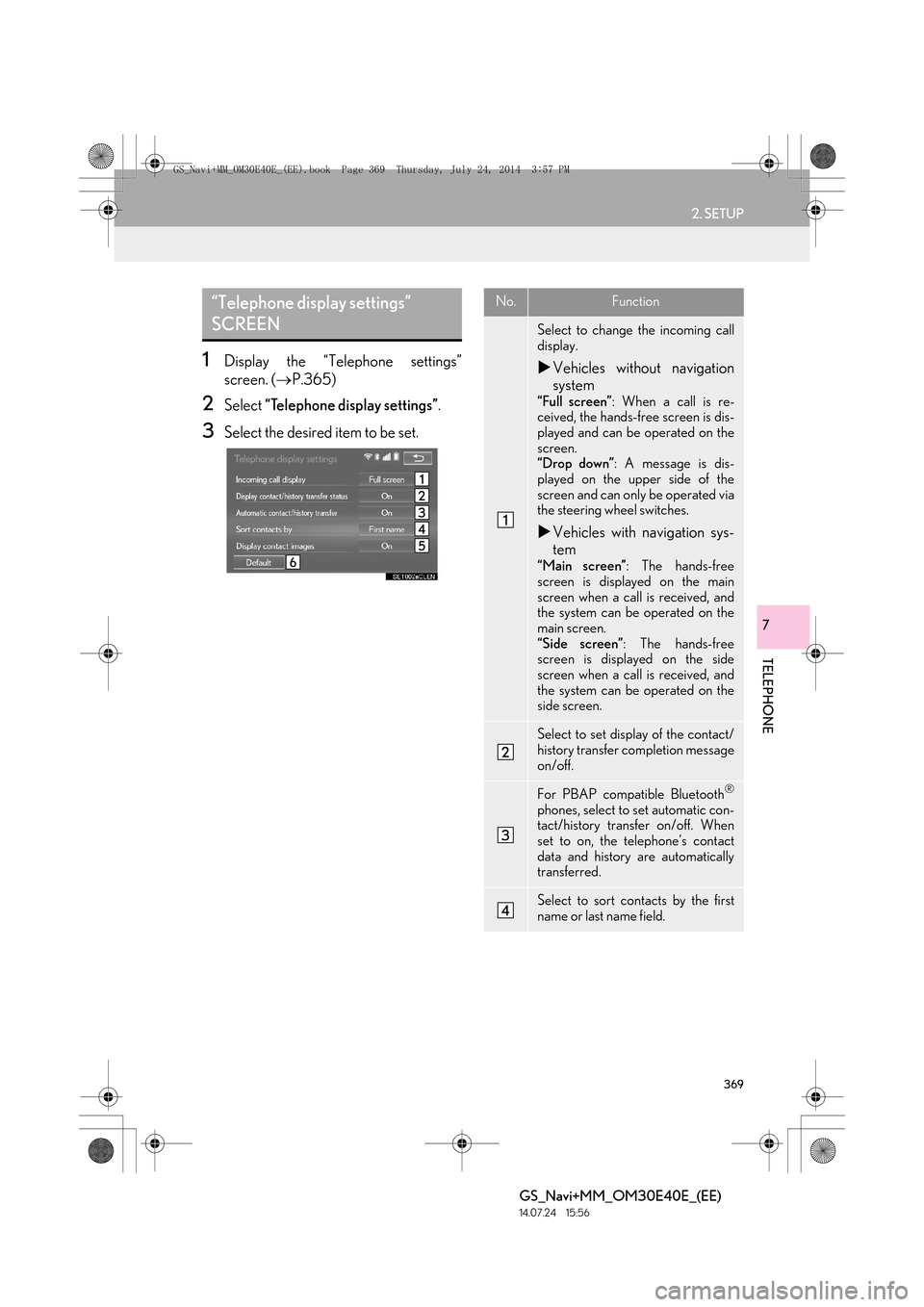
369
2. SETUP
TELEPHONE
GS_Navi+MM_OM30E40E_(EE)
14.07.24 15:56
7
1Display the “Telephone settings”
screen. (→P.365)
2Select “Telephone display settings” .
3Select the desired item to be set.
“Telephone display settings”
SCREENNo.Function
Select to change the incoming call
display.
�XVehicles without navigation
system
“Full screen” : When a call is re-
ceived, the hands-free screen is dis-
played and can be operated on the
screen.
“Drop down” : A message is dis-
played on the upper side of the
screen and can only be operated via
the steering wheel switches.
�X Vehicles with navigation sys-
tem
“Main screen” : The hands-free
screen is displayed on the main
screen when a call is received, and
the system can be operated on the
main screen.
“Side screen” : The hands-free
screen is displayed on the side
screen when a call is received, and
the system can be operated on the
side screen.
Select to set display of the contact/
history transfer completion message
on/off.
For PBAP compatible Bluetooth®
phones, select to set automatic con-
tact/history transfer on/off. When
set to on, the telephone’s contact
data and history are automatically
transferred.
Select to sort contacts by the first
name or last name field.
GS_Navi+MM_OM30E40E_(EE).book Page 369 Thursday, July 24, 201 4 3:57 PM
Page 393 of 438
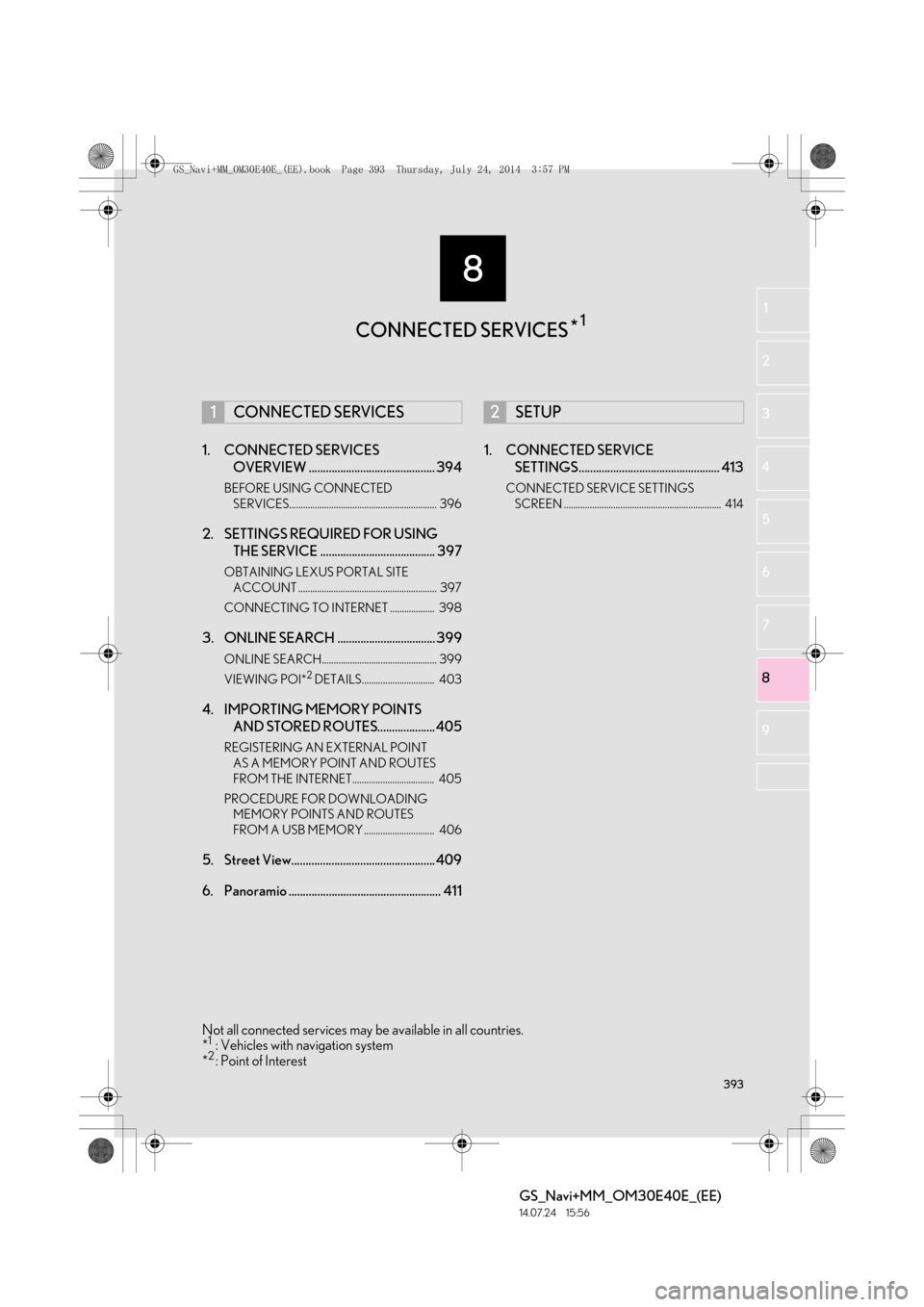
8
393
GS_Navi+MM_OM30E40E_(EE)
14.07.24 15:56
1
2
3
4
5 6
7
8
9
1. CONNECTED SERVICES OVERVIEW ............................................ 394
BEFORE USING CONNECTED
SERVICES............................................................... 396
2. SETTINGS REQUIRED FOR USING THE SERVICE ........................................ 397
OBTAINING LEXUS PORTAL SITE
ACCOUNT ........................................................... 397
CONNECTING TO INTERNET ................... 398
3. ONLINE SEARCH .................................. 399
ONLINE SEARCH................................................. 399
VIEWING POI*2 DETAILS............................... 403
4. IMPORTING MEMORY POINTS AND STORED ROUTES.................... 405
REGISTERING AN EXTERNAL POINT
AS A MEMORY POINT AND ROUTES
FROM THE INTERNET................................... 405
PROCEDURE FOR DOWNLOADING MEMORY POINTS AND ROUTES
FROM A USB MEMORY .............................. 406
5. Street View.................................................. 409
6. Panoramio ..................................................... 411 1. CONNECTED SERVICE
SETTINGS................................................. 413
CONNECTED SERVICE SETTINGS
SCREEN ................................................................... 414
1CONNECTED SERVICES2SETUP
CONNECTED SERVICES *1
Not all connected services may be available in all countries.
*1: Vehicles with navigation system
*2: Point of Interest
GS_Navi+MM_OM30E40E_(EE).book Page 393 Thursday, July 24, 201 4 3:57 PM
Page 394 of 438

394
GS_Navi+MM_OM30E40E_(EE)
14.07.24 15:56
1. CONNECTED SERVICES
1. CONNECTED SERVICES OVERVIEW
�XOnline search/Street View/Panoramio
The following services are available by connecting the navigation system to Lexus por-
tal site via the internet using a cellular phone or Wi-Fi
® network.
�z Online search: New establishments, such as restaurants, bars etc., that are not regis-
tered in the navigation system, can be set as a destination.
�z Importing memory points and routes: Establishments that were searched using a per-
sonal computer can be set as a destination and can be registered as memory points.
�z Street View: The Street View of the desired location can be viewed.
�z Panoramio: User’s pictures, comments and other information can be viewed on a map.
No.NameOperation
NavigationEnter a keyword.
Lexus portal site*/
Contents providerThe keyword is sent to the search engine, the results are re-
ceived, and sent to the navigation system.
*: For details about Lexus portal site, refer to www.my.lexus.eu.
GS_Navi+MM_OM30E40E_(EE).book Page 394 Thursday, July 24, 201 4 3:57 PM
Page 395 of 438

395
1. CONNECTED SERVICES
GS_Navi+MM_OM30E40E_(EE)
14.07.24 15:56
CONNECTED SERVICES
8
�XImporting memory points and routes: Downloading via the internet
�X Importing memory points and routes: Downloading from a USB memory
No.NameOperation
Your personal comput-
er and Lexus portal
site*
Access Lexus portal site and search POIs and routes.
Lexus portal site*The POIs and routes are saved at Lexus portal site.
USB memoryThe POIs and routes are saved to the USB memory.
Navigation
Via the internet, the POIs are downloaded to the navigation
system.
Via the USB memory, the POIs and routes are downloaded to
the navigation system.
*: For details about Lexus portal site, refer to www.my.lexus.eu.
GS_Navi+MM_OM30E40E_(EE).book Page 395 Thursday, July 24, 201 4 3:57 PM
Page 396 of 438

396
1. CONNECTED SERVICES
GS_Navi+MM_OM30E40E_(EE)
14.07.24 15:56
BEFORE USING CONNECTED
SERVICES
Observe the following precaution:• Before using this service, it is neces- sary to access Lexus portal site via a
personal computer and create an
account. When creating an account,
“Navigation identification” will be
required. Navigation identification:
→ P. 3 9 7
When using a cellular phone to connect
to the internet, observe the following
precautions: •In order to use this service, a
Bluetooth
® DUN/PAN compatible
cellular phone with sufficient network
coverage and a SIM card with a con-
tract that allows access to the internet
are required.
• When using the connected services, depending on your telephone sub-
scription, some related fees might
apply.
• When a cellular phone is used in a roaming situation (when outside the
geographical coverage area of
mobile network provider) connection
fees may apply.
GS_Navi+MM_OM30E40E_(EE).book Page 396 Thursday, July 24, 201 4 3:57 PM
Page 397 of 438

397
1. CONNECTED SERVICES
GS_Navi+MM_OM30E40E_(EE)
14.07.24 15:56
CONNECTED SERVICES
8
2. SETTINGS REQUIRED FOR USING THE SERVICE
1Press the “MENU” button on the
Remote Touch.
2Select “Setup” .
3Select “Navigation” .
4Select “Connected service” .
5Check that navigation identification is
displayed.
OBTAINING LEXUS PORTAL
SITE ACCOUNT
Before using connected services, it is
necessary to first access Lexus portal
site (www.my.lexus.eu
) via a personal
computer etc. and create an account.
CHECKING NAVIGATION
IDENTIFICATION
GS_Navi+MM_OM30E40E_(EE).book Page 397 Thursday, July 24, 201 4 3:57 PM
Page 399 of 438

399
1. CONNECTED SERVICES
GS_Navi+MM_OM30E40E_(EE)
14.07.24 15:56
CONNECTED SERVICES
8
3. ONLINE SEARCH
1Press the “MENU” button on the
Remote Touch.
Press the “MAP/VOICE” button on the
Remote Touch.
2Select “Nav”. (Using the “MENU” but-
ton)
3Select “Menu” .
4Select “Destination” .
5Select “Online search” .
ONLINE SEARCH
New establishments or establishments
that are not registered in the navigation
system can be set as a destination.
In order to perform an online search, the
system must already be connected to
the internet. (→P.398)
GS_Navi+MM_OM30E40E_(EE).book Page 399 Thursday, July 24, 201 4 3:57 PM
Page 405 of 438
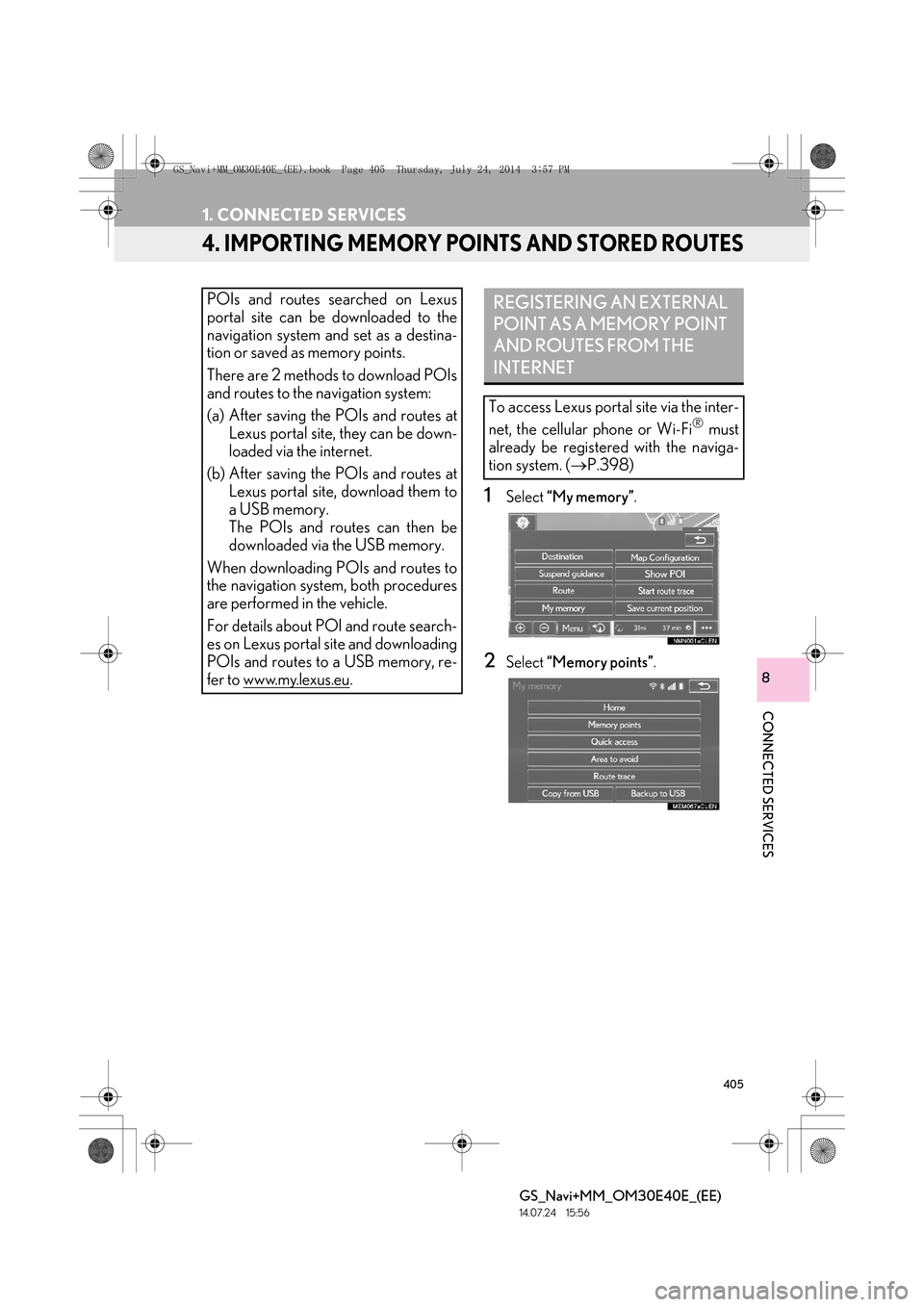
405
1. CONNECTED SERVICES
GS_Navi+MM_OM30E40E_(EE)
14.07.24 15:56
CONNECTED SERVICES
8
4. IMPORTING MEMORY POINTS AND STORED ROUTES
1Select “My memory” .
2Select “Memory points” .
POIs and routes searched on Lexus
portal site can be downloaded to the
navigation system and set as a destina-
tion or saved as memory points.
There are 2 methods to download POIs
and routes to the navigation system:
(a) After saving the POIs and routes at
Lexus portal site, they can be down-
loaded via the internet.
(b) After saving the POIs and routes at Lexus portal site, download them to
a USB memory.
The POIs and routes can then be
downloaded via the USB memory.
When downloading PO Is and routes to
the navigation system, both procedures
are performed in the vehicle.
For details about POI and route search-
es on Lexus portal site and downloading
POIs and routes to a USB memory, re-
fer to www.my.lexus.eu
.
REGISTERING AN EXTERNAL
POINT AS A MEMORY POINT
AND ROUTES FROM THE
INTERNET
To access Lexus portal site via the inter-
net, the cellular phone or Wi-Fi
® must
already be registered with the naviga-
tion system. ( →P.398)
GS_Navi+MM_OM30E40E_(EE).book Page 405 Thursday, July 24, 201 4 3:57 PM
Page 406 of 438

406
1. CONNECTED SERVICES
GS_Navi+MM_OM30E40E_(EE)
14.07.24 15:56
3Select “External points” .
4Check that a confirmation screen is dis-
played when the operation is complete.
1Grip the knob to release the lock, and
lift the armrest to open.
2Open the cover and connect a USB
memory.
�zTurn on the power of the USB memory if it
is not turned on.
�zTo edit memory points and routes:
→ P.157, 161
INFORMATION
●
Setting “Automatic memory point down-
load” to “Yes” will automatically download
external points. ( →P. 4 1 3 )
• If a screen related to a memory point is changed to before automatic memory
point download begins, automatic
memory point download will be can-
celled.
●If memory points which have the same
name are already stored in the navigation
system, the system may not update those
memory points.
PROCEDURE FOR
DOWNLOADING MEMORY
POINTS AND ROUTES FROM
A USB MEMORY
GS_Navi+MM_OM30E40E_(EE).book Page 406 Thursday, July 24, 201 4 3:57 PM