display Lexus GS350 2014 Navigation manual
[x] Cancel search | Manufacturer: LEXUS, Model Year: 2014, Model line: GS350, Model: Lexus GS350 2014Pages: 438, PDF Size: 54.27 MB
Page 357 of 438
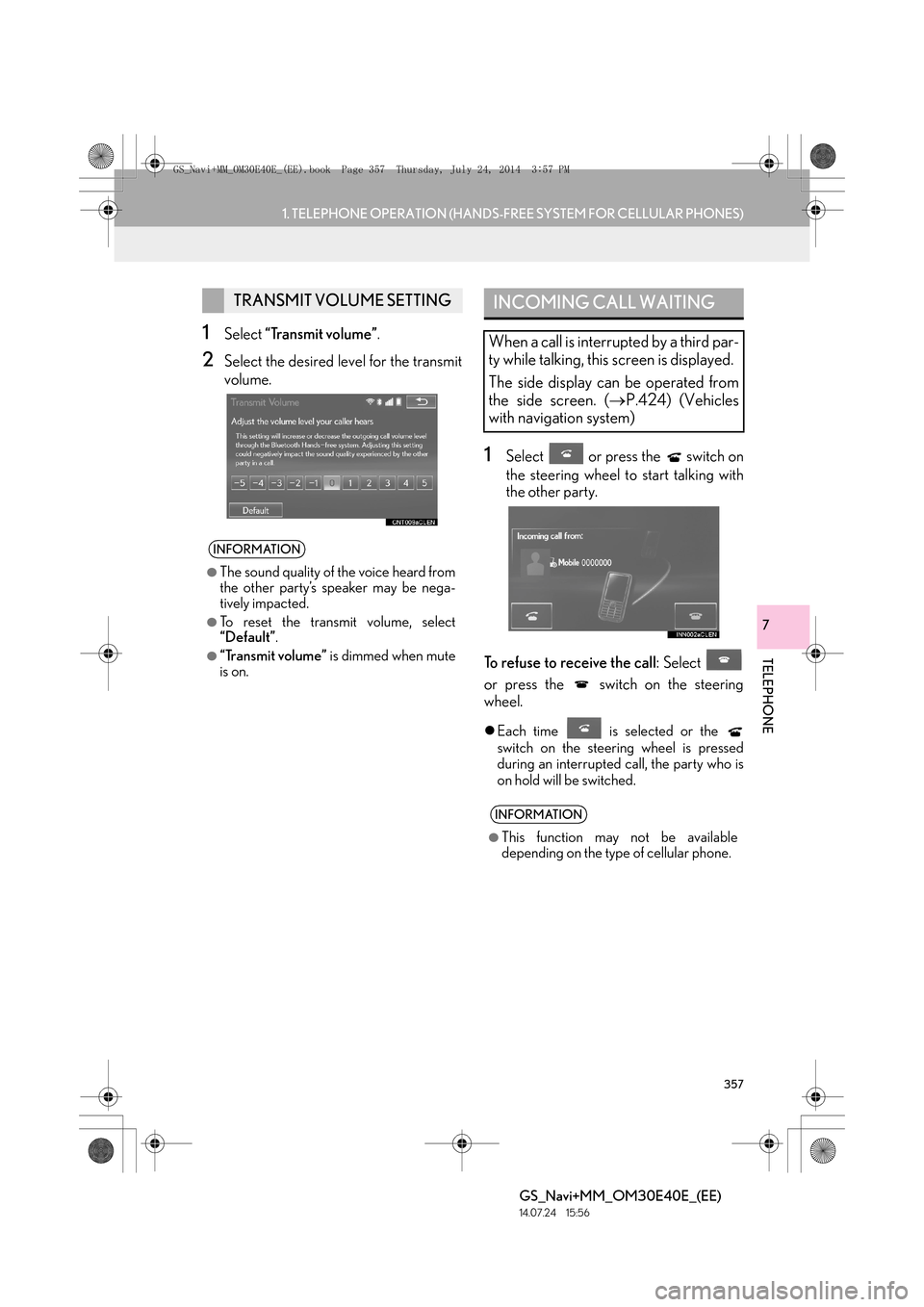
357
1. TELEPHONE OPERATION (HANDS-FREE SYSTEM FOR CELLULAR PHONES)
TELEPHONE
GS_Navi+MM_OM30E40E_(EE)
14.07.24 15:56
7
1Select “Transmit volume” .
2Select the desired level for the transmit
volume.
1Select or press the switch on
the steering wheel to start talking with
the other party.
To refuse to receive the call : Select
or press the switch on the steering
wheel.
�z Each time is selected or the
switch on the steering wheel is pressed
during an interrupted call, the party who is
on hold will be switched.
TRANSMIT VOLUME SETTING
INFORMATION
●
The sound quality of the voice heard from
the other party’s speaker may be nega-
tively impacted.
●To reset the transmit volume, select
“Default” .
●“Transmit volume” is dimmed when mute
is on.
INCOMING CALL WAITING
When a call is interrupted by a third par-
ty while talking, this screen is displayed.
The side display can be operated from
the side screen. ( →P.424) (Vehicles
with navigation system)
INFORMATION
●
This function may not be available
depending on the type of cellular phone.
GS_Navi+MM_OM30E40E_(EE).book Page 357 Thursday, July 24, 201 4 3:57 PM
Page 358 of 438
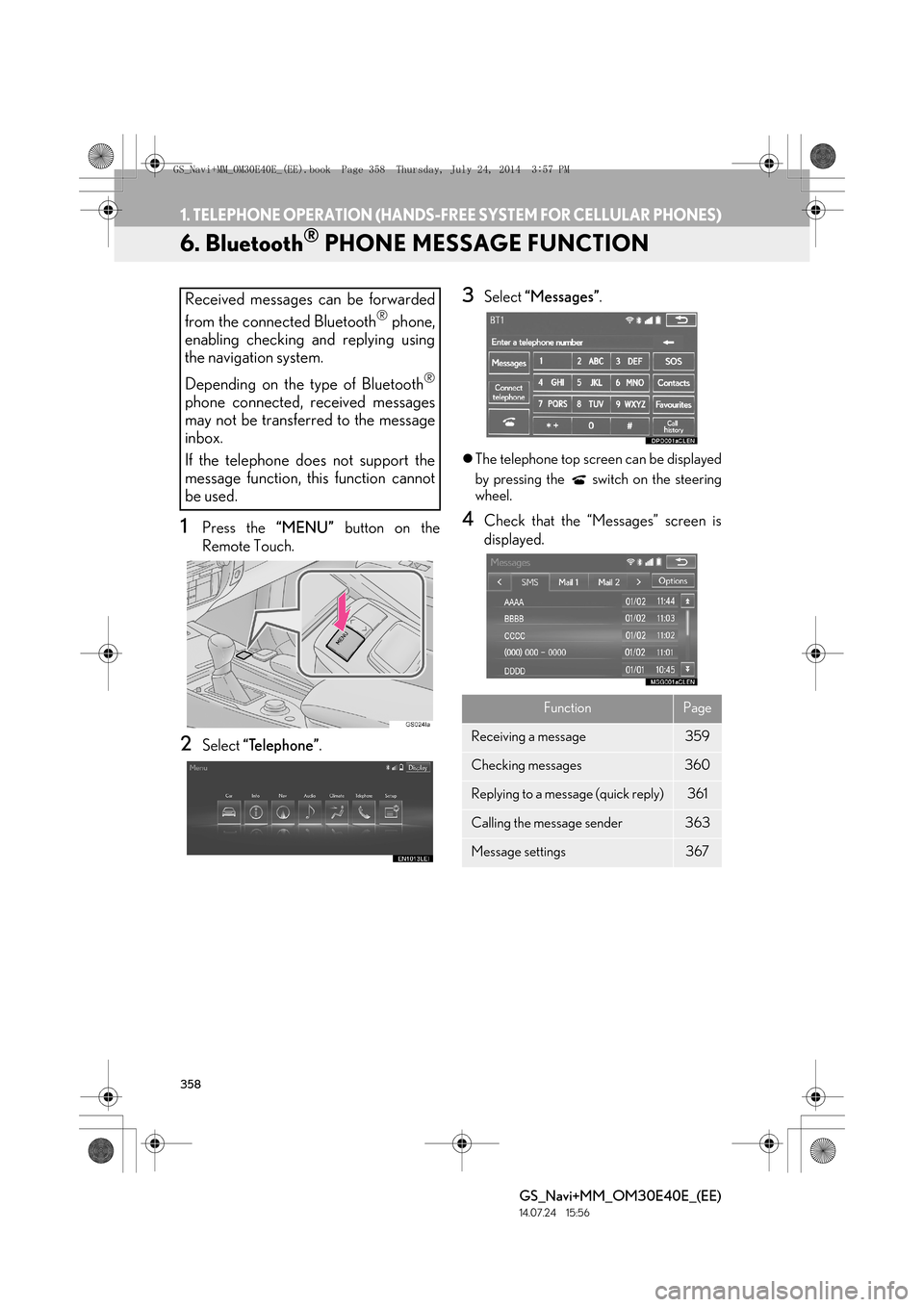
358
1. TELEPHONE OPERATION (HANDS-FREE SYSTEM FOR CELLULAR PHONES)
GS_Navi+MM_OM30E40E_(EE)
14.07.24 15:56
6. Bluetooth® PHONE MESSAGE FUNCTION
1Press the “MENU” button on the
Remote Touch.
2Select “Telephone” .
3Select “Messages” .
�zThe telephone top screen can be displayed
by pressing the switch on the steering
wheel.
4Check that the “Messages” screen is
displayed.
Received messages can be forwarded
from the connected Bluetooth
® phone,
enabling checking and replying using
the navigation system.
Depending on the type of Bluetooth
®
phone connected, received messages
may not be transferred to the message
inbox.
If the telephone does not support the
message function, this function cannot
be used.
FunctionPage
Receiving a message359
Checking messages 360
Replying to a message (quick reply)361
Calling the message sender363
Message settings367
GS_Navi+MM_OM30E40E_(EE).book Page 358 Thursday, July 24, 201 4 3:57 PM
Page 359 of 438

359
1. TELEPHONE OPERATION (HANDS-FREE SYSTEM FOR CELLULAR PHONES)
TELEPHONE
GS_Navi+MM_OM30E40E_(EE)
14.07.24 15:56
7
RECEIVING A MESSAGE
When an e-mail/SMS/MMS is re-
ceived, the incoming message screen
pops up with sound and is ready to be
operated on the screen.
No.Function
Select to check the message.
Select to not open the message.
Select to call the message sender.
INFORMATION
●
Depending on the cellular phone used for
receiving messages, or its registration
status with the navigation system, some
information may not be displayed.
●The pop up screen is separately available
for incoming e-mail and SMS/MMS mes-
sages under the following conditions:
E-mail:
• “Incoming E-mail display” is set to “Full screen”. ( →P. 3 6 7 )
• “E-mail notification popup” is set to on. (→ P. 3 6 7 )
SMS/MMS:
• “Incoming SMS/MMS display” is set to “Full screen”. ( →P. 3 6 7 )
• “SMS/MMS notification popup” is set to on. ( →P. 3 6 7 )
GS_Navi+MM_OM30E40E_(EE).book Page 359 Thursday, July 24, 201 4 3:57 PM
Page 360 of 438
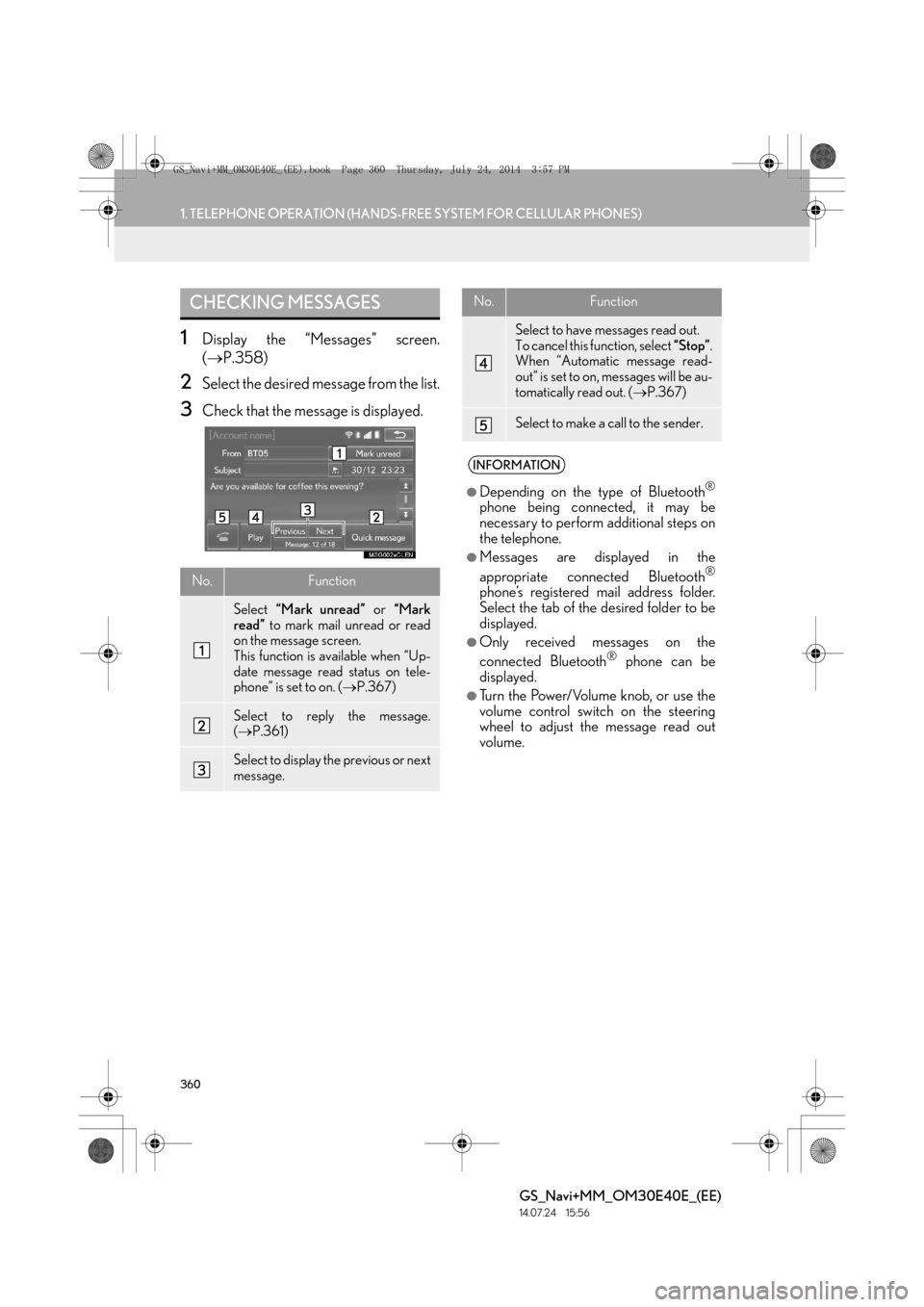
360
1. TELEPHONE OPERATION (HANDS-FREE SYSTEM FOR CELLULAR PHONES)
GS_Navi+MM_OM30E40E_(EE)
14.07.24 15:56
1Display the “Messages” screen.
(→ P.358)
2Select the desired message from the list.
3Check that the message is displayed.
CHECKING MESSAGES
No.Function
Select “Mark unread” or “Mark
read” to mark mail unread or read
on the message screen.
This function is available when “Up-
date message read status on tele-
phone” is set to on. ( →P.367)
Select to reply the message.
(→ P.361)
Select to display the previous or next
message.
Select to have messages read out.
To cancel this function, select “Stop”.
When “Automatic message read-
out” is set to on, messages will be au-
tomatically read out. ( →P.367)
Select to make a call to the sender.
INFORMATION
●
Depending on the type of Bluetooth®
phone being connected, it may be
necessary to perform additional steps on
the telephone.
●Messages are displayed in the
appropriate connected Bluetooth®
phone’s registered mail address folder.
Select the tab of the desired folder to be
displayed.
●Only received messages on the
connected Bluetooth® phone can be
displayed.
●Turn the Power/Volume knob, or use the
volume control switch on the steering
wheel to adjust the message read out
volume.
No.Function
GS_Navi+MM_OM30E40E_(EE).book Page 360 Thursday, July 24, 201 4 3:57 PM
Page 361 of 438

361
1. TELEPHONE OPERATION (HANDS-FREE SYSTEM FOR CELLULAR PHONES)
TELEPHONE
GS_Navi+MM_OM30E40E_(EE)
14.07.24 15:56
7
1Display the “Messages” screen.
(→ P.358)
2Select the desired message from the list.
3Select “Quick message” .
4Select the desired message.
5Select “Send” .
�zWhile the message is being sent, a sending
message screen is displayed.
�z To cancel sending the message, select
“Cancel” .
6Check that a confirmation screen is dis-
played when the operation is complete.
�zIf an error message is displayed, follow the
guidance on the screen to try again.
REPLYING TO A MESSAGE
(QUICK REPLY)
15 messages have already been stored.
GS_Navi+MM_OM30E40E_(EE).book Page 361 Thursday, July 24, 201 4 3:57 PM
Page 363 of 438

363
1. TELEPHONE OPERATION (HANDS-FREE SYSTEM FOR CELLULAR PHONES)
TELEPHONE
GS_Navi+MM_OM30E40E_(EE)
14.07.24 15:56
7
■CALLING FROM E-MAIL/SMS/
MMS MESSAGE DISPLAY
1Display the “Messages” screen.
(→ P.358)
2Select the desired message.
3Select .
�zIf there are 2 or more telephone numbers,
select the desired number.
4Check that the “Call” screen is dis-
played.
■ CALLING FROM A NUMBER
WITHIN A MESSAGE
1Display the “Messages” screen.
(→ P.358)
2Select the desired message.
3Select the text area.
4Select corresponding to the de-
sired number.
�zIdentified telephone numbers contained in
the message are displayed.
CALLING THE MESSAGE
SENDER
Calls can be made to an e-mail/SMS/
MMS message sender’s telephone
number.
Calls can be made to a number identi-
fied in a message’s text area.
GS_Navi+MM_OM30E40E_(EE).book Page 363 Thursday, July 24, 201 4 3:57 PM
Page 365 of 438

365
GS_Navi+MM_OM30E40E_(EE)
14.07.24 15:56
TELEPHONE
7
2. SETUP
1. TELEPHONE SETTINGS
1Press the “MENU” button on the
Remote Touch.
2Select “Setup” .
3Select “Telephone” .
4Select the item to be set.
TELEPHONE SETTINGS
SCREEN
No.InformationPage
Sound settings366
Contact settings372
Messaging settings367
Telephone display settings369
Lexus Euro assistance 24
settings370
GS_Navi+MM_OM30E40E_(EE).book Page 365 Thursday, July 24, 201 4 3:57 PM
Page 366 of 438
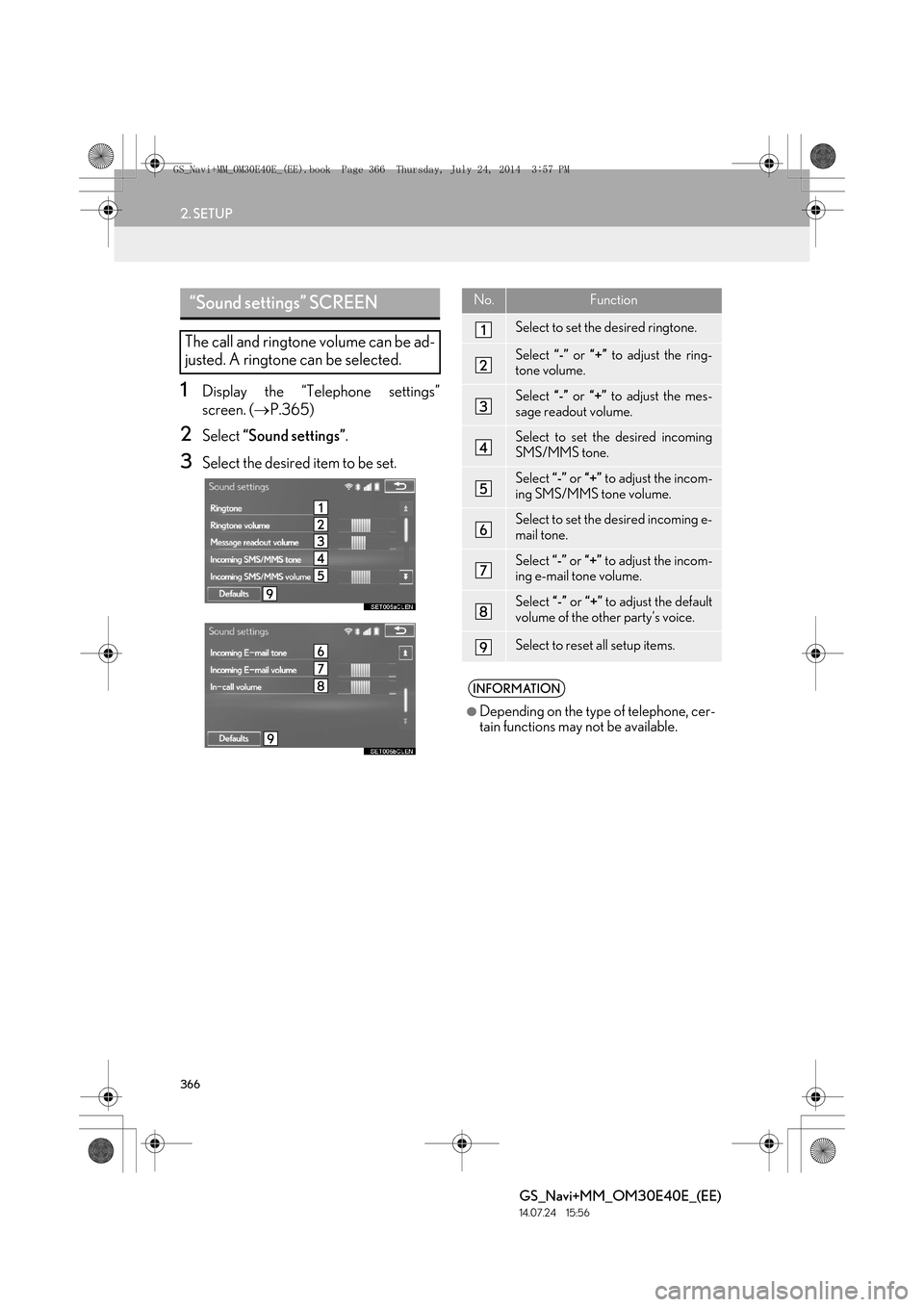
366
2. SETUP
GS_Navi+MM_OM30E40E_(EE)
14.07.24 15:56
1Display the “Telephone settings”
screen. (→P.365)
2Select “Sound settings” .
3Select the desired item to be set.
“Sound settings” SCREEN
The call and ringtone volume can be ad-
justed. A ringtone can be selected.
No.Function
Select to set the desired ringtone.
Select “-” or “+” to adjust the ring-
tone volume.
Select “-” or “+” to adjust the mes-
sage readout volume.
Select to set the desired incoming
SMS/MMS tone.
Select “-” or “+” to adjust the incom-
ing SMS/MMS tone volume.
Select to set the desired incoming e-
mail tone.
Select “-” or “+” to adjust the incom-
ing e-mail tone volume.
Select “-” or “+” to adjust the default
volume of the other party’s voice.
Select to reset all setup items.
INFORMATION
●
Depending on the type of telephone, cer-
tain functions may not be available.
GS_Navi+MM_OM30E40E_(EE).book Page 366 Thursday, July 24, 201 4 3:57 PM
Page 367 of 438

367
2. SETUP
TELEPHONE
GS_Navi+MM_OM30E40E_(EE)
14.07.24 15:56
7
1Display the “Telephone settings”
screen. (→P.365)
2Select “Messaging settings” .
3Select the desired item to be set.
“Messaging settings” SCREENNo.Function
Select to set automatic message
transfer on/off.
Select to set automatic message
readout on/off.
Select to set the SMS/MMS notifica-
tion popup on/off.
Select to set the e-mail notification
popup on/off.
Select to set adding the vehicle signa-
ture to outgoing messages on/off.
Select to set updating message read
status on telephone on/off.
Select to change the incoming SMS/
MMS display.
“Full screen”: When an SMS/MMS
message is received, the incoming
SMS/MMS display screen is dis-
played and can be operated on the
screen.
“Drop down” : When an SMS/MMS
message is received, a message is
displayed on the upper side of the
screen.
GS_Navi+MM_OM30E40E_(EE).book Page 367 Thursday, July 24, 201 4 3:57 PM
Page 368 of 438
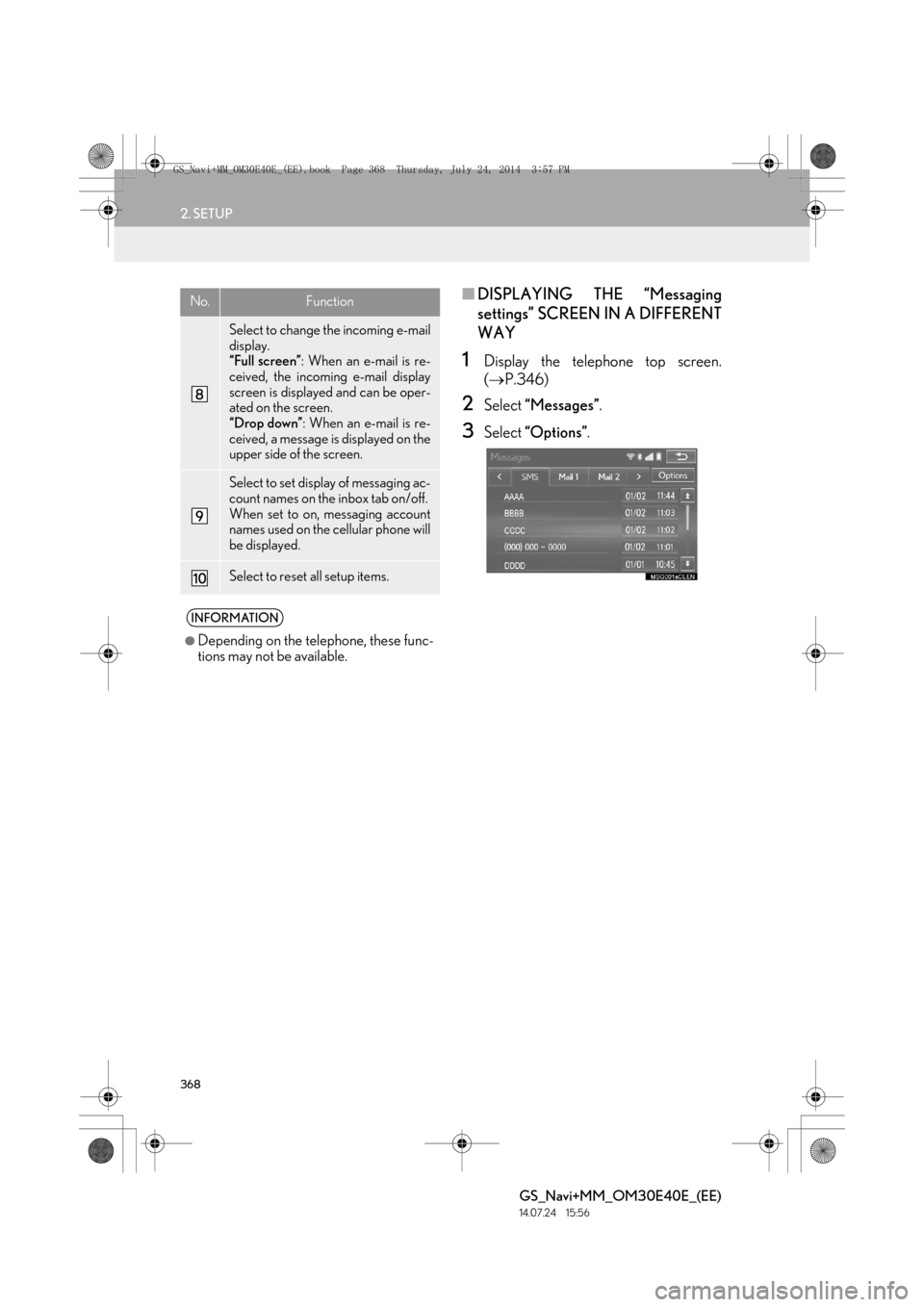
368
2. SETUP
GS_Navi+MM_OM30E40E_(EE)
14.07.24 15:56
■DISPLAYING THE “Messaging
settings” SCREEN IN A DIFFERENT
WAY
1Display the telephone top screen.
(→ P.346)
2Select “Messages” .
3Select “Options” .
Select to change the incoming e-mail
display.
“Full screen” : When an e-mail is re-
ceived, the incoming e-mail display
screen is displayed and can be oper-
ated on the screen.
“Drop down” : When an e-mail is re-
ceived, a message is displayed on the
upper side of the screen.
Select to set display of messaging ac-
count names on the inbox tab on/off.
When set to on, messaging account
names used on the cellular phone will
be displayed.
Select to reset all setup items.
INFORMATION
●
Depending on the telephone, these func-
tions may not be available.
No.Function
GS_Navi+MM_OM30E40E_(EE).book Page 368 Thursday, July 24, 201 4 3:57 PM