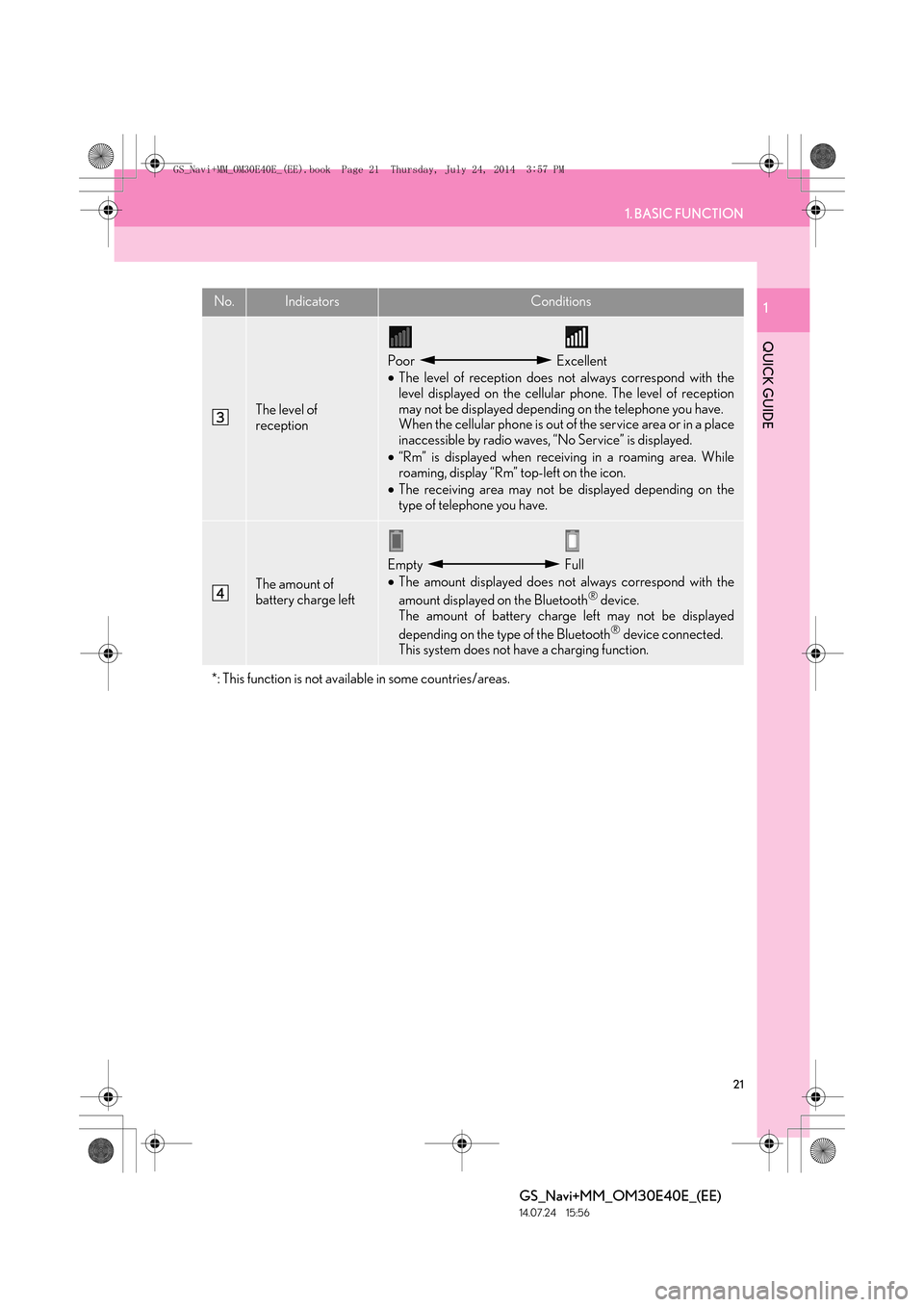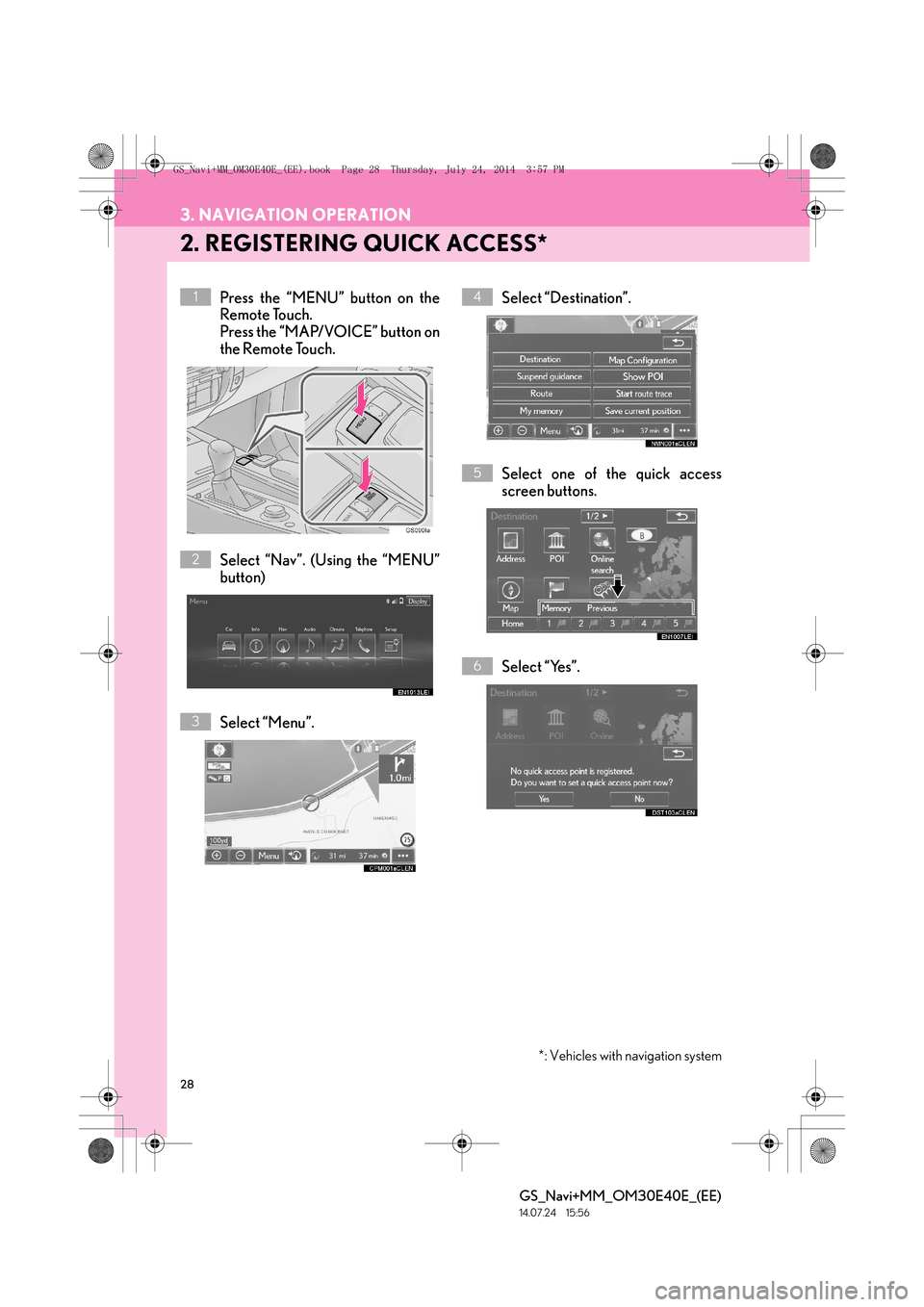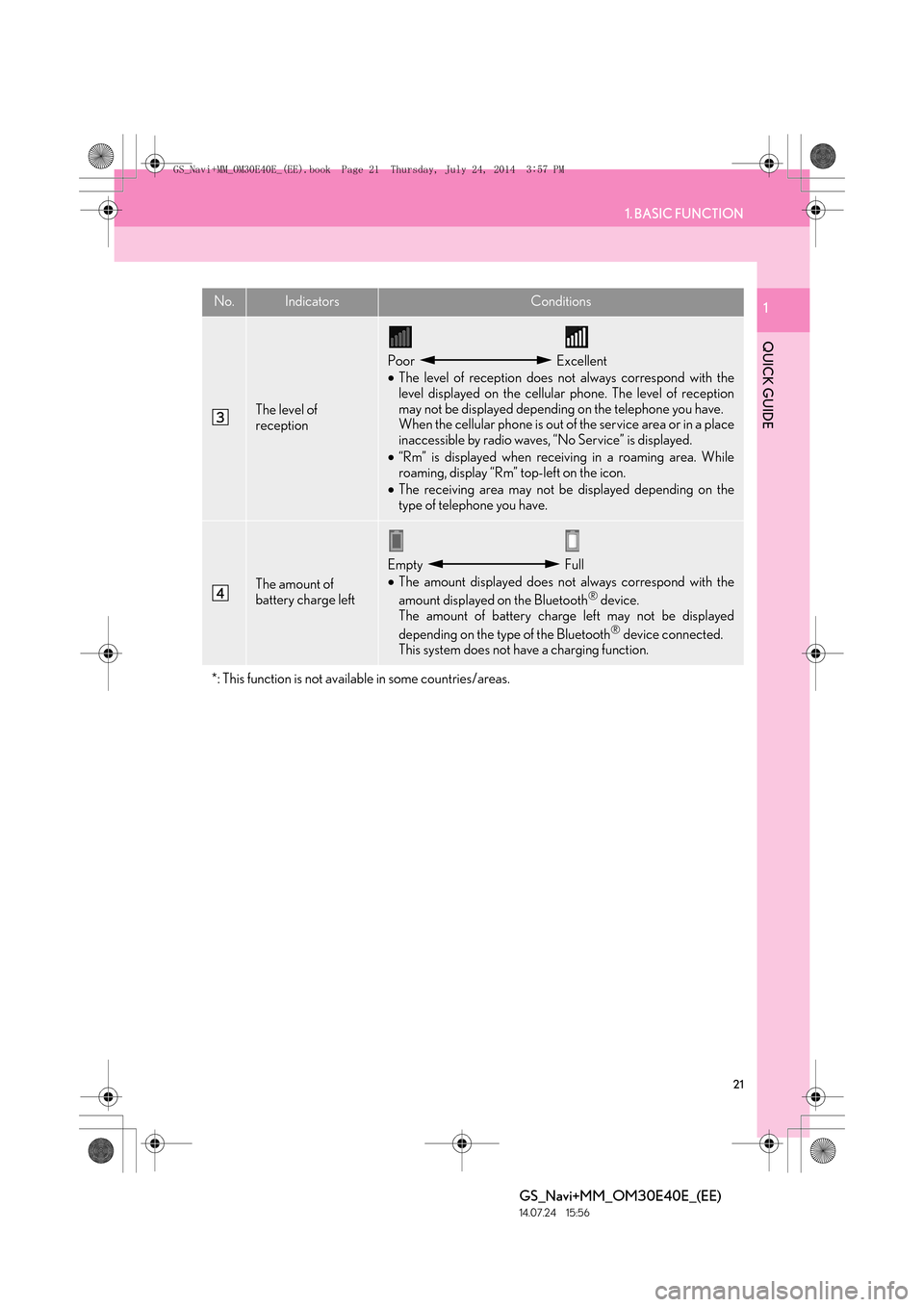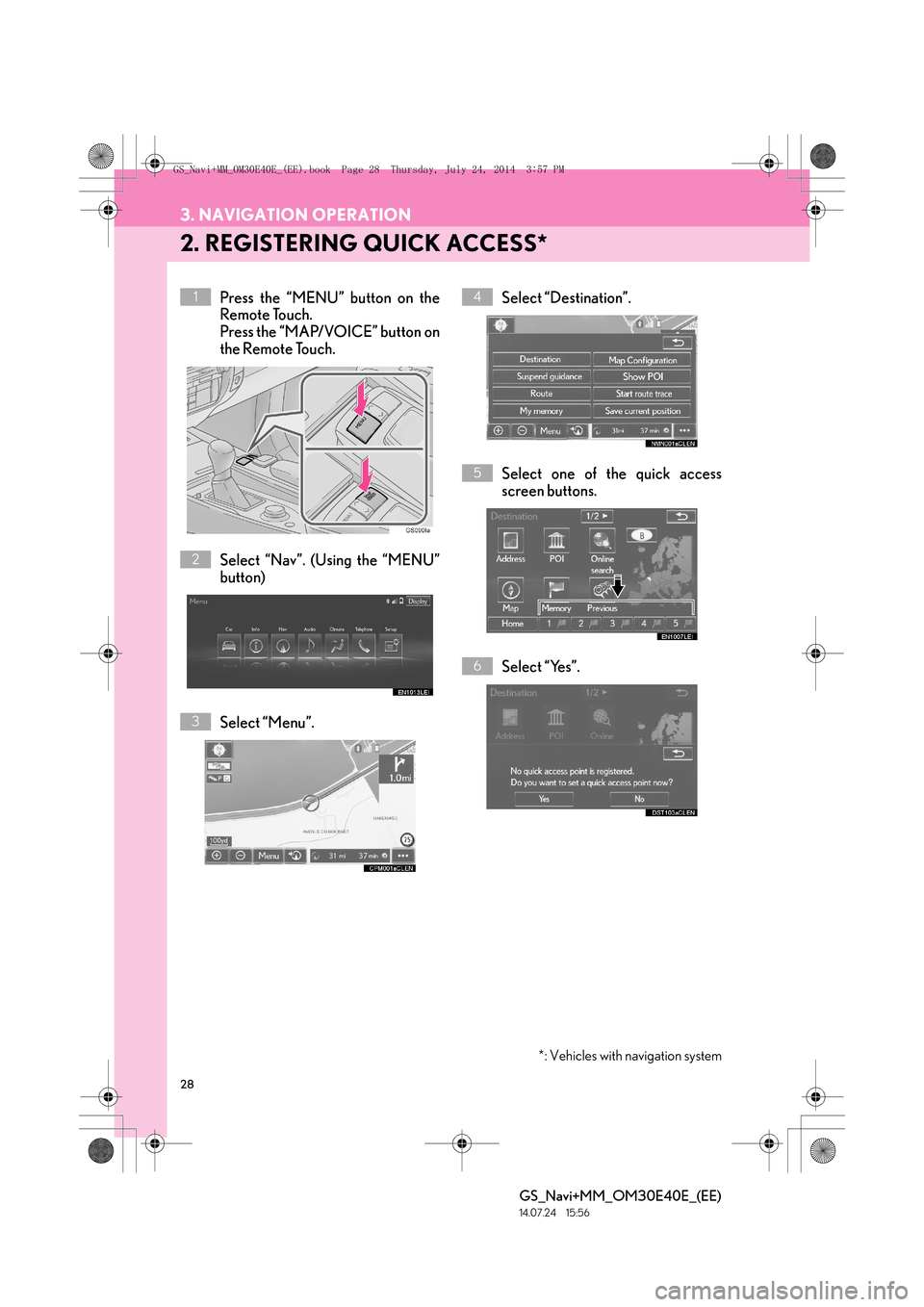Lexus GS350 2014 Navigation manual
GS350 2014
Lexus
Lexus
https://www.carmanualsonline.info/img/36/14282/w960_14282-0.png
Lexus GS350 2014 Navigation manual
Trending: steering, turn signal, headlights, change language, battery, key, compression ratio
Page 21 of 438
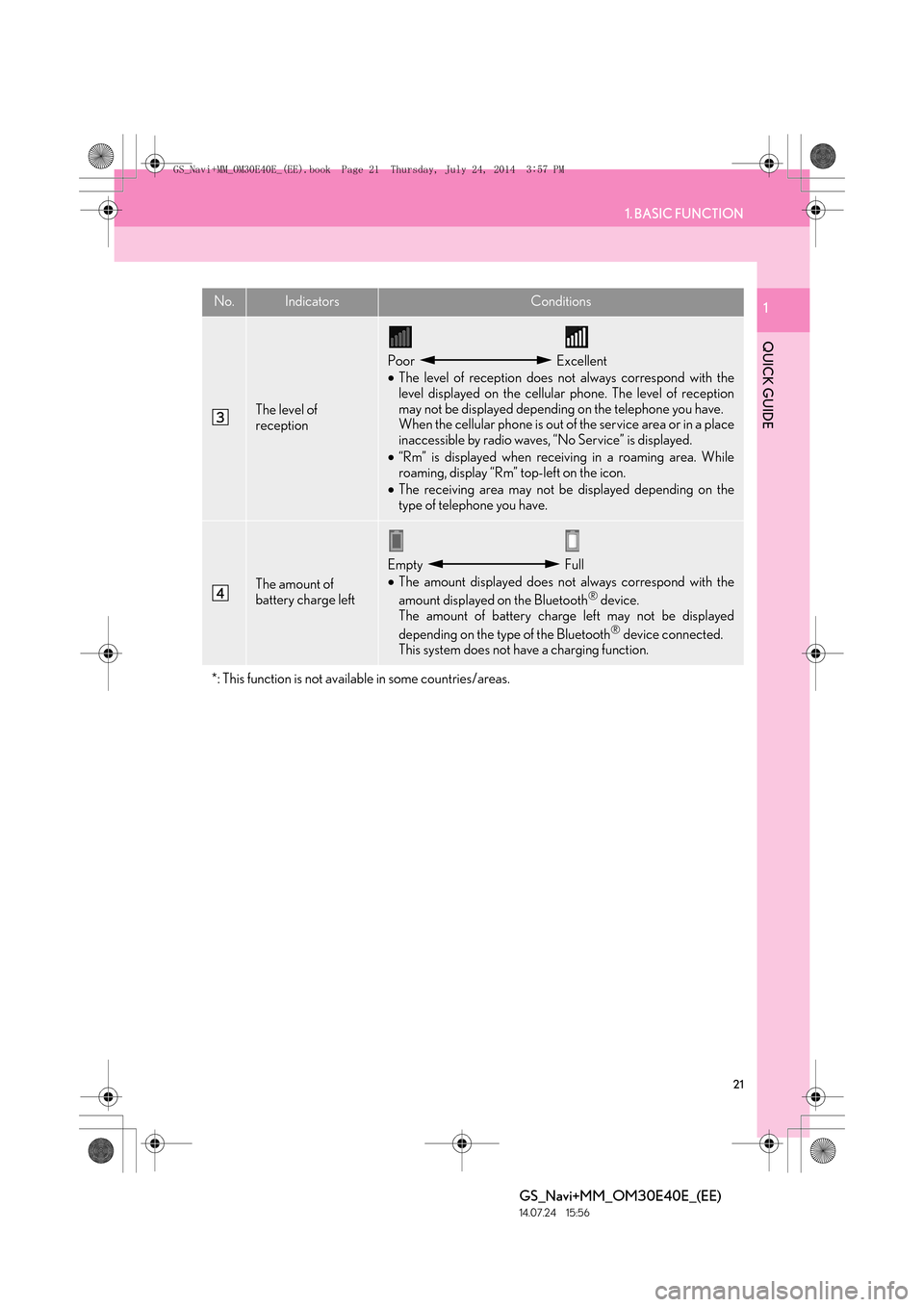
21
1. BASIC FUNCTION
QUICK GUIDE
GS_Navi+MM_OM30E40E_(EE)
14.07.24 15:56
1
The level of
reception
Poor Excellent
•The level of reception does not always correspond with the
level displayed on the cellular phone. The level of reception
may not be displayed depending on the telephone you have.
When the cellular phone is out of the service area or in a place
inaccessible by radio waves, “No Service” is displayed.
• “Rm” is displayed when receiving in a roaming area. While
roaming, display “Rm” top-left on the icon.
• The receiving area may not be displayed depending on the
type of telephone you have.
The amount of
battery charge left
Empty Full
•The amount displayed does not always correspond with the
amount displayed on the Bluetooth
® device.
The amount of battery charge left may not be displayed
depending on the type of the Bluetooth
® device connected.
This system does not have a charging function.
*: This function is not available in some countries/areas.
No.IndicatorsConditions
GS_Navi+MM_OM30E40E_(EE).book Page 21 Thursday, July 24, 2014 3:57 PM
Page 22 of 438
22
GS_Navi+MM_OM30E40E_(EE)
14.07.24 15:56
2. QUICK REFERENCE
1. “Setup” SCREEN
The items shown on the “Setup” screen can be set. Press the “MENU” button on the
Remote Touch, then select “Setup” to display the “Setup” screen.
GS_Navi+MM_OM30E40E_(EE).book Page 22 Thursday, July 24, 2014 3:57 PM
Page 23 of 438
23
2. QUICK REFERENCE
QUICK GUIDE
GS_Navi+MM_OM30E40E_(EE)
14.07.24 15:56
1No.FunctionPage
Select to change the selected language, operation sound, automatic
screen change settings, etc.76
Select to set the voice guidance settings.85
Select to set Bluetooth® phones and Bluetooth® audio devices.57
*1Select to set Wi-Fi® connection settings.70
Select to set radio and external media settings.260
*2Select to access the page which enables the setting of the average
speed, displayed screen contents, POI categories, etc.172
Select to set the telephone sound, contacts, message settings, etc.365
*2Select to set traffic information and parking information.177
Select to set vehicle information such as maintenance information.87
*
1: This function is not available in some countries/areas.
*2: Vehicles with navigation system
GS_Navi+MM_OM30E40E_(EE).book Page 23 Thursday, July 24, 2014 3:57 PM
Page 24 of 438
24
2. QUICK REFERENCE
GS_Navi+MM_OM30E40E_(EE)
14.07.24 15:56
2. “Information” SCREEN
This screen can be used to display traffic information, parking lot information, etc.
Press the “MENU” button on the Remote Touch, then select “Info” to display the “In-
formation” screen.
GS_Navi+MM_OM30E40E_(EE).book Page 24 Thursday, July 24, 2014 3:57 PM
Page 25 of 438
25
2. QUICK REFERENCE
QUICK GUIDE
GS_Navi+MM_OM30E40E_(EE)
14.07.24 15:56
1No.FunctionPage
*1Using RDS-TMC*2 station based on FM-multiple broadcasting or
TPEG*2 information that is received, traffic events near the current po-
sition or the cursor position can be viewed as a list.111
*1Using TPEG*2 information that is received, the location and available
spaces of a parking lot can be checked. The parking lot can also be set
as a destination.
115
*1Select to display a Street View. 409
*1Select to view information on the selected point. 411
Select to view pictures in the USB memory connected to USB port 1.
231
Select to view pictures in the USB memory connected to USB port 2.
*1: Vehicles with navigation system
*2: Can only be used when receiv ing RDS-TMC or TPEG (Transport Protocol Experts Group) in-
formation. Depending on the country or area, receiving RDS-TMC and TPEG information
may not be possible.
GS_Navi+MM_OM30E40E_(EE).book Page 25 Thursday, July 24, 2014 3:57 PM
Page 26 of 438
26
GS_Navi+MM_OM30E40E_(EE)
14.07.24 15:56
3. NAVIGATION OPERATION
1. REGISTERING HOME*
Press the “MENU” button on the
Remote Touch.
Press the “MAP/VOICE” button on
the Remote Touch.
Select “Nav”. (Using the “MENU”
button)
Select “Menu”.Select “Destination”.
Select “Home”.
Select “Yes”.1
2
3
4
5
6
*: Vehicles with navigation system
GS_Navi+MM_OM30E40E_(EE).book Page 26 Thursday, July 24, 2014
3:57 PM
Page 27 of 438
27
3. NAVIGATION OPERATION
QUICK GUIDE
GS_Navi+MM_OM30E40E_(EE)
14.07.24 15:56
1There are different kinds of meth-
ods to search for your home.
(→ P.118)
Select “Enter”.
Registration of home is complete.
�X Registering home in a different way
→ P.153
�X Editing the name, location, telephone
number and icon
→ P.154
�X Setting home as the destination
→ P.121
7
8
GS_Navi+MM_OM30E40E_(EE).book Page 27 Thursday, July 24, 2014 3:57 PM
Page 28 of 438
28
3. NAVIGATION OPERATION
GS_Navi+MM_OM30E40E_(EE)
14.07.24 15:56
2. REGISTERING QUICK ACCESS*
Press the “MENU” button on the
Remote Touch.
Press the “MAP/VOICE” button on
the Remote Touch.
Select “Nav”. (Using the “MENU”
button)
Select “Menu”.Select “Destination”.
Select one of the quick access
screen buttons.
Select “Yes”.1
2
3
4
5
6
*: Vehicles with navigation system
GS_Navi+MM_OM30E40E_(EE).book Page 28 Thursday, July 24, 2014
3:57 PM
Page 29 of 438
29
3. NAVIGATION OPERATION
QUICK GUIDE
GS_Navi+MM_OM30E40E_(EE)
14.07.24 15:56
1There are different kinds of meth-
ods to search for quick access.
(→ P.118)
Select “Enter”.
Registration of quick access is complete.
�X Registering quick access in a different
way
→ P.155
�X Editing the name, location, telephone
number and icon
→ P.156
�X Setting quick access as the destination
→ P.122
7
8
GS_Navi+MM_OM30E40E_(EE).book Page 29 Thursday, July 24, 2014 3:57 PM
Page 30 of 438
30
3. NAVIGATION OPERATION
GS_Navi+MM_OM30E40E_(EE)
14.07.24 15:56
3. OPERATION FLOW: GUIDING THE ROUTE*
Press the “MENU” button on the
Remote Touch.
Press the “MAP/VOICE” button on
the Remote Touch.
Select “Nav”. (Using the “MENU”
button)
Select “Menu”.Select “Destination”.
There are different kinds of meth-
ods to search for a destination.
(
→ P.118)
Select “Enter”.1
2
3
4
5
6
*: Vehicles with navigation system
GS_Navi+MM_OM30E40E_(EE).book Page 30 Thursday, July 24, 2014 3:57 PM
Trending: stop start, reset, change language, USB port, ECU, steering, battery