reset Lexus GS350 2014 Navigation manual
[x] Cancel search | Manufacturer: LEXUS, Model Year: 2014, Model line: GS350, Model: Lexus GS350 2014Pages: 438, PDF Size: 54.27 MB
Page 357 of 438
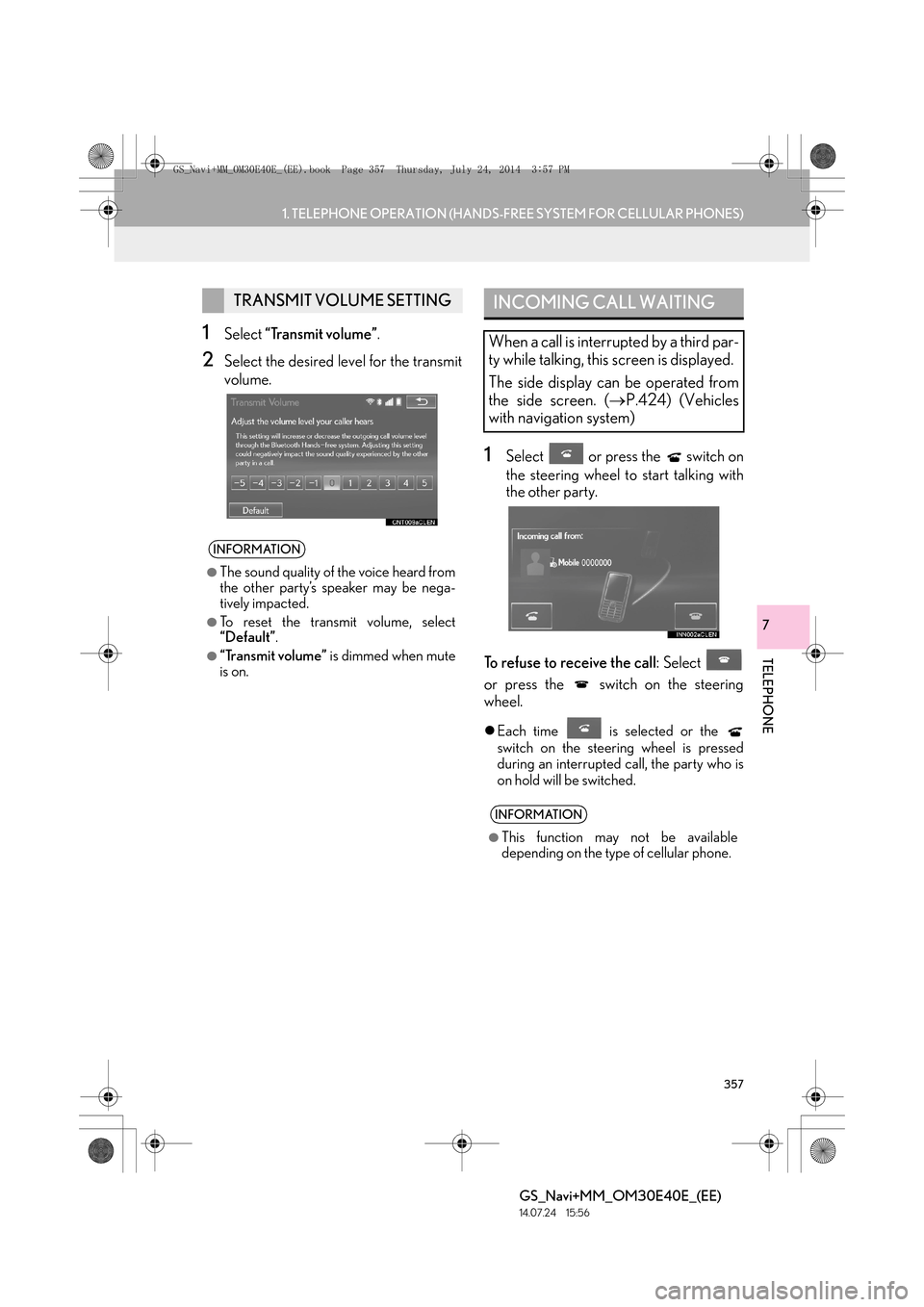
357
1. TELEPHONE OPERATION (HANDS-FREE SYSTEM FOR CELLULAR PHONES)
TELEPHONE
GS_Navi+MM_OM30E40E_(EE)
14.07.24 15:56
7
1Select “Transmit volume” .
2Select the desired level for the transmit
volume.
1Select or press the switch on
the steering wheel to start talking with
the other party.
To refuse to receive the call : Select
or press the switch on the steering
wheel.
�z Each time is selected or the
switch on the steering wheel is pressed
during an interrupted call, the party who is
on hold will be switched.
TRANSMIT VOLUME SETTING
INFORMATION
●
The sound quality of the voice heard from
the other party’s speaker may be nega-
tively impacted.
●To reset the transmit volume, select
“Default” .
●“Transmit volume” is dimmed when mute
is on.
INCOMING CALL WAITING
When a call is interrupted by a third par-
ty while talking, this screen is displayed.
The side display can be operated from
the side screen. ( →P.424) (Vehicles
with navigation system)
INFORMATION
●
This function may not be available
depending on the type of cellular phone.
GS_Navi+MM_OM30E40E_(EE).book Page 357 Thursday, July 24, 201 4 3:57 PM
Page 362 of 438

362
1. TELEPHONE OPERATION (HANDS-FREE SYSTEM FOR CELLULAR PHONES)
GS_Navi+MM_OM30E40E_(EE)
14.07.24 15:56
■EDITING QUICK REPLY MESSAG-
ES
1Select “Quick message” .
2Select corresponding to the de-
sired message to edit.
3Select “OK” when editing is completed.
*: Vehicles with navigation system
INFORMATION
●
To reset the edited quick reply messages,
select “Defaults” .
●“Quick message 1” (“I am driving and
will arrive in approximately [ETA]
minutes.” )*:
This message cannot be edited and will
automatically fill in [ETA] with the
navigation calculated estimated time of
arrival on the confirm message screen.
If there are waypoints set, [ETA] to the
next waypoint will be shown.
If there is no route currently set in the
navigation system, “Quick message 1”
cannot be selected.
GS_Navi+MM_OM30E40E_(EE).book Page 362 Thursday, July 24, 201 4 3:57 PM
Page 366 of 438
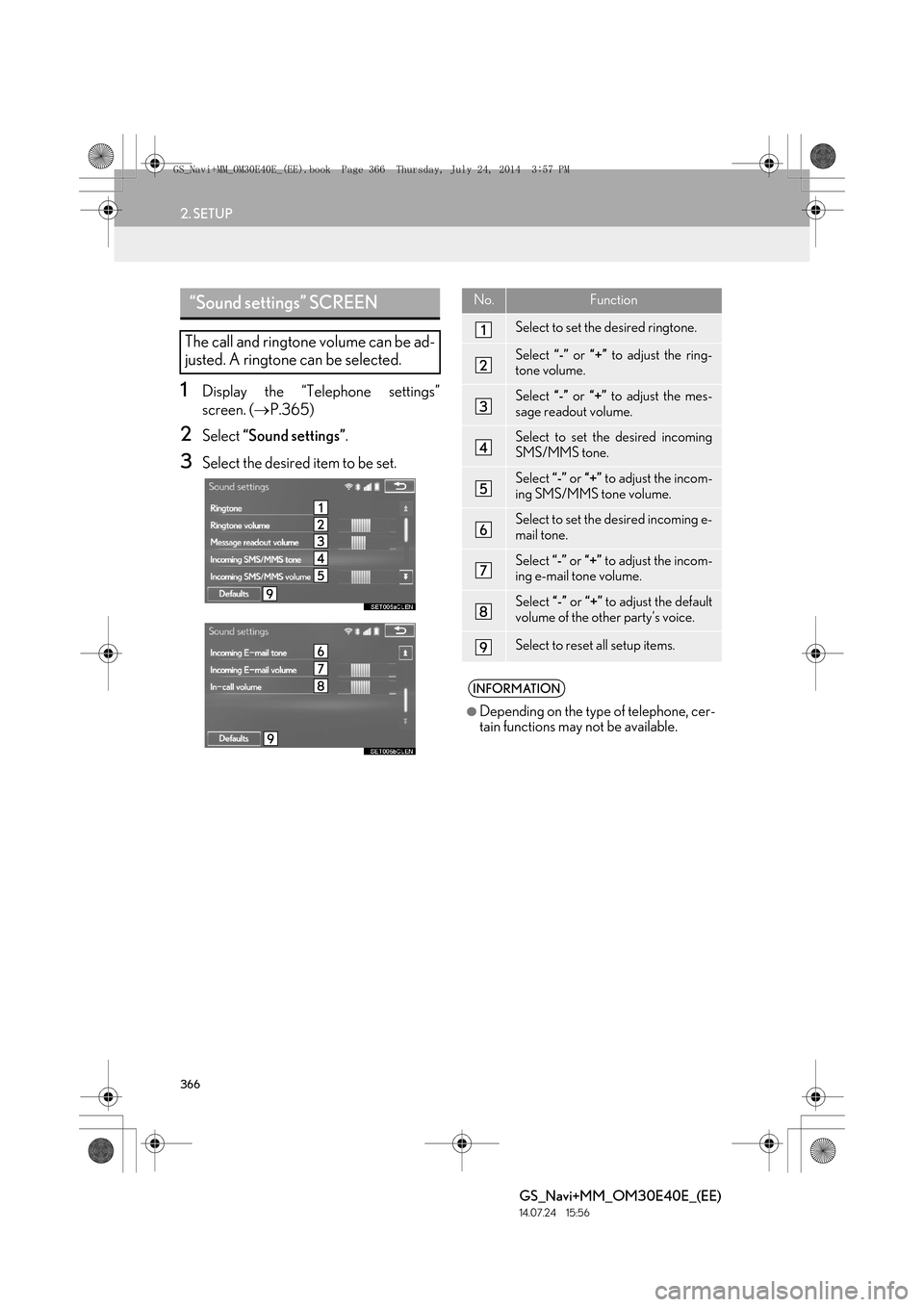
366
2. SETUP
GS_Navi+MM_OM30E40E_(EE)
14.07.24 15:56
1Display the “Telephone settings”
screen. (→P.365)
2Select “Sound settings” .
3Select the desired item to be set.
“Sound settings” SCREEN
The call and ringtone volume can be ad-
justed. A ringtone can be selected.
No.Function
Select to set the desired ringtone.
Select “-” or “+” to adjust the ring-
tone volume.
Select “-” or “+” to adjust the mes-
sage readout volume.
Select to set the desired incoming
SMS/MMS tone.
Select “-” or “+” to adjust the incom-
ing SMS/MMS tone volume.
Select to set the desired incoming e-
mail tone.
Select “-” or “+” to adjust the incom-
ing e-mail tone volume.
Select “-” or “+” to adjust the default
volume of the other party’s voice.
Select to reset all setup items.
INFORMATION
●
Depending on the type of telephone, cer-
tain functions may not be available.
GS_Navi+MM_OM30E40E_(EE).book Page 366 Thursday, July 24, 201 4 3:57 PM
Page 368 of 438
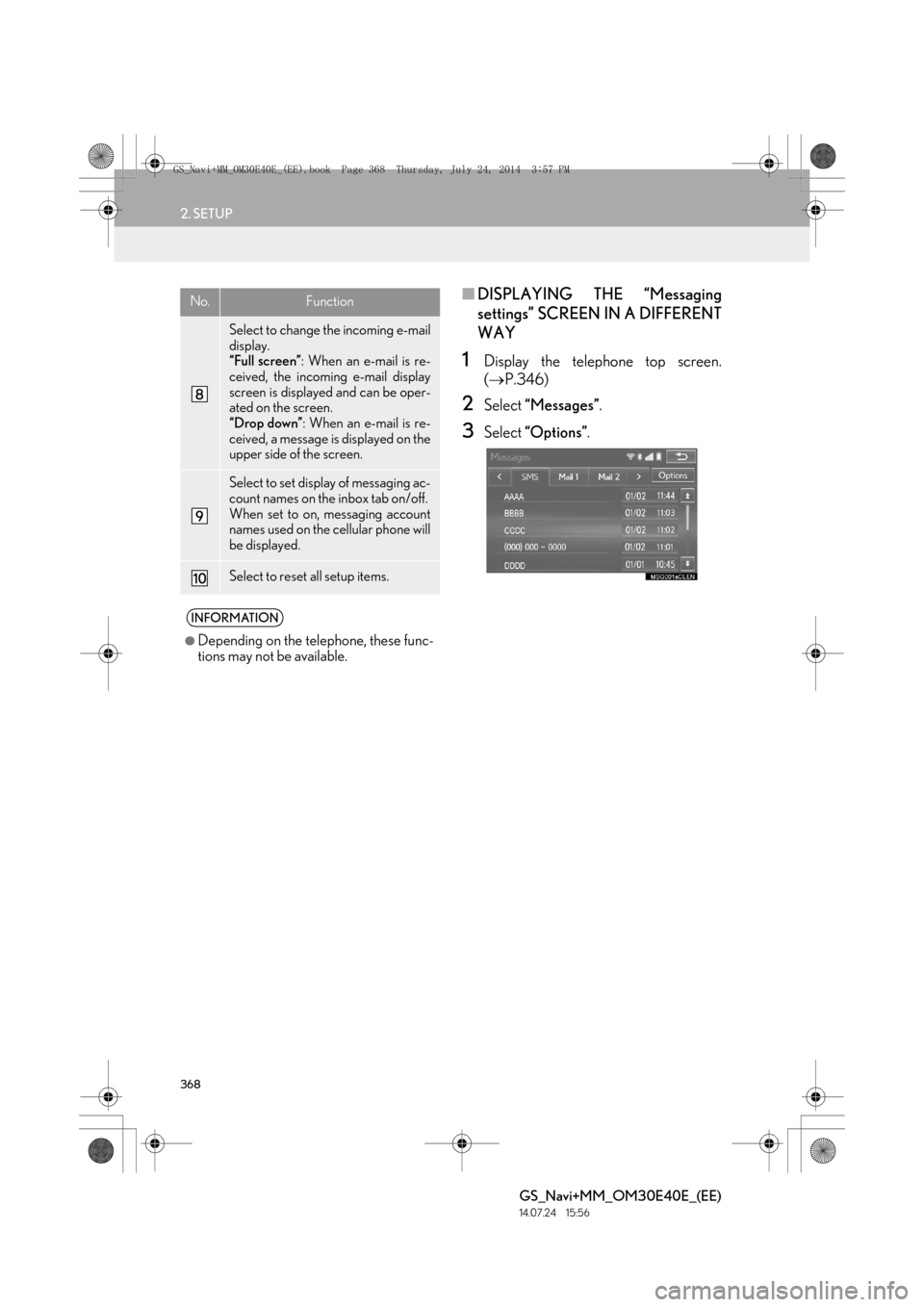
368
2. SETUP
GS_Navi+MM_OM30E40E_(EE)
14.07.24 15:56
■DISPLAYING THE “Messaging
settings” SCREEN IN A DIFFERENT
WAY
1Display the telephone top screen.
(→ P.346)
2Select “Messages” .
3Select “Options” .
Select to change the incoming e-mail
display.
“Full screen” : When an e-mail is re-
ceived, the incoming e-mail display
screen is displayed and can be oper-
ated on the screen.
“Drop down” : When an e-mail is re-
ceived, a message is displayed on the
upper side of the screen.
Select to set display of messaging ac-
count names on the inbox tab on/off.
When set to on, messaging account
names used on the cellular phone will
be displayed.
Select to reset all setup items.
INFORMATION
●
Depending on the telephone, these func-
tions may not be available.
No.Function
GS_Navi+MM_OM30E40E_(EE).book Page 368 Thursday, July 24, 201 4 3:57 PM
Page 370 of 438
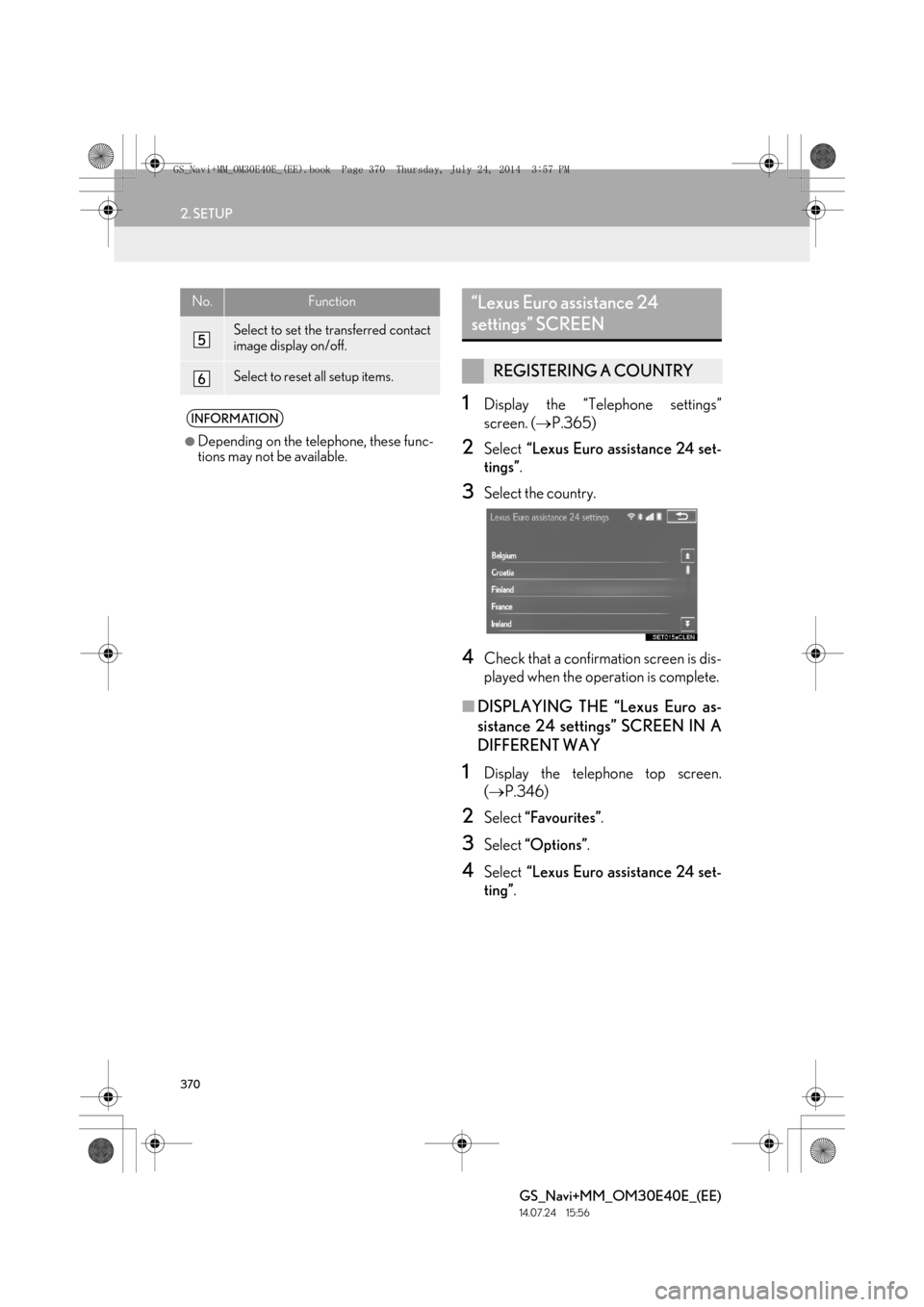
370
2. SETUP
GS_Navi+MM_OM30E40E_(EE)
14.07.24 15:56
1Display the “Telephone settings”
screen. (→P.365)
2Select “Lexus Euro assistance 24 set-
tings” .
3Select the country.
4Check that a confirmation screen is dis-
played when the operation is complete.
■DISPLAYING THE “Lexus Euro as-
sistance 24 settings” SCREEN IN A
DIFFERENT WAY
1Display the telephone top screen.
(→ P.346)
2Select “Favourites” .
3Select “Options” .
4Select “Lexus Euro assistance 24 set-
ting” .
Select to set the transferred contact
image display on/off.
Select to reset all setup items.
INFORMATION
●
Depending on the telephone, these func-
tions may not be available.
No.Function“Lexus Euro assistance 24
settings” SCREEN
REGISTERING A COUNTRY
GS_Navi+MM_OM30E40E_(EE).book Page 370 Thursday, July 24, 201 4 3:57 PM
Page 415 of 438
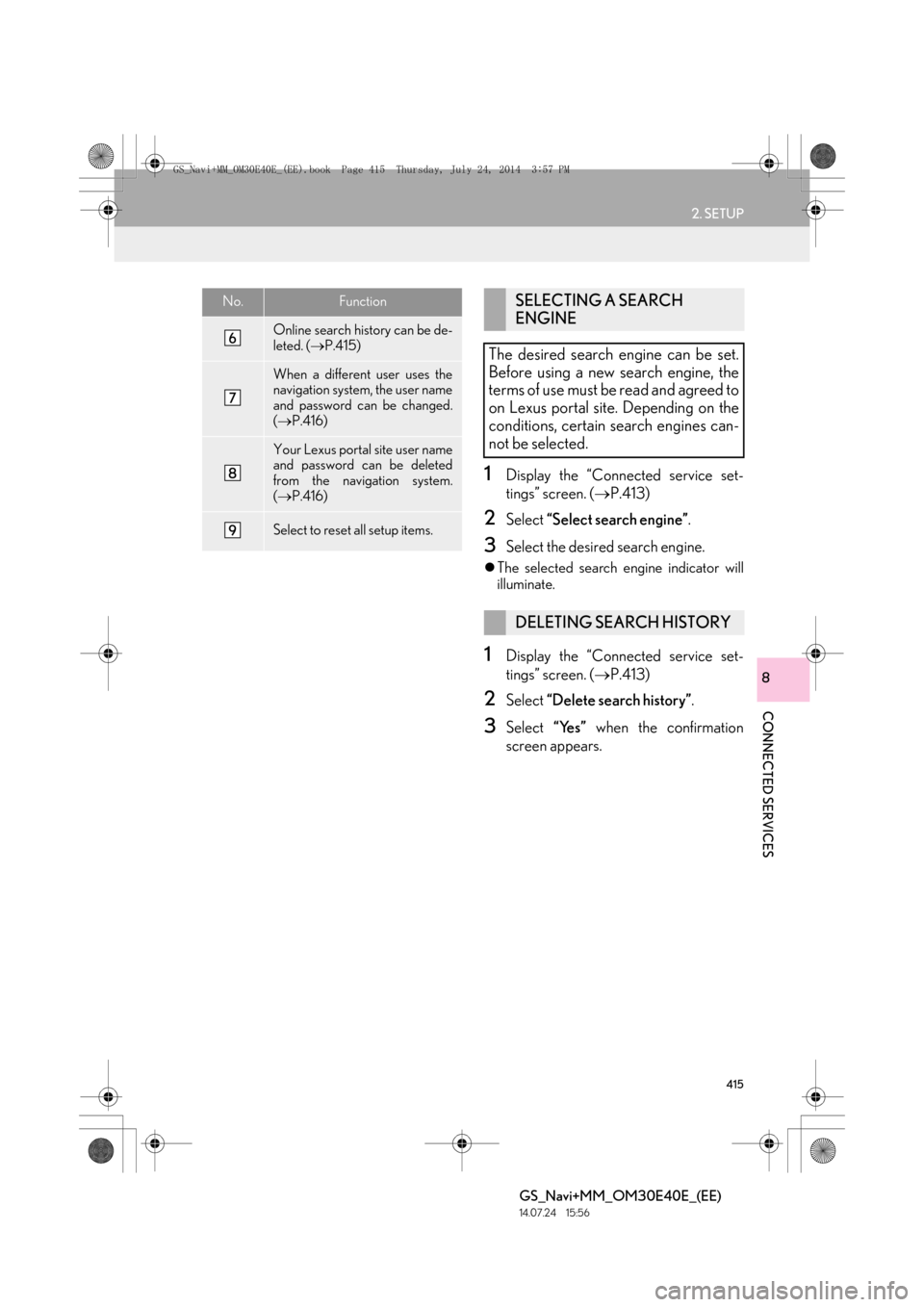
415
2. SETUP
GS_Navi+MM_OM30E40E_(EE)
14.07.24 15:56
CONNECTED SERVICES
8
1Display the “Connected service set-
tings” screen. (→P.413)
2Select “Select search engine” .
3Select the desired search engine.
�zThe selected search engine indicator will
illuminate.
1Display the “Connected service set-
tings” screen. ( →P.413)
2Select “Delete search history” .
3Select “Yes” when the confirmation
screen appears.
Online search history can be de-
leted. ( →P.415)
When a different user uses the
navigation system, the user name
and password can be changed.
(→ P.416)
Your Lexus portal site user name
and password can be deleted
from the navigation system.
(→ P.416)
Select to reset all setup items.
No.FunctionSELECTING A SEARCH
ENGINE
The desired search engine can be set.
Before using a new search engine, the
terms of use must be read and agreed to
on Lexus portal site. Depending on the
conditions, certain search engines can-
not be selected.
DELETING SEARCH HISTORY
GS_Navi+MM_OM30E40E_(EE).book Page 415 Thursday, July 24, 201 4 3:57 PM
Page 422 of 438
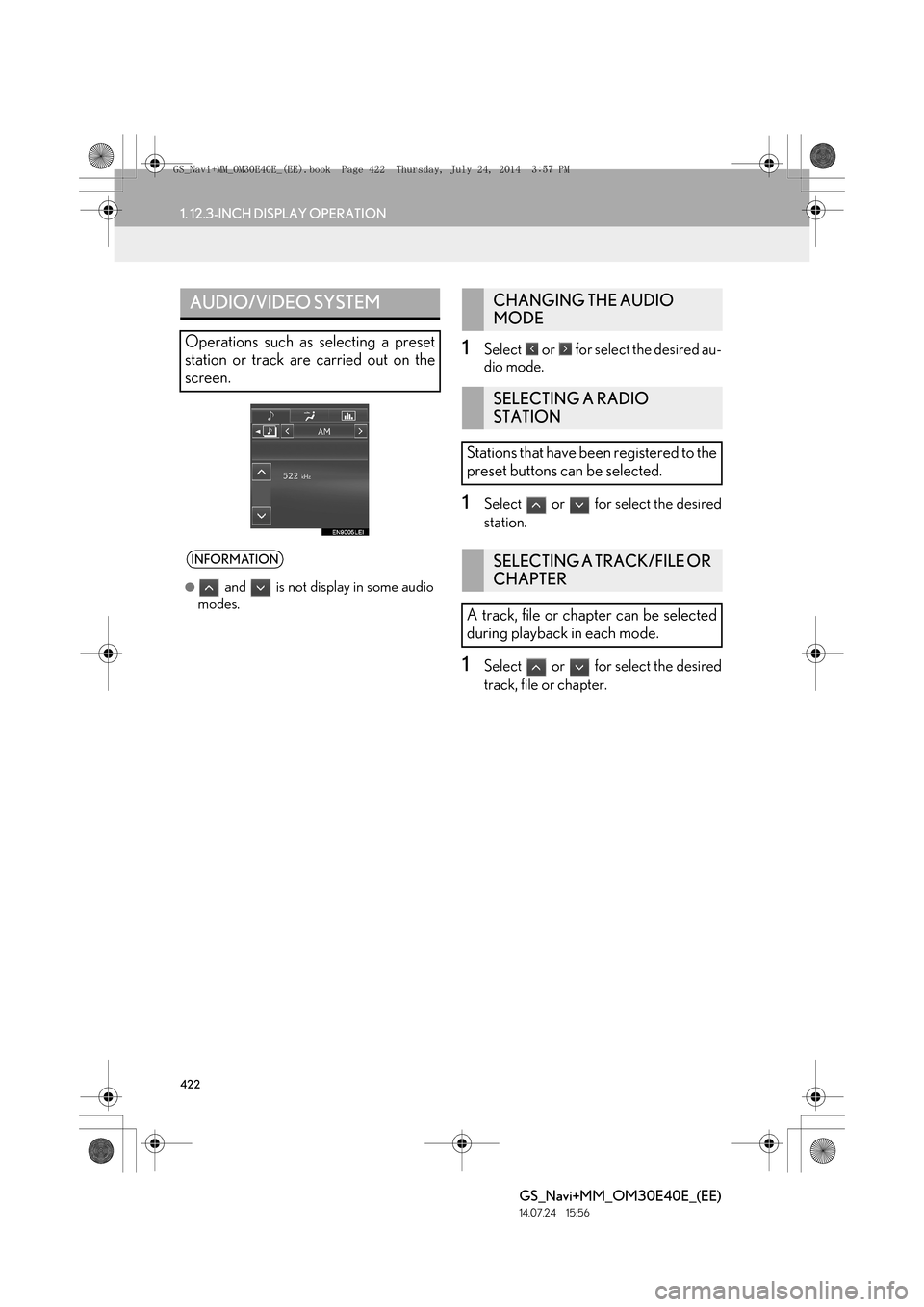
422
1. 12.3-INCH DISPLAY OPERATION
GS_Navi+MM_OM30E40E_(EE)
14.07.24 15:56
1Select or for select the desired au-
dio mode.
1Select or for select the desired
station.
1Select or for select the desired
track, file or chapter.
AUDIO/VIDEO SYSTEM
Operations such as selecting a preset
station or track are carried out on the
screen.
INFORMATION
●
and is not display in some audio
modes.
CHANGING THE AUDIO
MODE
SELECTING A RADIO
STATION
Stations that have been registered to the
preset buttons can be selected.
SELECTING A TRACK/FILE OR
CHAPTER
A track, file or chapter can be selected
during playback in each mode.
GS_Navi+MM_OM30E40E_(EE).book Page 422 Thursday, July 24, 201 4 3:57 PM
Page 428 of 438
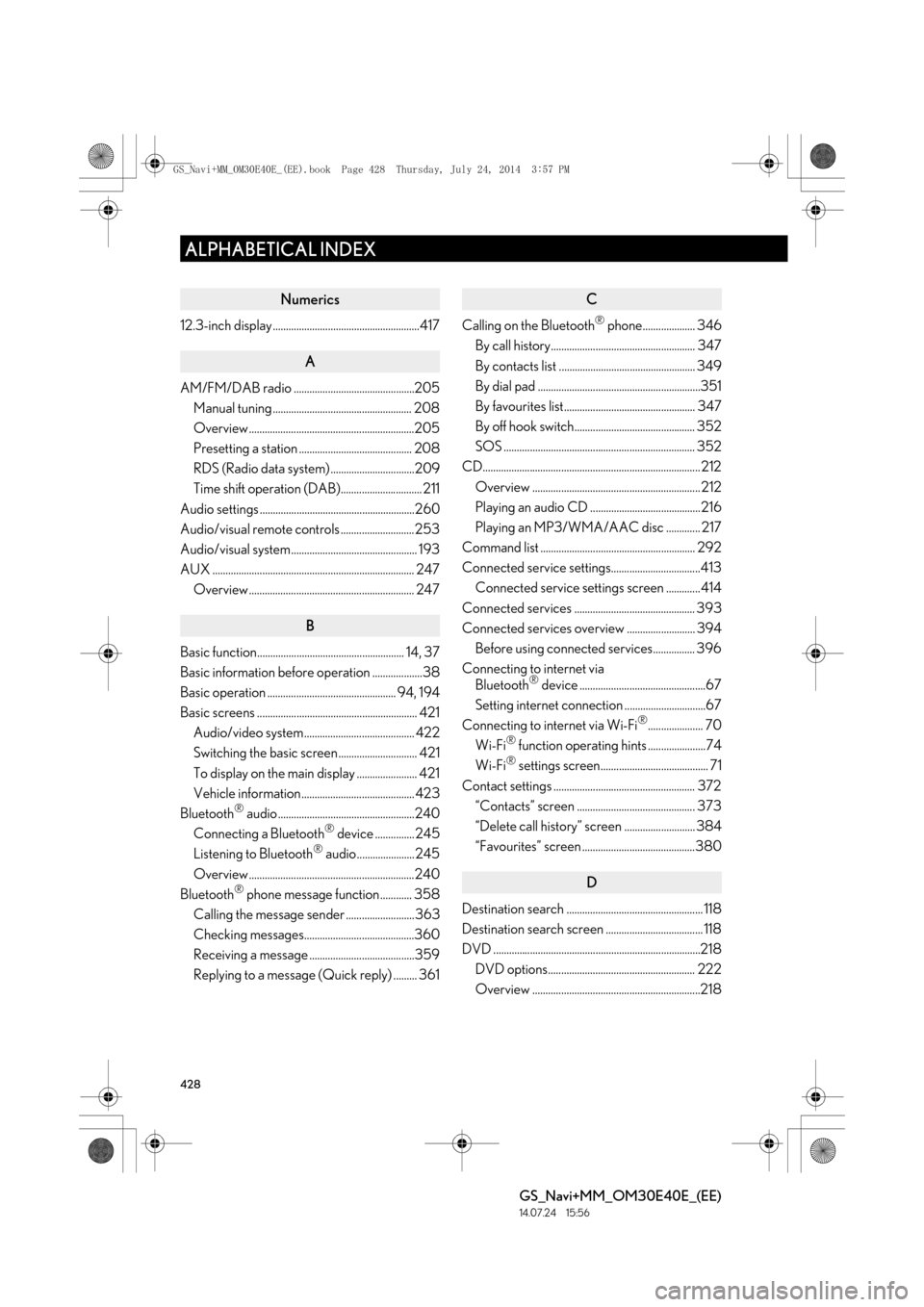
428
ALPHABETICAL INDEX
GS_Navi+MM_OM30E40E_(EE)
14.07.24 15:56
Numerics
12.3-inch display ........................................................417
A
AM/FM/DAB radio ..............................................205Manual tuning ..................................................... 208
Overview ...............................................................205
Presetting a station ........................................... 208
RDS (Radio data system) ................................209
Time shift operation (DAB)............................... 211
Audio settings ...........................................................260
Audio/visual remote controls ............................253
Audio/visual system................................................ 193
AUX ............................................................................. 247 Overview ............................................................... 247
B
Basic function........................................................ 14, 37
Basic information before operation ...................38
Basic operation ................................................. 94, 194
Basic screens ............................................................. 421Audio/video system.......................................... 422
Switching the basic screen.............................. 421
To display on the main display ....................... 421
Vehicle information........................................... 423
Bluetooth
® audio ....................................................240
Connecting a Bluetooth® device ............... 245
Listening to Bluetooth® audio......................245
Overview ...............................................................240
Bluetooth
® phone message function............ 358
Calling the message sender ..........................363
Checking messages..........................................360
Receiving a message ........................................359
Replying to a message (Quick reply) ......... 361
C
Calling on the Bluetooth® phone.................... 346
By call history....................................................... 347
By contacts list .................................................... 349
By dial pad ..............................................................351
By favourites list.................................................. 347
By off hook switch.............................................. 352
SOS ......................................................................... 352
CD................................................................................... 212
Overview ................................................................ 212
Playing an audio CD ..........................................216
Playing an MP3/WMA/AAC disc ............. 217
Command list ........................................................... 292
Connected service settings..................................413 Connected service settings screen .............414
Connected services .............................................. 393
Connected services overview .......................... 394 Before using connected services................ 396
Connecting to internet via Bluetooth
® device ................................................67
Setting internet connection ...............................67
Connecting to internet via Wi-Fi
®..................... 70
Wi-Fi® function operating hints ......................74
Wi-Fi® settings screen......................................... 71
Contact settings ...................................................... 372 “Contacts” screen ............................................. 373
“Delete call history” screen ........................... 384
“Favourites” screen ...........................................380
D
Destination search .................................................... 118
Destination search screen ..................................... 118
DVD ...............................................................................218
DVD options........................................................ 222
Overview ................................................................218
ALPHABETICAL INDEX
GS_Navi+MM_OM30E40E_(EE).book Page 428 Thursday, July 24, 201 4 3:57 PM