Lexus GS350 2014 Navigation manual
Manufacturer: LEXUS, Model Year: 2014, Model line: GS350, Model: Lexus GS350 2014Pages: 438, PDF Size: 54.27 MB
Page 411 of 438
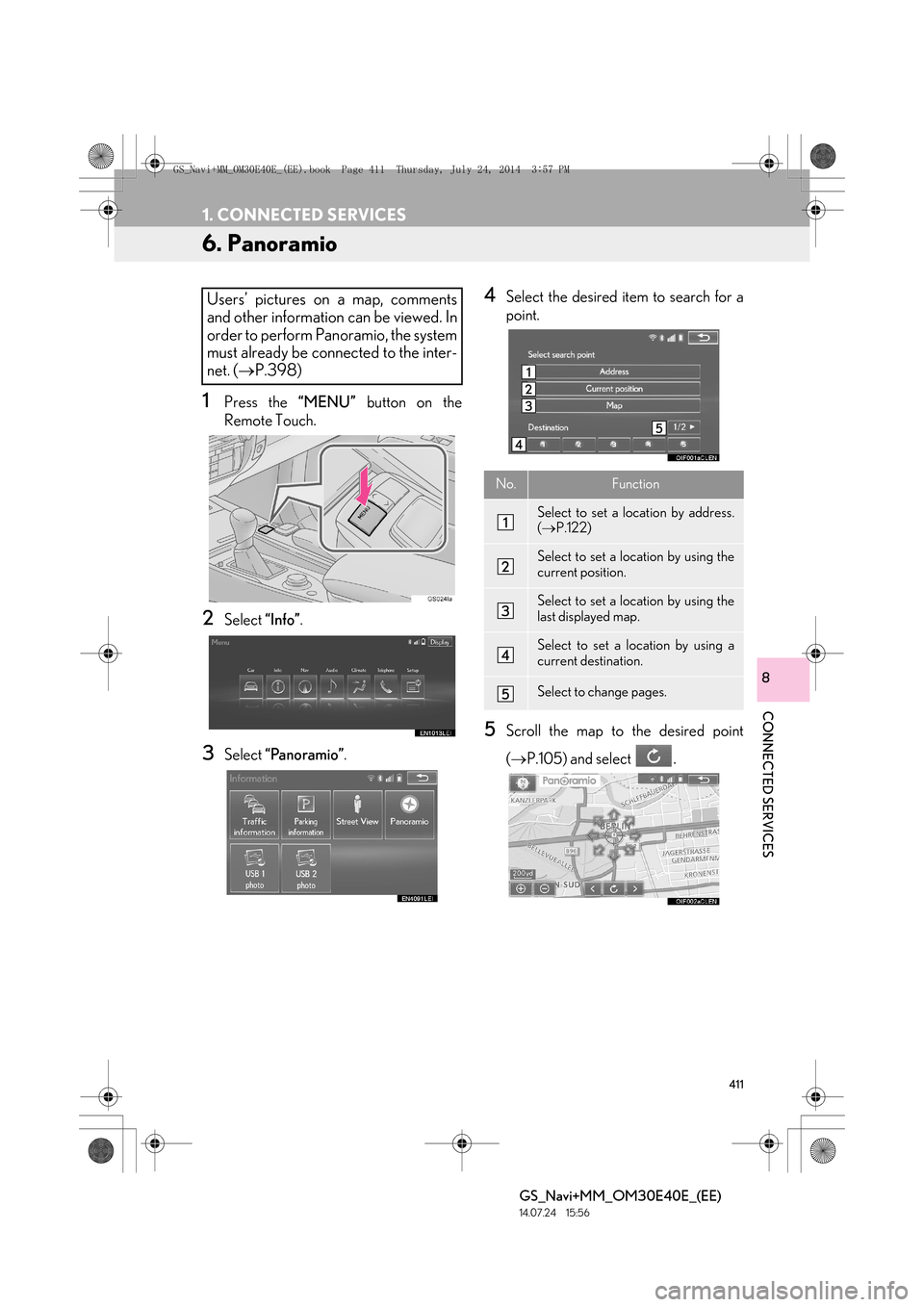
411
1. CONNECTED SERVICES
GS_Navi+MM_OM30E40E_(EE)
14.07.24 15:56
CONNECTED SERVICES
8
6. Panoramio
1Press the “MENU” button on the
Remote Touch.
2Select “Info”.
3Select “Panoramio” .
4Select the desired item to search for a
point.
5Scroll the map to the desired point
(→ P.105) and select .
Users’ pictures on a map, comments
and other information can be viewed. In
order to perform Panoramio, the system
must already be connected to the inter-
net. ( →P.398)
No.Function
Select to set a location by address.
(→ P.122)
Select to set a location by using the
current position.
Select to set a location by using the
last displayed map.
Select to set a location by using a
current destination.
Select to change pages.
GS_Navi+MM_OM30E40E_(EE).book Page 411 Thursday, July 24, 201 4 3:57 PM
Page 412 of 438
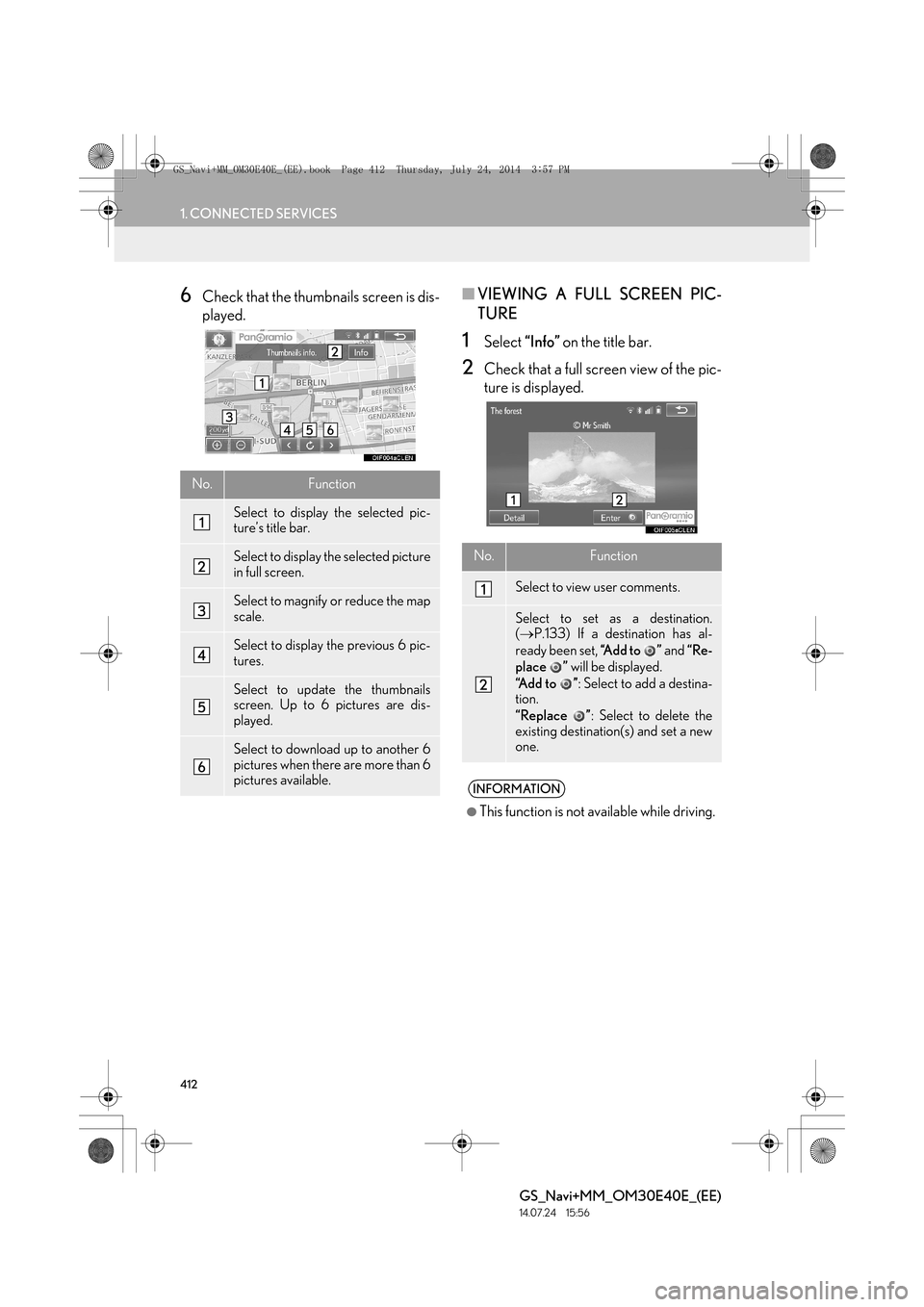
412
1. CONNECTED SERVICES
GS_Navi+MM_OM30E40E_(EE)
14.07.24 15:56
6Check that the thumbnails screen is dis-
played.■VIEWING A FULL SCREEN PIC-
TURE
1Select “Info” on the title bar.
2Check that a full screen view of the pic-
ture is displayed.
No.Function
Select to display the selected pic-
ture’s title bar.
Select to display the selected picture
in full screen.
Select to magnify or reduce the map
scale.
Select to display the previous 6 pic-
tures.
Select to update the thumbnails
screen. Up to 6 pictures are dis-
played.
Select to download up to another 6
pictures when there are more than 6
pictures available.
No.Function
Select to view user comments.
Select to set as a destination.
(→ P.133) If a destination has al-
ready been set, “A d d t o ” and “Re-
place ” will be displayed.
“Add to ” : Select to add a destina-
tion.
“Replace ” : Select to delete the
existing destination(s) and set a new
one.
INFORMATION
●
This function is not available while driving.
GS_Navi+MM_OM30E40E_(EE).book Page 412 Thursday, July 24, 201 4 3:57 PM
Page 413 of 438
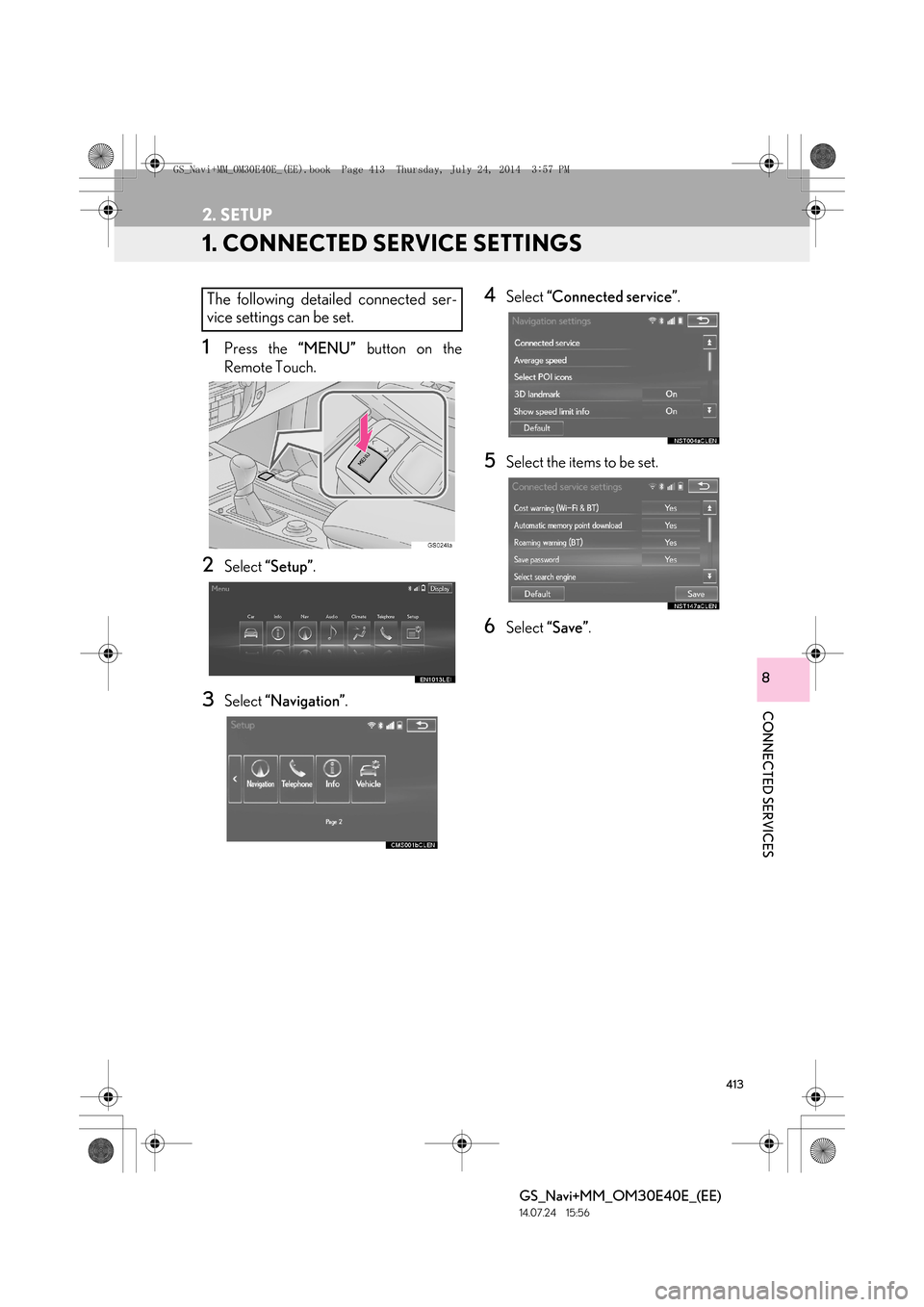
413
GS_Navi+MM_OM30E40E_(EE)
14.07.24 15:56
CONNECTED SERVICES
8
2. SETUP
1. CONNECTED SERVICE SETTINGS
1Press the “MENU” button on the
Remote Touch.
2Select “Setup” .
3Select “Navigation” .
4Select “Connected service” .
5Select the items to be set.
6Select “Save” .
The following detailed connected ser-
vice settings can be set.
GS_Navi+MM_OM30E40E_(EE).book Page 413 Thursday, July 24, 201 4 3:57 PM
Page 414 of 438
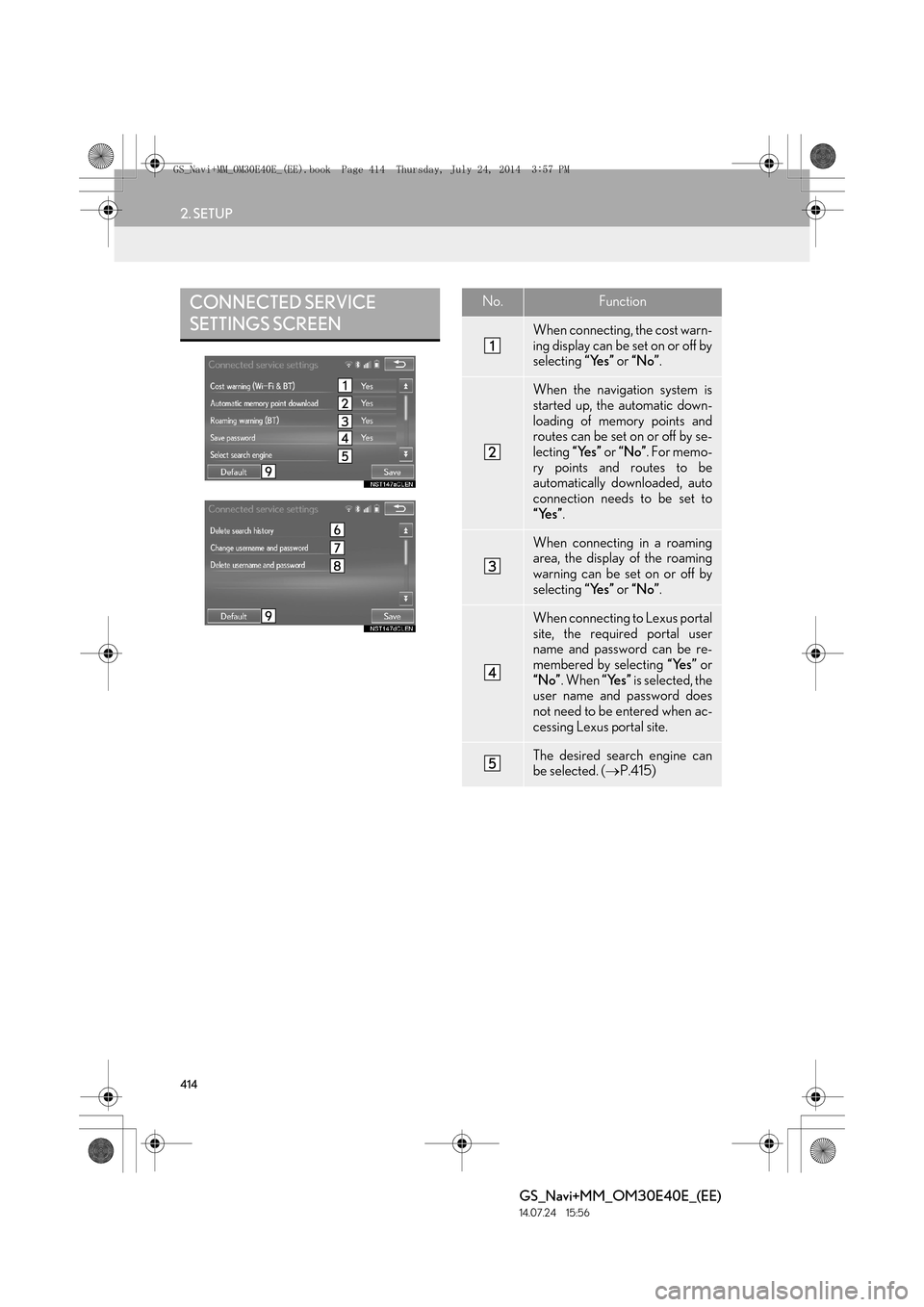
414
2. SETUP
GS_Navi+MM_OM30E40E_(EE)
14.07.24 15:56
CONNECTED SERVICE
SETTINGS SCREENNo.Function
When connecting, the cost warn-
ing display can be set on or off by
selecting “Yes” or “No” .
When the navigation system is
started up, the automatic down-
loading of memory points and
routes can be set on or off by se-
lecting “Yes” or “No” . For memo-
ry points and routes to be
automatically downloaded, auto
connection needs to be set to
“Yes” .
When connecting in a roaming
area, the display of the roaming
warning can be set on or off by
selecting “Yes” or “No” .
When connecting to Lexus portal
site, the required portal user
name and password can be re-
membered by selecting “Yes” or
“No” . When “Yes” is selected, the
user name and password does
not need to be entered when ac-
cessing Lexus portal site.
The desired search engine can
be selected. ( →P.415)
GS_Navi+MM_OM30E40E_(EE).book Page 414 Thursday, July 24, 201 4 3:57 PM
Page 415 of 438
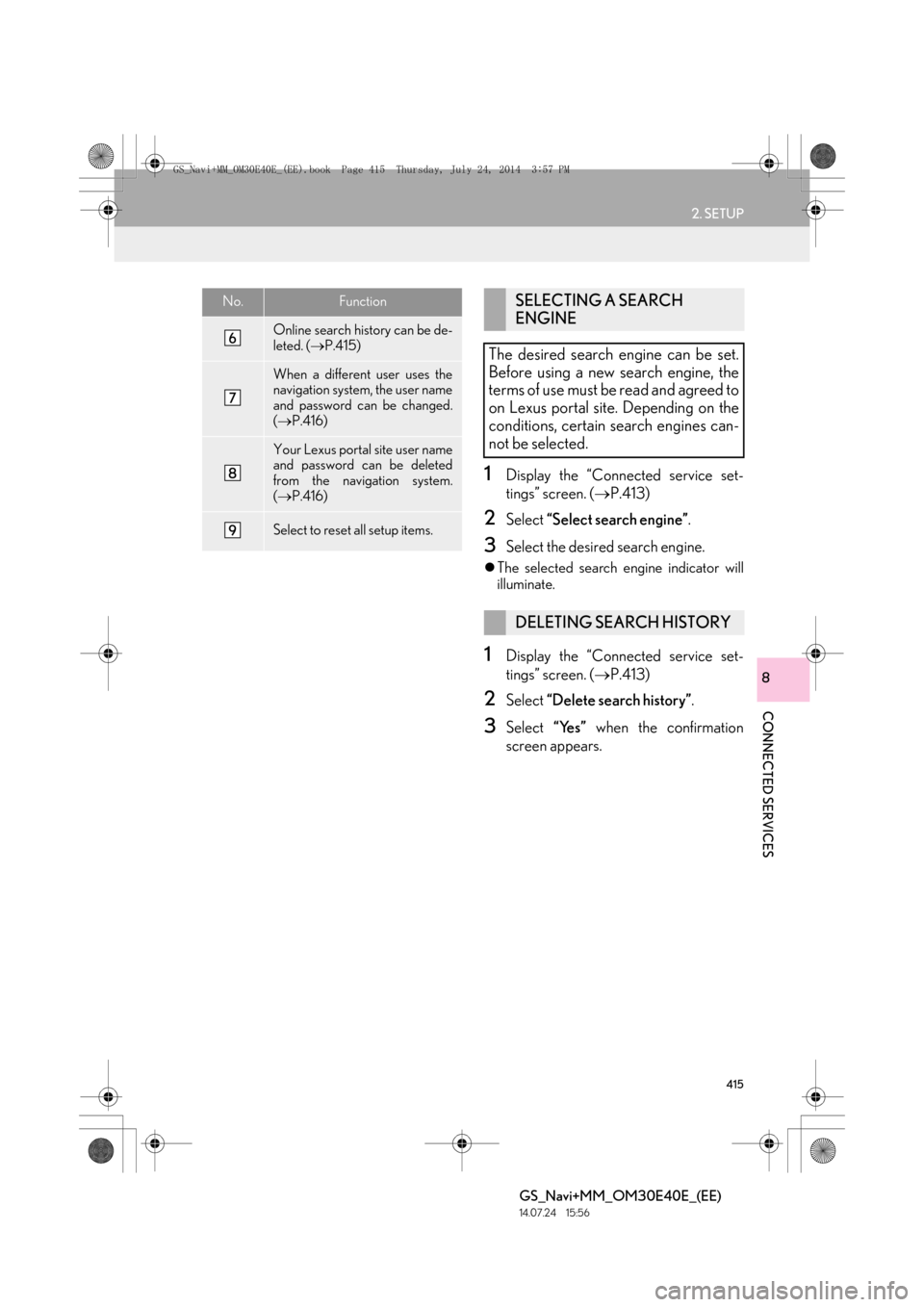
415
2. SETUP
GS_Navi+MM_OM30E40E_(EE)
14.07.24 15:56
CONNECTED SERVICES
8
1Display the “Connected service set-
tings” screen. (→P.413)
2Select “Select search engine” .
3Select the desired search engine.
�zThe selected search engine indicator will
illuminate.
1Display the “Connected service set-
tings” screen. ( →P.413)
2Select “Delete search history” .
3Select “Yes” when the confirmation
screen appears.
Online search history can be de-
leted. ( →P.415)
When a different user uses the
navigation system, the user name
and password can be changed.
(→ P.416)
Your Lexus portal site user name
and password can be deleted
from the navigation system.
(→ P.416)
Select to reset all setup items.
No.FunctionSELECTING A SEARCH
ENGINE
The desired search engine can be set.
Before using a new search engine, the
terms of use must be read and agreed to
on Lexus portal site. Depending on the
conditions, certain search engines can-
not be selected.
DELETING SEARCH HISTORY
GS_Navi+MM_OM30E40E_(EE).book Page 415 Thursday, July 24, 201 4 3:57 PM
Page 416 of 438
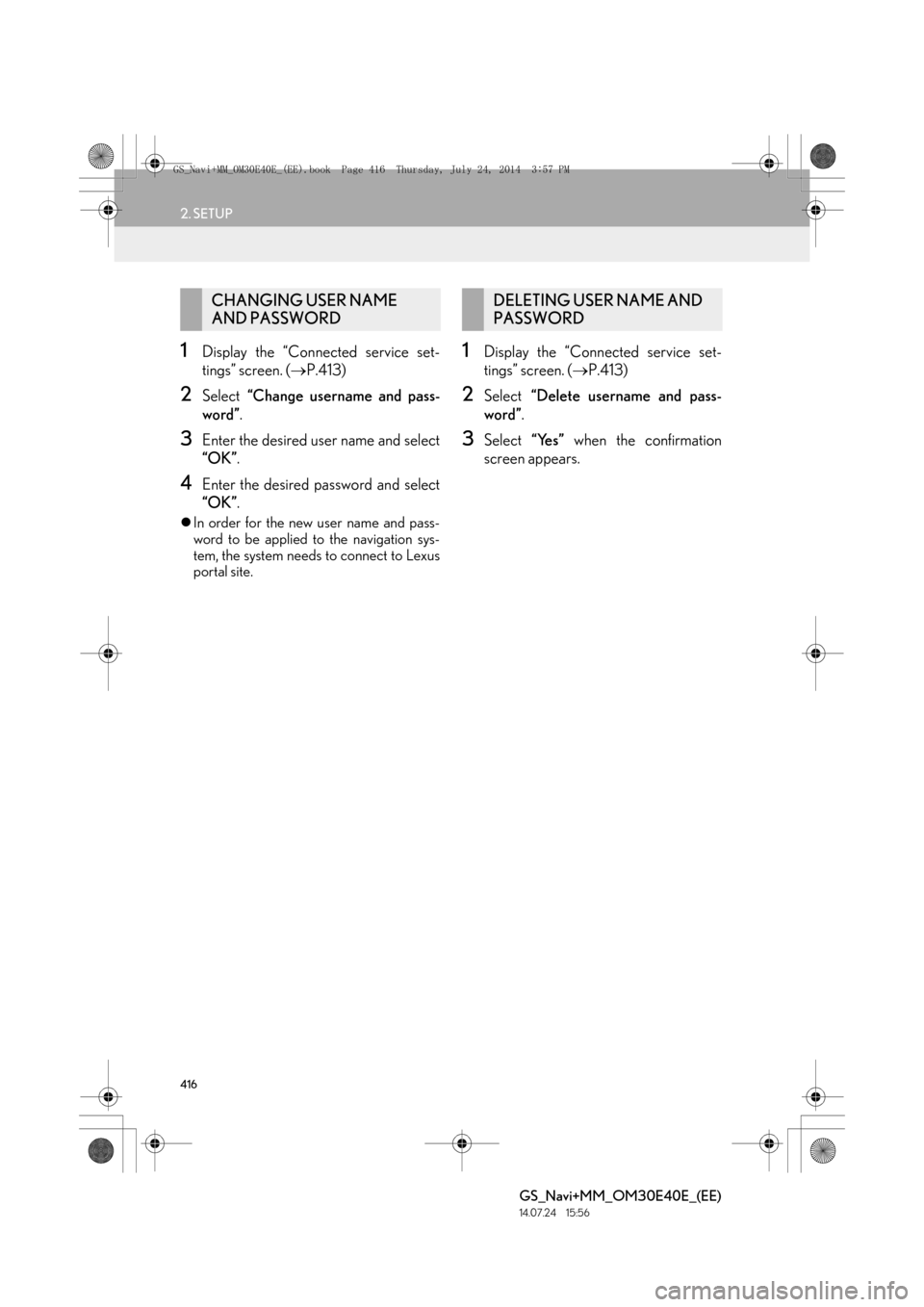
416
2. SETUP
GS_Navi+MM_OM30E40E_(EE)
14.07.24 15:56
1Display the “Connected service set-
tings” screen. (→P.413)
2Select “Change username and pass-
word” .
3Enter the desired user name and select
“OK”.
4Enter the desired password and select
“OK”.
�zIn order for the new user name and pass-
word to be applied to the navigation sys-
tem, the system needs to connect to Lexus
portal site.
1Display the “Connected service set-
tings” screen. ( →P.413)
2Select “Delete username and pass-
word” .
3Select “Yes” when the confirmation
screen appears.
CHANGING USER NAME
AND PASSWORDDELETING USER NAME AND
PASSWORD
GS_Navi+MM_OM30E40E_(EE).book Page 416 Thursday, July 24, 201 4 3:57 PM
Page 417 of 438
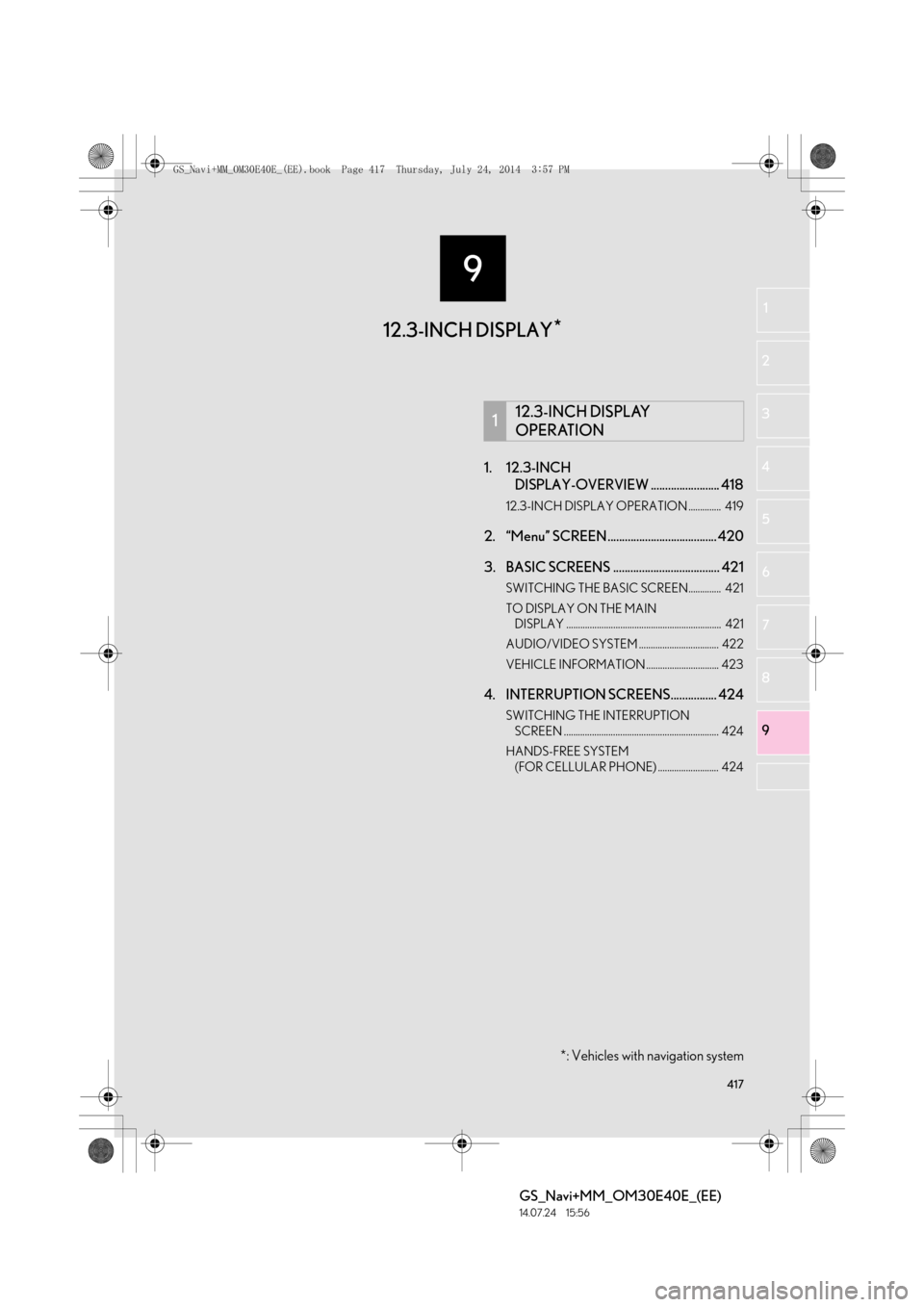
9
417
GS_Navi+MM_OM30E40E_(EE)
14.07.24 15:56
1
2
3
4
5 6
7
89
1. 12.3-INCH DISPLAY-OVERVIEW ........................ 418
12.3-INCH DISPLAY OPERATION .............. 419
2. “Menu” SCREEN ...................................... 420
3. BASIC SCREENS ..................................... 421
SWITCHING THE BASIC SCREEN.............. 421
TO DISPLAY ON THE MAIN
DISPLAY .................................................................. 421
AUDIO/VIDEO SYSTEM .................................. 422
VEHICLE INFORMATION ............................... 423
4. INTERRUPTION SCREENS................ 424
SWITCHING THE INTERRUPTION SCREEN .................................................................. 424
HANDS-FREE SYSTEM (FOR CELLULAR PHONE) .......................... 424
112.3-INCH DISPLAY
OPERATION
*: Vehicles with navigation system
12.3-INCH DISPLAY *
GS_Navi+MM_OM30E40E_(EE).book Page 417 Thursday, July 24, 201
4 3:57 PM
Page 418 of 438
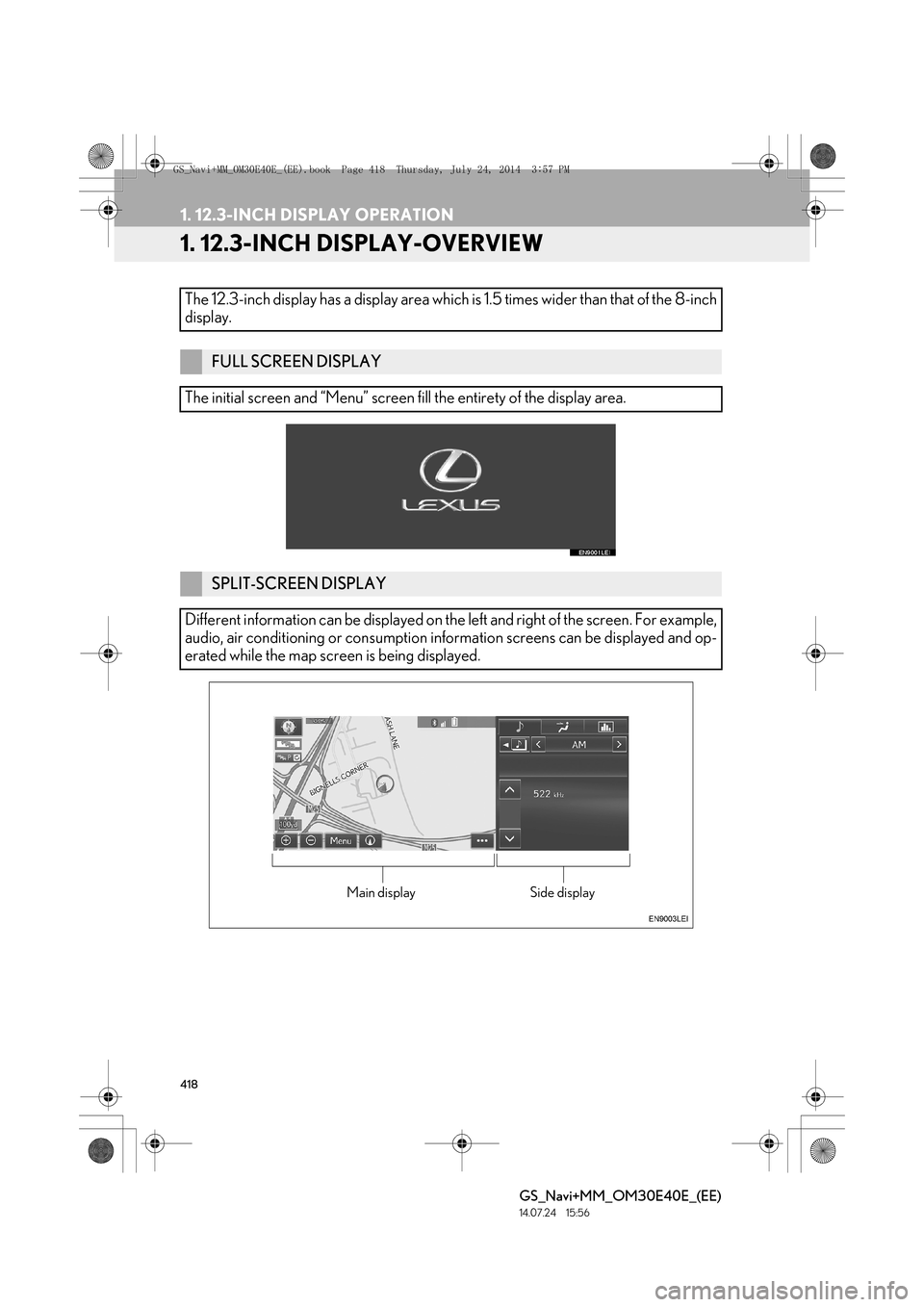
418
GS_Navi+MM_OM30E40E_(EE)
14.07.24 15:56
1. 12.3-INCH DISPLAY OPERATION
1. 12.3-INCH DISPLAY-OVERVIEW
The 12.3-inch display has a display area which is 1.5 times wider than that of the 8-inch
display.
FULL SCREEN DISPLAY
The initial screen and “Menu” screen fill the entirety of the display area.
SPLIT-SCREEN DISPLAY
Different information can be displayed on th e left and right of the screen. For example,
audio, air conditioning or consumption information screens can be displayed and op-
erated while the map screen is being displayed.
Main displaySide display
GS_Navi+MM_OM30E40E_(EE).book Page 418 Thursday, July 24, 201 4 3:57 PM
Page 419 of 438

419
1. 12.3-INCH DISPLAY OPERATION
GS_Navi+MM_OM30E40E_(EE)
14.07.24 15:56
12.3-INCH DISPLAY
9
�XBasic screens
�X Interrupt screens
■SELECTING THE OPERATION
SCREEN
1When selecting the side display, move
the Remote Touch knob to the right until
is displayed at the boundary be-
tween the main display and the side dis-
play, and then move it further to the
right.
When selecting the main display, move
the Remote Touch knob to the left until
is displayed at the boundary be-
tween the main display and the side dis-
play, and then move it further to the left.
12.3-INCH DISPLAY
OPERATION
This section describes only the charac-
teristics of the 12.3-inch display, paying
particular attention to the side display.
For details of the functions and opera-
tion of the main display, refer to the re-
spective section.
THE SIDE DISPLAY
The following functions can be displayed
and operated on the side display.
FunctionPage
Audio422
Air conditioning“Owner’s Manual”
Vehicle information“Owner’s
Manual”
FunctionPage
Lexus parking assist-sensor325
Telephone424
Driving mode“Owner’s Manual”
Lexus night view (vehicles
with hybrid system)“Owner’s
Manual”
OPERATING
CHARACTERISTICS OF THE
SPLIT-SCREEN DISPLAY
When the split-screen is displayed, it is
necessary to select the screen you wish
to operate (main display or side display).
GS_Navi+MM_OM30E40E_(EE).book Page 419 Thursday, July 24, 201 4 3:57 PM
Page 420 of 438

420
1. 12.3-INCH DISPLAY OPERATION
GS_Navi+MM_OM30E40E_(EE)
14.07.24 15:56
2. “Menu” SCREEN
Press the “MENU” button on the Remote Touch to display the “Menu” screen.
�zFor the functions and operation of the “Menu” screen, see ““Menu” SCREEN”. ( →P.1 6 )
INFORMATION
●
When an interruption screen is being displayed on the side display, the “Menu” screen will
be shown on the main display.
GS_Navi+MM_OM30E40E_(EE).book Page 420 Thursday, July 24, 201 4 3:57 PM