display Lexus GS350 2014 Using the air conditioning system and defogger / LEXUS 2014 GS350 OWNERS MANUAL (OM30D41U)
[x] Cancel search | Manufacturer: LEXUS, Model Year: 2014, Model line: GS350, Model: Lexus GS350 2014Pages: 844, PDF Size: 10.59 MB
Page 424 of 844
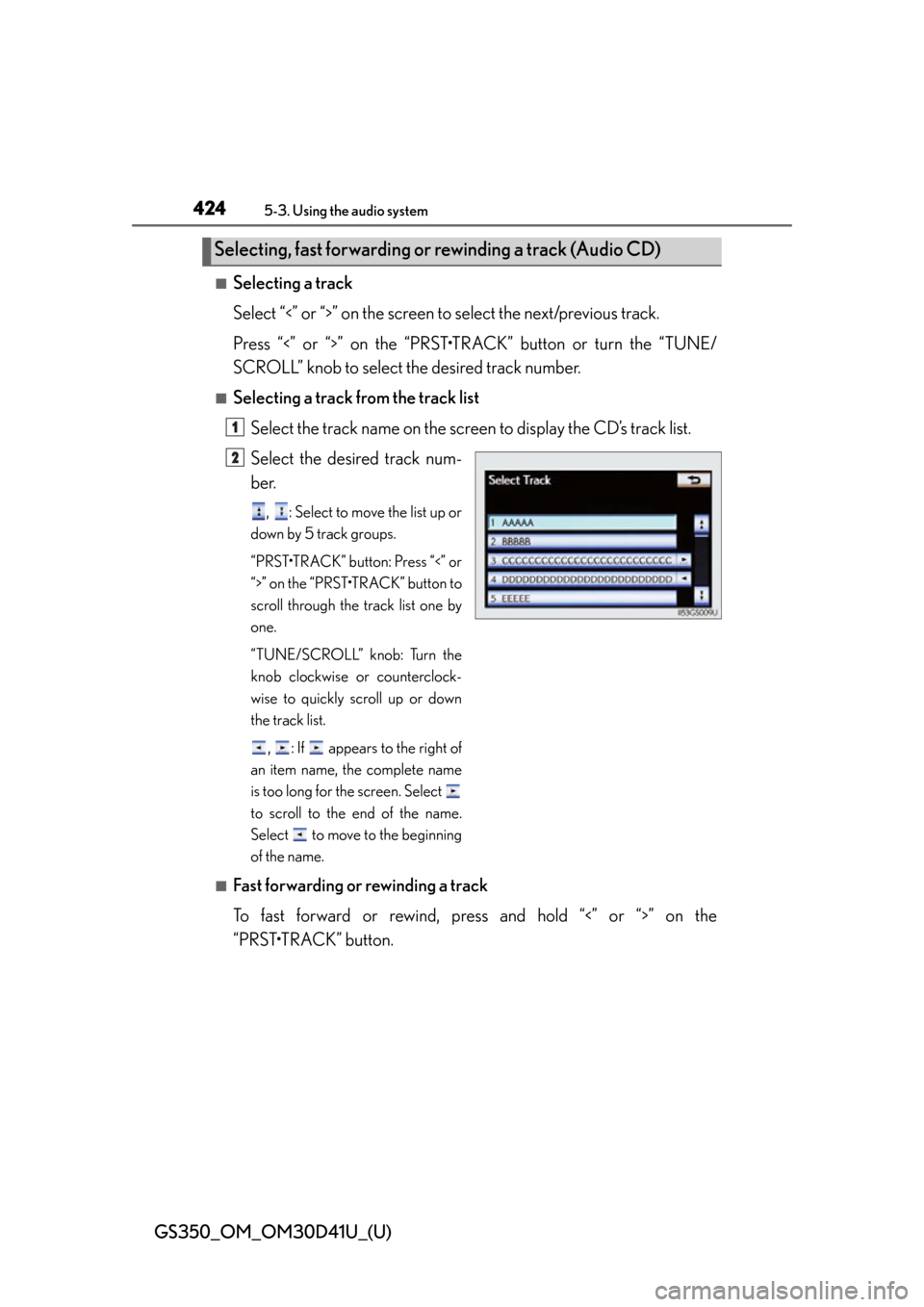
424
GS350_OM_OM30D41U_(U)
5-3. Using the audio system
■Selecting a track
Select “<” or “>” on the screen to select the next/previous track.
Press “<” or “>” on the “PRST•TR ACK” button or turn the “TUNE/
SCROLL” knob to select the desired track number.
■Selecting a track from the track list
Select the track name on the screen to display the CD’s track list.
Select the desired track num-
ber.
, : Select to move the list up or
down by 5 track groups.
“PRST•TRACK” button: Press “<” or
“>” on the “PRST•TRACK” button to
scroll through the track list one by
one.
“TUNE/SCROLL” knob: Turn the
knob clockwise or counterclock-
wise to quickly scroll up or down
the track list.
, : If appears to the right of
an item name, the complete name
is too long for the screen. Select
to scroll to the end of the name.
Select to move to the beginning
of the name.
■Fast forwarding or rewinding a track
To fast forward or rewind, pres s and hold “<” or “>” on the
“PRST•TRACK” button.
Selecting, fast forwarding or rewinding a track (Audio CD)
1
2
Page 425 of 844
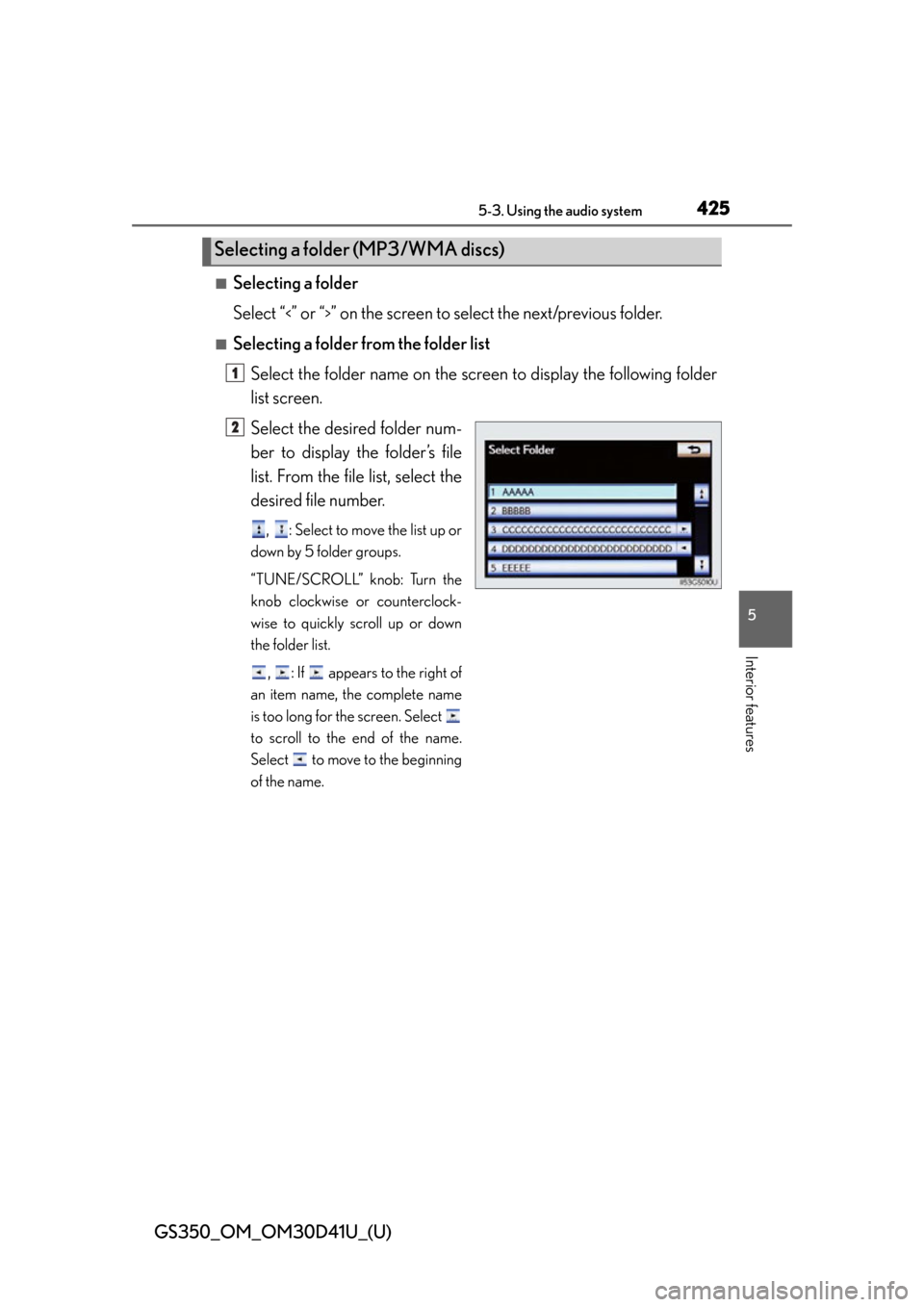
GS350_OM_OM30D41U_(U)
4255-3. Using the audio system
5
Interior features
■Selecting a folder
Select “
<” or “>” on the screen to select the next/previous folder.
■Selecting a folder from the folder listSelect the folder name on the screen to display the following folder
list screen.
Select the desired folder num-
ber to display the folder’s file
list. From the file list, select the
desired file number.
, : Select to move the list up or
down by 5 folder groups.
“TUNE/SCROLL” knob: Turn the
knob clockwise or counterclock-
wise to quickly scroll up or down
the folder list.
, : If appears to the right of
an item name, the complete name
is too long for the screen. Select
to scroll to the end of the name.
Select to move to the beginning
of the name.
Selecting a folder (MP3/WMA discs)
1
2
Page 426 of 844
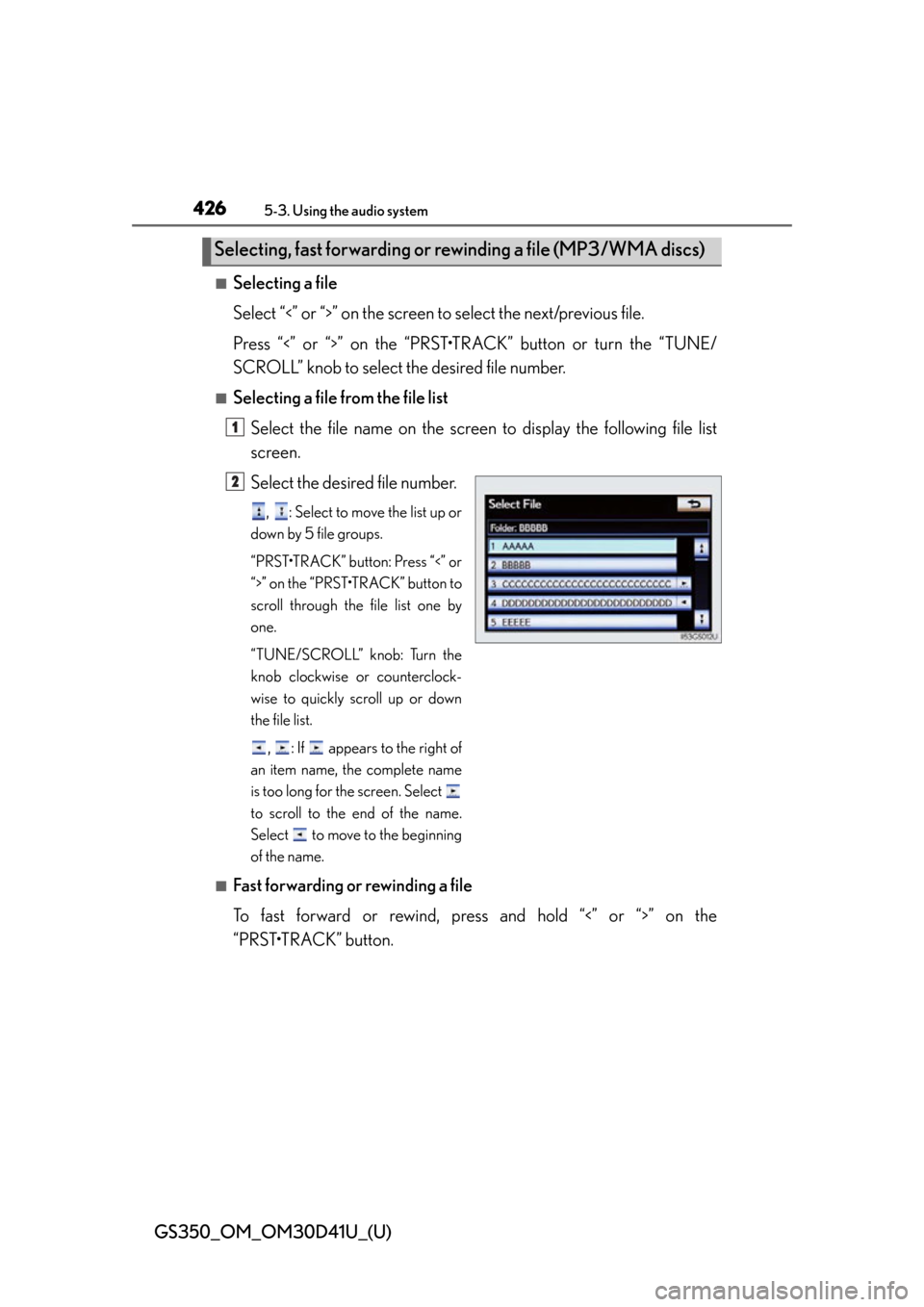
426
GS350_OM_OM30D41U_(U)
5-3. Using the audio system
■Selecting a file
Select “<” or “>” on the screen to select the next/previous file.
Press “<” or “>” on the “PRST•TR ACK” button or turn the “TUNE/
SCROLL” knob to select the desired file number.
■Selecting a file from the file list
Select the file name on the screen to display the following file list
screen.
Select the desired file number.
, : Select to move the list up or
down by 5 file groups.
“PRST•TRACK” button: Press “<” or
“>” on the “PRST•TRACK” button to
scroll through the file list one by
one.
“TUNE/SCROLL” knob: Turn the
knob clockwise or counterclock-
wise to quickly scroll up or down
the file list.
, : If appears to the right of
an item name, the complete name
is too long for the screen. Select
to scroll to the end of the name.
Select to move to the beginning
of the name.
■Fast forwarding or rewinding a file
To fast forward or rewind, pres s and hold “<” or “>” on the
“PRST•TRACK” button.
Selecting, fast forwarding or rewinding a file (MP3/WMA discs)
1
2
Page 428 of 844
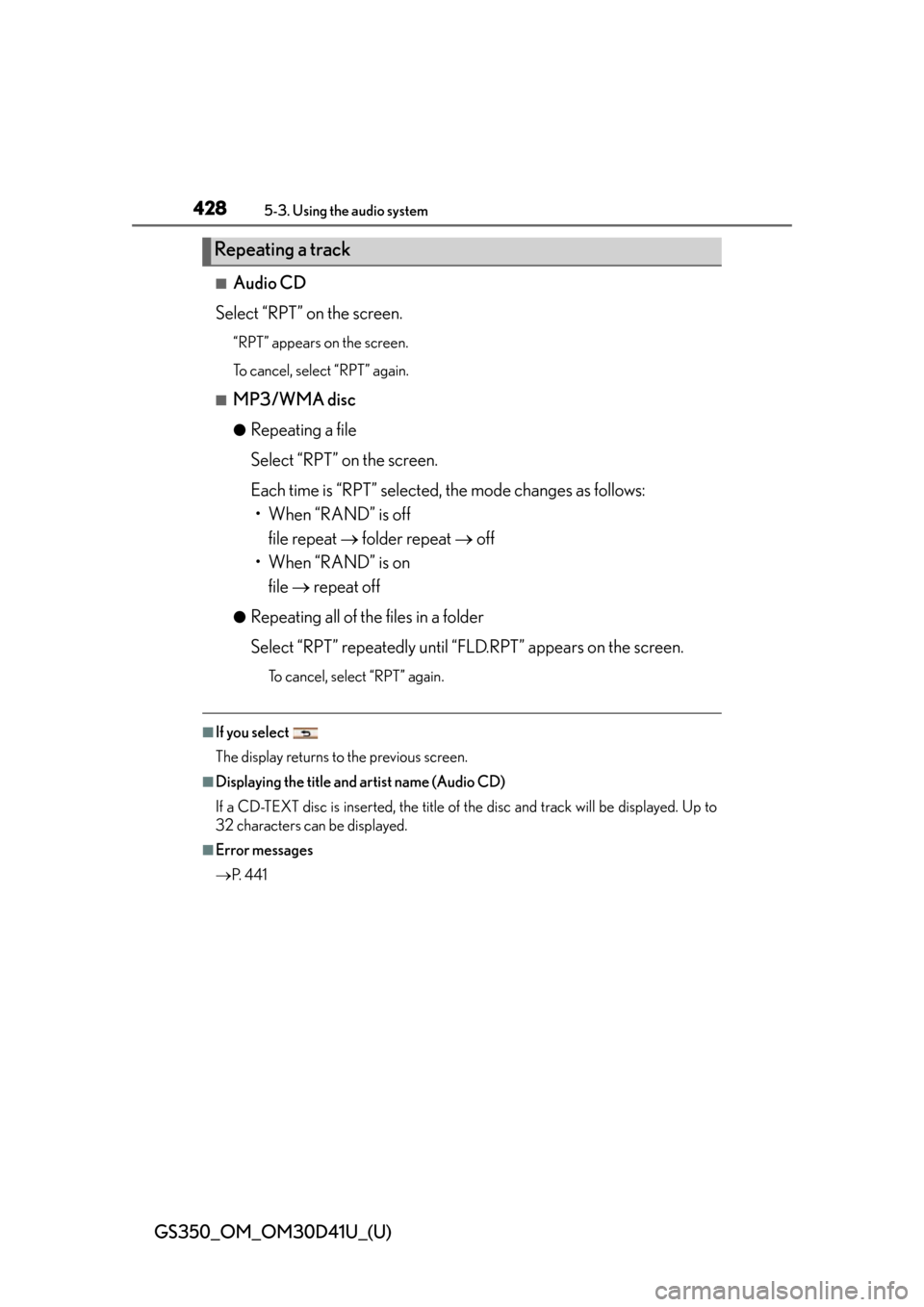
428
GS350_OM_OM30D41U_(U)
5-3. Using the audio system
■Audio CD
Select “RPT” on the screen.
“RPT” appears on the screen.
To cancel, select “RPT” again.
■MP3/WMA disc
●Repeating a file
Select “RPT” on the screen.
Each time is “RPT” selected, the mode changes as follows: • When “RAND” is off
file repeat folder repeat off
• When “RAND” is on file repeat off
●Repeating all of the files in a folder
Select “RPT” repeatedly until “FLD.RPT” appears on the screen.
To cancel, select “RPT” again.
■If you select
The display returns to the previous screen.
■Displaying the title and artist name (Audio CD)
If a CD-TEXT disc is inserted, the title of the disc and track will be displayed. Up to
32 characters can be displayed.
■Error messages
P. 4 4 1
Repeating a track
Page 430 of 844
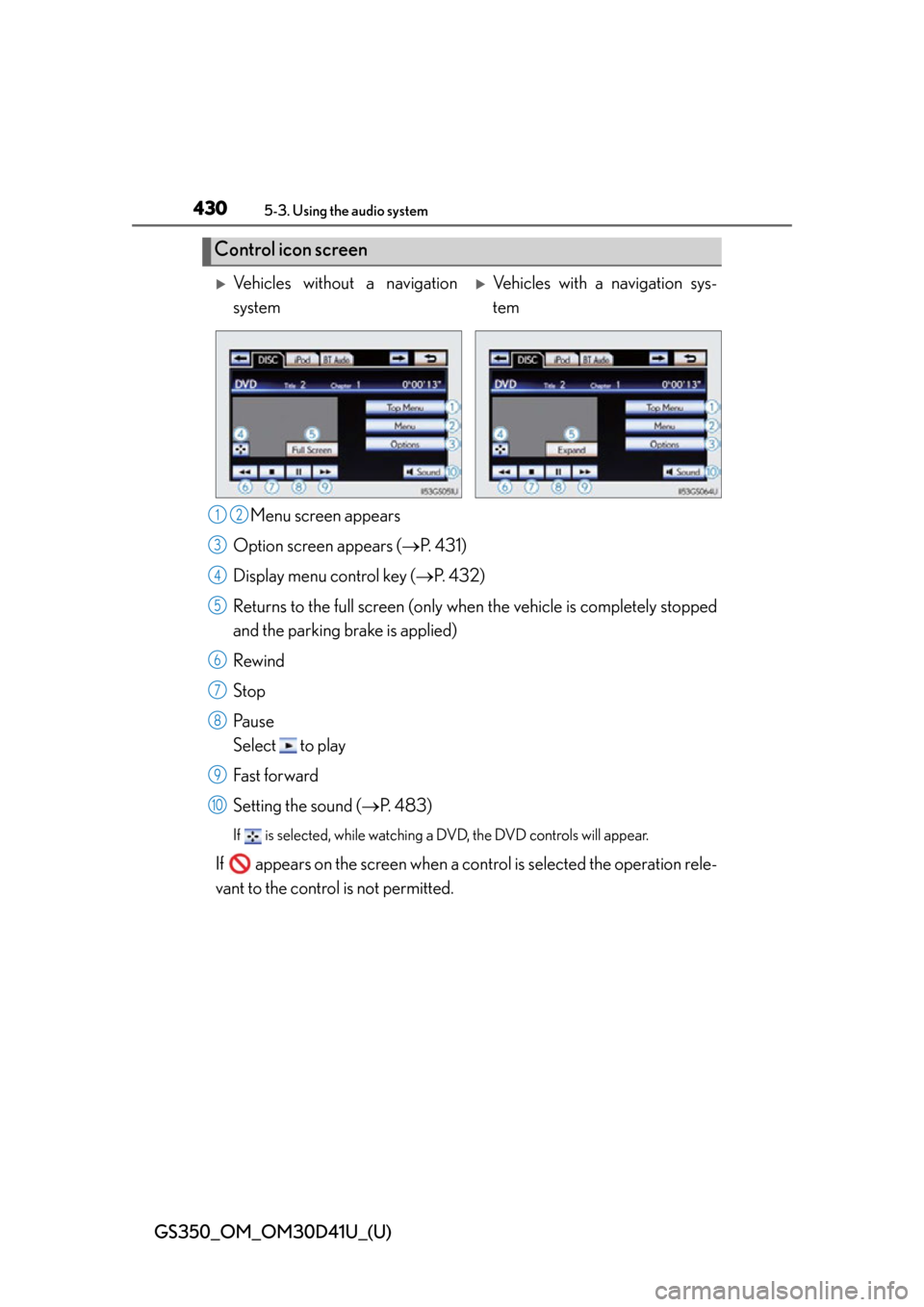
430
GS350_OM_OM30D41U_(U)
5-3. Using the audio system
Menu screen appears
Option screen appears ( P. 4 3 1 )
Display menu control key ( P. 4 3 2 )
Returns to the full screen (only when the vehicle is completely stopped
and the parking brake is applied)
Rewind
Stop
Pa u s e
Select to play
Fast forward
Setting the sound ( P. 4 8 3 )
If is selected, while watching a DVD, the DVD controls will appear.
If appears on the screen when a control is sele cted the operation rele-
vant to the control is not permitted.
Control icon screen
Vehicles without a navigation
systemVehicles with a navigation sys-
tem
12
3
4
5
6
7
8
9
10
Page 431 of 844
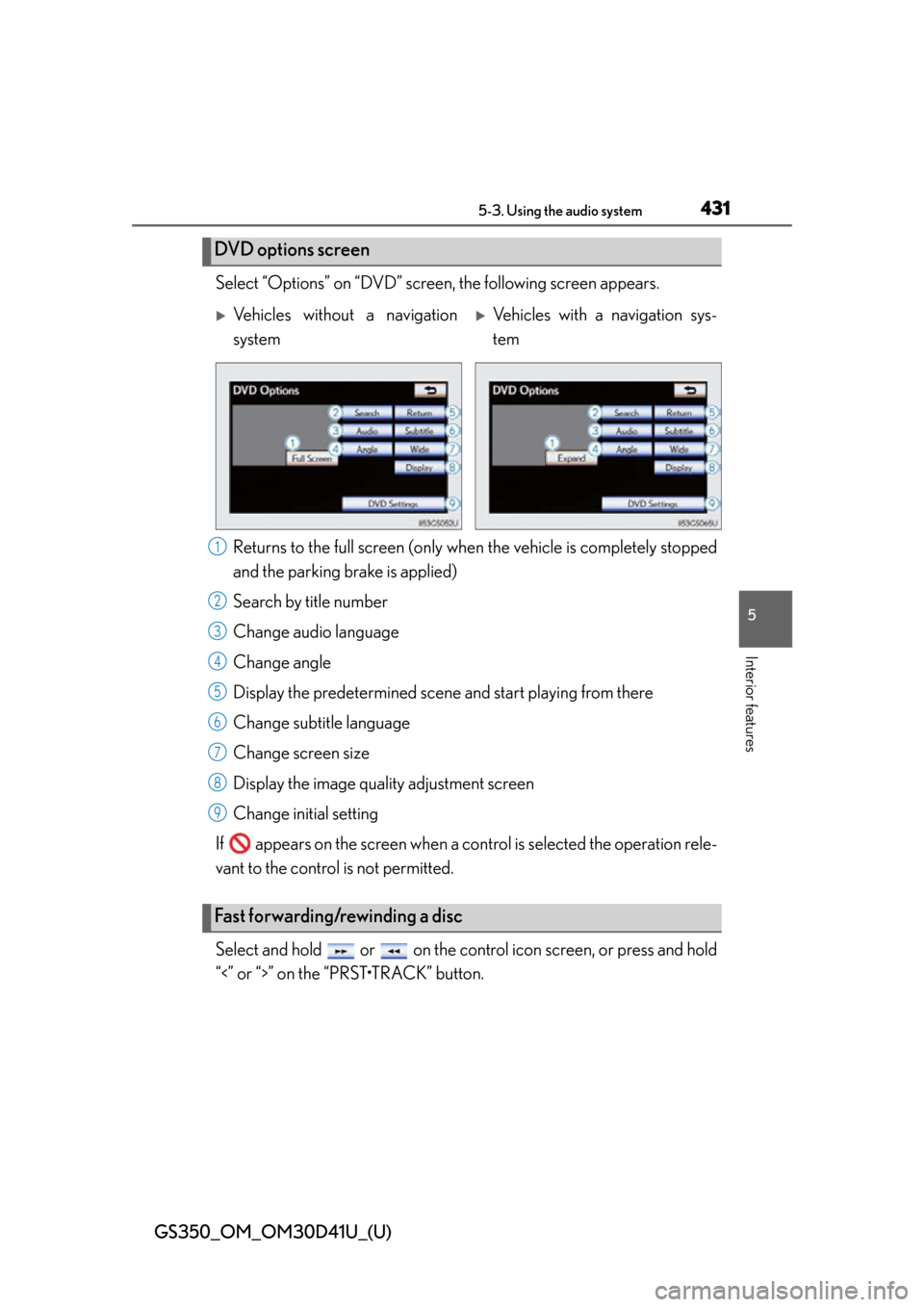
GS350_OM_OM30D41U_(U)
4315-3. Using the audio system
5
Interior features
Select “Options” on “DVD” screen, the following screen appears.Returns to the full screen (only when the vehicle is completely stopped
and the parking brake is applied)
Search by title number
Change audio language
Change angle
Display the predetermined scene and start playing from there
Change subtitle language
Change screen size
Display the image quality adjustment screen
Change initial setting
If appears on the screen when a control is sele cted the operation rele-
vant to the control is not permitted.
Select and hold or on the cont rol icon screen, or press and hold
“<” or “>” on the “PRST•TRACK” button.
DVD options screen
Vehicles without a navigation
systemVehicles with a navigation sys-
tem
Fast forwarding/rewinding a disc
1
2
3
4
5
6
7
8
9
Page 434 of 844
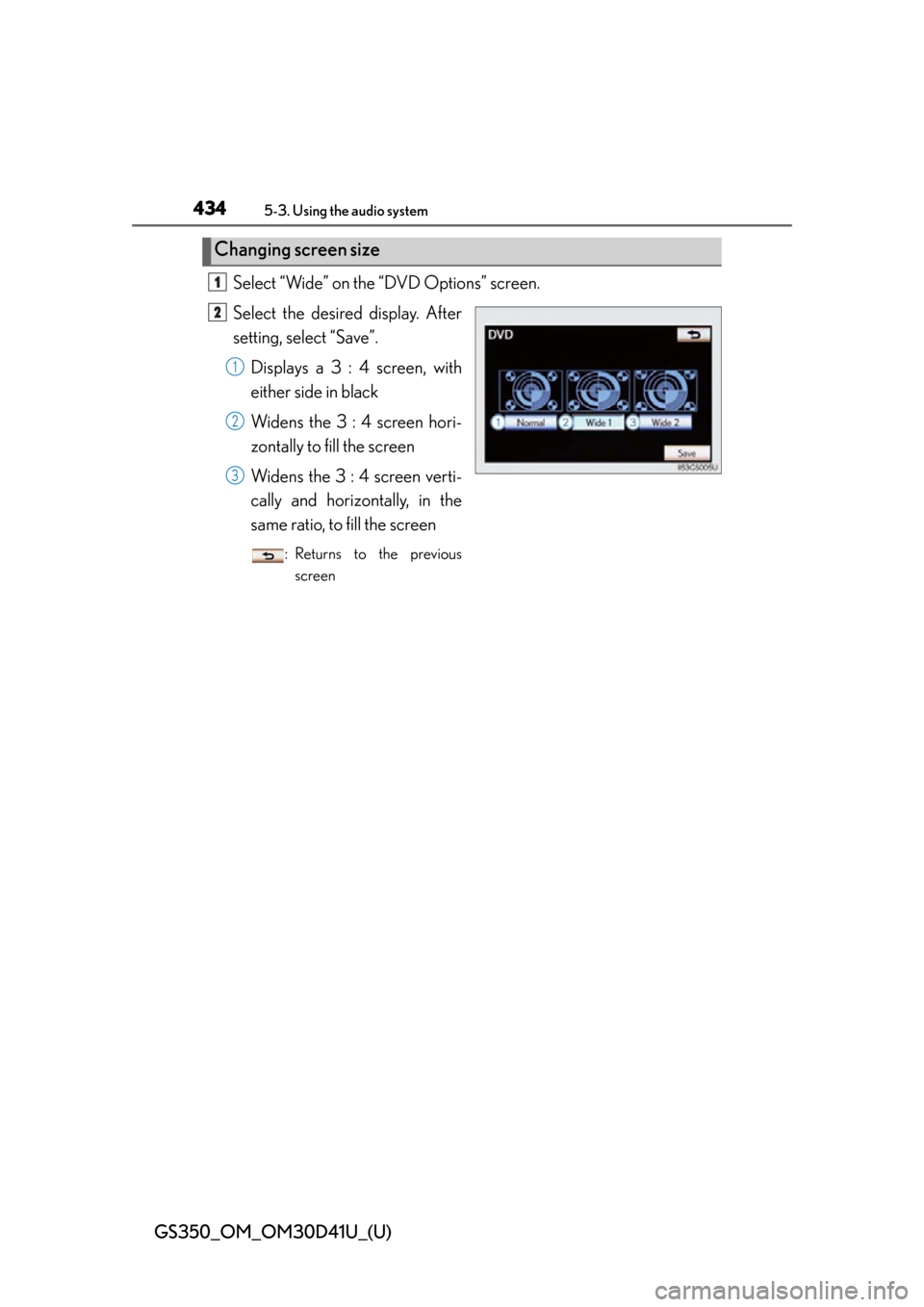
434
GS350_OM_OM30D41U_(U)
5-3. Using the audio system
Select “Wide” on the “DVD Options” screen.
Select the desired display. After
setting, select “Save”.Displays a 3 : 4 screen, with
either side in black
Widens the 3 : 4 screen hori-
zontally to fill the screen
Widens the 3 : 4 screen verti-
cally and horizontally, in the
same ratio, to fill the screen
: Returns to the previousscreen
Changing screen size
1
2
1
2
3
Page 435 of 844
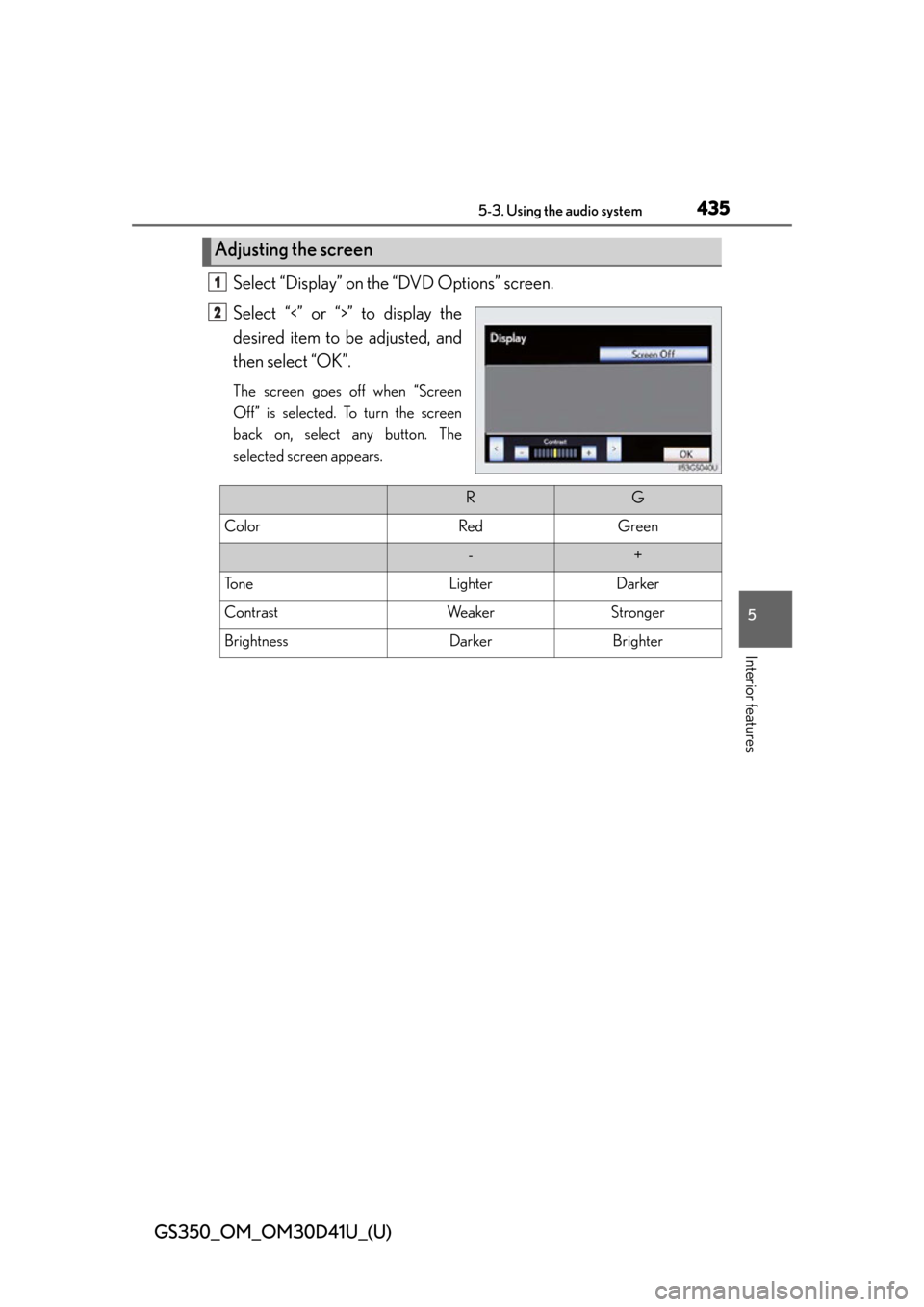
GS350_OM_OM30D41U_(U)
4355-3. Using the audio system
5
Interior features
Select “Display” on the “DVD Options” screen.
Select “<” or “>” to display the
desired item to be adjusted, and
then select “OK”.
The screen goes off when “Screen
Off” is selected. To turn the screen
back on, select any button. The
selected screen appears.
Adjusting the screen
1
2
RG
ColorRedGreen
-+
To n eLighterDarker
ContrastWe a k e rStronger
BrightnessDarkerBrighter
Page 436 of 844
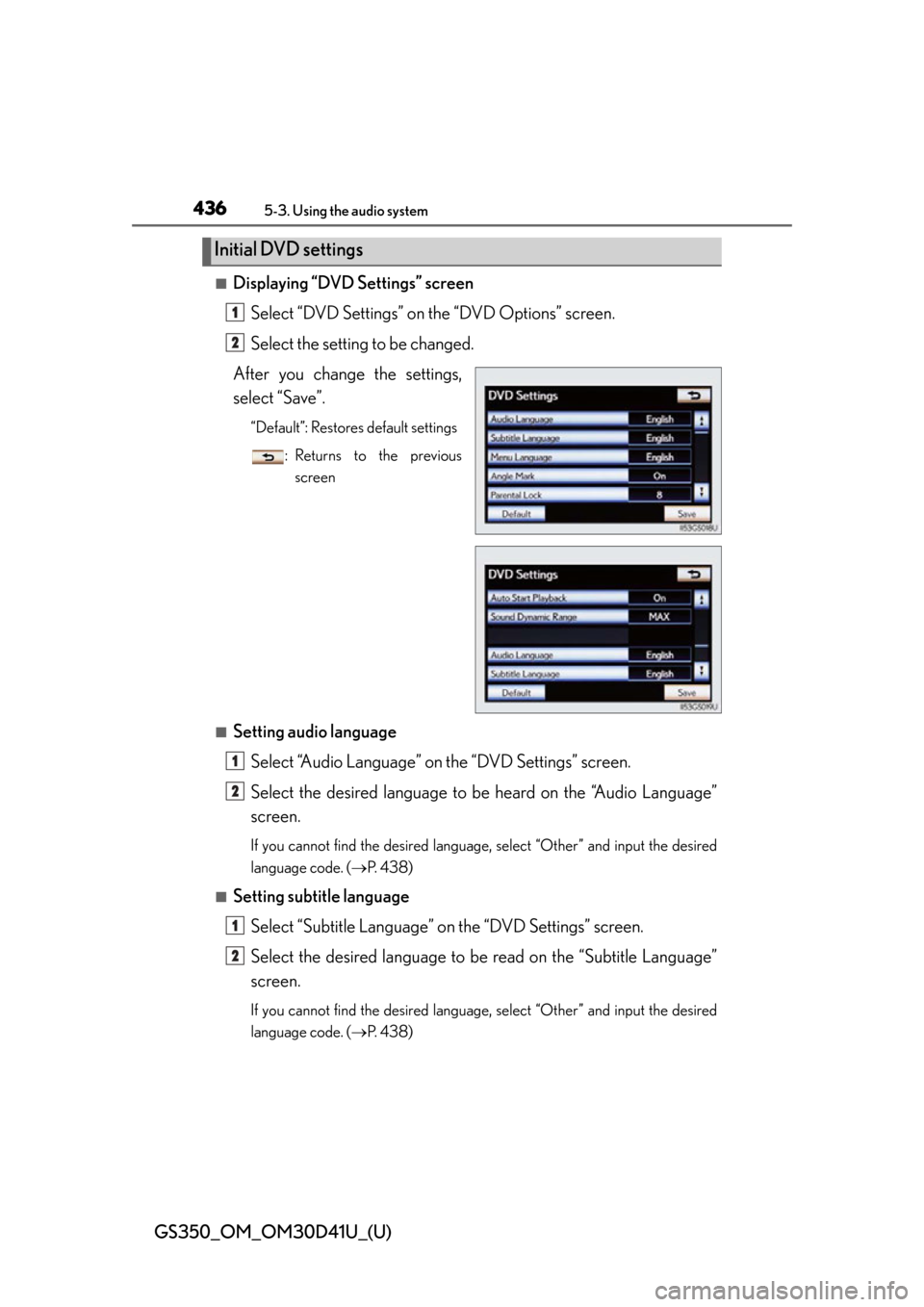
436
GS350_OM_OM30D41U_(U)
5-3. Using the audio system
■Displaying “DVD Settings” screenSelect “DVD Settings” on the “DVD Options” screen.
Select the setting to be changed.
After you change the settings,
select “Save”.
“Default”: Restores default settings
: Returns to the previousscreen
■Setting audio language
Select “Audio Language” on the “DVD Settings” screen.
Select the desired language to be heard on the “Audio Language”
screen.
If you cannot find the desired language , select “Other” and input the desired
language code. ( P. 4 3 8 )
■Setting subtitle language
Select “Subtitle Language” on the “DVD Settings” screen.
Select the desired language to be read on the “Subtitle Language”
screen.
If you cannot find the desired language , select “Other” and input the desired
language code. ( P. 4 3 8 )
Initial DVD settings
1
2
1
2
1
2
Page 440 of 844
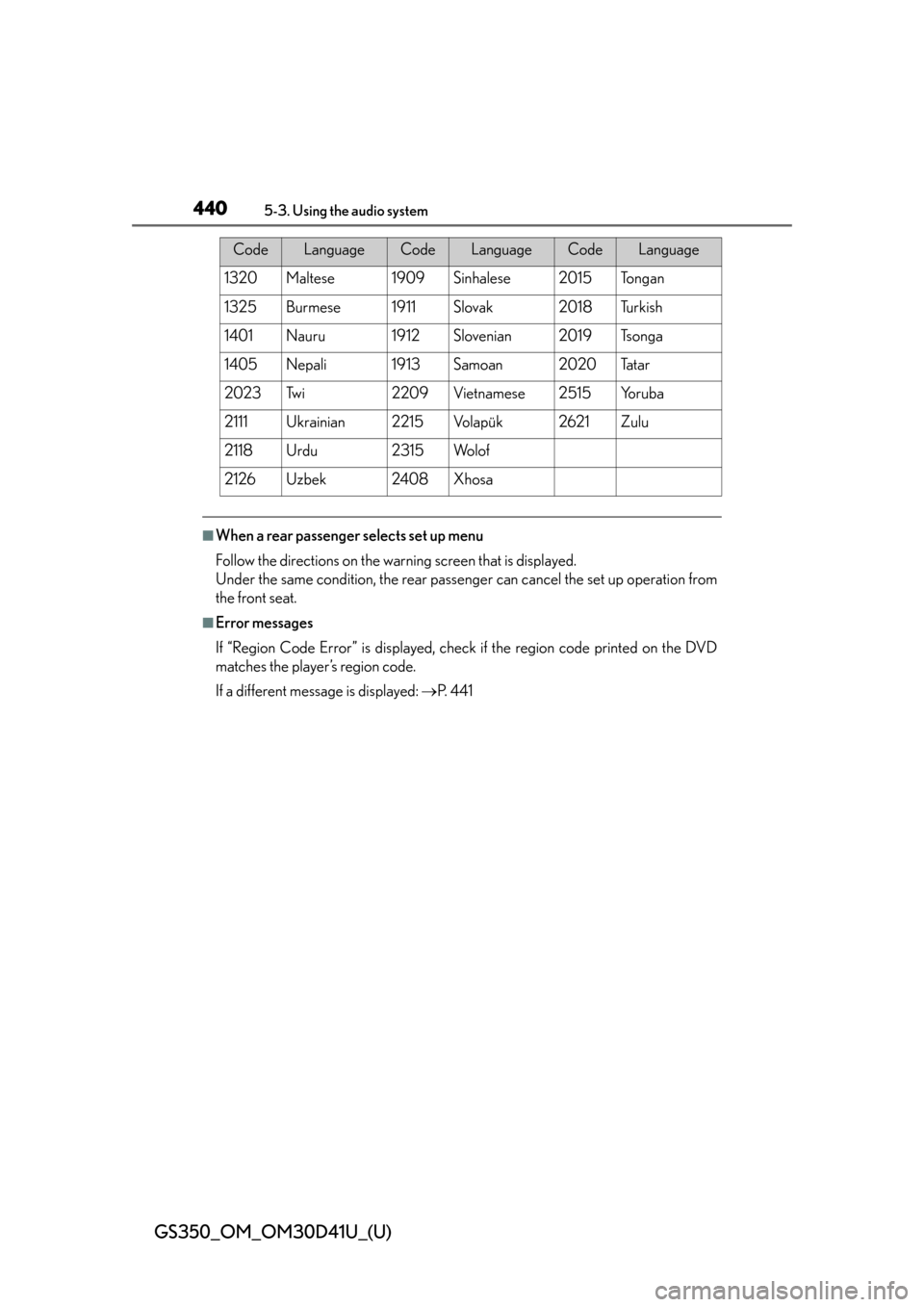
440
GS350_OM_OM30D41U_(U)
5-3. Using the audio system
■When a rear passenger selects set up menu
Follow the directions on the warning screen that is displayed.
Under the same condition, the rear passenger can cancel the set up operation from
the front seat.
■Error messages
If “Region Code Error” is displayed, check if the region code printed on the DVD
matches the player’s region code.
If a different message is displayed: P. 4 4 1
1320Maltese1909Sinhalese2015To n g a n
1325Burmese1911Slovak2018Tu r k i s h
1401Nauru1912Slovenian2019Ts o n g a
1405Nepali1913Samoan2020Ta t a r
2023Tw i2209Vietnamese2515Yo r u b a
2111Ukrainian2215Vo l a p ü k2621Zulu
2118Urdu2315Wo l o f
2126Uzbek2408Xhosa
CodeLanguageCodeLanguageCodeLanguage