display Lexus GS350 2014 Using the air conditioning system and defogger / LEXUS 2014 GS350 OWNERS MANUAL (OM30D41U)
[x] Cancel search | Manufacturer: LEXUS, Model Year: 2014, Model line: GS350, Model: Lexus GS350 2014Pages: 844, PDF Size: 10.59 MB
Page 442 of 844
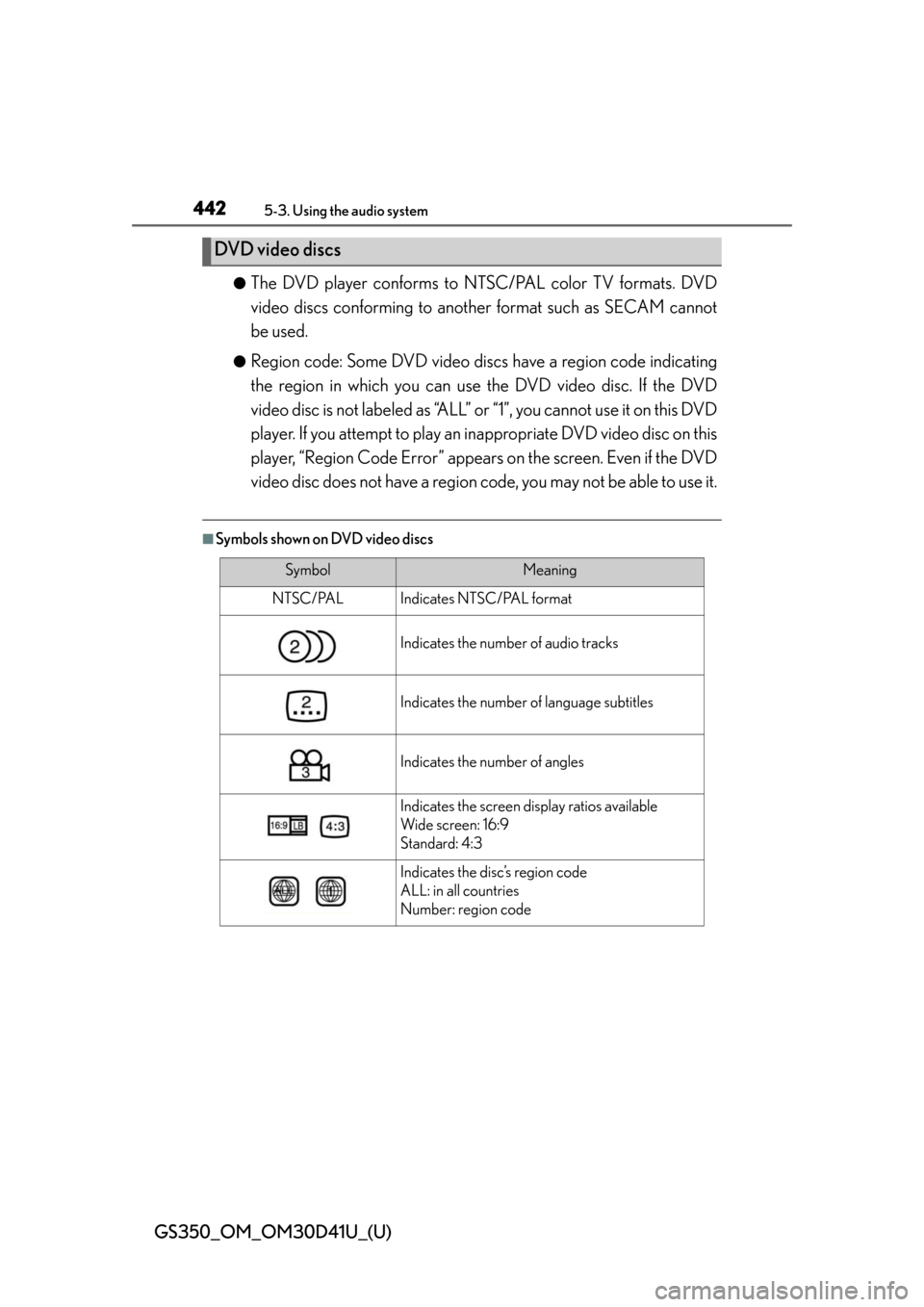
442
GS350_OM_OM30D41U_(U)
5-3. Using the audio system
●The DVD player conforms to NTSC/PAL color TV formats. DVD
video discs conforming to another format such as SECAM cannot
be used.
●Region code: Some DVD video disc s have a region code indicating
the region in which you can use the DVD video disc. If the DVD
video disc is not labeled as “ALL” or “1”, you cannot use it on this DVD
player. If you attempt to play an inappropriate DVD video disc on this
player, “Region Code Error” appear s on the screen. Even if the DVD
video disc does not have a region co de, you may not be able to use it.
■Symbols shown on DVD video discs
DVD video discs
SymbolMeaning
NTSC/PALIndicates NTSC/PAL format
Indicates the number of audio tracks
Indicates the number of language subtitles
Indicates the number of angles
Indicates the screen display ratios available
Wide screen: 16:9
Standard: 4:3
Indicates the disc’s region code
ALL: in all countries
Number: region code
Page 446 of 844
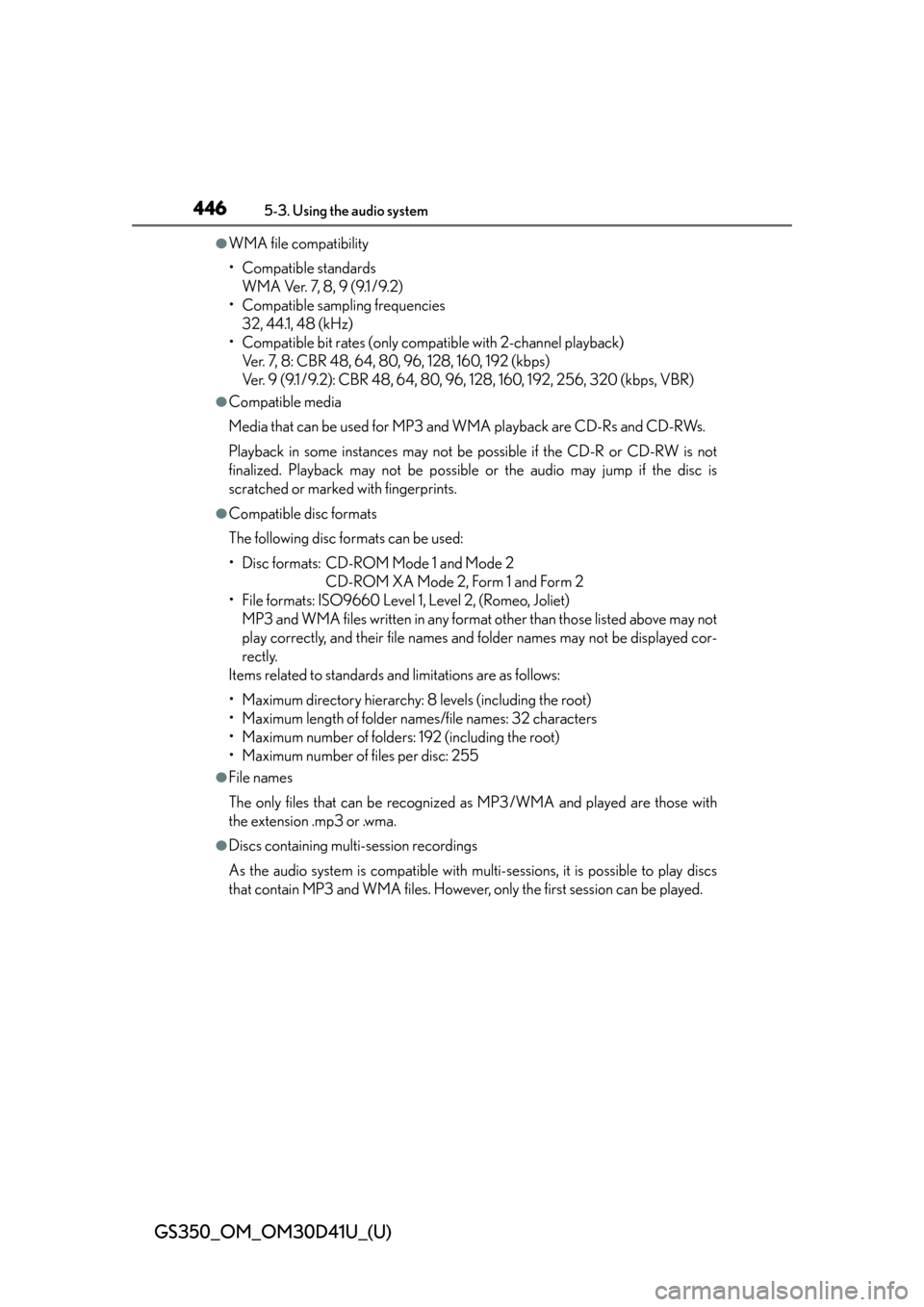
446
GS350_OM_OM30D41U_(U)
5-3. Using the audio system
●WMA file compatibility
• Compatible standardsWMA Ver. 7, 8, 9 (9.1 /9.2)
• Compatible sampling frequencies 32, 44.1, 48 (kHz)
• Compatible bit rates (only compatible with 2-channel playback) Ver. 7, 8: CBR 48, 64, 80, 96, 128, 160, 192 (kbps)
Ver. 9 (9.1 /9.2): CBR 48, 64, 80, 96, 128, 160, 192, 256, 320 (kbps, VBR)
●Compatible media
Media that can be used for MP3 and WMA playback are CD-Rs and CD-RWs.
Playback in some instances may not be possible if the CD-R or CD-RW is not
finalized. Playback may not be possible or the audio may jump if the disc is
scratched or marked with fingerprints.
●Compatible disc formats
The following disc formats can be used:
• Disc formats: CD-ROM Mode 1 and Mode 2 CD-ROM XA Mode 2, Form 1 and Form 2
• File formats: ISO9660 Level 1, Level 2, (Romeo, Joliet) MP3 and WMA files written in any format other than those listed above may not
play correctly, and their file names and folder names may not be displayed cor-
rectly.
Items related to standards an d limitations are as follows:
• Maximum directory hierarchy: 8 levels (including the root)
• Maximum length of folder names/file names: 32 characters
• Maximum number of folders: 192 (including the root)
• Maximum number of files per disc: 255
●File names
The only files that can be recognized as MP3/WMA and played are those with
the extension .mp3 or .wma.
●Discs containing multi-session recordings
As the audio system is compatible with multi-sessions, it is possible to play discs
that contain MP3 and WMA files. However, only the first session can be played.
Page 453 of 844
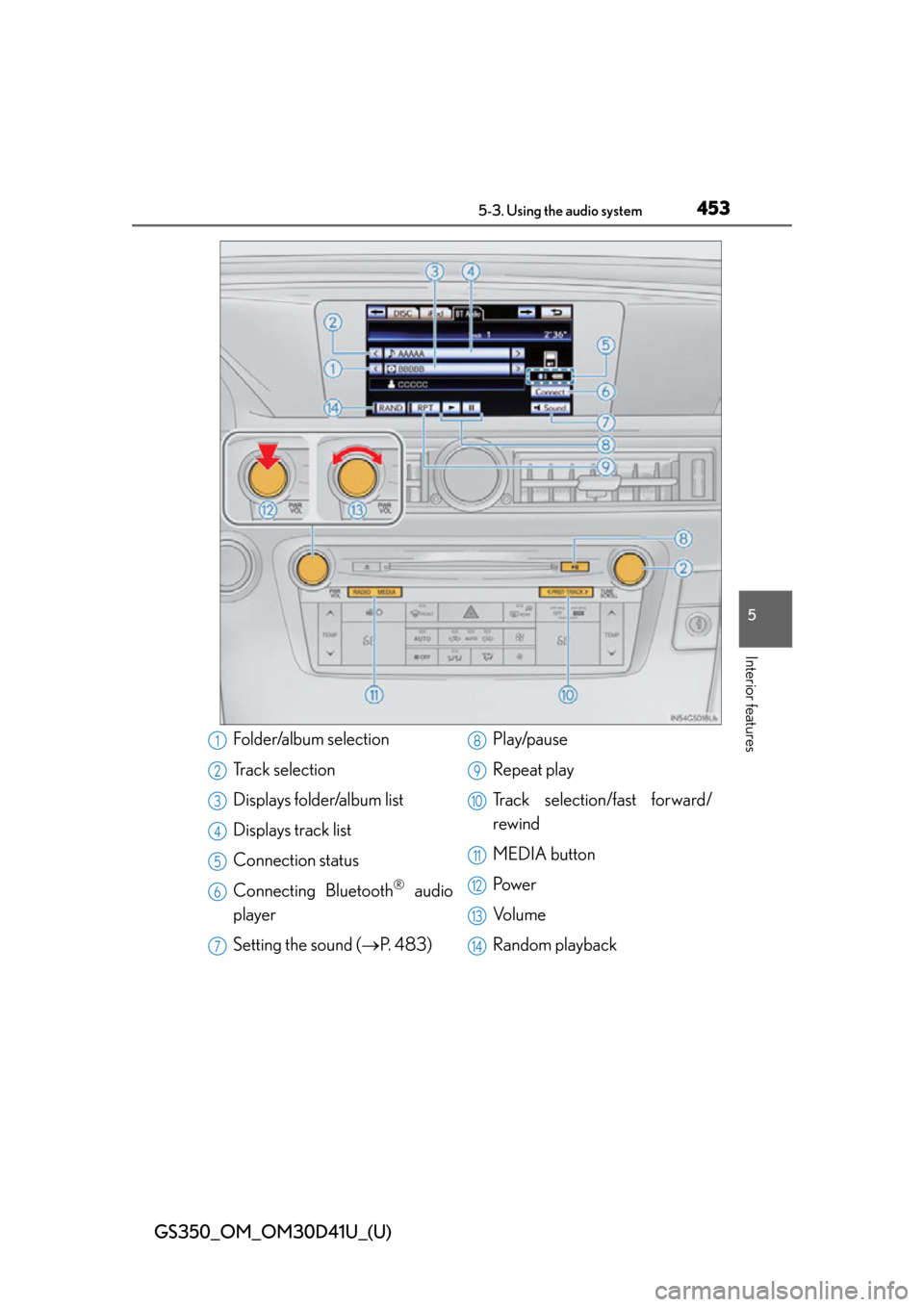
GS350_OM_OM30D41U_(U)
4535-3. Using the audio system
5
Interior features
Folder/album selection
Track selection
Displays folder/album list
Displays track list
Connection status
Connecting Bluetooth
® audio
player
Setting the sound ( P. 4 8 3 ) Play/pause
Repeat play
Track selection/fast forward/
rewind
MEDIA button
Po w e r
Vo l u m e
Random playback
1
2
3
4
5
6
7
8
9
10
11
12
13
14
Page 454 of 844
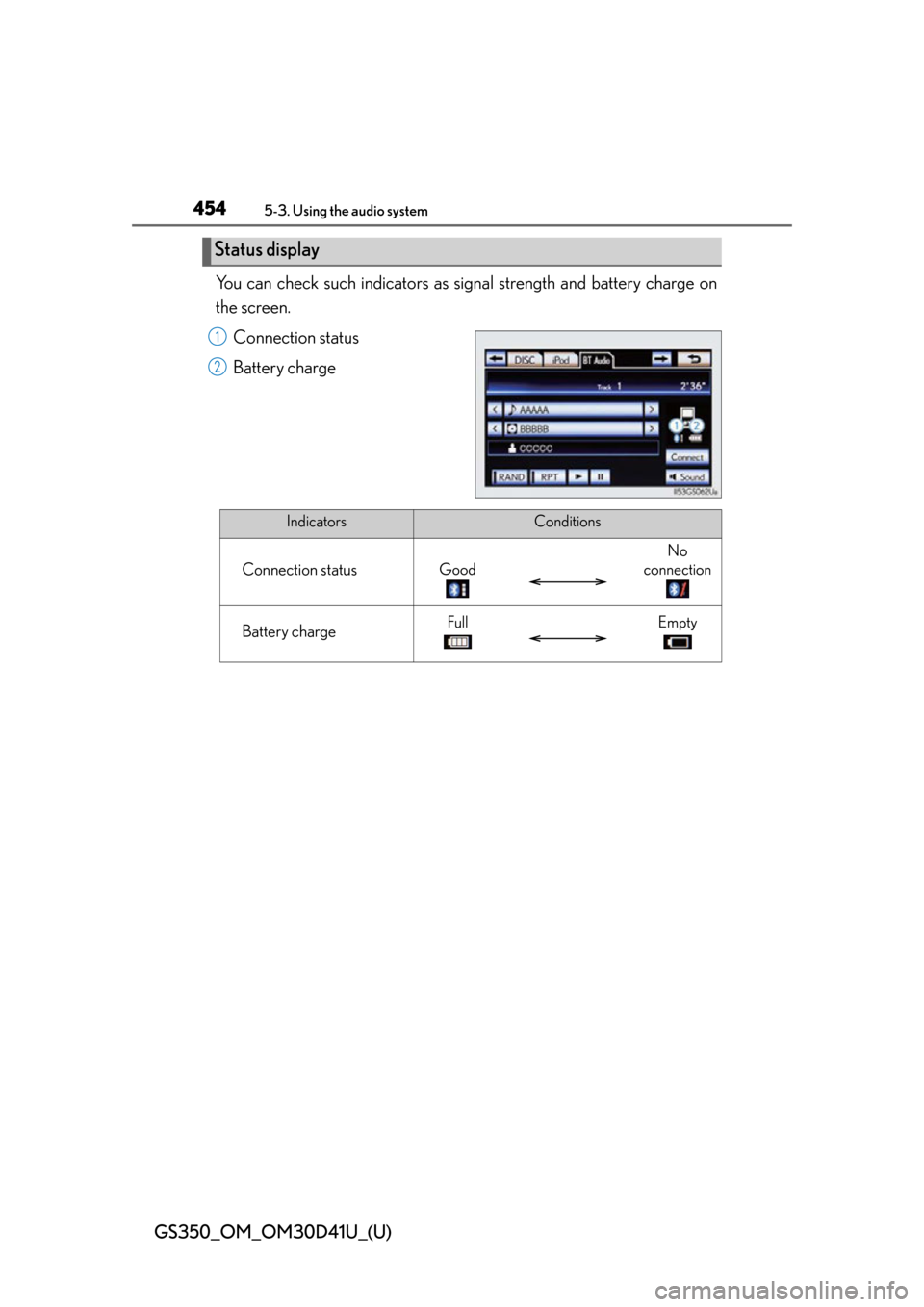
454
GS350_OM_OM30D41U_(U)
5-3. Using the audio system
You can check such indicators as signal strength and battery charge on
the screen.
Connection status
Battery charge
Status display
1
2
IndicatorsConditions
Connection statusGood
No
connection
Battery chargeFullEmpty
Page 456 of 844
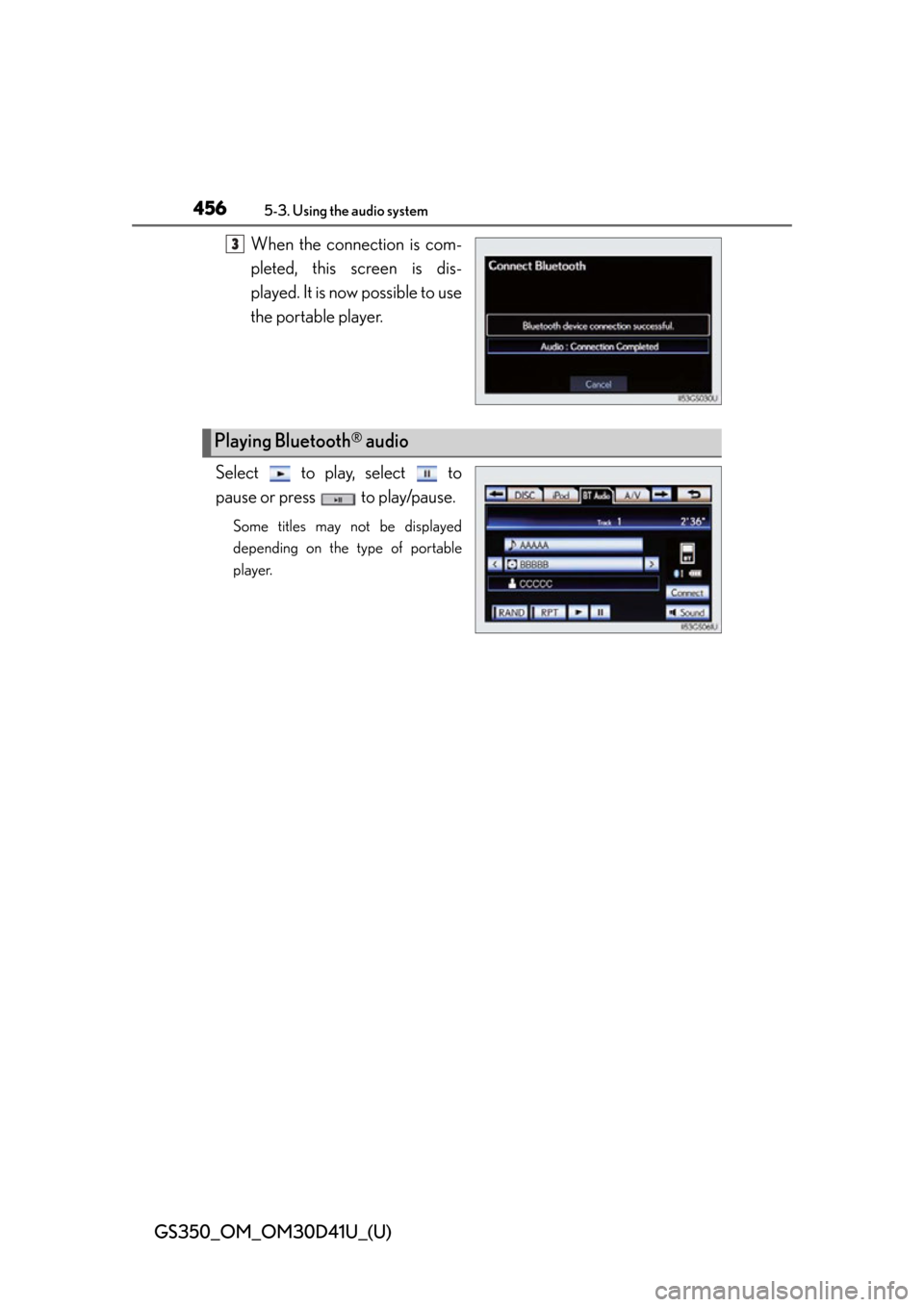
456
GS350_OM_OM30D41U_(U)
5-3. Using the audio system
When the connection is com-
pleted, this screen is dis-
played. It is now possible to use
the portable player.
Select to play, select to
pause or press to play/pause.
Some titles may not be displayed
depending on the type of portable
player.
3
Playing Bluetooth® audio
Page 457 of 844
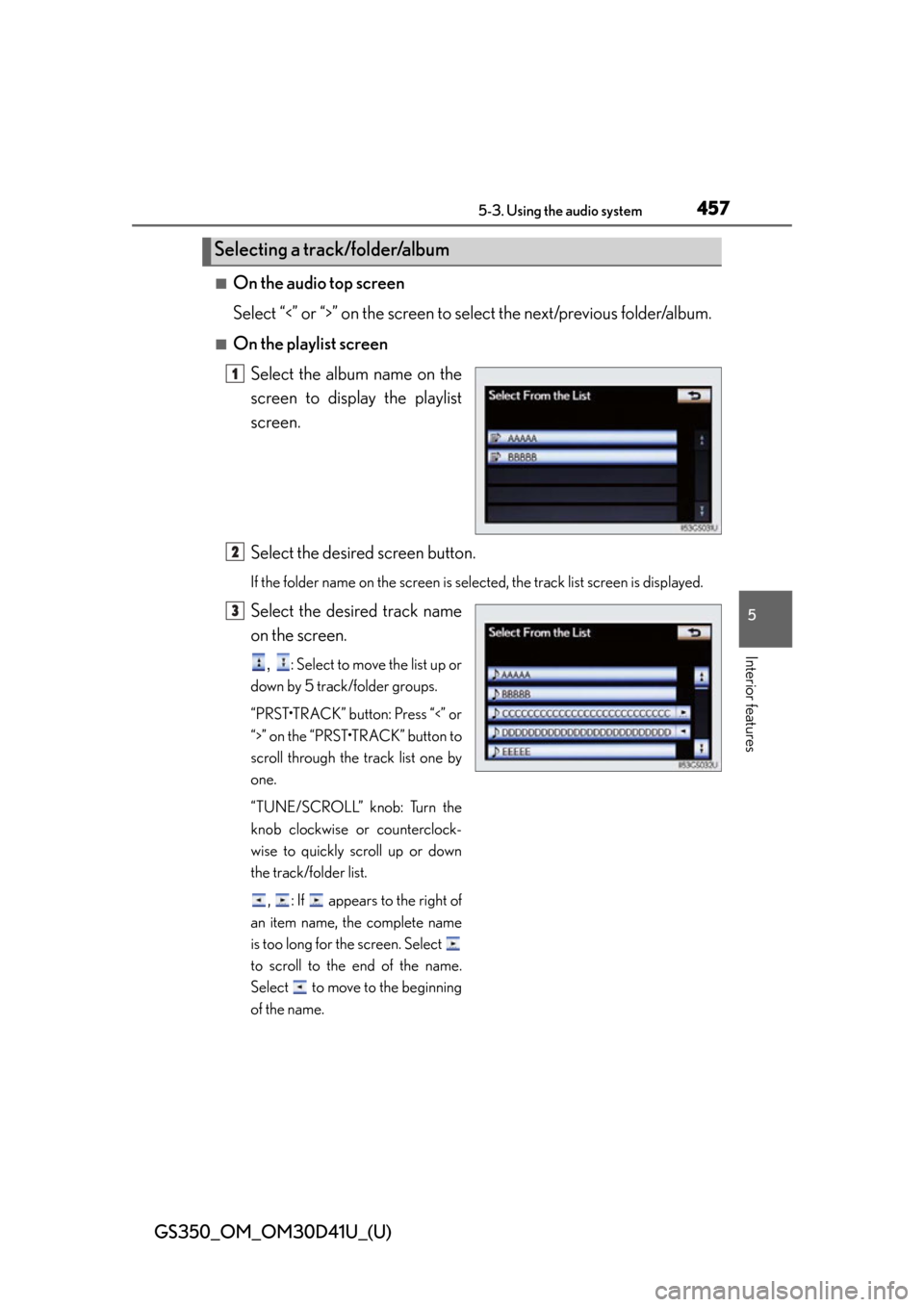
GS350_OM_OM30D41U_(U)
4575-3. Using the audio system
5
Interior features
■On the audio top screen
Select “<” or “>” on the screen to select the next/previous folder/album.
■On the playlist screen
Select the album name on the
screen to display the playlist
screen.
Select the desired screen button.
If the folder name on the screen is selected, the track list screen is displayed.
Select the desired track name
on the screen.
, : Select to move the list up or
down by 5 track/folder groups.
“PRST•TRACK” button: Press “<” or
“>” on the “PRST•TRACK” button to
scroll through the track list one by
one.
“TUNE/SCROLL” knob: Turn the
knob clockwise or counterclock-
wise to quickly scroll up or down
the track/folder list.
, : If appears to the right of
an item name, the complete name
is too long for the screen. Select
to scroll to the end of the name.
Select to move to the beginning
of the name.
Selecting a track/folder/album
1
2
3
Page 458 of 844
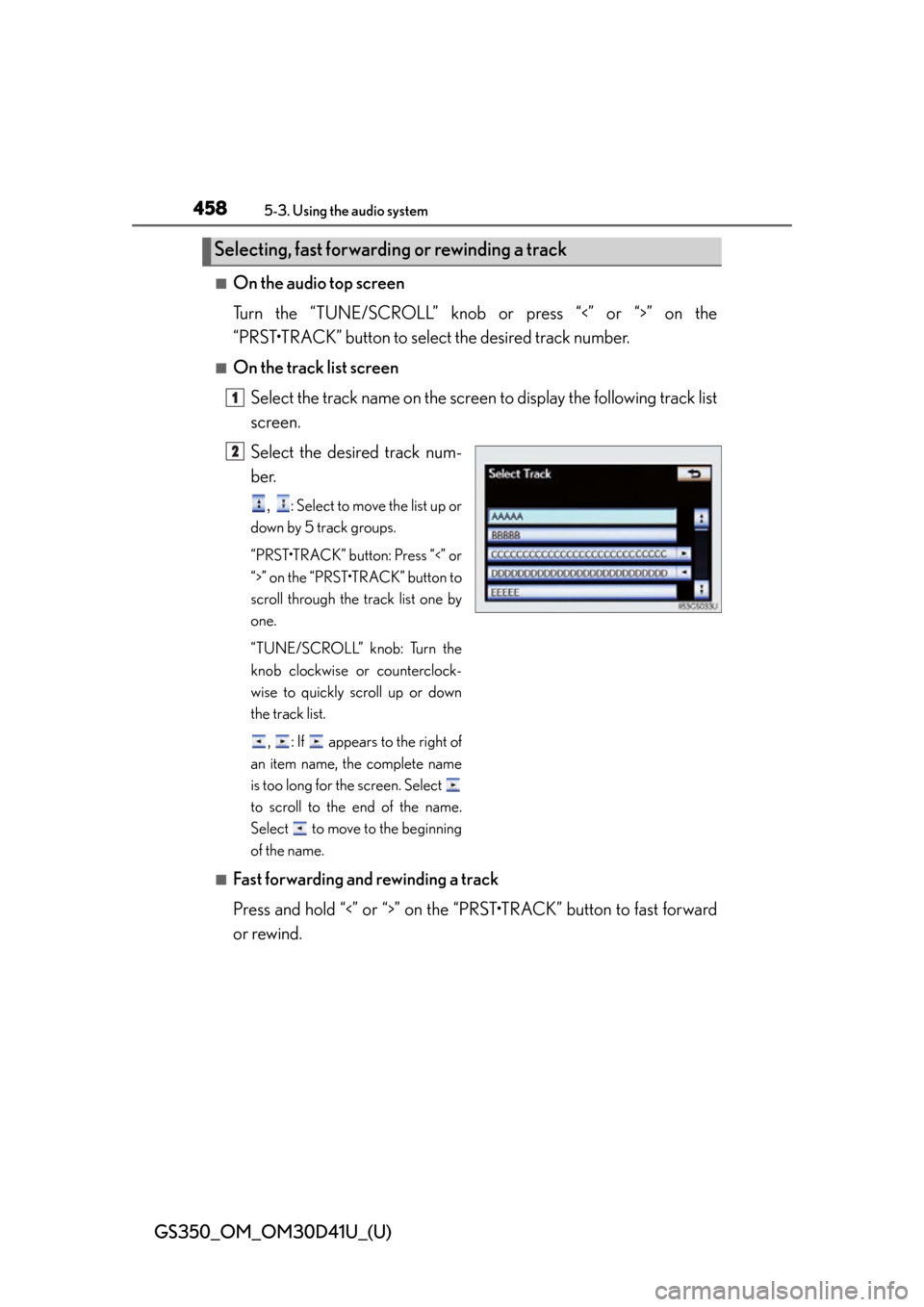
458
GS350_OM_OM30D41U_(U)
5-3. Using the audio system
■On the audio top screen
Turn the “TUNE/SCROLL” knob or press “<” or “>” on the
“PRST•TRACK” button to select the desired track number.
■On the track list screen
Select the track name on the screen to display the following track list
screen.
Select the desired track num-
ber.
, : Select to move the list up or
down by 5 track groups.
“PRST•TRACK” button: Press “<” or
“>” on the “PRST•TRACK” button to
scroll through the track list one by
one.
“TUNE/SCROLL” knob: Turn the
knob clockwise or counterclock-
wise to quickly scroll up or down
the track list.
, : If appears to the right of
an item name, the complete name
is too long for the screen. Select
to scroll to the end of the name.
Select to move to the beginning
of the name.
■Fast forwarding and rewinding a track
Press and hold “<” or “>” on the “P RST•TRACK” button to fast forward
or rewind.
Selecting, fast forwarding or rewinding a track
1
2
Page 459 of 844
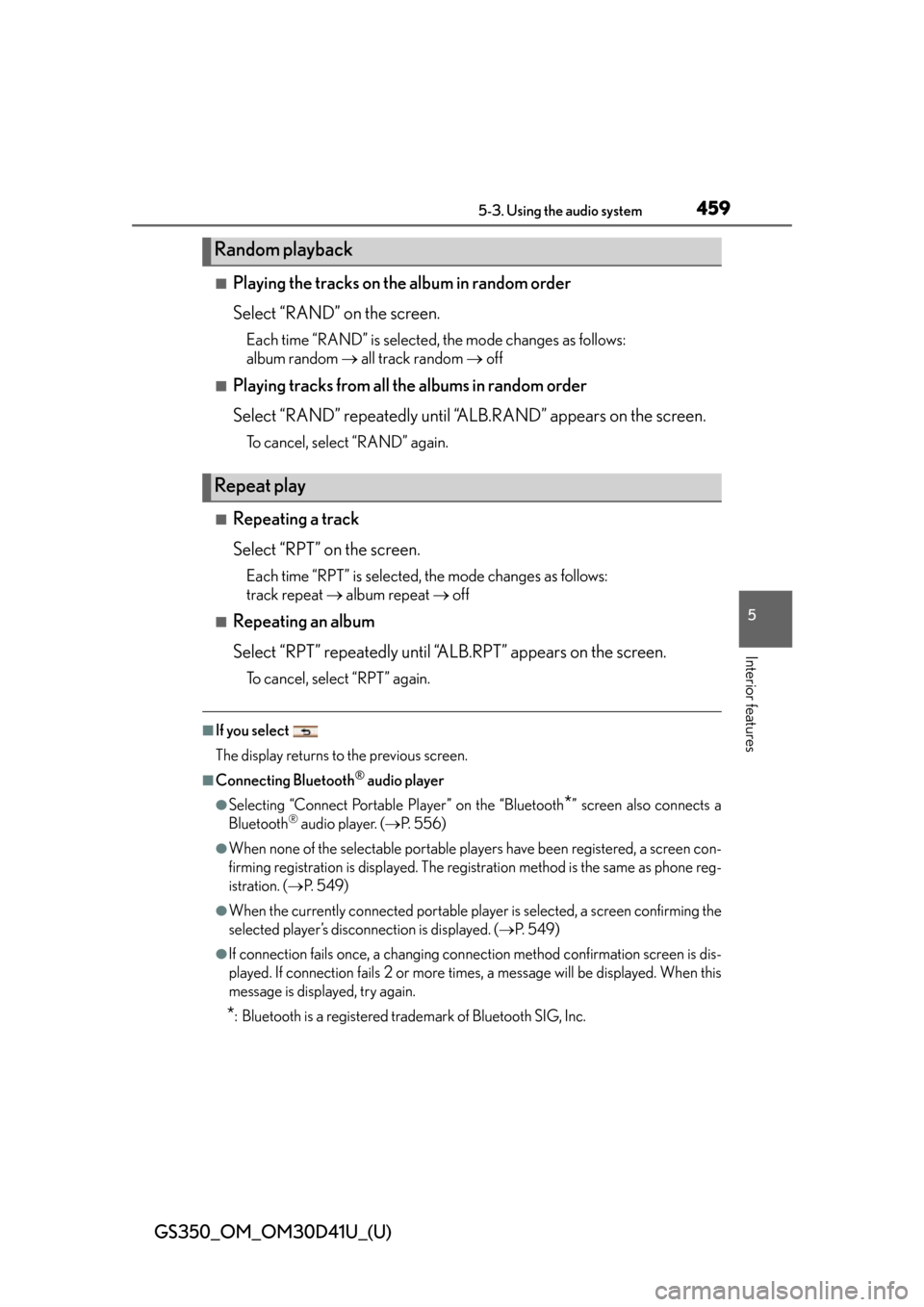
GS350_OM_OM30D41U_(U)
4595-3. Using the audio system
5
Interior features
■Playing the tracks on the album in random order
Select “RAND” on the screen.
Each time “RAND” is selected, the mode changes as follows:
album random all track random off
■Playing tracks from all the albums in random order
Select “RAND” repeatedly until “A LB.RAND” appears on the screen.
To cancel, select “RAND” again.
■Repeating a track
Select “RPT” on the screen.
Each time “RPT” is selected, the mode changes as follows:
track repeat album repeat off
■Repeating an album
Select “RPT” repeatedly until “ALB.RPT” appears on the screen.
To cancel, select “RPT” again.
■If you select
The display returns to the previous screen.
■Connecting Bluetooth® audio player
●Selecting “Connect Portable Player” on the “Bluetooth*” screen also connects a
Bluetooth® audio player. ( P. 5 5 6 )
●When none of the selectable portable players have been registered, a screen con-
firming registration is displayed. The regi stration method is the same as phone reg-
istration. ( P. 5 4 9 )
●When the currently connected portable player is selected, a screen confirming the
selected player’s disconnection is displayed. ( P. 5 4 9 )
●If connection fails once, a changing connec tion method confirmation screen is dis-
played. If connection fails 2 or more time s, a message will be displayed. When this
message is displayed, try again.
*: Bluetooth is a registered trademark of Bluetooth SIG, Inc.
Random playback
Repeat play
Page 460 of 844
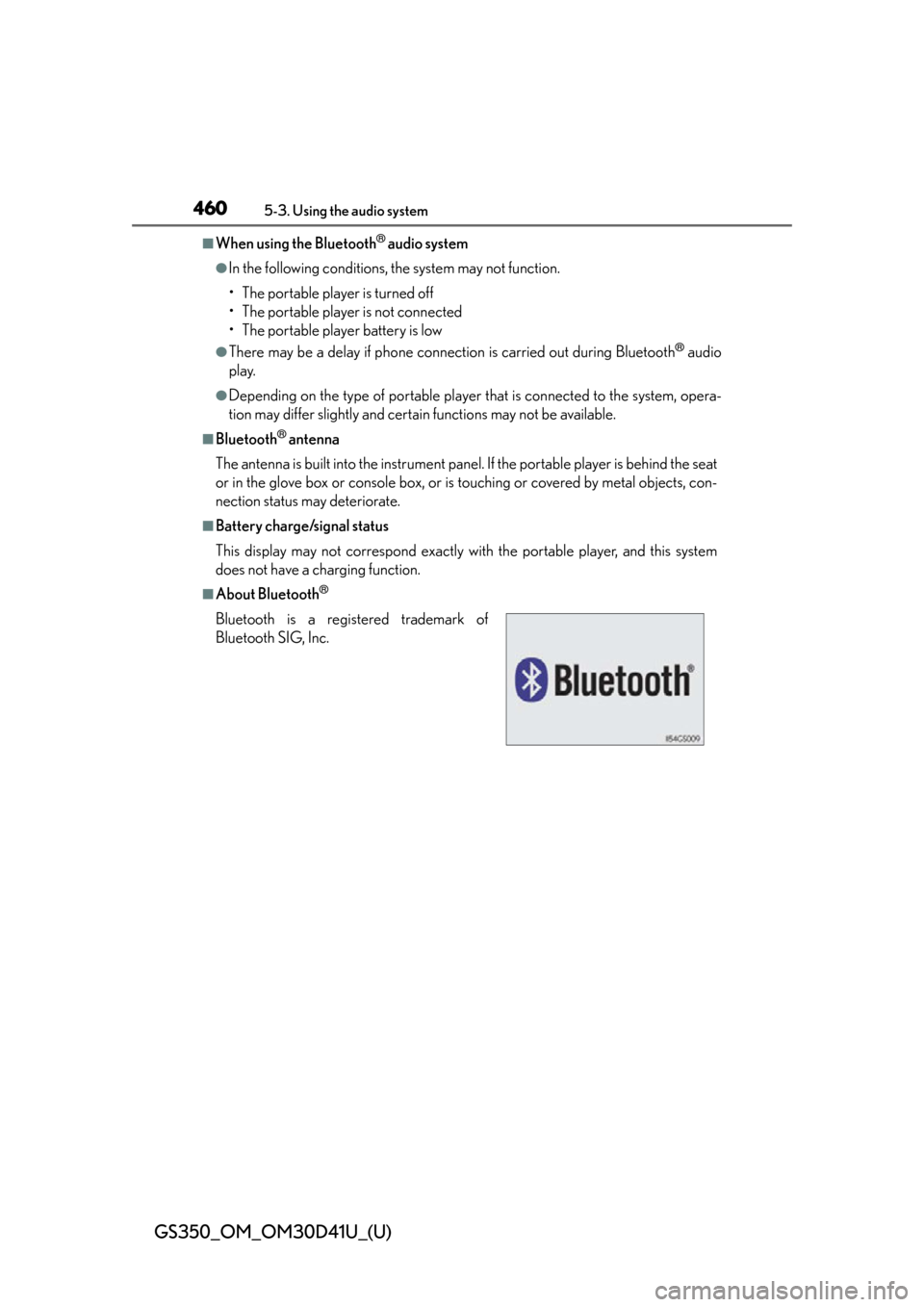
460
GS350_OM_OM30D41U_(U)
5-3. Using the audio system
■When using the Bluetooth® audio system
●In the following conditions, the system may not function.
• The portable player is turned off
• The portable player is not connected
• The portable player battery is low
●There may be a delay if phone connection is carried out during Bluetooth® audio
play.
●Depending on the type of portable player that is connected to the system, opera-
tion may differ slightly and cert ain functions may not be available.
■Bluetooth® antenna
The antenna is built into the instrument panel. If the portable player is behind the seat
or in the glove box or console box, or is touching or covered by metal objects, con-
nection status may deteriorate.
■Battery charge/signal status
This display may not correspond exactly with the portable player, and this system
does not have a charging function.
■About Bluetooth®
Bluetooth is a regi stered trademark of
Bluetooth SIG, Inc.
Page 461 of 844
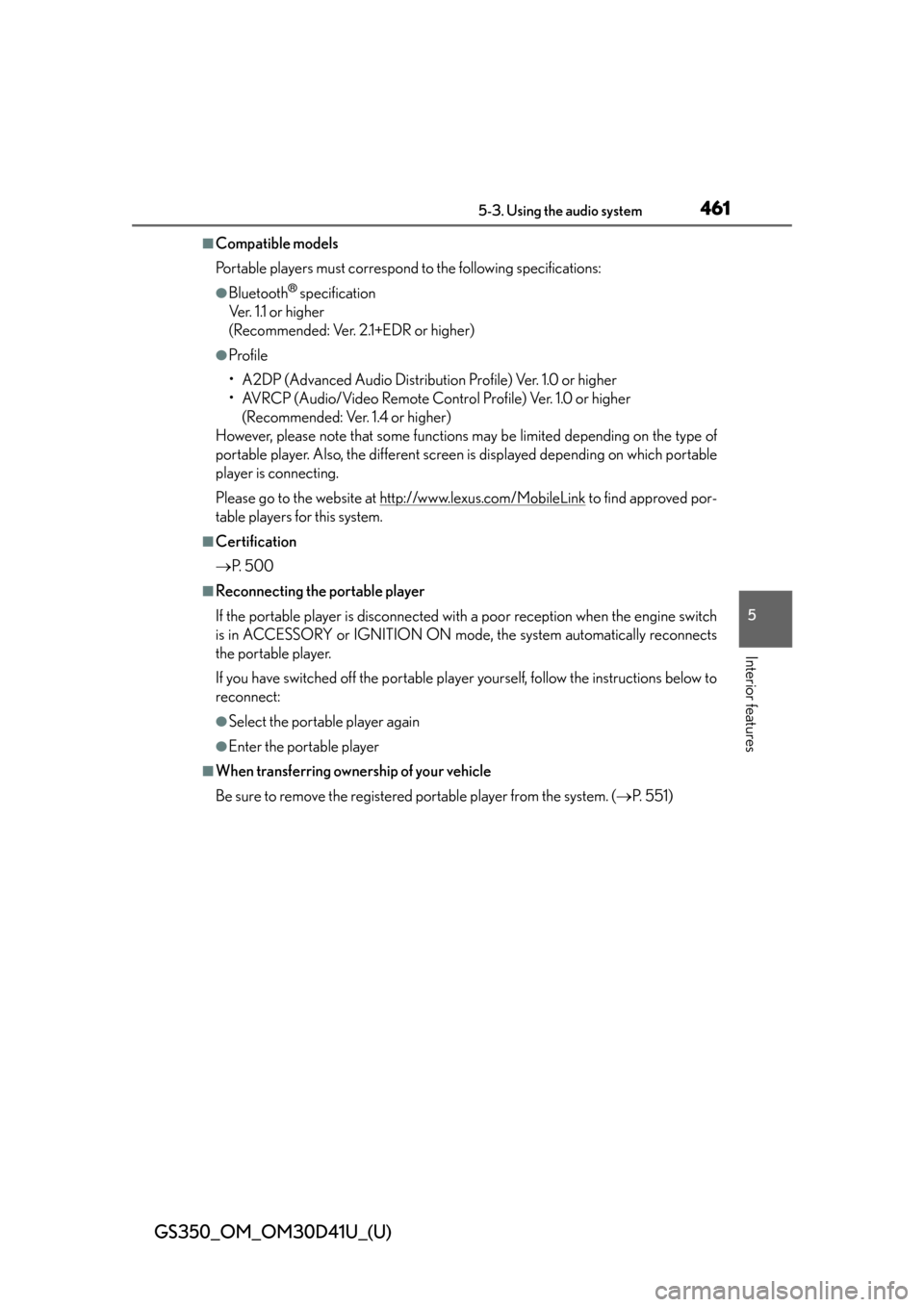
GS350_OM_OM30D41U_(U)
4615-3. Using the audio system
5
Interior features
■Compatible models
Portable players must correspond to the following specifications:
●Bluetooth® specification
Ve r. 1 .1 o r h i g h e r
(Recommended: Ver. 2.1+EDR or higher)
●Profile
• A2DP (Advanced Audio Distribution Profile) Ver. 1.0 or higher
• AVRCP (Audio/Video Remote Control Profile) Ver. 1.0 or higher (Recommended: Ver. 1.4 or higher)
However, please note that some functions may be limited depending on the type of
portable player. Also, the different screen is displayed depending on which portable
player is connecting.
Please go to the website at http://www.lexus.com/MobileLink
to find approved por-
table players for this system.
■Certification
P. 5 0 0
■Reconnecting the portable player
If the portable player is disconnected wi th a poor reception when the engine switch
is in ACCESSORY or IGNITION ON mode, the system automatically reconnects
the portable player.
If you have switched off the portable player yourself, follow the instructions below to
reconnect:
●Select the portable player again
●Enter the portable player
■When transferring ownership of your vehicle
Be sure to remove the registered portable player from the system. ( P. 5 5 1 )