display Lexus GS350 2014 Using the air conditioning system and defogger / LEXUS 2014 GS350 OWNERS MANUAL (OM30D41U)
[x] Cancel search | Manufacturer: LEXUS, Model Year: 2014, Model line: GS350, Model: Lexus GS350 2014Pages: 844, PDF Size: 10.59 MB
Page 491 of 844
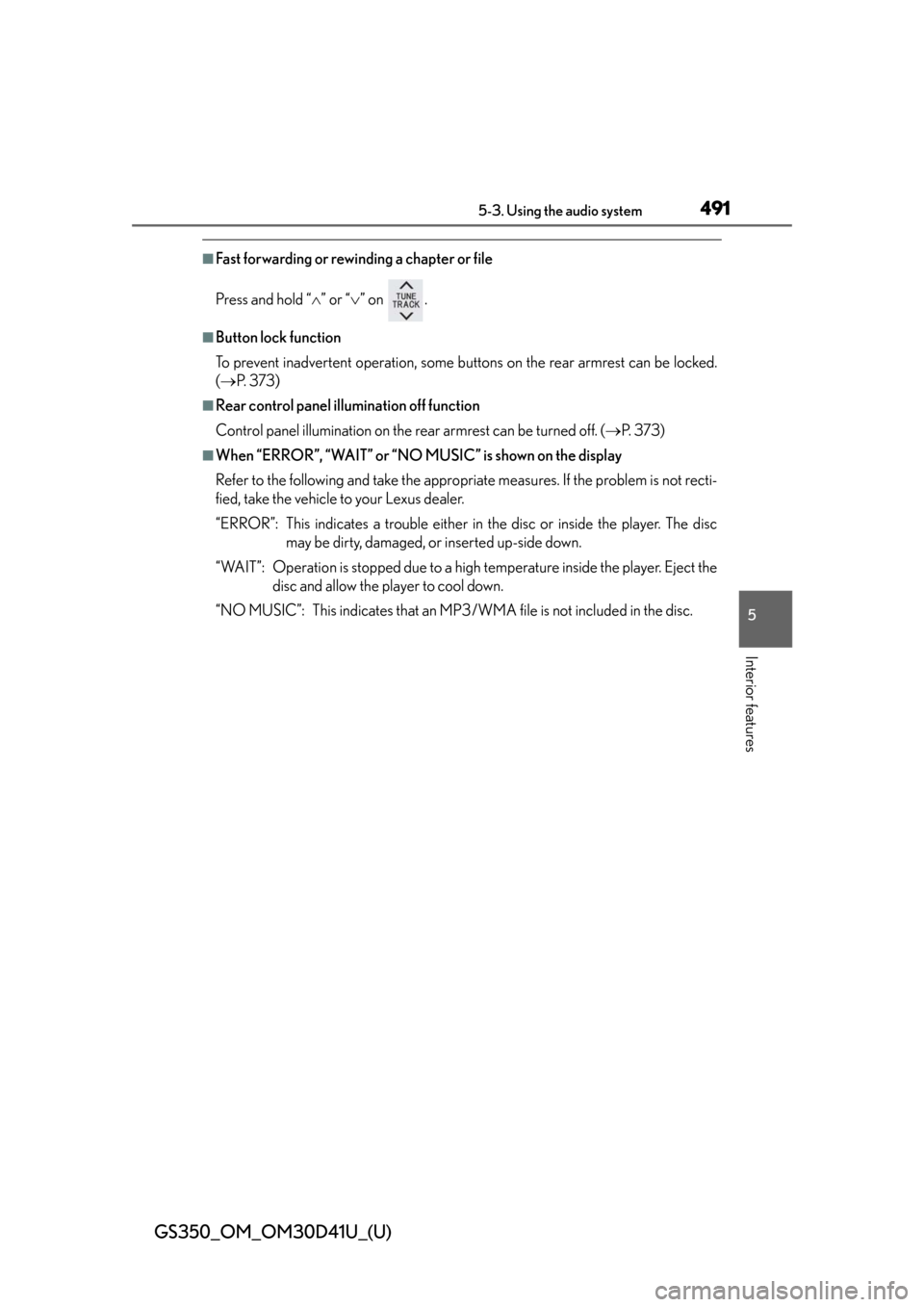
GS350_OM_OM30D41U_(U)
4915-3. Using the audio system
5
Interior features
■Fast forwarding or rewinding a chapter or file
Press and hold “” or “ ” on .
■Button lock function
To prevent inadvertent operation, some buttons on the rear armrest can be locked.
( P. 3 7 3 )
■Rear control panel illumination off function
Control panel illumination on the rear armrest can be turned off. ( P. 3 7 3 )
■When “ERROR”, “WAIT” or “NO MUSIC” is shown on the display
Refer to the following and take the appropriate measures. If the problem is not recti-
fied, take the vehicle to your Lexus dealer.
“ERROR”: This indicates a trouble either in the disc or inside the player. The disc
may be dirty, damaged, or inserted up-side down.
“WAIT”: Operation is stopped due to a high temperature inside the player. Eject the
disc and allow the player to cool down.
“NO MUSIC”: This indicates that an MP3/WMA file is not included in the disc.
Page 495 of 844
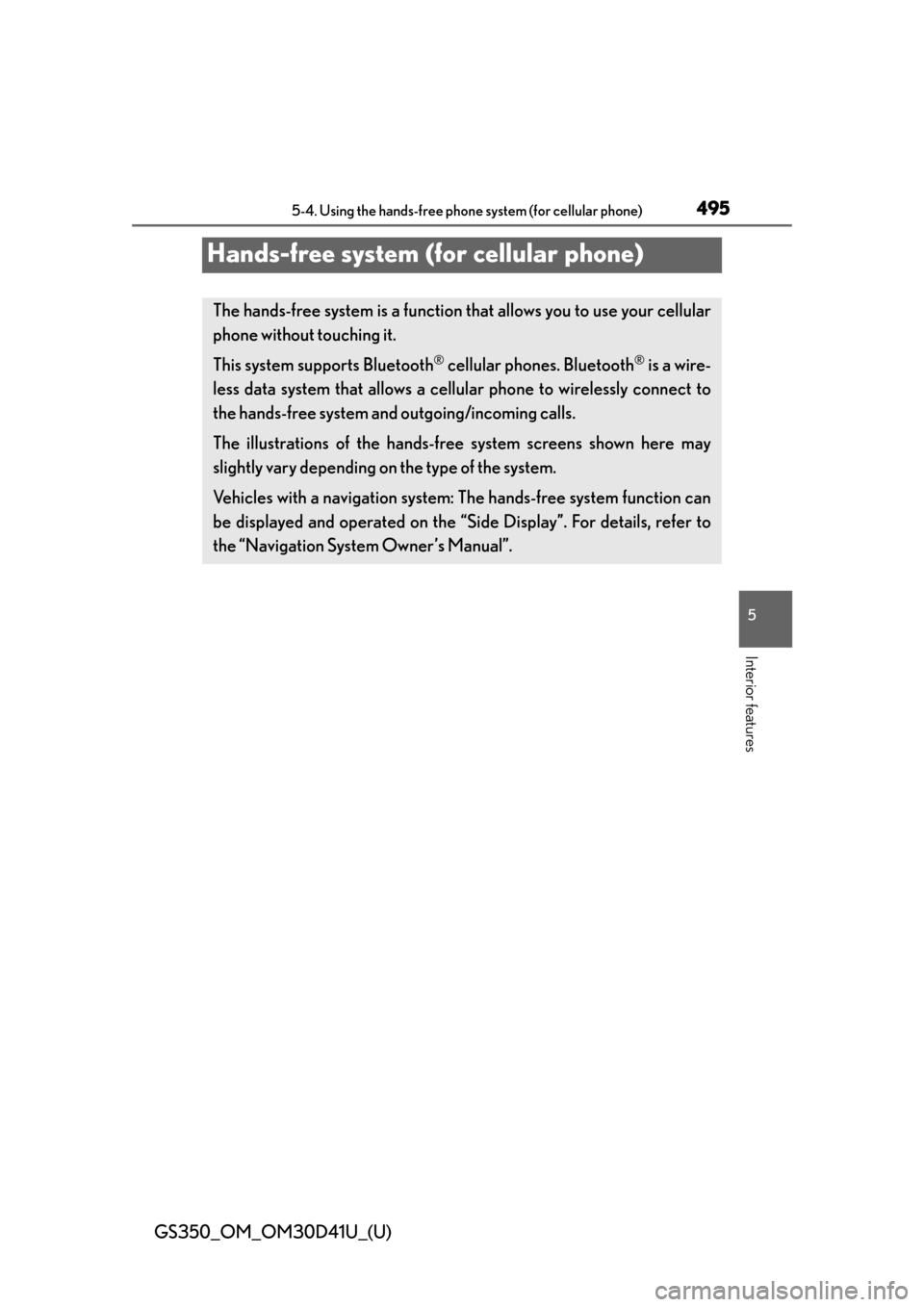
495
GS350_OM_OM30D41U_(U)5-4. Using the hands-free phone system (for cellular phone)
5
Interior features
Hands-free system (for cellular phone)
The hands-free system is a function that allows you to use your cellular
phone without touching it.
This system supports Bluetooth
® cellular phones. Bluetooth® is a wire-
less data system that allows a cellular phone to wirelessly connect to
the hands-free system and outgoing/incoming calls.
The illustrations of the hands-free system screens shown here may
slightly vary depending on the type of the system.
Vehicles with a navigation system: The hands-free system function can
be displayed and operated on the “ Side Display”. For details, refer to
the “Navigation System Owner’s Manual”.
Page 496 of 844
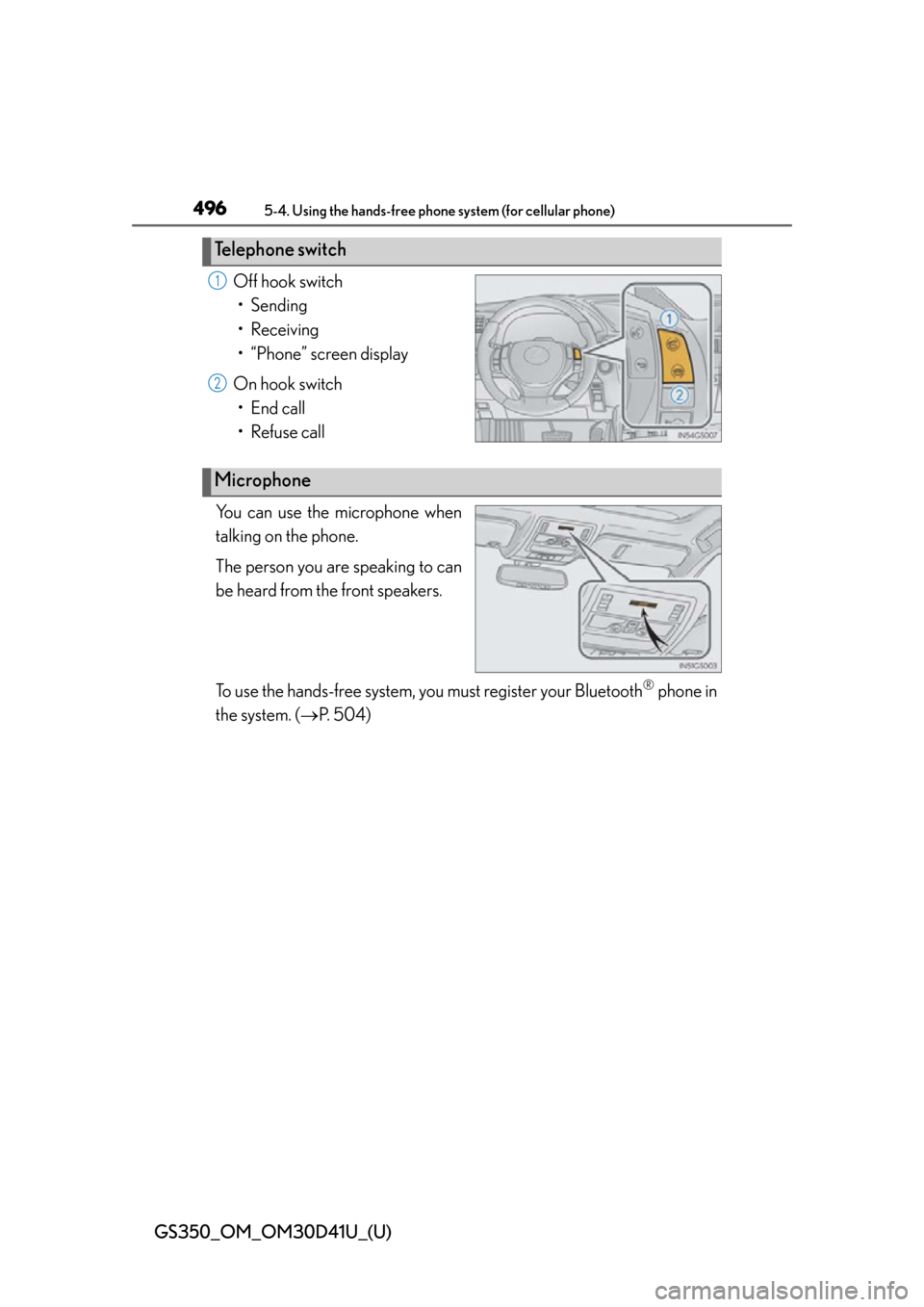
496
GS350_OM_OM30D41U_(U)
5-4. Using the hands-free phone system (for cellular phone)
Off hook switch
• Sending
• Receiving
• “Phone” screen display
On hook switch • End call
• Refuse call
You can use the microphone when
talking on the phone.
The person you are speaking to can
be heard from the front speakers.
To use the hands-free system, you must register your Bluetooth
® phone in
the system. ( P. 504)
Telephone switch
1
2
Microphone
Page 497 of 844
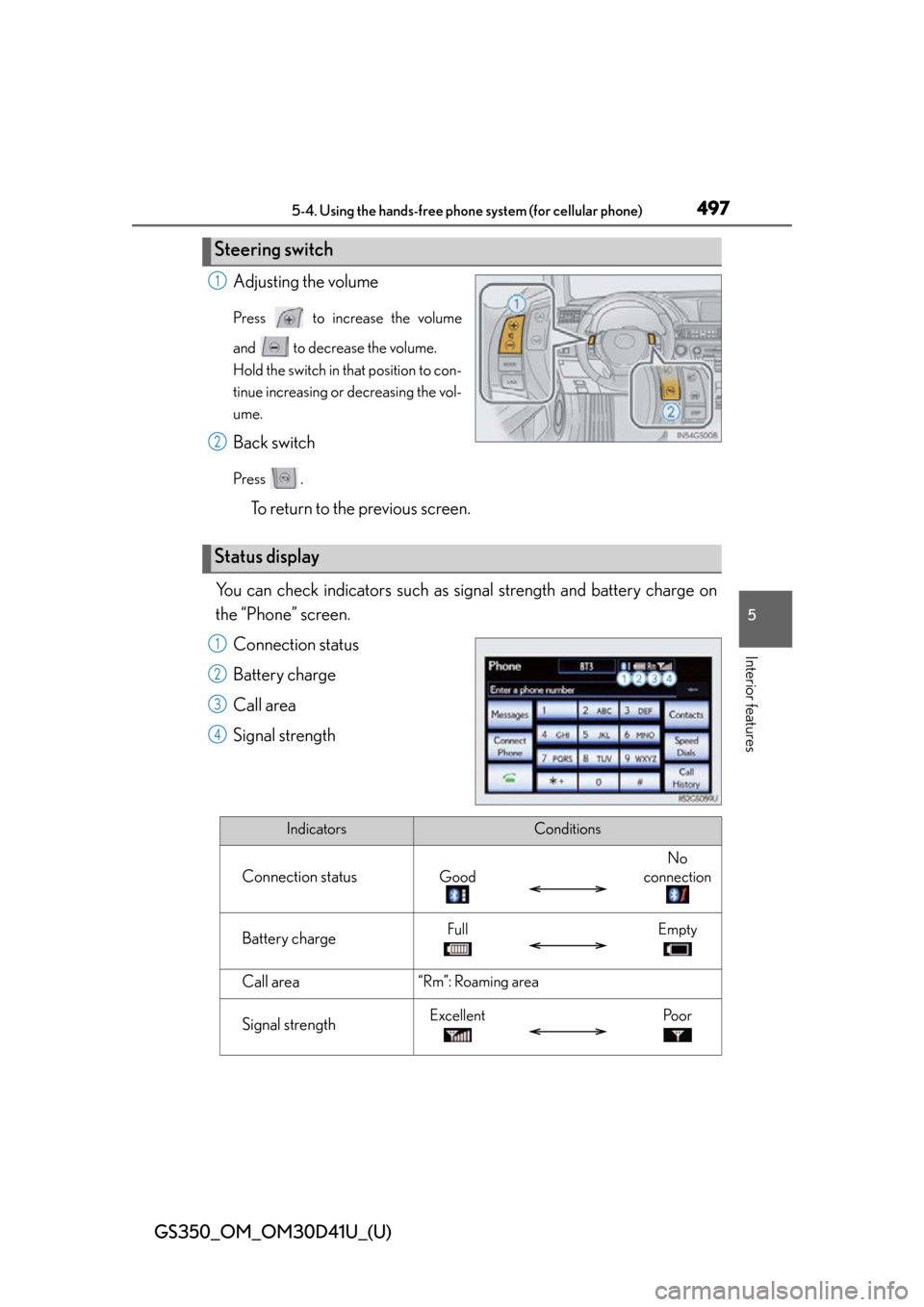
GS350_OM_OM30D41U_(U)
4975-4. Using the hands-free phone system (for cellular phone)
5
Interior features
Adjusting the volume
Press to increase the volume
and to decrease the volume.
Hold the switch in that position to con-
tinue increasing or decreasing the vol-
ume.
Back switch
Press .
To return to the previous screen.
You can check indicators such as signal strength and battery charge on
the “Phone” screen. Connection status
Battery charge
Call area
Signal strength
Steering switch
1
2
Status display
1
2
3
4
IndicatorsConditions
Connection statusGood
No
connection
Battery chargeFullEmpty
Call area“Rm”: Roaming area
Signal strengthExcellentPo o r
Page 498 of 844
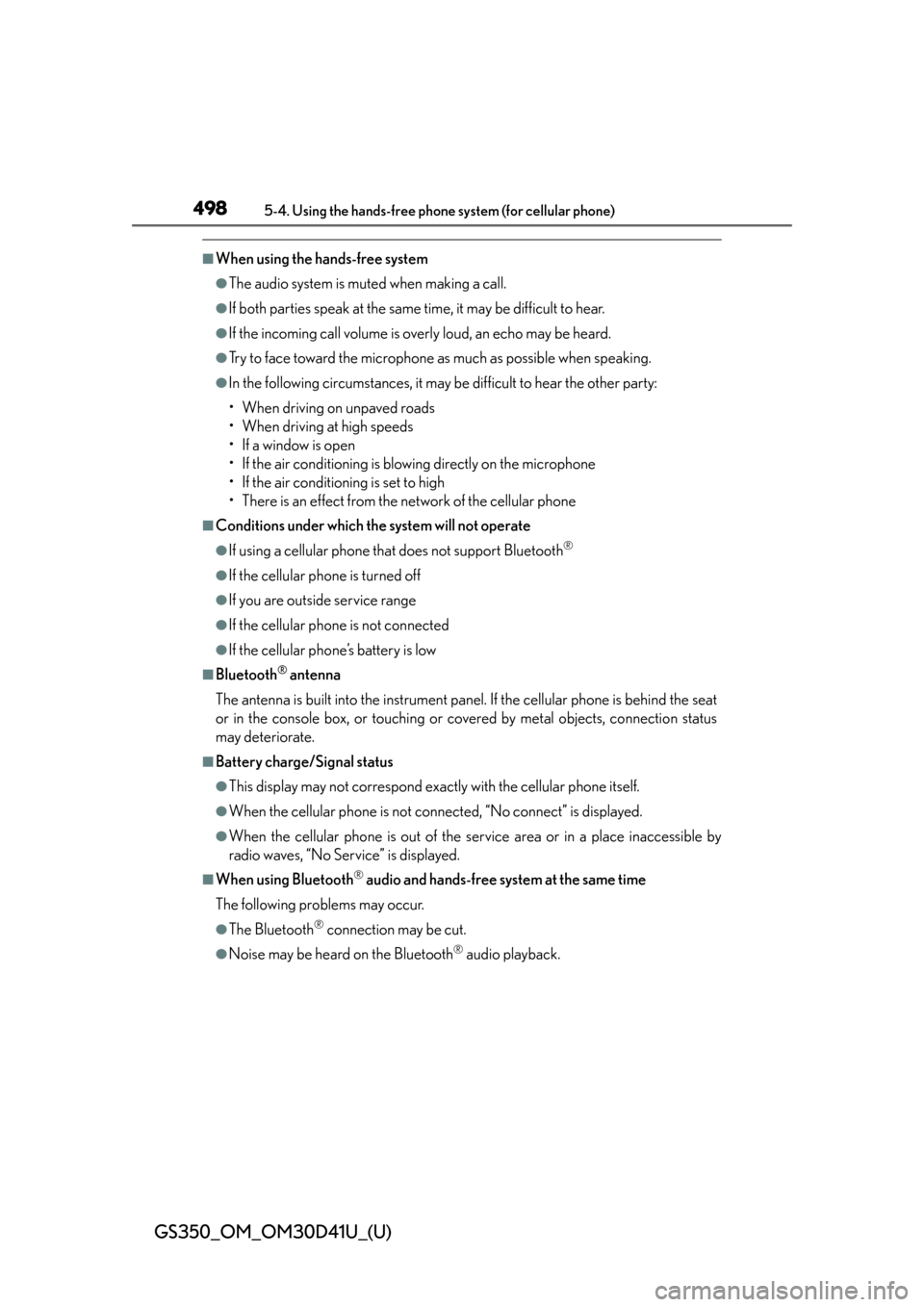
498
GS350_OM_OM30D41U_(U)
5-4. Using the hands-free phone system (for cellular phone)
■When using the hands-free system
●The audio system is muted when making a call.
●If both parties speak at the same time, it may be difficult to hear.
●If the incoming call volume is overly loud, an echo may be heard.
●Try to face toward the microphone as much as possible when speaking.
●In the following circumstances, it may be difficult to hear the other party:
• When driving on unpaved roads
• When driving at high speeds
• If a window is open
• If the air conditioning is blowing directly on the microphone
• If the air conditioning is set to high
• There is an effect from the network of the cellular phone
■Conditions under which the system will not operate
●If using a cellular phone that does not support Bluetooth®
●If the cellular phone is turned off
●If you are outside service range
●If the cellular phone is not connected
●If the cellular phone’s battery is low
■Bluetooth® antenna
The antenna is built into the instrument panel. If the cellular phone is behind the seat
or in the console box, or touching or covered by metal objects, connection status
may deteriorate.
■Battery charge/Signal status
●This display may not correspond exact ly with the cellular phone itself.
●When the cellular phone is not connected, “No connect” is displayed.
●When the cellular phone is out of the service area or in a place inaccessible by
radio waves, “No Service” is displayed.
■When using Bluetooth® audio and hands-free system at the same time
The following problems may occur.
●The Bluetooth® connection may be cut.
●Noise may be heard on the Bluetooth® audio playback.
Page 503 of 844
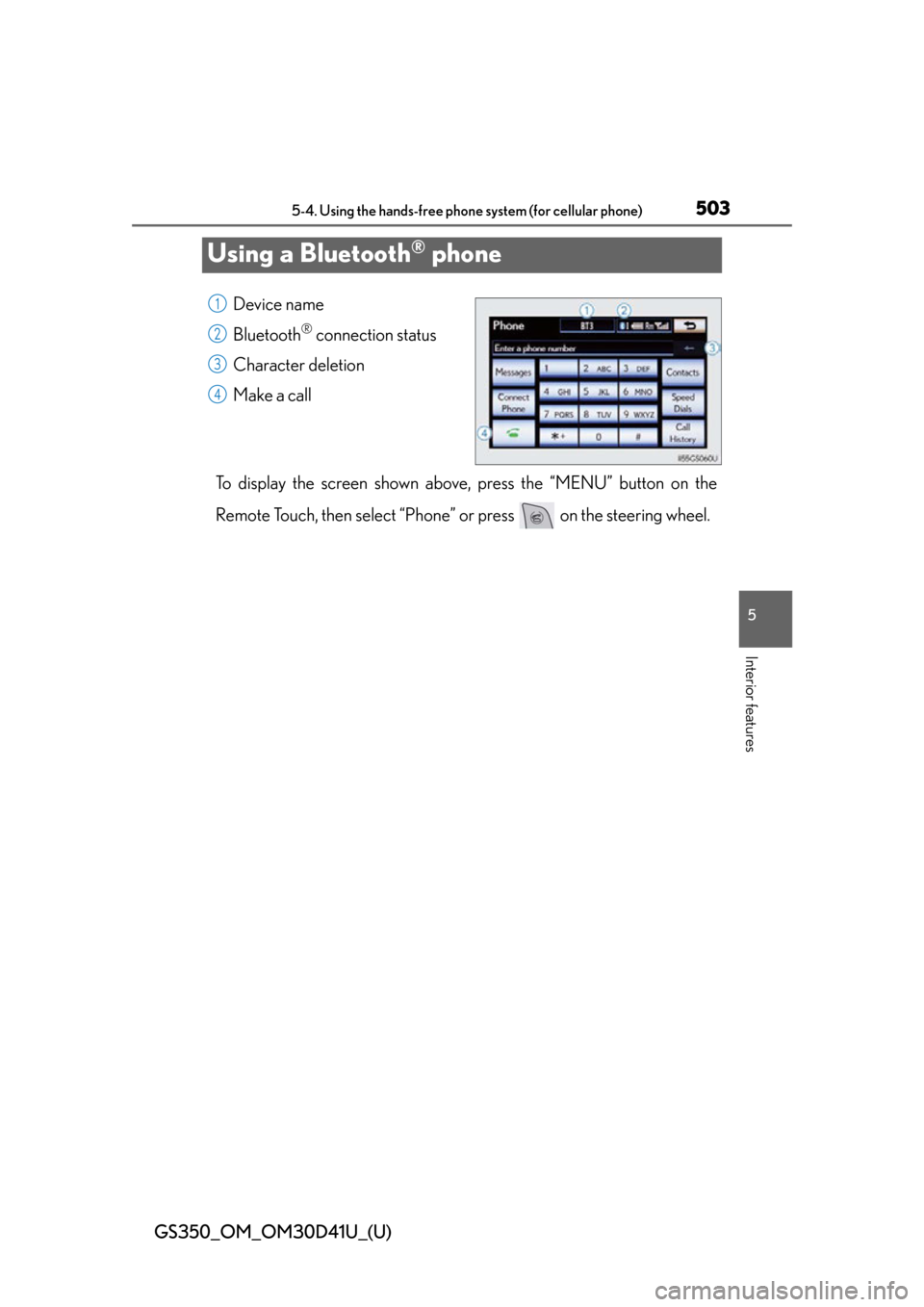
503
GS350_OM_OM30D41U_(U)5-4. Using the hands-free phone system (for cellular phone)
5
Interior features
Using a Bluetooth® phone
Device name
Bluetooth
® connection status
Character deletion
Make a call
To display the screen shown above, press the “MENU” button on the
Remote Touch, then select “Phone” or press on the steering wheel.
1
2
3
4
Page 504 of 844
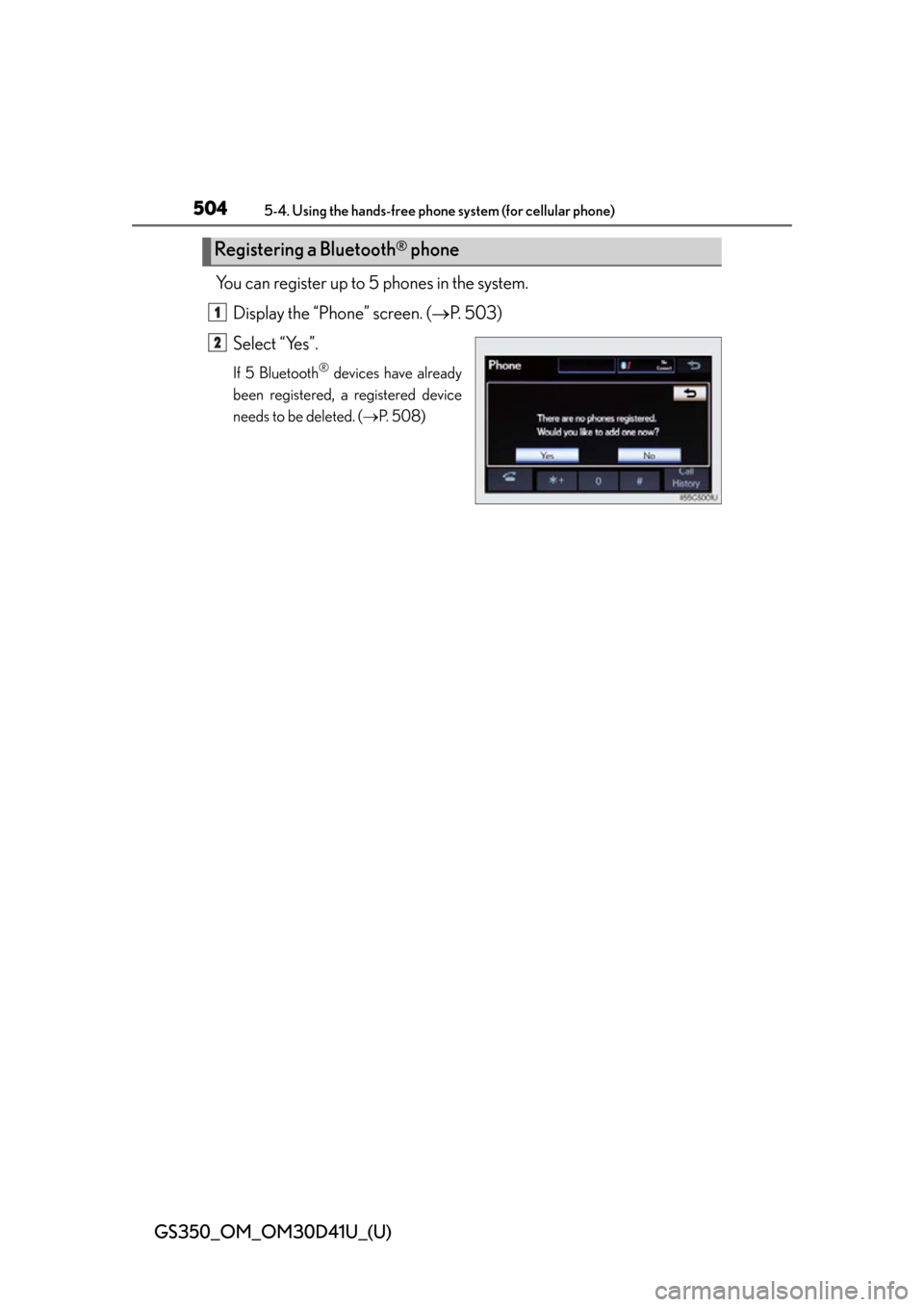
504
GS350_OM_OM30D41U_(U)
5-4. Using the hands-free phone system (for cellular phone)
You can register up to 5 phones in the system.
Display the “Phone” screen. ( P. 503)
Select “Yes”.
If 5 Bluetooth® devices have already
been registered, a registered device
needs to be deleted. ( P. 5 0 8 )
Registering a Bluetooth® phone
1
2
Page 505 of 844
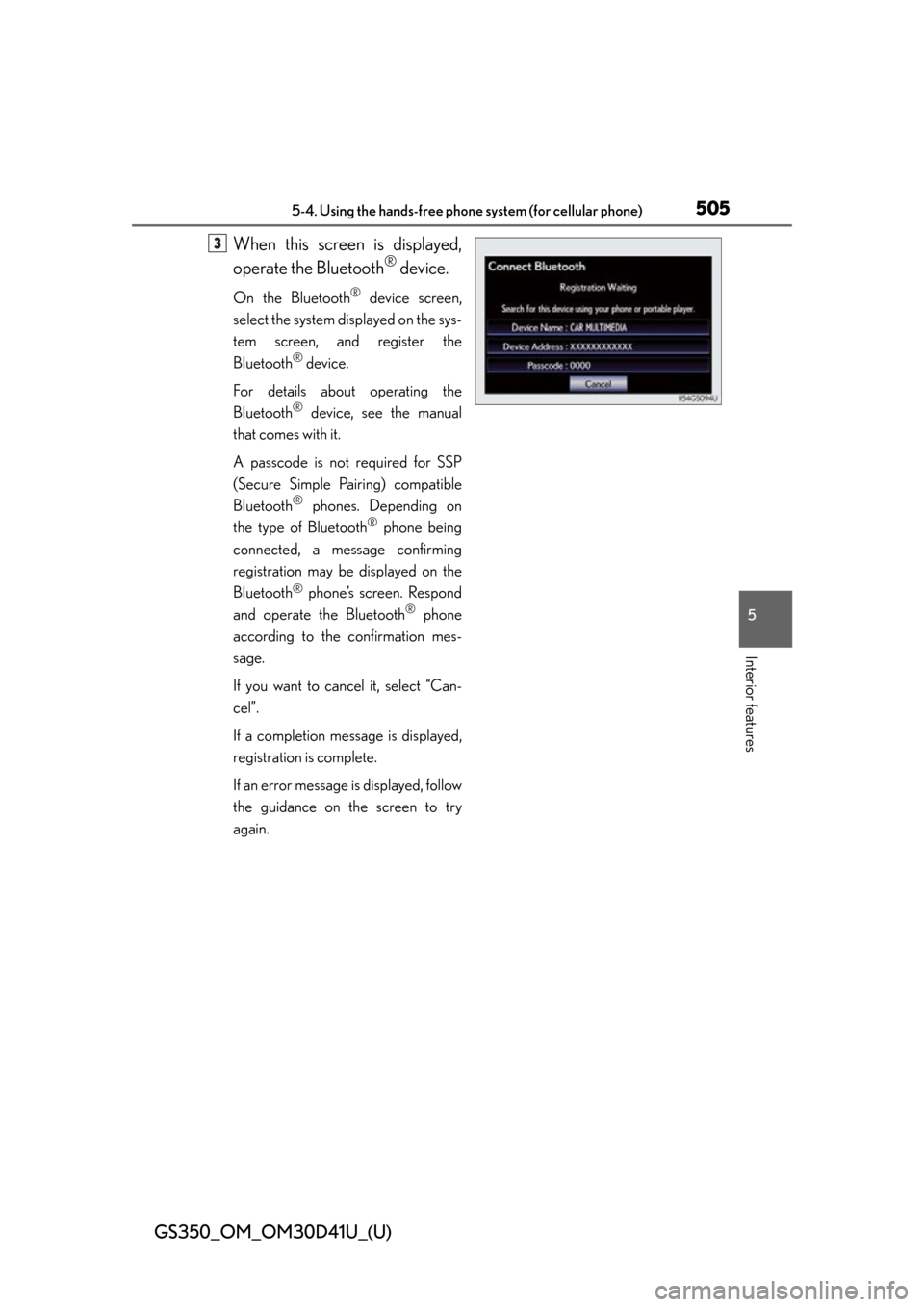
GS350_OM_OM30D41U_(U)
5055-4. Using the hands-free phone system (for cellular phone)
5
Interior features
When this screen is displayed,
operate the Bluetooth
® device.
On the Bluetooth® device screen,
select the system displayed on the sys-
tem screen, and register the
Bluetooth
® device.
For details about operating the
Bluetooth
® device, see the manual
that comes with it.
A passcode is not required for SSP
(Secure Simple Pairing) compatible
Bluetooth
® phones. Depending on
the type of Bluetooth
® phone being
connected, a message confirming
registration may be displayed on the
Bluetooth
® phone’s screen. Respond
and operate the Bluetooth® phone
according to the confirmation mes-
sage.
If you want to cancel it, select “Can-
cel”.
If a completion message is displayed,
registration is complete.
If an error message is displayed, follow
the guidance on the screen to try
again.
3
Page 506 of 844
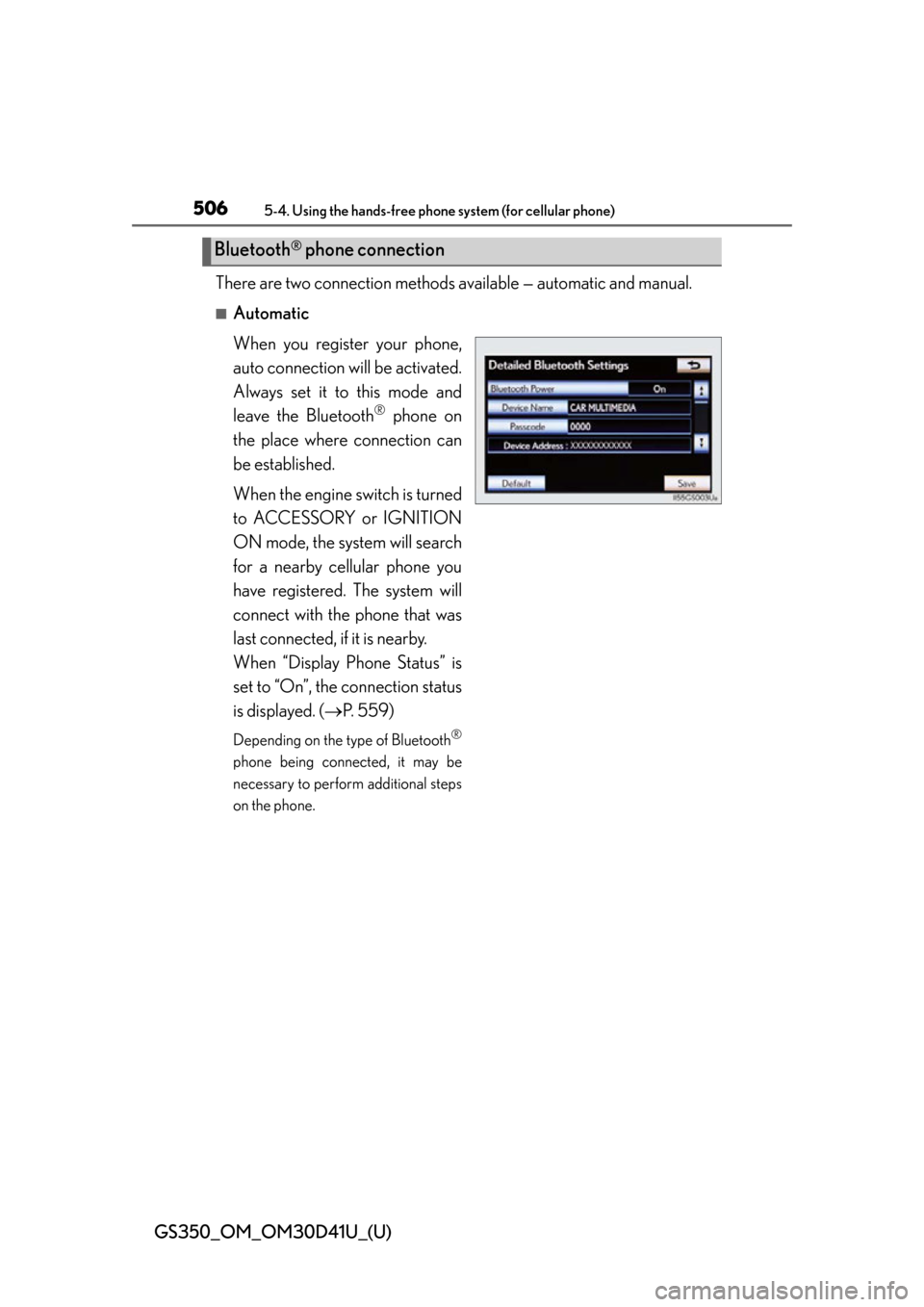
506
GS350_OM_OM30D41U_(U)
5-4. Using the hands-free phone system (for cellular phone)
There are two connection methods available — automatic and manual.
■Automatic
When you register your phone,
auto connection will be activated.
Always set it to this mode and
leave the Bluetooth
® phone on
the place where connection can
be established.
When the engine switch is turned
to ACCESSORY or IGNITION
ON mode, the system will search
for a nearby cellular phone you
have registered. The system will
connect with the phone that was
last connected, if it is nearby.
When “Display Phone Status” is
set to “On”, the connection status
is displayed. ( P. 559)
Depending on the type of Bluetooth®
phone being connected, it may be
necessary to perform additional steps
on the phone.
Bluetooth® phone connection
Page 507 of 844
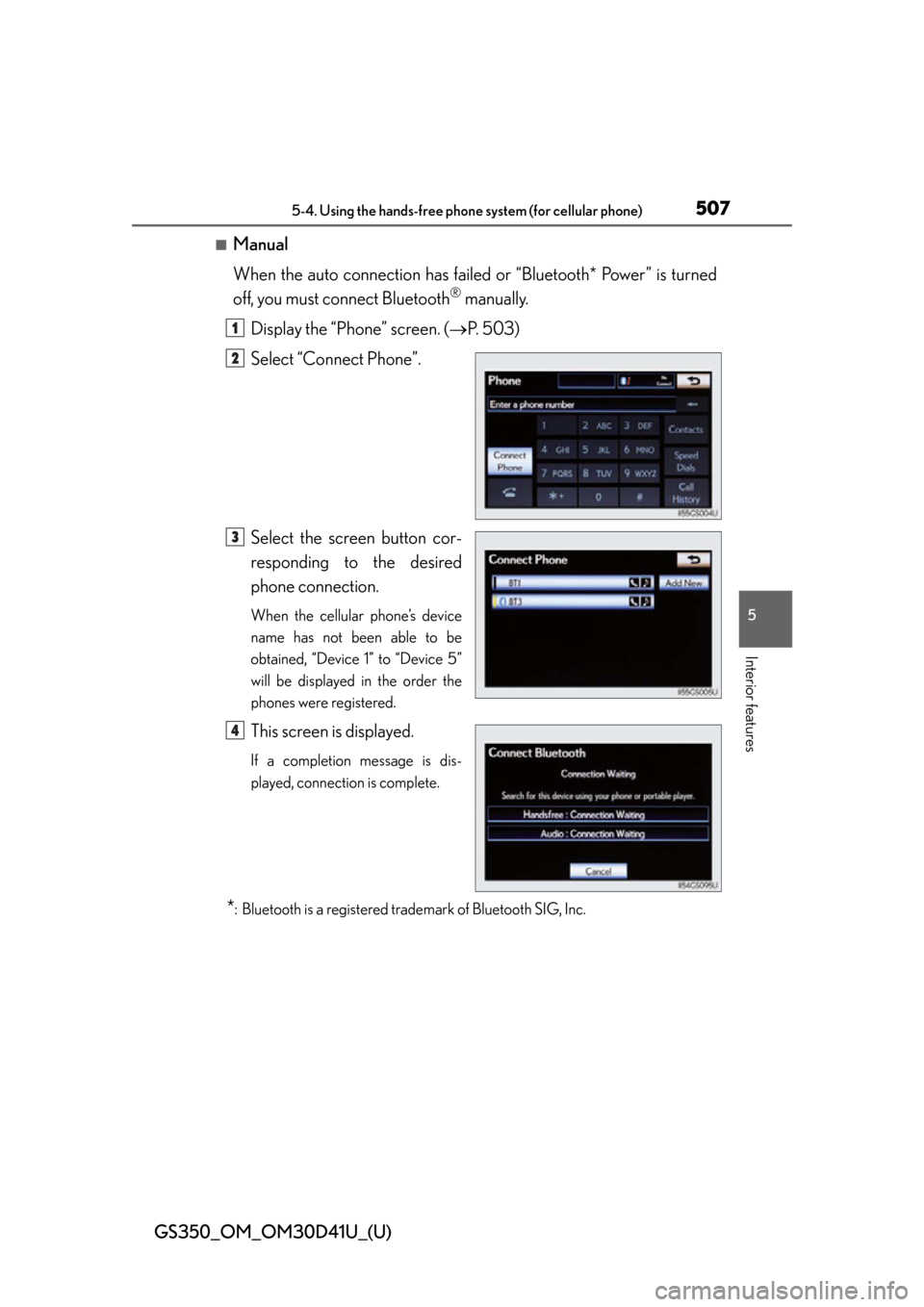
GS350_OM_OM30D41U_(U)
5075-4. Using the hands-free phone system (for cellular phone)
5
Interior features
■Manual
When the auto connection has failed or “Bluetooth* Power” is turned
off, you must connect Bluetooth
® manually.
Display the “Phone” screen. ( P. 503)
Select “Connect Phone”.
Select the screen button cor-
responding to the desired
phone connection.
When the cellular phone’s device
name has not been able to be
obtained, “Device 1” to “Device 5”
will be displayed in the order the
phones were registered.
This screen is displayed.
If a completion message is dis-
played, connection is complete.
*: Bluetooth is a registered trademark of Bluetooth SIG, Inc.
1
2
3
4