bluetooth Lexus GS350 2014 Using the air conditioning system and defogger / LEXUS 2014 GS350 OWNERS MANUAL (OM30D41U)
[x] Cancel search | Manufacturer: LEXUS, Model Year: 2014, Model line: GS350, Model: Lexus GS350 2014Pages: 844, PDF Size: 10.59 MB
Page 4 of 844
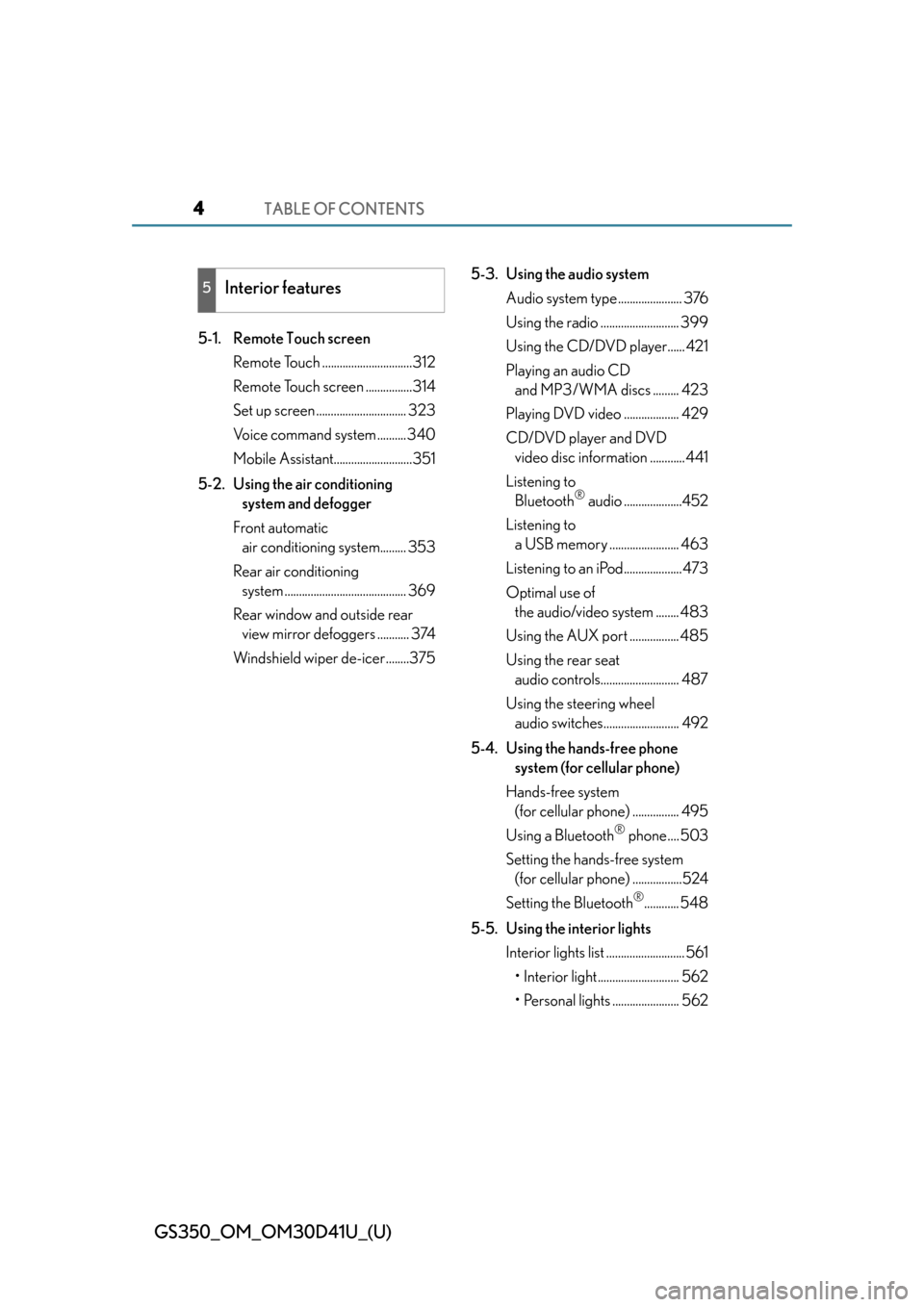
TABLE OF CONTENTS4
GS350_OM_OM30D41U_(U)
5-1. Remote Touch screenRemote Touch ...............................312
Remote Touch screen ................314
Set up screen ............................... 323
Voice command system ..........340
Mobile Assistant...........................351
5-2. Using the air conditioning system and defogger
Front automatic air conditioning system......... 353
Rear air conditioning system .......................................... 369
Rear window and outside rear view mirror defoggers ........... 374
Windshield wiper de-icer........375 5-3. Using the audio system
Audio system type ...................... 376
Using the radio ........................... 399
Using the CD/DVD player...... 421
Playing an audio CD and MP3/WMA discs ......... 423
Playing DVD video ................... 429
CD/DVD player and DVD video disc information ............ 441
Listening to Bluetooth
® audio ....................452
Listening to a USB memory ........................ 463
Listening to an iPod....................473
Optimal use of the audio/video system ........ 483
Using the AUX port ................. 485
Using the rear seat audio controls........................... 487
Using the steering wheel audio switches.......................... 492
5-4. Using the hands-free phone system (for cellular phone)
Hands-free system (for cellular phone) ................ 495
Using a Bluetooth
® phone.... 503
Setting the hands-free system (for cellular phone) .................524
Setting the Bluetooth
®............ 548
5-5. Using the interior lights Interior lights list ........................... 561• Interior light............................ 562
• Personal lights ....................... 562
5Interior features
Page 311 of 844
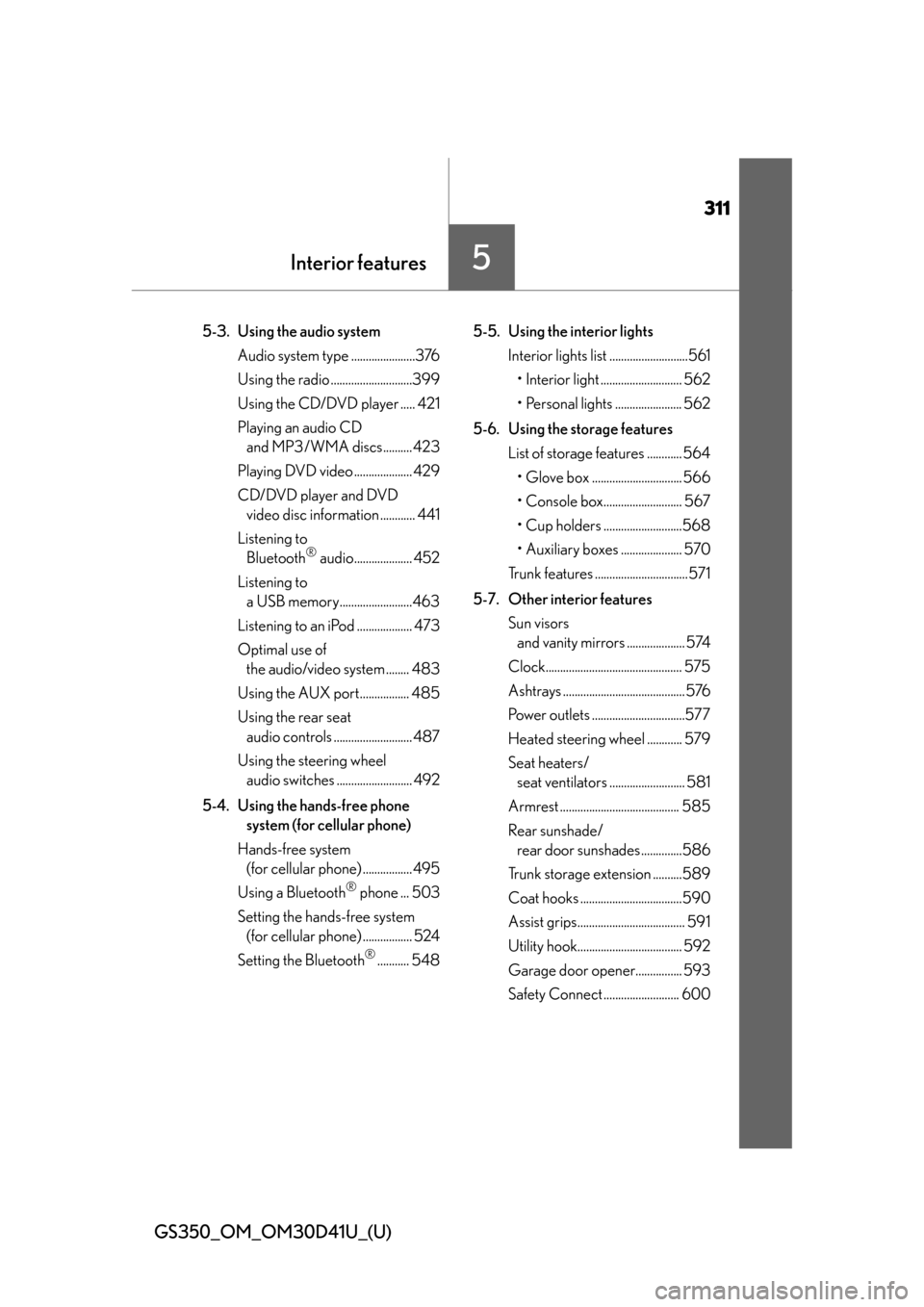
311
GS350_OM_OM30D41U_(U)
Interior features5
5-3. Using the audio system Audio system type ......................376
Using the radio ............................399
Using the CD/DVD player ..... 421
Playing an audio CD and MP3/WMA discs.......... 423
Playing DVD video .................... 429
CD/DVD player and DVD video disc information ............ 441
Listening to Bluetooth
® audio.................... 452
Listening to a USB memory.........................463
Listening to an iPod ................... 473
Optimal use of the audio/video system ........ 483
Using the AUX port................. 485
Using the rear seat audio controls ........................... 487
Using the steering wheel audio switches .......................... 492
5-4. Using the hands-free phone system (for cellular phone)
Hands-free system (for cellular phone) ................. 495
Using a Bluetooth
® phone ... 503
Setting the hands-free system (for cellular phone) ................. 524
Setting the Bluetooth
®........... 548 5-5. Using the interior lights
Interior lights list ...........................561• Interior light ............................ 562
• Personal lights ....................... 562
5-6. Using the storage features List of storage features ............ 564• Glove box ............................... 566
• Console box........................... 567
• Cup holders ...........................568
• Auxiliary boxes ..................... 570
Trunk features ................................571
5-7. Other interior features Sun visors and vanity mirrors .................... 574
Clock............................................... 575
Ashtrays .......................................... 576
Power outlets ................................577
Heated steering wheel ............ 579
Seat heaters/ seat ventilators .......................... 581
Armrest ......................................... 585
Rear sunshade/ rear door sunshades ..............586
Trunk storage extension ..........589
Coat hooks ...................................590
Assist grips..................................... 591
Utility hook.................................... 592
Garage door opener................ 593
Safety Connect .......................... 600
Page 323 of 844
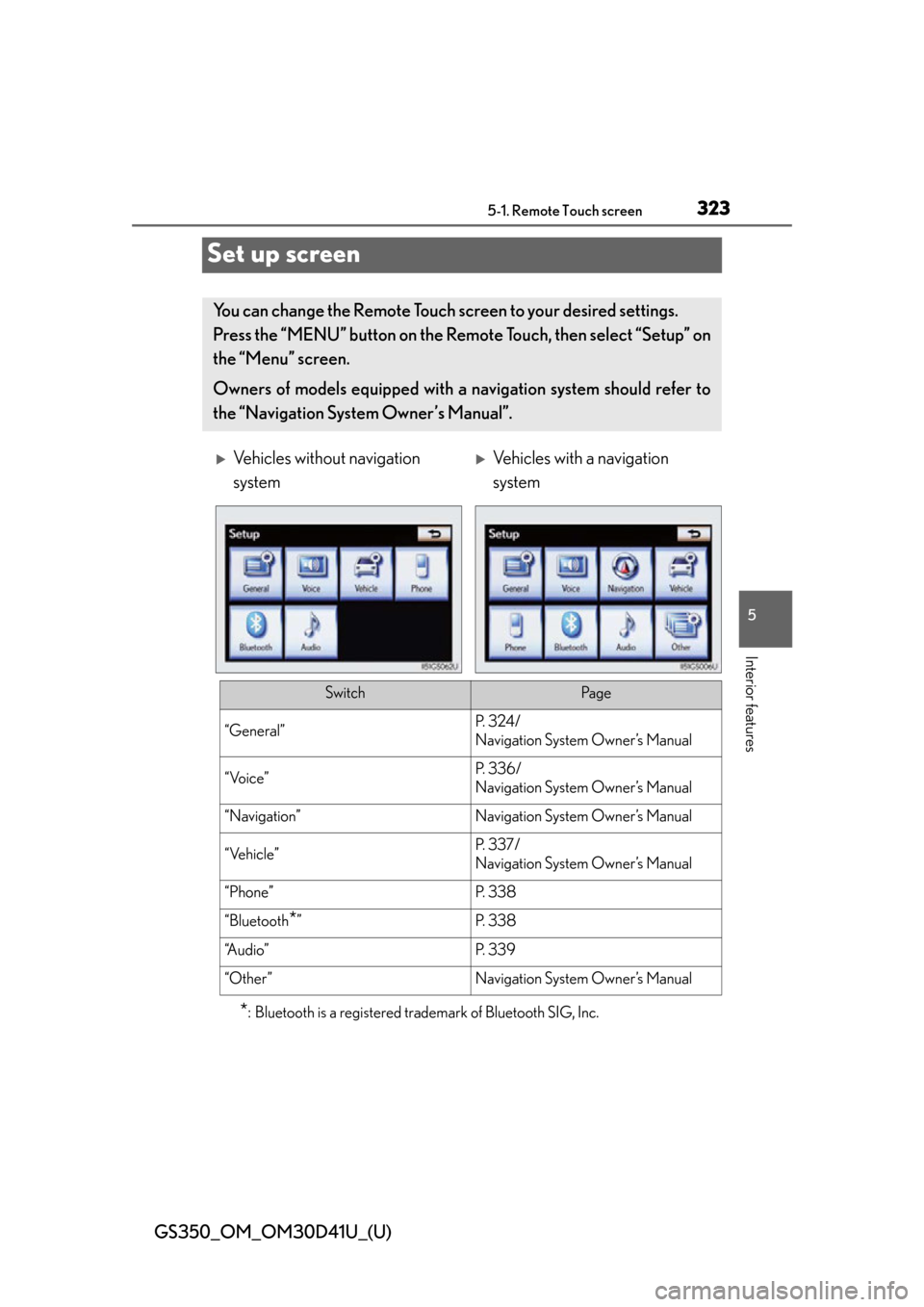
323
GS350_OM_OM30D41U_(U)5-1. Remote Touch screen
5
Interior features
Set up screen
*: Bluetooth is a registered tr ademark of Bluetooth SIG, Inc.
You can change the Remote Touch screen to your desired settings.
Press the “MENU” button on the Remo te Touch, then select “Setup” on
the “Menu” screen.
Owners of models equipped with a navigation system should refer to
the “Navigation System Owner’s Manual”.
Vehicles without navigation
systemVehicles with a navigation
system
SwitchPa g e
“General”P. 3 2 4 /
Navigation System Owner’s Manual
“Voice”P. 3 3 6 /
Navigation System Owner’s Manual
“Navigation”Navigation System Owner’s Manual
“Vehicle”P. 3 3 7 /
Navigation System Owner’s Manual
“Phone”P. 3 3 8
“Bluetooth*”P. 3 3 8
“A u d i o ”P. 3 3 9
“Other ”Navigation System Owner’s Manual
Page 334 of 844
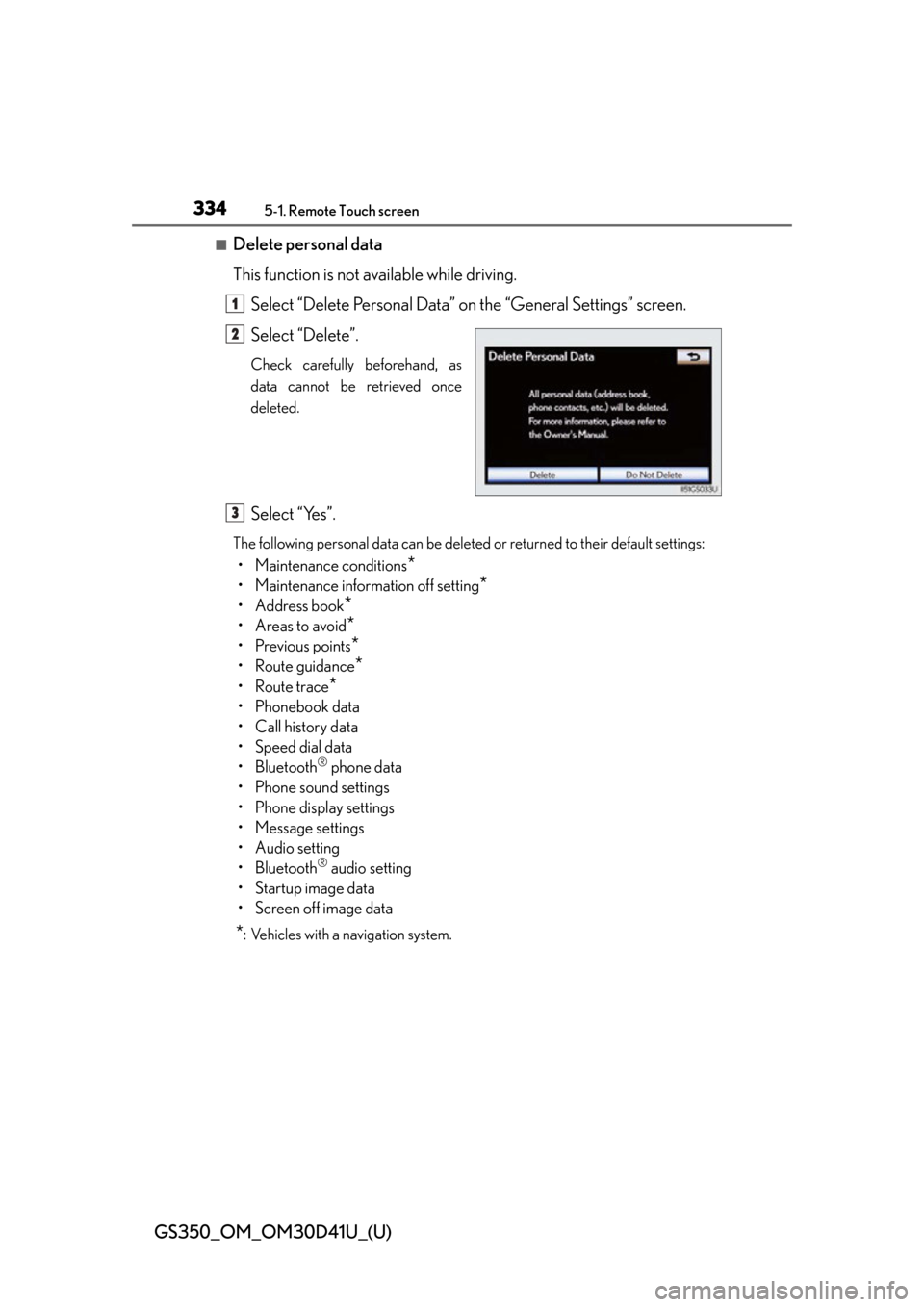
334
GS350_OM_OM30D41U_(U)
5-1. Remote Touch screen
■Delete personal data
This function is not available while driving.Select “Delete Personal Data” on the “General Settings” screen.
Select “Delete”.
Check carefully beforehand, as
data cannot be retrieved once
deleted.
Select “Yes”.
The following personal data can be deleted or returned to their default settings:
• Maintenance conditions*
• Maintenance information off setting*
• Address book*
•Areas to avoid*
• Previous points*
• Route guidance*
• Route trace*
•Phonebook data
• Call history data
• Speed dial data
• Bluetooth
® phone data
• Phone sound settings
• Phone display settings
• Message settings
• Audio setting
• Bluetooth
® audio setting
• Startup image data
• Screen off image data
*: Vehicles with a navigation system.
1
2
3
Page 338 of 844
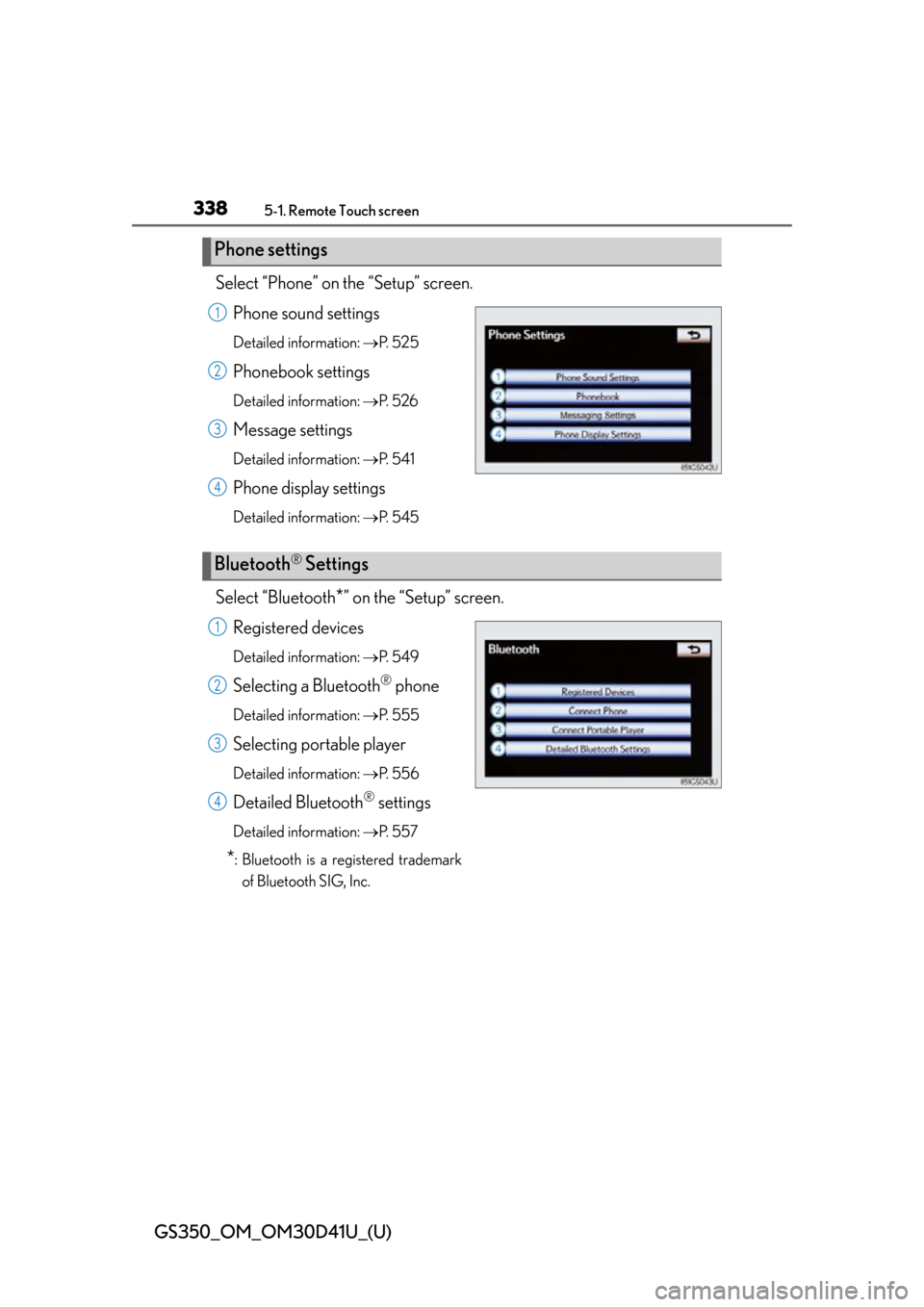
338
GS350_OM_OM30D41U_(U)
5-1. Remote Touch screen
Select “Phone” on the “Setup” screen.Phone sound settings
Detailed information: P. 5 2 5
Phonebook settings
Detailed information: P. 5 2 6
Message settings
Detailed information: P. 5 4 1
Phone display settings
Detailed information: P. 5 4 5
Select “Bluetooth*” on the “Setup” screen.
Registered devices
Detailed information: P. 5 4 9
Selecting a Bluetooth® phone
Detailed information: P. 555
Selecting portable player
Detailed information: P. 5 5 6
Detailed Bluetooth® settings
Detailed information: P. 5 5 7
*: Bluetooth is a registered trademark
of Bluetooth SIG, Inc.
Phone settings
1
2
3
4
Bluetooth® Settings
1
2
3
4
Page 347 of 844
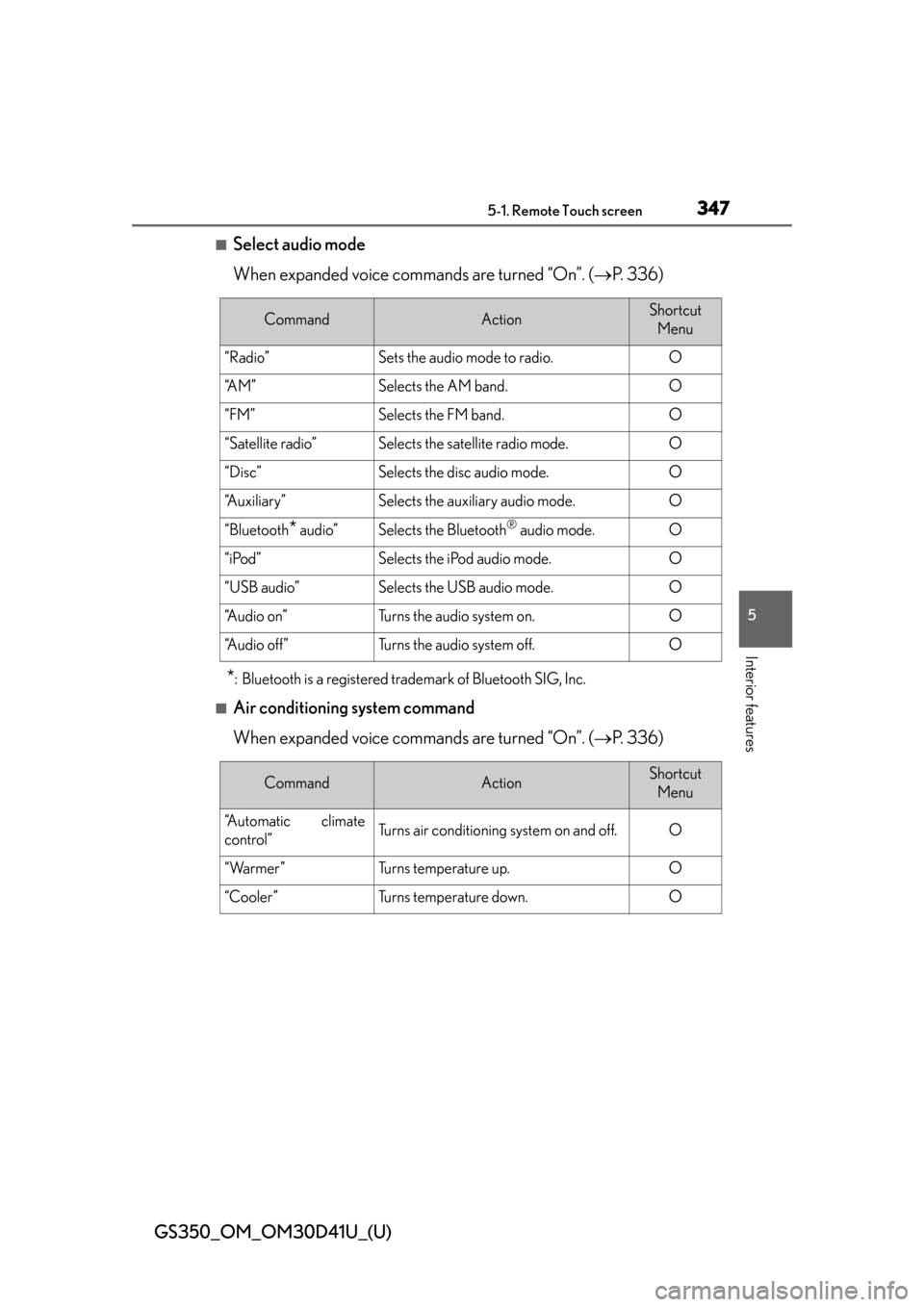
GS350_OM_OM30D41U_(U)
3475-1. Remote Touch screen
5
Interior features
■Select audio mode
When expanded voice commands are turned “On”. (P. 3 3 6 )
*: Bluetooth is a registered trademark of Bluetooth SIG, Inc.
■Air conditioning system command
When expanded voice commands are turned “On”. ( P. 3 3 6 )
CommandActionShortcut
Menu
“Radio”Sets the audio mode to radio.O
“A M ”Selects the AM band.O
“FM”Selects the FM band.O
“Satellite radio”Selects the satellite radio mode.O
“Disc”Selects the disc audio mode.O
“Auxiliary”Selects the auxiliary audio mode.O
“Bluetooth* audio”Selects the Bluetooth® audio mode.O
“iPod”Selects the iPod audio mode.O
“USB audio”Selects the USB audio mode.O
“A u d i o o n ”Turns the audio system on.O
“Audio off”Turns the audio system off.O
CommandActionShortcut Menu
“Automatic climate
control”Turns air conditioning system on and off.O
“Warmer”Turns temperature up.O
“Cooler ”Tu r n s t e m p e r a t u r e d o w n .O
Page 351 of 844
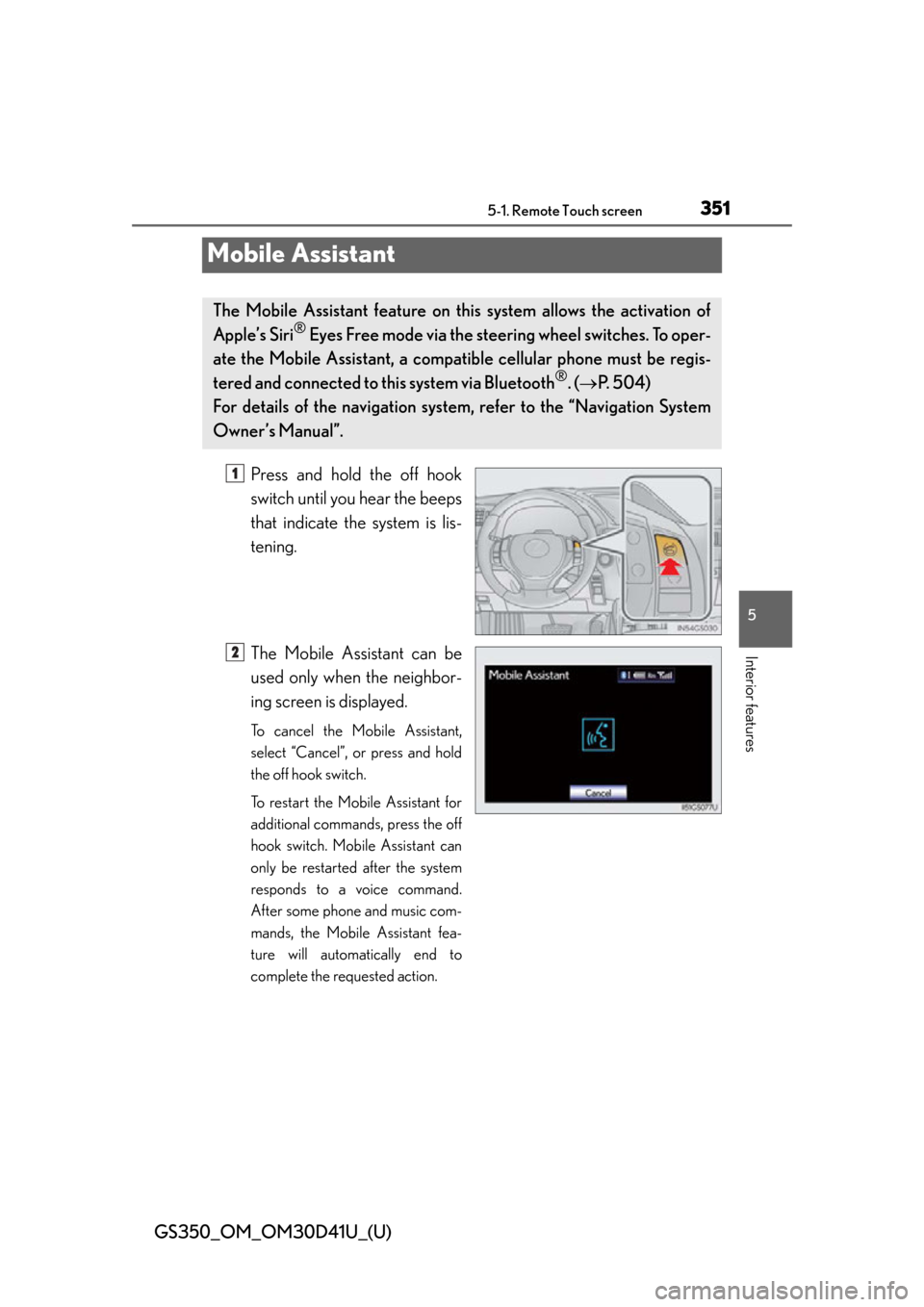
351
GS350_OM_OM30D41U_(U)5-1. Remote Touch screen
5
Interior features
Mobile Assistant
Press and hold the off hook
switch until you hear the beeps
that indicate the system is lis-
tening.
The Mobile Assistant can be
used only when the neighbor-
ing screen is displayed.
To cancel the Mobile Assistant,
select “Cancel”, or press and hold
the off hook switch.
To restart the Mobile Assistant for
additional commands, press the off
hook switch. Mobile Assistant can
only be restarted after the system
responds to a voice command.
After some phone and music com-
mands, the Mobile Assistant fea-
ture will automatically end to
complete the requested action.
The Mobile Assistant feature on this system allows the activation of
Apple’s Siri
® Eyes Free mode via the steering wheel switches. To oper-
ate the Mobile Assistant, a compa tible cellular phone must be regis-
tered and connected to this system via Bluetooth
®. ( P. 504)
For details of the navigation system, refer to the “Navigation System
Owner’s Manual”.
1
2
Page 352 of 844
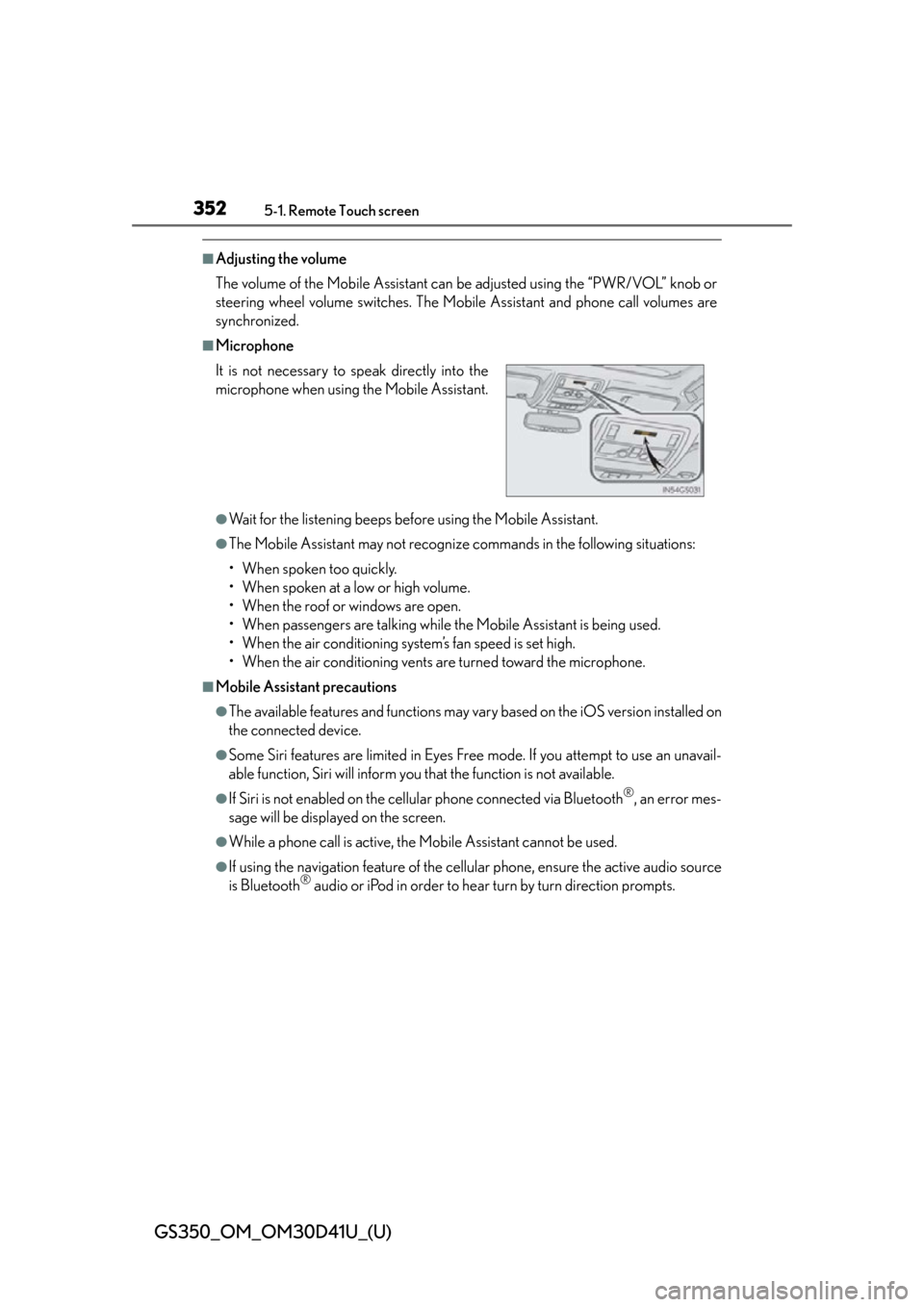
352
GS350_OM_OM30D41U_(U)
5-1. Remote Touch screen
■Adjusting the volume
The volume of the Mobile Assistant can be adjusted using the “PWR/VOL” knob or
steering wheel volume switches. The Mobile Assistant and phone call volumes are
synchronized.
■Microphone
●Wait for the listening beeps befo re using the Mobile Assistant.
●The Mobile Assistant may not recognize commands in the following situations:
• When spoken too quickly.
• When spoken at a low or high volume.
• When the roof or windows are open.
• When passengers are talking while th e Mobile Assistant is being used.
• When the air conditioning system’s fan speed is set high.
• When the air conditioning vents are turned toward the microphone.
■Mobile Assistant precautions
●The available features and functions may vary based on the iOS version installed on
the connected device.
●Some Siri features are limited in Eyes Free mode. If you attempt to use an unavail-
able function, Siri will inform you that the function is not available.
●If Siri is not enabled on the cellular phone connected via Bluetooth®, an error mes-
sage will be displayed on the screen.
●While a phone call is active, the Mobile Assistant cannot be used.
●If using the navigation feature of the cellular phone, ensure the active audio source
is Bluetooth® audio or iPod in order to hear turn by turn direction prompts.
It is not necessary to
speak directly into the
microphone when using the Mobile Assistant.
Page 378 of 844
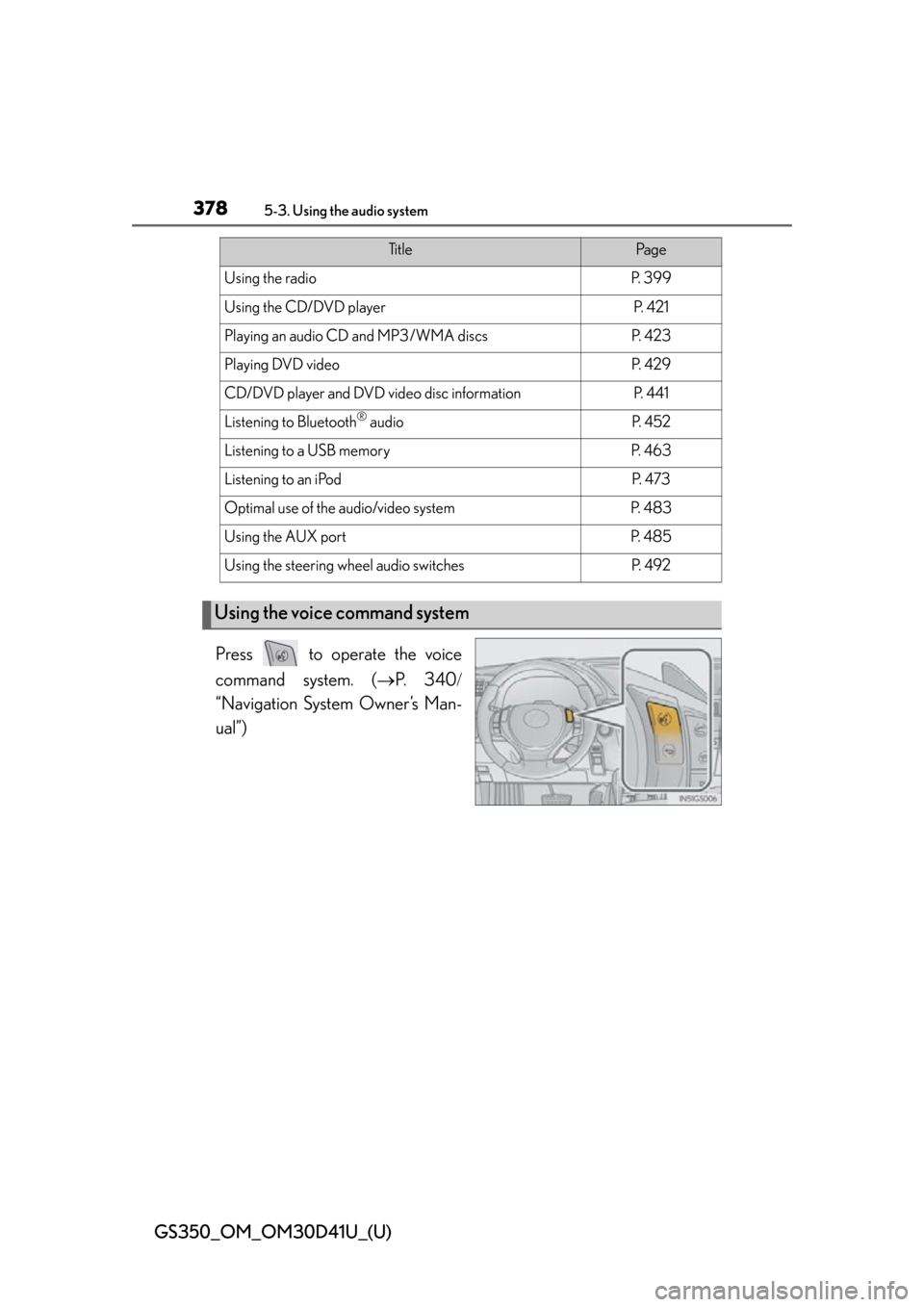
378
GS350_OM_OM30D41U_(U)
5-3. Using the audio system
Press to operate the voice
command system. (P. 3 4 0
“Navigation System Owner’s Man-
ual”)
Ti t l ePa g e
Using the radioP. 3 9 9
Using the CD/DVD playerP. 4 2 1
Playing an audio CD and MP3/WMA discsP. 4 2 3
Playing DVD videoP. 4 2 9
CD/DVD player and DVD video disc informationP. 441
Listening to Bluetooth® audioP. 4 5 2
Listening to a USB memoryP. 4 6 3
Listening to an iPodP. 4 7 3
Optimal use of the audio/video systemP. 4 8 3
Using the AUX portP. 4 8 5
Using the steering wheel audio switchesP. 4 9 2
Using the voice command system
Page 410 of 844
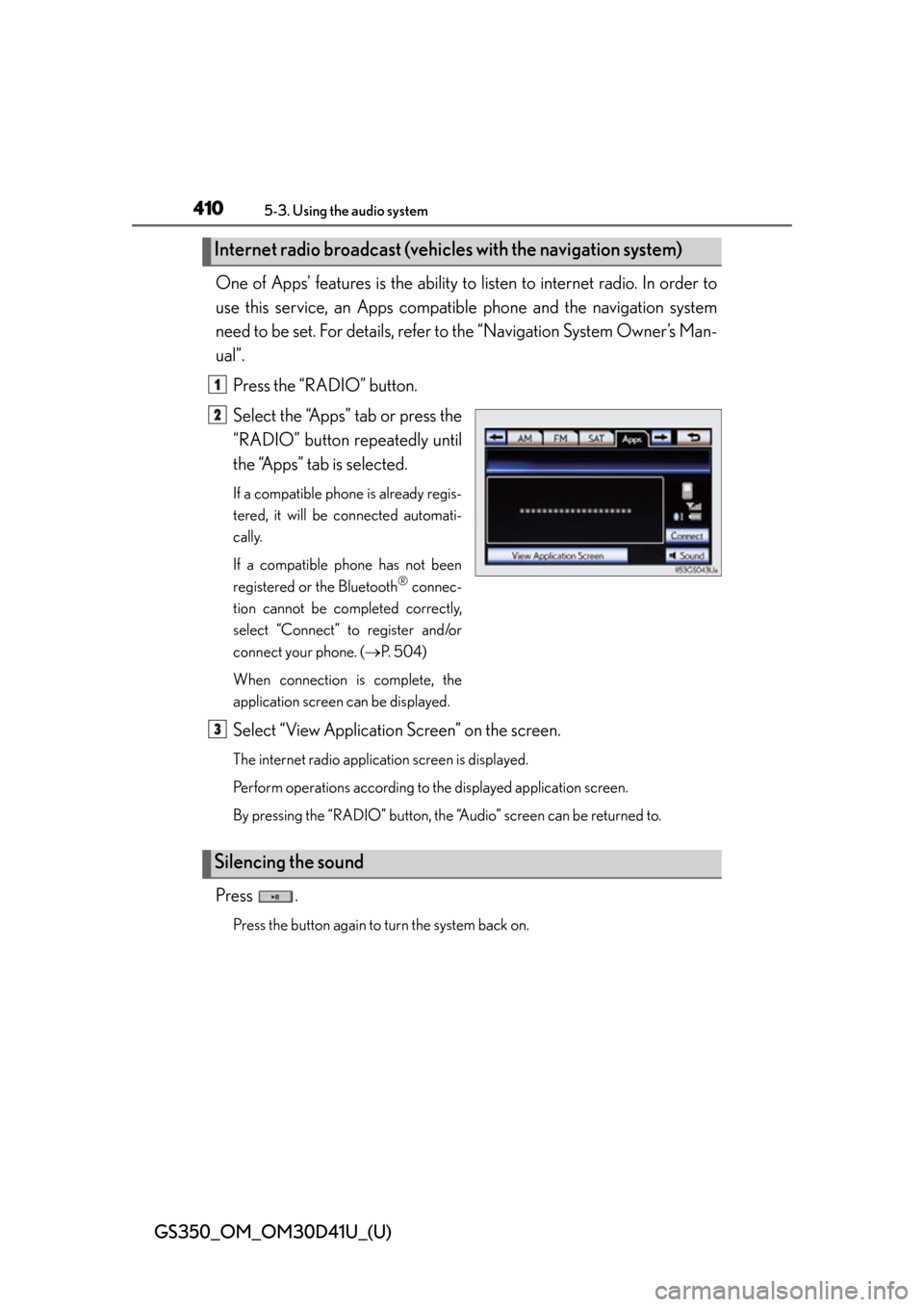
410
GS350_OM_OM30D41U_(U)
5-3. Using the audio system
One of Apps’ features is the ability to listen to internet radio. In order to
use this service, an Apps compatib le phone and the navigation system
need to be set. For de tails, refer to the “Navig ation System Owner’s Man-
ual”.
Press the “RADIO” button.
Select the “Apps” tab or press the
“RADIO” button repeatedly until
the “Apps” tab is selected.
If a compatible phone is already regis-
tered, it will be connected automati-
cally.
If a compatible phone has not been
registered or the Bluetooth
® connec-
tion cannot be completed correctly,
select “Connect” to register and/or
connect your phone. ( P. 5 0 4 )
When connection is complete, the
application screen can be displayed.
Select “View Application Screen” on the screen.
The internet radio application screen is displayed.
Perform operations according to the displayed application screen.
By pressing the “RADIO” button, the “Audio” screen can be returned to.
Press .
Press the button again to turn the system back on.
Internet radio broadcast (vehicle s with the navigation system)
1
2
Silencing the sound
3