navigation Lexus GS350 2015 Navigation Manual
[x] Cancel search | Manufacturer: LEXUS, Model Year: 2015, Model line: GS350, Model: Lexus GS350 2015Pages: 383, PDF Size: 46.51 MB
Page 25 of 383
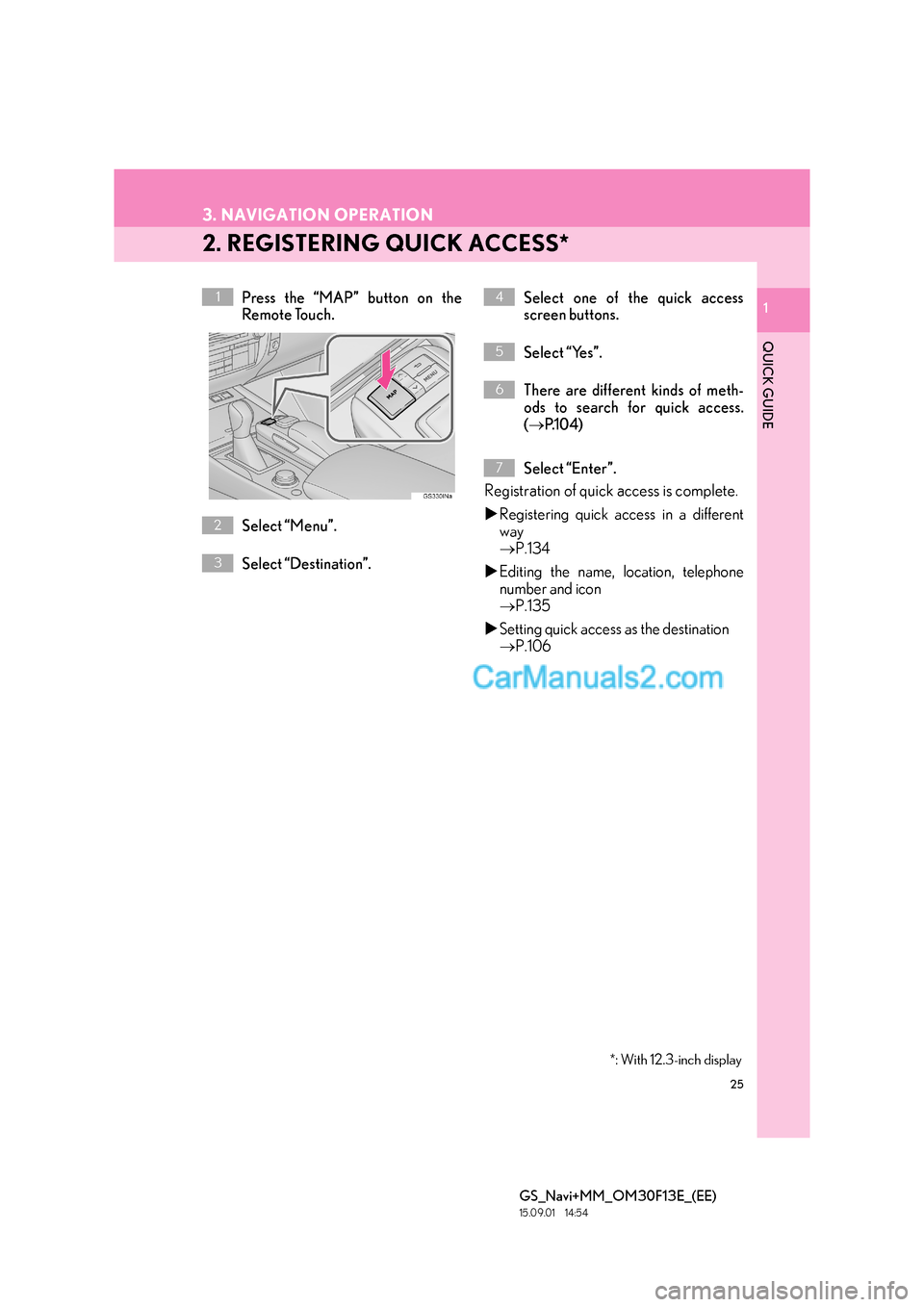
25
3. NAVIGATION OPERATION
GS_Navi+MM_OM30F13E_(EE)
15.09.01 14:54
1
QUICK GUIDE
1
2. REGISTERING QUICK ACCESS*
Press the “MAP” button on the
Remote Touch.
Select “Menu”.
Select “Destination”.Select one of the quick access
screen buttons.
Select “Yes”.
There are different kinds of meth-
ods to search for quick access.
(
→ P.1 0 4 )
Select “Enter”.
Registration of quick access is complete.
�X Registering quick access in a different
way
→ P.134
�X Editing the name, location, telephone
number and icon
→ P.135
�X Setting quick access as the destination
→ P.106
1
2
3
4
5
6
*: With 12.3-inch display
7
Page 26 of 383
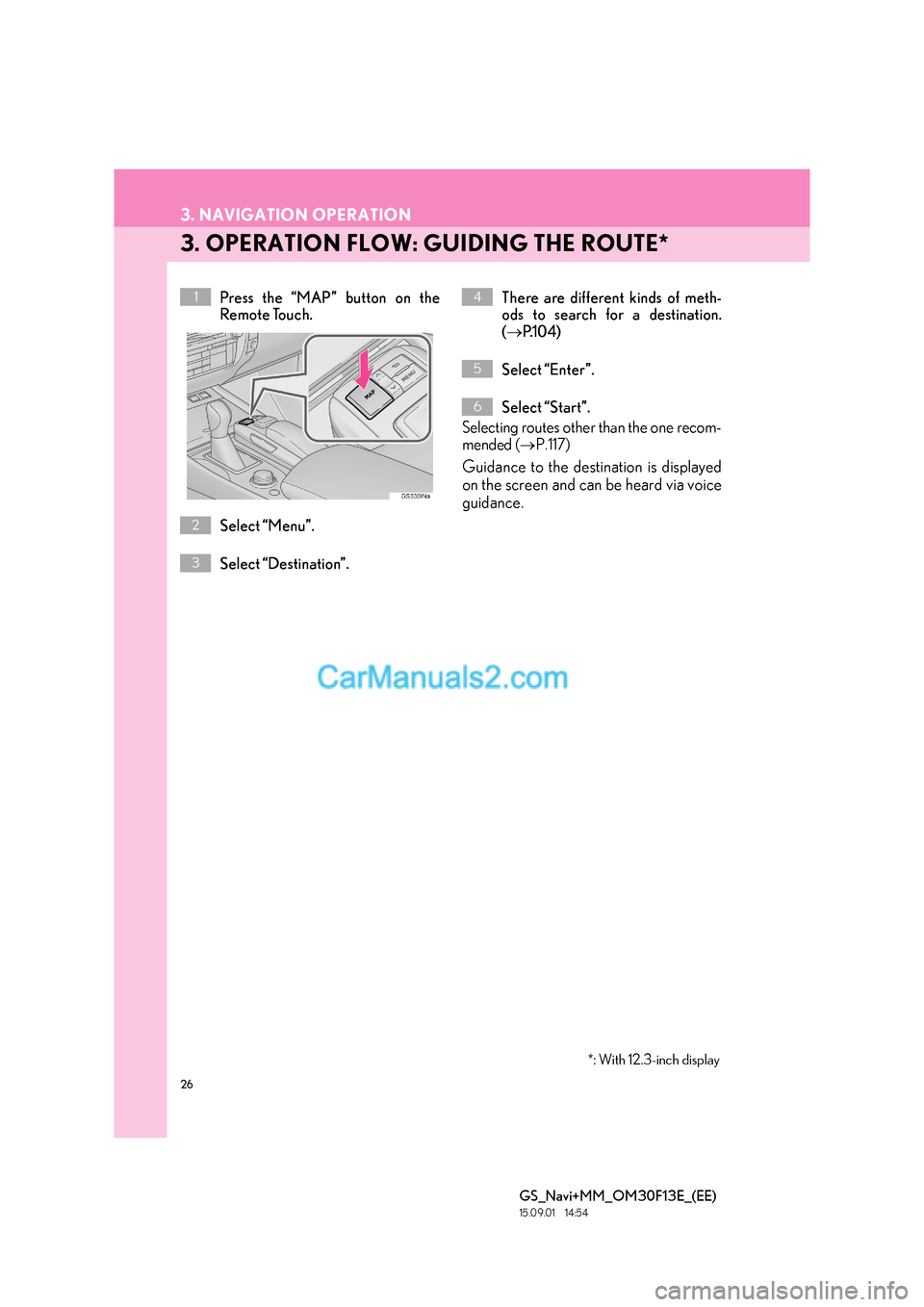
26
3. NAVIGATION OPERATION
GS_Navi+MM_OM30F13E_(EE)
15.09.01 14:54
3. OPERATION FLOW: GUIDING THE ROUTE*
Press the “MAP” button on the
Remote Touch.
Select “Menu”.
Select “Destination”.There are different kinds of meth-
ods to search for a destination.
(
→ P.1 0 4 )
Select “Enter”.
Select “Start”.
Selecting routes other than the one recom-
mended ( →P.117)
Guidance to the destination is displayed
on the screen and can be heard via voice
guidance.
1
2
3
4
5
6
*: With 12.3-inch display
Page 27 of 383
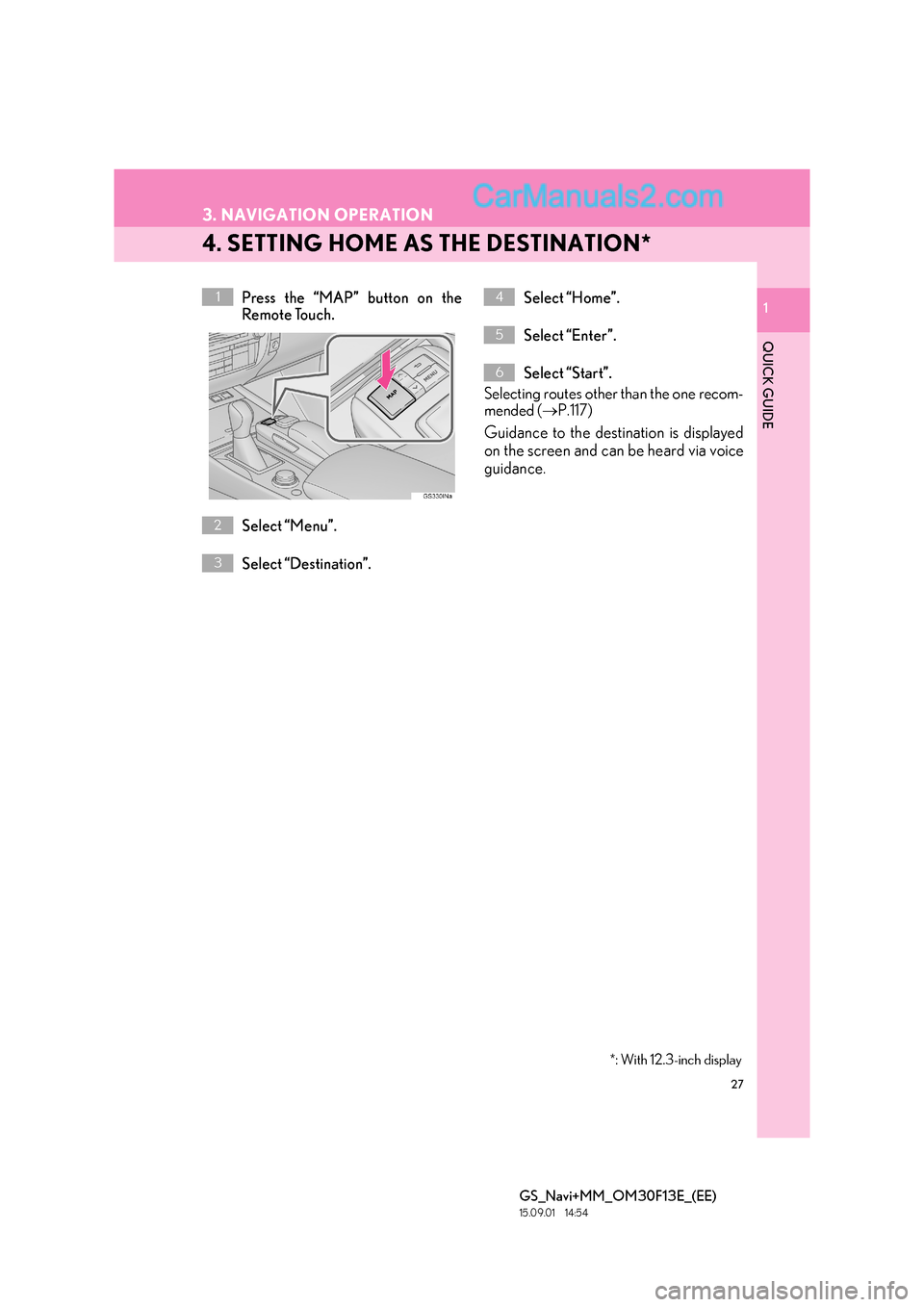
27
3. NAVIGATION OPERATION
GS_Navi+MM_OM30F13E_(EE)
15.09.01 14:54
1
QUICK GUIDE
1
4. SETTING HOME AS THE DESTINATION*
Press the “MAP” button on the
Remote Touch.
Select “Menu”.
Select “Destination”.Select “Home”.
Select “Enter”.
Select “Start”.
Selecting routes other than the one recom-
mended ( →P.117)
Guidance to the destination is displayed
on the screen and can be heard via voice
guidance.
1
2
3
4
5
6
*: With 12.3-inch display
Page 30 of 383
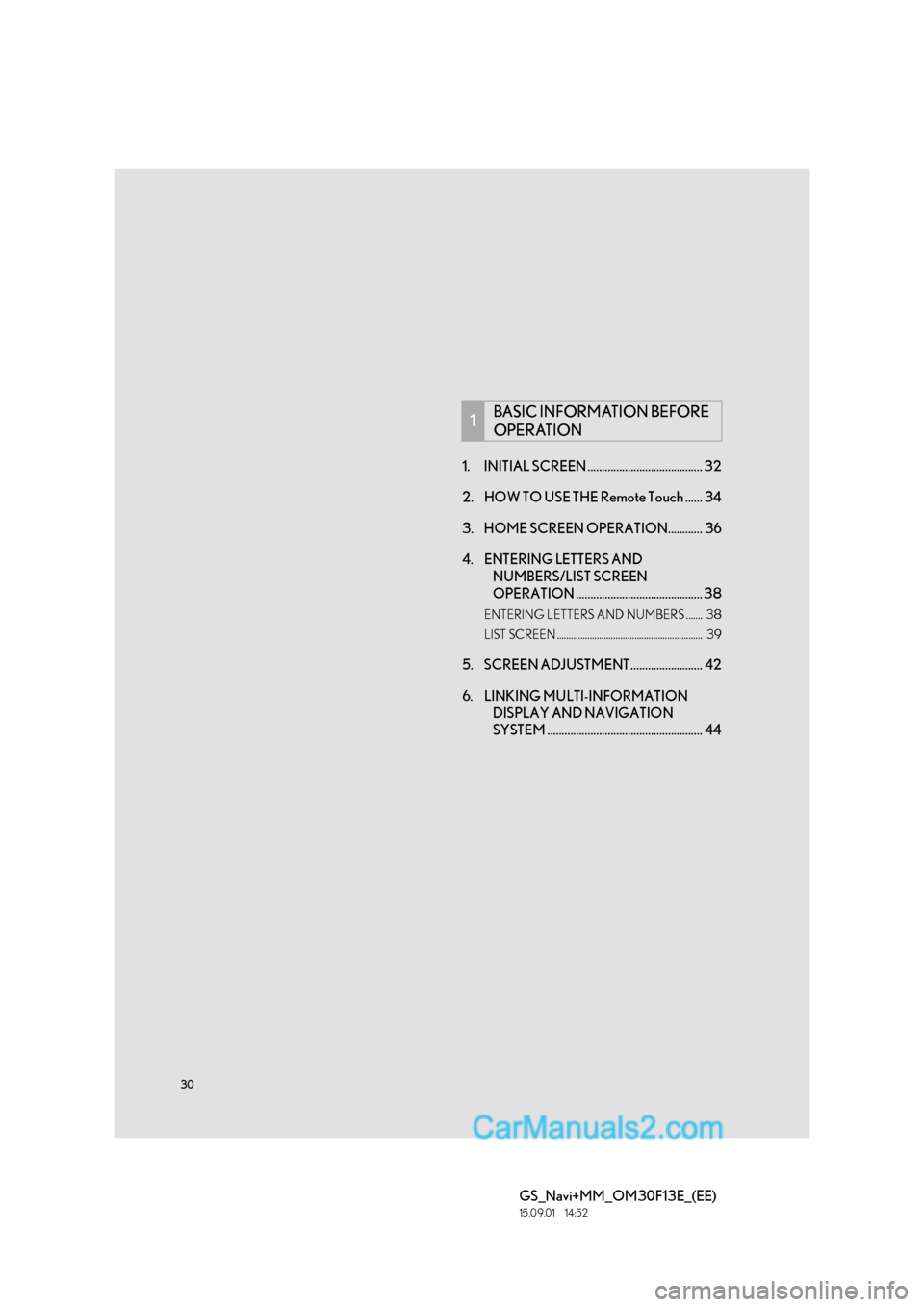
30
GS_Navi+MM_OM30F13E_(EE)
15.09.01 14:52
1. INITIAL SCREEN ........................................ 32
2. HOW TO USE THE Remote Touch ...... 34
3. HOME SCREEN OPERATION............ 36
4. ENTERING LETTERS AND NUMBERS/LIST SCREEN
OPERATION ............................................ 38
ENTERING LETTERS AND NUMBERS ....... 38
LIST SCREEN .............................................................. 39
5. SCREEN ADJUSTMENT......................... 42
6. LINKING MULTI-INFORMATION
DISPLAY AND NAVIGATION
SYSTEM ...................................................... 44
1BASIC INFORMATION BEFORE
OPERATION
Page 44 of 383
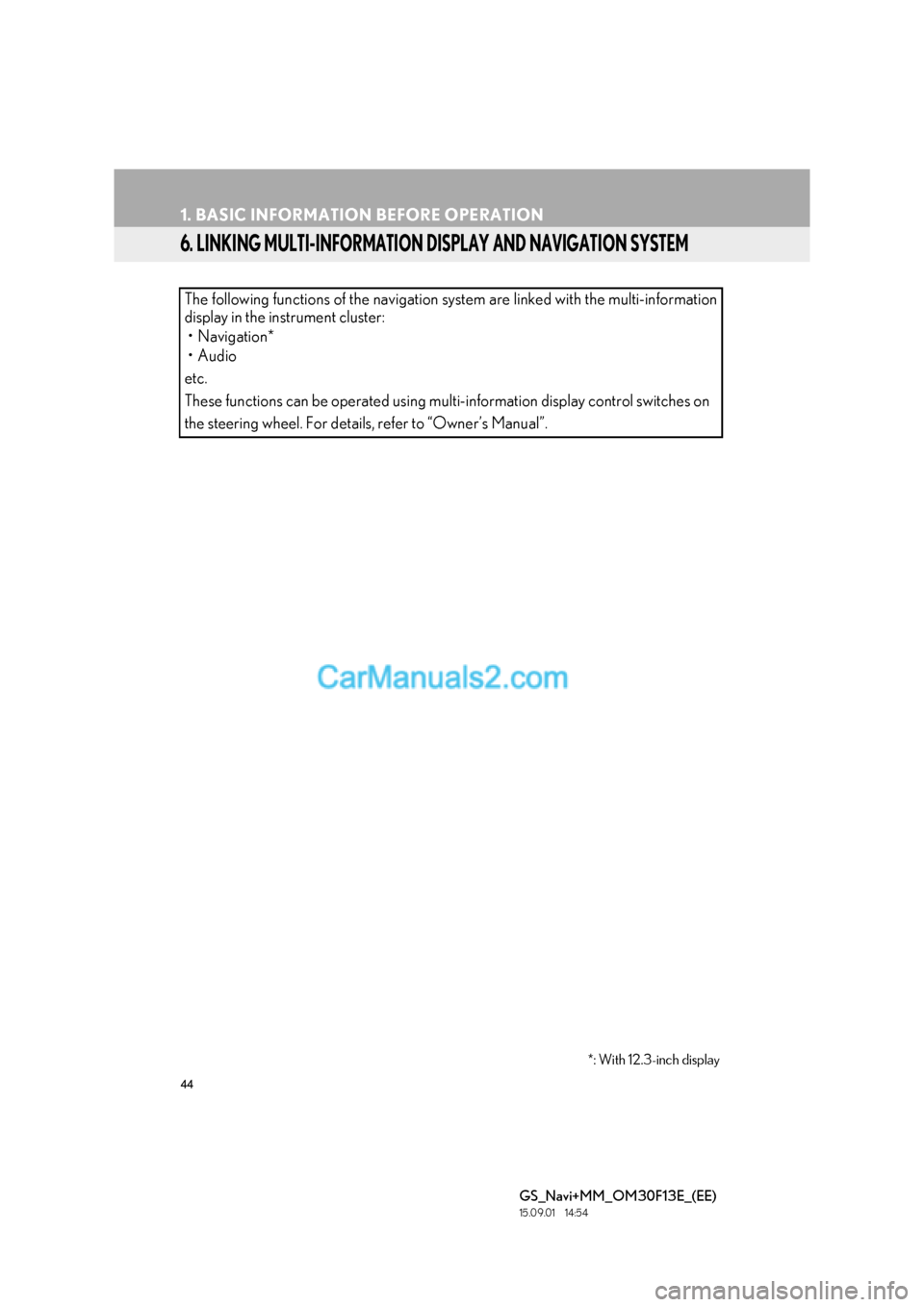
44
1. BASIC INFORMATION BEFORE OPERATION
GS_Navi+MM_OM30F13E_(EE)
15.09.01 14:54
6. LINKING MULTI-INFORMATION DISPLAY AND NAVIGATION SYSTEM
The following functions of the navigation system are linked with the multi-information
display in the instrument cluster:• Navigation*
•Audio
etc.
These functions can be operated using multi-information display control switches on
the steering wheel. For details, refer to “Owner’s Manual”.
*: With 12.3-inch display
Page 76 of 383
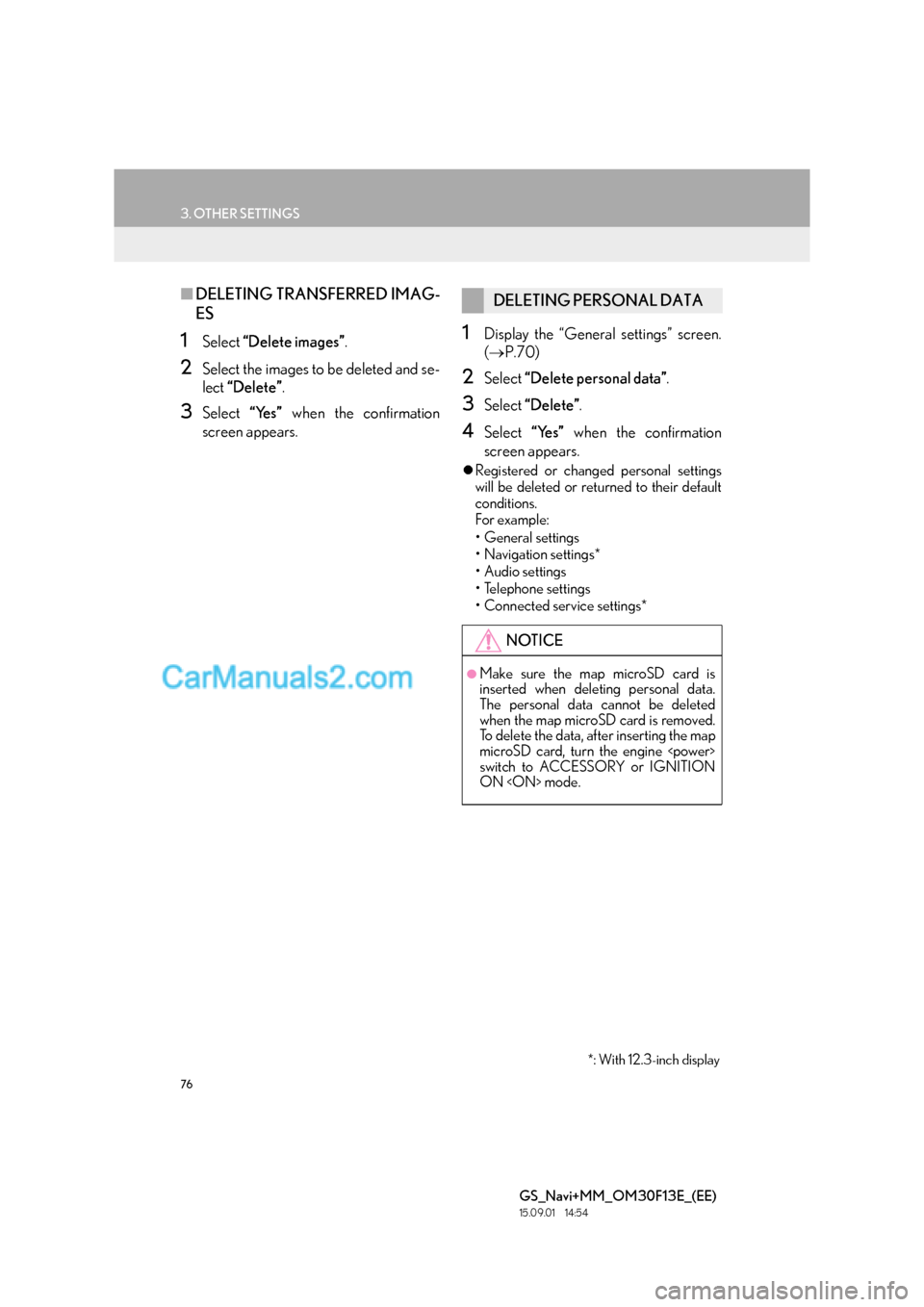
76
3. OTHER SETTINGS
GS_Navi+MM_OM30F13E_(EE)
15.09.01 14:54
■DELETING TRANSFERRED IMAG-
ES
1Select “Delete images” .
2Select the images to be deleted and se-
lect “Delete” .
3Select “Yes” when the confirmation
screen appears.
1Display the “General settings” screen.
( → P.70)
2Select “Delete personal data” .
3Select “Delete” .
4Select “Yes” when the confirmation
screen appears.
�z Registered or changed personal settings
will be deleted or returned to their default
conditions.
For example:
• General settings
• Navigation settings*
• Audio settings
•Telephone settings
• Connected service settings*
DELETING PERSONAL DATA
NOTICE
●Make sure the map microSD card is
inserted when deleting personal data.
The personal data cannot be deleted
when the map microSD card is removed.
To delete the data, after inserting the map
microSD card, turn the engine
switch to ACCESSORY or IGNITION
ON
*: With 12.3-inch display
Page 83 of 383
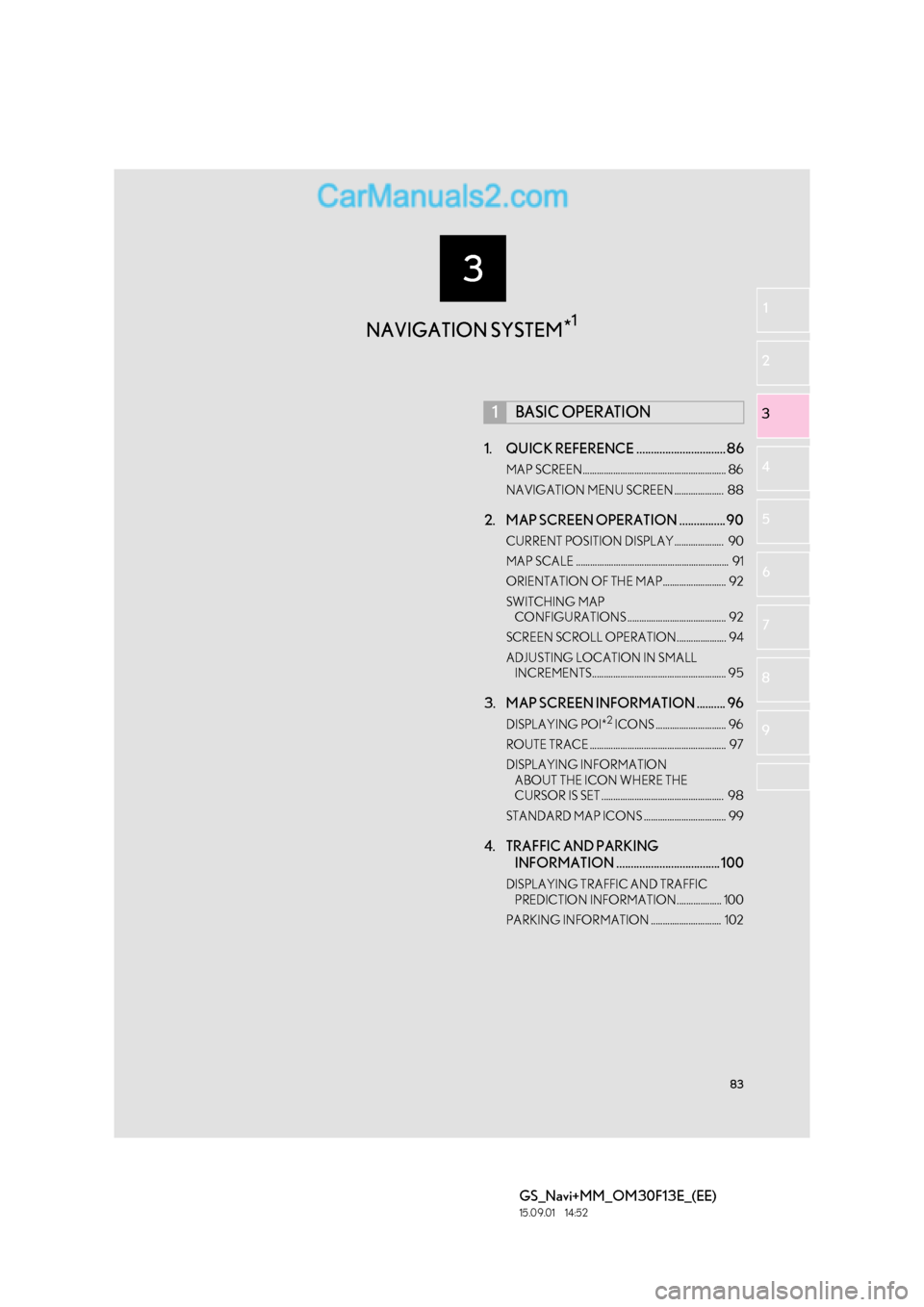
3
83
GS_Navi+MM_OM30F13E_(EE)
15.09.01 14:52
1
2
3
4
5 6
7
8 9
1. QUICK REFERENCE ............................... 86
MAP SCREEN............................................................. 86
NAVIGATION MENU SCREEN ..................... 88
2. MAP SCREEN OPERATION ................ 90
CURRENT POSITION DISPLAY..................... 90
MAP SCALE ................................................................. 91
ORIENTATION OF THE MAP........................... 92
SWITCHING MAP CONFIGURATIONS .......................................... 92
SCREEN SCROLL OPERATION..................... 94
ADJUSTING LOCATION IN SMALL INCREMENTS......................................................... 95
3. MAP SCREEN INFORMATION .......... 96
DISPLAYING POI*2 ICONS .............................. 96
ROUTE TRACE .......................................................... 97
DISPLAYING INFORMATION ABOUT THE ICON WHERE THE
CURSOR IS SET .................................................... 98
STANDARD MAP ICONS ................................... 99
4. TRAFFIC AND PARKING INFORMATION .................................... 100
DISPLAYING TRA FFIC AND TRAFFIC
PREDICTION INFORMATION................... 100
PARKING INFORMATION .............................. 102
1BASIC OPERATION
NAVIGATION SYSTEM *1
Page 85 of 383
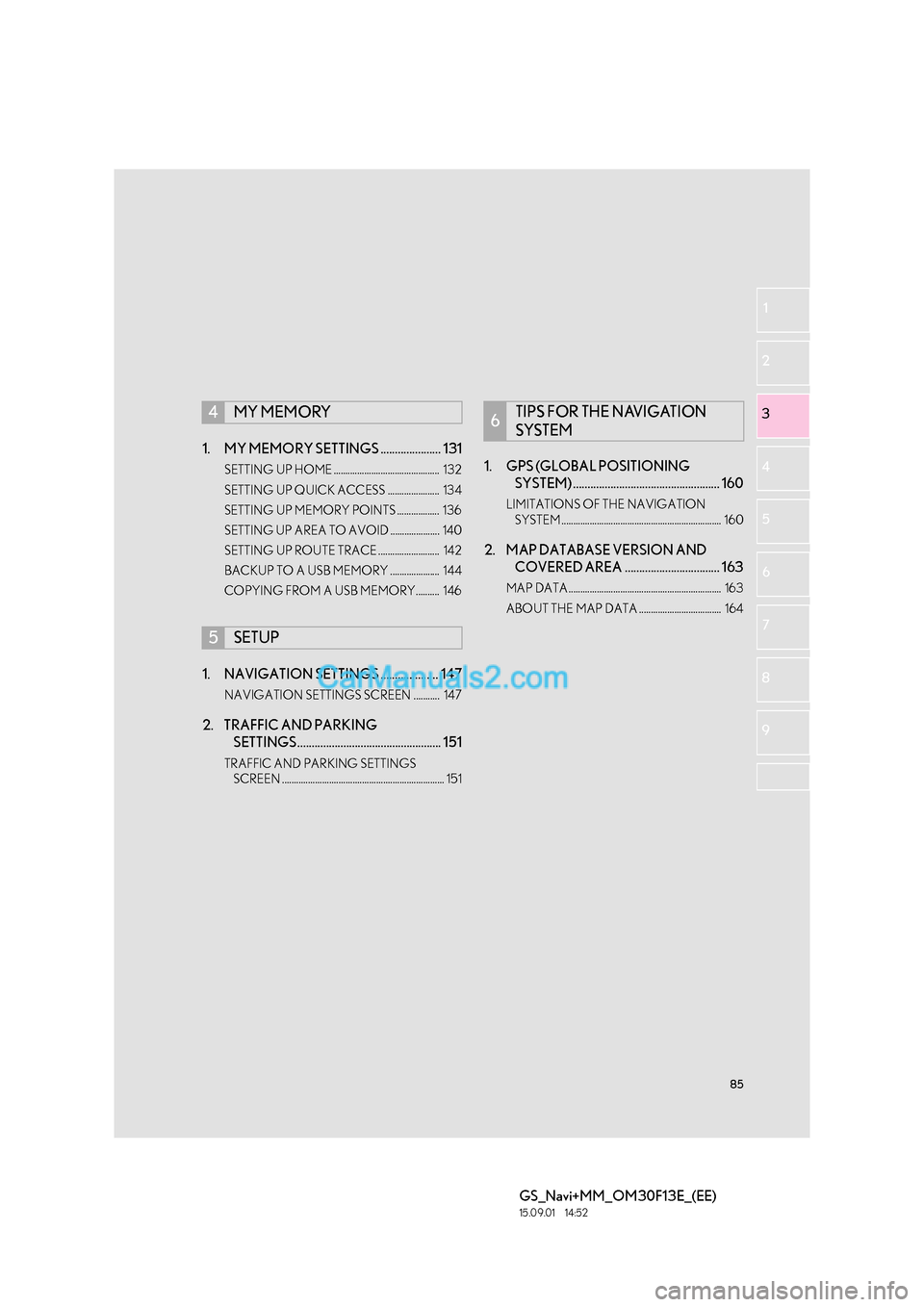
85
GS_Navi+MM_OM30F13E_(EE)
15.09.01 14:52
1
2
3
4
5 6
7
8 9
1. MY MEMORY SETTINGS ..................... 131
SETTING UP HOME ............................................. 132
SETTING UP QUICK ACCESS ...................... 134
SETTING UP MEMORY POINTS .................. 136
SETTING UP AREA TO AVOID ..................... 140
SETTING UP ROUTE TRACE .......................... 142
BACKUP TO A USB MEMORY ..................... 144
COPYING FROM A USB MEMORY.......... 146
1. NAVIGATION SETTINGS .................... 147
NAVIGATION SETTINGS SCREEN ........... 147
2. TRAFFIC AND PARKING SETTINGS.................................................. 151
TRAFFIC AND PARKING SETTINGS
SCREEN ..................................................................... 151
1. GPS (GLOBAL POSITIONING SYSTEM) ................................................... 160
LIMITATIONS OF THE NAVIGATION
SYSTEM .................................................................... 160
2. MAP DATABASE VERSION AND COVERED AREA ................................. 163
MAP DATA ................................................................. 163
ABOUT THE MAP DATA ................................... 164
4MY MEMORY
5SETUP
6TIPS FOR THE NAVIGATION
SYSTEM
Page 86 of 383

86
GS_Navi+MM_OM30F13E_(EE)
15.09.01 14:54
1. BASIC OPERATION
1. QUICK REFERENCE
MAP SCREEN
The map screen can be reached by the following methods:
�XPress the “MAP” button on the Remote Touch.
�X Press the “MENU” button on the Remote Touch, then select “Nav” on the “Menu”
screen. ( →P.14)
Select if the navigation menu screen is displayed.
No.NameFunctionPage
2D north up, 2D
heading up or 3D
heading up sym-
bolIndicates whether the map orientation is set to
north-up or heading-up. In 3D map, only a head-
ing-up view is available.92
“GPS” mark
(Global Position-
ing System)Shows that the vehicle is receiving signals from
the GPS160
Status barDisplays the condition of Wi-Fi® and Bluetooth®
connections, the level of reception and the
amount of battery charge left for a cellular phone.16
Page 87 of 383
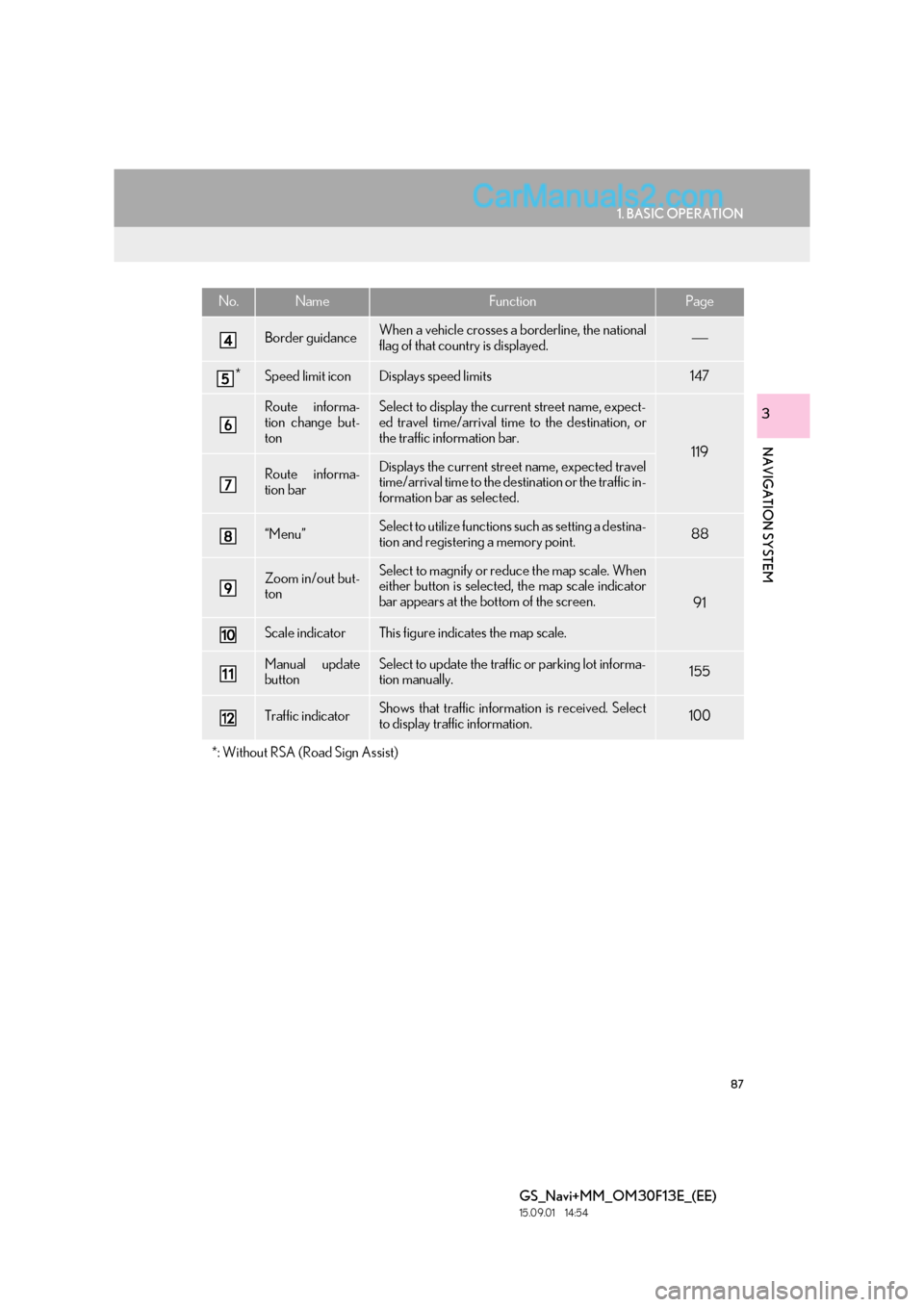
87
1. BASIC OPERATION
GS_Navi+MM_OM30F13E_(EE)
15.09.01 14:54
NAVIGATION SYSTEM
3
Border guidanceWhen a vehicle crosses a borderline, the national
flag of that country is displayed.
*Speed limit iconDisplays speed limits147
Route informa-
tion change but-
tonSelect to display the current street name, expect-
ed travel time/arrival time to the destination, or
the traffic information bar.
119
Route informa-
tion barDisplays the current street name, expected travel
time/arrival time to the destination or the traffic in-
formation bar as selected.
“Menu”Select to utilize functions such as setting a destina-
tion and registering a memory point.88
Zoom in/out but-
tonSelect to magnify or reduce the map scale. When
either button is selected, the map scale indicator
bar appears at the bottom of the screen.
91
Scale indicatorThis figure indicates the map scale.
Manual update
buttonSelect to update the traffic or parking lot informa-
tion manually. 155
Traffic indicatorShows that traffic information is received. Select
to display traffic information.100
*: Without RSA (Road Sign Assist)
No.NameFunctionPage