navigation Lexus GS350 2015 Navigation Manual
[x] Cancel search | Manufacturer: LEXUS, Model Year: 2015, Model line: GS350, Model: Lexus GS350 2015Pages: 383, PDF Size: 46.51 MB
Page 88 of 383

88
1. BASIC OPERATION
GS_Navi+MM_OM30F13E_(EE)
15.09.01 14:54
INFORMATION
●
Certain screen buttons on the map screen will disappear several seconds after the Remote
Touch has been operated. This setting can be changed so that all the screen buttons will
always be displayed.( →P.1 4 7 )
●Press the “MAP” button on the Remote Touch to display the address of the current position
on the map screen or repeat voice guidance.
NAVIGATION MENU SCREEN
To display this screen, select “Menu” on the map screen. ( →P.86)
Page 89 of 383

89
1. BASIC OPERATION
GS_Navi+MM_OM30F13E_(EE)
15.09.01 14:54
NAVIGATION SYSTEM
3
No.FunctionPage
Select to search for a destination.104
Select to suspend or resume guidance.
Select to change routes and/or destinations and to view route over-
view.127
Select to enable changes to “Home”, “Memory points”, “Quick access”,
“Area to avoid”, etc.131
Select to set the desired map configuration.92
Select to set the Points of Interest to be displayed on the screen.96
Select to start/stop recording the route trace.97
Select to register the current position or the cursor position as a mem-
ory point. Can be changed to a desired name, icon, etc.131
Page 90 of 383

90
1. BASIC OPERATION
GS_Navi+MM_OM30F13E_(EE)
15.09.01 14:54
2. MAP SCREEN OPERATION
1Press the “MAP” button on the Remote
Touch.
2Check that the current position map is
displayed.
�z Select if the navigation menu
screen is displayed.
�z Selecting on the side display will
change the map screen to full screen dis-
play.
CURRENT POSITION DISPLAY
�zTo correct the current position manually:
→ P.1 5 0
INFORMATION
●
While driving, the current position mark
is fixed on the screen and the map moves.
●The current position is automatically set
as the vehicle receives signals from the
GPS (Global Positioning System). If the
current position is not correct, it is auto-
matically corrected after the vehicle
receives signals from the GPS.
●After the 12-volt battery disconnection,
or on a new vehicle, the current position
may not be correct. As soon as the sys-
tem receives signals from the GPS, the
correct current position is displayed.
Page 91 of 383

91
1. BASIC OPERATION
GS_Navi+MM_OM30F13E_(EE)
15.09.01 14:54
NAVIGATION SYSTEM
3
1Select or to change the
scale of the map screen.
�zThe scale indicator bar appears at the bot-
tom of the screen.
�z Select and hold or to continue
changing the scale of the map screen.
�z The scale of the map screen can also be
changed by selecting the scale bar directly.
: Select to display the entire route, if
the destination has been set.
1Select to display the city map.
�z To return to the normal map display, select
.
MAP SCALE
INFORMATION
●
Press the “” button on the Remote
Touch to zoom in on the map screen and
the “” button to zoom out.
●When the map scale is at the minimum
range, a one way street is displayed by
.
CITY MAP
The city map is available for some major
cities. When a map scale of 50 yd. (50
m) is selected, the map display will
change to the city map in either 2D or
3D.
Page 93 of 383
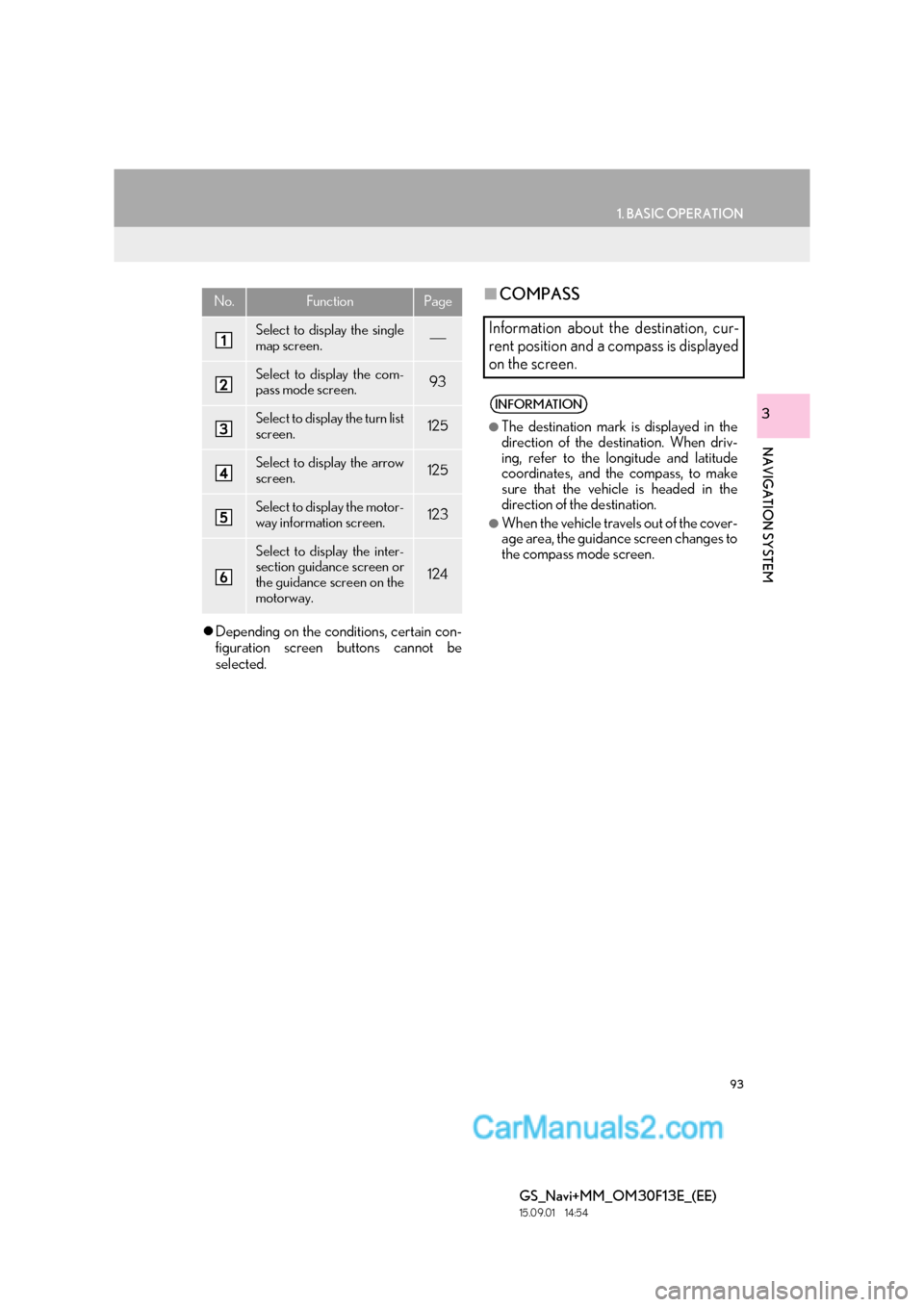
93
1. BASIC OPERATION
GS_Navi+MM_OM30F13E_(EE)
15.09.01 14:54
NAVIGATION SYSTEM
3
�zDepending on the conditions, certain con-
figuration screen buttons cannot be
selected.
■ COMPASSNo.FunctionPage
Select to display the single
map screen.
Select to display the com-
pass mode screen.93
Select to display the turn list
screen.125
Select to display the arrow
screen.125
Select to display the motor-
way information screen.123
Select to display the inter-
section guidance screen or
the guidance screen on the
motorway.
124
Information about the destination, cur-
rent position and a compass is displayed
on the screen.
INFORMATION
●
The destination mark is displayed in the
direction of the dest ination. When driv-
ing, refer to the longitude and latitude
coordinates, and the compass, to make
sure that the vehicle is headed in the
direction of the destination.
●When the vehicle travels out of the cover-
age area, the guidance screen changes to
the compass mode screen.
Page 95 of 383

95
1. BASIC OPERATION
GS_Navi+MM_OM30F13E_(EE)
15.09.01 14:54
NAVIGATION SYSTEM
3
1Scroll the map to the desired point and
select “A v o i d ” .
2Select either or to
change the size of the area to be avoid-
ed and select “OK”.
1Select one of the 8 directional arrows to
move the cursor to the desired point.
�zThe cursor can also be moved by briefly
selecting a desired point on the map.
REGISTERING THE CURSOR
LOCATION AS AN AREA TO
AVOID
A specific location on the map screen
can be set as an area to avoid using the
scroll function.
INFORMATION
●
If a destination is entered in the area to
avoid or the route calculation cannot be
made without running through the area to
avoid, a route passing through the area to
be avoided may be shown.
●Up to 10 locations can be registered as
areas to avoid.
ADJUSTING LOCATION IN
SMALL INCREMENTS
The exact target location can be adjust-
ed in small increments by selecting one
of the 8 directional arrows.
Page 97 of 383

97
1. BASIC OPERATION
GS_Navi+MM_OM30F13E_(EE)
15.09.01 14:54
NAVIGATION SYSTEM
3
■DISPLAYING THE LOCAL POI
LIST
1Select “List nearest POI’s” .
2Select the desired POI.
“On this route” : Select to search for POIs
along the route. When set to on, the indica-
tor will illuminate.
3Check that the selected POI is dis-
played on the map screen.
1Select “Menu” on the map screen.
( → P.86)
2Select “Start route trace” .
3Check that the traveled line is displayed.
POIs that are within 20 miles (30 km) of
the current position will be listed from
among the selected categories.
ROUTE TRACE
Up to 124 miles (200 km) of the trav-
eled route can be stored and retraced
on the display. This feature is available
when the map scale is 30miles (50 km)
or less.
START RECORDING THE
ROUTE TRACE
Page 99 of 383

99
1. BASIC OPERATION
GS_Navi+MM_OM30F13E_(EE)
15.09.01 14:54
NAVIGATION SYSTEM
3
“Enter ”: Select to set as a destination.
( → P.115) If a destination has already been
set, “Add to ” and “Replace ” will be dis-
played.
�z “Add to ” : Select to add a destination.
�z “Replace ” : Select to delete the existing
destination(s) and set a new one.
“Save” : Select to register as a memory
point.
:
Select to call the registered tele-
phone number.
“Edit” : Select to edit a memory point.
( → P.137)
“Delete” : Select to delete a destination or
memory point.
“QR code” : Select to display a QR code.
Destination information can be acquired by
scanning the QR code with a cellular
phone.
“Detail” : Select to display detailed informa-
tion.
INFORMATION
●
Even when traffic/parking information is
not currently being received, traffic infor-
mation and “Info” will be displayed for a
while after traffic information has been
received.
●In some situations, calls to a POI may
automatically change to an international
call or may not be possible as a domestic
call.
STANDARD MAP ICONS
IconInformation
Town with > 1 million people
Town with 500,000-1 mil-
lion people
Town with 200,000-
500,000 people
Town with 100,000-
200,000 people
Town with 20,000-
100,000 people
Town with 10,000-20,000
people
Town with < 10,000 people
Park/Monument
Golf Course
Airport
Hospital/Polyclinic
Shopping centre
University/College
Page 101 of 383
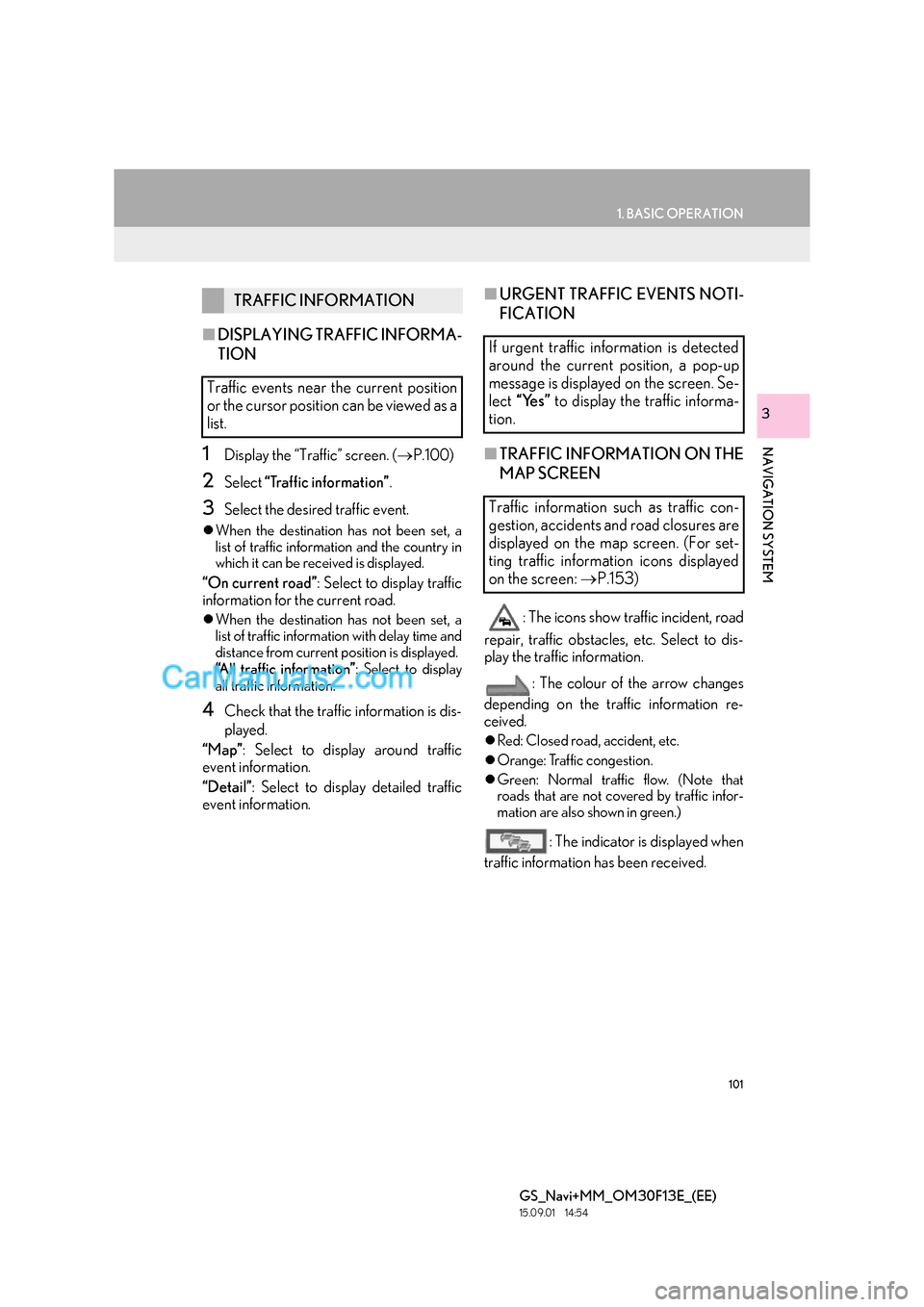
101
1. BASIC OPERATION
GS_Navi+MM_OM30F13E_(EE)
15.09.01 14:54
NAVIGATION SYSTEM
3
■DISPLAYING TRAFFIC INFORMA-
TION
1Display the “Traffic” screen. ( →P.100)
2Select “Traffic information” .
3Select the desired traffic event.
�zWhen the destination has not been set, a
list of traffic information and the country in
which it can be received is displayed.
“On current road” : Select to display traffic
information for the current road.
�z When the destination has not been set, a
list of traffic information with delay time and
distance from current position is displayed.
“All traffic information”: Select to display
all traffic information.
4Check that the traffic information is dis-
played.
“Map” : Select to display around traffic
event information.
“Detail” : Select to display detailed traffic
event information.
■ URGENT TRAFFIC EVENTS NOTI-
FICATION
■ TRAFFIC INFORMATION ON THE
MAP SCREEN
: The icons show traffic incident, road
repair, traffic obstacles, etc. Select to dis-
play the traffic information.
: The colour of the arrow changes
depending on the traffic information re-
ceived.
�z Red: Closed road, accident, etc.
�z Orange: Traffic congestion.
�z Green: Normal traffic flow. (Note that
roads that are not covered by traffic infor-
mation are also shown in green.)
: The indicator is displayed when
traffic information has been received.
TRAFFIC INFORMATION
Traffic events near the current position
or the cursor position can be viewed as a
list.
If urgent traffic information is detected
around the current position, a pop-up
message is displayed on the screen. Se-
lect “Yes” to display the traffic informa-
tion.
Traffic information such as traffic con-
gestion, accidents and road closures are
displayed on the map screen. (For set-
ting traffic information icons displayed
on the screen: →P.153)
Page 103 of 383
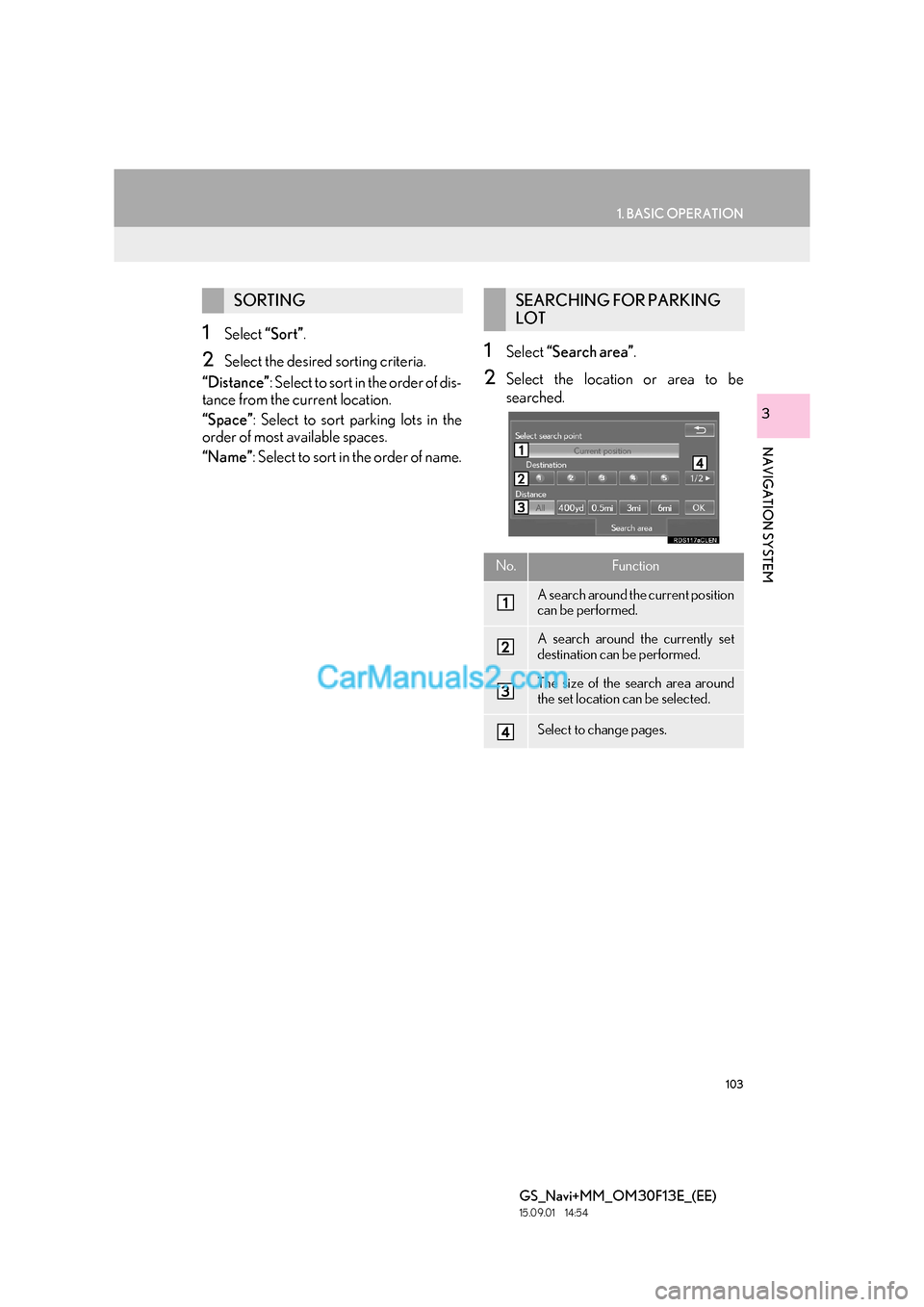
103
1. BASIC OPERATION
GS_Navi+MM_OM30F13E_(EE)
15.09.01 14:54
NAVIGATION SYSTEM
3
1Select “Sort”.
2Select the desired sorting criteria.
“Distance” : Select t o so rt in the order of dis-
tance from the current location.
“Space” : Select to sort parking lots in the
order of most available spaces.
“Name” : Select to sort in the order of name.1Select “Search area” .
2Select the location or area to be
searched.
SORTINGSEARCHING FOR PARKING
LOT
No.Function
A search around the current position
can be performed.
A search around the currently set
destination can be performed.
The size of the search area around
the set location can be selected.
Select to change pages.