navigation Lexus GS350 2015 Navigation Manual
[x] Cancel search | Manufacturer: LEXUS, Model Year: 2015, Model line: GS350, Model: Lexus GS350 2015Pages: 383, PDF Size: 46.51 MB
Page 104 of 383
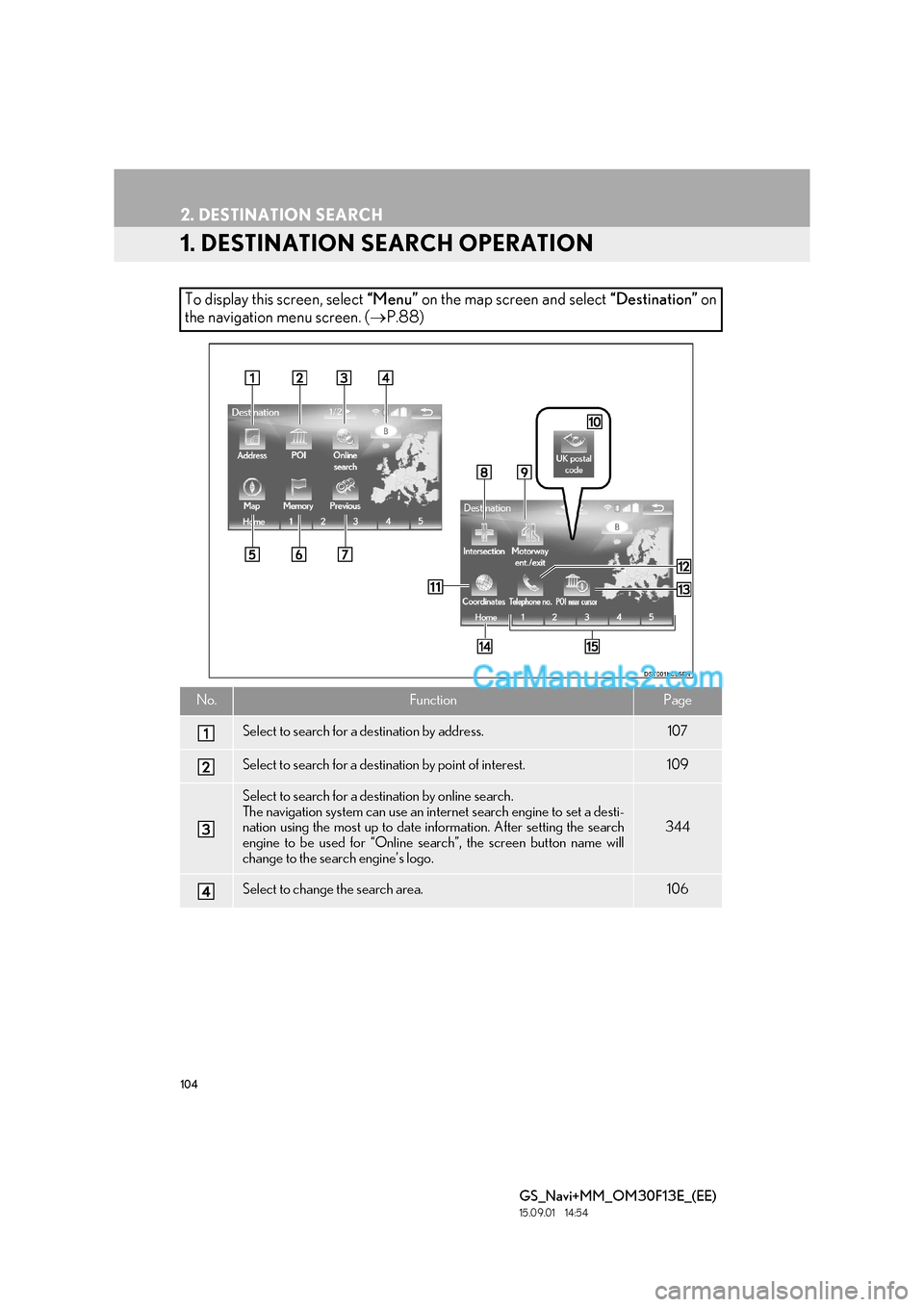
104
GS_Navi+MM_OM30F13E_(EE)
15.09.01 14:54
2. DESTINATION SEARCH
1. DESTINATION SEARCH OPERATION
To display this screen, select “Menu” on the map screen and select “Destination” on
the navigation menu screen. ( →P.88)
No.FunctionPage
Select to search for a destination by address.107
Select to search for a destination by point of interest.109
Select to search for a destination by online search.
The navigation system can use an internet search engine to set a desti-
nation using the most up to date information. After setting the search
engine to be used for “Online search”, the screen button name will
change to the search engine’s logo.
344
Select to change the search area.106
Page 105 of 383
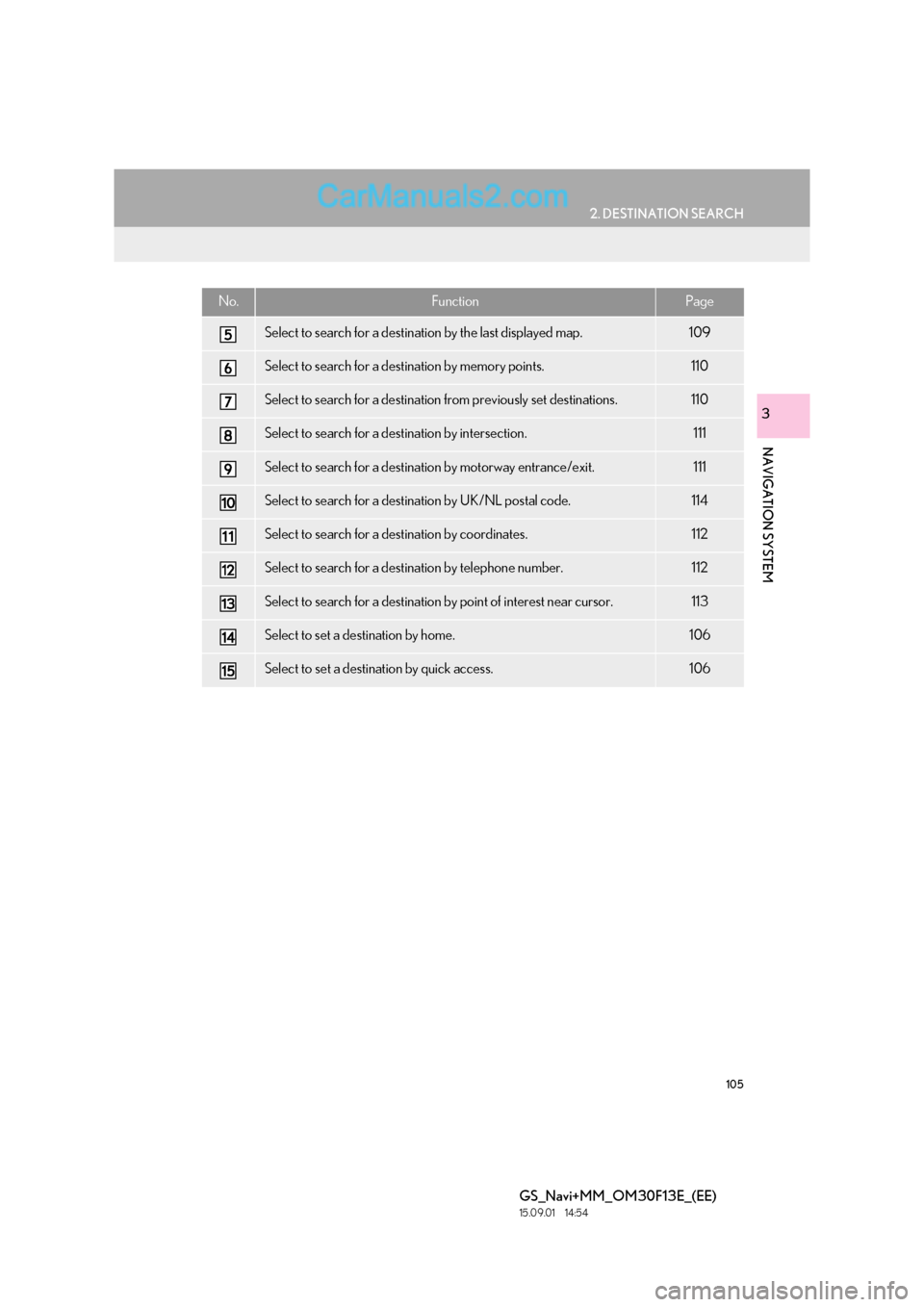
105
2. DESTINATION SEARCH
GS_Navi+MM_OM30F13E_(EE)
15.09.01 14:54
NAVIGATION SYSTEM
3
Select to search for a destination by the last displayed map.109
Select to search for a destination by memory points.110
Select to search for a destination from previously set destinations.110
Select to search for a destination by intersection.111
Select to search for a destination by motorway entrance/exit.111
Select to search for a destination by UK/NL postal code.114
Select to search for a destination by coordinates.112
Select to search for a destination by telephone number.112
Select to search for a destination by point of interest near cursor.113
Select to set a destination by home.106
Select to set a destination by quick access.106
No.FunctionPage
Page 107 of 383
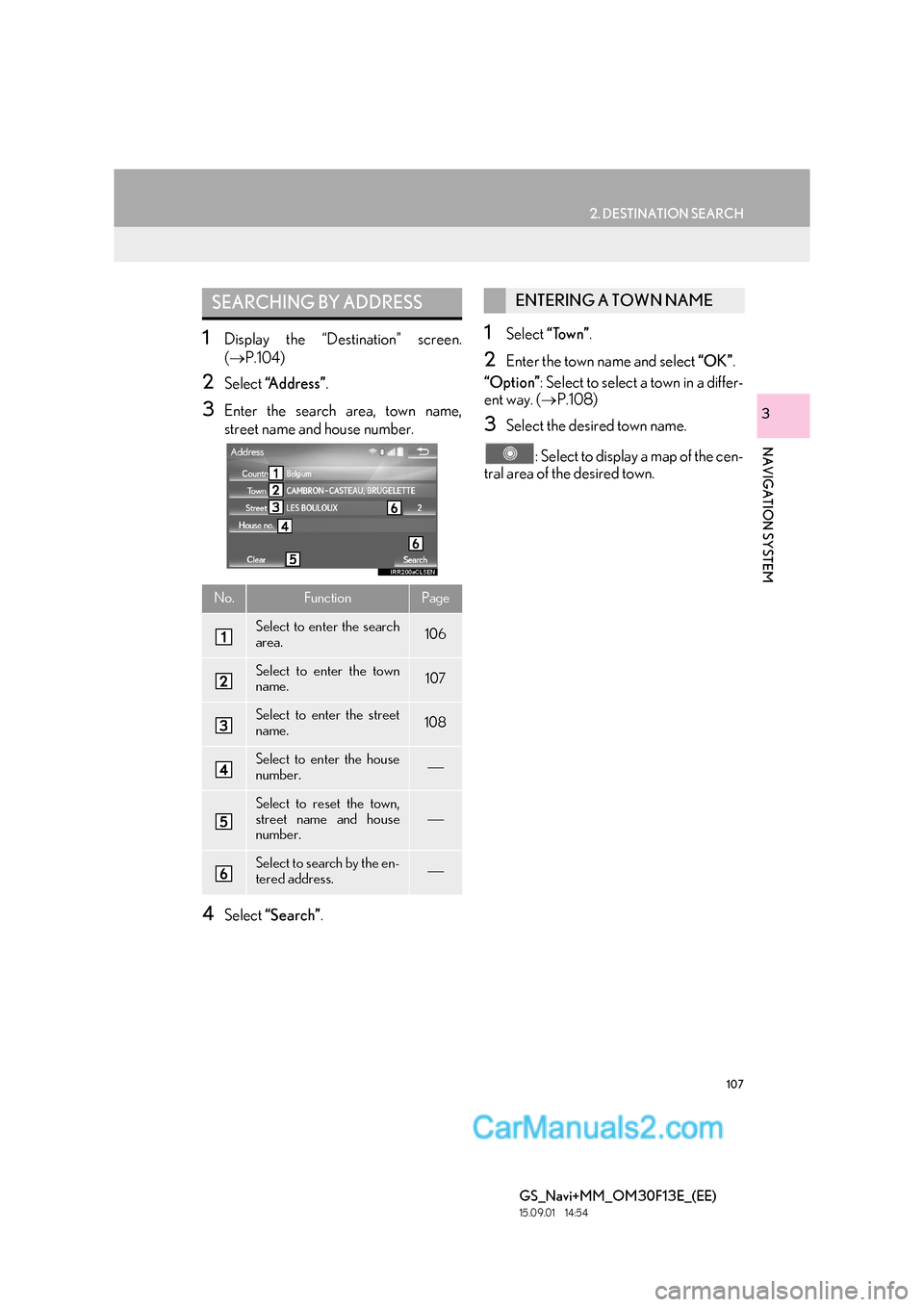
107
2. DESTINATION SEARCH
GS_Navi+MM_OM30F13E_(EE)
15.09.01 14:54
NAVIGATION SYSTEM
3
1Display the “Destination” screen.
(→ P.104)
2Select “Address” .
3Enter the search area, town name,
street name and house number.
4Select “Search” .
1Select “Town” .
2Enter the town name and select “OK”.
“Option” : Select to select a town in a differ-
ent way. ( →P.108)
3Select the desired town name.
: Select to display a map of the cen-
tral area of the desired town.
SEARCHING BY ADDRESS
No.FunctionPage
Select to enter the search
area.106
Select to enter the town
name.107
Select to enter the street
name.108
Select to enter the house
number.
Select to reset the town,
street name and house
number.
Select to search by the en-
tered address.
ENTERING A TOWN NAME
Page 109 of 383
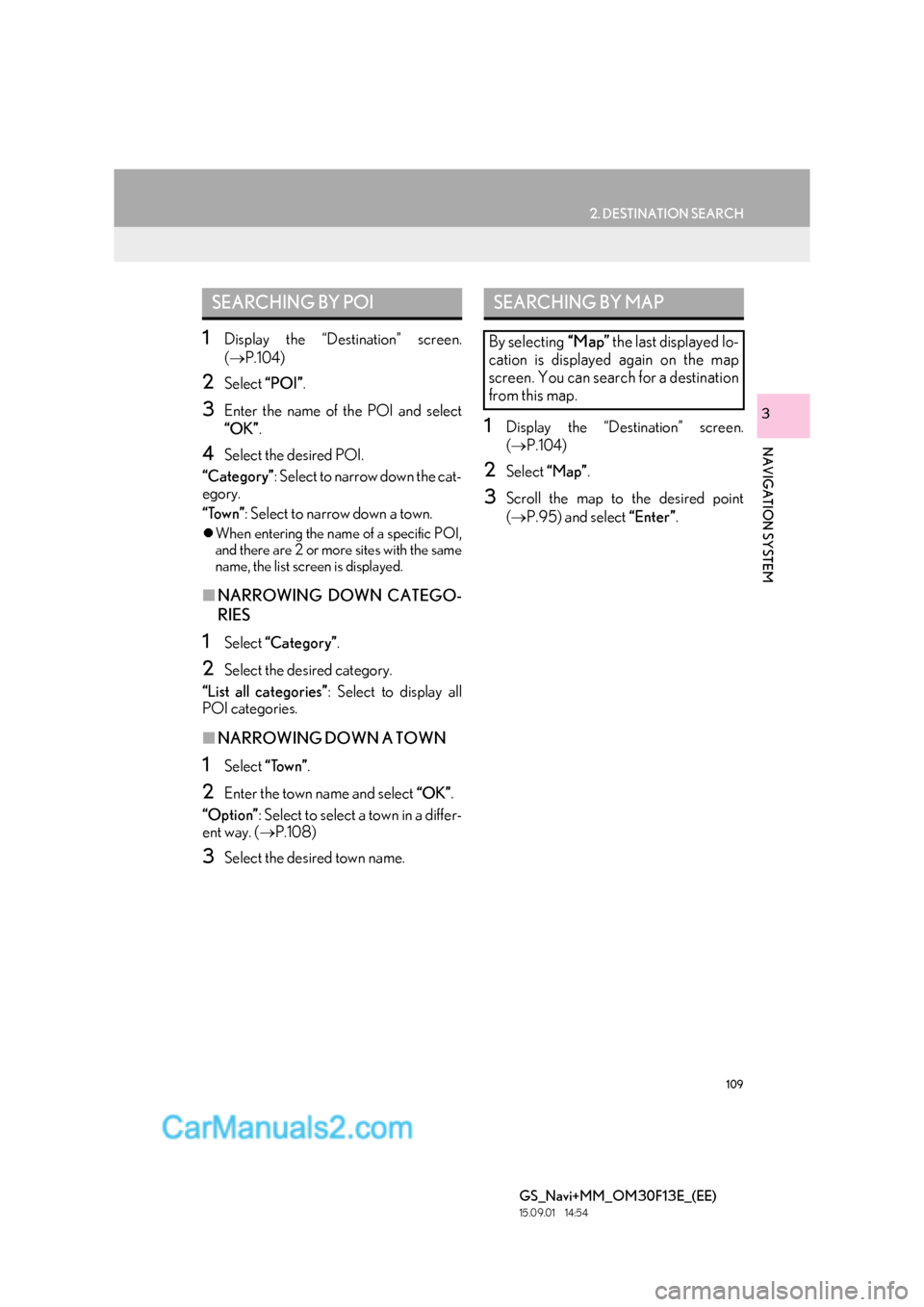
109
2. DESTINATION SEARCH
GS_Navi+MM_OM30F13E_(EE)
15.09.01 14:54
NAVIGATION SYSTEM
3
1Display the “Destination” screen.
(→ P.104)
2Select “POI”.
3Enter the name of the POI and select
“OK”.
4Select the desired POI.
“Category” : Select to narrow down the cat-
egory.
“Town” : Select to narrow down a town.
�zWhen entering the name of a specific POI,
and there are 2 or more sites with the same
name, the list screen is displayed.
■ NARROWING DOWN CATEGO-
RIES
1Select “Categor y” .
2Select the desired category.
“List all categories” : Select to display all
POI categories.
■ NARROWING DOWN A TOWN
1Select “Town” .
2Enter the town name and select “OK”.
“Option” : Select to select a town in a differ-
ent way. ( →P.108)
3Select the desired town name.
1Display the “Destination” screen.
(→ P.104)
2Select “Map”.
3Scroll the map to the desired point
(→ P.95) and select “Enter”.
SEARCHING BY POISEARCHING BY MAP
By selecting “Map” the last displayed lo-
cation is displayed again on the map
screen. You can search for a destination
from this map.
Page 110 of 383
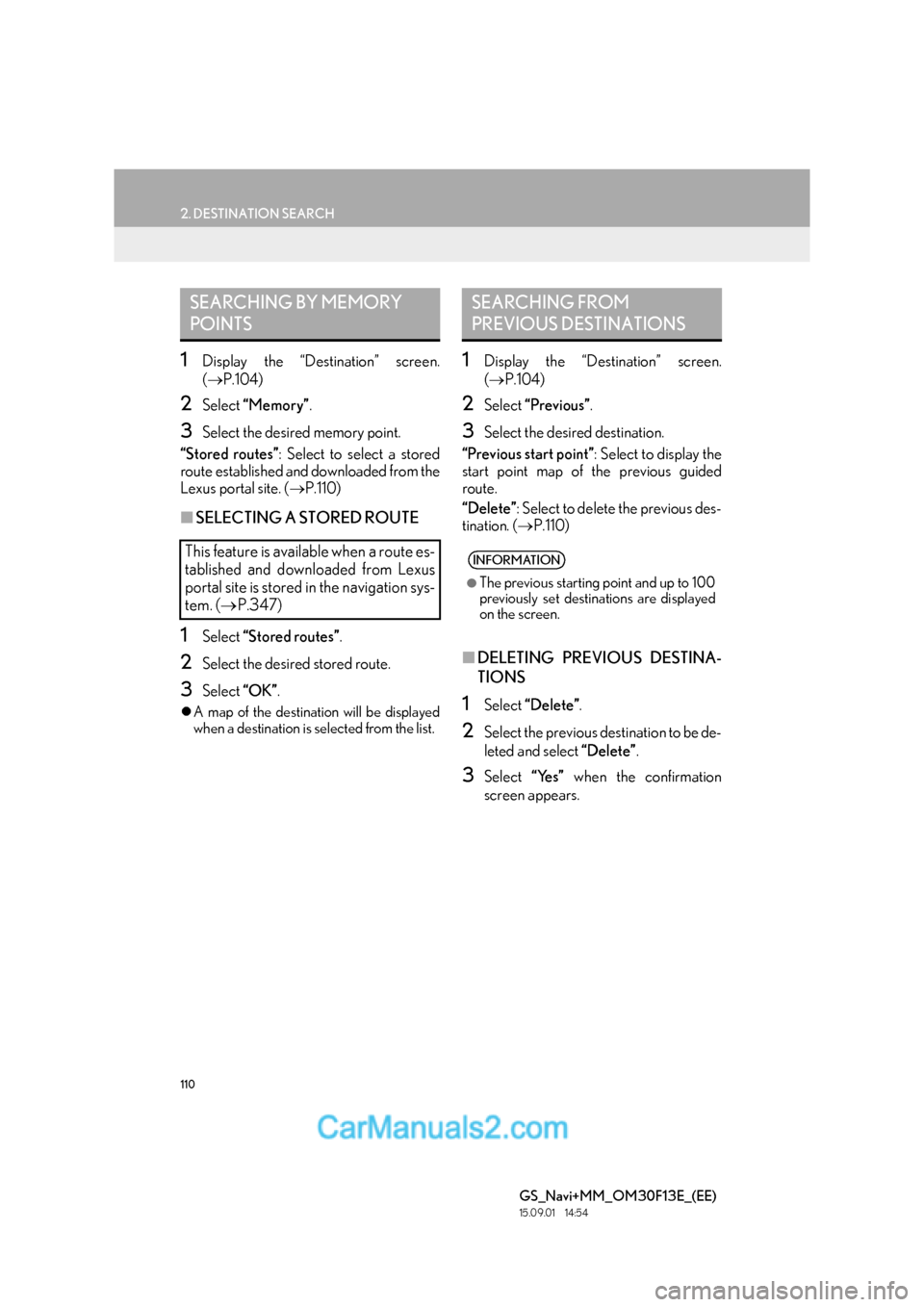
110
2. DESTINATION SEARCH
GS_Navi+MM_OM30F13E_(EE)
15.09.01 14:54
1Display the “Destination” screen.
(→ P.104)
2Select “Memory” .
3Select the desired memory point.
“Stored routes” : Select to select a stored
route established and downloaded from the
Lexus portal site. ( →P.110)
■SELECTING A STORED ROUTE
1Select “Stored routes” .
2Select the desired stored route.
3Select “OK”.
�zA map of the destination will be displayed
when a destination is selected from the list.
1Display the “Destination” screen.
(→ P.104)
2Select “Previous” .
3Select the desired destination.
“Previous start point” : Select to display the
start point map of the previous guided
route.
“Delete” : Select to delete the previous des-
tination. ( →P.110)
■DELETING PREVIOUS DESTINA-
TIONS
1Select “Delete” .
2Select the previous destination to be de-
leted and select “Delete”.
3Select “Yes” when the confirmation
screen appears.
SEARCHING BY MEMORY
POINTS
This feature is available when a route es-
tablished and downloaded from Lexus
portal site is stored in the navigation sys-
tem. ( →P.347)
SEARCHING FROM
PREVIOUS DESTINATIONS
INFORMATION
●
The previous starting point and up to 100
previously set destinations are displayed
on the screen.
Page 111 of 383

111
2. DESTINATION SEARCH
GS_Navi+MM_OM30F13E_(EE)
15.09.01 14:54
NAVIGATION SYSTEM
3
1Display the “Destination” screen.
(→ P.104)
2Select “Intersection” .
3Enter the name of the first intersecting
street and select “OK”.
4Select the desired street name.
5Enter the name of the second intersect-
ing street and select “OK”.
6Select the desired street name.
1Display the “Destination” screen.
(→ P.104)
2Select “Motorway ent./exit” .
3Enter a motorway name and select
“OK”.
4Select the desired motorway.
5Select “Entrance” or “Exit” .
6Select the desired entrance or exit
name.
“Enter name” : Select to enter an entrance
or exit name to narrow down the listed
items.
SEARCHING BY
INTERSECTION
INFORMATION
●
If the same 2 streets cross at more than 1
intersection, the screen changes and dis-
plays the menu to select the town name
where the streets intersect.
SEARCHING BY MOTORWAY
ENTRANCE/EXIT
Page 113 of 383
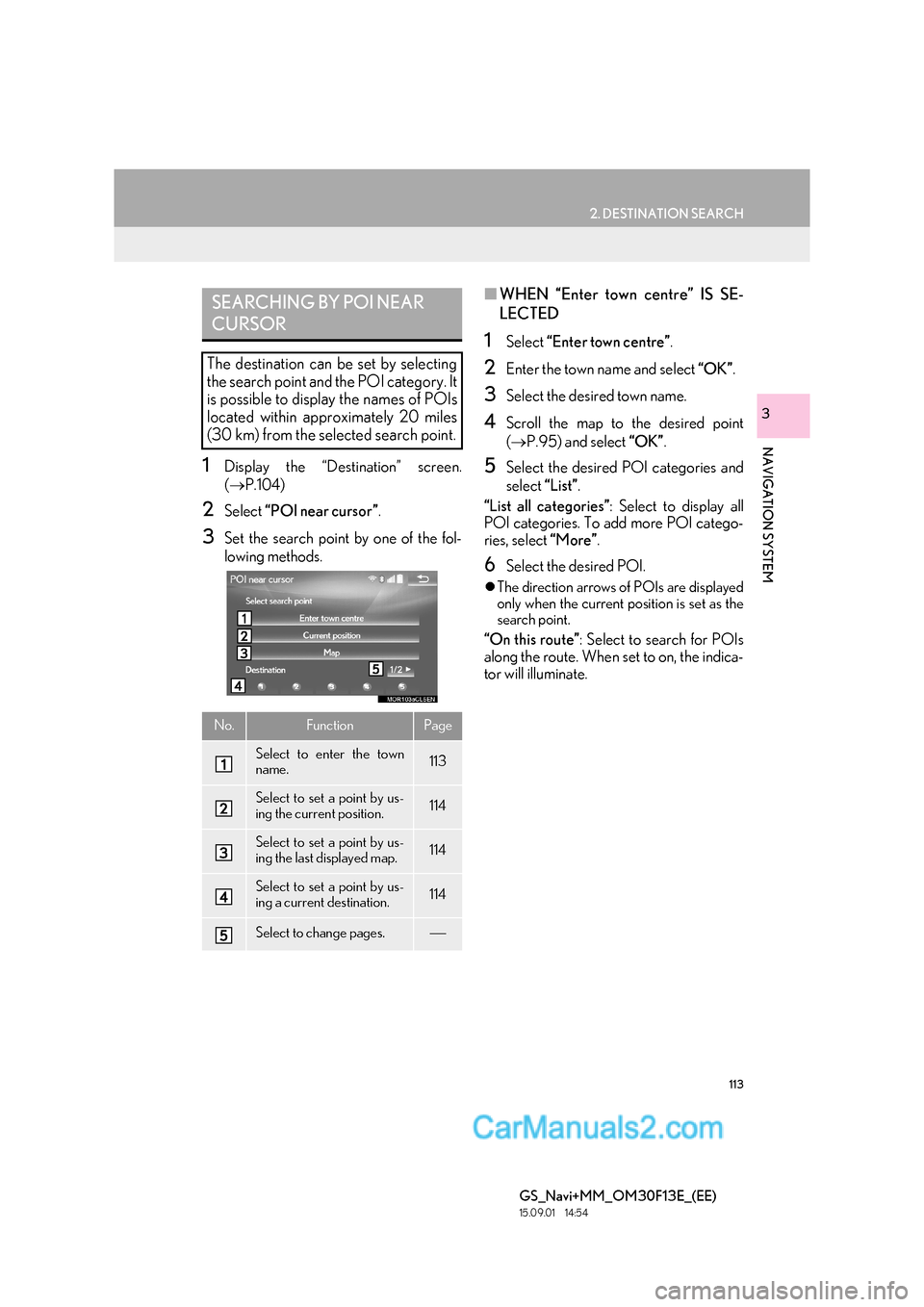
113
2. DESTINATION SEARCH
GS_Navi+MM_OM30F13E_(EE)
15.09.01 14:54
NAVIGATION SYSTEM
3
1Display the “Destination” screen.
(→ P.104)
2Select “POI near cursor” .
3Set the search point by one of the fol-
lowing methods.
■WHEN “Enter town centre” IS SE-
LECTED
1Select “Enter town centre” .
2Enter the town name and select “OK”.
3Select the desired town name.
4Scroll the map to the desired point
(→ P.95) and select “OK”.
5Select the desired POI categories and
select “List”.
“List all categories” : Select to display all
POI categories. To add more POI catego-
ries, select “More”.
6Select the desired POI.
�zThe direction arrows of POIs are displayed
only when the current position is set as the
search point.
“On this route” : Select to search for POIs
along the route. When set to on, the indica-
tor will illuminate.
SEARCHING BY POI NEAR
CURSOR
The destination can be set by selecting
the search point and the POI category. It
is possible to display the names of POIs
located within approximately 20 miles
(30 km) from the selected search point.
No.FunctionPage
Select to enter the town
name.113
Select to set a point by us-
ing the current position.114
Select to set a point by us-
ing the last displayed map.114
Select to set a point by us-
ing a current destination.114
Select to change pages.
Page 115 of 383

115
2. DESTINATION SEARCH
GS_Navi+MM_OM30F13E_(EE)
15.09.01 14:54
NAVIGATION SYSTEM
3
2. STARTING ROUTE GUIDANCE
1Select “Enter” on the destination map
screen.
�z For details about this screen: →P.116
2Select “Start” on the entire route map
screen.
�z For details about this screen: →P.117
After entering the destination, the
screen changes and displays the map lo-
cation of the selected destination.WA R N I N G
●Be sure to obey traffic regulations and
keep road conditions in mind while driv-
ing. If a traffic sign on the road has been
changed, the route guidance may not
indicate such changed information.
INFORMATION
●
The route for returning may not be the
same as that for going.
●The route guidance to the destination
may not be the shortest route or a route
without traffic congestion.
●Route guidance may not be available if
there is no road data for the specified
location.
●When setting the destination on a map
with a scale more than 0.5 mile (500 m),
the map scale changes to 0.5 mile (500
m) automatically. If this occurs, set the
destination again.
●If a destination that is not located on a
road is set, the vehicle will be guided to
the point on a road nearest to the destina-
tion. The road nearest to the selected
point is set as the destination.
Page 117 of 383
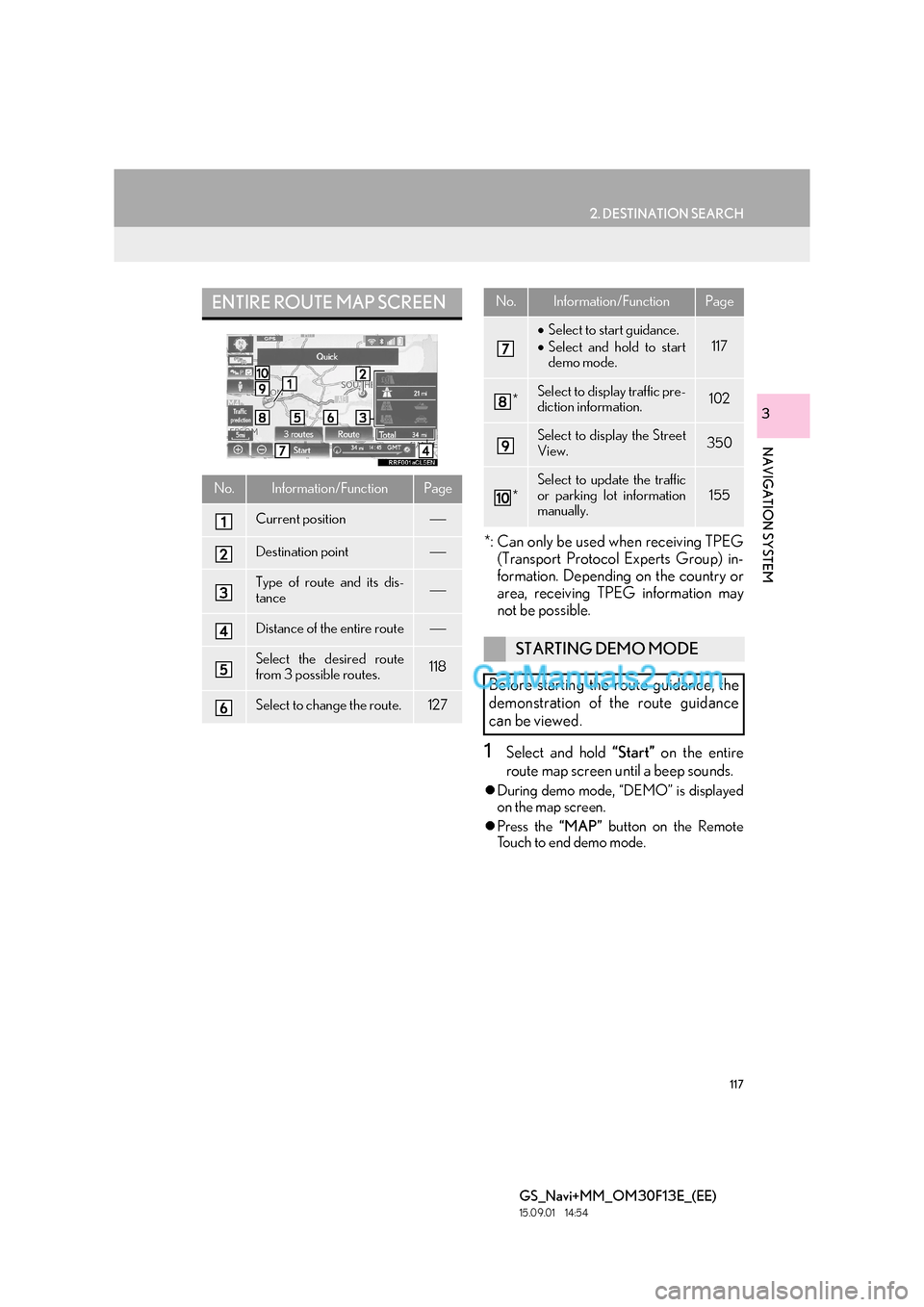
117
2. DESTINATION SEARCH
GS_Navi+MM_OM30F13E_(EE)
15.09.01 14:54
NAVIGATION SYSTEM
3
*: Can only be used when receiving TPEG(Transport Protocol Experts Group) in-
formation. Depending on the country or
area, receiving TPEG information may
not be possible.
1Select and hold “Start” on the entire
route map screen until a beep sounds.
�z During demo mode, “DEMO” is displayed
on the map screen.
�z Press the “MAP” button on the Remote
Touch to end demo mode.
ENTIRE ROUTE MAP SCREEN
No.Information/FunctionPage
Current position
Destination point
Type of route and its dis-
tance
Distance of the entire route
Select the desired route
from 3 possible routes.118
Select to change the route.127
• Select to start guidance.
• Select and hold to start
demo mode.
117
*Select to display traffic pre-
diction information.102
Select to display the Street
View.350
*
Select to update the traffic
or parking lot information
manually.155
STARTING DEMO MODE
Before starting the route guidance, the
demonstration of the route guidance
can be viewed.
No.Information/FunctionPage
Page 119 of 383

119
GS_Navi+MM_OM30F13E_(EE)
15.09.01 14:54
NAVIGATION SYSTEM
3
3. ROUTE GUIDANCE
1. ROUTE GUIDANCE SCREEN
During the route guidance, various
types of guidance screens can be dis-
played depending on conditions.
ROUTE GUIDANCE SCREEN
No.Information/Function
Guidance route
Distance to the next turn and an ar-
row indicating the turning direction
Current position
Route information bar (→P.120)
Route information change button
(→ P.120)
INFORMATION
●
If the vehicle goes off the guidance route,
the route is searched again.
●For some areas, the roads have not been
completely digitized in our database. For
this reason, the route guidance may
select a road that should not be traveled
on.
●When arriving at the set destination, the
destination name will be displayed on the
top of the screen. Selecting “Off ” clears
the display.
●When the head-up display is set to on,
turn-by-turn guidance arrows will be dis-
played on the windshield.