reset Lexus GS350 2015 Navigation Manual
[x] Cancel search | Manufacturer: LEXUS, Model Year: 2015, Model line: GS350, Model: Lexus GS350 2015Pages: 383, PDF Size: 46.51 MB
Page 148 of 383
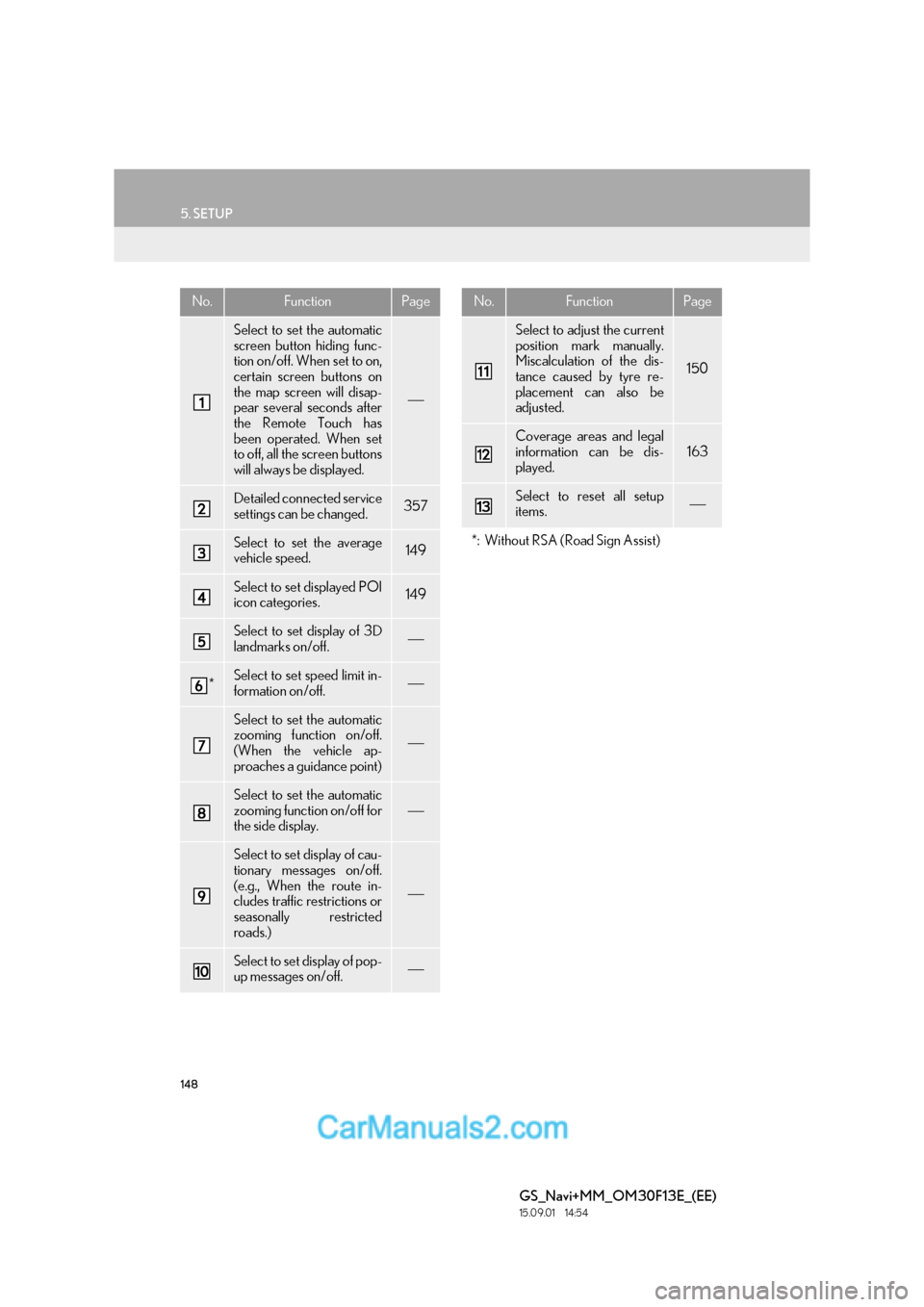
148
5. SETUP
GS_Navi+MM_OM30F13E_(EE)
15.09.01 14:54
No.FunctionPage
Select to set the automatic
screen button hiding func-
tion on/off. When set to on,
certain screen buttons on
the map screen will disap-
pear several seconds after
the Remote Touch has
been operated. When set
to off, all the screen buttons
will always be displayed.
Detailed connected service
settings can be changed.357
Select to set the average
vehicle speed.149
Select to set displayed POI
icon categories.149
Select to set display of 3D
landmarks on/off.
*Select to set speed limit in-
formation on/off.
Select to set the automatic
zooming function on/off.
(When the vehicle ap-
proaches a guidance point)
Select to set the automatic
zooming function on/off for
the side display.
Select to set display of cau-
tionary messages on/off.
(e.g., When the route in-
cludes traffic restrictions or
seasonally restricted
roads.)
Select to set display of pop-
up messages on/off.
Select to adjust the current
position mark manually.
Miscalculation of the dis-
tance caused by tyre re-
placement can also be
adjusted.
150
Coverage areas and legal
information can be dis-
played.
163
Select to reset all setup
items.
*: Without RSA (Road Sign Assist)
No.FunctionPage
Page 152 of 383
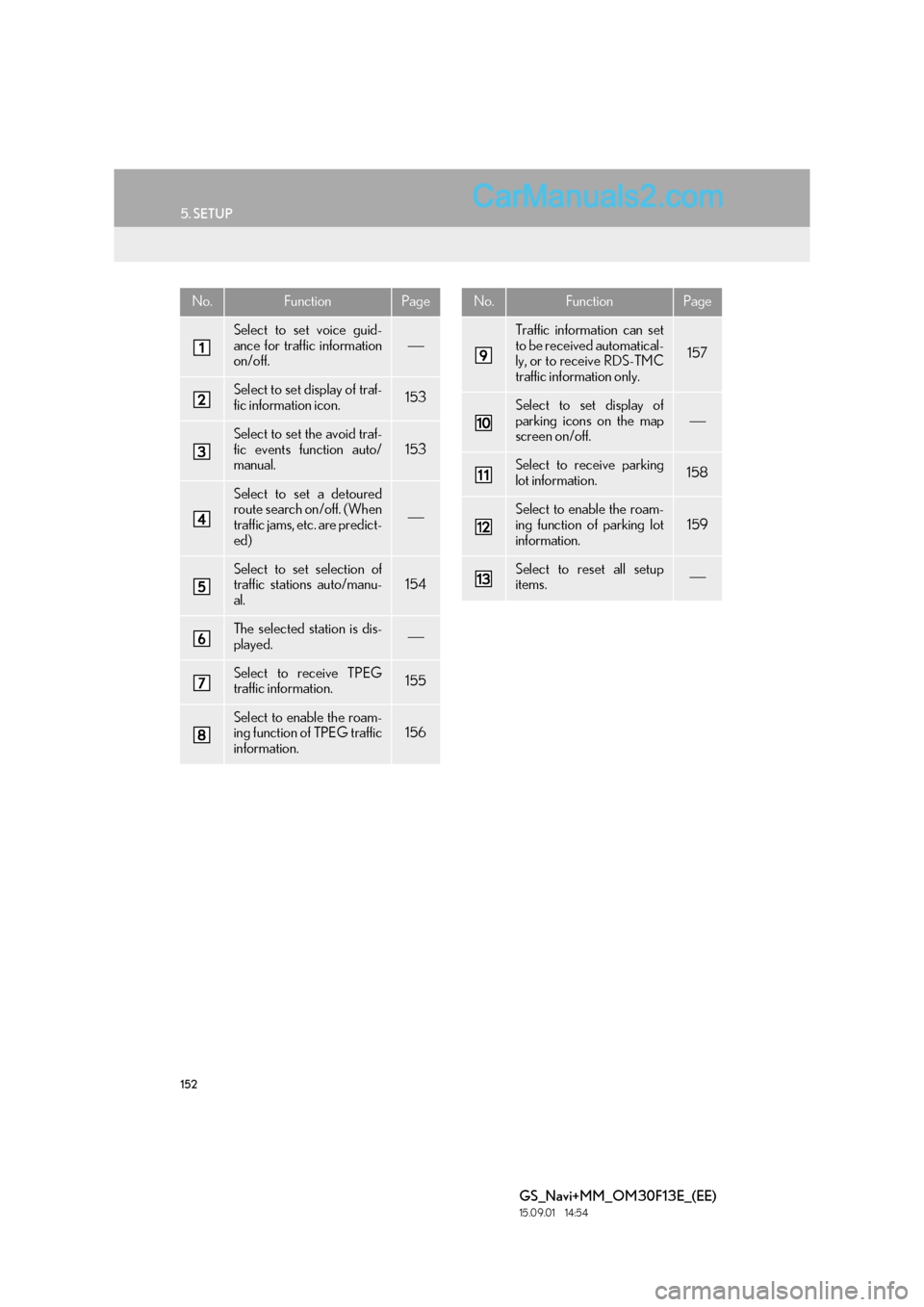
152
5. SETUP
GS_Navi+MM_OM30F13E_(EE)
15.09.01 14:54
No.FunctionPage
Select to set voice guid-
ance for traffic information
on/off.
Select to set display of traf-
fic information icon.153
Select to set the avoid traf-
fic events function auto/
manual.153
Select to set a detoured
route search on/off. (When
traffic jams, etc. are predict-
ed)
Select to set selection of
traffic stations auto/manu-
al.154
The selected station is dis-
played.
Select to receive TPEG
traffic information.155
Select to enable the roam-
ing function of TPEG traffic
information.156
Traffic information can set
to be received automatical-
ly, or to receive RDS-TMC
traffic information only.
157
Select to set display of
parking icons on the map
screen on/off.
Select to receive parking
lot information.158
Select to enable the roam-
ing function of parking lot
information.159
Select to reset all setup
items.
No.FunctionPage
Page 166 of 383
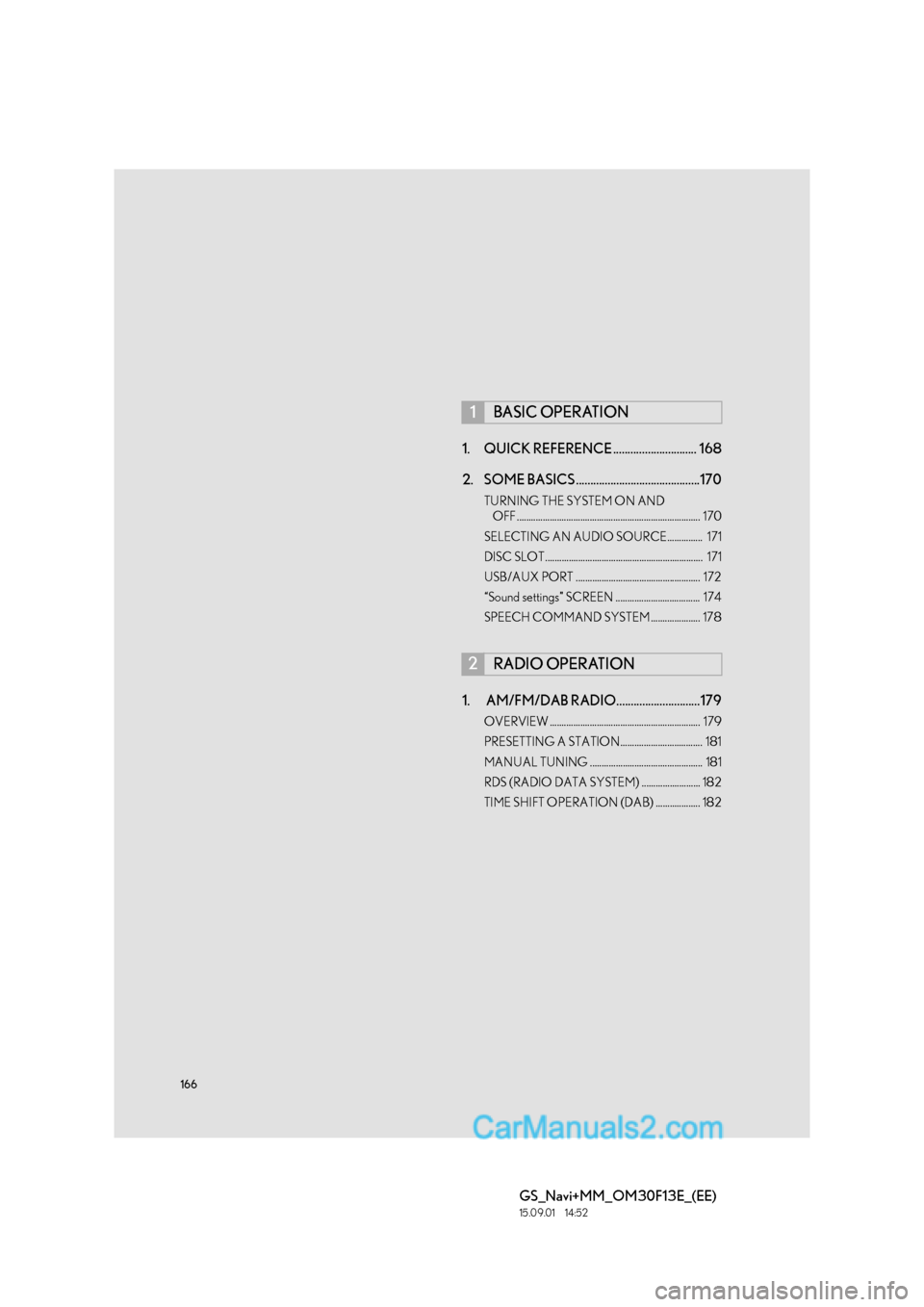
166
GS_Navi+MM_OM30F13E_(EE)
15.09.01 14:52
1. QUICK REFERENCE ............................. 168
2. SOME BASICS ...........................................170
TURNING THE SYSTEM ON AND OFF .............................................................................. 170
SELECTING AN AUDIO SOURCE............... 171
DISC SLOT................................................................... 171
USB/AUX PORT ..................................................... 172
“Sound settings” SCREEN .................................... 174
SPEECH COMMAND SYSTEM ..................... 178
1. AM/FM/DAB RADIO.............................179
OVERVIEW ................................................................ 179
PRESETTING A STATION................................... 181
MANUAL TUNING ................................................ 181
RDS (RADIO DATA SYSTEM) ......................... 182
TIME SHIFT OPERATION (DAB) ................... 182
1BASIC OPERATION
2RADIO OPERATION
Page 180 of 383
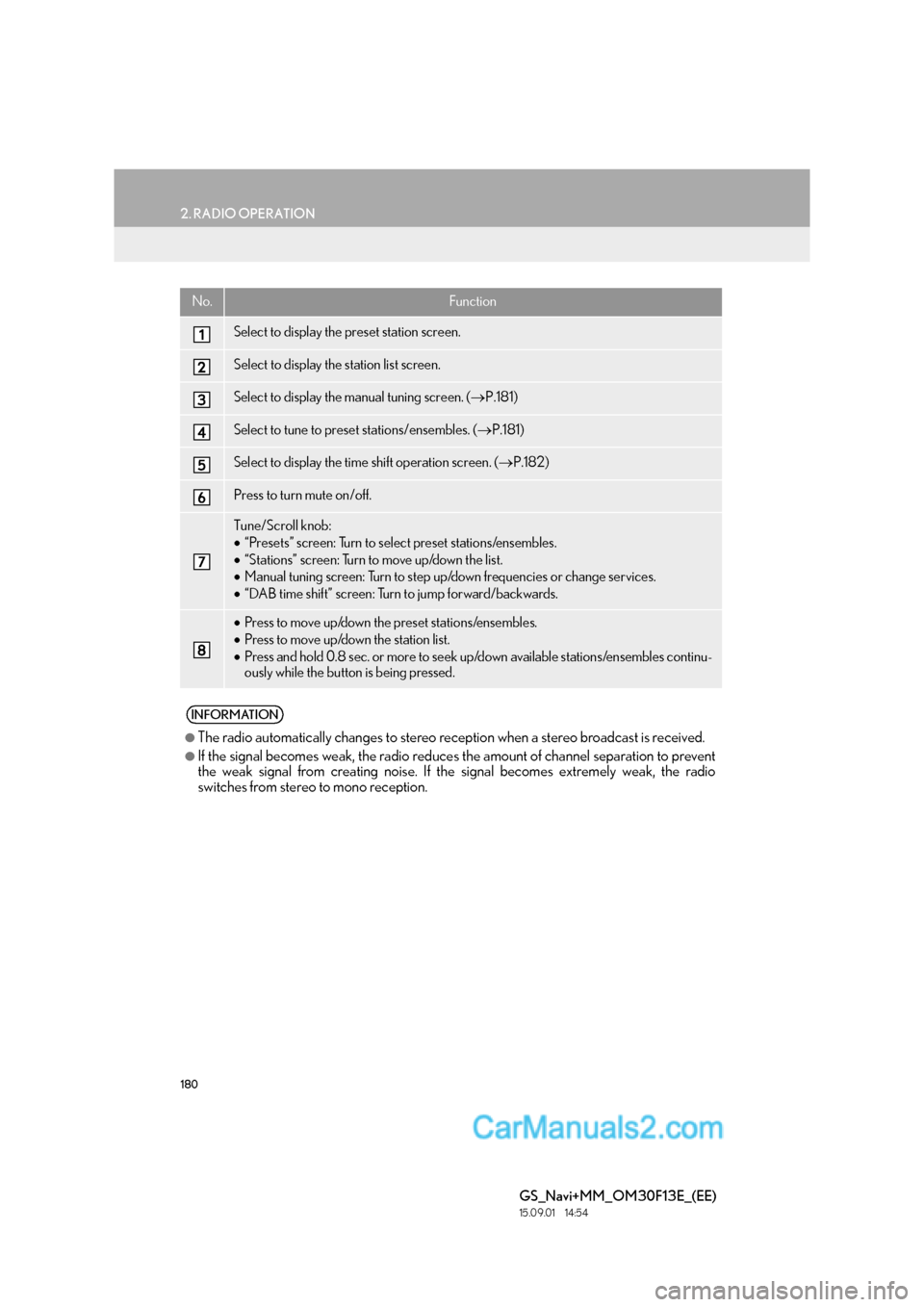
180
2. RADIO OPERATION
GS_Navi+MM_OM30F13E_(EE)
15.09.01 14:54
No.Function
Select to display the preset station screen.
Select to display the station list screen.
Select to display the manual tuning screen. (→P.181)
Select to tune to preset stations/ensembles. ( →P.181)
Select to display the time shift operation screen. ( →P.182)
Press to turn mute on/off.
Tune/Scroll knob:
•“Presets” screen: Turn to select preset stations/ensembles.
• “Stations” screen: Turn to move up/down the list.
• Manual tuning screen: Turn to step up/down frequencies or change services.
• “DAB time shift” screen: Turn to jump forward/backwards.
•Press to move up/down the preset stations/ensembles.
• Press to move up/down the station list.
• Press and hold 0.8 sec. or more to seek up/down available stations/ensembles continu-
ously while the button is being pressed.
INFORMATION
●
The radio automatically changes to stereo reception when a stereo broadcast is received.
●If the signal becomes weak, the radio reduces the amount of channel separation to prevent
the weak signal from creating noise. If the signal becomes extremely weak, the radio
switches from stereo to mono reception.
Page 181 of 383

181
2. RADIO OPERATION
GS_Navi+MM_OM30F13E_(EE)
15.09.01 14:54
AUDIO/VISUAL SYSTEM
4
1Tune in the desired station.
2Select one of the screen buttons (1-6)
and hold it until a beep is heard.
�z The station’s frequency will be displayed in
the screen button.
�z To change the preset station to a different
one, follow the same procedure.
�X AM/FM
1Select “Manual” .
2Tune the desired station. �X
DAB
1Select “Manual” .
2Tune the desired ensemble or service.
PRESETTING A STATION
Up to 6 preset stations can be regis-
tered.
MANUAL TUNING
No.Function
Select to seek up/down for a station.
Select to step up/down frequencies.
No.Function
Select to set the desired ensemble.
Select to set the desired service.
Page 210 of 383

210
4. AUDIO/VISUAL REMOTE CONTROLS
GS_Navi+MM_OM30F13E_(EE)
15.09.01 14:53
�X“” switch
ModeOperationFunction
AM, FM
PressPreset station up/down (“Presets” screen)
Station list up/down (“Stations” screen)
Seek up/down (Manual tuning screen)
Press and hold
(0.8 sec. or more)Seek up/down continuously while the switch is being
pressed (Manual tuning screen)
DAB
Press
Preset ensemble up/down (“Presets” screen)
Service list up/down (“Stations” screen)
Ensemble seek up/down (Manual tuning screen)
Press and hold
(0.8 sec. or more)Ensemble seek up/down continuously while the switch is
being pressed (Manual tuning screen)
CDPressTrack up/down
MP3/
WMA/AAC discPressFile up/down
Press and hold
(0.8 sec. or more)Fast forward/rewind
DVDPressChapter up/down
USB
PressFile/Track up/down
Press and hold
(0.8 sec. or more)Fast forward/rewind
iPodPressTrack/File up/down
Bluetooth®
audio
PressTrack up/down
Press and hold
(0.8 sec. or more)Fast forward/rewind
Page 212 of 383

212
4. AUDIO/VISUAL REMOTE CONTROLS
GS_Navi+MM_OM30F13E_(EE)
15.09.01 14:53
2. REAR SEAT AUDIO CONTROL SWITCHES*
�X“CH/FLD” switch
Some audio/visual features can be controlled from the rear seats.
*: If equipped
No.Switch
“CH/FLD” switch
“TUNE/TRACK” switch
“VOL” switch
“PWR” switch
“MODE” switch
ModeOperationFunction
AM/FM
RadioPressPreset station up/down (“Presets” screen)
Station list up/down (“Stations” screen)
Seek up/down (Manual tuning screen)
DABPressPreset ensemble up/down (“Presets” screen)
Service list up/down (“Stations” screen)
Ensemble seek up/down (Manual tuning screen)
Page 213 of 383

213
4. AUDIO/VISUAL REMOTE CONTROLS
GS_Navi+MM_OM30F13E_(EE)
15.09.01 14:53
AUDIO/VISUAL SYSTEM
4
�X“TUNE/TRACK” switch
MP3/
WMA/AAC disc, DVD, USB,
BT audio
PressFolder/Album up/down
ModeOperationFunction
ModeOperationFunction
AM/FM RadioPress
Preset station up/down (“Presets” screen)
Station list up/down (“Stations” screen)
Seek up/down (Manual tuning screen)
Press and hold
(0.8 sec. or more)Seek up/down continuously while the switch is be-
ing pressed (Manual tuning screen)
DAB
PressPreset ensemble up/down (“Presets” screen)
Service list up/down (“Stations” screen)
Ensemble seek up/down (Manual tuning screen)
Press and hold
(0.8 sec. or more)Ensemble seek up/down continuously while the
switch is being pressed (Manual tuning screen)
CD, MP3/
WMA/AAC
disc, DVD,
USB, iPod, BT audioPressTrack/file/chapter up/down
Press and hold
(0.8 sec. or more)Fast forward/rewind
Page 216 of 383

216
5. SETUP
GS_Navi+MM_OM30F13E_(EE)
15.09.01 14:54
1Display the audio setting screen.
(→ P.215)
2Select “FM radio settings” .
3Select the desired button to be set.
1Display the audio setting screen.
(→ P.215)
2Select “DAB settings” .
3Select the desired button to be set.
FM RADIO SETTINGS
No.Function
Select “Broadcaster” or “A l p h a b e t i -
cal” to set the listing order of the sta-
tion list.
The tuner will automatically seek a
station that regularly broadcasts
traffic information and the station
broadcasts when the traffic informa-
tion program starts.
A station providing good reception
is automatically selected if current
reception worsens.
Select to switch to a broadcasting
station within the same local pro-
gram network.
Select on/off to set the FM Radio
text feature.
DAB SETTINGS
No.Function
Select on/off to set L-band in the
tune range. When “Off” is selected,
the physical channel range for tuning
operations is limited to Band III, ex-
cluding for preset operations. When
“On” is selected, the physical chan-
nel range for tuning operations in-
cludes Band III and L-band.
The tuner will automatically seek a
station that regularly broadcasts
traffic information and the station
broadcasts when the traffic informa-
tion program starts.
A station providing good reception
is automatically selected if current
reception worsens.
Select on/off to set the DAB text fea-
ture.
Page 309 of 383

309
1. TELEPHONE OPERATION (HANDS-FREE SYSTEM FOR CELLULAR PHONES)
TELEPHONE
GS_Navi+MM_OM30F13E_(EE)
15.09.01 14:54
7
■BY DIAL PAD
1Select “0-9”.
2Enter the desired number.
■BY SELECTING “Release tones”
1Select “Release tones” .
1Select “Transmit volume” .
2Select the desired level for the transmit
volume.
“Default” : Select to reset the transmit vol-
ume.
3Select “OK”.
SENDING TONES
“Release tones” appear when a contin-
uous tone signal(s) containing a (w) is
registered in the contact list.
INFORMATION
●
A continuous tone signal is a character
string that consists of numbers and the
characters p or w. (e.g.
056133w0123p#1 �½)
●When the “p” pause tone is used, the tone
data up until the next pause tone will be
automatically sent after 2 seconds have
elapsed. When the “w” pause tone is
used, the tone data up until the next
pause tone will be automatically sent
after a user operation is performed.
●Release tones can be used when auto-
mated operation of a telephone based
service such as an answering machine or
bank telephone service is desired. A tele-
phone number with continuous tone sig-
nals can be registered in the contact list.
TRANSMIT VOLUME SETTING
INFORMATION
●
The sound quality of the voice heard from
the other party’s speaker may be nega-
tively impacted.
●“Transmit volume” is dimmed when mute
is on.