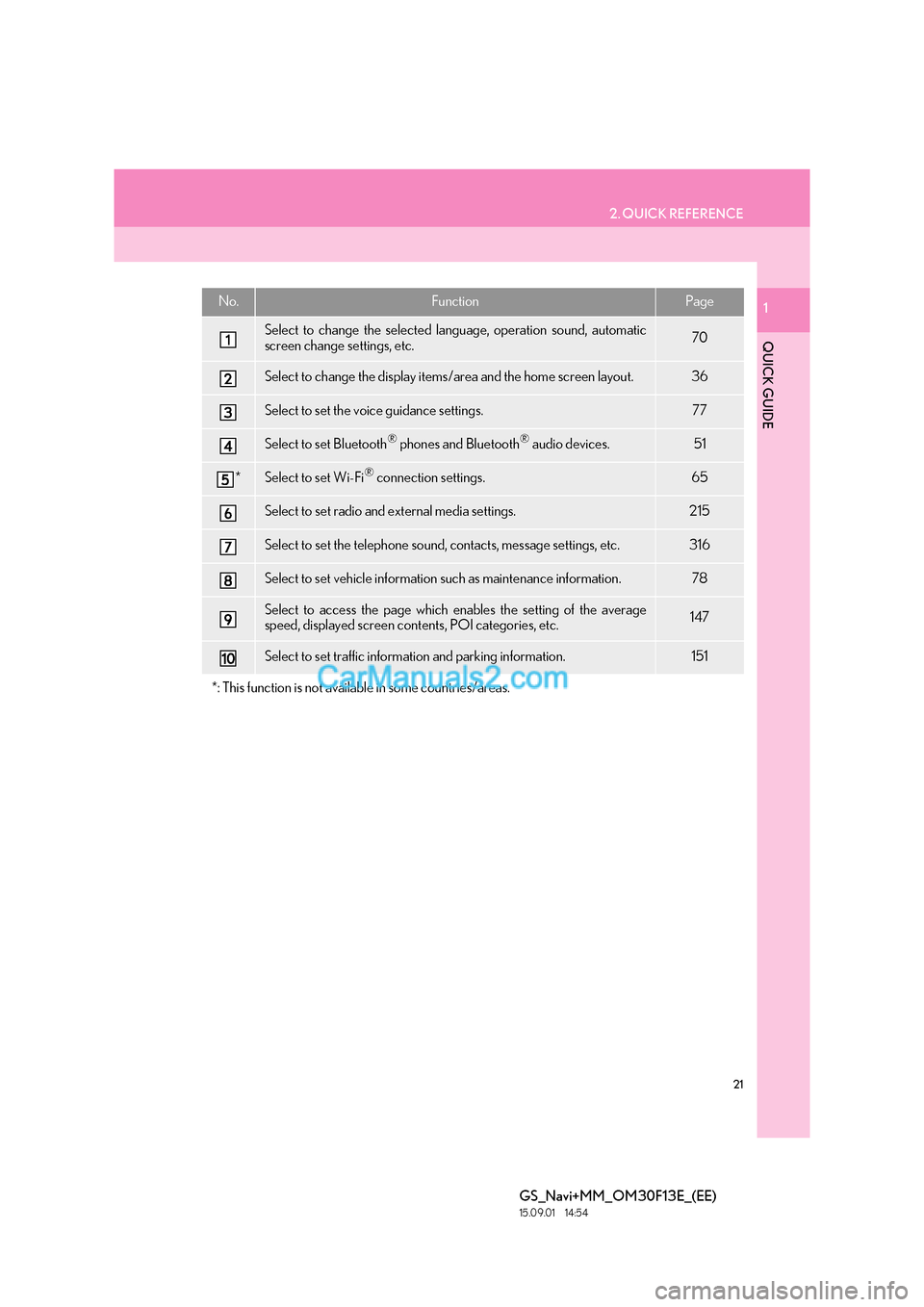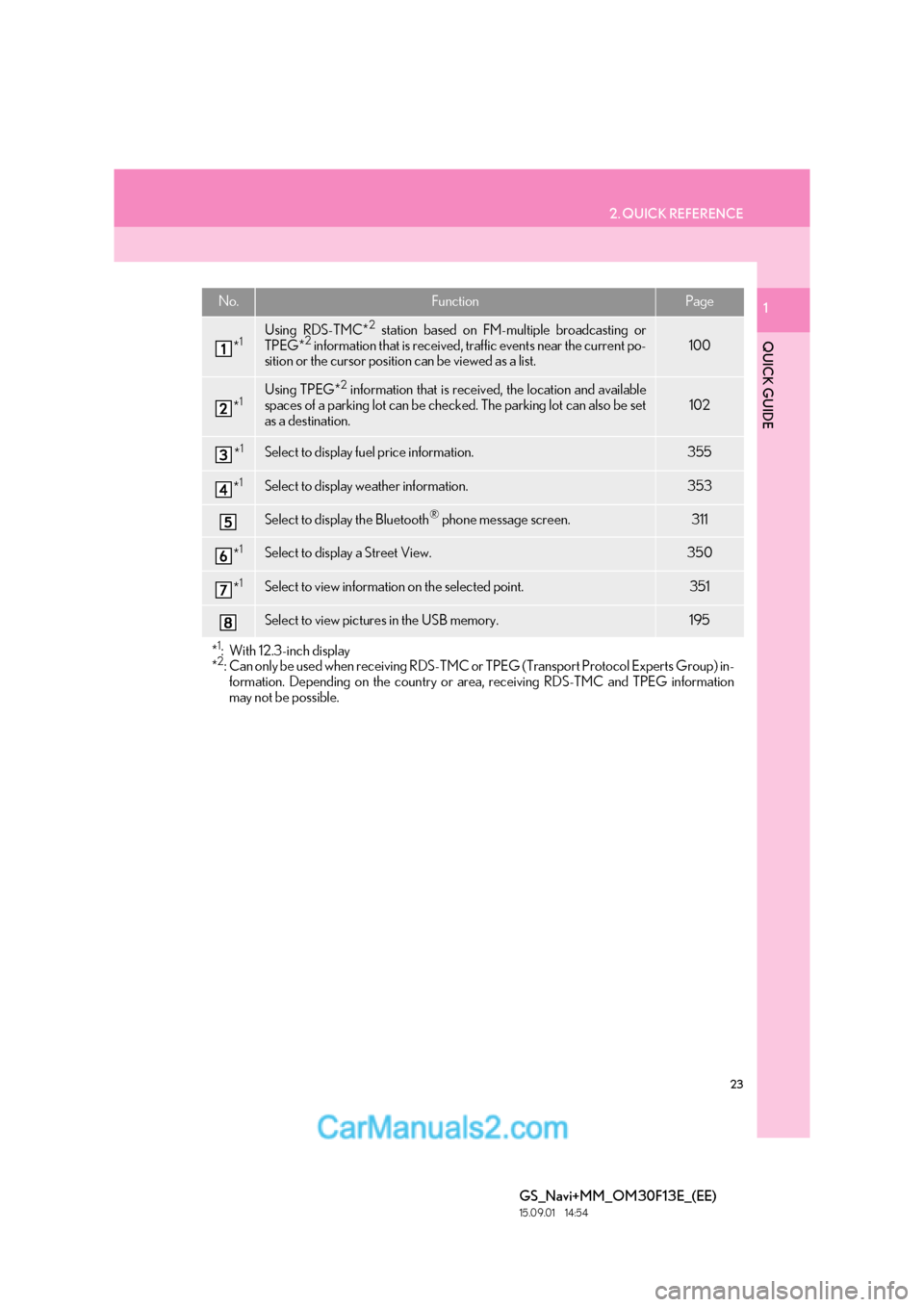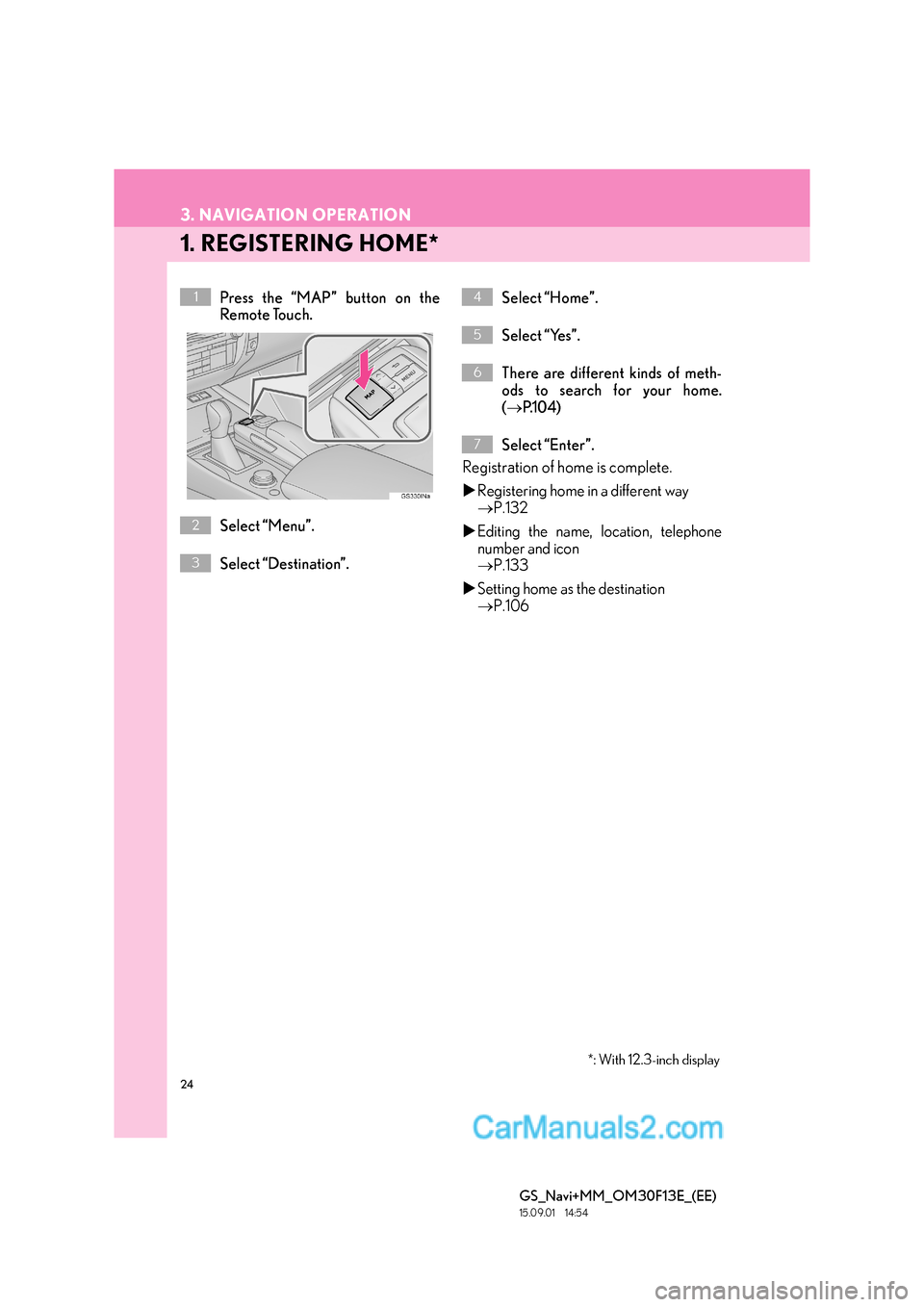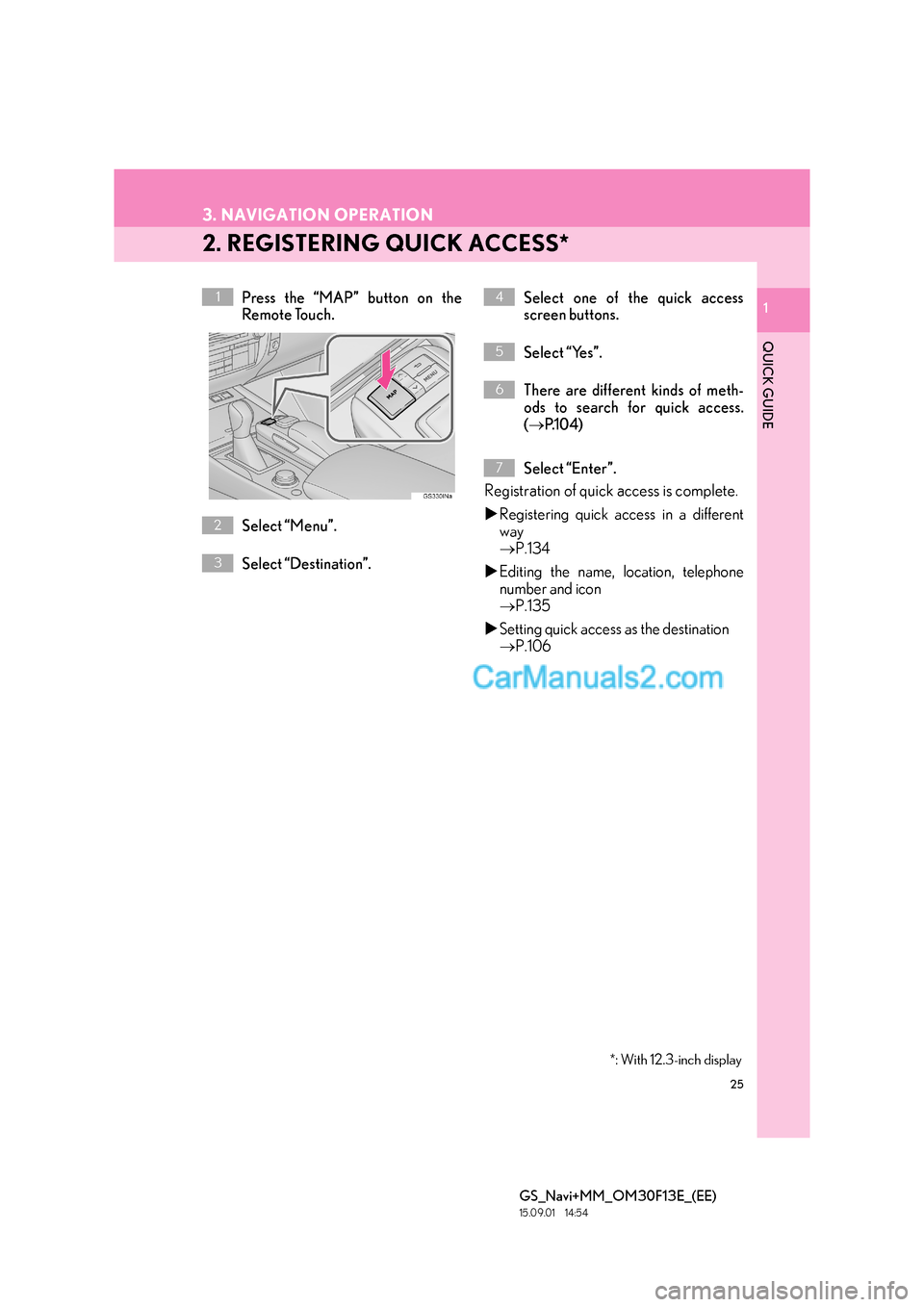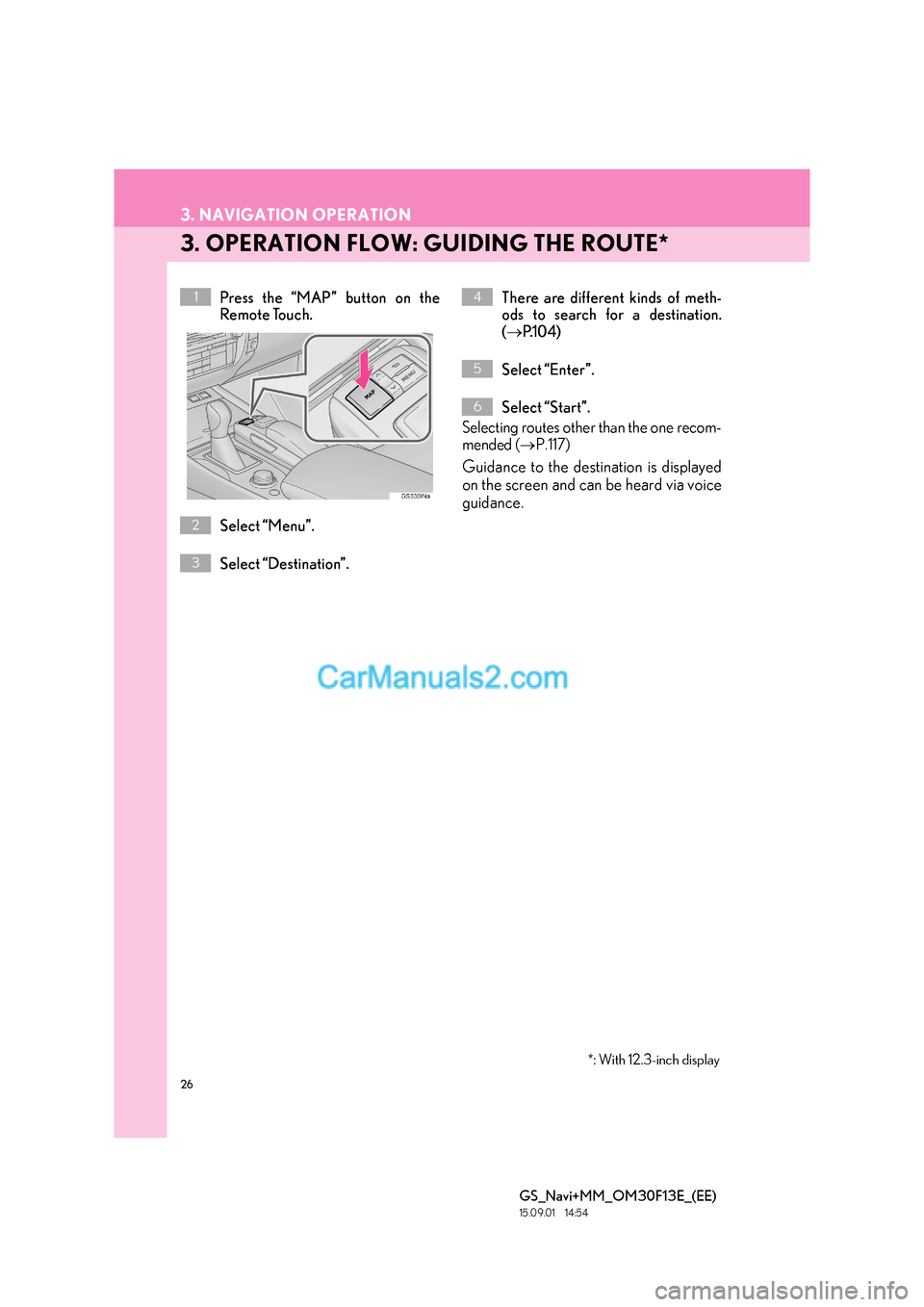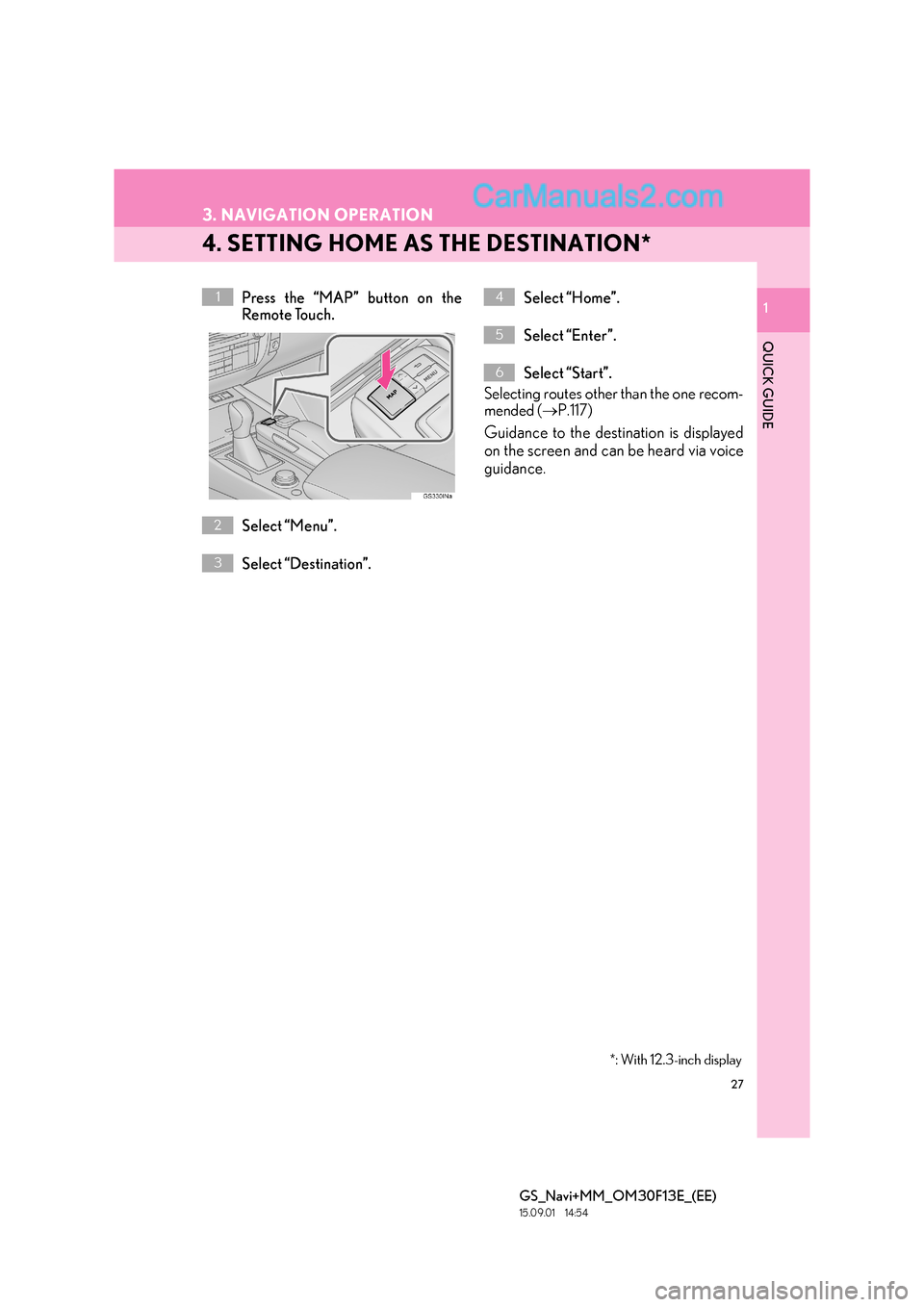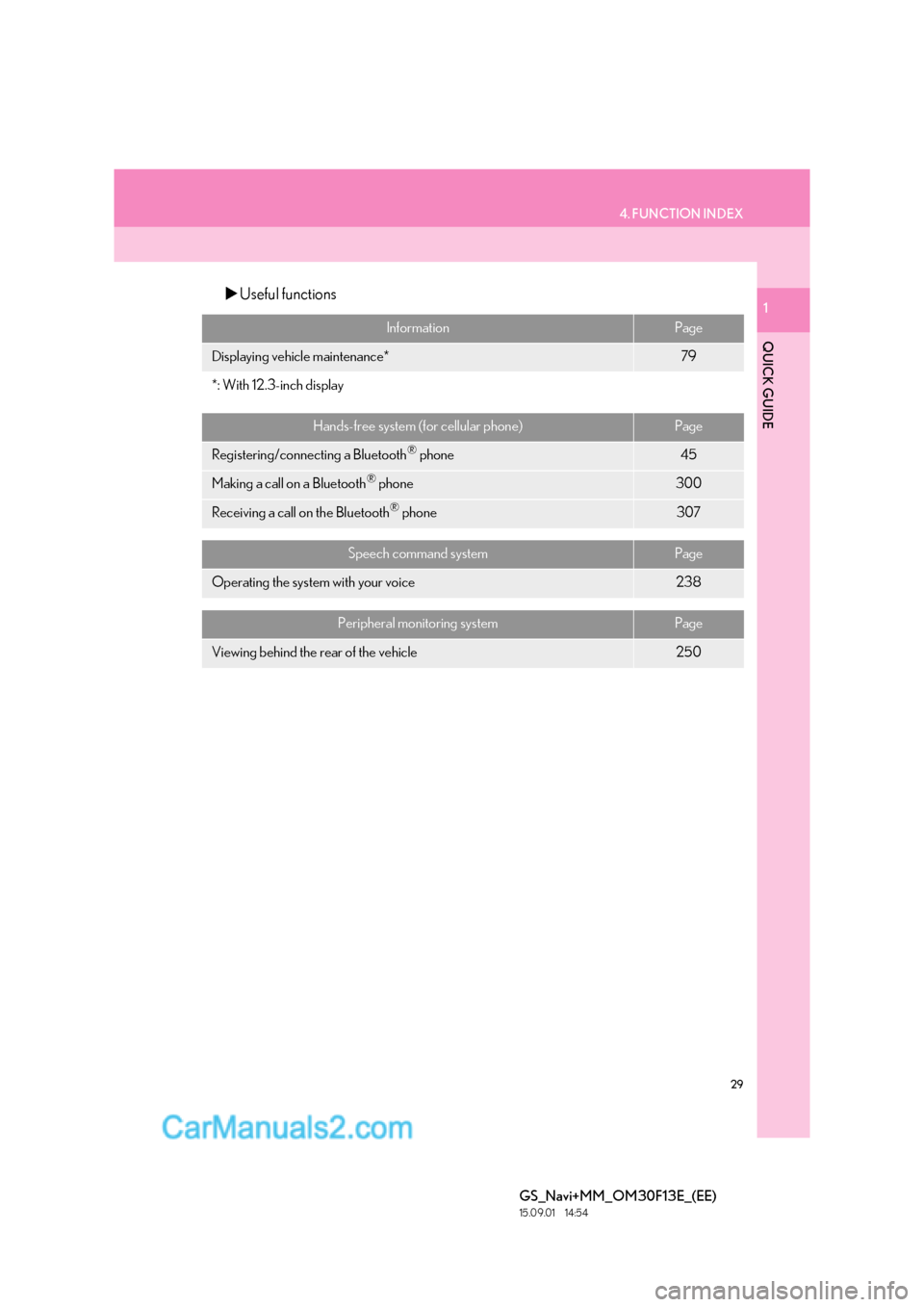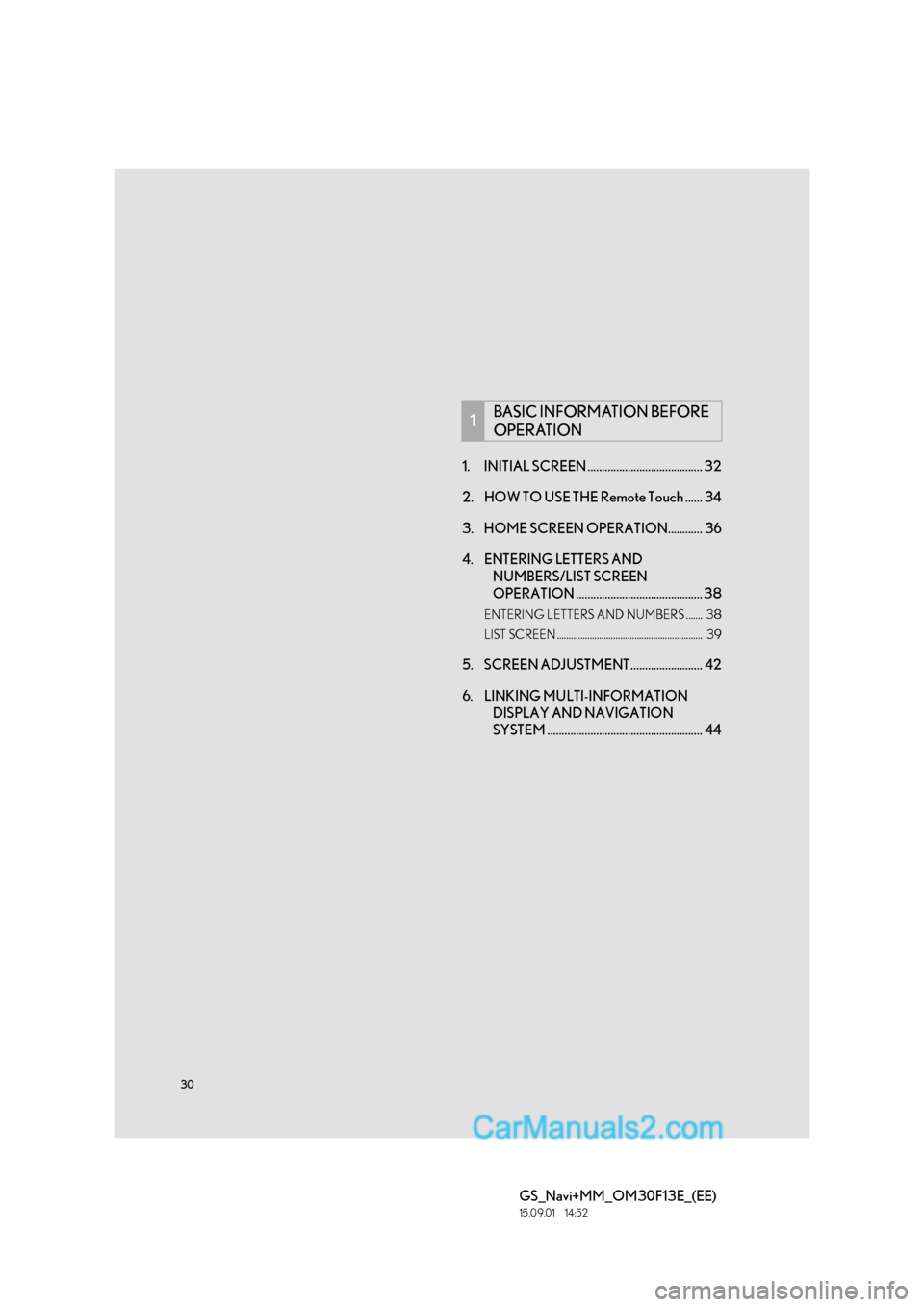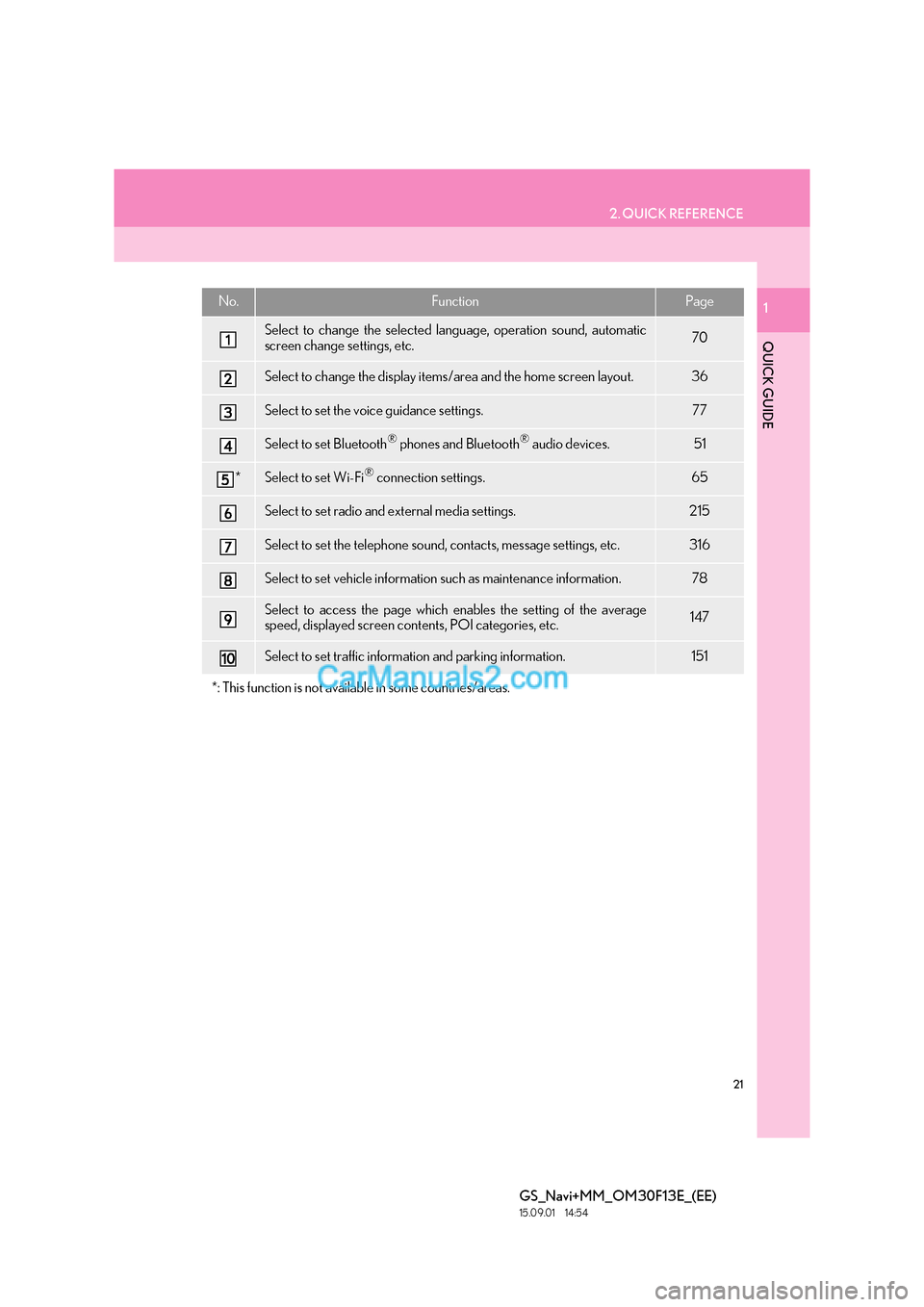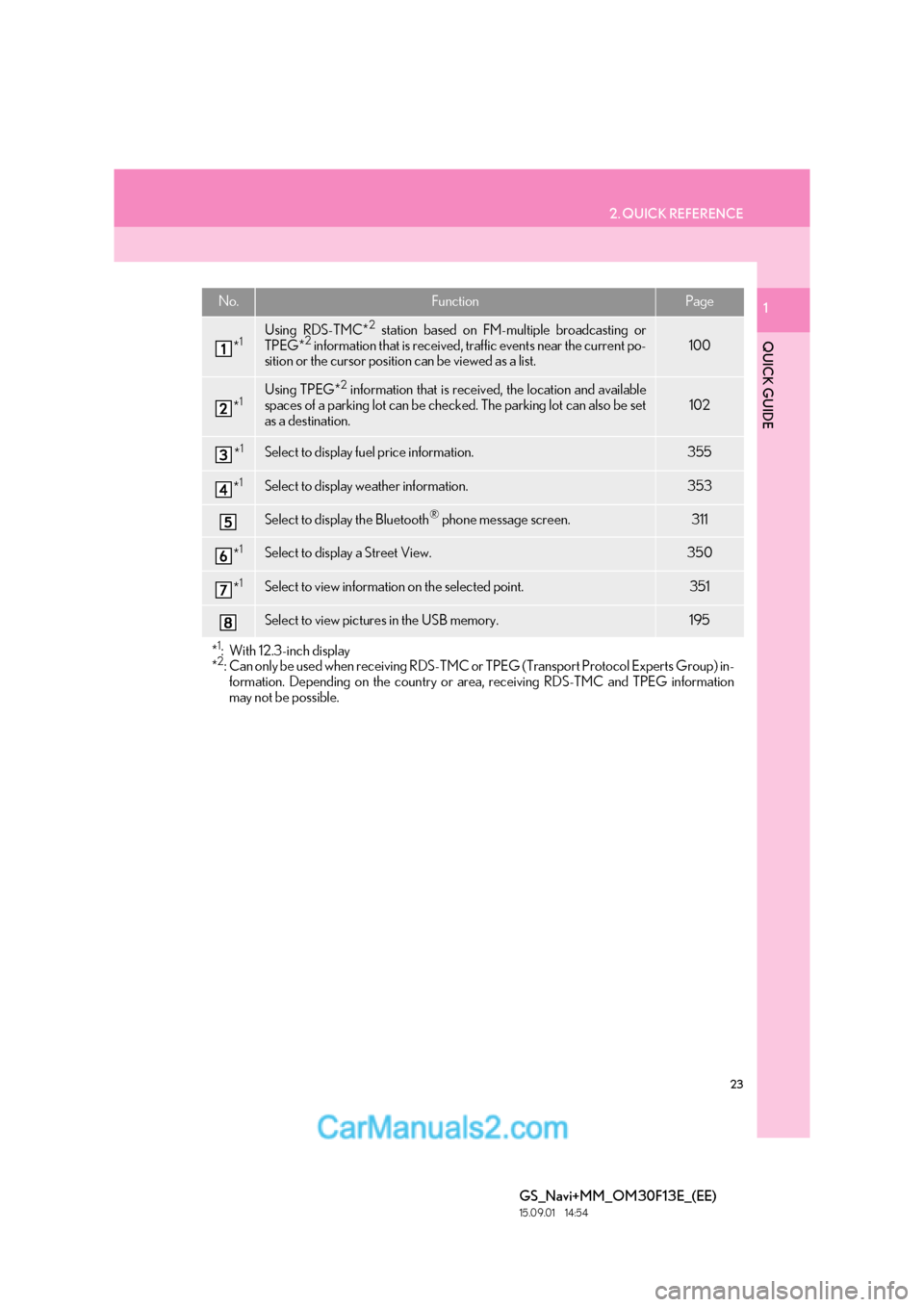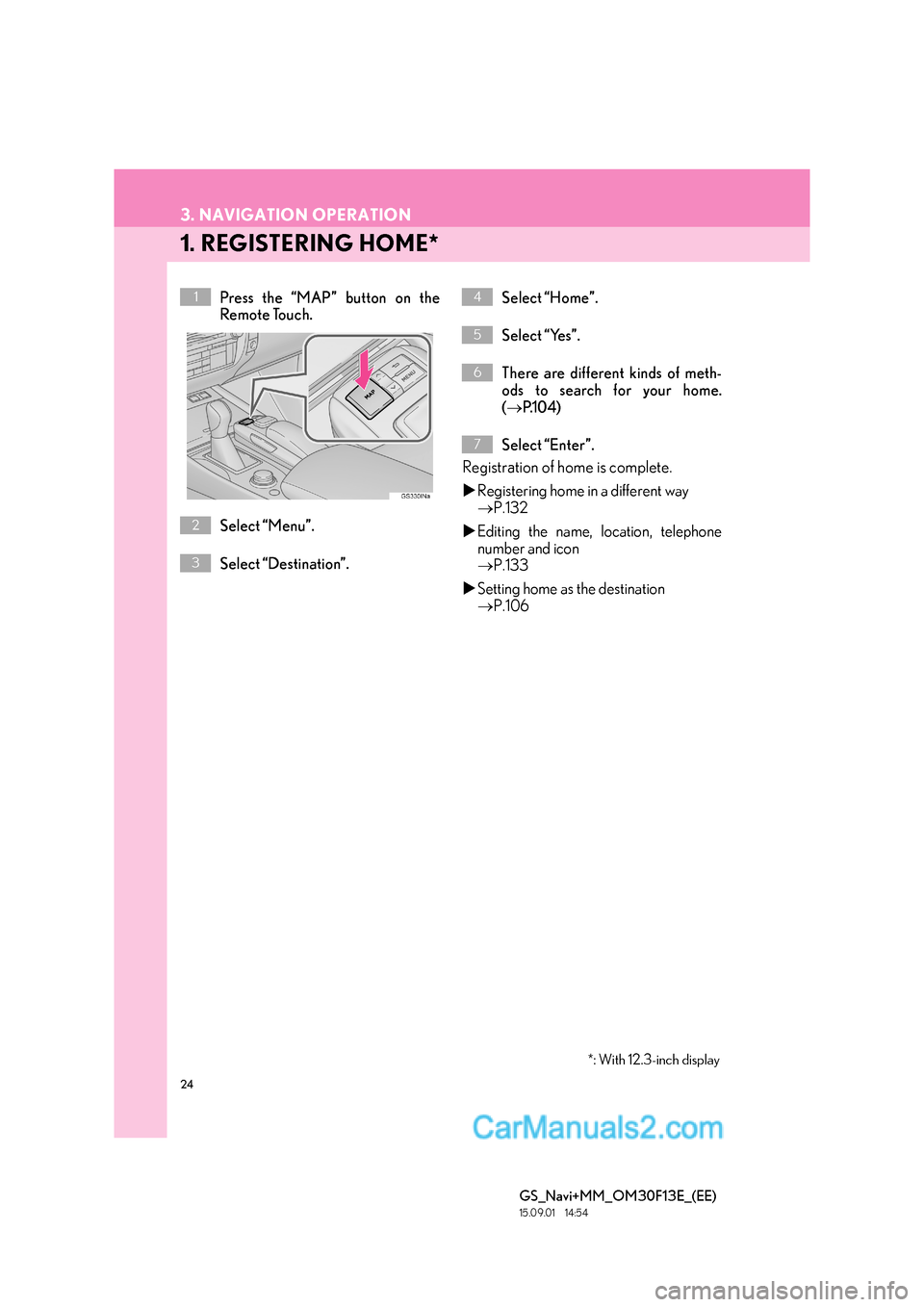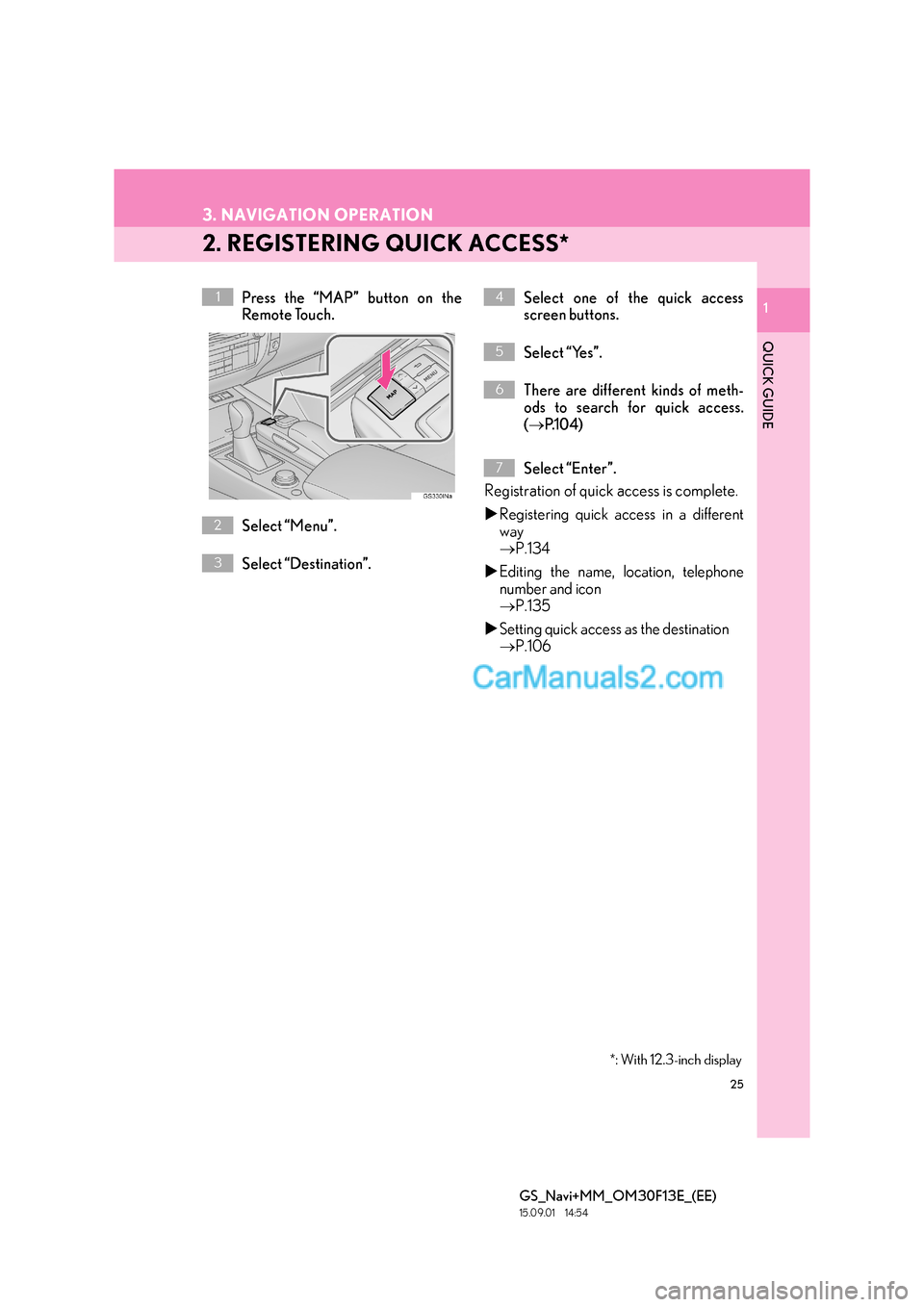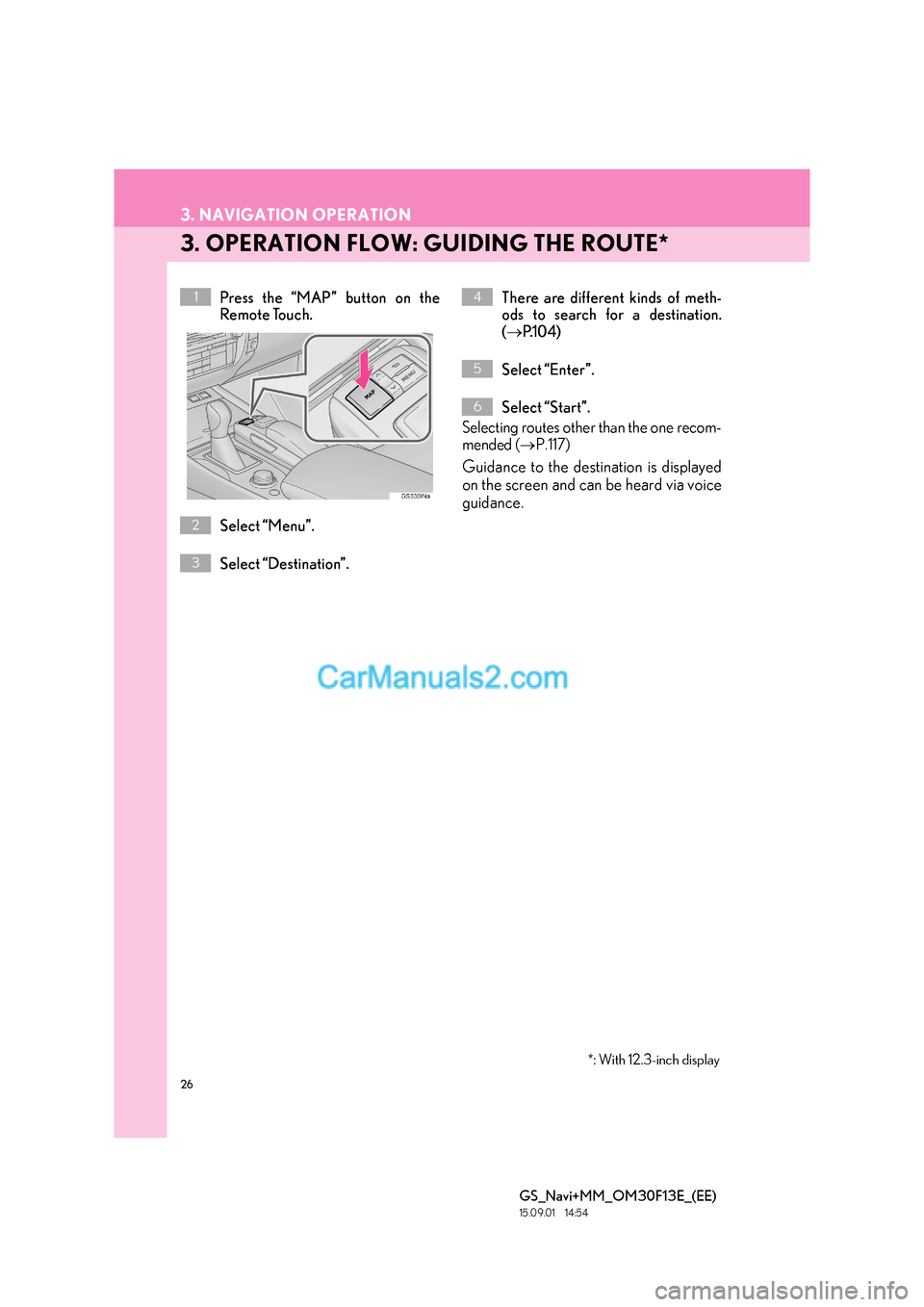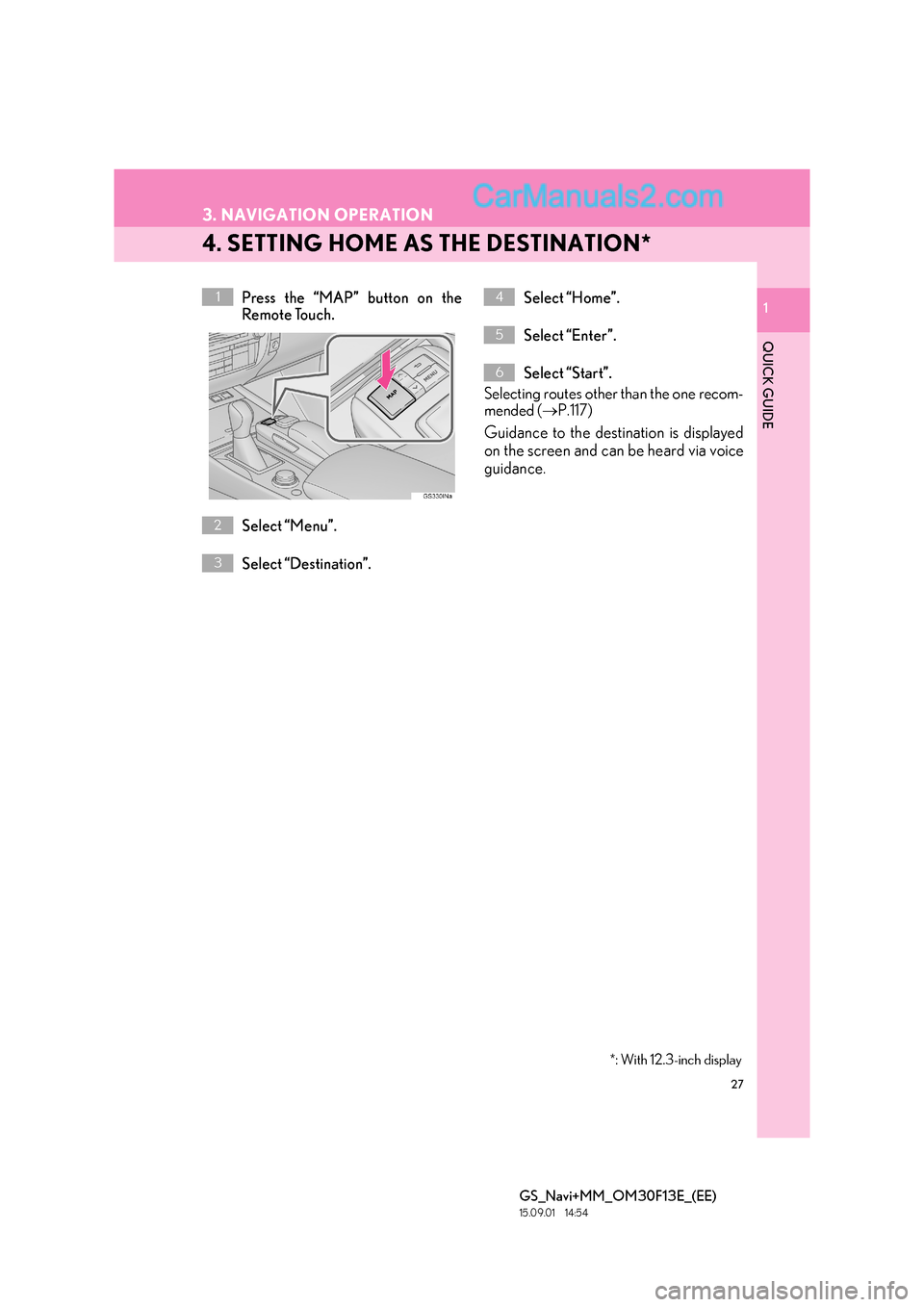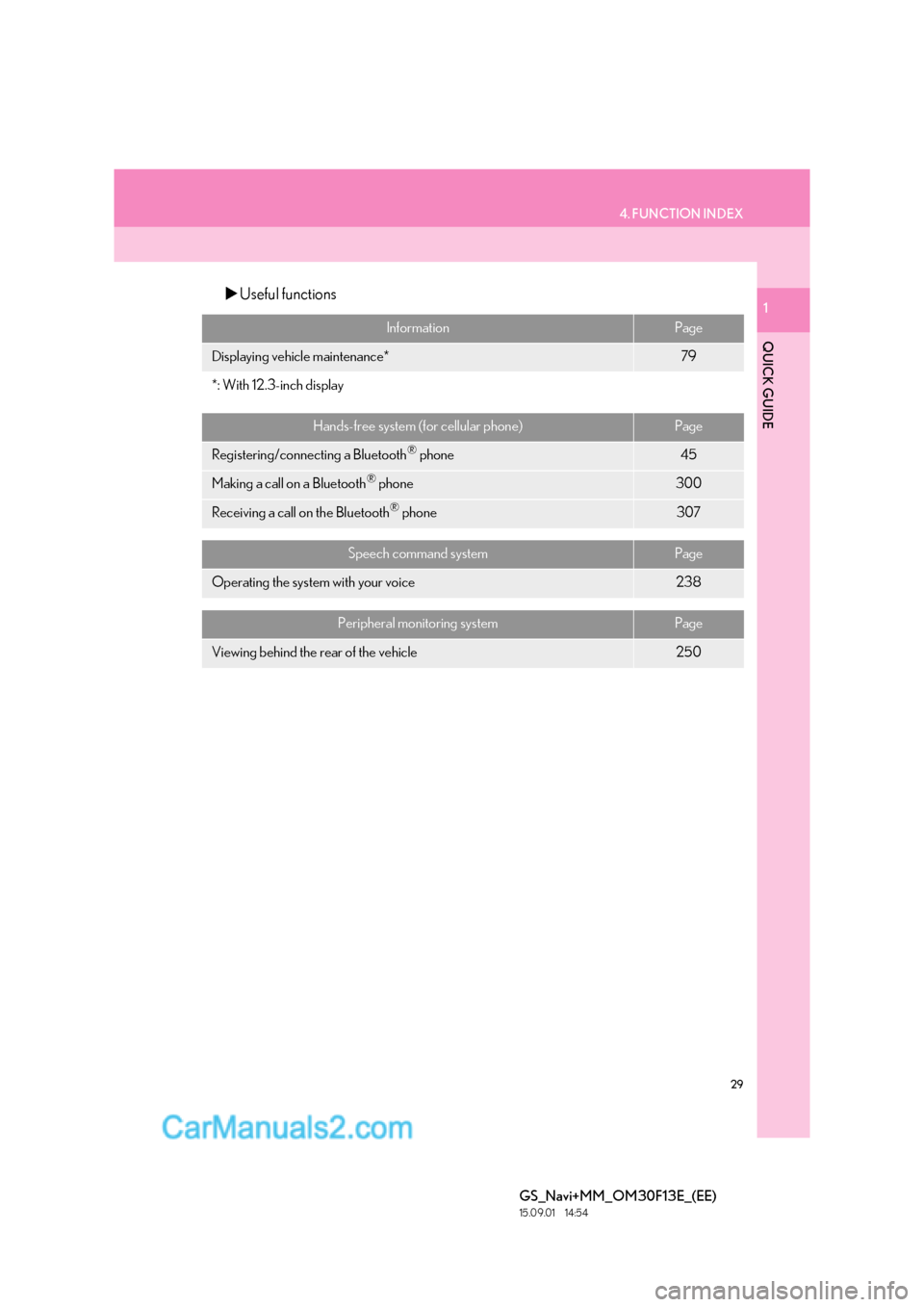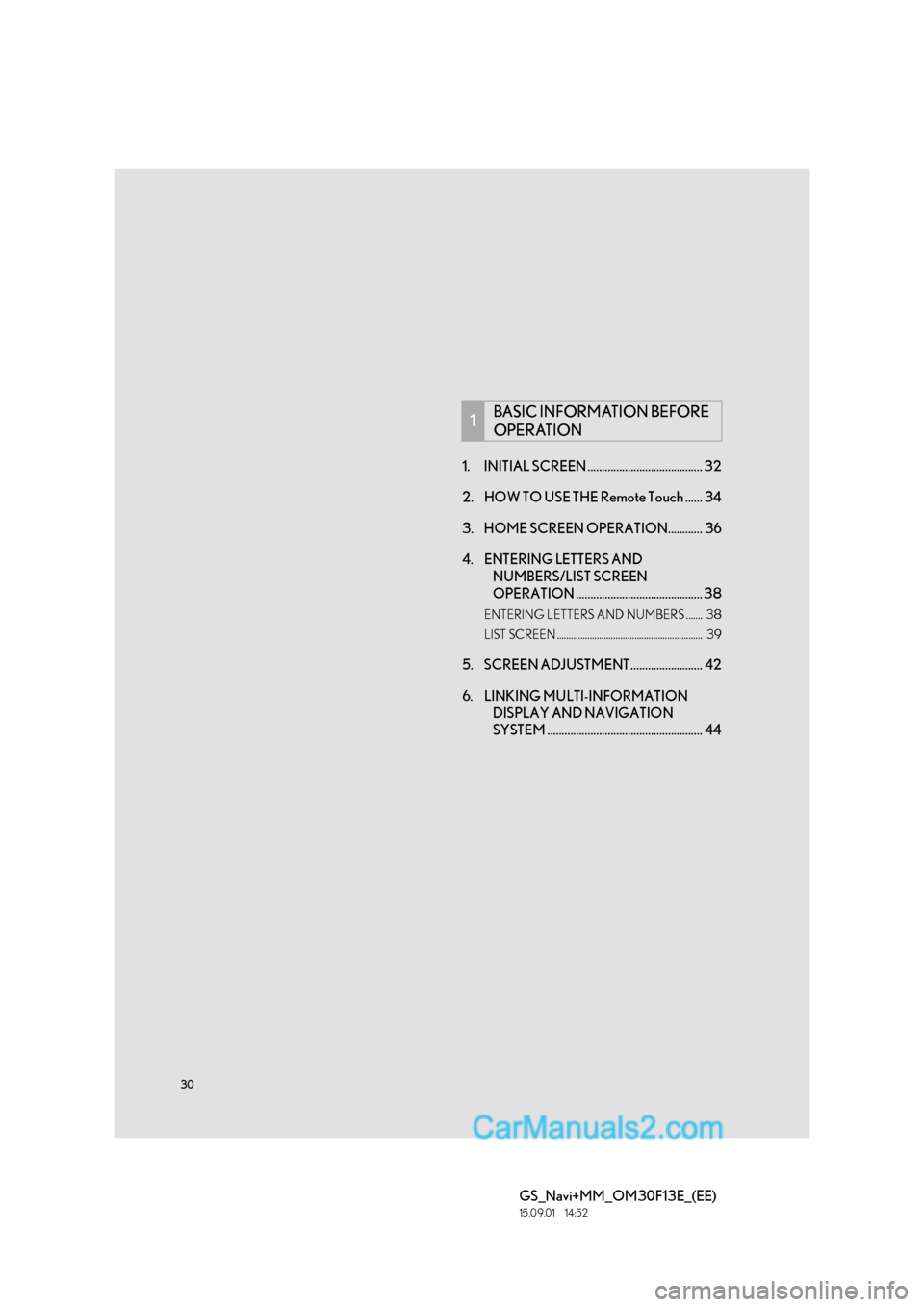Lexus GS350 2015 Navigation Manual
GS350 2015
Lexus
Lexus
https://www.carmanualsonline.info/img/36/14256/w960_14256-0.png
Lexus GS350 2015 Navigation Manual
Trending: width, fuses, window, clock setting, instrument panel, service schedule, ESP
Page 21 of 383
21
2. QUICK REFERENCE
QUICK GUIDE
GS_Navi+MM_OM30F13E_(EE)
15.09.01 14:54
1No.FunctionPage
Select to change the selected language, operation sound, automatic
screen change settings, etc.70
Select to change the display items/area and the home screen layout.36
Select to set the voice guidance settings.77
Select to set Bluetooth® phones and Bluetooth® audio devices.51
*Select to set Wi-Fi® connection settings.65
Select to set radio and external media settings.215
Select to set the telephone sound, contacts, message settings, etc.316
Select to set vehicle information such as maintenance information.78
Select to access the page which enables the setting of the average
speed, displayed screen contents, POI categories, etc.147
Select to set traffic information and parking information.151
*: This function is not available in some countries/areas.
Page 22 of 383
22
2. QUICK REFERENCE
GS_Navi+MM_OM30F13E_(EE)
15.09.01 14:54
2. “Information” SCREEN
To display this screen, press the “MENU” button on the Remote Touch, then select
“Info” .
Page 23 of 383
23
2. QUICK REFERENCE
QUICK GUIDE
GS_Navi+MM_OM30F13E_(EE)
15.09.01 14:54
1No.FunctionPage
*1Using RDS-TMC*2 station based on FM-multiple broadcasting or
TPEG*2 information that is received, traffic events near the current po-
sition or the cursor position can be viewed as a list.100
*1Using TPEG*2 information that is received, the location and available
spaces of a parking lot can be checked. The parking lot can also be set
as a destination.
102
*1Select to display fuel price information.355
*1Select to display weather information.353
Select to display the Bluetooth® phone message screen.311
*1Select to display a Street View. 350
*1Select to view information on the selected point. 351
Select to view pictures in the USB memory.195
*1: With 12.3-inch display
*2: Can only be used when receiv ing RDS-TMC or TPEG (Transport Protocol Experts Group) in-
formation. Depending on the country or area, receiving RDS-TMC and TPEG information
may not be possible.
Page 24 of 383
24
GS_Navi+MM_OM30F13E_(EE)
15.09.01 14:54
3. NAVIGATION OPERATION
1. REGISTERING HOME*
Press the “MAP” button on the
Remote Touch.
Select “Menu”.
Select “Destination”.Select “Home”.
Select “Yes”.
There are different kinds of meth-
ods to search for your home.
(
→ P.1 0 4 )
Select “Enter”.
Registration of home is complete.
�X Registering home in a different way
→ P.132
�X Editing the name, location, telephone
number and icon
→ P.133
�X Setting home as the destination
→ P.106
1
2
3
*: With 12.3-inch display
4
5
6
7
Page 25 of 383
25
3. NAVIGATION OPERATION
GS_Navi+MM_OM30F13E_(EE)
15.09.01 14:54
1
QUICK GUIDE
1
2. REGISTERING QUICK ACCESS*
Press the “MAP” button on the
Remote Touch.
Select “Menu”.
Select “Destination”.Select one of the quick access
screen buttons.
Select “Yes”.
There are different kinds of meth-
ods to search for quick access.
(
→ P.1 0 4 )
Select “Enter”.
Registration of quick access is complete.
�X Registering quick access in a different
way
→ P.134
�X Editing the name, location, telephone
number and icon
→ P.135
�X Setting quick access as the destination
→ P.106
1
2
3
4
5
6
*: With 12.3-inch display
7
Page 26 of 383
26
3. NAVIGATION OPERATION
GS_Navi+MM_OM30F13E_(EE)
15.09.01 14:54
3. OPERATION FLOW: GUIDING THE ROUTE*
Press the “MAP” button on the
Remote Touch.
Select “Menu”.
Select “Destination”.There are different kinds of meth-
ods to search for a destination.
(
→ P.1 0 4 )
Select “Enter”.
Select “Start”.
Selecting routes other than the one recom-
mended ( →P.117)
Guidance to the destination is displayed
on the screen and can be heard via voice
guidance.
1
2
3
4
5
6
*: With 12.3-inch display
Page 27 of 383
27
3. NAVIGATION OPERATION
GS_Navi+MM_OM30F13E_(EE)
15.09.01 14:54
1
QUICK GUIDE
1
4. SETTING HOME AS THE DESTINATION*
Press the “MAP” button on the
Remote Touch.
Select “Menu”.
Select “Destination”.Select “Home”.
Select “Enter”.
Select “Start”.
Selecting routes other than the one recom-
mended ( →P.117)
Guidance to the destination is displayed
on the screen and can be heard via voice
guidance.
1
2
3
4
5
6
*: With 12.3-inch display
Page 28 of 383
28
GS_Navi+MM_OM30F13E_(EE)
15.09.01 14:54
4. FUNCTION INDEX
1. FUNCTION INDEX
�XMap*
�X Route guidance*
Displaying mapsPage
Viewing the map screen86
Displaying the current position90
Viewing the current position vicinity map94
Changing the scale91
Changing the map orientation92
Displaying Points of Interest96
Displaying the estimated travel/arrival time to the destination120
Selecting the map mode92
Displaying traffic information100
Searching for destinationsPage
Searching for the destination104
Changing the search area106
Before starting or during route guidancePage
Starting route guidance115
Editing the route127
Viewing the entire route map130
Adjusting route guidance volume77
Deleting the destination128
Memory pointsPage
Registering memory points136
Marking icons on the map screen137
*: With 12.3-inch display
Page 29 of 383
29
4. FUNCTION INDEX
QUICK GUIDE
GS_Navi+MM_OM30F13E_(EE)
15.09.01 14:54
1�XUseful functions
InformationPage
Displaying vehicle maintenance*79
*: With 12.3-inch display
Hands-free system (for cellular phone)Page
Registering/connecting a Bluetooth® phone45
Making a call on a Bluetooth® phone300
Receiving a call on the Bluetooth® phone307
Speech command systemPage
Operating the system with your voice238
Peripheral monitoring systemPage
Viewing behind the rear of the vehicle250
Page 30 of 383
30
GS_Navi+MM_OM30F13E_(EE)
15.09.01 14:52
1. INITIAL SCREEN ........................................ 32
2. HOW TO USE THE Remote Touch ...... 34
3. HOME SCREEN OPERATION............ 36
4. ENTERING LETTERS AND NUMBERS/LIST SCREEN
OPERATION ............................................ 38
ENTERING LETTERS AND NUMBERS ....... 38
LIST SCREEN .............................................................. 39
5. SCREEN ADJUSTMENT......................... 42
6. LINKING MULTI-INFORMATION
DISPLAY AND NAVIGATION
SYSTEM ...................................................... 44
1BASIC INFORMATION BEFORE
OPERATION
Trending: oil, fuel, power steering, sat nav, brake sensor, run flat, width