Lexus GS350 2015 Navigation Manual
Manufacturer: LEXUS, Model Year: 2015, Model line: GS350, Model: Lexus GS350 2015Pages: 383, PDF Size: 46.51 MB
Page 31 of 383
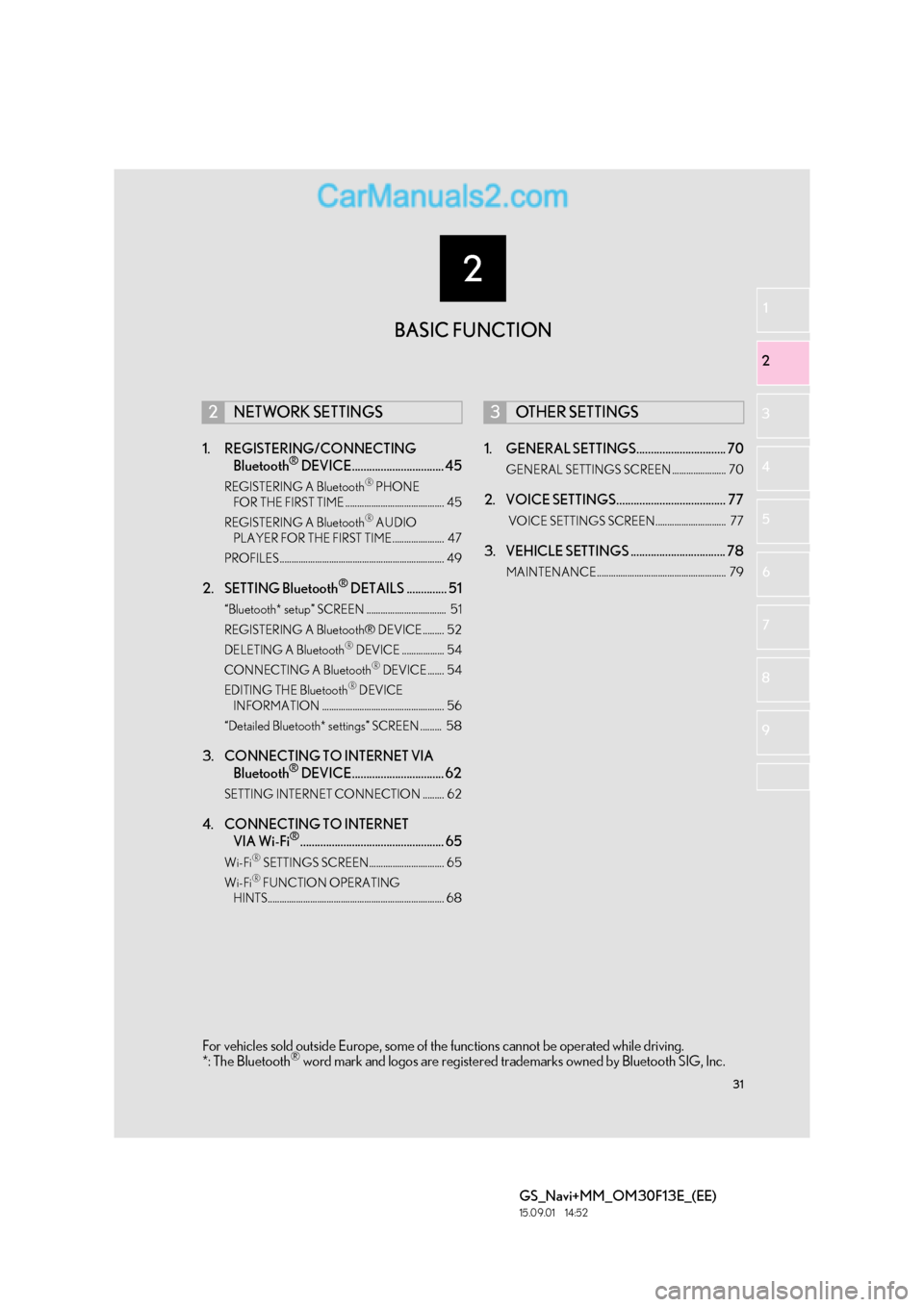
2
31
GS_Navi+MM_OM30F13E_(EE)
15.09.01 14:52
1
2
3
4
5 6
7
8 9
1. REGISTERING/CONNECTING Bluetooth® DEVICE................................ 45
REGISTERING A Bluetooth® PHONE
FOR THE FIRST TIME .......................................... 45
REGISTERING A Bluetooth
® AUDIO
PLAYER FOR THE FIRST TIME...................... 47
PROFILES...................................................................... 49
2. SETTING Bluetooth® DETAILS .............. 51
“Bluetooth* setup” SCREEN .................................. 51
REGISTERING A Bluetooth® DEVICE ......... 52
DELETING A Bluetooth
® DEVICE .................. 54
CONNECTING A Bluetooth® DEVICE ....... 54
EDITING THE Bluetooth® DEVICE
INFORMATION .................................................... 56
“Detailed Bluetooth* settings” SCREEN ......... 58
3. CONNECTING TO INTERNET VIA Bluetooth® DEVICE................................ 62
SETTING INTERNET CONNECTION ......... 62
4. CONNECTING TO INTERNET VIA Wi-Fi®.................................................. 65
Wi-Fi® SETTINGS SCREEN................................ 65
Wi-Fi® FUNCTION OPERATING
HINTS........................................................................... 68
1. GENERAL SETTINGS............................... 70
GENERAL SETTINGS SCREEN ....................... 70
2. VOICE SETTINGS...................................... 77
VOICE SETTINGS SCREEN.............................. 77
3. VEHICLE SETTINGS ................................. 78
MAINTENANCE....................................................... 79
2NETWORK SETTINGS3OTHER SETTINGS
BASIC FUNCTION
For vehicles sold outside Europe, some of the functions cannot be operated while driving.
*: The Bluetooth® word mark and logos are registered trademarks owned by Bluetooth SIG, Inc.
Page 32 of 383
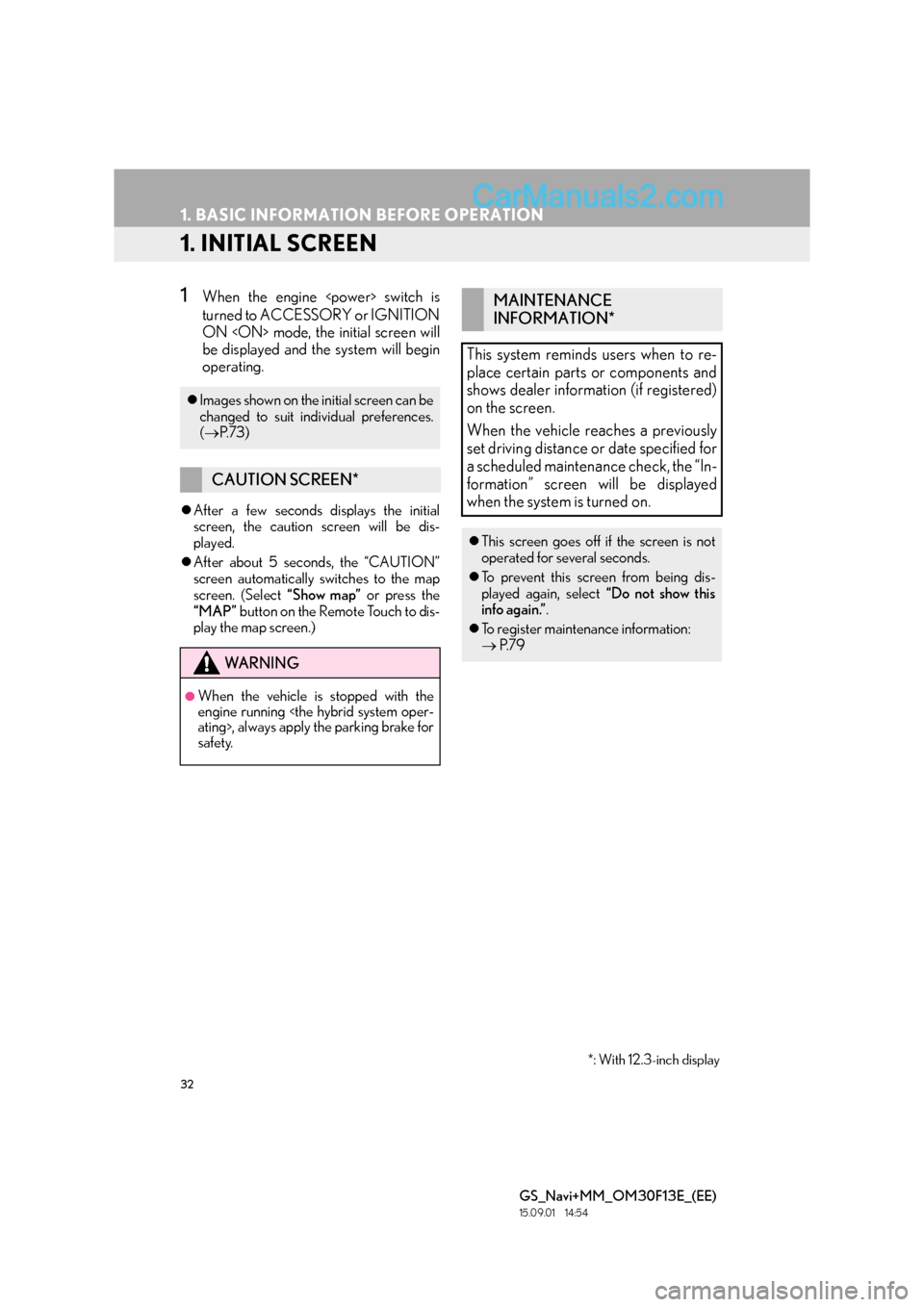
32
GS_Navi+MM_OM30F13E_(EE)
15.09.01 14:54
1. BASIC INFORMATION BEFORE OPERATION
1. INITIAL SCREEN
1When the engine
turned to ACCESSORY or IGNITION
ON
be displayed and the system will begin
operating.
�zAfter a few seconds displays the initial
screen, the caution screen will be dis-
played.
�z After about 5 seconds, the “CAUTION”
screen automatically switches to the map
screen. (Select “Show map” or press the
“MAP” button on the Remote Touch to dis-
play the map screen.)
�z Images shown on the initial screen can be
changed to suit individual preferences.
(→ P. 7 3 )
CAUTION SCREEN*
WA R N I N G
●When the vehicle is stopped with the
engine running
safety.
MAINTENANCE
INFORMATION*
This system reminds users when to re-
place certain parts or components and
shows dealer information (if registered)
on the screen.
When the vehicle reaches a previously
set driving distance or date specified for
a scheduled maintenance check, the “In-
formation” screen will be displayed
when the system is turned on.
�z This screen goes off if the screen is not
operated for several seconds.
�z To prevent this screen from being dis-
played again, select “Do not show this
info again.” .
�z To register maintenance information:
→ P. 7 9
*: With 12.3-inch display
Page 33 of 383
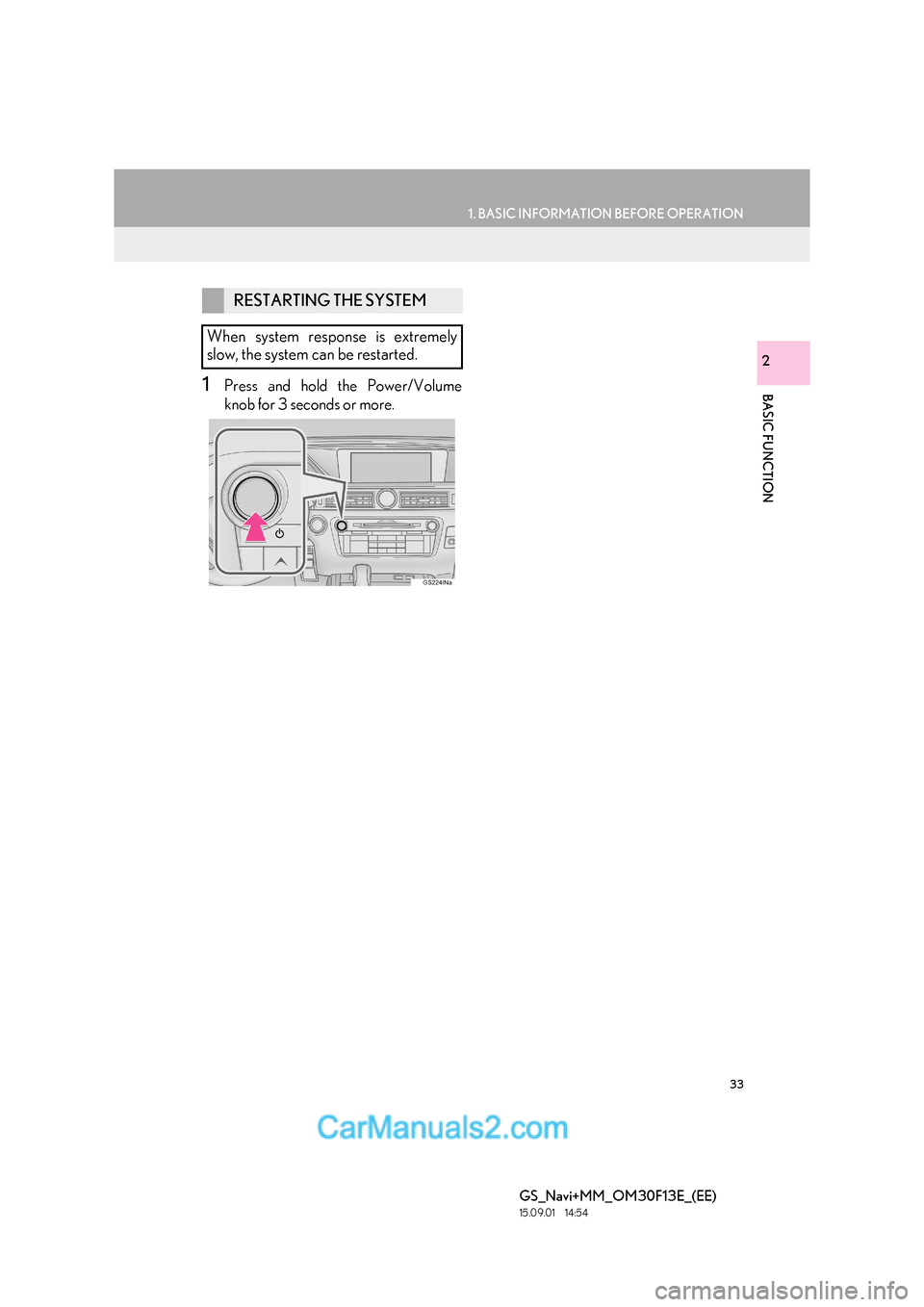
33
1. BASIC INFORMATION BEFORE OPERATION
BASIC FUNCTION
GS_Navi+MM_OM30F13E_(EE)
15.09.01 14:54
2
1Press and hold the Power/Volume
knob for 3 seconds or more.
RESTARTING THE SYSTEM
When system response is extremely
slow, the system can be restarted.
Page 34 of 383
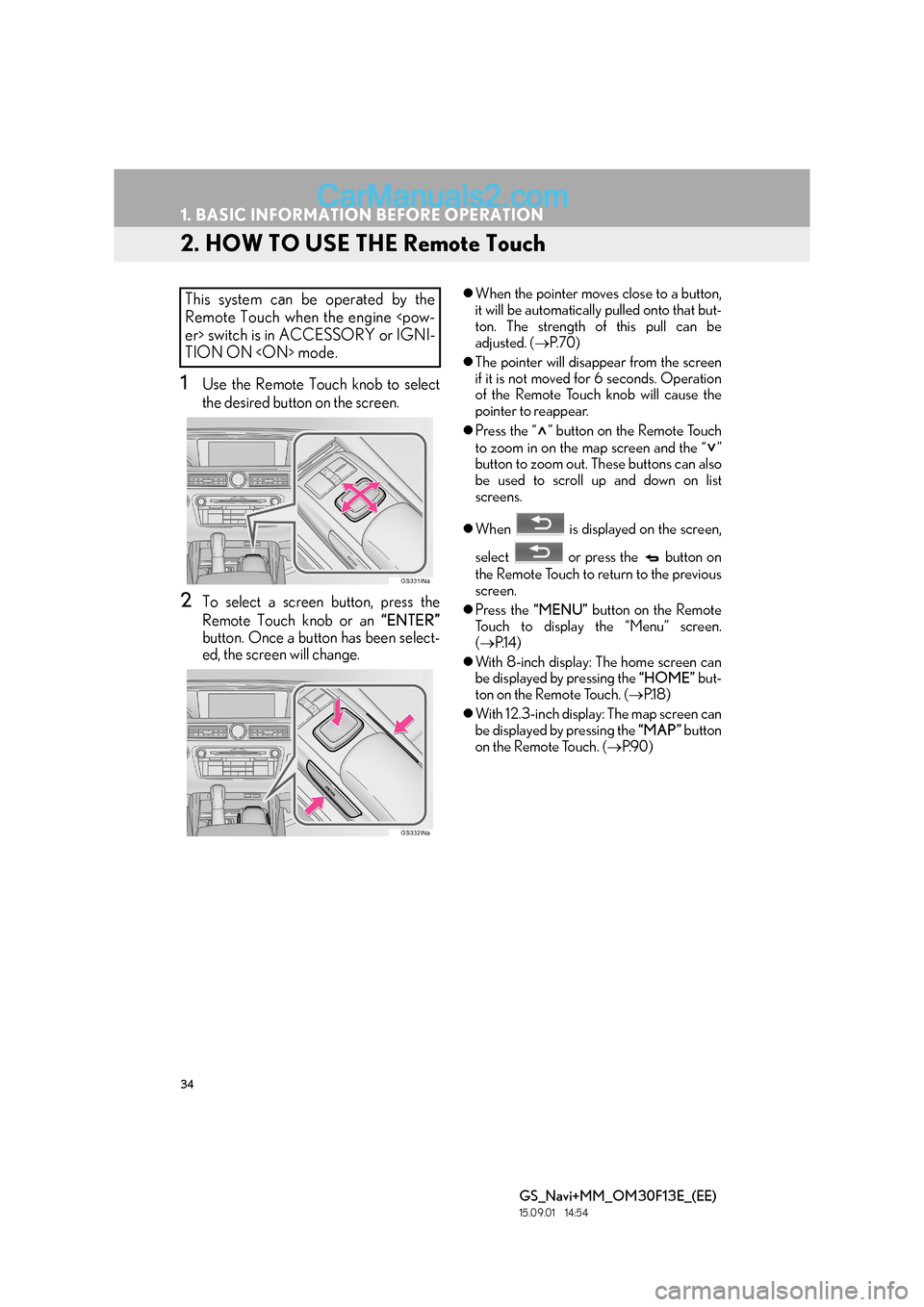
34
1. BASIC INFORMATION BEFORE OPERATION
GS_Navi+MM_OM30F13E_(EE)
15.09.01 14:54
2. HOW TO USE THE Remote Touch
1Use the Remote Touch knob to select
the desired button on the screen.
2To select a screen button, press the
Remote Touch knob or an “ENTER”
button. Once a button has been select-
ed, the screen will change.
�z When the pointer moves close to a button,
it will be automatically pulled onto that but-
ton. The strength of this pull can be
adjusted. ( →P. 7 0 )
�z The pointer will disappear from the screen
if it is not moved for 6 seconds. Operation
of the Remote Touch knob will cause the
pointer to reappear.
�z Press the “ ” button on the Remote Touch
to zoom in on the map screen and the “ ”
button to zoom out. These buttons can also
be used to scroll up and down on list
screens.
�z When is displayed on the screen,
select or press the button on
the Remote Touch to return to the previous
screen.
�z Press the “MENU” button on the Remote
Touch to display the “Menu” screen.
( → P.1 4 )
�z With 8-inch display: The home screen can
be displayed by pressing the “HOME” but-
ton on the Remote Touch. ( →P.1 8 )
�z With 12.3-inch display: The map screen can
be displayed by pressing the “MAP” button
on the Remote Touch. ( →P.9 0 )This system can be operated by the
Remote Touch when the engine
TION ON
Page 35 of 383
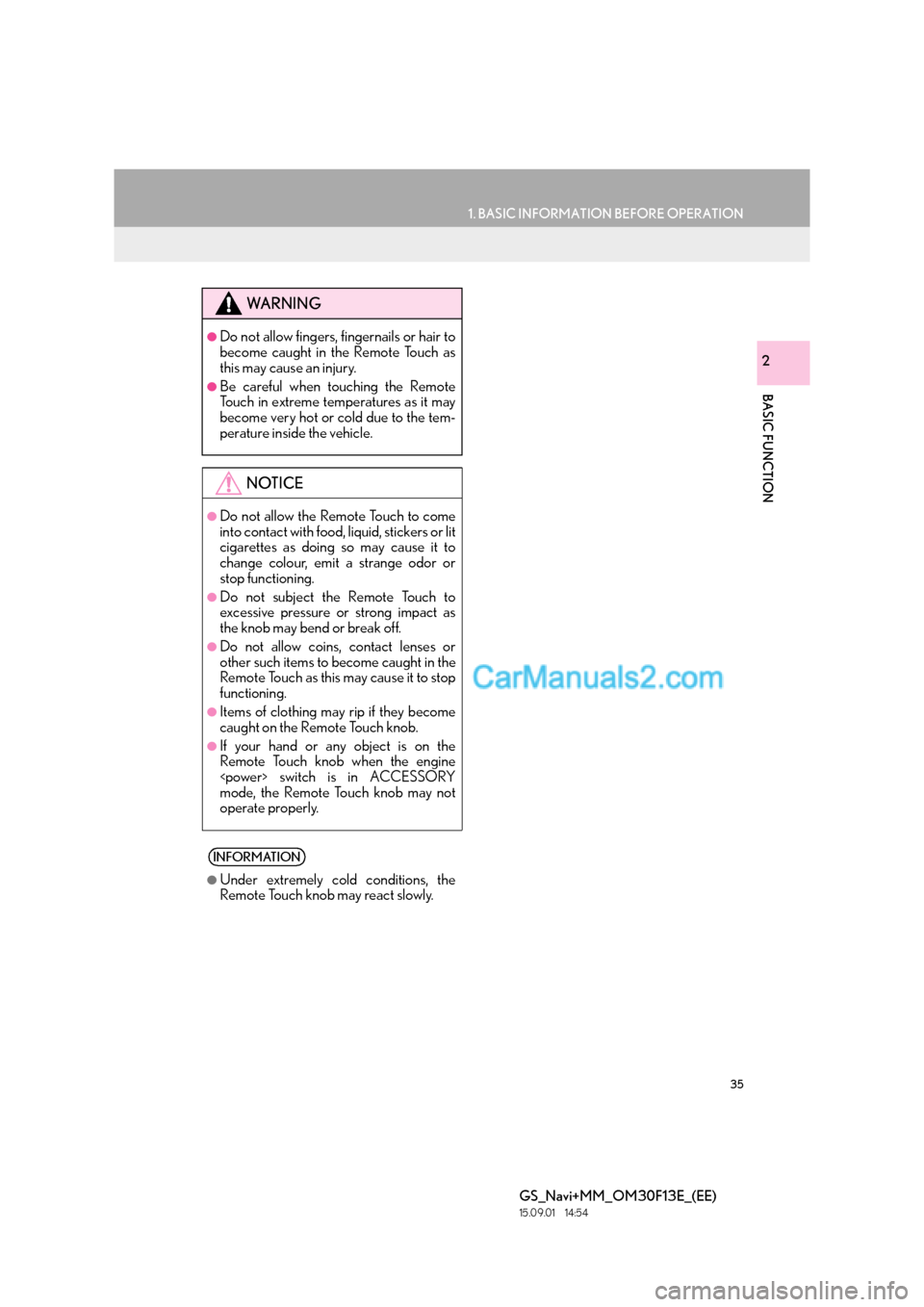
35
1. BASIC INFORMATION BEFORE OPERATION
BASIC FUNCTION
GS_Navi+MM_OM30F13E_(EE)
15.09.01 14:54
2
WA R N I N G
●Do not allow fingers, fingernails or hair to
become caught in the Remote Touch as
this may cause an injury.
●Be careful when touching the Remote
Touch in extreme temperatures as it may
become very hot or cold due to the tem-
perature inside the vehicle.
NOTICE
●Do not allow the Remote Touch to come
into contact with food, liquid, stickers or lit
cigarettes as doing so may cause it to
change colour, emit a strange odor or
stop functioning.
●Do not subject the Remote Touch to
excessive pressure or strong impact as
the knob may bend or break off.
●Do not allow coins, contact lenses or
other such items to become caught in the
Remote Touch as this may cause it to stop
functioning.
●Items of clothing may rip if they become
caught on the Remote Touch knob.
●If your hand or any object is on the
Remote Touch knob when the engine
mode, the Remote Touch knob may not
operate properly.
INFORMATION
●
Under extremely cold conditions, the
Remote Touch knob may react slowly.
Page 36 of 383
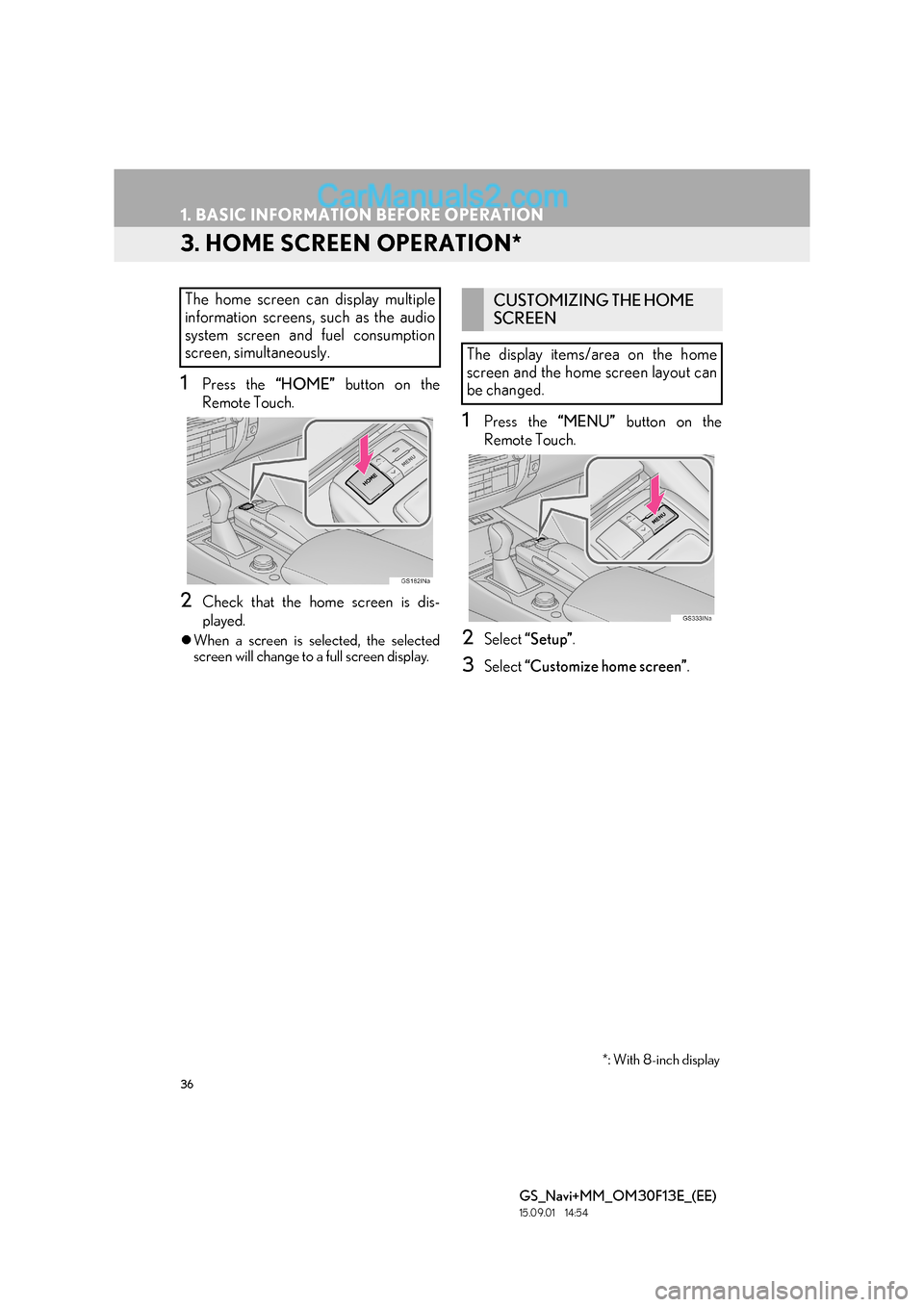
36
1. BASIC INFORMATION BEFORE OPERATION
GS_Navi+MM_OM30F13E_(EE)
15.09.01 14:54
3. HOME SCREEN OPERATION*
1Press the “HOME” button on the
Remote Touch.
2Check that the home screen is dis-
played.
�z When a screen is selected, the selected
screen will change to a full screen display.
1Press the “MENU” button on the
Remote Touch.
2Select “Setup” .
3Select “Customize home screen” .
The home screen can display multiple
information screens, such as the audio
system screen and fuel consumption
screen, simultaneously. CUSTOMIZING THE HOME
SCREEN
The display items/area on the home
screen and the home screen layout can
be changed.
*: With 8-inch display
Page 37 of 383
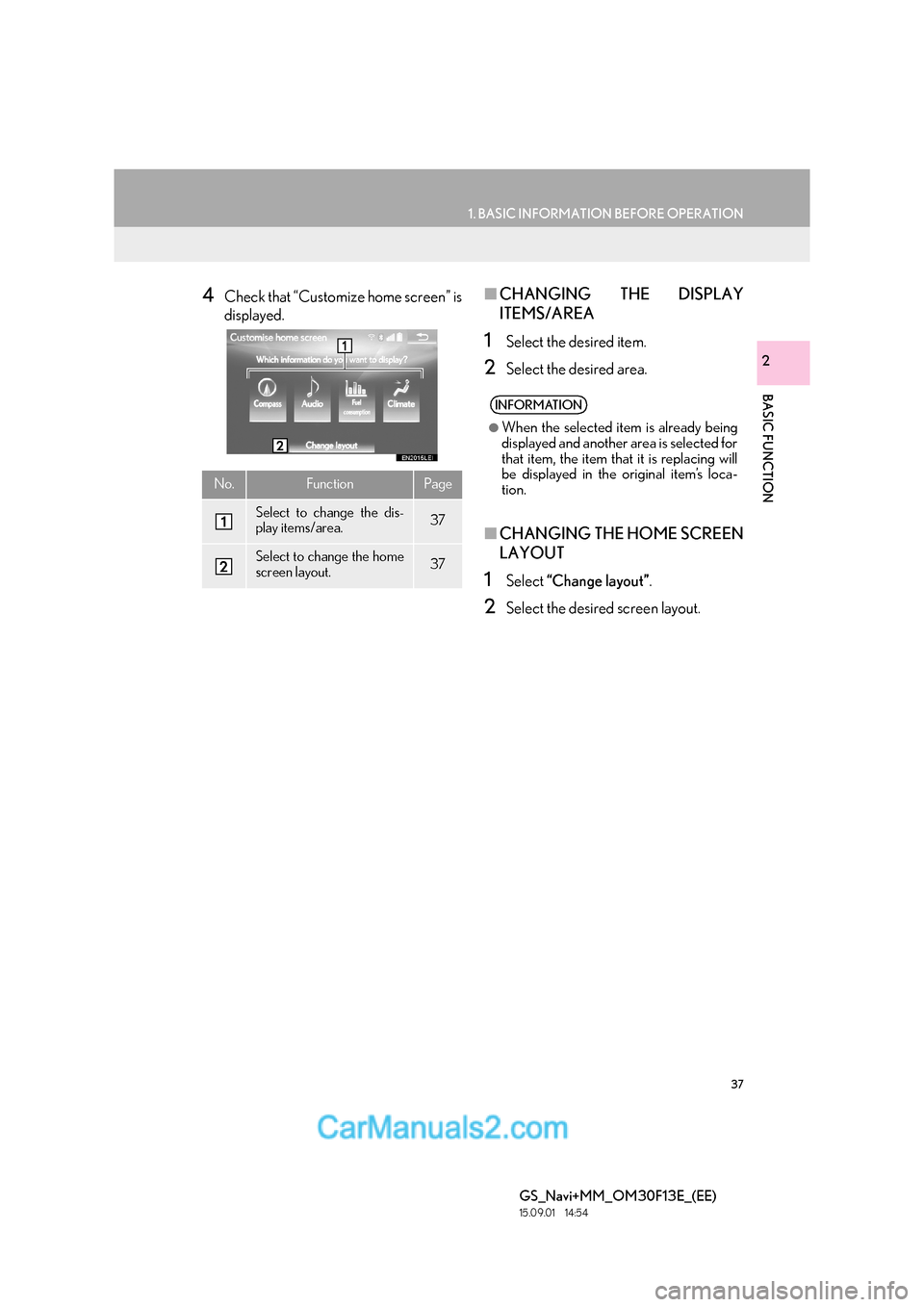
37
1. BASIC INFORMATION BEFORE OPERATION
BASIC FUNCTION
GS_Navi+MM_OM30F13E_(EE)
15.09.01 14:54
2
4Check that “Customize home screen” is
displayed.■CHANGING THE DISPLAY
ITEMS/AREA
1Select the desired item.
2Select the desired area.
■CHANGING THE HOME SCREEN
LAYOUT
1Select “Change layout” .
2Select the desired screen layout.
No.FunctionPage
Select to change the dis-
play items/area.37
Select to change the home
screen layout.37
INFORMATION
●
When the selected item is already being
displayed and another area is selected for
that item, the item that it is replacing will
be displayed in the original item’s loca-
tion.
Page 38 of 383
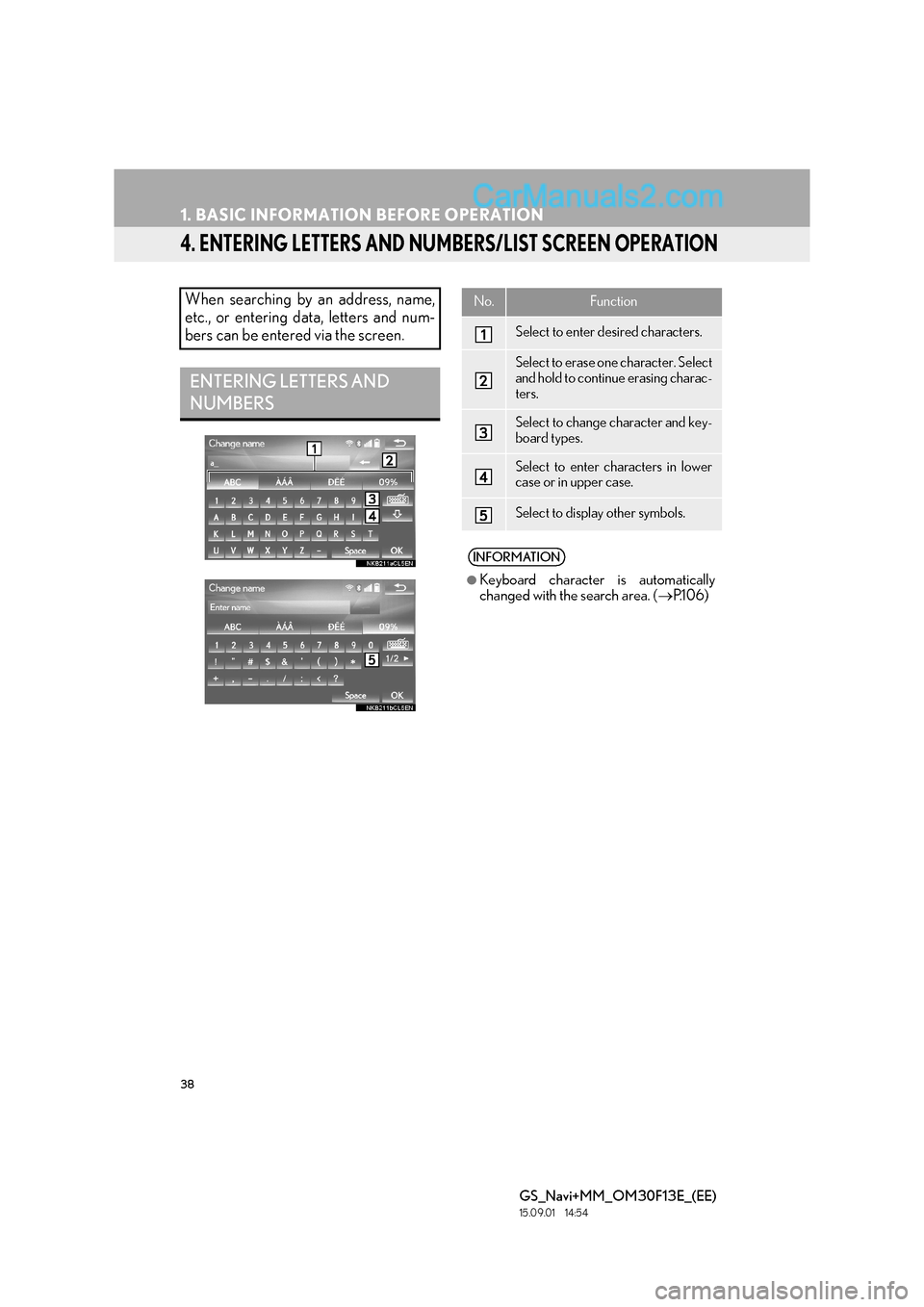
38
1. BASIC INFORMATION BEFORE OPERATION
GS_Navi+MM_OM30F13E_(EE)
15.09.01 14:54
4. ENTERING LETTERS AND NUMBERS/LIST SCREEN OPERATION
When searching by an address, name,
etc., or entering data, letters and num-
bers can be entered via the screen.
ENTERING LETTERS AND
NUMBERS
No.Function
Select to enter desired characters.
Select to erase one character. Select
and hold to continue erasing charac-
ters.
Select to change character and key-
board types.
Select to enter characters in lower
case or in upper case.
Select to display other symbols.
INFORMATION
●
Keyboard character is automatically
changed with the search area. ( →P.1 0 6 )
Page 39 of 383
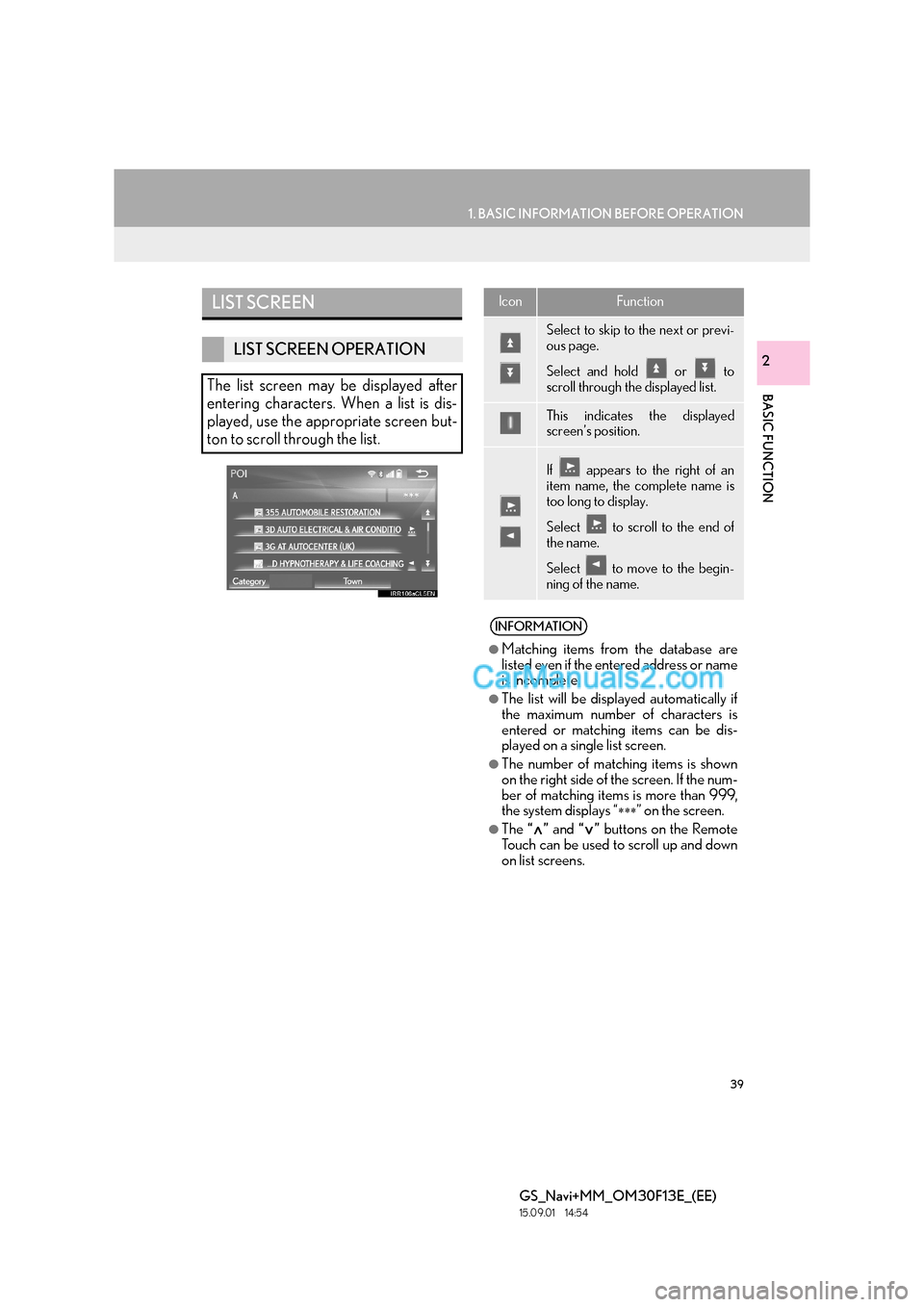
39
1. BASIC INFORMATION BEFORE OPERATION
BASIC FUNCTION
GS_Navi+MM_OM30F13E_(EE)
15.09.01 14:54
2
LIST SCREEN
LIST SCREEN OPERATION
The list screen may be displayed after
entering characters. When a list is dis-
played, use the appropriate screen but-
ton to scroll through the list.
IconFunction
Select to skip to the next or previ-
ous page.
Select and hold or to
scroll through the displayed list.
This indicates the displayed
screen’s position.
If appears to the right of an
item name, the complete name is
too long to display.
Select to scroll to the end of
the name.
Select to move to the begin-
ning of the name.
INFORMATION
●
Matching items from the database are
listed even if the entered address or name
is incomplete.
●The list will be displayed automatically if
the maximum number of characters is
entered or matching items can be dis-
played on a single list screen.
●The number of matching items is shown
on the right side of the screen. If the num-
ber of matching items is more than 999,
the system displays “
∗∗∗” on the screen.
●The “” and “” buttons on the Remote
Touch can be used to scroll up and down
on list screens.
Page 40 of 383
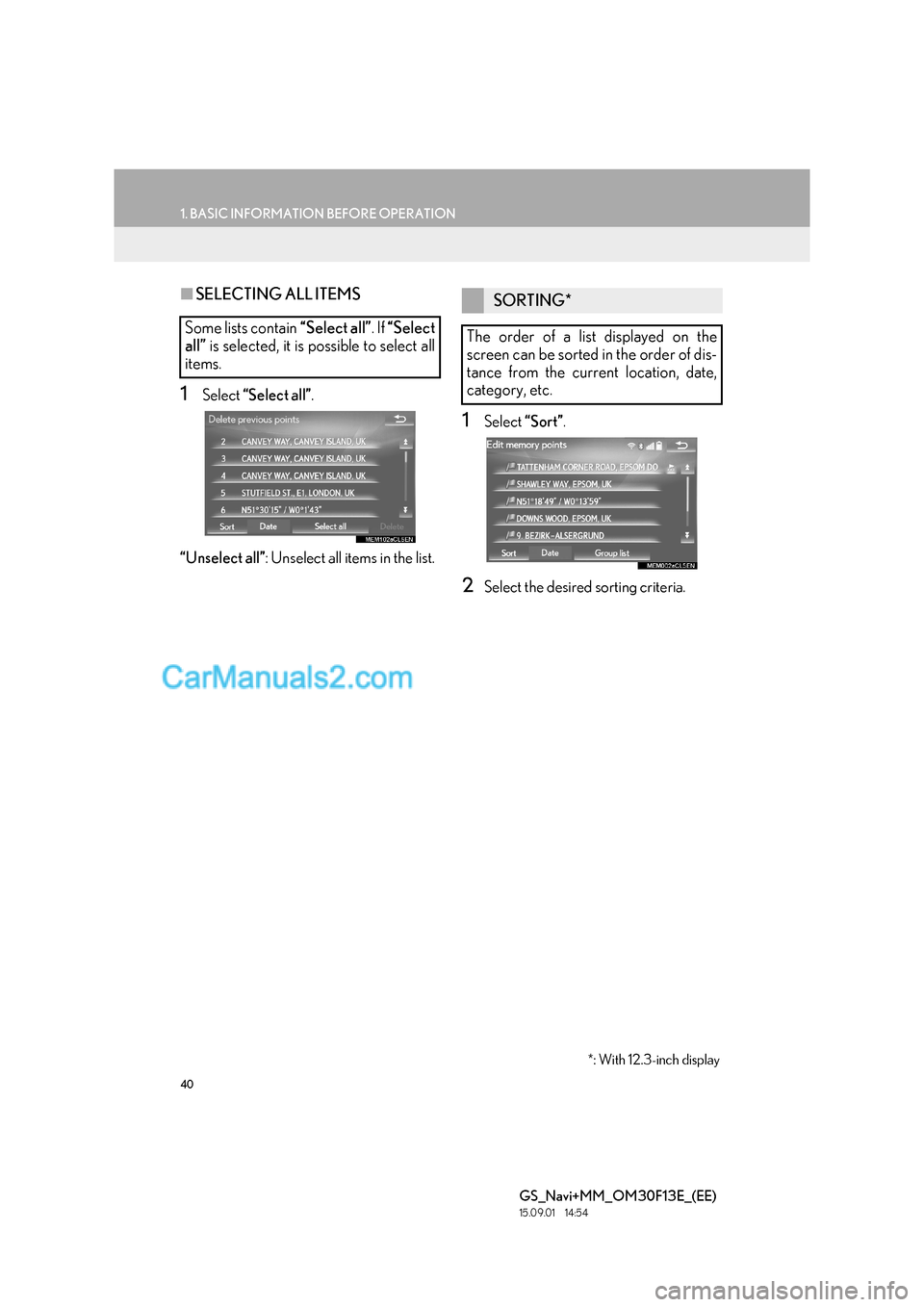
40
1. BASIC INFORMATION BEFORE OPERATION
GS_Navi+MM_OM30F13E_(EE)
15.09.01 14:54
■SELECTING ALL ITEMS
1Select “Select all” .
“Unselect all” : Unselect all items in the list.
1Select “Sort”.
2Select the desired sorting criteria.
Some lists contain “Select all”. If “Select
all” is selected, it is possible to select all
items.
SORTING*
The order of a list displayed on the
screen can be sorted in the order of dis-
tance from the current location, date,
category, etc.
*: With 12.3-inch display