Lexus GS350 2015 Navigation Manual
Manufacturer: LEXUS, Model Year: 2015, Model line: GS350, Model: Lexus GS350 2015Pages: 383, PDF Size: 46.51 MB
Page 311 of 383
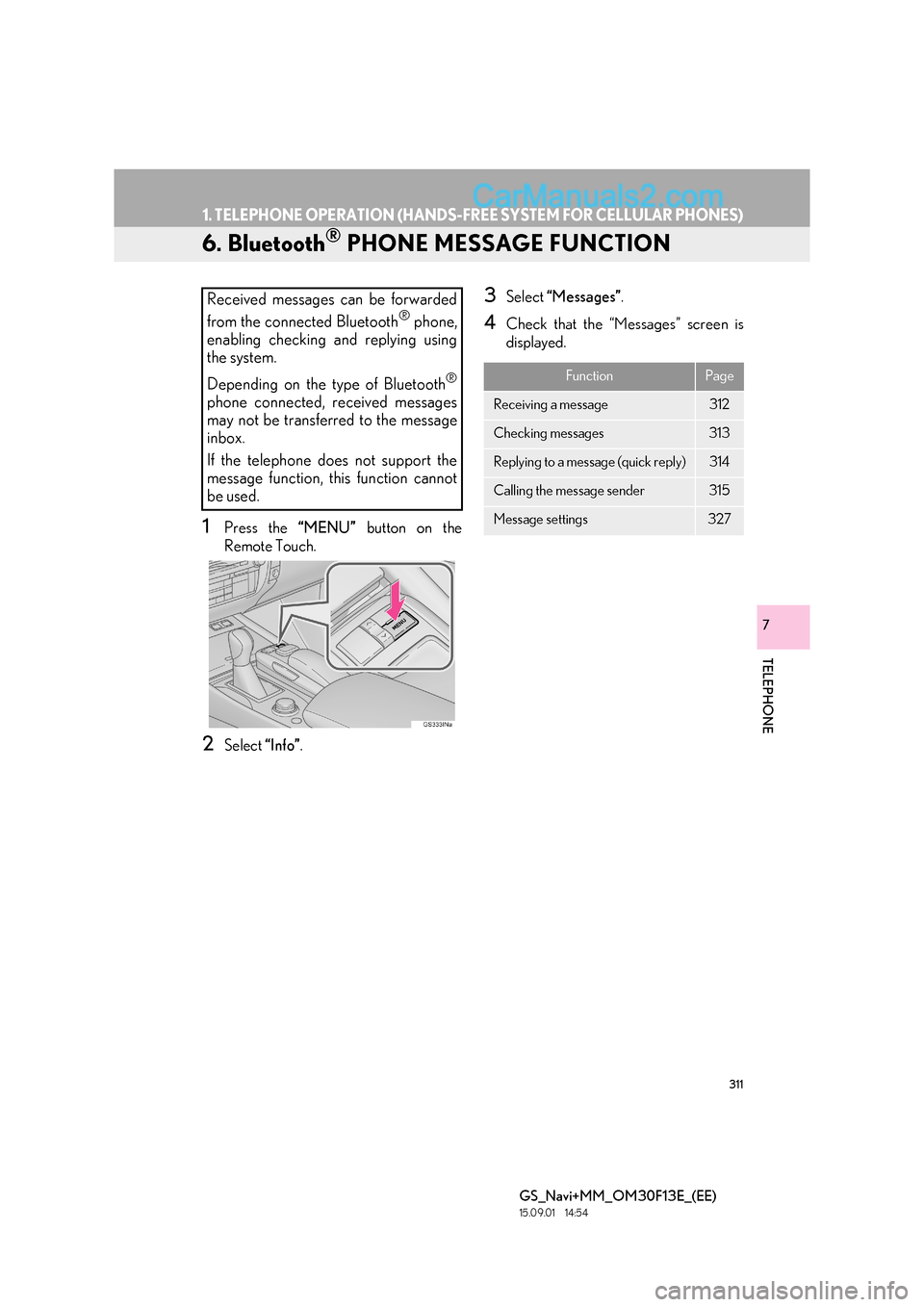
311
1. TELEPHONE OPERATION (HANDS-FREE SYSTEM FOR CELLULAR PHONES)
GS_Navi+MM_OM30F13E_(EE)
15.09.01 14:54
TELEPHONE
7
6. Bluetooth® PHONE MESSAGE FUNCTION
1Press the “MENU” button on the
Remote Touch.
2Select “Info”.
3Select “Messages” .
4Check that the “Messages” screen is
displayed.
Received messages can be forwarded
from the connected Bluetooth
® phone,
enabling checking and replying using
the system.
Depending on the type of Bluetooth
®
phone connected, received messages
may not be transferred to the message
inbox.
If the telephone does not support the
message function, this function cannot
be used.
FunctionPage
Receiving a message312
Checking messages 313
Replying to a message (quick reply)314
Calling the message sender315
Message settings327
Page 312 of 383
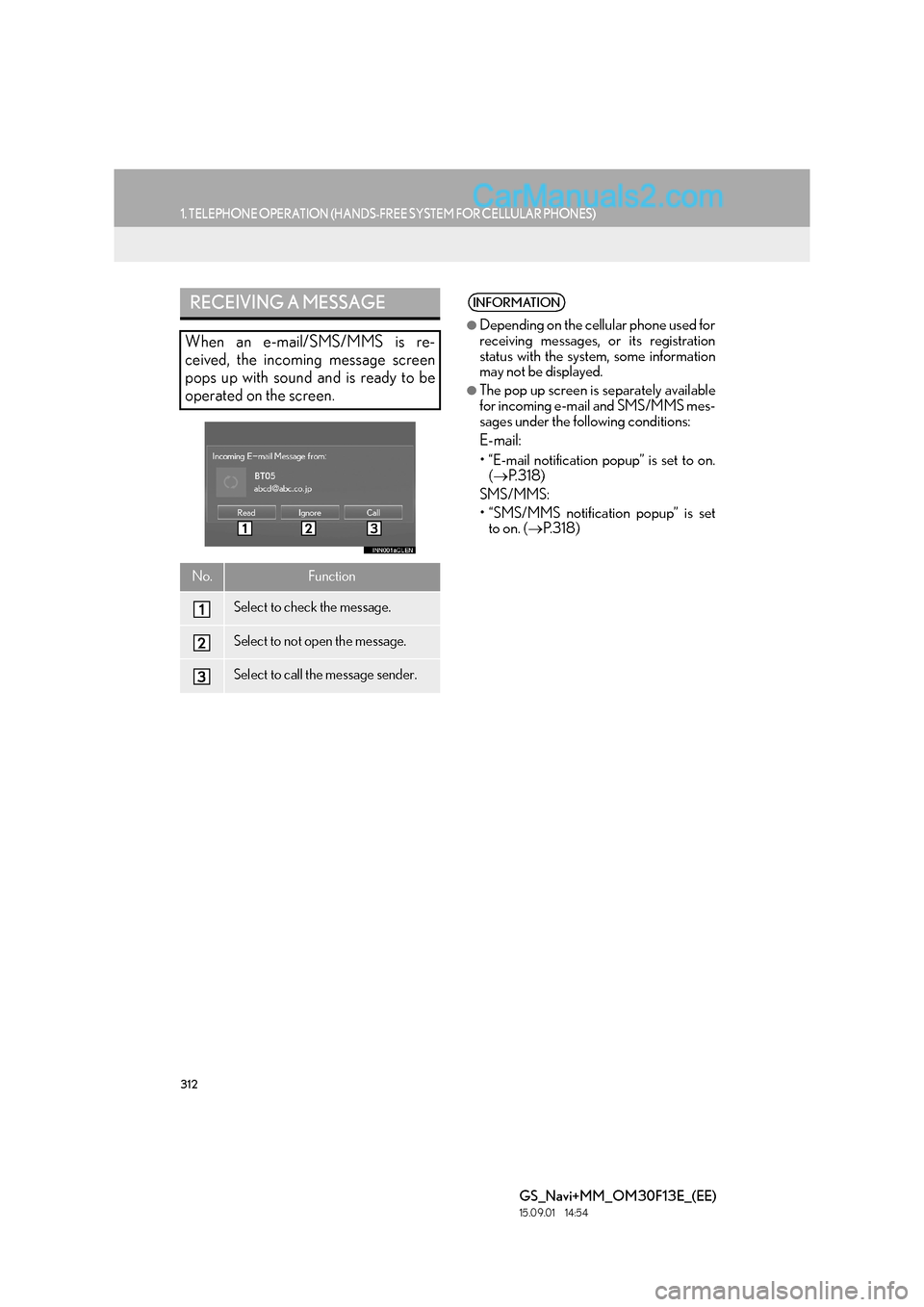
312
1. TELEPHONE OPERATION (HANDS-FREE SYSTEM FOR CELLULAR PHONES)
GS_Navi+MM_OM30F13E_(EE)
15.09.01 14:54
RECEIVING A MESSAGE
When an e-mail/SMS/MMS is re-
ceived, the incoming message screen
pops up with sound and is ready to be
operated on the screen.
No.Function
Select to check the message.
Select to not open the message.
Select to call the message sender.
INFORMATION
●
Depending on the cellular phone used for
receiving messages, or its registration
status with the system, some information
may not be displayed.
●The pop up screen is separately available
for incoming e-mail and SMS/MMS mes-
sages under the following conditions:
E-mail:
• “E-mail notification popup” is set to on. (→ P. 3 1 8 )
SMS/MMS:
• “SMS/MMS notification popup” is set to on. ( →P. 3 1 8 )
Page 313 of 383
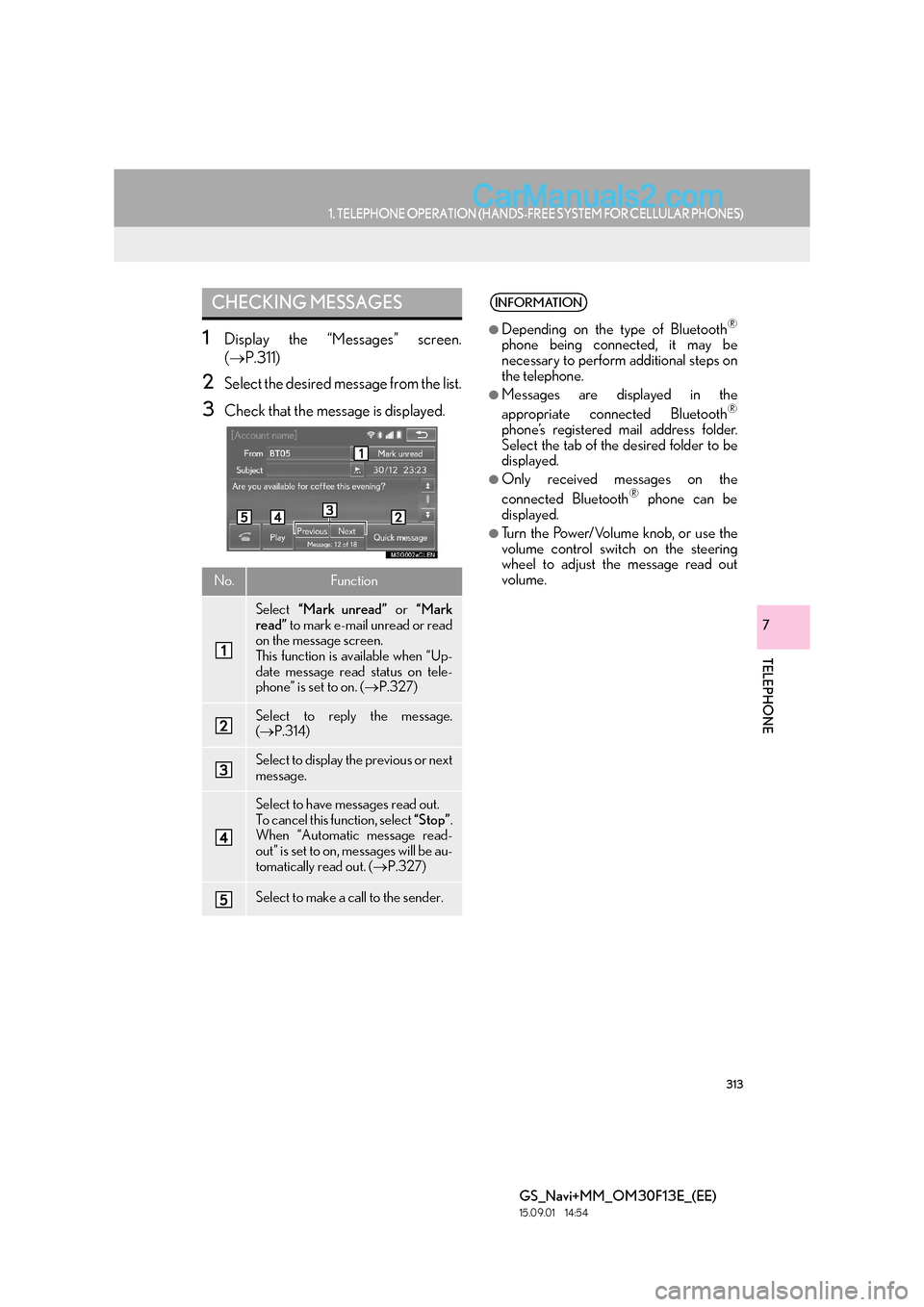
313
1. TELEPHONE OPERATION (HANDS-FREE SYSTEM FOR CELLULAR PHONES)
TELEPHONE
GS_Navi+MM_OM30F13E_(EE)
15.09.01 14:54
7
1Display the “Messages” screen.
(→ P.311)
2Select the desired message from the list.
3Check that the message is displayed.
CHECKING MESSAGES
No.Function
Select “Mark unread” or “Mark
read” to mark e-mail unread or read
on the message screen.
This function is available when “Up-
date message read status on tele-
phone” is set to on. ( →P.327)
Select to reply the message.
(→ P.314)
Select to display the previous or next
message.
Select to have messages read out.
To cancel this function, select “Stop”.
When “Automatic message read-
out” is set to on, messages will be au-
tomatically read out. ( →P.327)
Select to make a call to the sender.
INFORMATION
●
Depending on the type of Bluetooth®
phone being connected, it may be
necessary to perform additional steps on
the telephone.
●Messages are displayed in the
appropriate connected Bluetooth®
phone’s registered mail address folder.
Select the tab of the desired folder to be
displayed.
●Only received messages on the
connected Bluetooth® phone can be
displayed.
●Turn the Power/Volume knob, or use the
volume control switch on the steering
wheel to adjust the message read out
volume.
Page 314 of 383
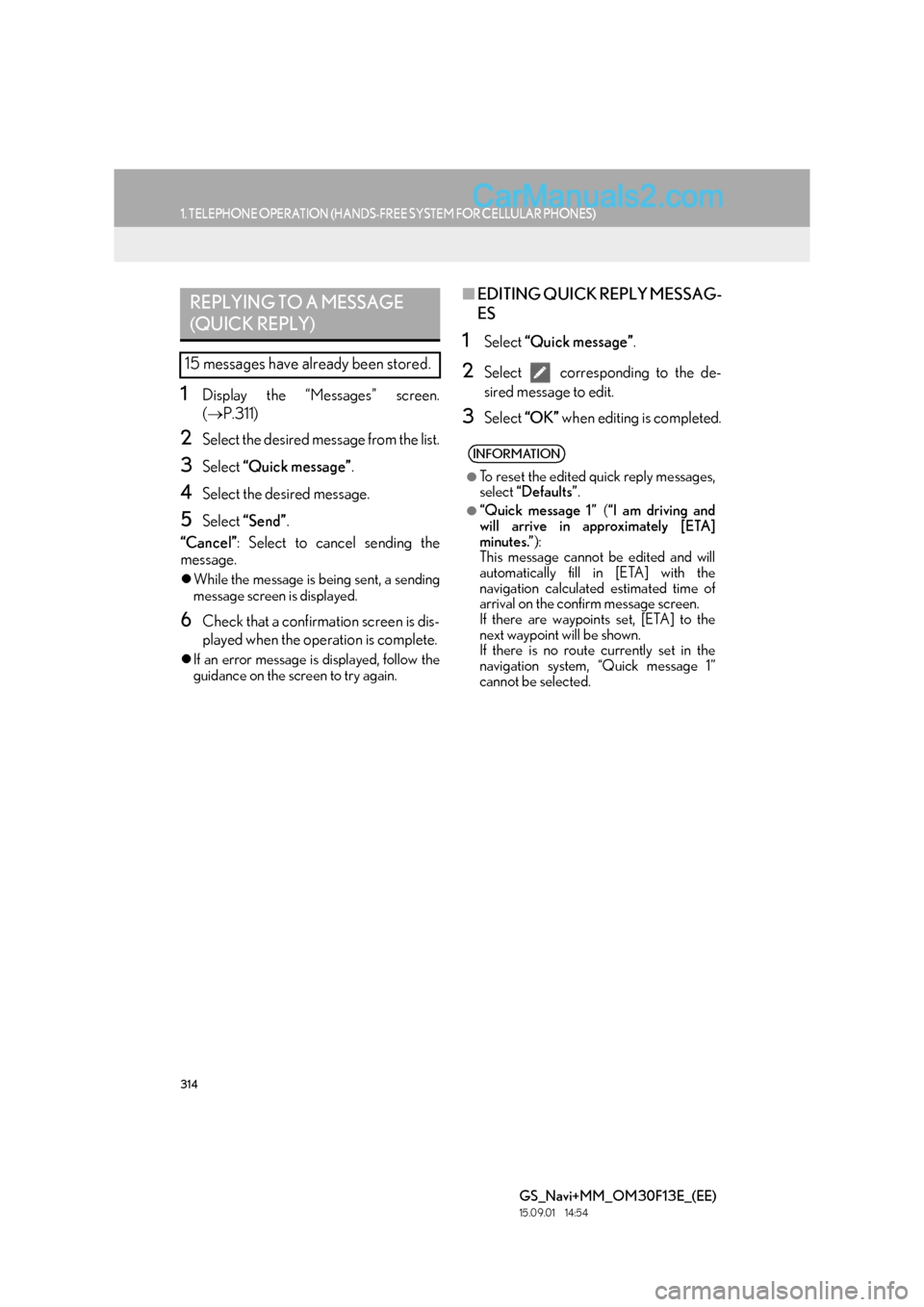
314
1. TELEPHONE OPERATION (HANDS-FREE SYSTEM FOR CELLULAR PHONES)
GS_Navi+MM_OM30F13E_(EE)
15.09.01 14:54
1Display the “Messages” screen.
(→ P.311)
2Select the desired message from the list.
3Select “Quick message” .
4Select the desired message.
5Select “Send” .
“Cancel” : Select to cancel sending the
message.
�z While the message is being sent, a sending
message screen is displayed.
6Check that a confirmation screen is dis-
played when the operation is complete.
�zIf an error message is displayed, follow the
guidance on the screen to try again.
■ EDITING QUICK REPLY MESSAG-
ES
1Select “Quick message” .
2Select corresponding to the de-
sired message to edit.
3Select “OK” when editing is completed.
REPLYING TO A MESSAGE
(QUICK REPLY)
15 messages have already been stored.
INFORMATION
●
To reset the edited quick reply messages,
select “Defaults” .
●“Quick message 1” (“I am driving and
will arrive in approximately [ETA]
minutes.” ):
This message cannot be edited and will
automatically fill in [ETA] with the
navigation calculated estimated time of
arrival on the confirm message screen.
If there are waypoints set, [ETA] to the
next waypoint will be shown.
If there is no route currently set in the
navigation system, “Quick message 1”
cannot be selected.
Page 315 of 383
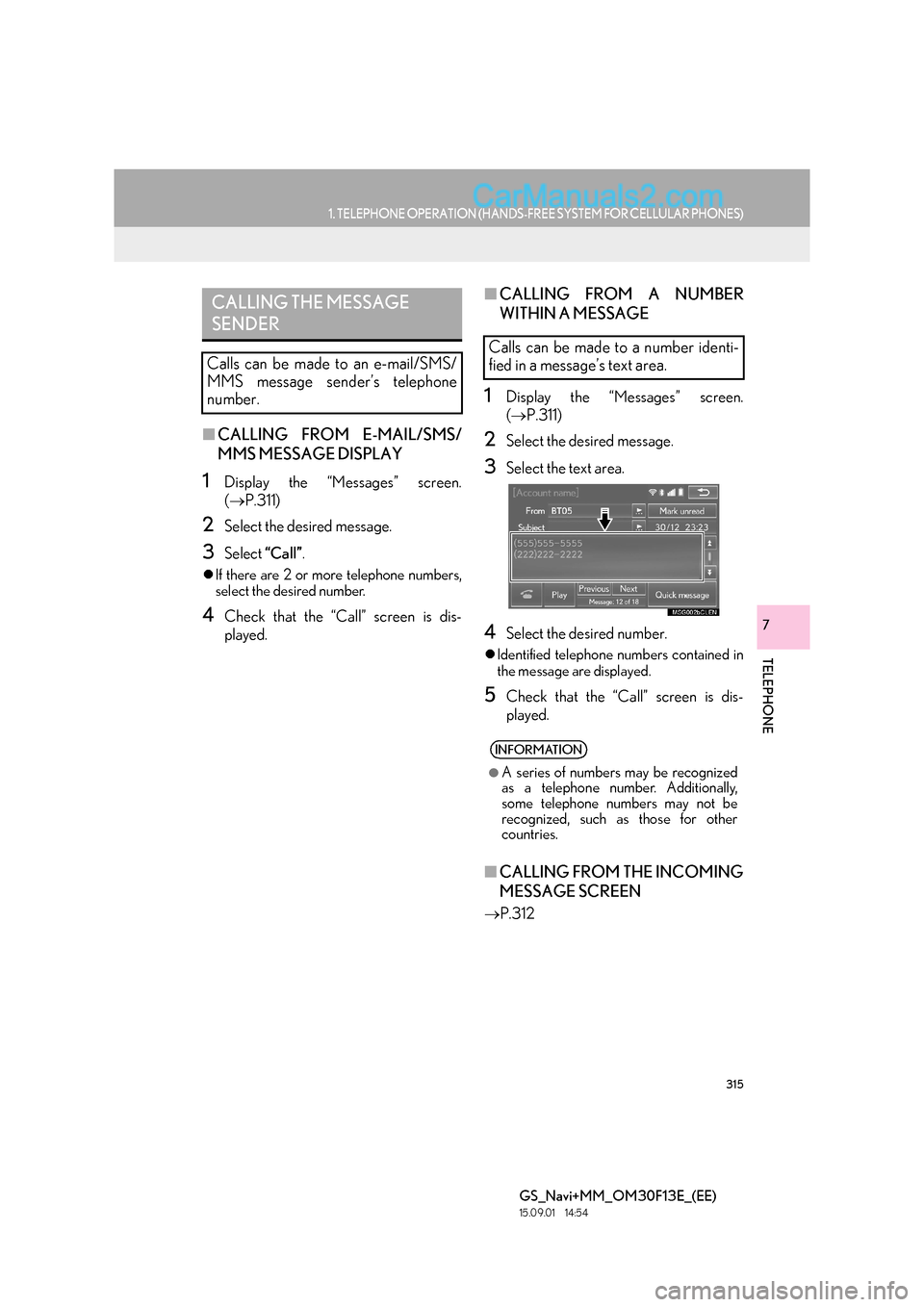
315
1. TELEPHONE OPERATION (HANDS-FREE SYSTEM FOR CELLULAR PHONES)
TELEPHONE
GS_Navi+MM_OM30F13E_(EE)
15.09.01 14:54
7
■CALLING FROM E-MAIL/SMS/
MMS MESSAGE DISPLAY
1Display the “Messages” screen.
(→ P.311)
2Select the desired message.
3Select “Call”.
�zIf there are 2 or more telephone numbers,
select the desired number.
4Check that the “Call” screen is dis-
played.
■ CALLING FROM A NUMBER
WITHIN A MESSAGE
1Display the “Messages” screen.
(→ P.311)
2Select the desired message.
3Select the text area.
4Select the desired number.
�zIdentified telephone numbers contained in
the message are displayed.
5Check that the “Call” screen is dis-
played.
■ CALLING FROM THE INCOMING
MESSAGE SCREEN
→ P.312
CALLING THE MESSAGE
SENDER
Calls can be made to an e-mail/SMS/
MMS message sender’s telephone
number.
Calls can be made to a number identi-
fied in a message’s text area.
INFORMATION
●
A series of numbers may be recognized
as a telephone number. Additionally,
some telephone numbers may not be
recognized, such as those for other
countries.
Page 316 of 383
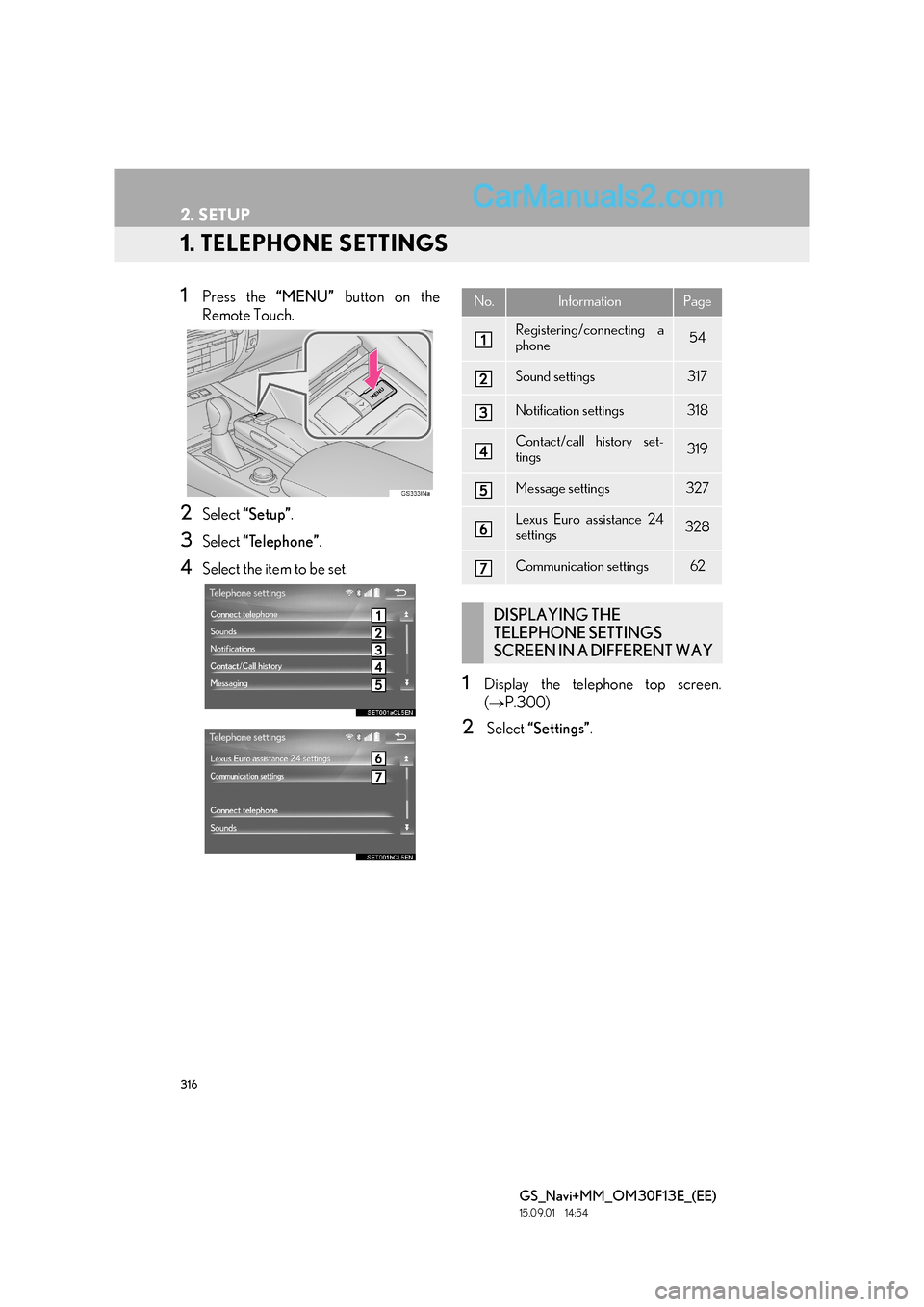
316
GS_Navi+MM_OM30F13E_(EE)
15.09.01 14:54
2. SETUP
1. TELEPHONE SETTINGS
1Press the “MENU” button on the
Remote Touch.
2Select “Setup” .
3Select “Telephone” .
4Select the item to be set.
1Display the telephone top screen.
(→ P.300)
2 Select “Settings” .
No.InformationPage
Registering/connecting a
phone54
Sound settings317
Notification settings318
Contact/call history set-
tings319
Message settings327
Lexus Euro assistance 24
settings328
Communication settings62
DISPLAYING THE
TELEPHONE SETTINGS
SCREEN IN A DIFFERENT WAY
Page 317 of 383
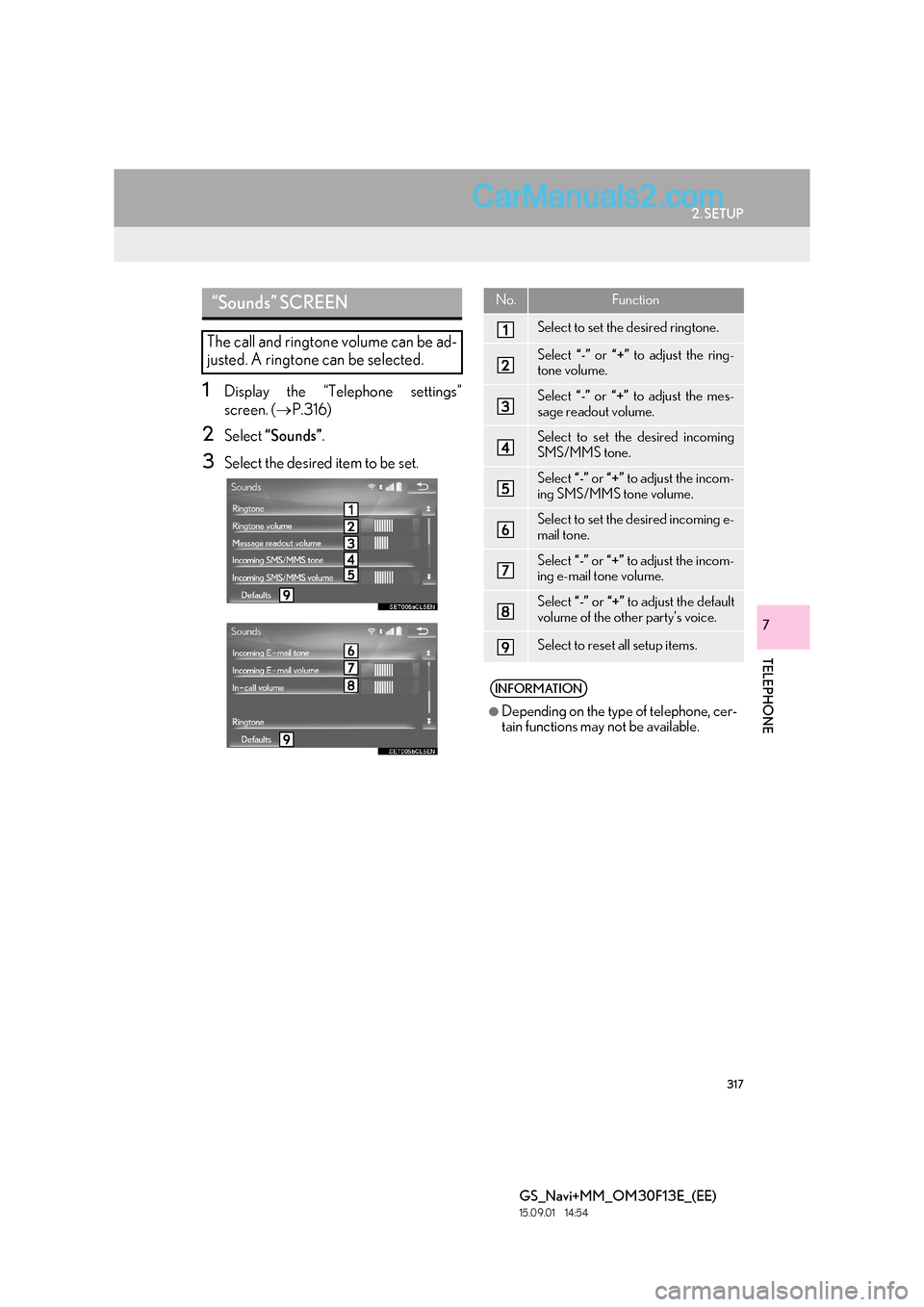
317
2. SETUP
TELEPHONE
GS_Navi+MM_OM30F13E_(EE)
15.09.01 14:54
7
1Display the “Telephone settings”
screen. (→P.316)
2Select “Sounds” .
3Select the desired item to be set.
“Sounds” SCREEN
The call and ringtone volume can be ad-
justed. A ringtone can be selected.
No.Function
Select to set the desired ringtone.
Select “-” or “+” to adjust the ring-
tone volume.
Select “-” or “+” to adjust the mes-
sage readout volume.
Select to set the desired incoming
SMS/MMS tone.
Select “-” or “+” to adjust the incom-
ing SMS/MMS tone volume.
Select to set the desired incoming e-
mail tone.
Select “-” or “+” to adjust the incom-
ing e-mail tone volume.
Select “-” or “+” to adjust the default
volume of the other party’s voice.
Select to reset all setup items.
INFORMATION
●
Depending on the type of telephone, cer-
tain functions may not be available.
Page 318 of 383
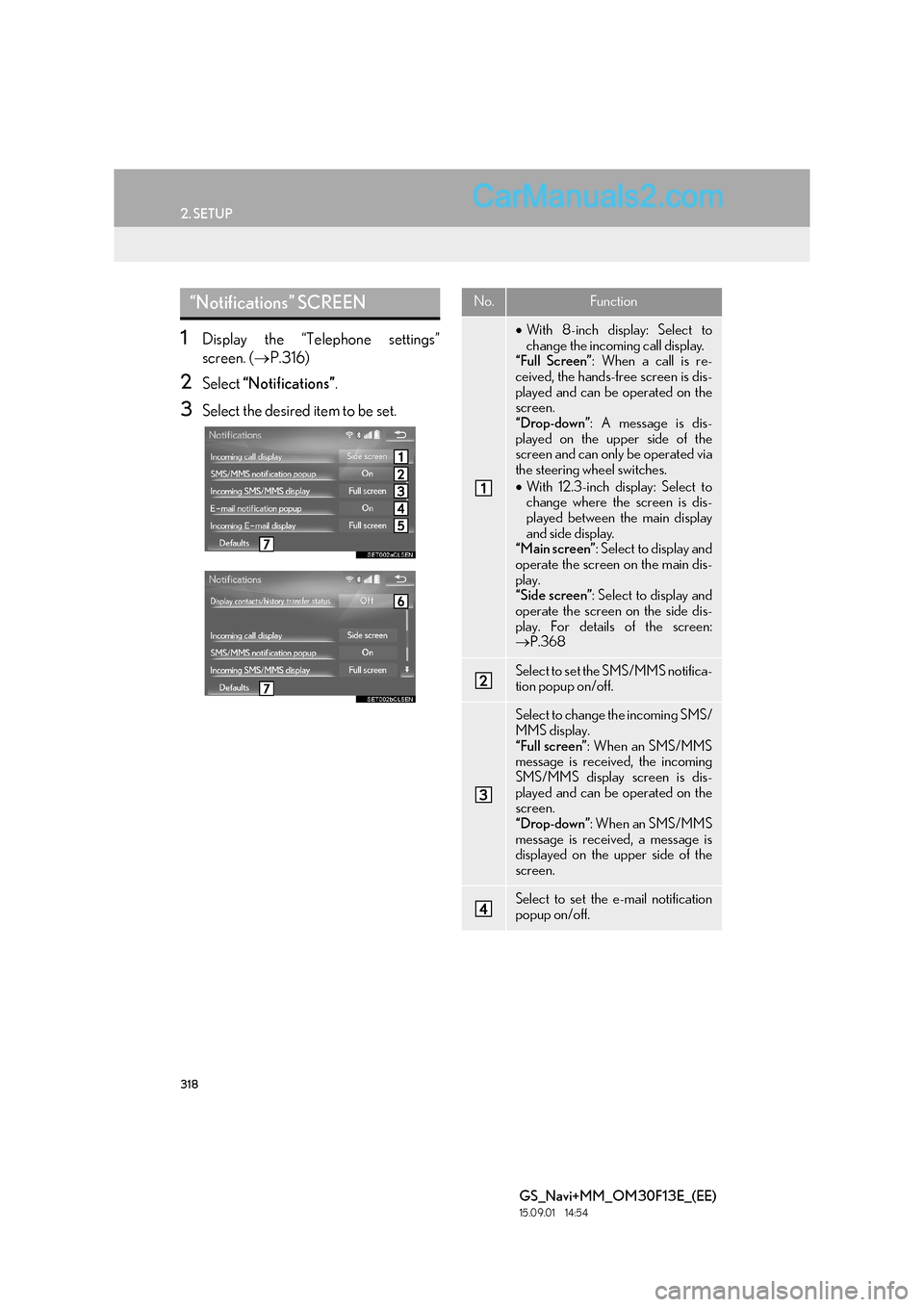
318
2. SETUP
GS_Navi+MM_OM30F13E_(EE)
15.09.01 14:54
1Display the “Telephone settings”
screen. (→P.316)
2Select “Notifications” .
3Select the desired item to be set.
“Notifications” SCREENNo.Function
•With 8-inch display: Select to
change the incoming call display.
“Full Screen” : When a call is re-
ceived, the hands-free screen is dis-
played and can be operated on the
screen.
“Drop-down” : A message is dis-
played on the upper side of the
screen and can only be operated via
the steering wheel switches.
• With 12.3-inch display: Select to
change where the screen is dis-
played between the main display
and side display.
“Main screen” : Select to display and
operate the screen on the main dis-
play.
“Side screen” : Select to display and
operate the screen on the side dis-
play. For details of the screen:
→ P.368
Select to set the SMS/MMS notifica-
tion popup on/off.
Select to change the incoming SMS/
MMS display.
“Full screen” : When an SMS/MMS
message is received, the incoming
SMS/MMS display screen is dis-
played and can be operated on the
screen.
“Drop-down” : When an SMS/MMS
message is received, a message is
displayed on the upper side of the
screen.
Select to set the e-mail notification
popup on/off.
Page 319 of 383
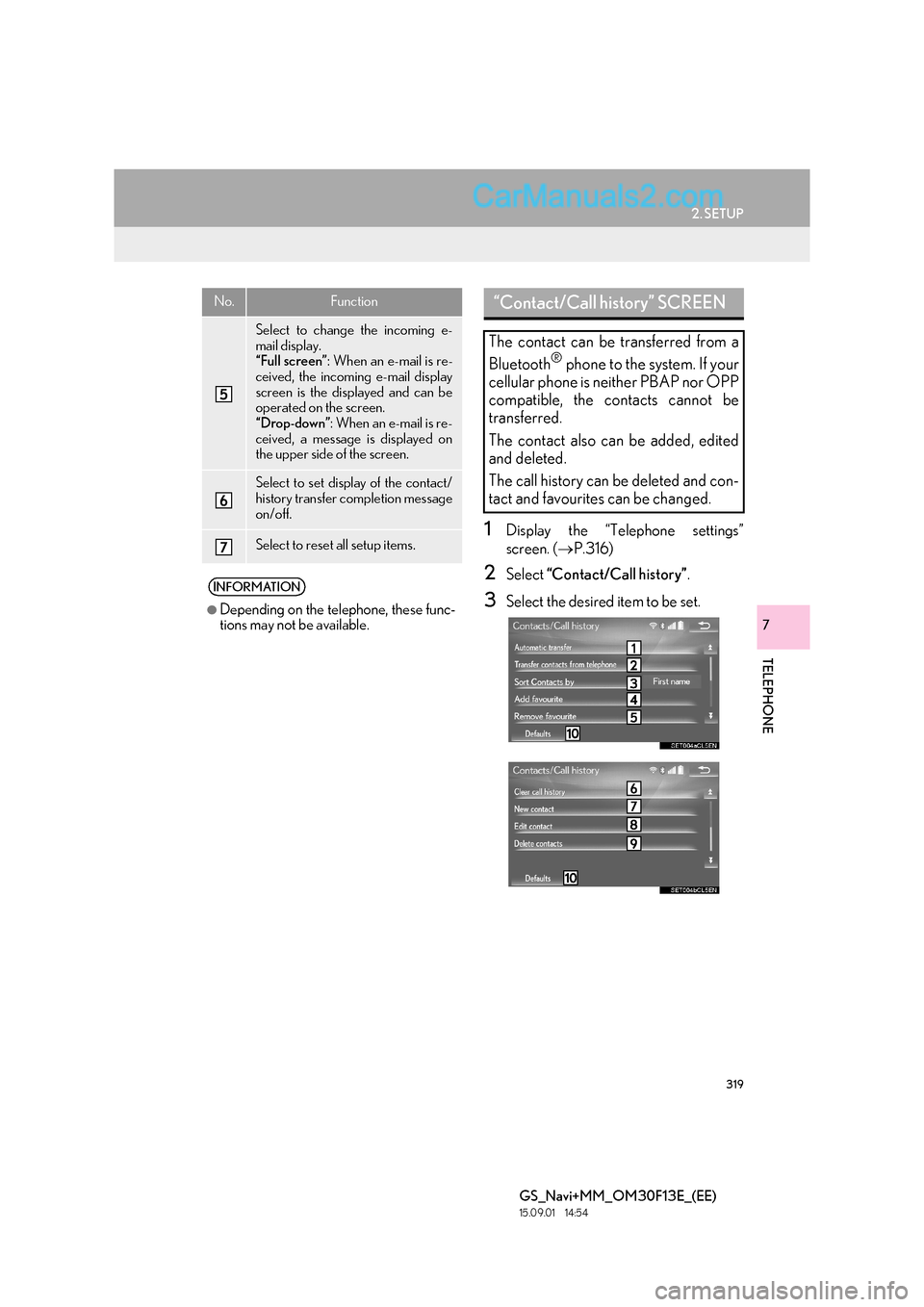
319
2. SETUP
TELEPHONE
GS_Navi+MM_OM30F13E_(EE)
15.09.01 14:54
7
1Display the “Telephone settings”
screen. (→P.316)
2Select “Contact/Call history” .
3Select the desired item to be set.
Select to change the incoming e-
mail display.
“Full screen”: When an e-mail is re-
ceived, the incoming e-mail display
screen is the displayed and can be
operated on the screen.
“Drop-down” : When an e-mail is re-
ceived, a message is displayed on
the upper side of the screen.
Select to set display of the contact/
history transfer completion message
on/off.
Select to reset all setup items.
INFORMATION
●
Depending on the telephone, these func-
tions may not be available.
No.Function“Contact/Call history” SCREEN
The contact can be transferred from a
Bluetooth
® phone to the system. If your
cellular phone is neither PBAP nor OPP
compatible, the contacts cannot be
transferred.
The contact also can be added, edited
and deleted.
The call history can be deleted and con-
tact and favourites can be changed.
Page 320 of 383
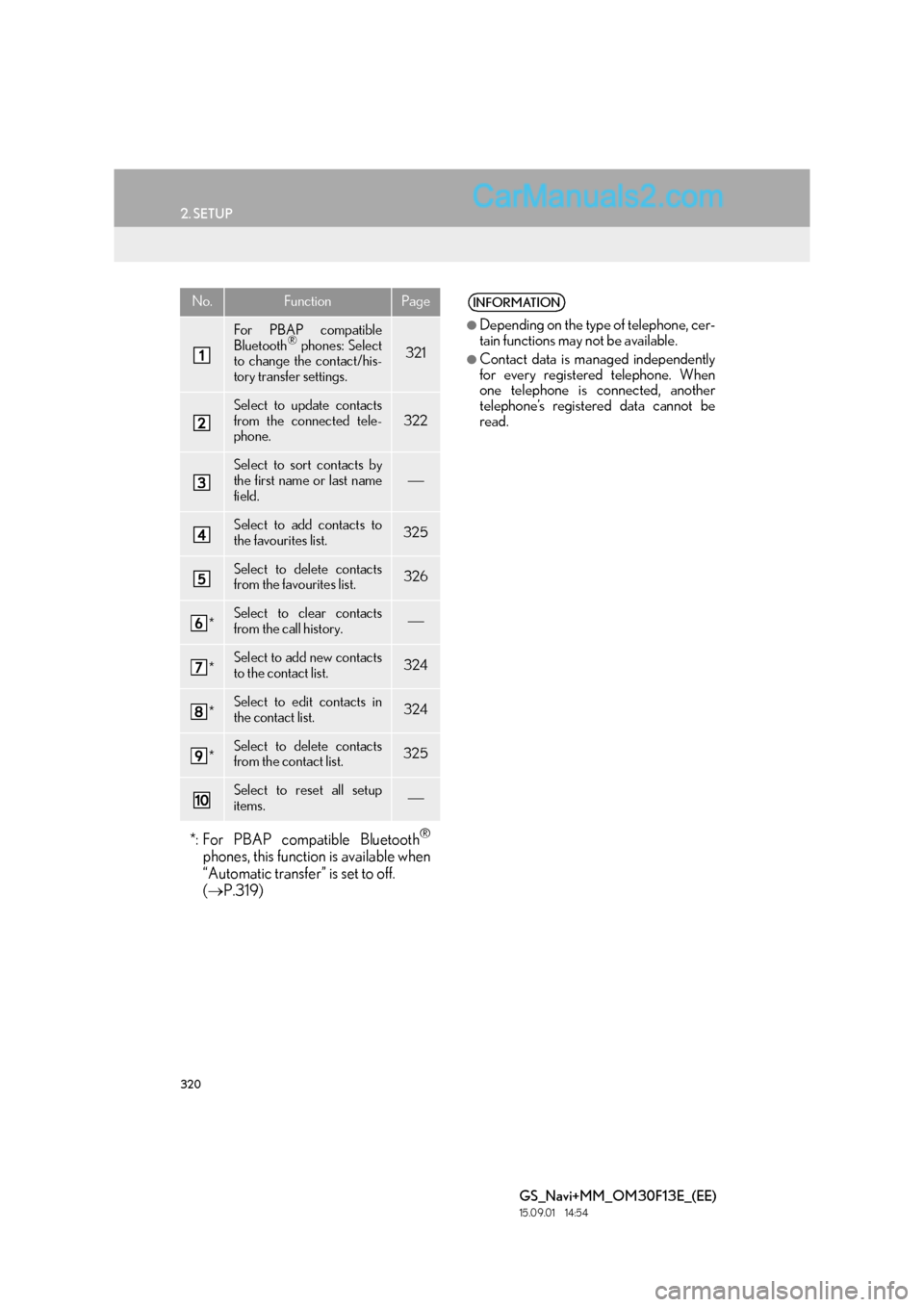
320
2. SETUP
GS_Navi+MM_OM30F13E_(EE)
15.09.01 14:54
No.FunctionPage
For PBAP compatible
Bluetooth® phones: Select
to change the contact/his-
tory transfer settings.321
Select to update contacts
from the connected tele-
phone.322
Select to sort contacts by
the first name or last name
field.
Select to add contacts to
the favourites list. 325
Select to delete contacts
from the favourites list. 326
*Select to clear contacts
from the call history.
*Select to add new contacts
to the contact list.324
*Select to edit contacts in
the contact list.324
*Select to delete contacts
from the contact list.325
Select to reset all setup
items.
*: For PBAP compatible Bluetooth®
phones, this function is available when
“Automatic transfer” is set to off.
( → P.319)
INFORMATION
●
Depending on the type of telephone, cer-
tain functions may not be available.
●Contact data is managed independently
for every registered telephone. When
one telephone is connected, another
telephone’s registered data cannot be
read.