display Lexus GS350 2015 Navigation Manual
[x] Cancel search | Manufacturer: LEXUS, Model Year: 2015, Model line: GS350, Model: Lexus GS350 2015Pages: 383, PDF Size: 46.51 MB
Page 69 of 383
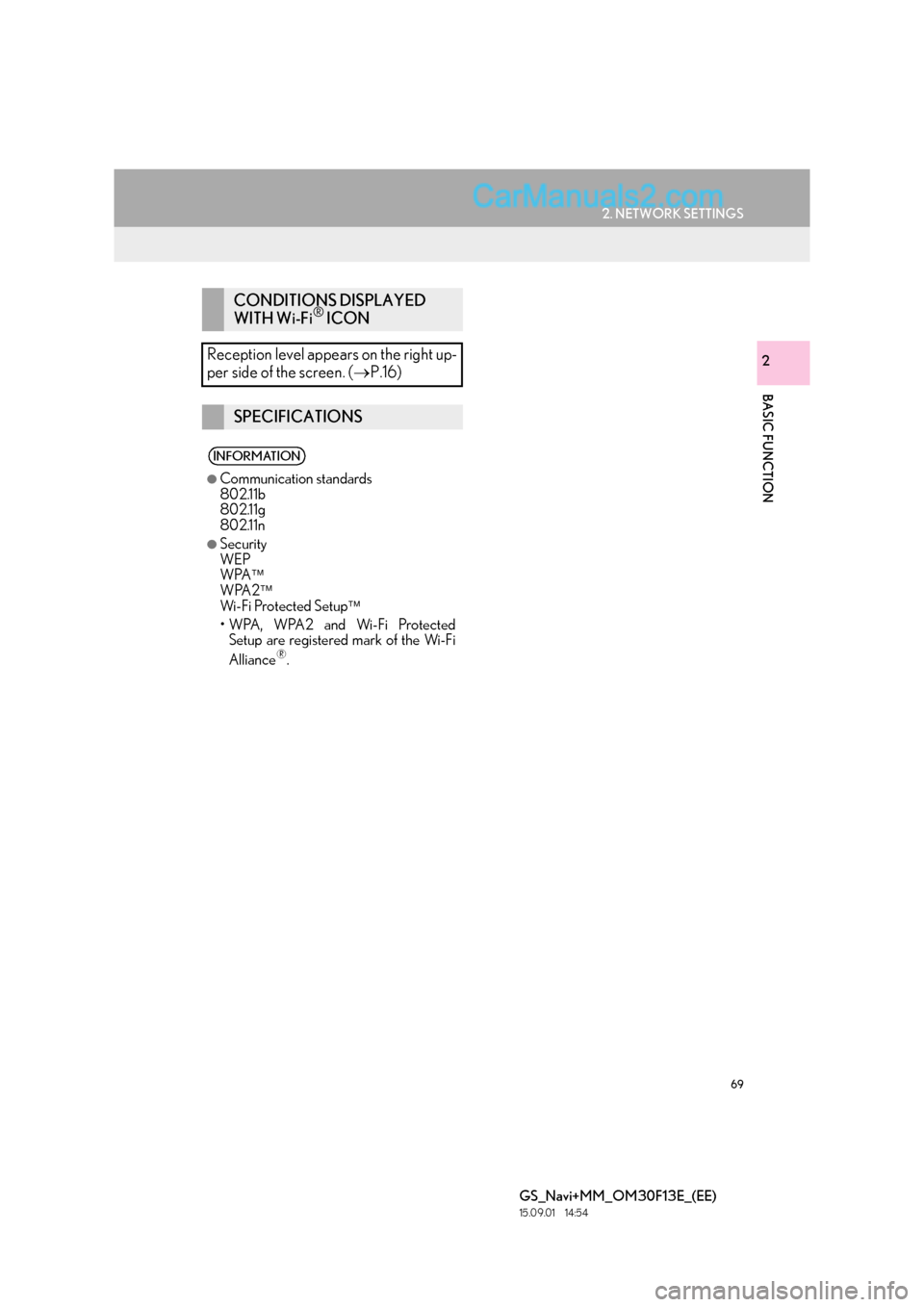
69
2. NETWORK SETTINGS
BASIC FUNCTION
GS_Navi+MM_OM30F13E_(EE)
15.09.01 14:54
2
CONDITIONS DISPLAYED
WITH Wi-Fi® ICON
Reception level appears on the right up-
per side of the screen. ( →P.16)
SPECIFICATIONS
INFORMATION
●
Communication standards
802.11b
802.11g
802.11n
●Security
WEP
WPA
WPA2
Wi-Fi Protected Setup
•WPA, WPA2 and Wi-Fi Protected Setup are registered mark of the Wi-Fi
Alliance
®.
Page 71 of 383
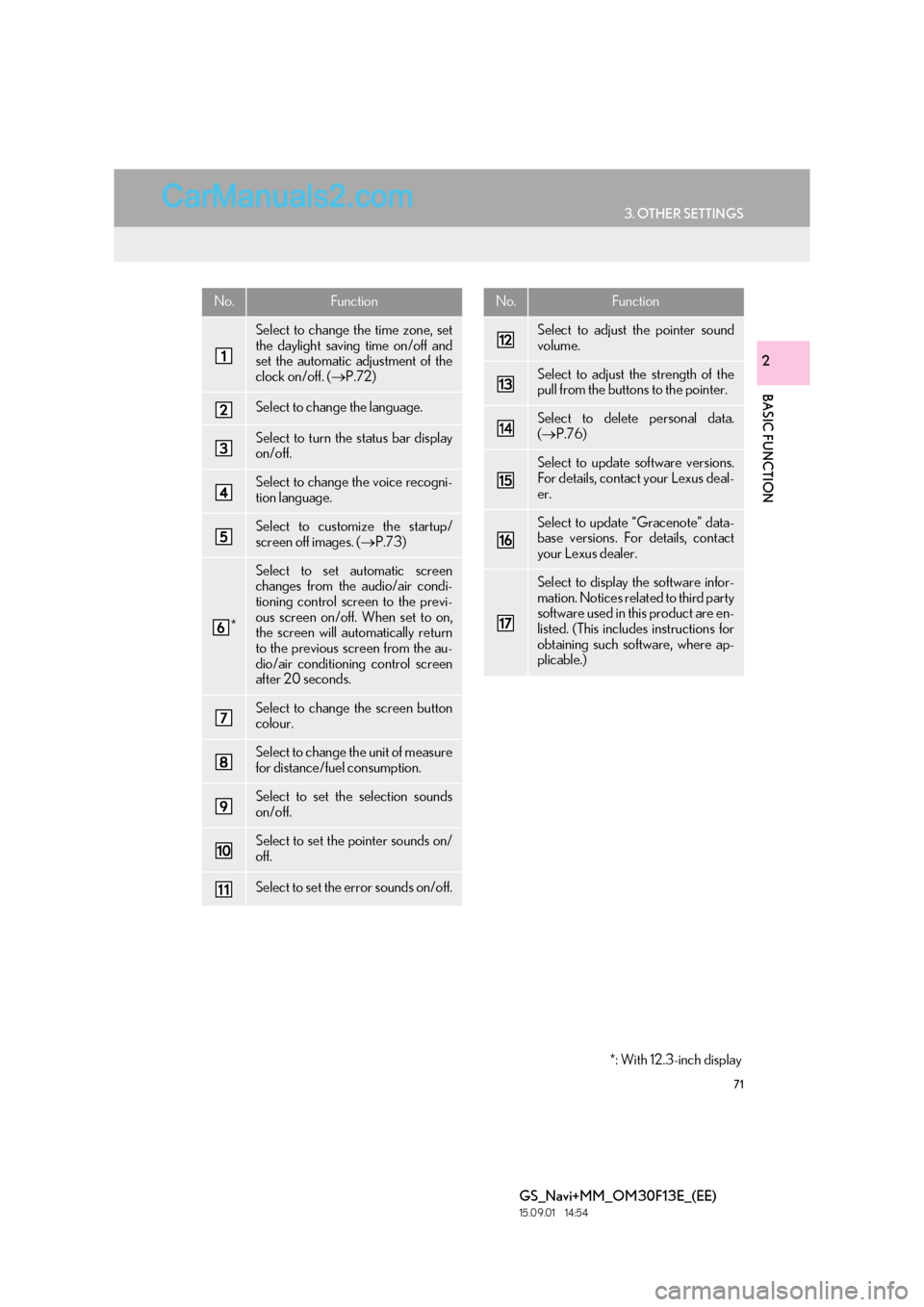
71
3. OTHER SETTINGS
BASIC FUNCTION
GS_Navi+MM_OM30F13E_(EE)
15.09.01 14:54
2
No.Function
Select to change the time zone, set
the daylight saving time on/off and
set the automatic adjustment of the
clock on/off. (→P.72)
Select to change the language.
Select to turn the status bar display
on/off.
Select to change the voice recogni-
tion language.
Select to customize the startup/
screen off images. ( →P.73)
*
Select to set automatic screen
changes from the audio/air condi-
tioning control screen to the previ-
ous screen on/off. When set to on,
the screen will automatically return
to the previous screen from the au-
dio/air conditioning control screen
after 20 seconds.
Select to change the screen button
colour.
Select to change the unit of measure
for distance/fuel consumption.
Select to set the selection sounds
on/off.
Select to set the pointer sounds on/
off.
Select to set the error sounds on/off.
Select to adjust the pointer sound
volume.
Select to adjust the strength of the
pull from the buttons to the pointer.
Select to delete personal data.
(→ P.76)
Select to update software versions.
For details, contact your Lexus deal-
er.
Select to update “Gracenote” data-
base versions. For details, contact
your Lexus dealer.
Select to display the software infor-
mation. Notices related to third party
software used in this product are en-
listed. (This includes instructions for
obtaining such software, where ap-
plicable.)
No.Function
*: With 12.3-inch display
Page 72 of 383
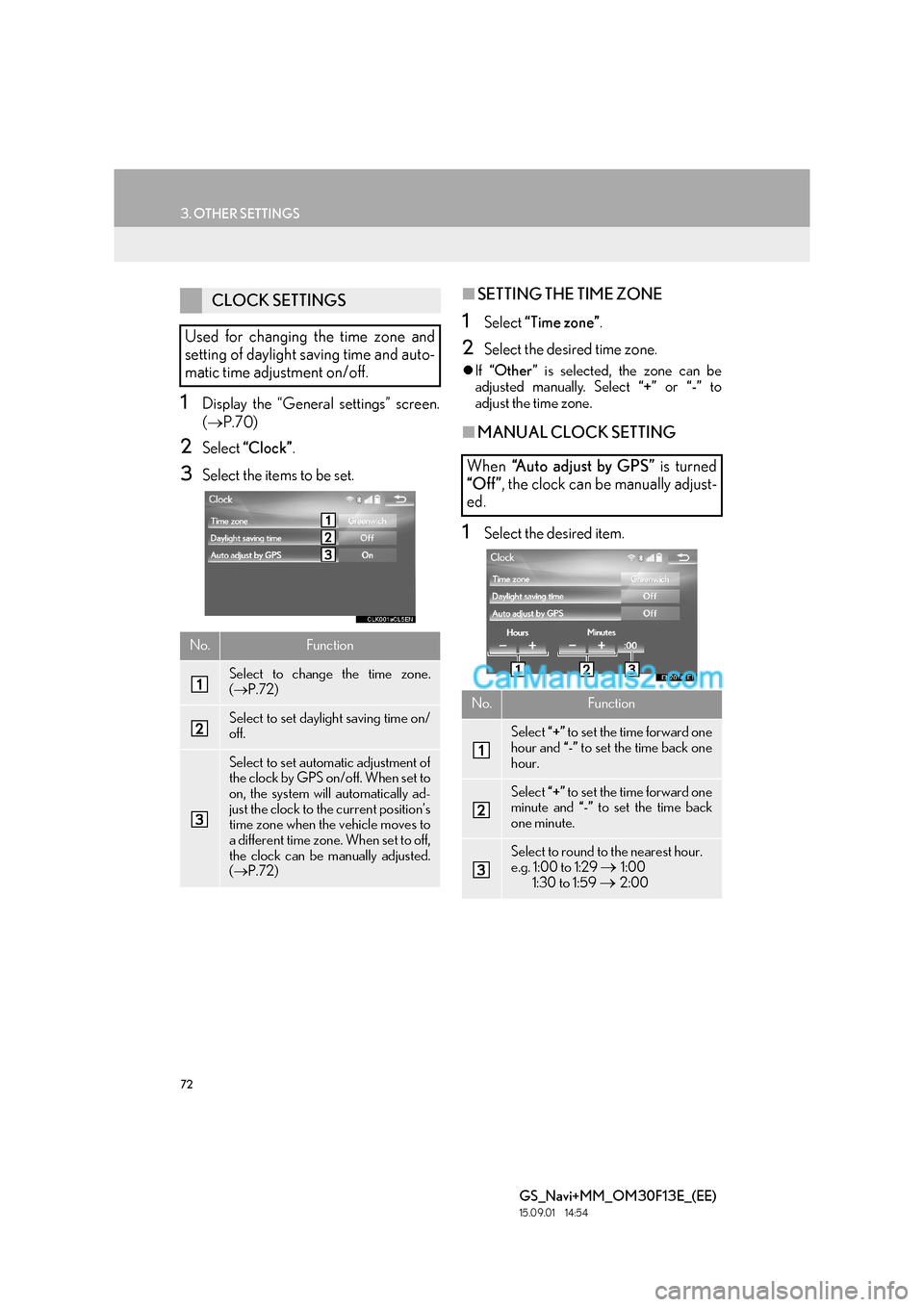
72
3. OTHER SETTINGS
GS_Navi+MM_OM30F13E_(EE)
15.09.01 14:54
1Display the “General settings” screen.
(→ P.70)
2Select “Clock” .
3Select the items to be set.
■SETTING THE TIME ZONE
1Select “Time zone” .
2Select the desired time zone.
�zIf “Other ” is selected, the zone can be
adjusted manually. Select “+” or “-” to
adjust the time zone.
■ MANUAL CLOCK SETTING
1Select the desired item.
CLOCK SETTINGS
Used for changing the time zone and
setting of daylight saving time and auto-
matic time adjustment on/off.
No.Function
Select to change the time zone.
( → P.72)
Select to set daylight saving time on/
off.
Select to set automatic adjustment of
the clock by GPS on/off. When set to
on, the system will automatically ad-
just the clock to the current position’s
time zone when the vehicle moves to
a different time zone. When set to off,
the clock can be manually adjusted.
(→ P.72)
When “A u t o a d j u s t b y G P S ” is turned
“Off ” , the clock can be manually adjust-
ed.
No.Function
Select “+” to set the time forward one
hour and “-” to set the time back one
hour.
Select “+” to set the time forward one
minute and “-” to set the time back
one minute.
Select to round to the nearest hour.
e.g. 1:00 to 1:29 → 1:00
1:30 to 1:59
→ 2:00
Page 73 of 383
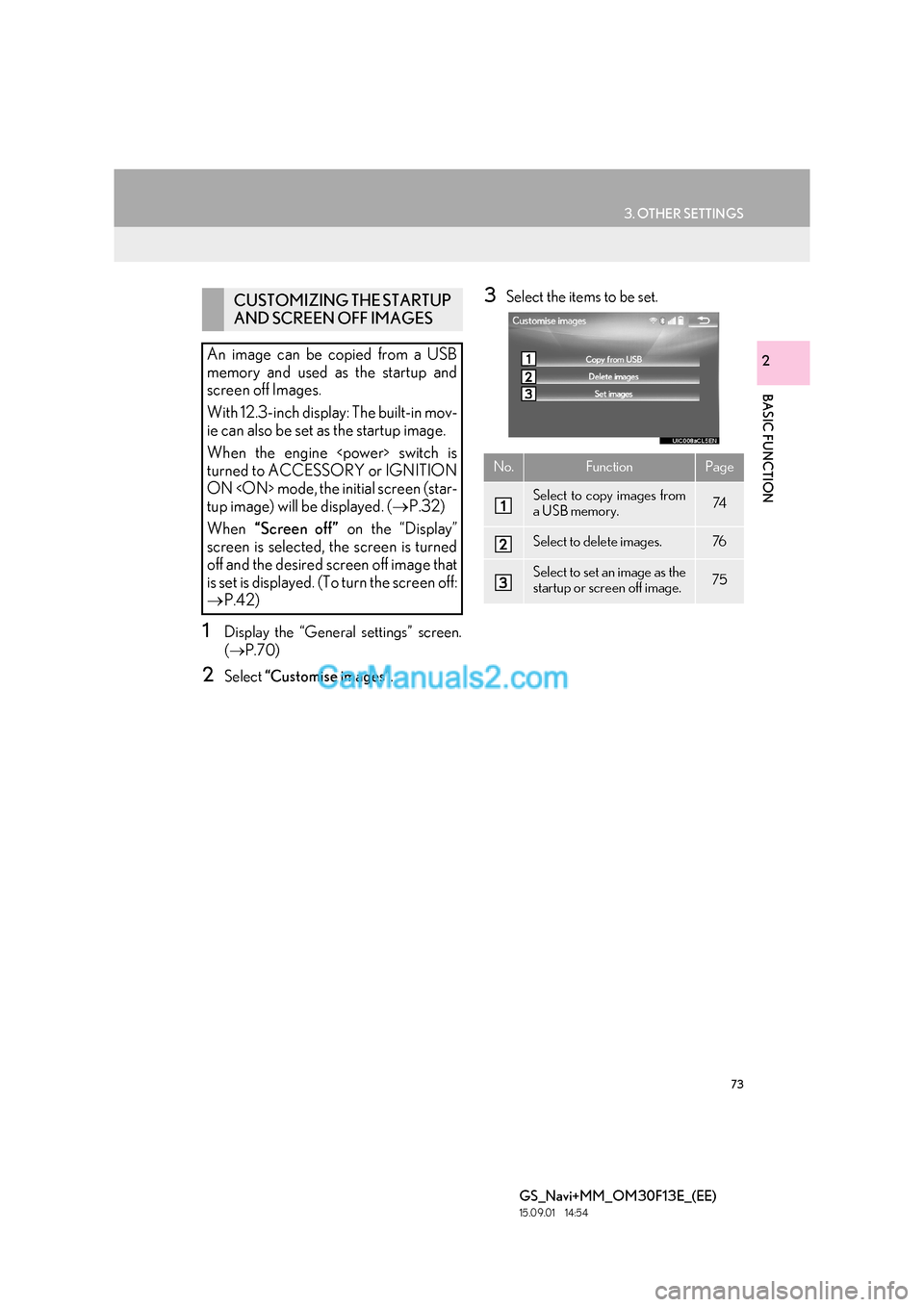
73
3. OTHER SETTINGS
BASIC FUNCTION
GS_Navi+MM_OM30F13E_(EE)
15.09.01 14:54
2
1Display the “General settings” screen.
(→ P.70)
2Select “Customise images” .
3Select the items to be set.CUSTOMIZING THE STARTUP
AND SCREEN OFF IMAGES
An image can be copied from a USB
memory and used as the startup and
screen off Images.
With 12.3-inch display: The built-in mov-
ie can also be set as the startup image.
When the engine
turned to ACCESSORY or IGNITION
ON
tup image) will be displayed. ( →P.32)
When “Screen off” on the “Display”
screen is selected, the screen is turned
off and the desired screen off image that
is set is displayed. (To turn the screen off:
→ P.42)
No.FunctionPage
Select to copy images from
a USB memory.74
Select to delete images.76
Select to set an image as the
startup or screen off image.75
Page 74 of 383

74
3. OTHER SETTINGS
GS_Navi+MM_OM30F13E_(EE)
15.09.01 14:54
■TRANSFERRING IMAGES
1Grip the knob to release the lock, and
lift the armrest to open.
2Open the cover and connect a device.
�zTurn on the power of the USB memory if it
is not turned on.
3Select “Copy from USB” .
4Select the desired images from the list
and select “Copy”.
�zThe selected image is displayed on the
right side of the screen. If the selected
image file is broken or incompatible,
will be displayed.
�z The remaining number of image files that
can be transferred is displayed at the bot-
tom of the screen.
5Select “Yes” when the confirmation
screen appears.
NOTICE
●Depending on the size and shape of the
device that is connected to the system,
the armrest may not close fully. In this
case, do not forcibly close the armrest as
this may damage the device or the termi-
nal, etc.
Page 75 of 383

75
3. OTHER SETTINGS
BASIC FUNCTION
GS_Navi+MM_OM30F13E_(EE)
15.09.01 14:54
2
■SETTING THE STARTUP AND
SCREEN OFF IMAGES
1Select “Set images” .
�X With 8-inch display
2Select the desired image.
�X With 12.3-inch display
2Select the “Movie” or “Image” tab and
select the desired image or movie.
3Select the desired items to be set.
INFORMATION
●
When saving image files to a USB mem-
ory to be transferred to the system, save
the images in a folder named “Image” (I-
m-a-g-e, case sensitive). If a different
folder name is used, the system will not
recognize the image files.
●The compatible file extensions are JPG
and JPEG.
●An image’s file name, including file exten-
sion, can be up to 32 characters.
●Image files of 10 MB or less can be trans-
ferred.
●Up to 10 images can be transferred to the
system.
●Files with non-ASCII filenames can not
be transferred.
No.Function
Select to set an image as the startup
image.
Select to set an image as the screen
off image.
Select to set an image as both the
startup and screen off image.
Page 76 of 383
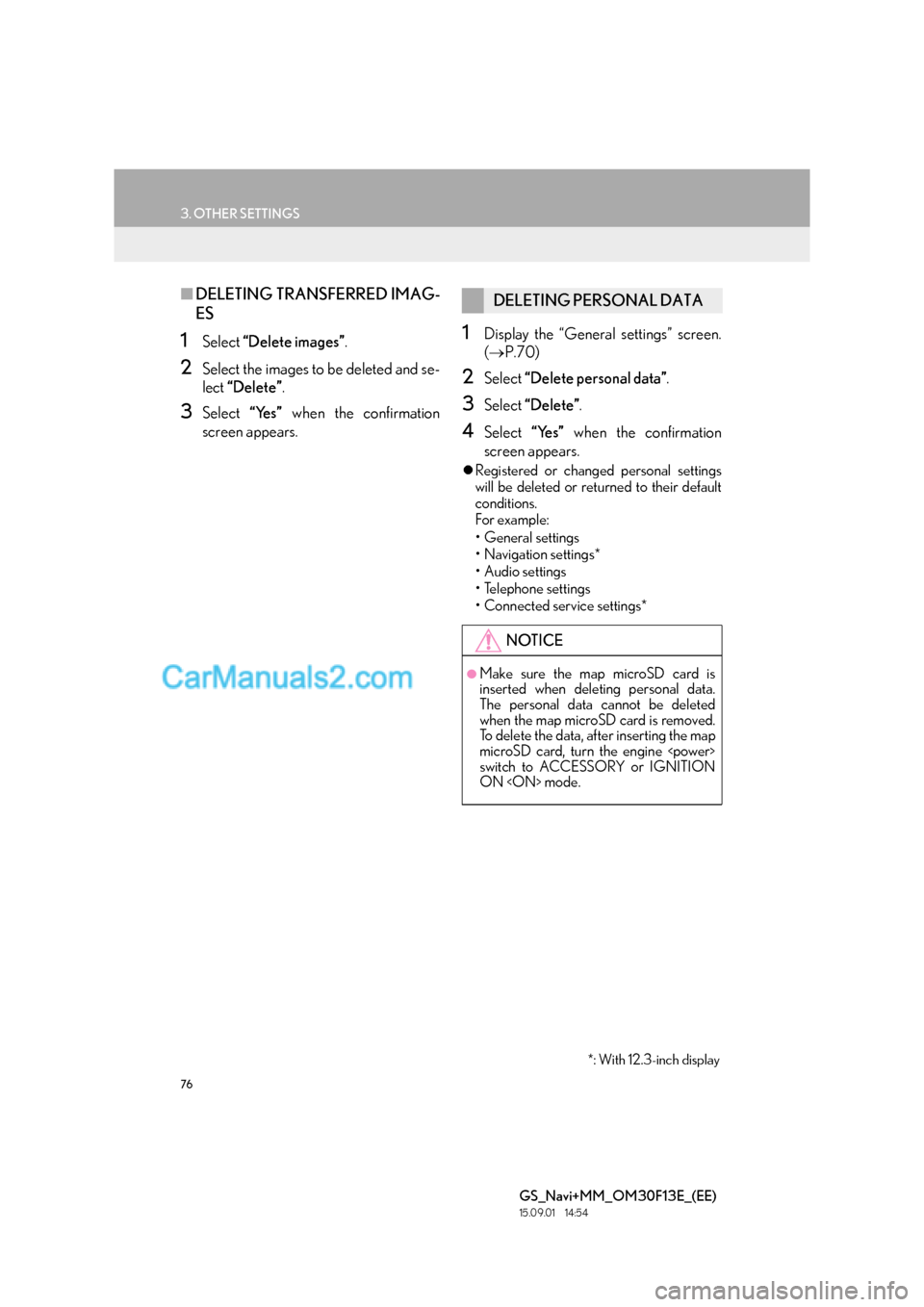
76
3. OTHER SETTINGS
GS_Navi+MM_OM30F13E_(EE)
15.09.01 14:54
■DELETING TRANSFERRED IMAG-
ES
1Select “Delete images” .
2Select the images to be deleted and se-
lect “Delete” .
3Select “Yes” when the confirmation
screen appears.
1Display the “General settings” screen.
( → P.70)
2Select “Delete personal data” .
3Select “Delete” .
4Select “Yes” when the confirmation
screen appears.
�z Registered or changed personal settings
will be deleted or returned to their default
conditions.
For example:
• General settings
• Navigation settings*
• Audio settings
•Telephone settings
• Connected service settings*
DELETING PERSONAL DATA
NOTICE
●Make sure the map microSD card is
inserted when deleting personal data.
The personal data cannot be deleted
when the map microSD card is removed.
To delete the data, after inserting the map
microSD card, turn the engine
switch to ACCESSORY or IGNITION
ON
*: With 12.3-inch display
Page 77 of 383
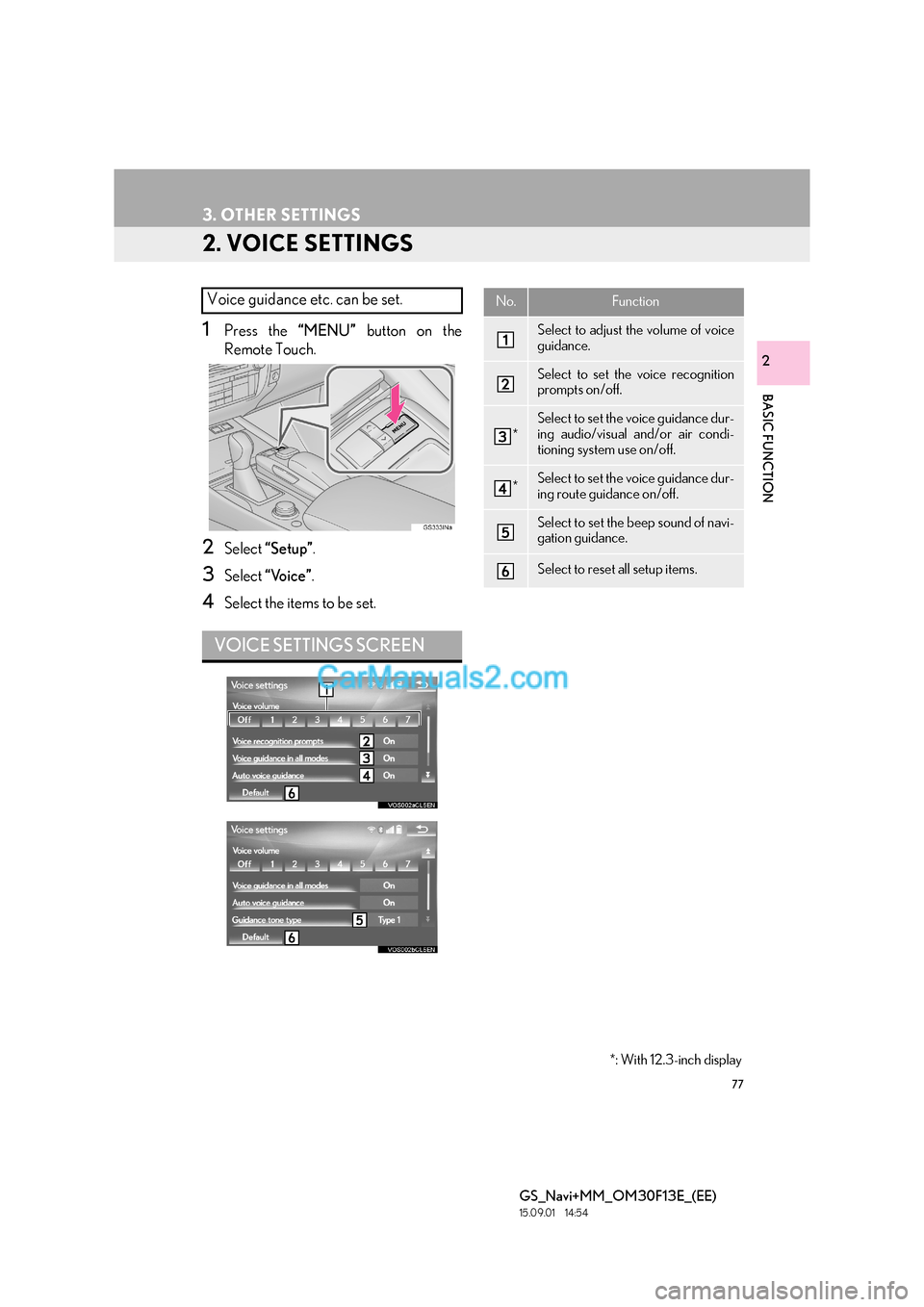
77
3. OTHER SETTINGS
GS_Navi+MM_OM30F13E_(EE)
15.09.01 14:54
BASIC FUNCTION
2
2. VOICE SETTINGS
1Press the “MENU” button on the
Remote Touch.
2Select “Setup” .
3Select “Voice” .
4Select the items to be set.
Voice guidance etc. can be set.
VOICE SETTINGS SCREEN
No.Function
Select to adjust the volume of voice
guidance.
Select to set the voice recognition
prompts on/off.
*
Select to set the voice guidance dur-
ing audio/visual and/or air condi-
tioning system use on/off.
*Select to set the voice guidance dur-
ing route guidance on/off.
Select to set the beep sound of navi-
gation guidance.
Select to reset all setup items.
*: With 12.3-inch display
Page 78 of 383
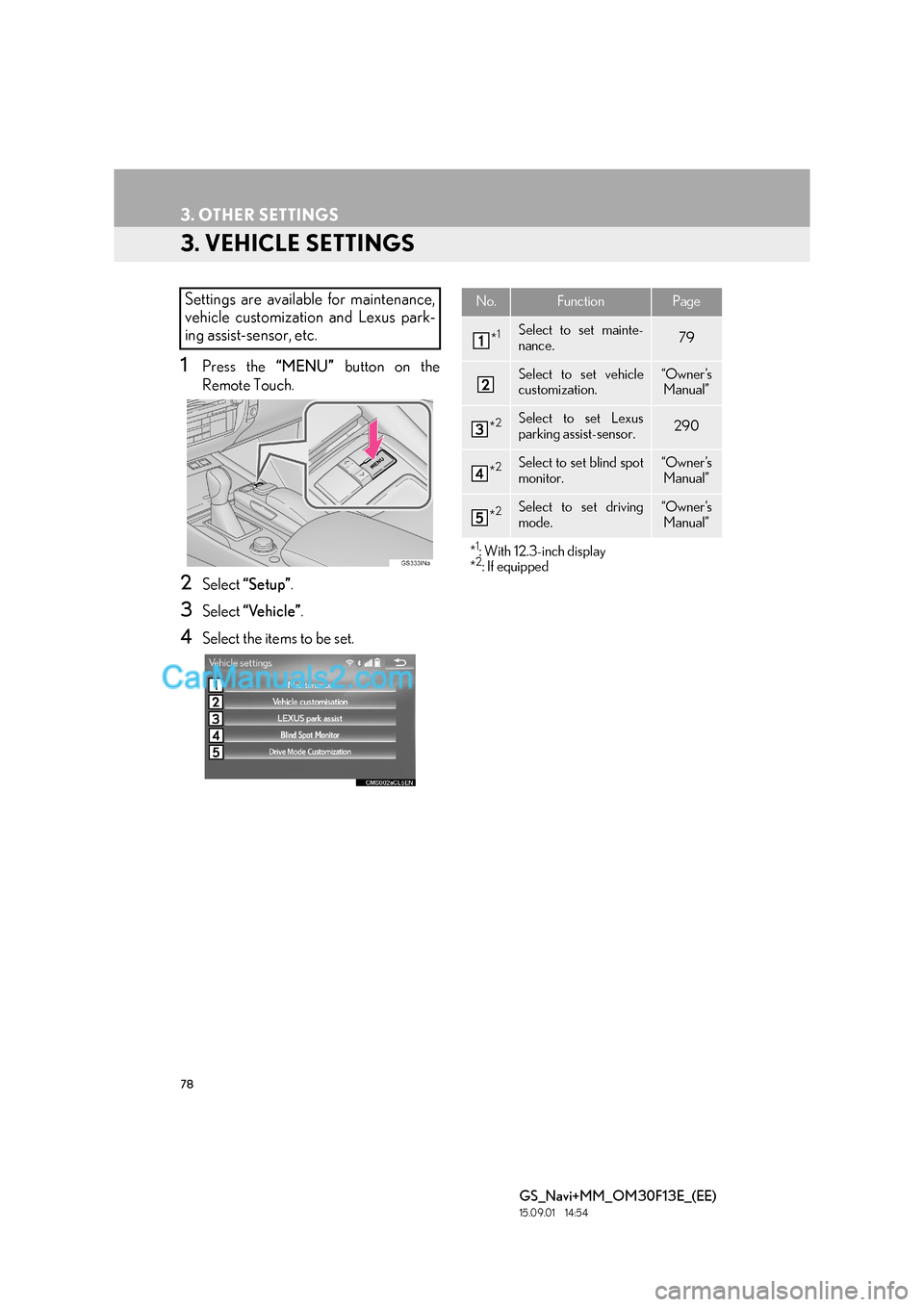
78
3. OTHER SETTINGS
GS_Navi+MM_OM30F13E_(EE)
15.09.01 14:54
3. VEHICLE SETTINGS
1Press the “MENU” button on the
Remote Touch.
2Select “Setup” .
3Select “Vehicle” .
4Select the items to be set.
Settings are available for maintenance,
vehicle customization and Lexus park-
ing assist-sensor, etc.No.FunctionPage
*1Select to set mainte-
nance.79
Select to set vehicle
customization.“Owner ’s
Manual”
*2Select to set Lexus
parking assist-sensor.290
*2Select to set blind spot
monitor.“Owner ’s Manual”
*2Select to set driving
mode.“Owner ’s
Manual”
*
1: With 12.3-inch display
*2: If equipped
Page 79 of 383
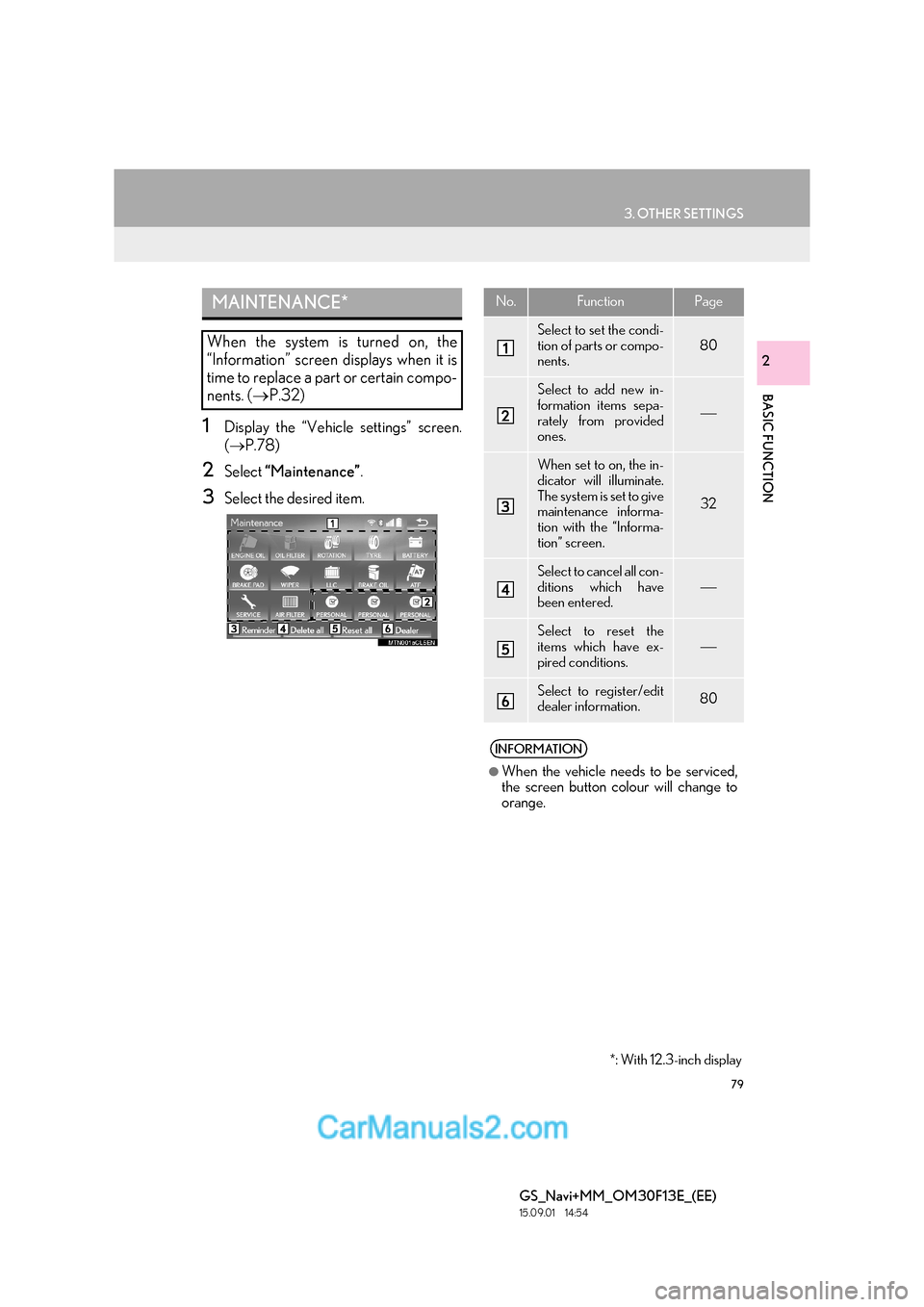
79
3. OTHER SETTINGS
BASIC FUNCTION
GS_Navi+MM_OM30F13E_(EE)
15.09.01 14:54
2
1Display the “Vehicle settings” screen.
(→ P.78)
2Select “Maintenance” .
3Select the desired item.
MAINTENANCE*
When the system is turned on, the
“Information” screen displays when it is
time to replace a part or certain compo-
nents. (→P.32)
No.FunctionPage
Select to set the condi-
tion of parts or compo-
nents.
80
Select to add new in-
formation items sepa-
rately from provided
ones.
When set to on, the in-
dicator will illuminate.
The system is set to give
maintenance informa-
tion with the “Informa-
tion” screen.
32
Select to cancel all con-
ditions which have
been entered.
Select to reset the
items which have ex-
pired conditions.
Select to register/edit
dealer information.80
INFORMATION
●
When the vehicle needs to be serviced,
the screen button colour will change to
orange.
*: With 12.3-inch display