display Lexus GS350 2015 Navigation Manual
[x] Cancel search | Manufacturer: LEXUS, Model Year: 2015, Model line: GS350, Model: Lexus GS350 2015Pages: 383, PDF Size: 46.51 MB
Page 106 of 383
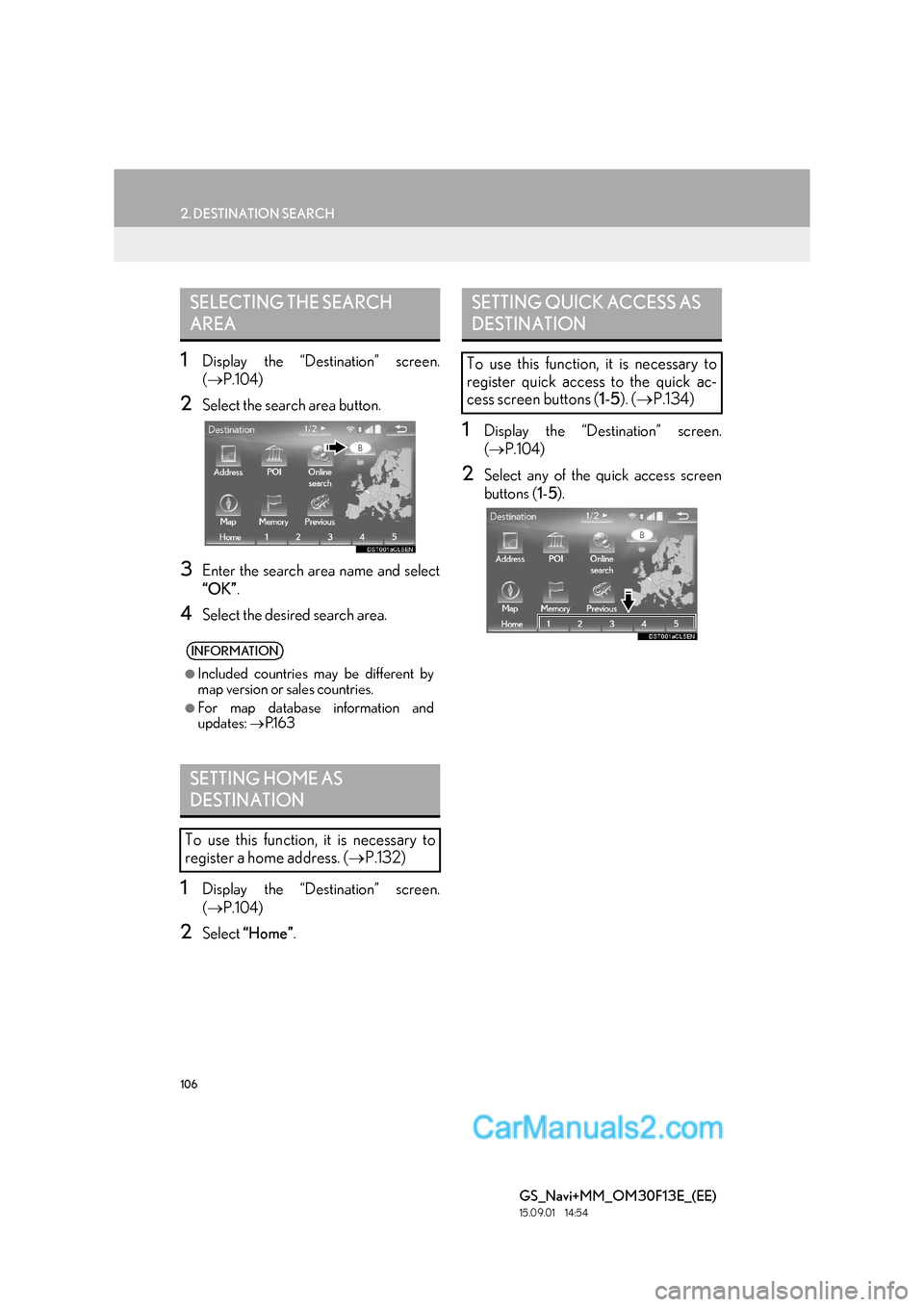
106
2. DESTINATION SEARCH
GS_Navi+MM_OM30F13E_(EE)
15.09.01 14:54
1Display the “Destination” screen.
(→ P.104)
2Select the search area button.
3Enter the search area name and select
“OK” .
4Select the desired search area.
1Display the “Destination” screen.
(→ P.104)
2Select “Home” .
1Display the “Destination” screen.
(→ P.104)
2Select any of the quick access screen
buttons ( 1-5 ).
SELECTING THE SEARCH
AREA
INFORMATION
●
Included countries may be different by
map version or sales countries.
●For map database information and
updates: →P.1 6 3
SETTING HOME AS
DESTINATION
To use this function, it is necessary to
register a home address. ( →P.132)
SETTING QUICK ACCESS AS
DESTINATION
To use this function, it is necessary to
register quick access to the quick ac-
cess screen buttons ( 1-5 ). ( → P.134)
Page 107 of 383
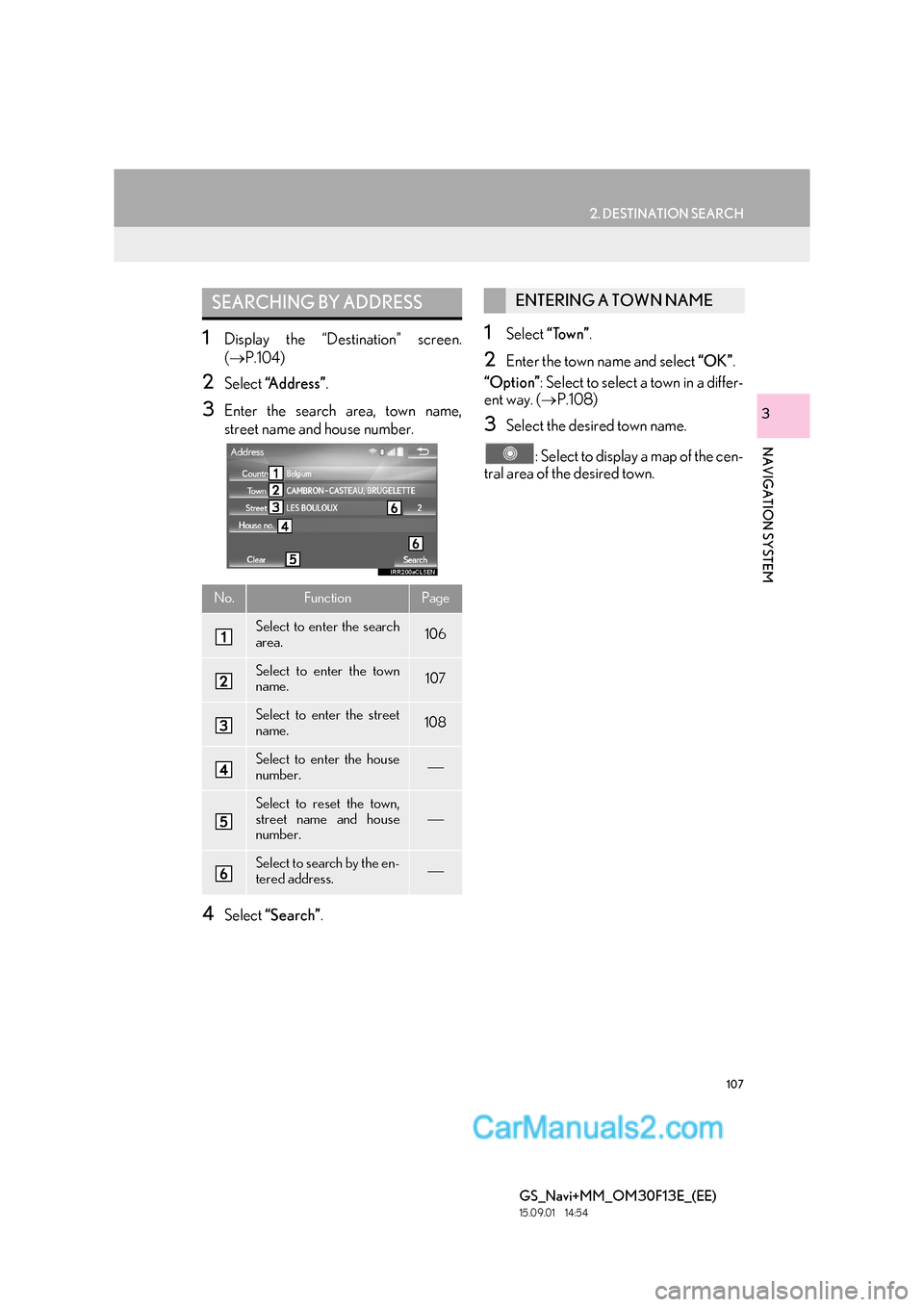
107
2. DESTINATION SEARCH
GS_Navi+MM_OM30F13E_(EE)
15.09.01 14:54
NAVIGATION SYSTEM
3
1Display the “Destination” screen.
(→ P.104)
2Select “Address” .
3Enter the search area, town name,
street name and house number.
4Select “Search” .
1Select “Town” .
2Enter the town name and select “OK”.
“Option” : Select to select a town in a differ-
ent way. ( →P.108)
3Select the desired town name.
: Select to display a map of the cen-
tral area of the desired town.
SEARCHING BY ADDRESS
No.FunctionPage
Select to enter the search
area.106
Select to enter the town
name.107
Select to enter the street
name.108
Select to enter the house
number.
Select to reset the town,
street name and house
number.
Select to search by the en-
tered address.
ENTERING A TOWN NAME
Page 108 of 383

108
2. DESTINATION SEARCH
GS_Navi+MM_OM30F13E_(EE)
15.09.01 14:54
■SELECTING A TOWN IN A DIFFER-
ENT WAY
1Select “Option” .
2Select the desired item.
3Select the desired town name.
�X By entering the postal code
1Select “Postal code” .
2Enter the postal code and select “OK”.
3Select the desired postal code.
1Select “Street” .
2Enter the street name and select “OK”.
3Select the desired street name.
�zIf the same address exists in more than 1
town, a screen requesting the town name to
be entered or selected will be displayed.
“Enter name” : Select to enter a town name
to narrow down the listed items.
No.FunctionPage
Select to enter the postal
code.108
Select from the last 5
towns.
Select from the nearest 5
towns.
ENTERING A STREET NAME
Page 109 of 383
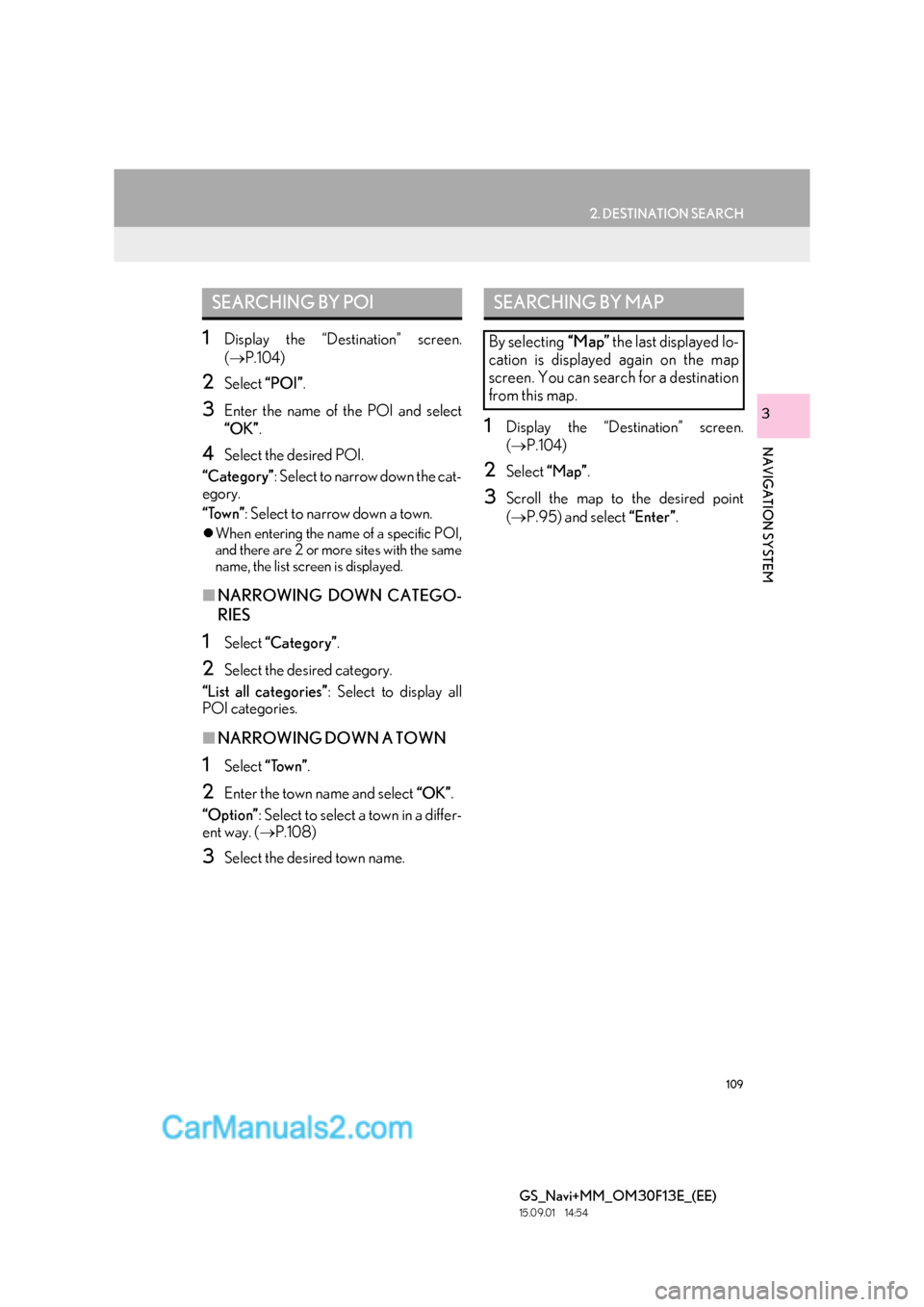
109
2. DESTINATION SEARCH
GS_Navi+MM_OM30F13E_(EE)
15.09.01 14:54
NAVIGATION SYSTEM
3
1Display the “Destination” screen.
(→ P.104)
2Select “POI”.
3Enter the name of the POI and select
“OK”.
4Select the desired POI.
“Category” : Select to narrow down the cat-
egory.
“Town” : Select to narrow down a town.
�zWhen entering the name of a specific POI,
and there are 2 or more sites with the same
name, the list screen is displayed.
■ NARROWING DOWN CATEGO-
RIES
1Select “Categor y” .
2Select the desired category.
“List all categories” : Select to display all
POI categories.
■ NARROWING DOWN A TOWN
1Select “Town” .
2Enter the town name and select “OK”.
“Option” : Select to select a town in a differ-
ent way. ( →P.108)
3Select the desired town name.
1Display the “Destination” screen.
(→ P.104)
2Select “Map”.
3Scroll the map to the desired point
(→ P.95) and select “Enter”.
SEARCHING BY POISEARCHING BY MAP
By selecting “Map” the last displayed lo-
cation is displayed again on the map
screen. You can search for a destination
from this map.
Page 110 of 383
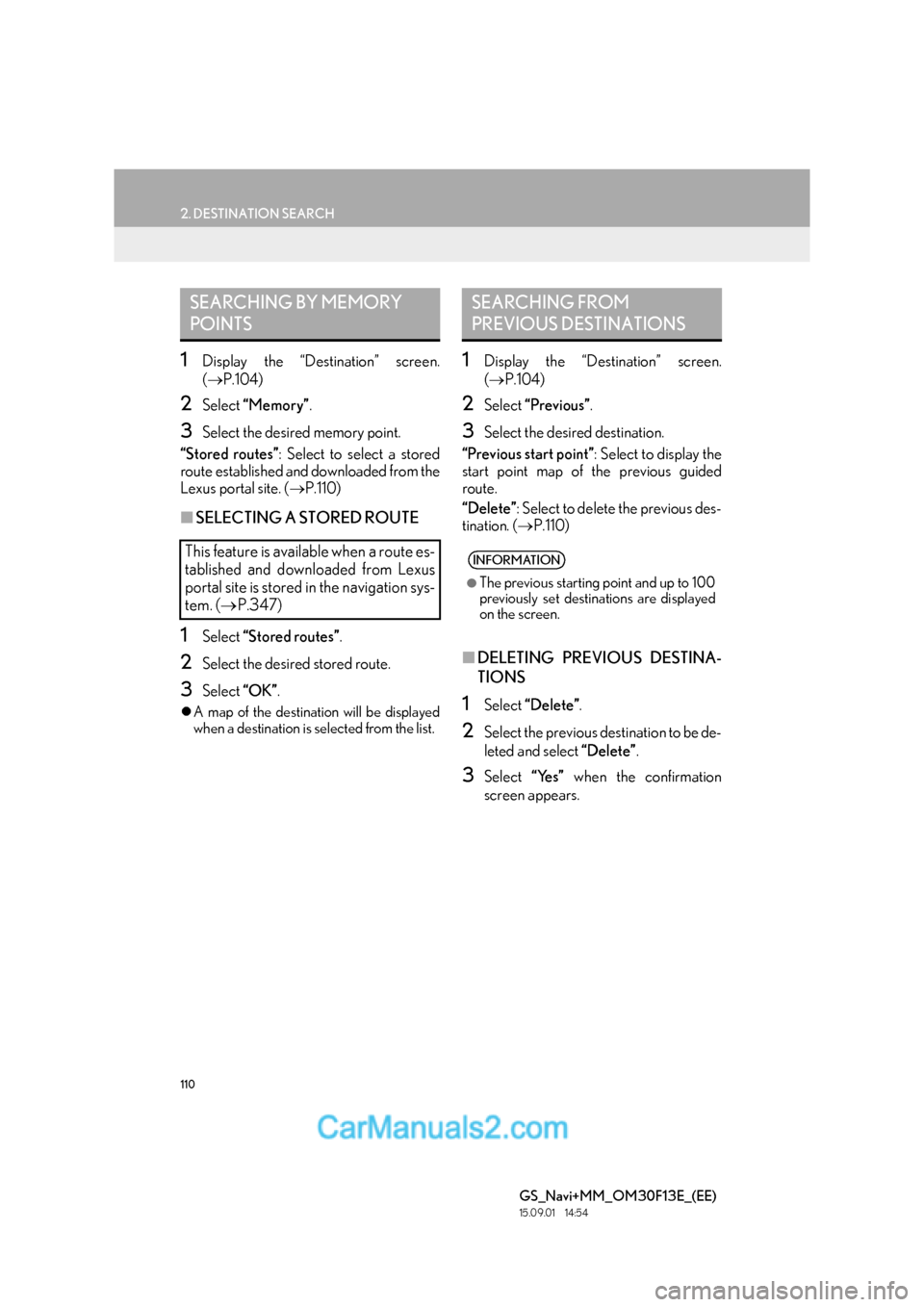
110
2. DESTINATION SEARCH
GS_Navi+MM_OM30F13E_(EE)
15.09.01 14:54
1Display the “Destination” screen.
(→ P.104)
2Select “Memory” .
3Select the desired memory point.
“Stored routes” : Select to select a stored
route established and downloaded from the
Lexus portal site. ( →P.110)
■SELECTING A STORED ROUTE
1Select “Stored routes” .
2Select the desired stored route.
3Select “OK”.
�zA map of the destination will be displayed
when a destination is selected from the list.
1Display the “Destination” screen.
(→ P.104)
2Select “Previous” .
3Select the desired destination.
“Previous start point” : Select to display the
start point map of the previous guided
route.
“Delete” : Select to delete the previous des-
tination. ( →P.110)
■DELETING PREVIOUS DESTINA-
TIONS
1Select “Delete” .
2Select the previous destination to be de-
leted and select “Delete”.
3Select “Yes” when the confirmation
screen appears.
SEARCHING BY MEMORY
POINTS
This feature is available when a route es-
tablished and downloaded from Lexus
portal site is stored in the navigation sys-
tem. ( →P.347)
SEARCHING FROM
PREVIOUS DESTINATIONS
INFORMATION
●
The previous starting point and up to 100
previously set destinations are displayed
on the screen.
Page 111 of 383

111
2. DESTINATION SEARCH
GS_Navi+MM_OM30F13E_(EE)
15.09.01 14:54
NAVIGATION SYSTEM
3
1Display the “Destination” screen.
(→ P.104)
2Select “Intersection” .
3Enter the name of the first intersecting
street and select “OK”.
4Select the desired street name.
5Enter the name of the second intersect-
ing street and select “OK”.
6Select the desired street name.
1Display the “Destination” screen.
(→ P.104)
2Select “Motorway ent./exit” .
3Enter a motorway name and select
“OK”.
4Select the desired motorway.
5Select “Entrance” or “Exit” .
6Select the desired entrance or exit
name.
“Enter name” : Select to enter an entrance
or exit name to narrow down the listed
items.
SEARCHING BY
INTERSECTION
INFORMATION
●
If the same 2 streets cross at more than 1
intersection, the screen changes and dis-
plays the menu to select the town name
where the streets intersect.
SEARCHING BY MOTORWAY
ENTRANCE/EXIT
Page 112 of 383
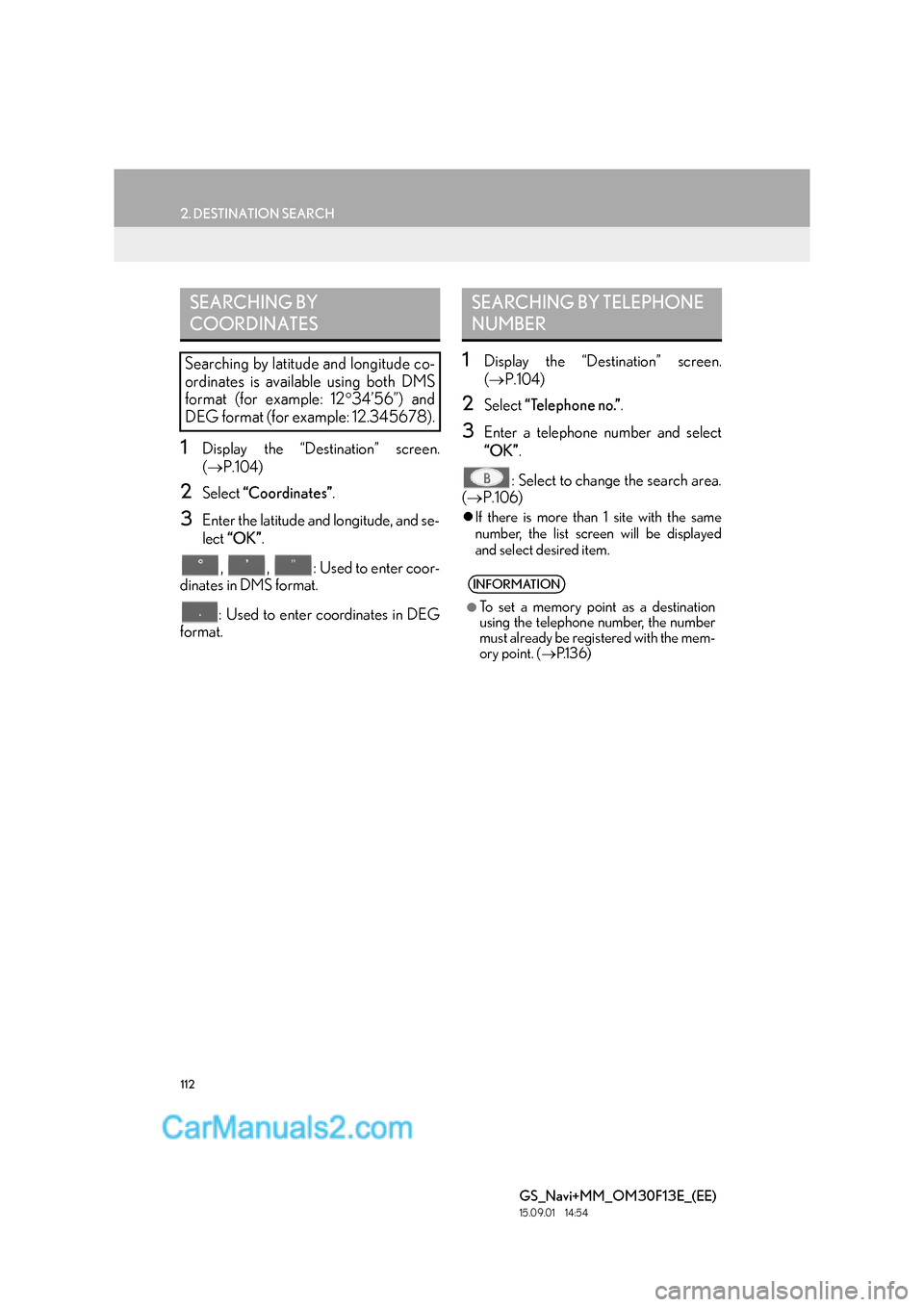
112
2. DESTINATION SEARCH
GS_Navi+MM_OM30F13E_(EE)
15.09.01 14:54
1Display the “Destination” screen.
(→ P.104)
2Select “Coordinates” .
3Enter the latitude and longitude, and se-
lect “OK” .
, , : Used to enter coor-
dinates in DMS format.
: Used to enter coordinates in DEG
format.
1Display the “Destination” screen.
( → P.104)
2Select “Telephone no.” .
3Enter a telephone number and select
“OK”.
: Select to change the search area.
( → P.106)
�zIf there is more than 1 site with the same
number, the list screen will be displayed
and select desired item.
SEARCHING BY
COORDINATES
Searching by latitude and longitude co-
ordinates is available using both DMS
format (for example: 12 °34’56”) and
DEG format (for example: 12.345678).
SEARCHING BY TELEPHONE
NUMBER
INFORMATION
●
To set a memory point as a destination
using the telephone number, the number
must already be registered with the mem-
ory point. ( →P.1 3 6 )
Page 113 of 383
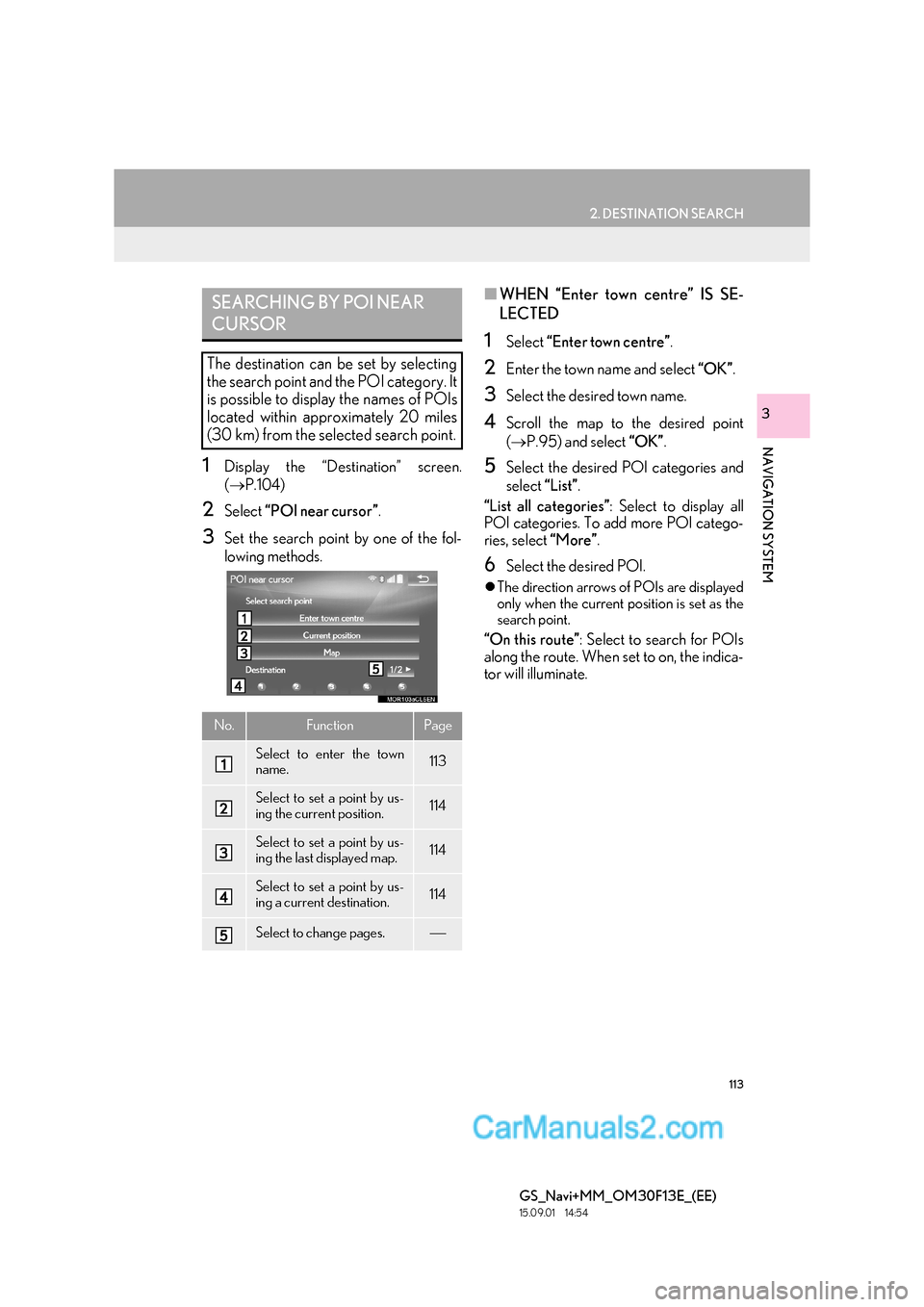
113
2. DESTINATION SEARCH
GS_Navi+MM_OM30F13E_(EE)
15.09.01 14:54
NAVIGATION SYSTEM
3
1Display the “Destination” screen.
(→ P.104)
2Select “POI near cursor” .
3Set the search point by one of the fol-
lowing methods.
■WHEN “Enter town centre” IS SE-
LECTED
1Select “Enter town centre” .
2Enter the town name and select “OK”.
3Select the desired town name.
4Scroll the map to the desired point
(→ P.95) and select “OK”.
5Select the desired POI categories and
select “List”.
“List all categories” : Select to display all
POI categories. To add more POI catego-
ries, select “More”.
6Select the desired POI.
�zThe direction arrows of POIs are displayed
only when the current position is set as the
search point.
“On this route” : Select to search for POIs
along the route. When set to on, the indica-
tor will illuminate.
SEARCHING BY POI NEAR
CURSOR
The destination can be set by selecting
the search point and the POI category. It
is possible to display the names of POIs
located within approximately 20 miles
(30 km) from the selected search point.
No.FunctionPage
Select to enter the town
name.113
Select to set a point by us-
ing the current position.114
Select to set a point by us-
ing the last displayed map.114
Select to set a point by us-
ing a current destination.114
Select to change pages.
Page 114 of 383
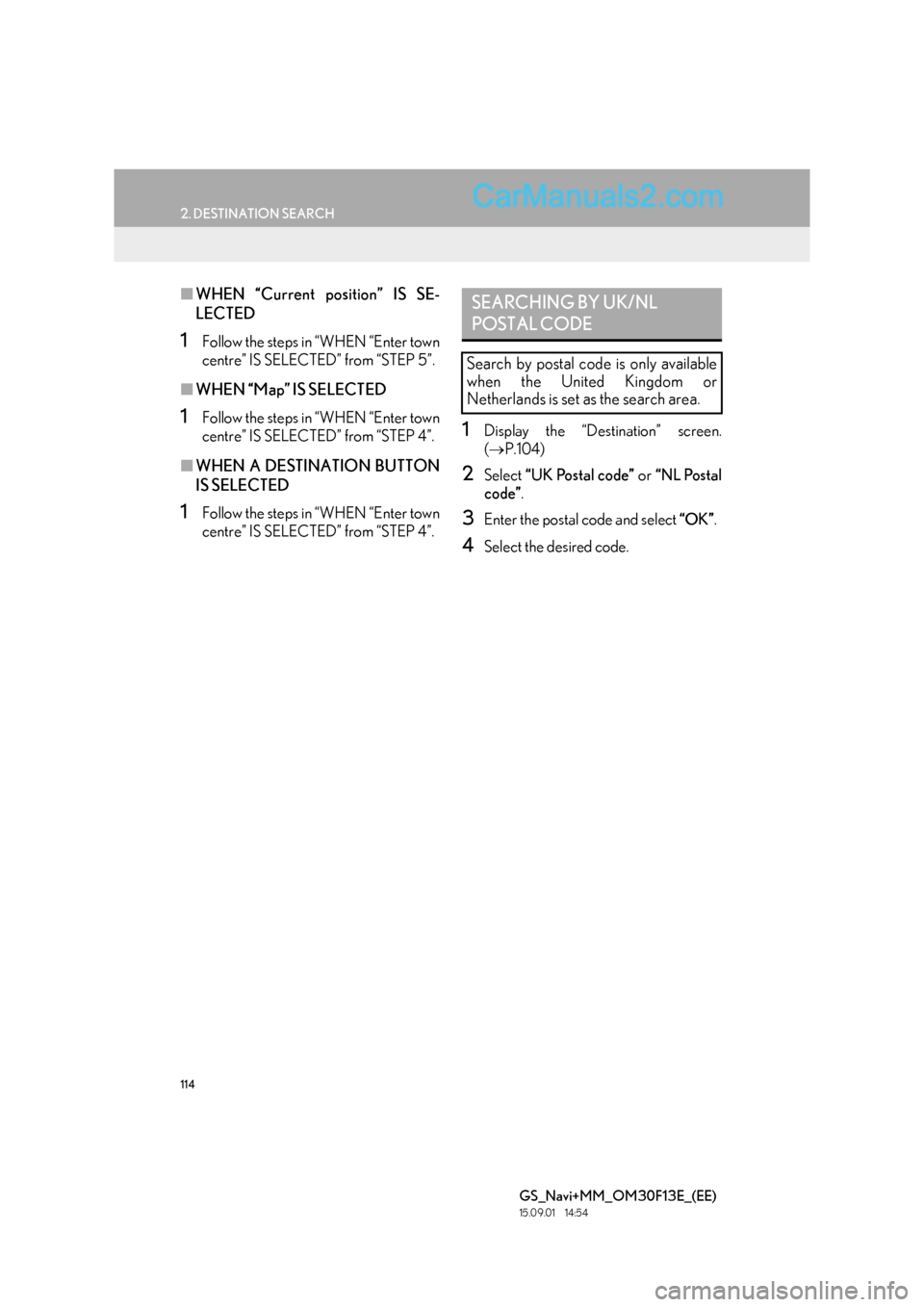
114
2. DESTINATION SEARCH
GS_Navi+MM_OM30F13E_(EE)
15.09.01 14:54
■WHEN “Current position” IS SE-
LECTED
1Follow the steps in “WHEN “Enter town
centre” IS SELECTED” from “STEP 5”.
■WHEN “Map” IS SELECTED
1Follow the steps in “WHEN “Enter town
centre” IS SELECTED” from “STEP 4”.
■WHEN A DESTINATION BUTTON
IS SELECTED
1Follow the steps in “WHEN “Enter town
centre” IS SELECTED” from “STEP 4”.
1Display the “Destination” screen.
(→ P.104)
2Select “UK Postal code” or “NL Postal
code” .
3Enter the postal code and select “OK”.
4Select the desired code.
SEARCHING BY UK/NL
POSTAL CODE
Search by postal code is only available
when the United Kingdom or
Netherlands is set as the search area.
Page 115 of 383

115
2. DESTINATION SEARCH
GS_Navi+MM_OM30F13E_(EE)
15.09.01 14:54
NAVIGATION SYSTEM
3
2. STARTING ROUTE GUIDANCE
1Select “Enter” on the destination map
screen.
�z For details about this screen: →P.116
2Select “Start” on the entire route map
screen.
�z For details about this screen: →P.117
After entering the destination, the
screen changes and displays the map lo-
cation of the selected destination.WA R N I N G
●Be sure to obey traffic regulations and
keep road conditions in mind while driv-
ing. If a traffic sign on the road has been
changed, the route guidance may not
indicate such changed information.
INFORMATION
●
The route for returning may not be the
same as that for going.
●The route guidance to the destination
may not be the shortest route or a route
without traffic congestion.
●Route guidance may not be available if
there is no road data for the specified
location.
●When setting the destination on a map
with a scale more than 0.5 mile (500 m),
the map scale changes to 0.5 mile (500
m) automatically. If this occurs, set the
destination again.
●If a destination that is not located on a
road is set, the vehicle will be guided to
the point on a road nearest to the destina-
tion. The road nearest to the selected
point is set as the destination.