navigation system Lexus GS350 2017 Navigation Manual
[x] Cancel search | Manufacturer: LEXUS, Model Year: 2017, Model line: GS350, Model: Lexus GS350 2017Pages: 379, PDF Size: 7.77 MB
Page 36 of 379
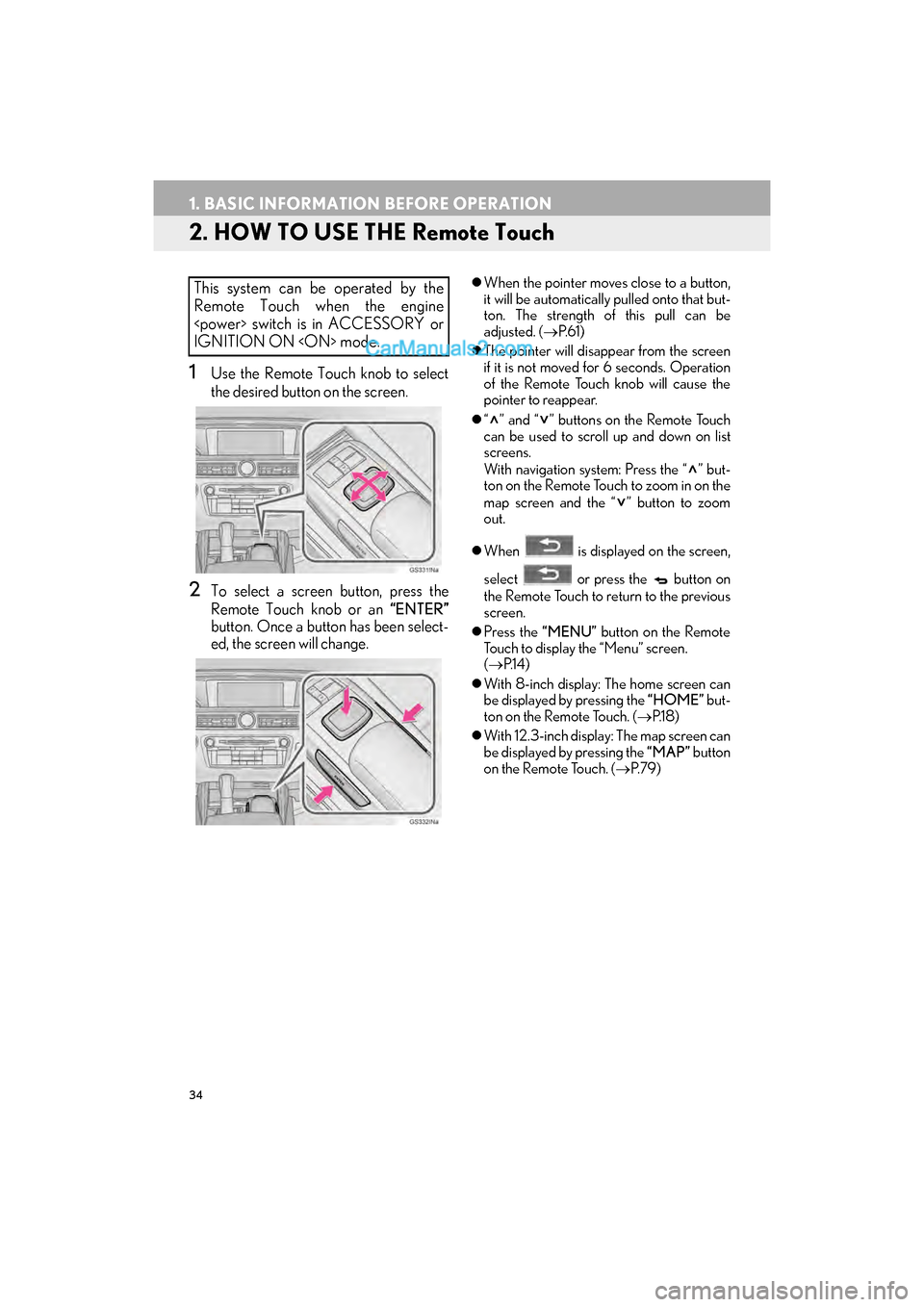
34
1. BASIC INFORMATION BEFORE OPERATION
GS_Navi+MM_OM30F99U_(U)16.07.11 14:00
2. HOW TO USE THE Remote Touch
1Use the Remote Touch knob to select
the desired button on the screen.
2To select a screen button, press the
Remote Touch knob or an “ENTER”
button. Once a button has been select-
ed, the screen will change.
�z When the pointer moves close to a button,
it will be automatically pulled onto that but-
ton. The strength of this pull can be
adjusted. ( →P. 6 1 )
�z The pointer will disappear from the screen
if it is not moved for 6 seconds. Operation
of the Remote Touch knob will cause the
pointer to reappear.
�z “ ” and “ ” buttons on the Remote Touch
can be used to scroll up and down on list
screens.
With navigation system: Press the “ ” but-
ton on the Remote Touch to zoom in on the
map screen and the “ ” button to zoom
out.
�z When is displayed on the screen,
select or press the button on
the Remote Touch to return to the previous
screen.
�z Press the “MENU” button on the Remote
Touch to display the “Menu” screen.
( → P.1 4 )
�z With 8-inch display: The home screen can
be displayed by pressing the “HOME” but-
ton on the Remote Touch. ( →P.1 8 )
�z With 12.3-inch display: The map screen can
be displayed by pressing the “MAP” button
on the Remote Touch. ( →P. 7 9 )This system can be operated by the
Remote Touch when the engine
IGNITION ON
Page 41 of 379
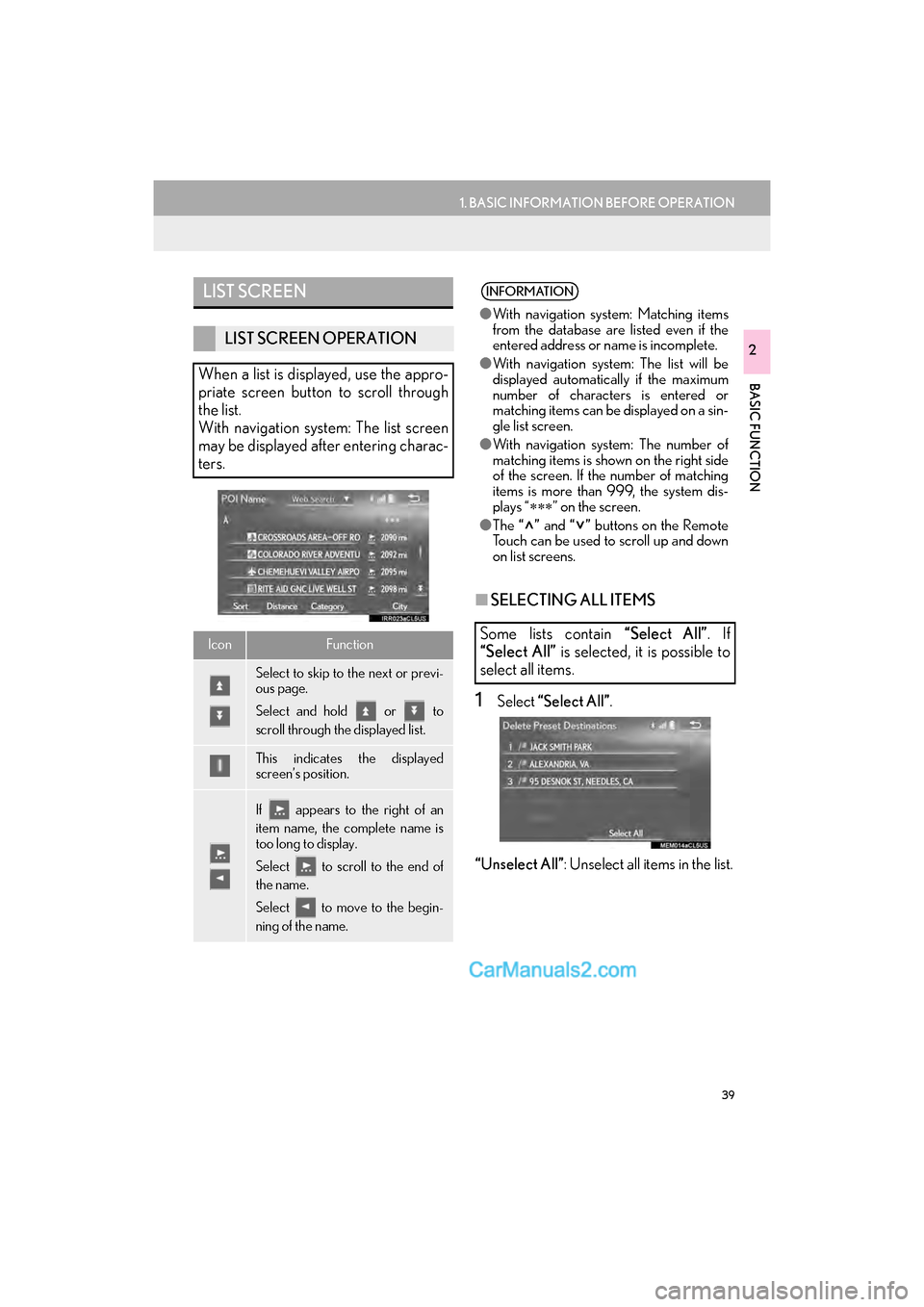
39
1. BASIC INFORMATION BEFORE OPERATION
GS_Navi+MM_OM30F99U_(U)16.07.11 14:00
BASIC FUNCTION
2
■SELECTING ALL ITEMS
1Select “Select All” .
“Unselect All” : Unselect all items in the list.
LIST SCREEN
LIST SCREEN OPERATION
When a list is displayed, use the appro-
priate screen button to scroll through
the list.
With navigation system: The list screen
may be displayed after entering charac-
ters.
IconFunction
Select to skip to the next or previ-
ous page.
Select and hold or to
scroll through the displayed list.
This indicates the displayed
screen’s position.
If appears to the right of an
item name, the complete name is
too long to display.
Select to scroll to the end of
the name.
Select to move to the begin-
ning of the name.
INFORMATION
● With navigation system: Matching items
from the database are listed even if the
entered address or name is incomplete.
● With navigation system: The list will be
displayed automatically if the maximum
number of characters is entered or
matching items can be displayed on a sin-
gle list screen.
● With navigation system: The number of
matching items is shown on the right side
of the screen. If the number of matching
items is more than 999, the system dis-
plays “ ∗∗∗” on the screen.
● The “” and “” buttons on the Remote
Touch can be used to scroll up and down
on list screens.
Some lists contain “Select All”. If
“Select All” is selected, it is possible to
select all items.
Page 45 of 379
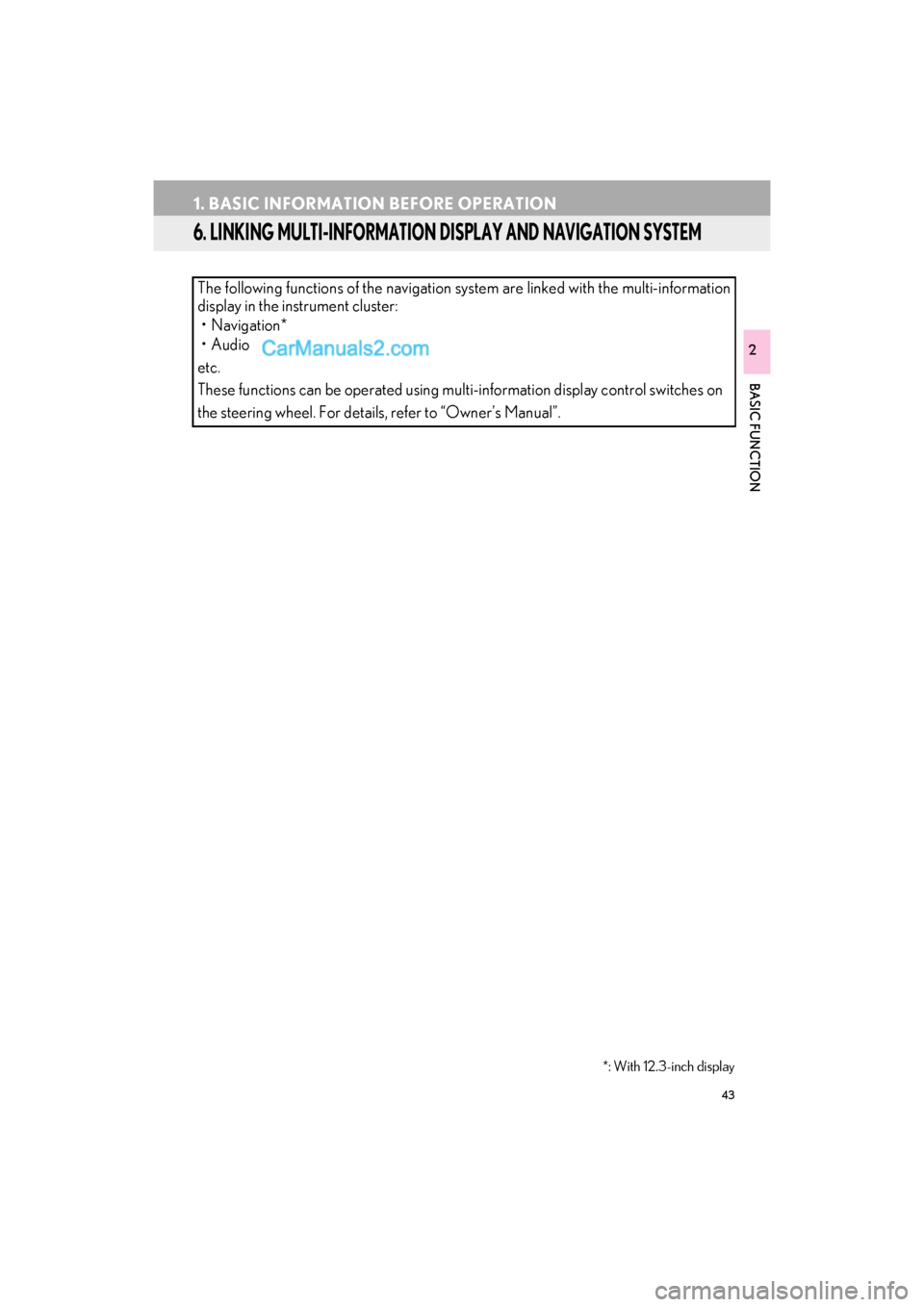
43
1. BASIC INFORMATION BEFORE OPERATION
GS_Navi+MM_OM30F99U_(U)16.07.11 14:00
BASIC FUNCTION
2
6. LINKING MULTI-INFORMATION DISPLAY AND NAVIGATION SYSTEM
The following functions of the navigation system are linked with the multi-information
display in the instrument cluster:• Navigation*
•Audio
etc.
These functions can be operated using multi-information display control switches on
the steering wheel. For details, refer to “Owner’s Manual”.
*: With 12.3-inch display
Page 68 of 379
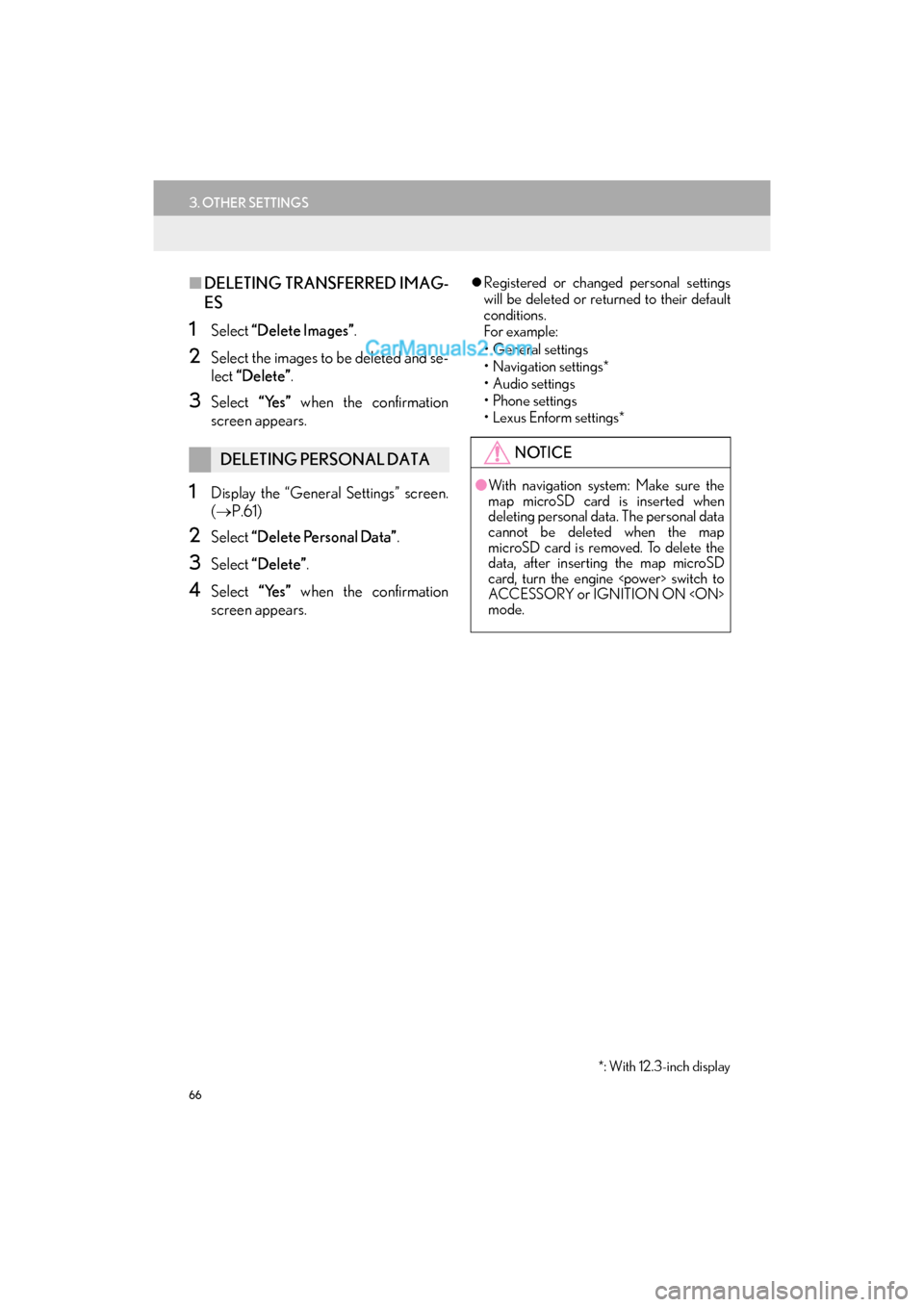
66
3. OTHER SETTINGS
GS_Navi+MM_OM30F99U_(U)16.07.11 14:00
■DELETING TRANSFERRED IMAG-
ES
1Select “Delete Images”.
2Select the images to be deleted and se-
lect “Delete” .
3Select “Yes” when the confirmation
screen appears.
1Display the “General Settings” screen.
( → P.61)
2Select “Delete Personal Data” .
3Select “Delete” .
4Select “Yes” when the confirmation
screen appears.
�z Registered or changed personal settings
will be deleted or returned to their default
conditions.
For example:
• General settings
• Navigation settings*
• Audio settings
•Phone settings
•Lexus Enform settings*
DELETING PERSONAL DATANOTICE
●With navigation system: Make sure the
map microSD card is inserted when
deleting personal data. The personal data
cannot be deleted when the map
microSD card is removed. To delete the
data, after inserting the map microSD
card, turn the engine
ACCESSORY or IGNITION ON
mode.
*: With 12.3-inch display
Page 77 of 379
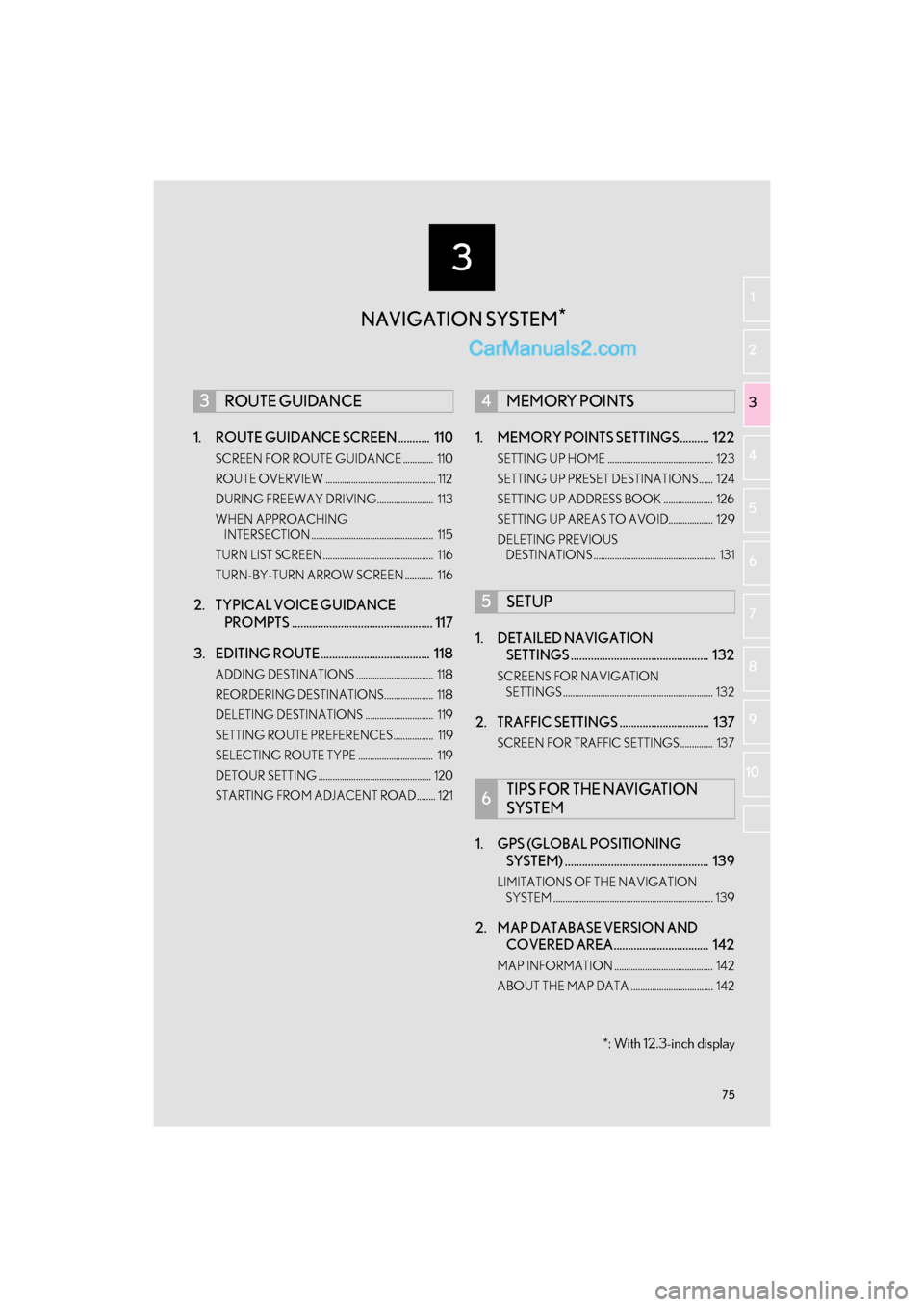
3
75
GS_Navi+MM_OM30F99U_(U)16.07.11 14:00
1
2
3 4
5
6
7
8 9
10
1. ROUTE GUIDANCE SCREEN ........... 110
SCREEN FOR ROUTE GUIDANCE ............. 110
ROUTE OVERVIEW ............................................... 112
DURING FREEWAY DRIVING........................ 113
WHEN APPROACHING INTERSECTION .................................................... 115
TURN LIST SCREEN............................................... 116
TURN-BY-TURN ARROW SCREEN ............ 116
2. TYPICAL VOICE GUIDANCE PROMPTS ................................................. 117
3. EDITING ROUTE...................................... 118
ADDING DESTINATIONS ................................. 118
REORDERING DESTINATIONS..................... 118
DELETING DESTINATIONS ............................. 119
SETTING ROUTE PREFERENCES................. 119
SELECTING ROUTE TYPE ................................ 119
DETOUR SETTING ................................................ 120
STARTING FROM ADJACENT ROAD........ 121
1. MEMORY POINTS SETTINGS.......... 122
SETTING UP HOME ............................................. 123
SETTING UP PRESET DESTINATIONS ...... 124
SETTING UP ADDRESS BOOK ..................... 126
SETTING UP AREAS TO AVOID................... 129
DELETING PREVIOUS DESTINATIONS .................................................... 131
1. DETAILED NAVIGATION SETTINGS ................................................ 132
SCREENS FOR NAVIGATION
SETTINGS ................................................................ 132
2. TRAFFIC SETTINGS ............................... 137
SCREEN FOR TRAFFIC SETTINGS.............. 137
1. GPS (GLOBAL POSITIONING SYSTEM) .................................................. 139
LIMITATIONS OF THE NAVIGATION
SYSTEM .................................................................... 139
2. MAP DATABASE VERSION AND COVERED AREA................................. 142
MAP INFORMATION .......................................... 142
ABOUT THE MAP DATA ................................... 142
3ROUTE GUIDANCE4MEMORY POINTS
5SETUP
6TIPS FOR THE NAVIGATION
SYSTEM
NAVIGATION SYSTEM *
*: With 12.3-inch display
Page 79 of 379
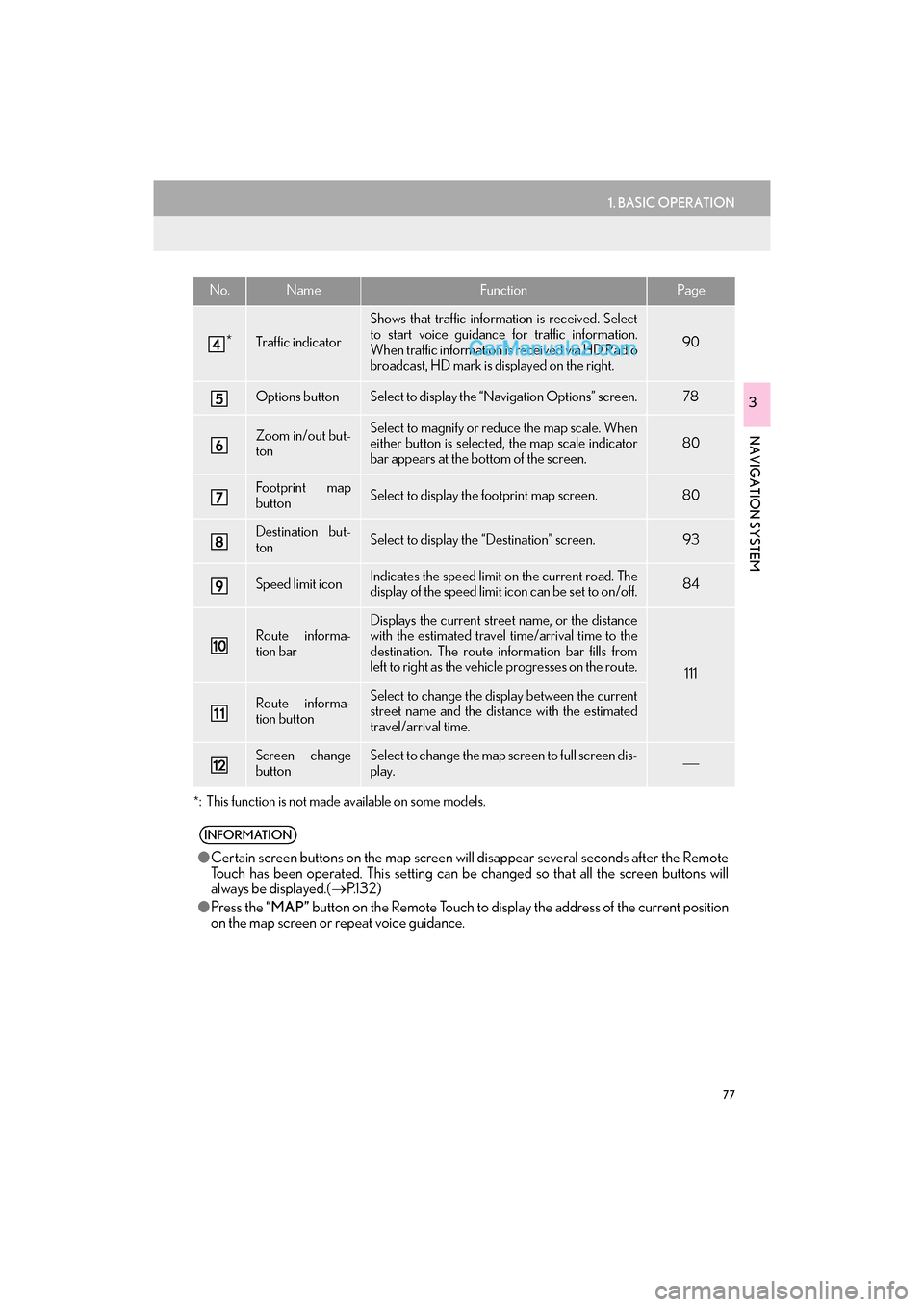
77
1. BASIC OPERATION
GS_Navi+MM_OM30F99U_(U)16.07.11 14:00
NAVIGATION SYSTEM
3
*
: This function is not made available on some models.
*Traffic indicator
Shows that traffic information is received. Select
to start voice guidance for traffic information.
When traffic information is received via HD Radio
broadcast, HD mark is displayed on the right.
90
Options buttonSelect to display the “Navigation Options” screen.78
Zoom in/out but-
tonSelect to magnify or reduce the map scale. When
either button is selected, the map scale indicator
bar appears at the bottom of the screen.80
Footprint map
buttonSelect to display the footprint map screen.80
Destination but-
tonSelect to display the “Destination” screen. 93
Speed limit iconIndicates the speed limit on the current road. The
display of the speed limit icon can be set to on/off.84
Route informa-
tion bar
Displays the current street name, or the distance
with the estimated travel time/arrival time to the
destination. The route information bar fills from
left to right as the vehicle progresses on the route.
111
Route informa-
tion buttonSelect to change the display between the current
street name and the distance with the estimated
travel/arrival time.
Screen change
buttonSelect to change the map screen to full screen dis-
play.
INFORMATION
● Certain screen buttons on the map screen wi ll disappear several seconds after the Remote
Touch has been operated. This setting can be changed so that all the screen buttons will
always be displayed.( →P.1 3 2 )
● Press the “MAP” button on the Remote Touch to display the address of the current position
on the map screen or repeat voice guidance.
No.NameFunctionPage
Page 81 of 379

79
1. BASIC OPERATION
GS_Navi+MM_OM30F99U_(U)16.07.11 14:00
NAVIGATION SYSTEM
3
2. MAP SCREEN OPERATION
1Press the “MAP” button on the Remote
Touch.
2Check that the current position map is
displayed.
�z Selecting will change the map
screen to full screen display.
CURRENT POSITION DISPLAY
�zTo correct the current position manu-
ally:
→P.1 3 5
INFORMATION
●While driving, the cu rrent position mark
is fixed on the screen and the map moves.
● The current position is automatically set
as the vehicle receives signals from the
GPS (Global Positioning System). If the
current position is not correct, it is auto-
matically corrected after the vehicle
receives signals from the GPS.
● After the 12-volt battery disconnection,
or on a new vehicle, the current position
may not be correct. As soon as the sys-
tem receives signals from the GPS, the
correct current position is displayed.
Page 83 of 379

81
1. BASIC OPERATION
GS_Navi+MM_OM30F99U_(U)16.07.11 14:00
NAVIGATION SYSTEM
3�zTo display the normal map, select .
1Select an arrow to rotate. : North-up symbol
Regardless of the direction of vehicle travel,
north is always up.
: Heading-up symbol
The direction of vehicle travel is always up.
: 3D Heading-up symbol
The direction of vehicle travel is always up.
�z The letter(s) beside this symbol indicate the
vehicle’s heading direction (e.g. N for
north).
3D CITY MODEL MAP
A 3D city model map can be displayed
for some areas in major cities when the
map scale is 700 ft. (200 m) or less on
the 3D map screen.
INFORMATION
● The 3D city model map can be set the
display on/off. ( →P.1 3 2 )
ROTATING 3D MAP
3D map and 3D city model map can be
rotated when arrows appear around the
cursor while scrolling.
INFORMATION
● The viewing angle of the 3D map can be
changed. ( →P.1 3 5 )
ORIENTATION OF THE MAP
The orientation of the map can be
changed between 2D north-up, 2D
heading-up and 3D heading-up by se-
lecting the orientation symbol displayed
at the top left of the screen.
Page 84 of 379

82
1. BASIC OPERATION
GS_Navi+MM_OM30F99U_(U)16.07.11 14:00
1Select on the map screen.
( → P.78)
2Select “Map Mode” .
3Select the desired configuration button.
�zDepending on the conditions, certain
screen configuration buttons cannot be
selected.
SWITCHING THE MAP MODE
No.FunctionPage
Select to display the single
map screen.
Select to display the turn list
screen.116
Select to display the free-
way exit list screen.113
Select to display the inter-
section guidance screen or
the guidance screen on the
freeway.
115
Select to display the turn-
by-turn arrow screen.116
SCREEN SCROLL
OPERATION
Use the scroll feature to move the de-
sired point to the center of the screen for
looking at a point on the map that is dif-
ferent from the current position.
No.Information/Function
Cursor mark
Distance from the current position to
the cursor mark
Select to register as a memory point.
To change the icon, name, etc.: →P.126
Select to set as a destination.
When selecting “Go to ” on the
following map screen, the navigation
system performs a search for the
route. ( →P.105)
If a destination has already been set,
“Go to ” and “Add to Route” will
be displayed.
“Go to ” : Select to delete the exist-
ing destination(s) and set a new one.
“Add to Route” : Select to add a des-
tination.
Page 85 of 379

83
1. BASIC OPERATION
GS_Navi+MM_OM30F99U_(U)16.07.11 14:00
NAVIGATION SYSTEM
3
�zTo scroll over the map screen, place the
cursor mark in the desired position and
then press and hold the Remote Touch
knob. The map will continue scrolling in that
direction until the knob is released.
�z Press the “MAP” button on the Remote
Touch to return to the current position.
1Select one of the 8 directional arrows to
move the cursor to the desired point
and then select “OK”.
�zThe cursor can also be moved by briefly
selecting a desired point on the map.
ADJUSTING LOCATION IN
SMALL INCREMENTS
The cursor location can be adjusted in
small increments when “Adjust Loca-
tion” is selected on the setting map
screen.
Also, when changi ng the location of
memory points on the editing screen
( → P.128) and adjusting the current po-
sition mark manually on the “Calibration”
screen ( →P.135), 8 directional arrows
may appear for this purpose.