bluetooth Lexus GS350 2017 Navigation Manual
[x] Cancel search | Manufacturer: LEXUS, Model Year: 2017, Model line: GS350, Model: Lexus GS350 2017Pages: 379, PDF Size: 7.77 MB
Page 248 of 379
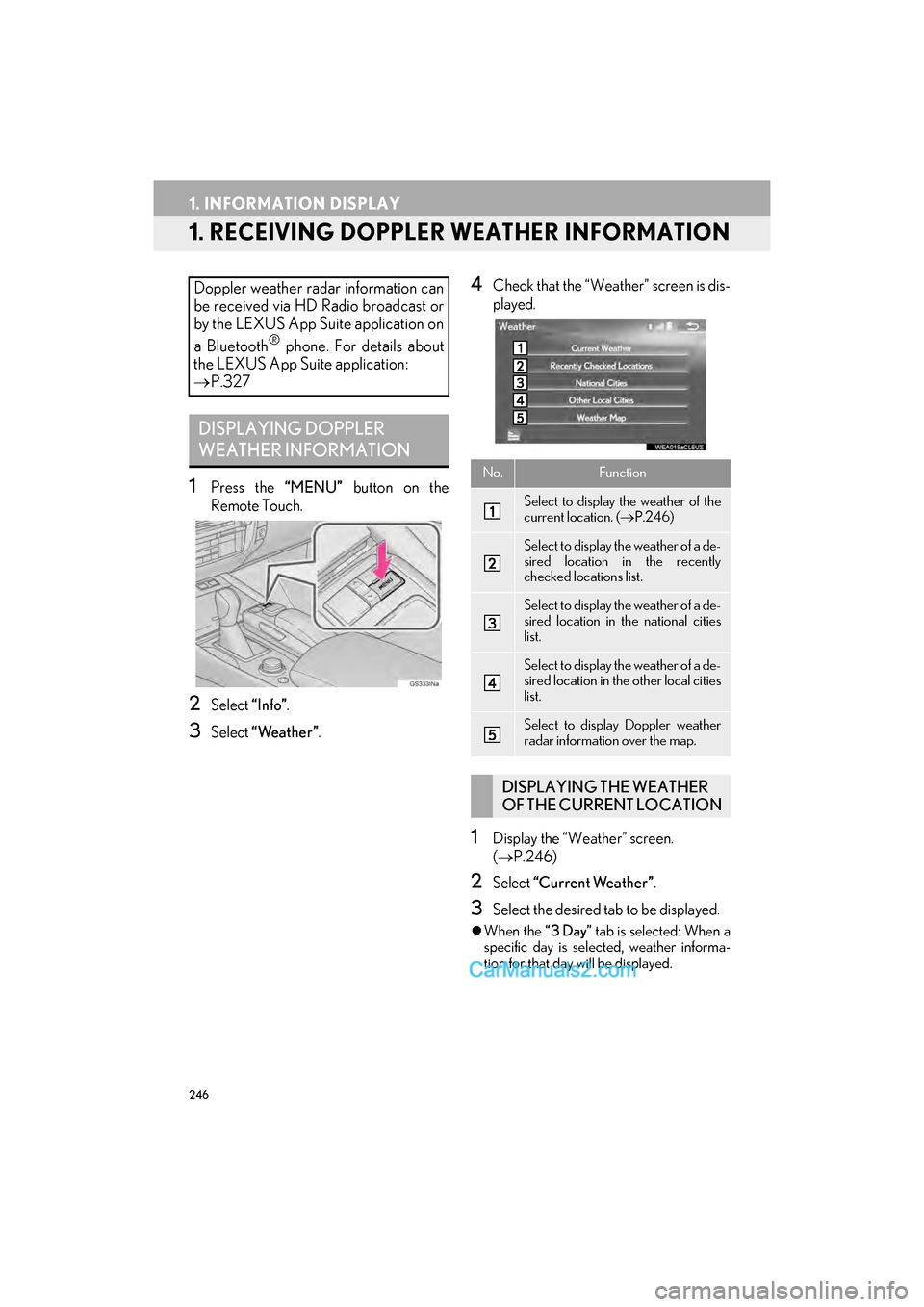
246
GS_Navi+MM_OM30F99U_(U)16.07.11 14:00
1. INFORMATION DISPLAY
1. RECEIVING DOPPLER WEATHER INFORMATION
1Press the “MENU” button on the
Remote Touch.
2Select “Info”.
3Select “Weather” .
4Check that the “Weather” screen is dis-
played.
1Display the “Weather” screen.
(→ P.246)
2Select “Current Weather ” .
3Select the desired tab to be displayed.
�zWhen the “3 Day” tab is selected: When a
specific day is selected, weather informa-
tion for that day will be displayed.
Doppler weather radar information can
be received via HD Radio broadcast or
by the LEXUS App Suite application on
a Bluetooth
® phone. For details about
the LEXUS App Suite application:
→ P.327
DISPLAYING DOPPLER
WEATHER INFORMATION
No.Function
Select to display the weather of the
current location. ( →P.246)
Select to display the weather of a de-
sired location in the recently
checked locations list.
Select to display the weather of a de-
sired location in the national cities
list.
Select to display the weather of a de-
sired location in the other local cities
list.
Select to display Doppler weather
radar information over the map.
DISPLAYING THE WEATHER
OF THE CURRENT LOCATION
Page 249 of 379
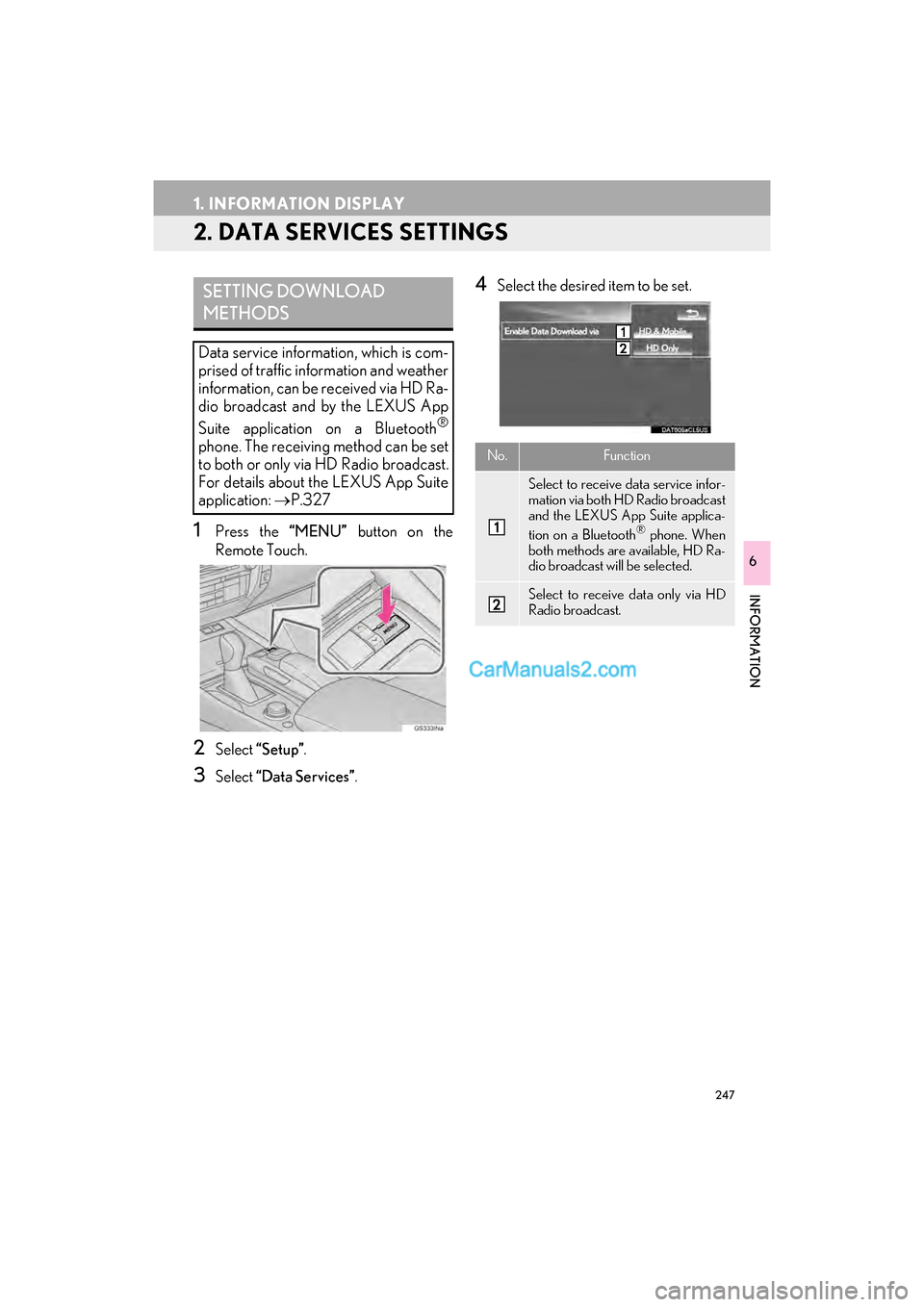
247
1. INFORMATION DISPLAY
GS_Navi+MM_OM30F99U_(U)16.07.11 14:00
INFORMATION
6
2. DATA SERVICES SETTINGS
1Press the “MENU” button on the
Remote Touch.
2Select “Setup” .
3Select “Data Services” .
4Select the desired item to be set.SETTING DOWNLOAD
METHODS
Data service information, which is com-
prised of traffic information and weather
information, can be received via HD Ra-
dio broadcast and by the LEXUS App
Suite application on a Bluetooth
®
phone. The receiving method can be set
to both or only via HD Radio broadcast.
For details about the LEXUS App Suite
application: →P.327No.Function
Select to receive data service infor-
mation via both HD Radio broadcast
and the LEXUS App Suite applica-
tion on a Bluetooth
® phone. When
both methods are available, HD Ra-
dio broadcast will be selected.
Select to receive data only via HD
Radio broadcast.
Page 281 of 379
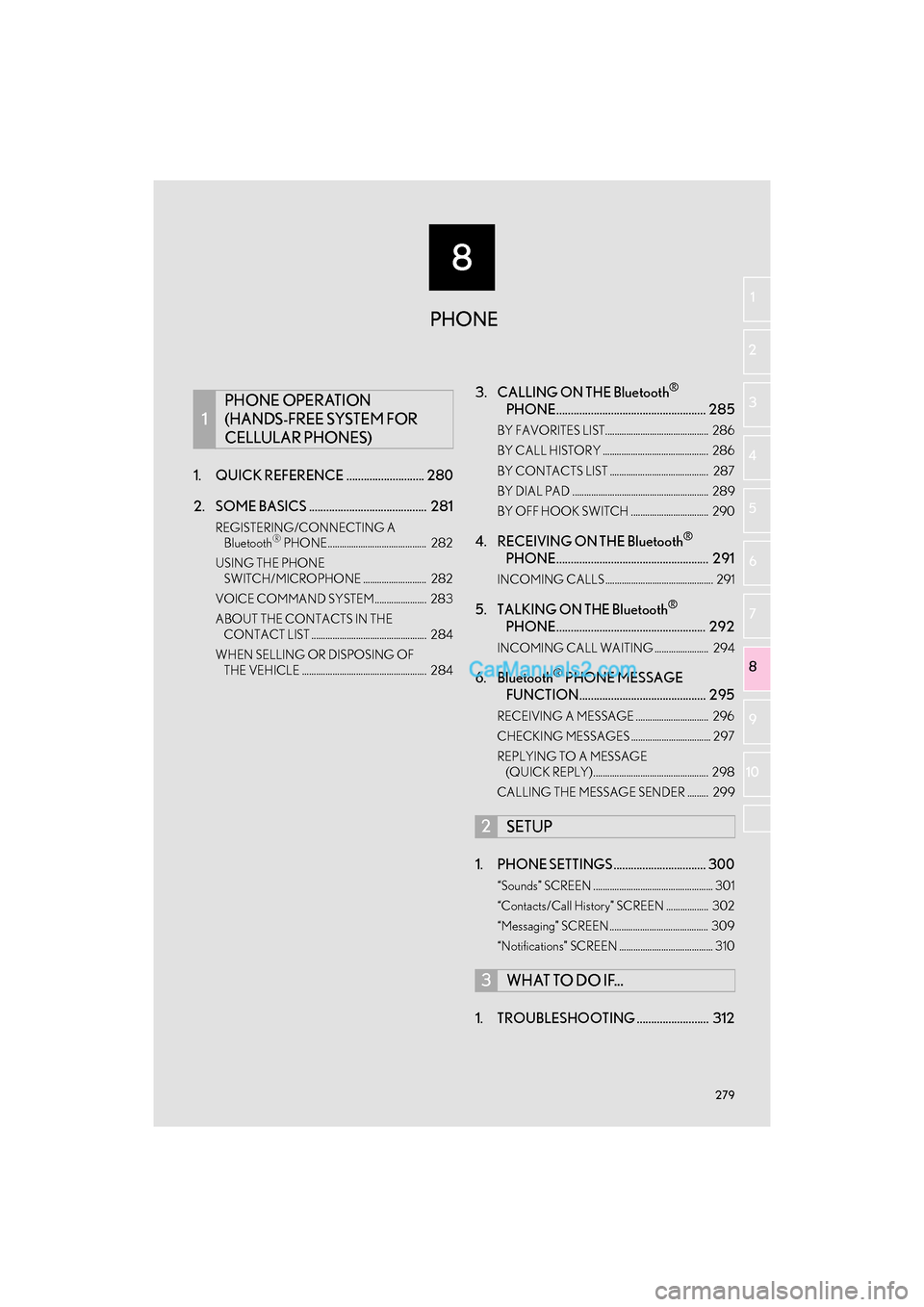
8
279
GS_Navi+MM_OM30F99U_(U)16.07.11 14:00
1
2
3 4
5
6
7
8 9
10
1. QUICK REFERENCE ........................... 280
2. SOME BASICS ......................................... 281
REGISTERING/CONNECTING A Bluetooth® PHONE.......................................... 282
USING THE PHONE SWITCH/MICROPHONE ........................... 282
VOICE COMMAND SYSTEM...................... 283
ABOUT THE CONTACTS IN THE CONTACT LIST ................................................. 284
WHEN SELLING OR DISPOSING OF THE VEHICLE ..................................................... 284
3. CALLING ON THE Bluetooth®
PHONE.................................................... 285
BY FAVORITES LIST............................................ 286
BY CALL HISTORY ............................................. 286
BY CONTACTS LIST .......................................... 287
BY DIAL PAD .......................................................... 289
BY OFF HOOK SWITCH ................................. 290
4. RECEIVING ON THE Bluetooth®
PHONE..................................................... 291
INCOMING CALLS .............................................. 291
5. TALKING ON THE Bluetooth®
PHONE.................................................... 292
INCOMING CALL WAITING ....................... 294
6. Bluetooth® PHONE MESSAGE
FUNCTION............................................ 295
RECEIVING A MESSAGE ............................... 296
CHECKING MESSAGES .................................. 297
REPLYING TO A MESSAGE
(QUICK REPLY)................................................. 298
CALLING THE MESSAGE SENDER ......... 299
1. PHONE SETTINGS ................................ 300
“Sounds” SCREEN ................................................... 301
“Contacts/Call History” SCREEN .................. 302
“Messaging” SCREEN .......................................... 309
“Notifications” SCREEN ........................................ 310
1. TROUBLESHOOTING ......................... 312
1
PHONE OPERATION
(HANDS-FREE SYSTEM FOR
CELLULAR PHONES)
2SETUP
3WHAT TO DO IF...
PHONE
Page 282 of 379

280
GS_Navi+MM_OM30F99U_(U)16.07.11 14:00
1. PHONE OPERATION (HANDS-FREE SYSTEM FOR CELLULAR PHONES)
1. QUICK REFERENCE
The phone top screen can be reached by the following methods:
�XUsing the steering wheel switches
Press the switch on the steering wheel.
�XFrom the “Menu” screen
Press the “MENU” button on the Remote Touch, then select “Phone”.
FunctionPage
Phone operation
Registering/connecting Bluetooth® device44
Calling on the Bluetooth® phone285
Receiving on the Bluetooth® phone291
Talking on the Bluetooth® phone292
Message functionUsing the Bluetooth® phone message function295
Setting up a phonePhone settings300
Bluetooth® settings50
Page 283 of 379

281
1. PHONE OPERATION (HANDS-FREE SYSTEM FOR CELLULAR PHONES)
GS_Navi+MM_OM30F99U_(U)16.07.11 14:00
PHONE
8
2. SOME BASICS
The hands-free system enables calls to
be made and received without having to
take your hands off the steering wheel.
This system supports Bluetooth
®.
Bluetooth® is a wireless data system
that enables cellular phones to be used
without being connected by a cable or
placed in a cradle.
The operating procedure of the phone is
explained here.
WA R N I N G
● While driving, do not use a cellular phone
or connect the Bluetooth® phone.
● Your audio unit is fitted with Bluetooth
®
antennas. People with implantable car-
diac pacemakers, cardiac resynchroniza-
tion therapy-pacemakers or implantable
cardioverter defibrillators should main-
tain a reasonable distance between
themselves and the Bluetooth
® antennas.
The radio waves may affect the operation
of such devices.
● Before using Bluetooth
® devices, users
of any electrical medical device other
than implantable cardiac pacemakers,
cardiac resynchronization therapy-pace-
makers or implantable cardioverter
defibrillators should consult the manufac-
turer of the device for information about
its operation under the influence of radio
waves. Radio waves could have unex-
pected effects on the operation of such
medical devices.
NOTICE
● Do not leave your cellular phone in the
vehicle. The temperature inside may rise
to a level that could damage the phone.
INFORMATION
●If your cellular phone does not support
Bluetooth®, this system cannot function.
● In the following conditions, the system
may not function:
• The cellular phone is turned off.
• The current position is outside the com-
munication area.
• The cellular phone is not connected.
• The cellular phone has a low battery.
● When using Bluetooth
® audio and
hands-free system at the same time, the
following problems may occur:
• The Bluetooth
® connection may be cut.
• Noise may be heard on the Bluetooth
®
audio playback.
Page 284 of 379

282
1. PHONE OPERATION (HANDS-FREE SYSTEM FOR CELLULAR PHONES)
GS_Navi+MM_OM30F99U_(U)16.07.11 14:00
�XGS 450h/GS 350/GS 200t
�X GS F
Volume control switch
�z Press the “+” switch to increase the volume.
�z Press the “-” switch to decrease the vol-
ume.
Off hook switch
On hook switch
REGISTERING/
CONNECTING A Bluetooth®
PHONE
To use the hands-free system for cellular
phones, it is necessary to register a cel-
lular phone with the system. ( →P.44)
Bluetooth® PHONE
CONDITION DISPLAY
The condition of the Bluetooth
® phone
appears on the upper right side of the
screen. ( →P.16)
USING THE PHONE SWITCH/
MICROPHONE
STEERING SWITCH
By pressing the phone switch, a call can
be received or ended without taking
your hands off the steering wheel.
Page 287 of 379

285
1. PHONE OPERATION (HANDS-FREE SYSTEM FOR CELLULAR PHONES)
GS_Navi+MM_OM30F99U_(U)16.07.11 14:00
PHONE
8
3. CALLING ON THE Bluetooth® PHONE
1Press the “MENU” button on the
Remote Touch.
2Select “Phone”.
3Select the desired tab to call from.
�zThe phone top screen can be displayed by
pressing the
switch on the steering
wheel.
After a Bluetooth® phone has been reg-
istered, a call can be made using the
hands-free system. There are several
methods by which a call can be made, as
described below.
How to make a call listPage
By favorites list286
By call history286
By contacts list*1287
By dial pad*1289
By e-mail/SMS/MMS299
By POI call*287
By off hook switch290
By LEXUS App Suite338
By voice command system234
By quick dial*2352
*
1: The operation cannot be performed while driving.
*
2: With 12.3-inch display
Page 290 of 379

288
1. PHONE OPERATION (HANDS-FREE SYSTEM FOR CELLULAR PHONES)
GS_Navi+MM_OM30F99U_(U)16.07.11 14:00
■FOR PBAP COMPATIBLE
Bluetooth
® PHONES
�X When “Automatic Transfer” is set to on
(→ P.302)
�zContacts are transferred automatically.
�X When “Automatic Transfer” is set to off
(→ P.302)
1Select the desired item.
2Check that a confirmation screen is dis-
played when the operation is complete.
■FOR PBAP INCOMPATIBLE BUT
OPP COMPATIBLE Bluetooth
®
PHONES
1Select the desired item.
WHEN THE CONTACT IS
EMPTY
No.Function
Select to always transfer all the con-
tacts from a connected cellular
phone automatically.
Select to transfer all the contacts
from a connected cellular phone
only once.
Select to cancel transferring.
No.Function
Select to transfer the contacts from
the connected cellular phone.
Select to add a new contact manual-
ly.
Select to cancel transferring.
Page 291 of 379

289
1. PHONE OPERATION (HANDS-FREE SYSTEM FOR CELLULAR PHONES)
GS_Navi+MM_OM30F99U_(U)16.07.11 14:00
PHONE
8
�XWhen “Transfer” is selected
2Follow the steps in “ �XWhen the contact
is not registered” from “STEP 2”.
( → P.304)
�X When “Add” is selected
2Follow the steps in “REGISTERING A
NEW CONTACT TO THE CON-
TACTS LIST” from “STEP 2”.
(→ P.306)
1Display the phone top screen.
(→ P.285)
2Select the “Dial Pad” tab and enter the
phone number.
3Select or press the switch on
the steering wheel.
4Check that the “Call” screen is dis-
played.INFORMATION
● If your cellular phone is neither PBAP nor
OPP compatible, the contacts cannot be
transferred.
● Depending on the type of Bluetooth
®
phone:
• It may be necessary to perform addi-
tional steps on the phone when transfer-
ring contact data.
• The registered image in the contact list may not transfer depending on the type
of Bluetooth
® phone connected.
BY DIAL PAD
INFORMATION
● Depending on the type of Bluetooth®
phone being connected, it may be neces-
sary to perform additional steps on the
phone.
Page 293 of 379

291
1. PHONE OPERATION (HANDS-FREE SYSTEM FOR CELLULAR PHONES)
GS_Navi+MM_OM30F99U_(U)16.07.11 14:00
PHONE
8
4. RECEIVING ON THE Bluetooth® PHONE
1Select or press the switch on
the steering wheel to talk on the phone.
To refuse to receive the call : Select
or press the switch on the steering
wheel.
To adjust the volume of a received call :
Turn the “PWR·VOL” knob, or use the vol-
ume control switch on the steering wheel.
INCOMING CALLS
When a call is received, this screen is
displayed with a sound.
With 12.3-inch display: This screen can
also be displayed on the side display.
( →
P. 3 4 9)
INFORMATION
● During international phone calls, the
other party’s name or number may not be
displayed correctly depending on the
type of cellular phone you have.
● The ringtone that has been set in the
“Sounds” screen sounds when there is an
incoming call. Depending on the type of
Bluetooth
® phone, both the system and
Bluetooth® phone may sound
simultaneously when there is an incoming
call. ( →P. 3 0 1 )
● The incoming call display mode can be
set. ( →P. 3 1 0 )