remote start Lexus GS350 2017 Navigation Manual
[x] Cancel search | Manufacturer: LEXUS, Model Year: 2017, Model line: GS350, Model: Lexus GS350 2017Pages: 379, PDF Size: 7.77 MB
Page 11 of 379
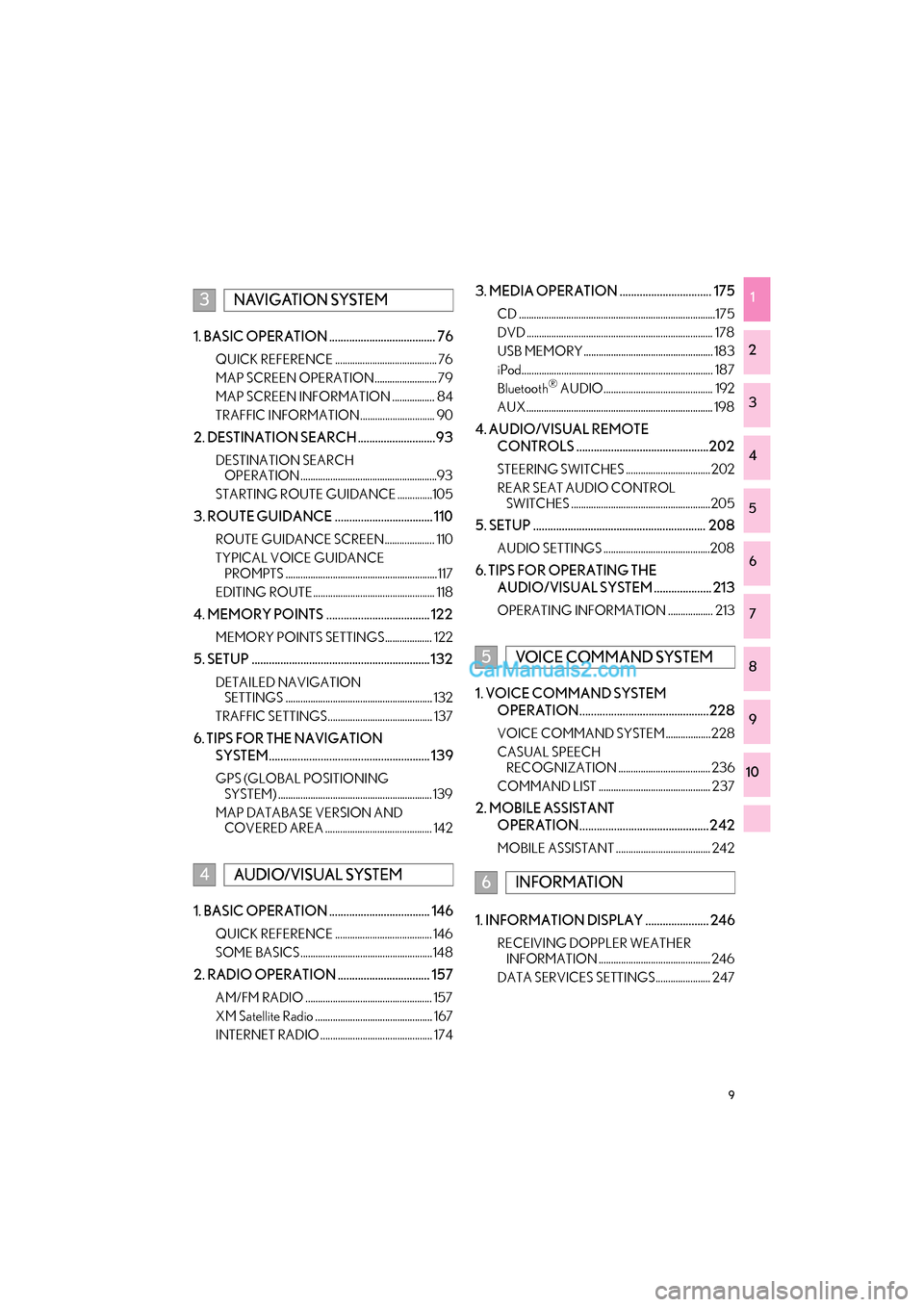
9
GS_Navi+MM_OM30F99U_(U)16.07.11 14:00
1
2
3
4
5
6
7
8
9
10
1. BASIC OPERATION ..................................... 76
QUICK REFERENCE ......................................... 76
MAP SCREEN OPERATION ......................... 79
MAP SCREEN INFORMATION ................. 84
TRAFFIC INFORMATION.............................. 90
2. DESTINATION SEARCH ...........................93
DESTINATION SEARCH OPERATION .......................................................93
STARTING ROUTE GUIDANCE ..............105
3. ROUTE GUIDANCE .................................. 110
ROUTE GUIDANCE SCREEN.................... 110
TYPICAL VOICE GUIDANCE PROMPTS ............................................................. 117
EDITING ROUTE................................................. 118
4. MEMORY POINTS .................................... 122
MEMORY POINTS SETTINGS................... 122
5. SETUP .............................................................. 132
DETAILED NAVIGATION SETTINGS ........................................................... 132
TRAFFIC SETTINGS.......................................... 137
6. TIPS FOR THE NAVIGATION SYSTEM........................................................ 139
GPS (GLOBAL POSITIONING SYSTEM) .............................................................. 139
MAP DATABASE VERSION AND COVERED AREA ........................................... 142
1. BASIC OPERATION ................................... 146
QUICK REFERENCE ....................................... 146
SOME BASICS ..................................................... 148
2. RADIO OPERATION ................................ 157
AM/FM RADIO ................................................... 157
XM Satellite Radio ............................................... 167
INTERNET RADIO ............................................. 174
3. MEDIA OPERATION ................................ 175
CD ...............................................................................175
DVD ........................................................................... 178
USB MEMORY.................................................... 183
iPod............................................................................. 187
Bluetooth
® AUDIO............................................ 192
AUX ........................................................................... 198
4. AUDIO/VISUAL REMOTE CONTROLS ..............................................202
STEERING SWITCHES .................................. 202
REAR SEAT AUDIO CONTROL SWITCHES ........................................................205
5. SETUP ............................................................ 208
AUDIO SETTINGS ...........................................208
6. TIPS FOR OPERATING THE
AUDIO/VISUAL SYSTEM .................... 213
OPERATING INFORMATION .................. 213
1. VOICE COMMAND SYSTEM OPERATION.............................................228
VOICE COMMAND SYSTEM .................. 228
CASUAL SPEECH RECOGNIZATION ..................................... 236
COMMAND LIST ............................................. 237
2. MOBILE ASSISTANT OPERATION............................................. 242
MOBILE ASSISTANT ...................................... 242
1. INFORMATION DISPLAY ...................... 246
RECEIVING DOPPLER WEATHER INFORMATION ............................................. 246
DATA SERVICES SETTINGS...................... 247
3NAVIGATION SYSTEM
4AUDIO/VISUAL SYSTEM
5VOICE COMMAND SYSTEM
6INFORMATION
Page 15 of 379
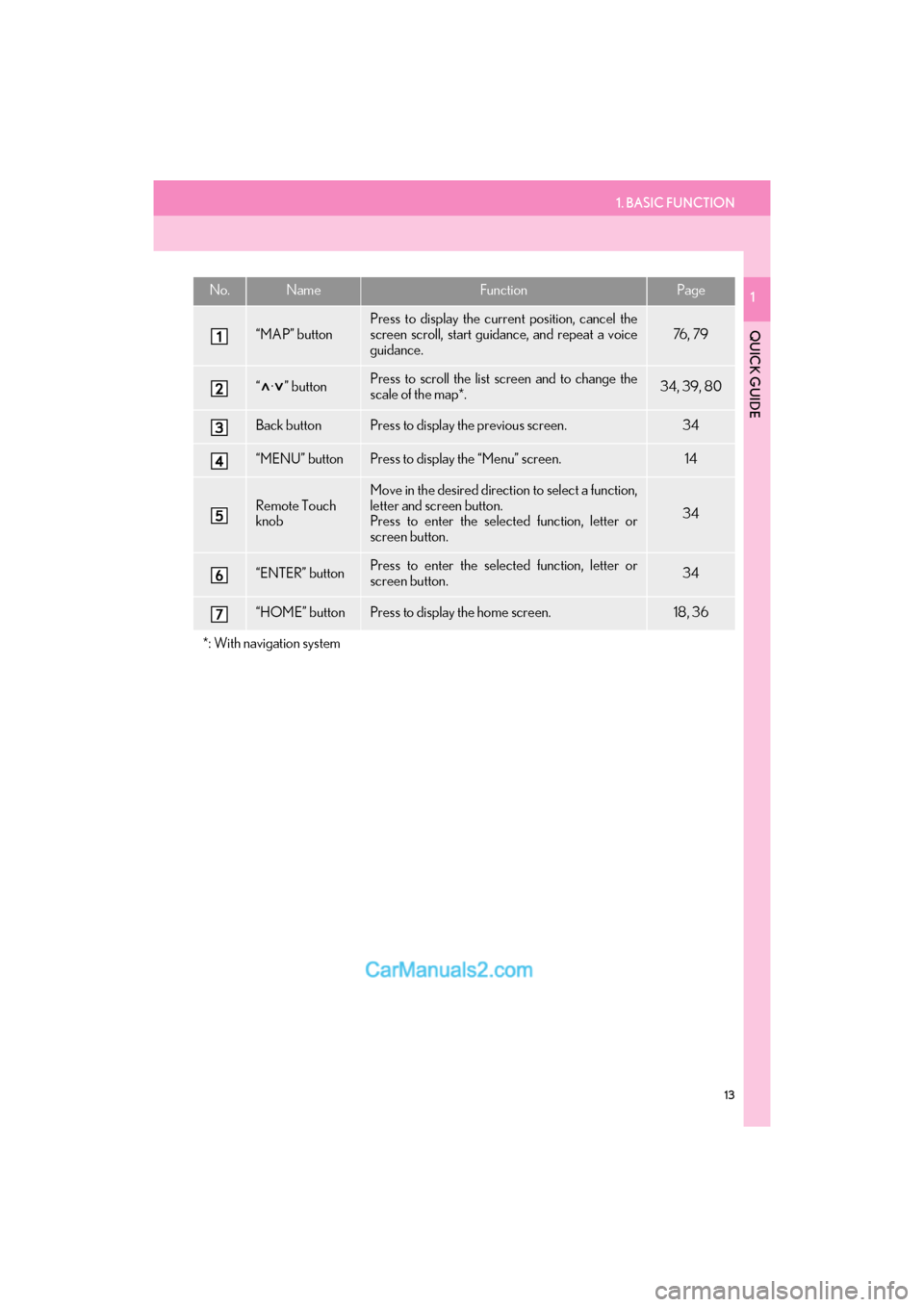
1. BASIC FUNCTION
13
GS_Navi+MM_OM30F99U_(U)16.07.11 14:00
QUICK GUIDE
1No.NameFunctionPage
“MAP” button
Press to display the current position, cancel the
screen scroll, start guidance, and repeat a voice
guidance.
76 , 7 9
“ · ” buttonPress to scroll the list screen and to change the
scale of the map*.34, 39, 80
Back buttonPress to display the previous screen.34
“MENU” buttonPress to display the “Menu” screen.14
Remote Touch
knobMove in the desired direction to select a function,
letter and screen button.
Press to enter the selected function, letter or
screen button.
34
“ENTER” buttonPress to enter the selected function, letter or
screen button.34
“HOME” buttonPress to display the home screen.18, 36
*: With navigation system
Page 79 of 379
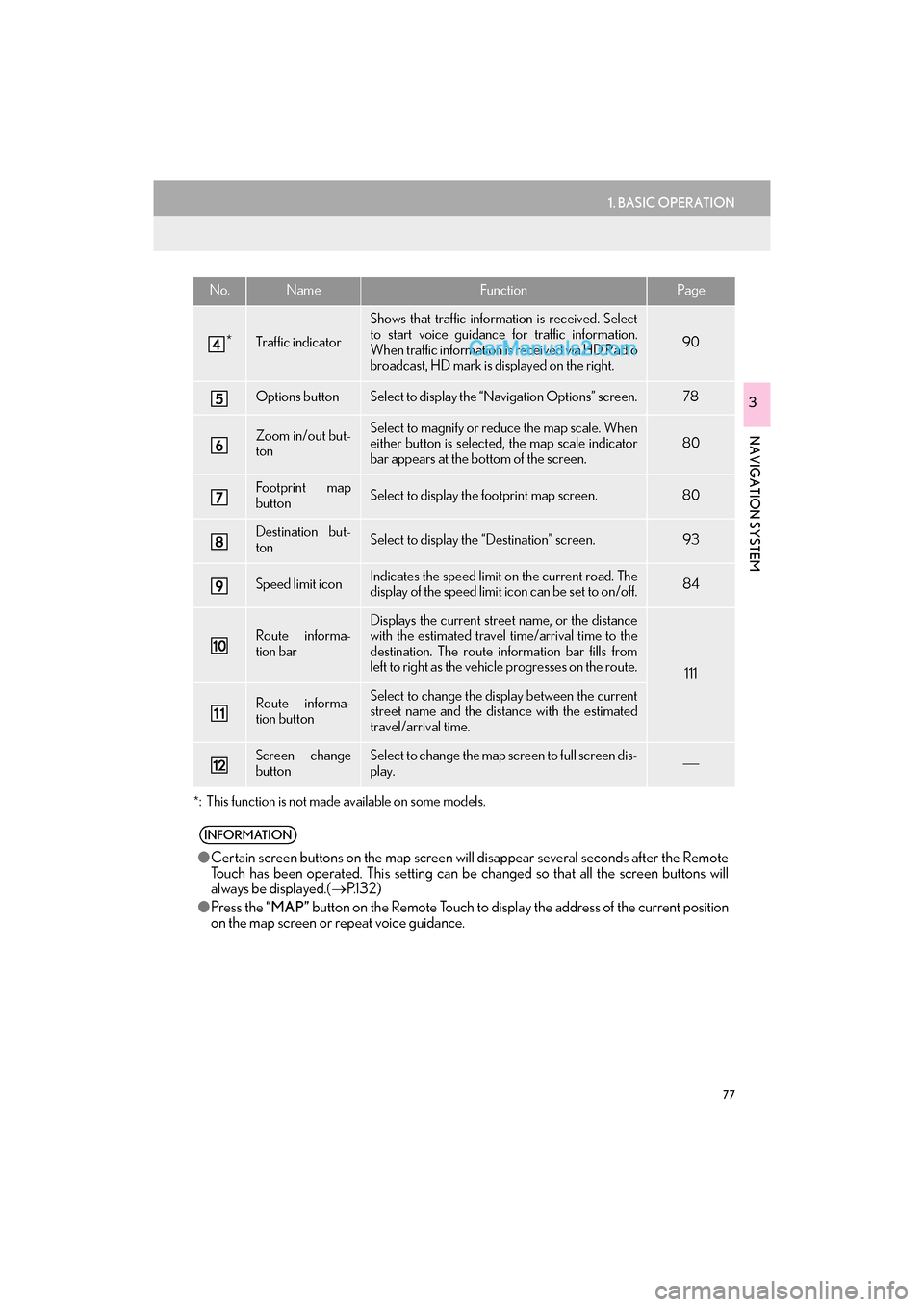
77
1. BASIC OPERATION
GS_Navi+MM_OM30F99U_(U)16.07.11 14:00
NAVIGATION SYSTEM
3
*
: This function is not made available on some models.
*Traffic indicator
Shows that traffic information is received. Select
to start voice guidance for traffic information.
When traffic information is received via HD Radio
broadcast, HD mark is displayed on the right.
90
Options buttonSelect to display the “Navigation Options” screen.78
Zoom in/out but-
tonSelect to magnify or reduce the map scale. When
either button is selected, the map scale indicator
bar appears at the bottom of the screen.80
Footprint map
buttonSelect to display the footprint map screen.80
Destination but-
tonSelect to display the “Destination” screen. 93
Speed limit iconIndicates the speed limit on the current road. The
display of the speed limit icon can be set to on/off.84
Route informa-
tion bar
Displays the current street name, or the distance
with the estimated travel time/arrival time to the
destination. The route information bar fills from
left to right as the vehicle progresses on the route.
111
Route informa-
tion buttonSelect to change the display between the current
street name and the distance with the estimated
travel/arrival time.
Screen change
buttonSelect to change the map screen to full screen dis-
play.
INFORMATION
● Certain screen buttons on the map screen wi ll disappear several seconds after the Remote
Touch has been operated. This setting can be changed so that all the screen buttons will
always be displayed.( →P.1 3 2 )
● Press the “MAP” button on the Remote Touch to display the address of the current position
on the map screen or repeat voice guidance.
No.NameFunctionPage
Page 109 of 379

107
2. DESTINATION SEARCH
GS_Navi+MM_OM30F99U_(U)16.07.11 14:00
NAVIGATION SYSTEM
31Select and hold “OK” on the entire
route map screen until a beep sounds.
�z During demo mode, “Demo” is displayed
on the map screen.
�z Press the “MAP” button on the Remote
Touch to end demo mode.
1Select “Three Routes” .
2Select the desired route.
STARTING DEMO MODE
Before starting the route guidance, the
demonstration of the route guidance
can be viewed.3 ROUTES SELECTION
No.Function
Select to display the quickest route.
Select to display the alternative
route.
Select to display the route that is the
shortest distance to the set destina-
tion.
Select to display the information
about the 3 routes. (→ P.108)
Page 233 of 379

231
1. VOICE COMMAND SYSTEM OPERATION
GS_Navi+MM_OM30F99U_(U)16.07.12 12:00
VOICE COMMAND SYSTEM
5
■DISPLAYING THE “Voice Settings”
SCREENS
1Select .
�zThe “Voice Settings” screen will be dis-
played. ( →P. 6 7 )
1Press the “MENU” button on the
Remote Touch.
2Select “Setup” .
3Select “Voice” .
4Select “Train Voice Recognition” .
�zThe user will be asked to say sample
phrases. This will help the voice command
system adapt to the user’s accent.
INFORMATION
●If the system does not respond or the
confirmation screen does not disappear,
press the talk switch and try again.
● If a voice command cannot be recog-
nized, follow the voice guidance and say
the voice command again.
● If a voice command cannot be recog-
nized 5 times consecutively, voice recog-
nition will be canceled.
Press the talk switch to restart the voice
command system.
● “Display Voice Confirmations” can be set
on/off on the “Voice Settings” screen.
(→ P. 6 7 )
● When “Display Voice Confirmations” is
set to on, voice recognition prompts will
be displayed for some voice commands
when recognized. If the recognized com-
mand is correct, say “Yes” or select “Yes”.
(Saying “No” or selecting “No” will dis-
play the previous screen.)
● When “Display Voice Confirmations” is
set to off, voice recognition prompts will
only be displayed for important voice
commands.
● If “Display Voice Confirmations” is set to
on and commands are generally recog-
nized correctly, a confirmation screen
may be displayed asking if you would
wish to set “Display Voice Confirmations”
to off. To set to off, say “Yes” or select
“Yes” .
● “Voice Recognition Prompts” can be set
to on or off on the “Voice Settings”
screen. ( →P. 6 7 )
INFORMATION
●Voice guidance can be canceled by set-
ting voice prompts to off. Use this setting
when it is desirable to say a command
immediately after pressing the talk switch
and hearing a beep.
● With 12.3-inch display: The side display
cannot be operated during voice recog-
nition.
INCREASING THE VOICE
RECOGNITION
PERFORMANCE
Page 336 of 379

334
2. LEXUS ENFORM OPERATION
GS_Navi+MM_OM30F99U_(U)16.07.11 14:00
3. LEXUS App Suite
1Press the “MENU” button on the
Remote Touch.
2Select “LEXUS App Suite” .
3Select the desired application screen
button.
: Select to activate an application.
“Update” : Select to update the applica-
tions. ( →P.334)
“Reorder” : Select to change the order of
the applications. ( →P.335)
: Displays the number of new notifica-
tions for the application
■ DOWNLOADING UPDATE
1Select “Update” on the “LEXUS App
Suite” screen. ( →P.334)
2Check that downloading starts.
“Download in Background” : Select to op-
erate other functions while downloading.
“Cancel” : Select to cancel updating.
USING LEXUS App Suite
App Suite is a function that enables ap-
plicable apps installed on a cellular
phone to be displayed on and operated
from the navigation screen. Before App
Suite can be used, a few settings need to
be performed. ( →P.327)
For details about the functions and ser-
vices provided by each application, re-
fer to http://www.lexus.com/enform/
.
UPDATING AN APPLICATION
When App Suite is activated, an applica-
tion may need to be updated. By updat-
ing the application, it can be kept to the
latest version. To update an application,
it is necessary to download update data
and install it.
If an update is available, “Update” can
be selected.
Page 339 of 379

337
2. LEXUS ENFORM OPERATION
GS_Navi+MM_OM30F99U_(U)16.07.11 14:00
LEXUS ENFORM
9
1Press the “MAP” button on the Remote
Touch.
2Select “Dest.”.
3Select “Web Search” .
4Check that the “Web Search” screen is
displayed.
1Display the “Web Search” screen.
(→ P.337)
2Select the desired application screen
button to perform search.
3Enter a search term, and select “Go”.
4Select “Map”.
5Select “Go to ” .
6Select “OK” to start guidance.
LINKING LEXUS App Suite
AND NAVIGATION SYSTEM
LOCAL FUNCTION
The setting a destination and making a
hands-free call functions of the naviga-
tion system can be performed via App
Suite. For details about the functions and
services provided by each application,
refer to http://www.lexus.com/enform/
.
SETTING A DESTINATION
USING LEXUS App Suite
Locations that were searched for using
the App Suite can be set as a destination.
�z For the operation of the route guidance
screen and the function of each screen
button: →P.1 0 6
Page 342 of 379

340
2. LEXUS ENFORM OPERATION
GS_Navi+MM_OM30F99U_(U)16.07.11 14:00
�zLocations can be organized into up to 20
personalized folders.
1Press the “MAP” button on the Remote
Touch.
2Select “Dest.” .
3Select “Point of Interest” .
4Select “eDestination” .
5Select “Download” .
6Select “Yes” when the confirmation
screen appears.
7Check that downloading starts.
�z The most recent Destinations data will be
loaded to the navigation system.
eDestination
With the eDestination feature, you can
go online, and via the Lexus.com own-
er’s Web site, select and organize desti-
nations of your choice and then
wirelessly send them to your vehicle’s
navigation system. Up to 200 locations
can be stored online and accessed or
updated at any time.
INFORMATION
●Yo u m u s t f i r s t g o o n l i n e a t
www.lexus.com/drivers/ to view the
Owners site where you will need to regis-
ter and log in. After this, personalized
folders that contain the locations to be
sent to your vehicle can be created. (See
Lexus Enform Guide for more informa-
tion.)
DOWNLOADING
eDestinations
After updating eDestination folders on-
line, it is necessary to download the up-
dated data to the vehicle.
Page 359 of 379

357
GS_Navi+MM_OM30F99U_(U)16.07.11 14:00
E
Editing route ................................................................ 118Adding destinations ............................................. 118
Deleting destinations........................................... 119
Detour setting ...................................................... 120
Reordering destinations .................................... 118
Selecting route type............................................. 119
Setting route preferences ................................. 119
Starting from adjacent road ............................. 121
Entering letters and numbers/list screen operation .................................................................. 38
Entering letters and numbers .......................... 38
List screen ................................................................ 39
Estimated course line display mode ............... 255 Parking ................................................................... 256
Screen description ............................................ 255
F
Function index ............................................................. 28
Functional overview............................................... 322LEXUS Enform Remote ................................. 323
LEXUS Enform Service Connect .............. 323
G
General settings........................................................... 61
General settings screen.......................................61
GPS (Global Positioning System) .....................139 Limitations of the navigation system ............139
H
Home screen .................................................................18
Home screen operation.......................................... 36
How to use the Remote Touch ............................ 34
I
Information .................................................................245
Information display .................................................246
“Information” screen ................................................. 22
Initial screen ..................................................................32
Internet radio.............................................................. 174Listening to internet radio ................................ 174
Intuitive parking assist............................................266 Detection range of the sensors .................... 272
Display .................................................................... 267
Intuitive parking assist display ....................... 273
Intuitive parking assist switch ........................266
Intuitive parking assist-sensor failure warning .............................................................. 276
Sensor detection display, obstacle distance .............................................................269
Sensor detection information........................ 273
The intuitive parking assist can be operated when ............................................... 273
Types of sensors..................................................266
Intuitive parking assist setting............................. 277 Alert distance setting ........................................278
Alert volume setting .......................................... 277
Display on/off setting........................................278
iPod ................................................................................ 187 iPod audio................................................................ 191
iPod video ................................................................ 191
Overview ................................................................ 187