navigation Lexus GS350 2017 Quick Guide
[x] Cancel search | Manufacturer: LEXUS, Model Year: 2017, Model line: GS350, Model: Lexus GS350 2017Pages: 100, PDF Size: 3.95 MB
Page 2 of 100
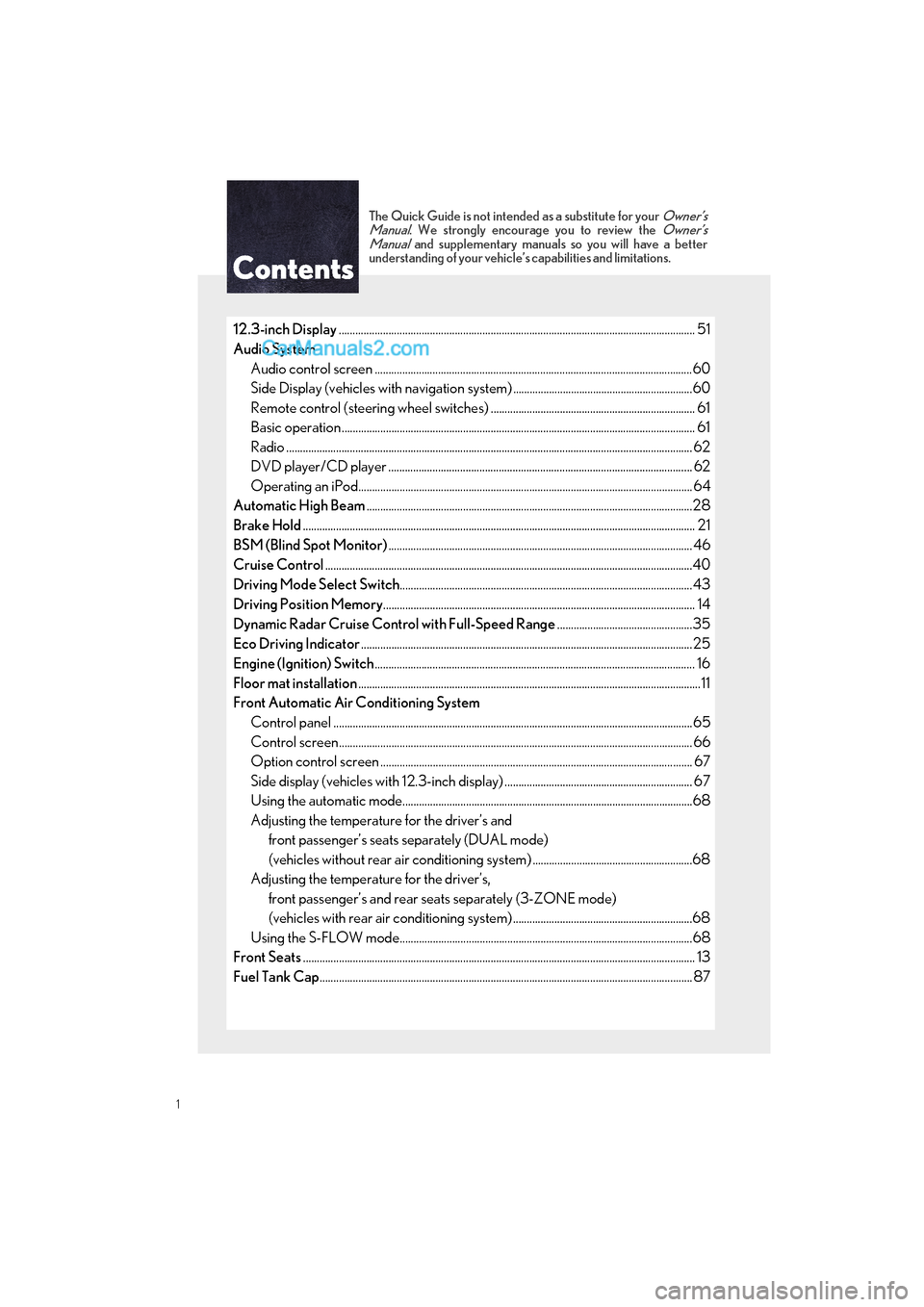
GS350_200t_QG_OM30G01U_(U)
1
The Quick Guide is not intended as a substitute for your Owner’s
Manual. We strongly encourage you to review the Owner’s
Manual and supplementary manuals so you will have a better
understanding of your vehicle’ s capabilities and limitations.
12.3-inch Display............................................................................................................................... .. 51
Audio System Audio control screen ........................................................................................................... ........60
Side Display (vehicles with navigation system) .................................................................60
Remote control (steering wheel switches) .......................................................................... 61
Basic operation ................................................................................................................ ................ 61
Radio ................................................................................................................................................... 62
DVD player/CD player ........................................................................................................... ... 62
Operating an iPod.............................................................................................................. ........... 64
Automatic High Beam ......................................................................................................................28
Brake Hold .............................................................................................................................................. 21
BSM (Blind Spot Monitor) .............................................................................................................. 46
Cruise Control ............................................................................................................................... ......40
Driving Mode Select Switch ..........................................................................................................43
Driving Position Memory ................................................................................................................. 14
Dynamic Radar Cruise Control with Full-Speed Range .................................................35
Eco Driving Indicator ........................................................................................................................25
Engine (Ignition) Switch .................................................................................................................... 16
Floor mat installation ............................................................................................................................11
Front Automatic Air Conditioning System
Control panel .................................................................................................................. ................65
Control screen................................................................................................................. ............... 66
Option control screen .......................................................................................................... ....... 67
Side display (vehicles with 12.3-inch display) .................................................................... 67
Using the automatic mode....................................................................................................... ..68
Adjusting the temperature for the driver’s and front passenger’s seats separately (DUAL mode)
(vehicles without rear air conditioning system) ..........................................................68
Adjusting the temperature for the driver’s, front passenger’s and rear se ats separately (3-ZONE mode)
(vehicles with rear air conditioning system) .................................................................68
Using the S-FLOW mode.......................................................................................................... 68
Front Seats .............................................................................................................................................. 13
Fuel Tank Cap ............................................................................................................................... ........87
Page 3 of 100
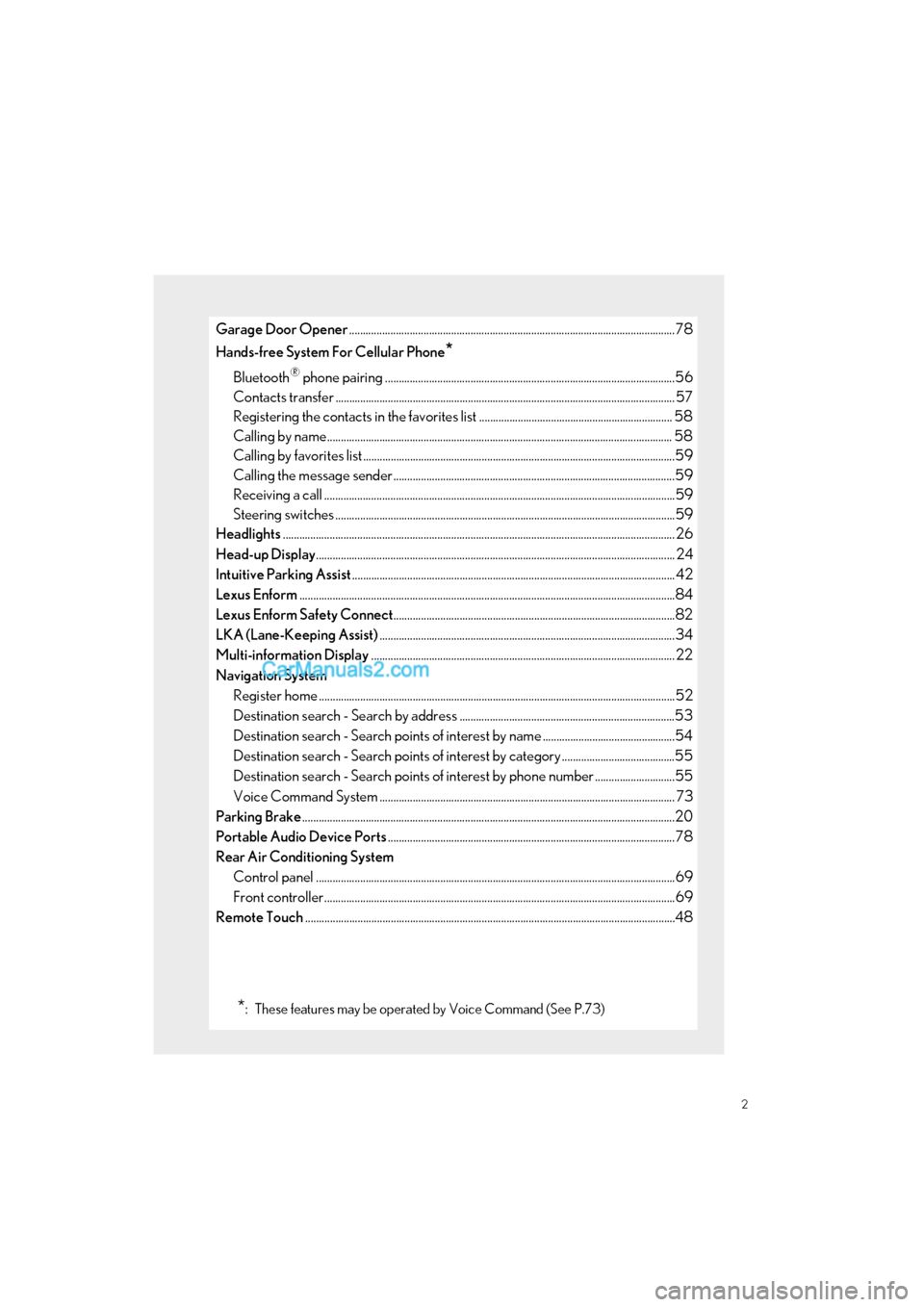
2
GS350_200t_QG_OM30G01U_(U)
Garage Door Opener......................................................................................................................78
Hands-free System For Cellular Phone
*
Bluetooth® phone pairing .........................................................................................................56
Contacts transfer .............................................................................................................. ............. 57
Registering the contacts in the favori tes list ...................................................................... 58
Calling by name................................................................................................................ ............. 58
Calling by favorites list ...................................................................................................... ...........59
Calling the message sender ..................................................................................................... .59
Receiving a call ............................................................................................................... ................59
Steering switches .............................................................................................................. .............59
Headlights .............................................................................................................................................. 26
Head-up Display ............................................................................................................................... ... 24
Intuitive Parking Assist ..................................................................................................................... 42
Lexus Enform ............................................................................................................................... .........84
Lexus Enform Safety Connect ......................................................................................................82
LKA (Lane-Keeping Assist) ...........................................................................................................34
Multi-information Display .............................................................................................................. 22
Navigation System Register home .................................................................................................................. ...............52
Destination search - Search by address ..............................................................................53
Destination search - Search points of interest by name ................................................54
Destination search - Search points of interest by category .........................................55
Destination search - Search points of interest by phone number .............................55
Voice Command System ........................................................................................................... 73
Parking Brake .......................................................................................................................................20
Portable Audio Device Ports ........................................................................................................78
Rear Air Conditioning System Control panel .................................................................................................................. ................69
Front controller............................................................................................................... ................69
Remote Touch ............................................................................................................................... .......48
*: These features may be operated by Voice Command (See P.73)
Page 7 of 100
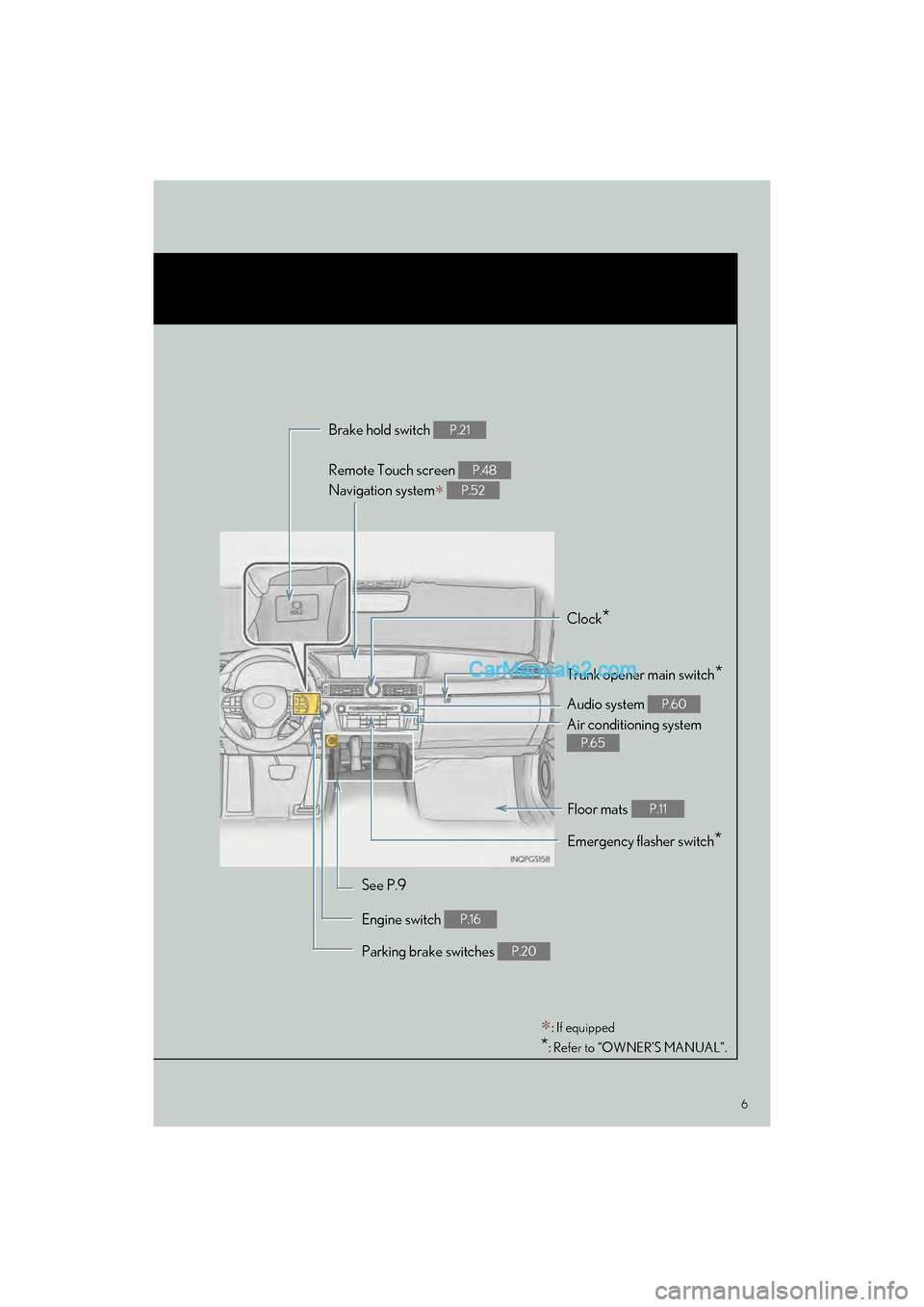
6
GS350_200t_QG_OM30G01U_(U)
: If equipped
*: Refer to “OWNER’S MANUAL”.
Remote Touch screen
Navigation system
P.48
P.52
Brake hold switch P.21
Clock*
Trunk opener main switch*
Audio system P.60
Air conditioning system
P.65
Emergency flasher switch*
See P.9
Engine switch
P.16
Parking brake switches P.20
Floor mats P.11
Page 23 of 100
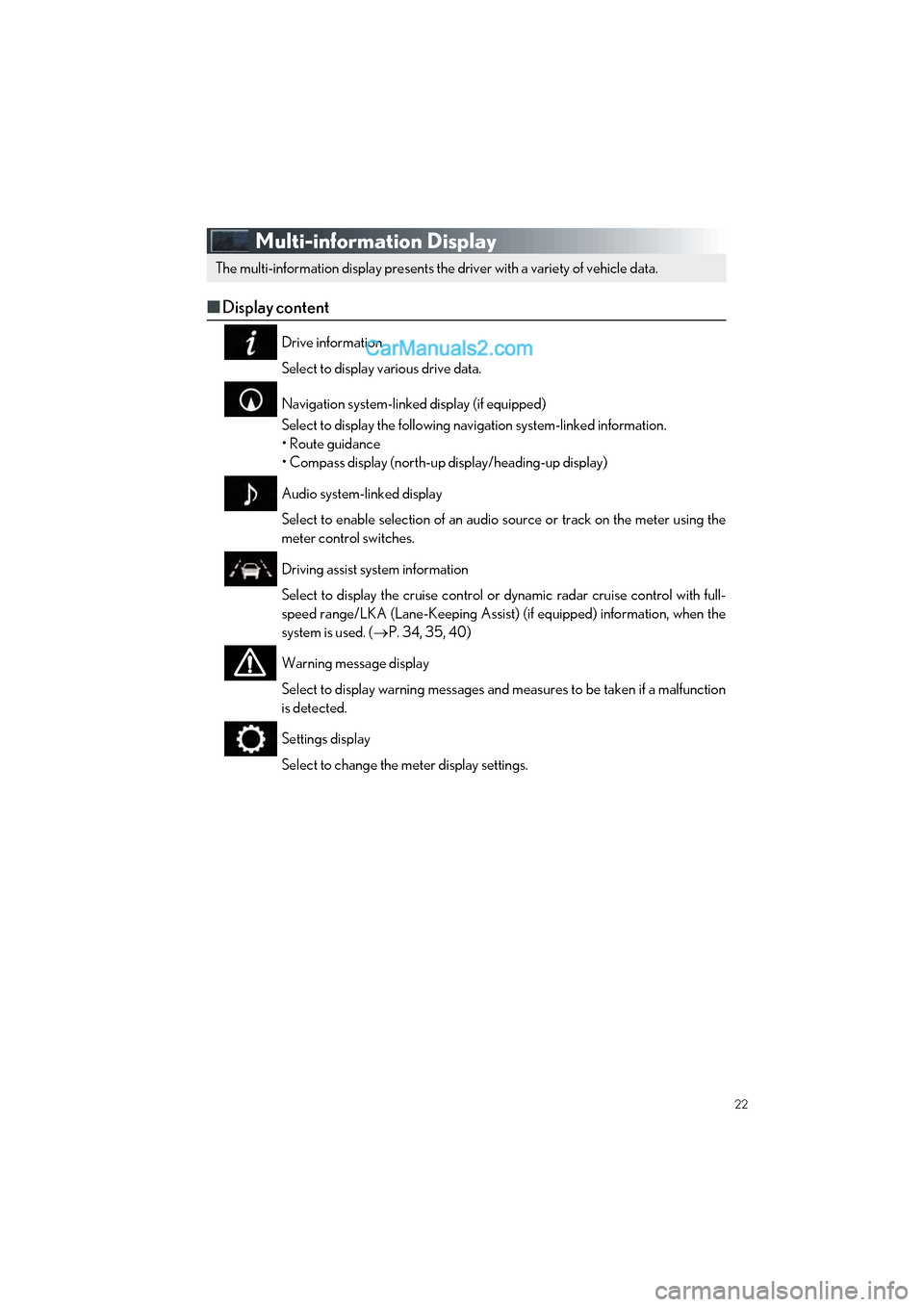
22
GS350_200t_QG_OM30G01U_(U)
Multi-information Display
■Display content
Drive information
Select to display various drive data.
Navigation system-linked display (if equipped)
Select to display the following navigation system-linked information.
• Route guidance
• Compass display (north-up display/heading-up display)
Audio system-linked display
Select to enable selection of an audio source or track on the meter using the
meter control switches.
Driving assist system information
Select to display the cruise control or dynamic radar cruise control with full-
speed range/LKA (Lane-Keeping Assist) (if equipped) information, when the
system is used. ( P. 34, 35, 40)
Warning message display
Select to display warning messages and me asures to be taken if a malfunction
is detected.
Settings display
Select to change the meter display settings.
The multi-information display presents the driver with a variety of vehicle data.
Page 25 of 100
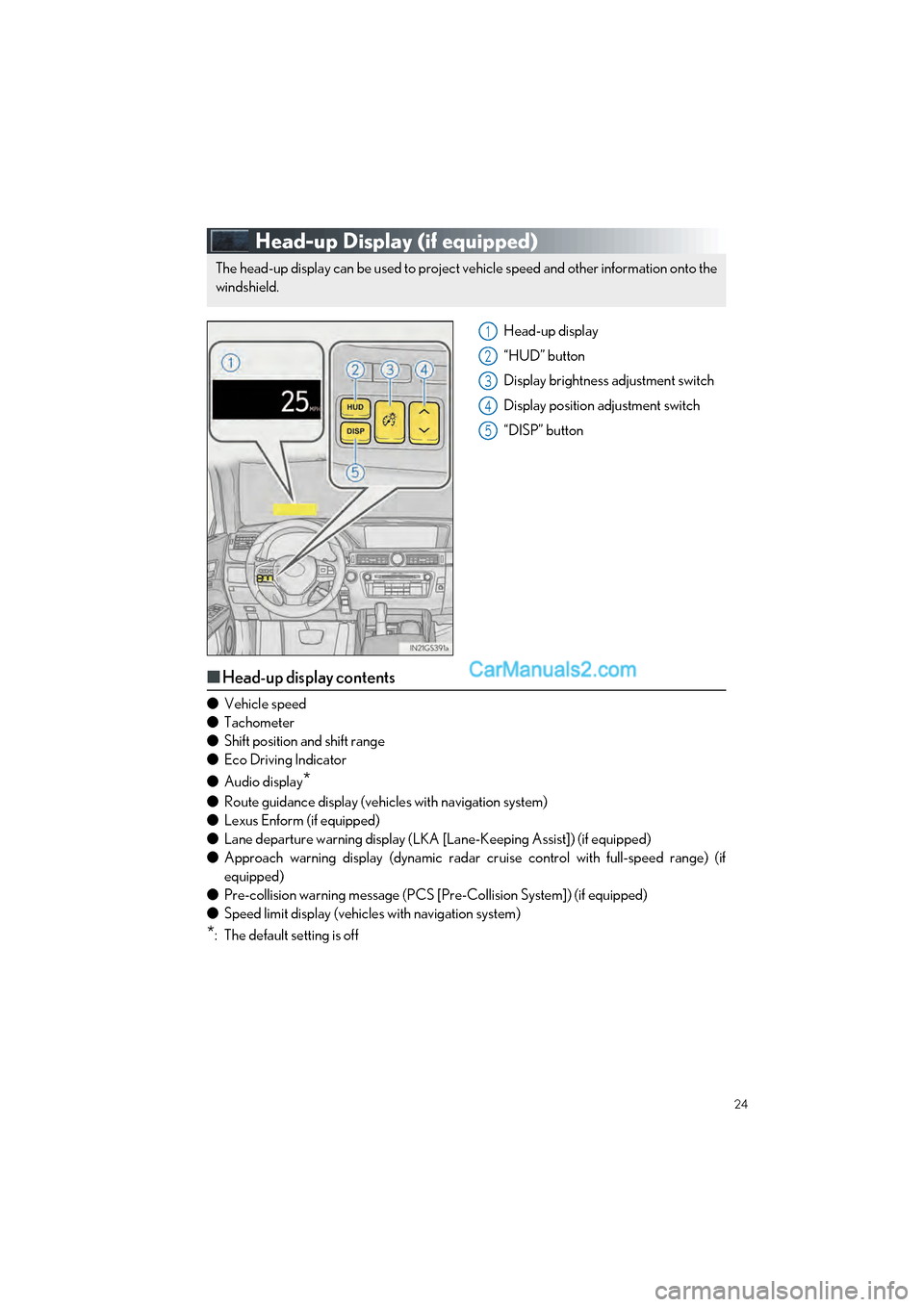
24
GS350_200t_QG_OM30G01U_(U)
Head-up Display (if equipped)
Head-up display
“HUD” button
Display brightness adjustment switch
Display position adjustment switch
“DISP” button
■Head-up display contents
● Vehicle speed
● Tachometer
● Shift position and shift range
● Eco Driving Indicator
● Audio display
*
●Route guidance display (vehic les with navigation system)
● Lexus Enform (if equipped)
● Lane departure warning display (LKA [Lane-Keeping Assist]) (if equipped)
● Approach warning display (dynamic radar cr uise control with full-speed range) (if
equipped)
● Pre-collision warning message (PCS [Pre-Collision System]) (if equipped)
● Speed limit display (vehicles with navigation system)
*: The default setting is off
The head-up display can be used to project vehicle speed and other information onto the
windshield.
1
2
3
4
5
Page 51 of 100
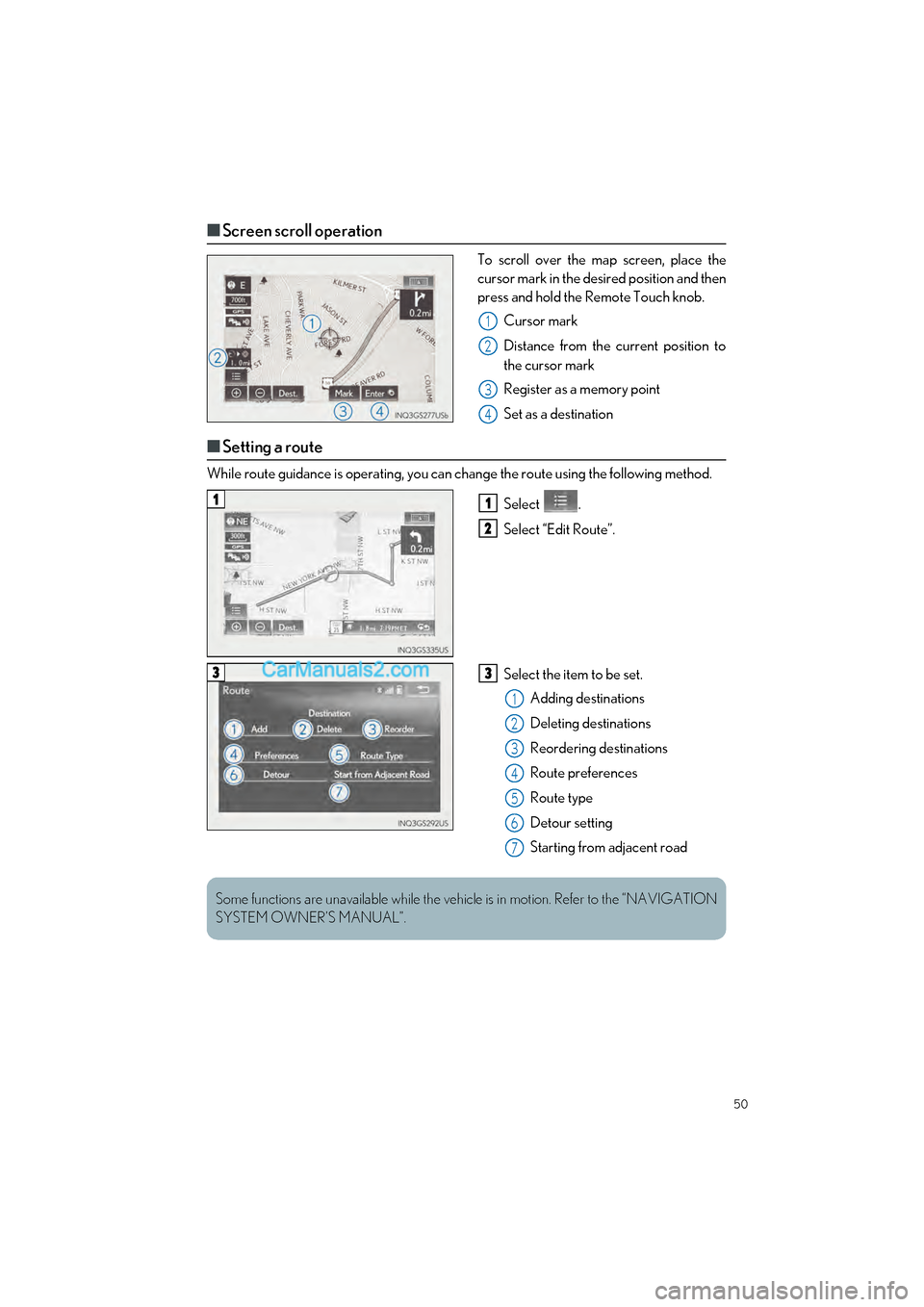
50
GS350_200t_QG_OM30G01U_(U)
■Screen scroll operation
To scroll over the map screen, place the
cursor mark in the desired position and then
press and hold the Remote Touch knob.
Cursor mark
Distance from the current position to
the cursor mark
Register as a memory point
Set as a destination
■Setting a route
While route guidance is operat ing, you can change the route using the following method.
Select .
Select “Edit Route”.
Select the item to be set.Adding destinations
Deleting destinations
Reordering destinations
Route preferences
Route type
Detour setting
Starting from adjacent road
1
2
3
4
11
2
33
1
2
3
4
5
6
7
Some functions are unavailable while the vehicl e is in motion. Refer to the “NAVIGATION
SYSTEM OWNER’S MANUAL”.
Page 52 of 100
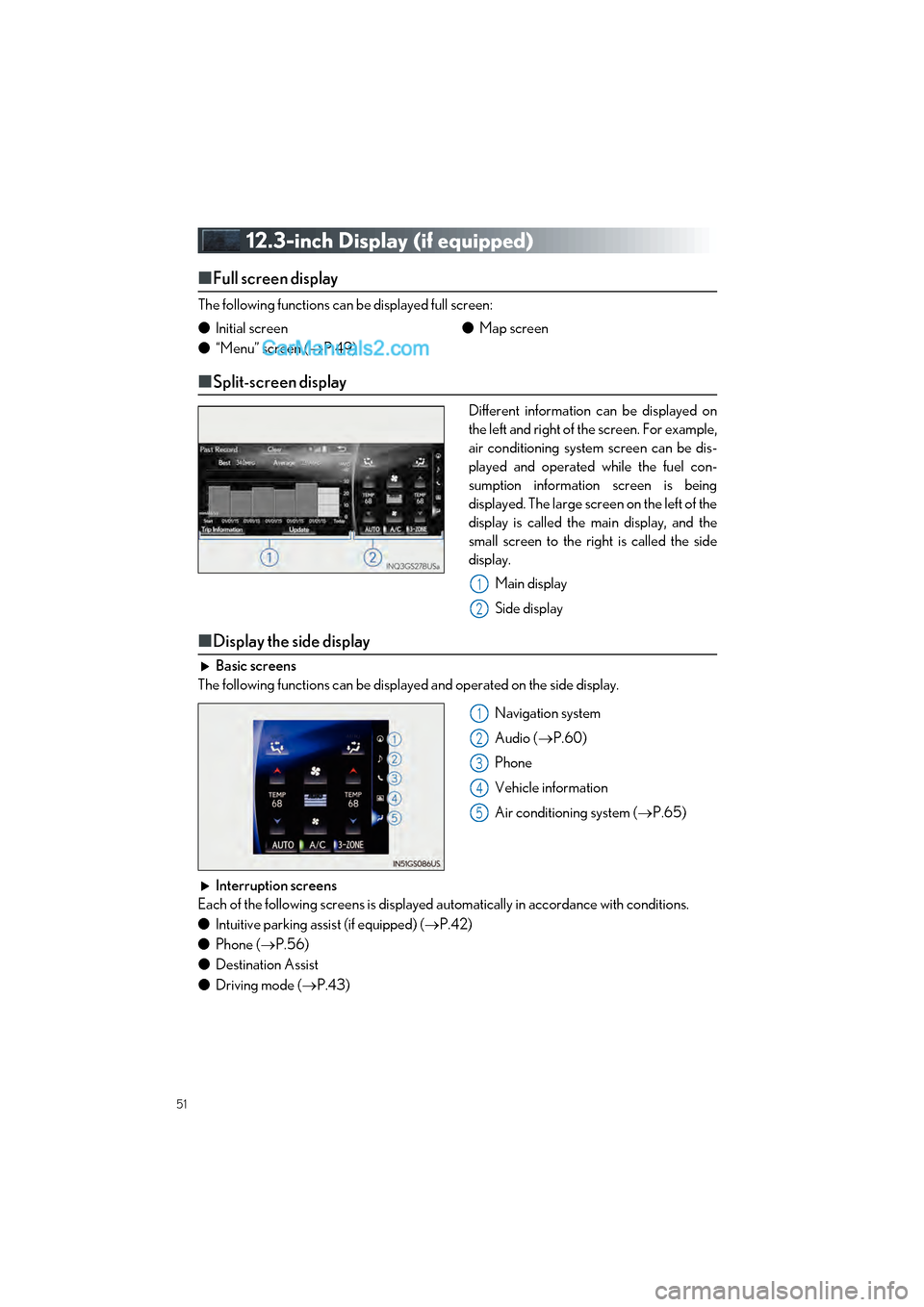
51
GS350_200t_QG_OM30G01U_(U)
12.3-inch Display (if equipped)
■Full screen display
The following functions can be displayed full screen:
■Split-screen display
Different information can be displayed on
the left and right of the screen. For example,
air conditioning system screen can be dis-
played and operated while the fuel con-
sumption information screen is being
displayed. The large screen on the left of the
display is called the main display, and the
small screen to the right is called the side
display.
Main display
Side display
■Display the side display
Basic screens
The following functions can be displayed and operated on the side display.
Navigation system
Audio (P.60)
Phone
Vehicle information
Air conditioning system ( P.65)
Interruption screens
Each of the following screens is displayed automatically in accordance with conditions.
● Intuitive parking assist (if equipped) ( P.42)
● Phone ( P.56)
● Destination Assist
● Driving mode ( P.43)
●
Initial screen
● “Menu” screen ( P.49) ●
Map screen
1
2
1
2
3
4
5
Page 53 of 100
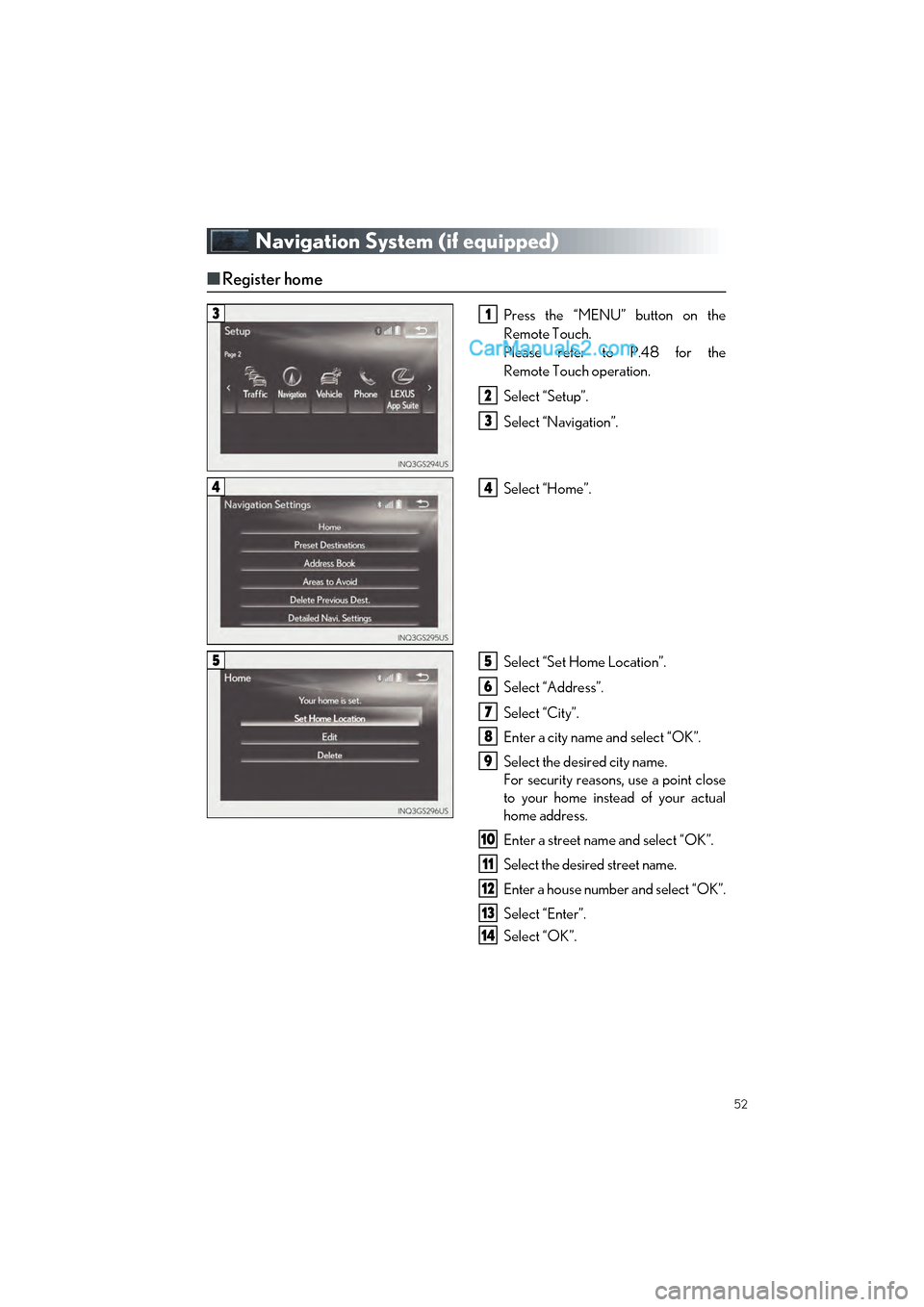
52
GS350_200t_QG_OM30G01U_(U)
Navigation System (if equipped)
■Register home
Press the “MENU” button on the
Remote Touch.
Please refer to P.48 for the
Remote Touch operation.
Select “Setup”.
Select “Navigation”.
Select “Home”.
Select “Set Home Location”.
Select “Address”.
Select “City”.
Enter a city name and select “OK”.
Select the desired city name.
For security reasons, use a point close
to your home instead of your actual
home address.
Enter a street name and select “OK”.
Select the desired street name.
Enter a house number and select “OK”.
Select “Enter”.
Select “OK”.
31
2
3
44
55
6
7
8
9
10
11
12
13
14
Page 61 of 100
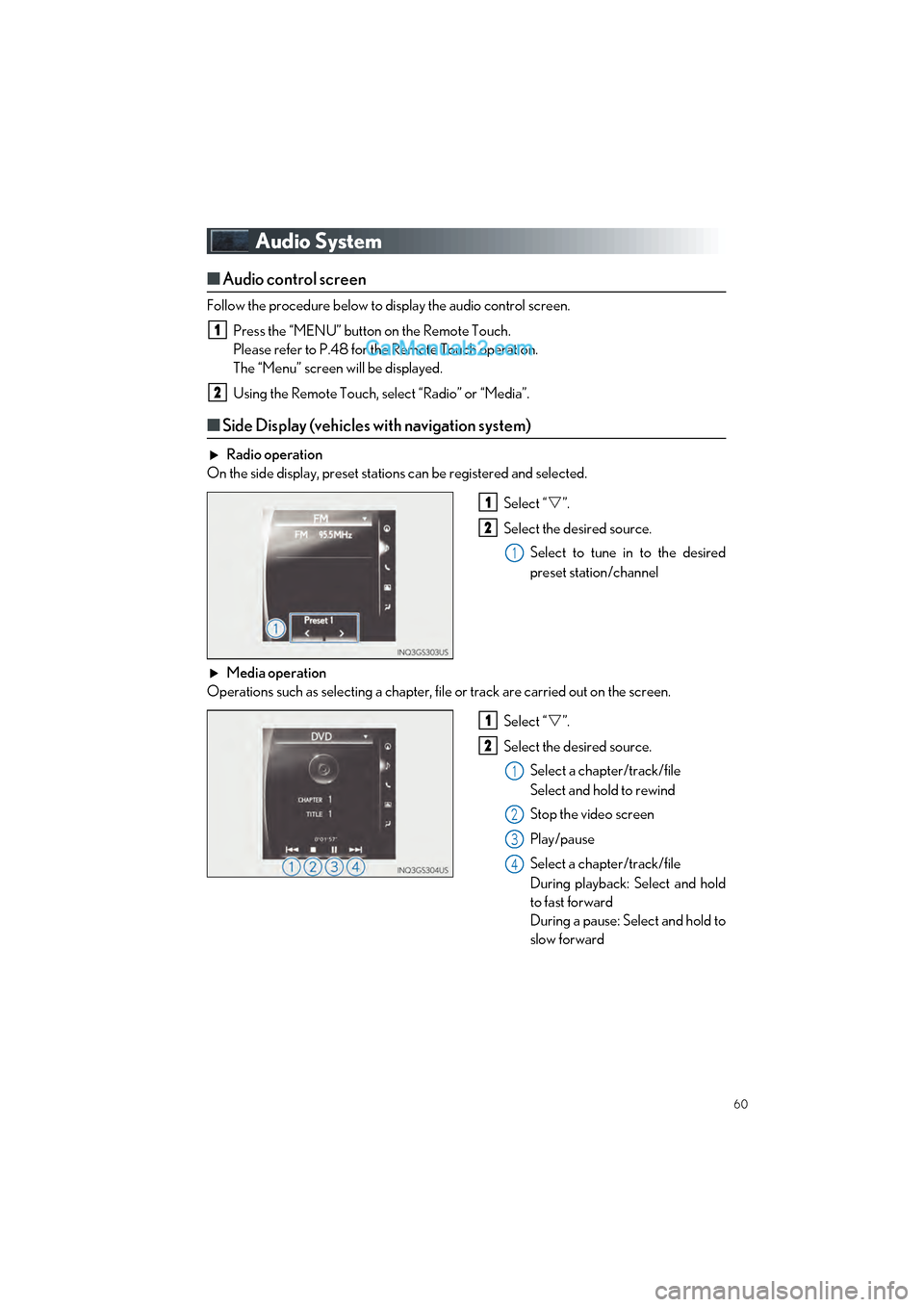
60
GS350_200t_QG_OM30G01U_(U)
Audio System
■Audio control screen
Follow the procedure below to display the audio control screen.
Press the “MENU” button on the Remote Touch.
Please refer to P.48 for the Remote Touch operation.
The “Menu” screen will be displayed.
Using the Remote Touch, select “Radio” or “Media”.
■Side Display (vehicles with navigation system)
Radio operation
On the side display, preset stations can be registered and selected.
Select “”.
Select the desired source. Select to tune in to the desired
preset station/channel
Media operation
Operations such as selecting a chapter, file or track are carried out on the screen.
Select “”.
Select the desired source. Select a chapter/track/file
Select and hold to rewind
Stop the video screen
Play/pause
Select a chapter/track/file
During playback: Select and hold
to fast forward
During a pause: Select and hold to
slow forward
1
2
1
2
1
1
2
1
2
3
4
Page 75 of 100
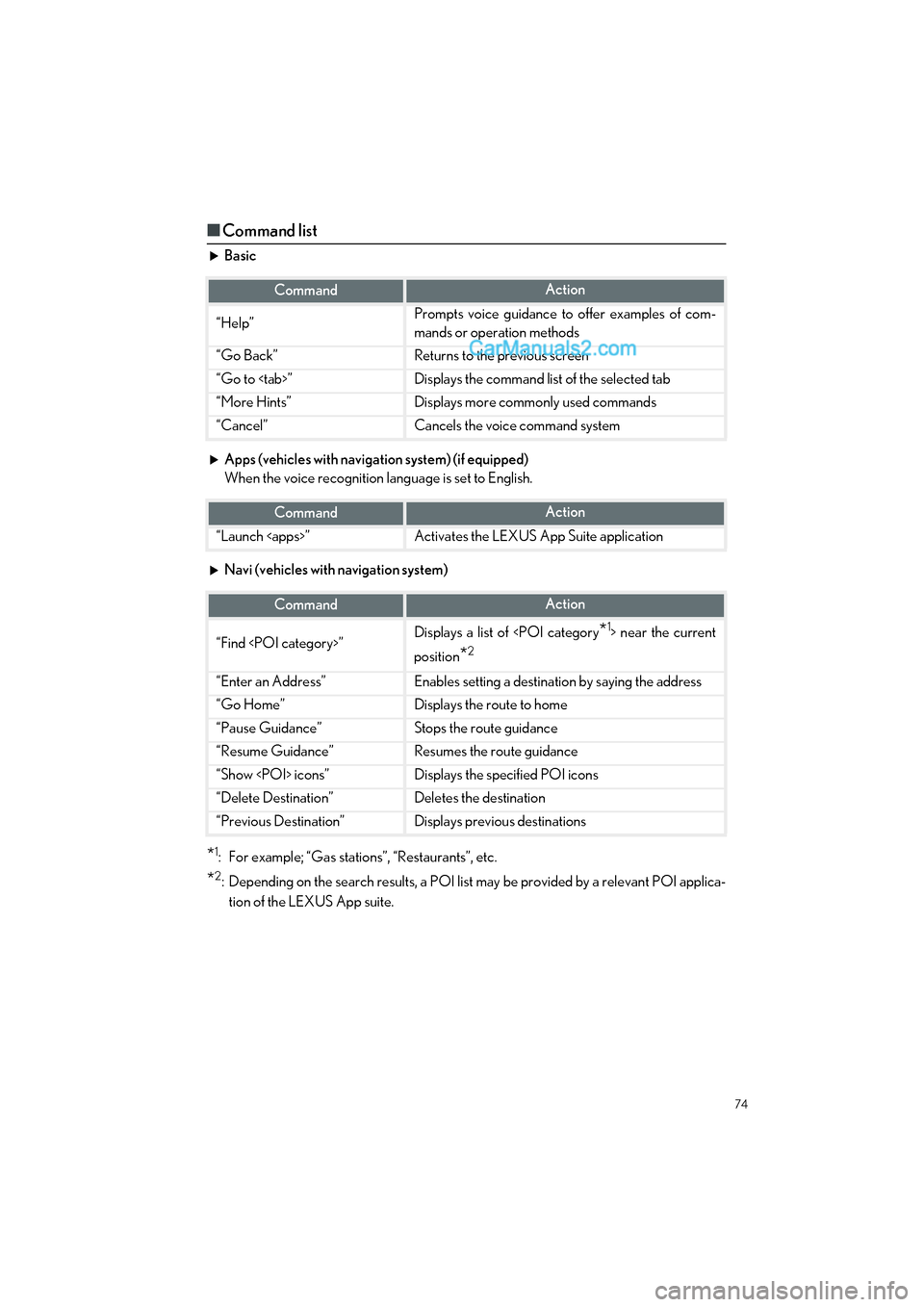
74
GS350_200t_QG_OM30G01U_(U)
■Command list
Basic
Apps (vehicles with navigation system) (if equipped)
When the voice recognition language is set to English.
Navi (vehicles with navigation system)
*1: For example; “Gas stations”, “Restaurants”, etc.
*2: Depending on the search results, a POI list may be provided by a relevant POI applica-
tion of the LEXUS App suite.
CommandAction
“Help”Prompts voice guidance to offer examples of com-
mands or operation methods
“Go Back”Returns to the previous screen
“Go to
“More Hints”Displays more commonly used commands
“Cancel”Cancels the voice command system
CommandAction
“Launch
CommandAction
“Find
position
*2
“Enter an Address”Enables setting a destinatio n by saying the address
“Go Home”Displays the route to home
“Pause Guidance”Stops the route guidance
“Resume Guidance”Resumes the route guidance
“Show
“Delete Destination”Deletes the destination
“Previous Destination”Displays previous destinations