remote control Lexus GS350 2017 Quick Guide
[x] Cancel search | Manufacturer: LEXUS, Model Year: 2017, Model line: GS350, Model: Lexus GS350 2017Pages: 100, PDF Size: 3.95 MB
Page 2 of 100
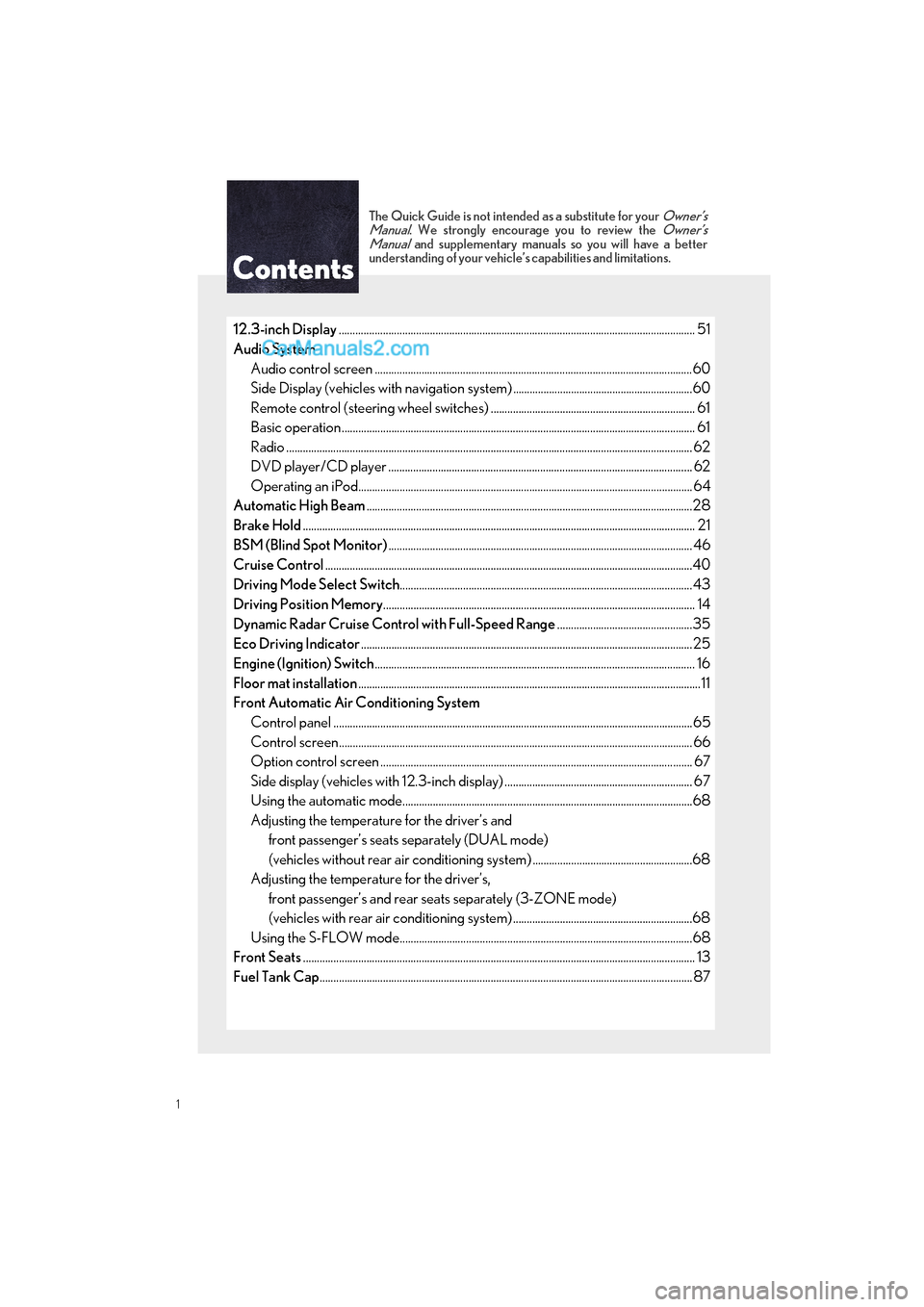
GS350_200t_QG_OM30G01U_(U)
1
The Quick Guide is not intended as a substitute for your Owner’s
Manual. We strongly encourage you to review the Owner’s
Manual and supplementary manuals so you will have a better
understanding of your vehicle’ s capabilities and limitations.
12.3-inch Display............................................................................................................................... .. 51
Audio System Audio control screen ........................................................................................................... ........60
Side Display (vehicles with navigation system) .................................................................60
Remote control (steering wheel switches) .......................................................................... 61
Basic operation ................................................................................................................ ................ 61
Radio ................................................................................................................................................... 62
DVD player/CD player ........................................................................................................... ... 62
Operating an iPod.............................................................................................................. ........... 64
Automatic High Beam ......................................................................................................................28
Brake Hold .............................................................................................................................................. 21
BSM (Blind Spot Monitor) .............................................................................................................. 46
Cruise Control ............................................................................................................................... ......40
Driving Mode Select Switch ..........................................................................................................43
Driving Position Memory ................................................................................................................. 14
Dynamic Radar Cruise Control with Full-Speed Range .................................................35
Eco Driving Indicator ........................................................................................................................25
Engine (Ignition) Switch .................................................................................................................... 16
Floor mat installation ............................................................................................................................11
Front Automatic Air Conditioning System
Control panel .................................................................................................................. ................65
Control screen................................................................................................................. ............... 66
Option control screen .......................................................................................................... ....... 67
Side display (vehicles with 12.3-inch display) .................................................................... 67
Using the automatic mode....................................................................................................... ..68
Adjusting the temperature for the driver’s and front passenger’s seats separately (DUAL mode)
(vehicles without rear air conditioning system) ..........................................................68
Adjusting the temperature for the driver’s, front passenger’s and rear se ats separately (3-ZONE mode)
(vehicles with rear air conditioning system) .................................................................68
Using the S-FLOW mode.......................................................................................................... 68
Front Seats .............................................................................................................................................. 13
Fuel Tank Cap ............................................................................................................................... ........87
Page 3 of 100
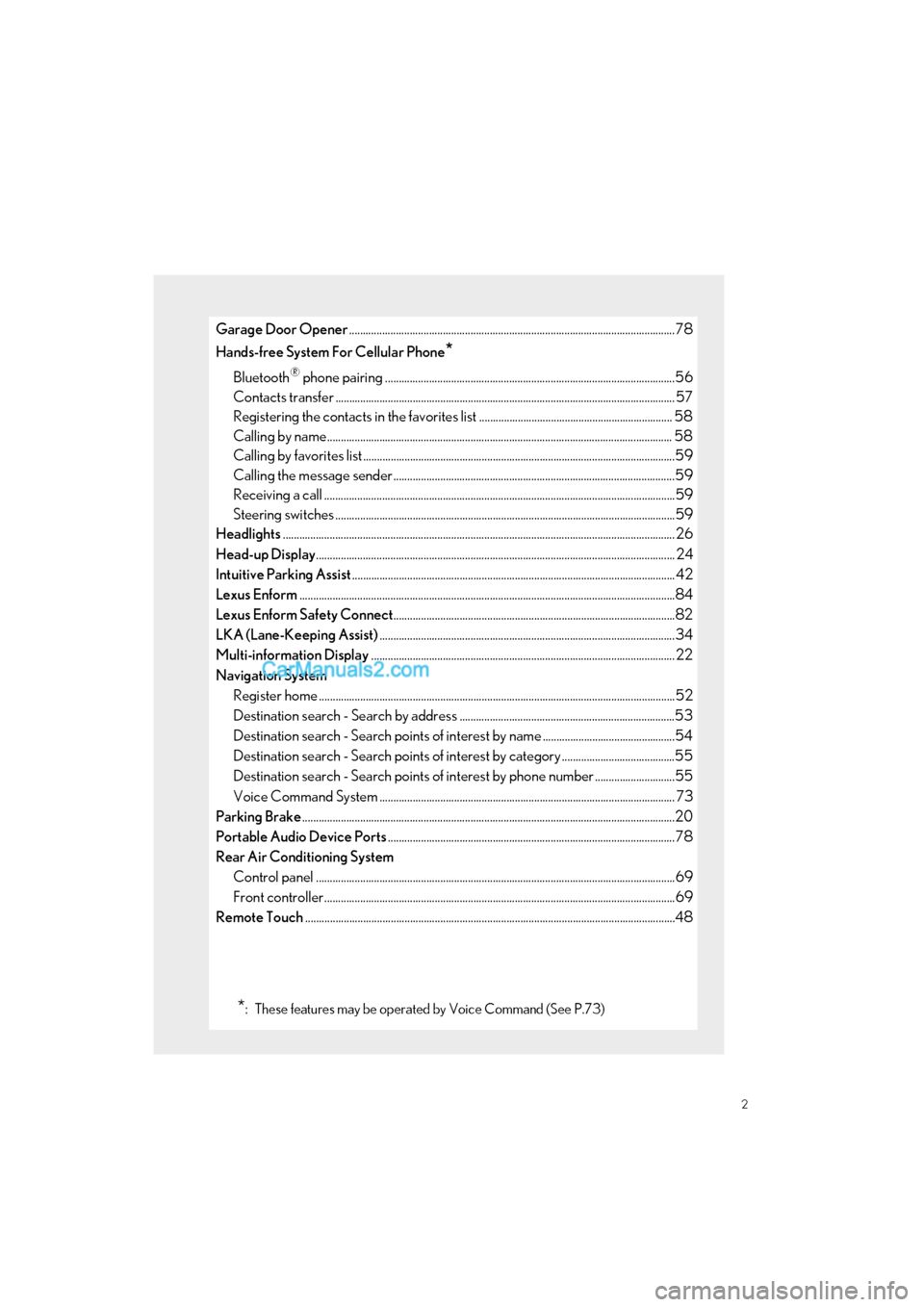
2
GS350_200t_QG_OM30G01U_(U)
Garage Door Opener......................................................................................................................78
Hands-free System For Cellular Phone
*
Bluetooth® phone pairing .........................................................................................................56
Contacts transfer .............................................................................................................. ............. 57
Registering the contacts in the favori tes list ...................................................................... 58
Calling by name................................................................................................................ ............. 58
Calling by favorites list ...................................................................................................... ...........59
Calling the message sender ..................................................................................................... .59
Receiving a call ............................................................................................................... ................59
Steering switches .............................................................................................................. .............59
Headlights .............................................................................................................................................. 26
Head-up Display ............................................................................................................................... ... 24
Intuitive Parking Assist ..................................................................................................................... 42
Lexus Enform ............................................................................................................................... .........84
Lexus Enform Safety Connect ......................................................................................................82
LKA (Lane-Keeping Assist) ...........................................................................................................34
Multi-information Display .............................................................................................................. 22
Navigation System Register home .................................................................................................................. ...............52
Destination search - Search by address ..............................................................................53
Destination search - Search points of interest by name ................................................54
Destination search - Search points of interest by category .........................................55
Destination search - Search points of interest by phone number .............................55
Voice Command System ........................................................................................................... 73
Parking Brake .......................................................................................................................................20
Portable Audio Device Ports ........................................................................................................78
Rear Air Conditioning System Control panel .................................................................................................................. ................69
Front controller............................................................................................................... ................69
Remote Touch ............................................................................................................................... .......48
*: These features may be operated by Voice Command (See P.73)
Page 9 of 100
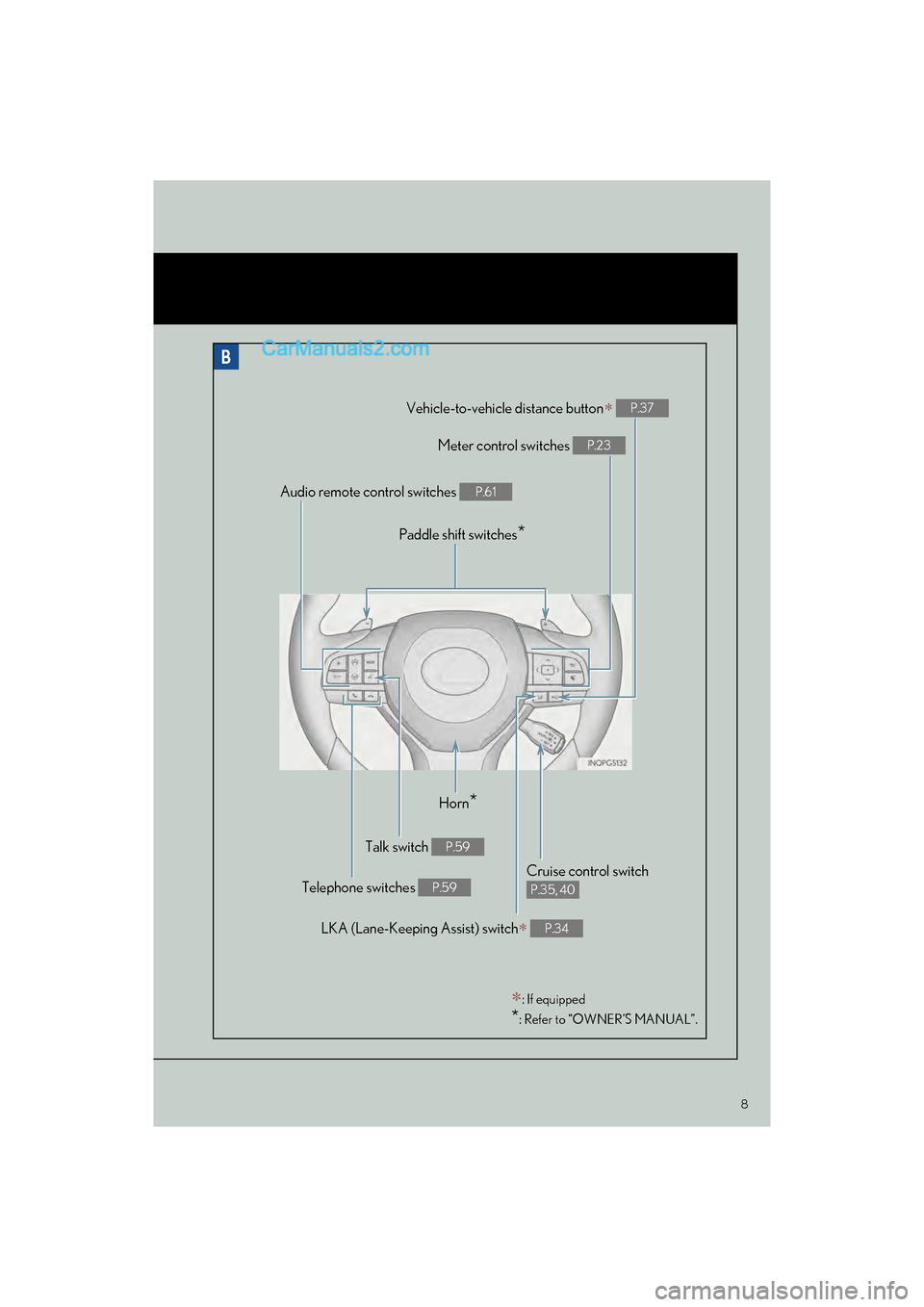
8
GS350_200t_QG_OM30G01U_(U)
: If equipped
*: Refer to “OWNER’S MANUAL”.
Horn*
Talk switch P.59
Telephone switches P.59
LKA (Lane-Keeping Assist) switch P.34
Cruise control switch
P.35, 40
Vehicle-to-vehicle distance button P.37
Meter control switches P.23
Paddle shift switches*
Audio remote control switches P.61
Page 61 of 100
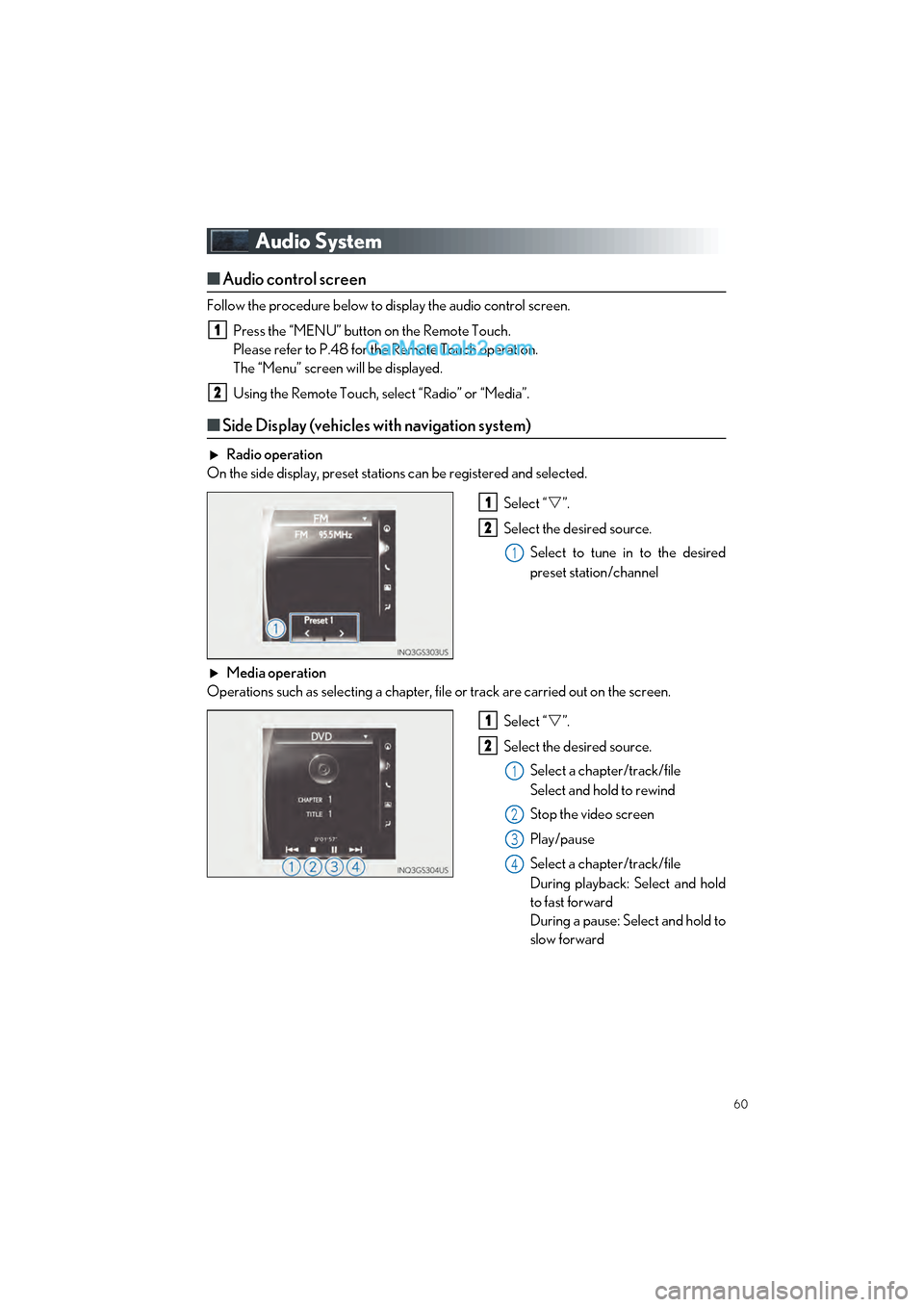
60
GS350_200t_QG_OM30G01U_(U)
Audio System
■Audio control screen
Follow the procedure below to display the audio control screen.
Press the “MENU” button on the Remote Touch.
Please refer to P.48 for the Remote Touch operation.
The “Menu” screen will be displayed.
Using the Remote Touch, select “Radio” or “Media”.
■Side Display (vehicles with navigation system)
Radio operation
On the side display, preset stations can be registered and selected.
Select “”.
Select the desired source. Select to tune in to the desired
preset station/channel
Media operation
Operations such as selecting a chapter, file or track are carried out on the screen.
Select “”.
Select the desired source. Select a chapter/track/file
Select and hold to rewind
Stop the video screen
Play/pause
Select a chapter/track/file
During playback: Select and hold
to fast forward
During a pause: Select and hold to
slow forward
1
2
1
2
1
1
2
1
2
3
4
Page 62 of 100
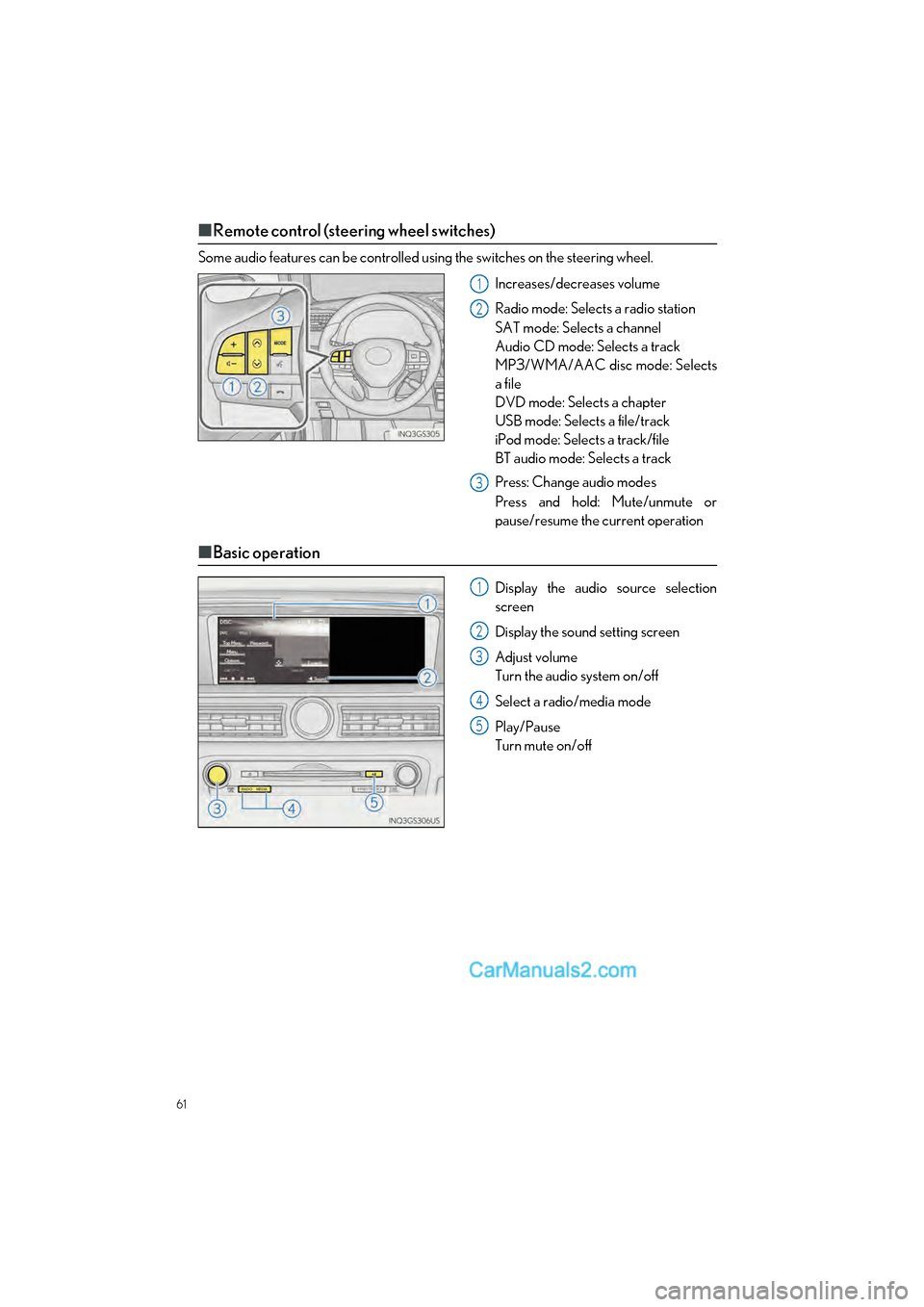
61
GS350_200t_QG_OM30G01U_(U)
■Remote control (steering wheel switches)
Some audio features can be controlled using the switches on the steering wheel.
Increases/decreases volume
Radio mode: Selects a radio station
SAT mode: Selects a channel
Audio CD mode: Selects a track
MP3/WMA/AAC disc mode: Selects
a file
DVD mode: Selects a chapter
USB mode: Selects a file/track
iPod mode: Selects a track/file
BT audio mode: Selects a track
Press: Change audio modes
Press and hold: Mute/unmute or
pause/resume the current operation
■Basic operation
Display the audio source selection
screen
Display the sound setting screen
Adjust volume
Turn the audio system on/off
Select a radio/media mode
Play/Pause
Turn mute on/off
1
2
3
1
2
3
4
5
Page 67 of 100
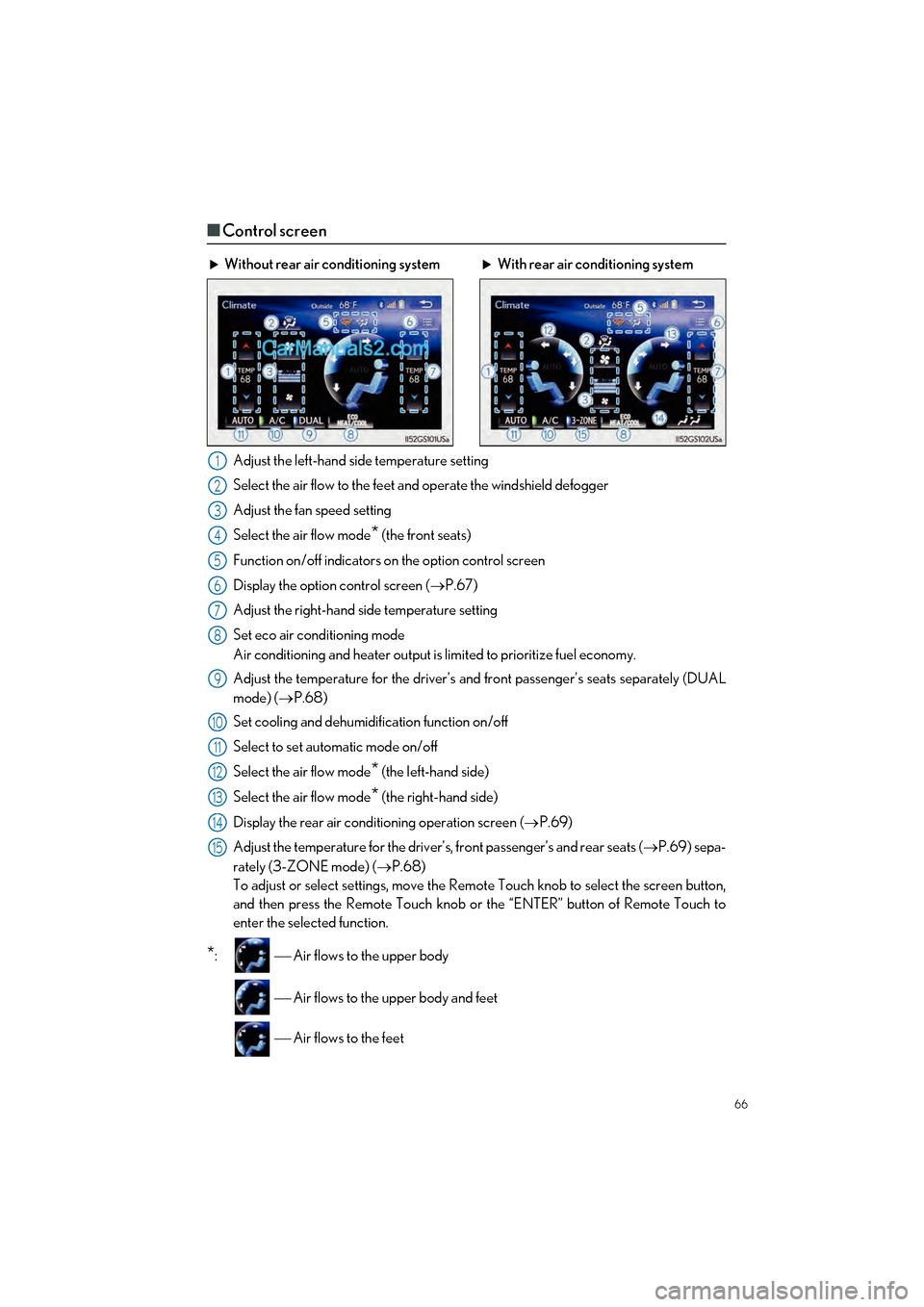
66
GS350_200t_QG_OM30G01U_(U)
■Control screen
Adjust the left-hand side temperature setting
Select the air flow to the feet and operate the windshield defogger
Adjust the fan speed setting
Select the air flow mode
* (the front seats)
Function on/off indicators on the option control screen
Display the option control screen ( P.67)
Adjust the right-hand side temperature setting
Set eco air conditioning mode
Air conditioning and heater output is limited to prioritize fuel economy.
Adjust the temperature for the driver’s an d front passenger’s seats separately (DUAL
mode) ( P.68)
Set cooling and dehumidification function on/off
Select to set automatic mode on/off
Select the air flow mode
* (the left-hand side)
Select the air flow mode
* (the right-hand side)
Display the rear air conditioning operation screen ( P.69)
Adjust the temperature for the driver’s , front passenger’s and rear seats (P.69) sepa-
rately (3-ZONE mode) ( P.68)
To adjust or select settings, move the Remote Touch knob to select the screen button,
and then press the Remote Touch knob or the “ENTER” button of Remote Touch to
enter the selected function.
*: Air flows to the upper body
Air flows to the upper body and feet
Air flows to the feet
Without rear air conditioning system With rear air conditioning system
1
2
3
4
5
6
7
8
9
10
11
12
13
14
15
Page 79 of 100
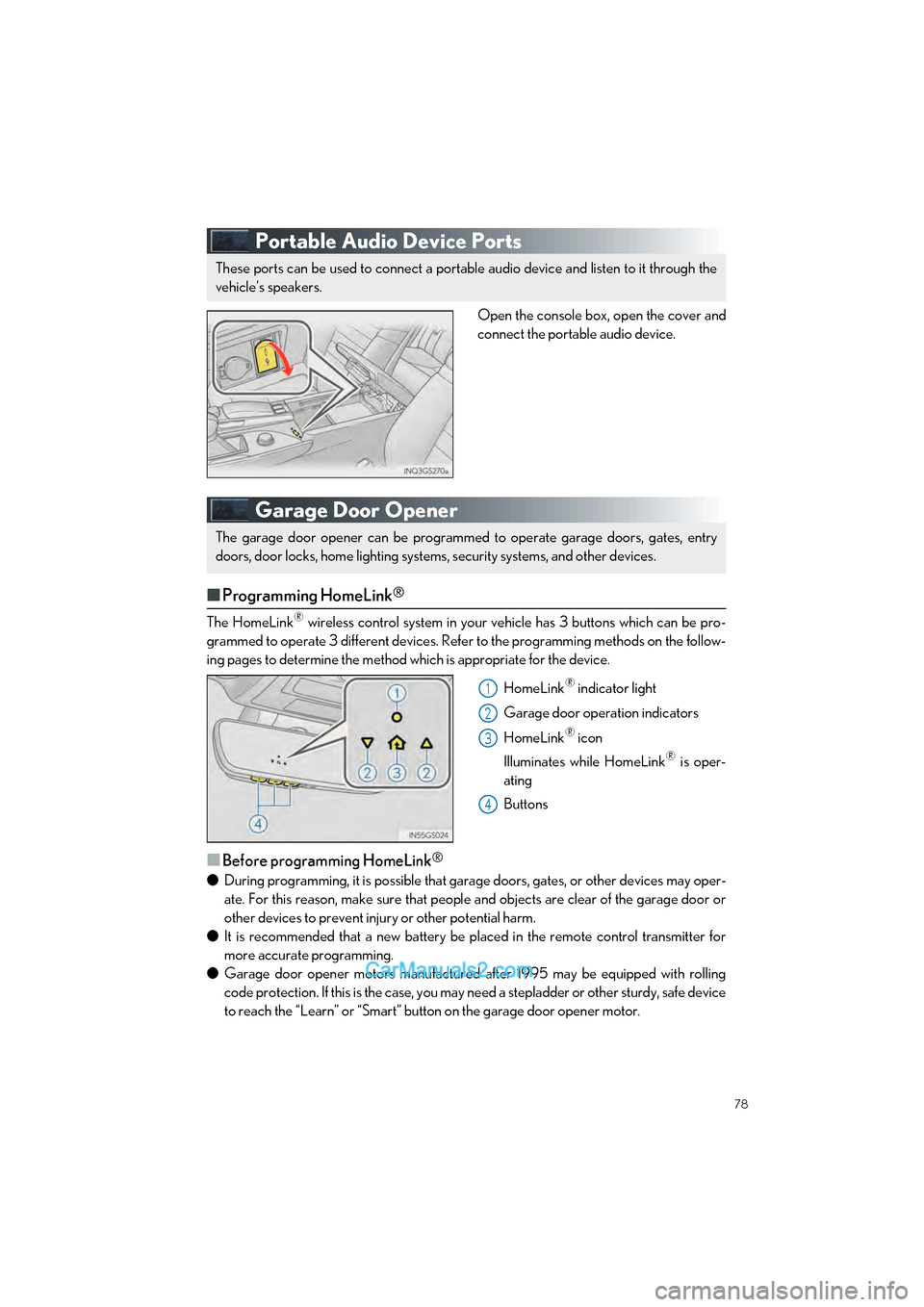
78
GS350_200t_QG_OM30G01U_(U)
Portable Audio Device Ports
Open the console box, open the cover and
connect the portable audio device.
Garage Door Opener
■Programming HomeLink®
The HomeLink® wireless control system in your vehicle has 3 buttons which can be pro-
grammed to operate 3 different devices. Refe r to the programming methods on the follow-
ing pages to determine the method which is appropriate for the device.
HomeLink
® indicator light
Garage door operation indicators
HomeLink
® icon
Illuminates while HomeLink
® is oper-
ating
Buttons
■Before programming HomeLink®
● During programming, it is possible that garage doors, gates, or other devices may oper-
ate. For this reason, make sure that people and objects are clear of the garage door or
other devices to prevent inju ry or other potential harm.
● It is recommended that a new battery be placed in the remote control transmitter for
more accurate programming.
● Garage door opener motors manufactured after 1995 may be equipped with rolling
code protection. If this is the case, you may need a stepladder or other sturdy, safe device
to reach the “Learn” or “Smart” button on the garage door opener motor.
These ports can be used to connect a portable audio device and listen to it through the
vehicle’s speakers.
The garage door opener can be programmed to operate garage doors, gates, entry
doors, door locks, home lighting system s, security systems, and other devices.
1
2
3
4
Page 80 of 100
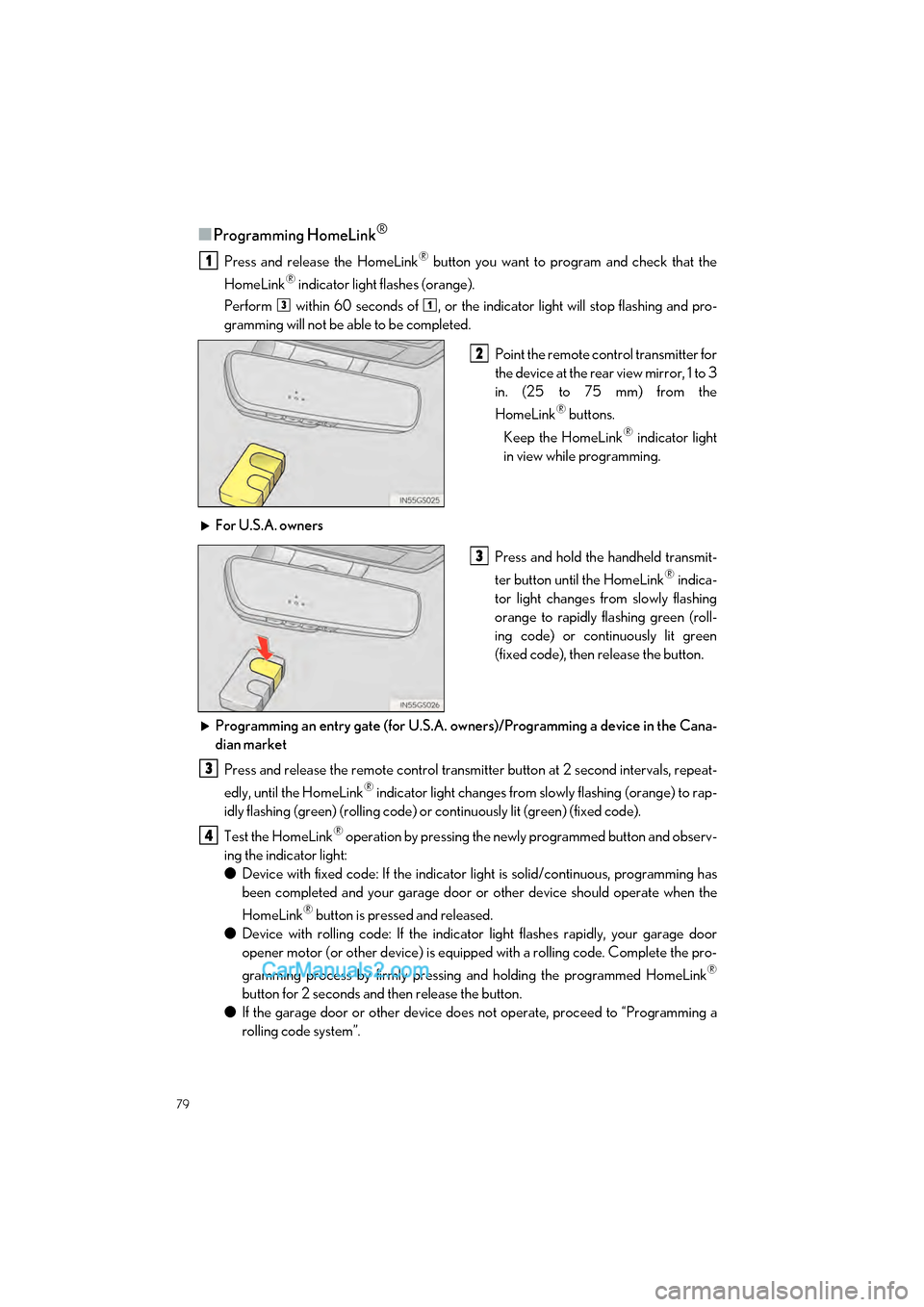
79
GS350_200t_QG_OM30G01U_(U)
■Programming HomeLink®
Press and release the HomeLink® button you want to program and check that the
HomeLink
® indicator light flashes (orange).
Perform within 60 seconds of , or the indicator light will stop flashing and pro-
gramming will not be able to be completed.
Point the remote control transmitter for
the device at the rear view mirror, 1 to 3
in. (25 to 75 mm) from the
HomeLink
® buttons.
Keep the HomeLink
® indicator light
in view while programming.
For U.S.A. owners Press and hold the handheld transmit-
ter button until the HomeLink
® indica-
tor light changes from slowly flashing
orange to rapidly flashing green (roll-
ing code) or continuously lit green
(fixed code), then release the button.
Programming an entry gate (for U.S.A. owners)/Programming a device in the Cana-
dian market Press and release the remote control transmitter button at 2 second intervals, repeat-
edly, until the HomeLink
® indicator light changes from slowly flashing (orange) to rap-
idly flashing (green) (rolling code) or continuously lit (green) (fixed code).
Test the HomeLink
® operation by pressing the newly programmed button and observ-
ing the indicator light:
● Device with fixed code: If the indicator light is solid/continuous, programming has
been completed and your garage door or other device should operate when the
HomeLink
® button is pressed and released.
● Device with rolling code: If the indicator light flashes rapidly, your garage door
opener motor (or other device) is equipped with a rolling code. Complete the pro-
gramming process by firmly pressing and holding the programmed HomeLink
®
button for 2 seconds and then release the button.
● If the garage door or other device does not operate, proceed to “Programming a
rolling code system”.
1
31
2
3
3
4
Page 86 of 100
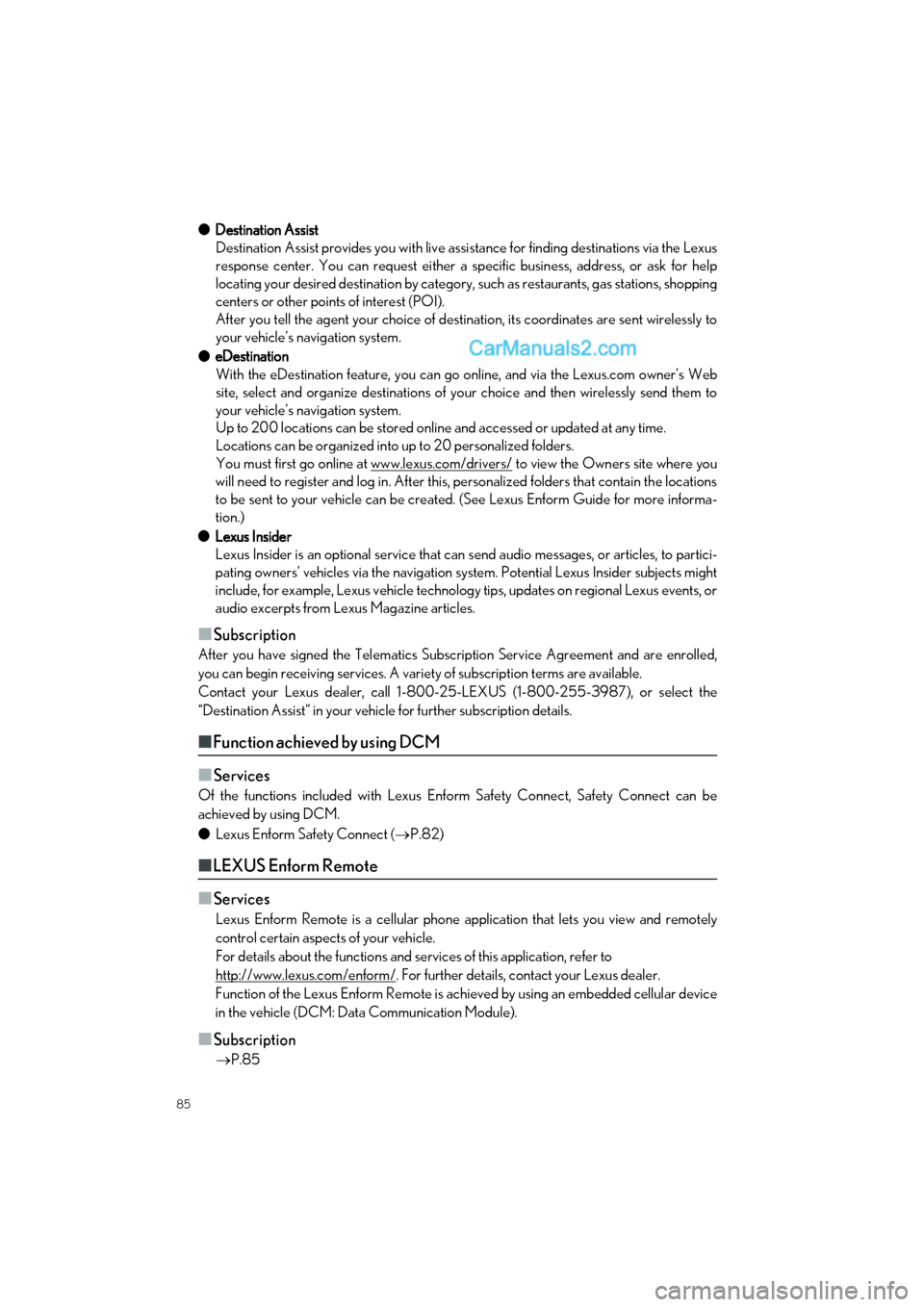
85
GS350_200t_QG_OM30G01U_(U)
●Destination Assist
Destination Assist provides you with live assi stance for finding destinations via the Lexus
response center. You can request either a sp ecific business, address, or ask for help
locating your desired destinatio n by category, such as restaurants, gas stations, shopping
centers or other points of interest (POI).
After you tell the agent your choice of destination, its coordinates are sent wirelessly to
your vehicle’s navigation system.
● eDestination
With the eDestination feature, you can go online, and via the Lexus.com owner’s Web
site, select and organize destinations of your choice and then wirelessly send them to
your vehicle’s navigation system.
Up to 200 locations can be stored online and accessed or updated at any time.
Locations can be organized into up to 20 personalized folders.
You must first go online at www.lexus.com/drivers/
to view the Owners site where you
will need to register and log in. After this, personalized folders that contain the locations
to be sent to your vehicle can be created. (See Lexus Enform Guide for more informa-
tion.)
● Lexus Insider
Lexus Insider is an optional service that can send audio messages, or articles, to partici-
pating owners’ vehicles via the navigation system. Potential Lexus Insider subjects might
include, for example, Lexus vehicle technology tips, updates on regional Lexus events, or
audio excerpts from Lexus Magazine articles.
■Subscription
After you have signed the Telematics Subscription Service Agreement and are enrolled,
you can begin receiving services. A variety of subscription terms are available.
Contact your Lexus dealer, call 1-800-25-LEXUS (1-800-255-3987), or select the
“Destination Assist” in your vehicl e for further subscription details.
■Function achieved by using DCM
■
Services
Of the functions included with Lexus Enform Safety Connect, Safety Connect can be
achieved by using DCM.
● Lexus Enform Safety Connect ( P.82)
■LEXUS Enform Remote
■
Services
Lexus Enform Remote is a cellular phone application that lets you view and remotely
control certain aspects of your vehicle.
For details about the functions and services of this application, refer to
http://www.lexus.com/enform/
. For further details, contact your Lexus dealer.
Function of the Lexus Enform Remote is achieved by using an embedded cellular device
in the vehicle (DCM: Data Communication Module).
■Subscription
P.85