display Lexus GS450h 2008 Using the audio system / LEXUS 2008 GS450H (OM30A96U) Service Manual
[x] Cancel search | Manufacturer: LEXUS, Model Year: 2008, Model line: GS450h, Model: Lexus GS450h 2008Pages: 596, PDF Size: 9.36 MB
Page 225 of 596
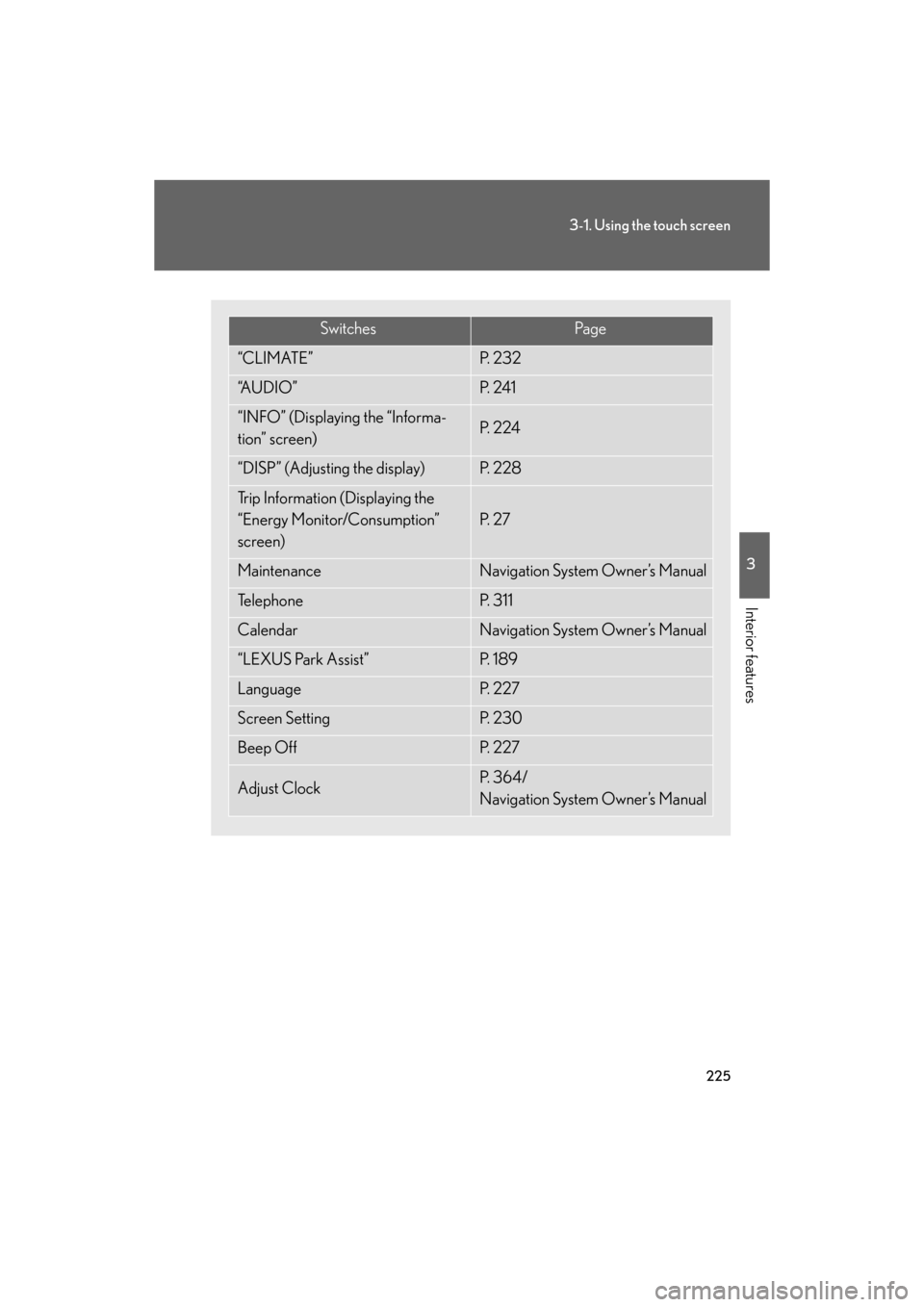
225
3-1. Using the touch screen
3
Interior features
GS_HV_U
December 12, 2007 3:50 pm
SwitchesPa g e
“CLIMATE”P. 2 3 2
“A U D I O ”P. 2 4 1
“INFO” (Displaying the “Informa-
tion” screen)P. 2 2 4
“DISP” (Adjusting the display)P. 2 2 8
Trip Information (Displaying the
“Energy Monitor/Consumption”
screen)
P. 2 7
MaintenanceNavigation System Owner’s Manual
Te l e p h o n eP. 3 1 1
CalendarNavigation System Owner’s Manual
“LEXUS Park Assist”P. 1 8 9
LanguageP. 2 2 7
Screen SettingP. 2 3 0
Beep OffP. 2 2 7
Adjust ClockP. 3 6 4 /
Navigation System Owner’s Manual
Page 226 of 596
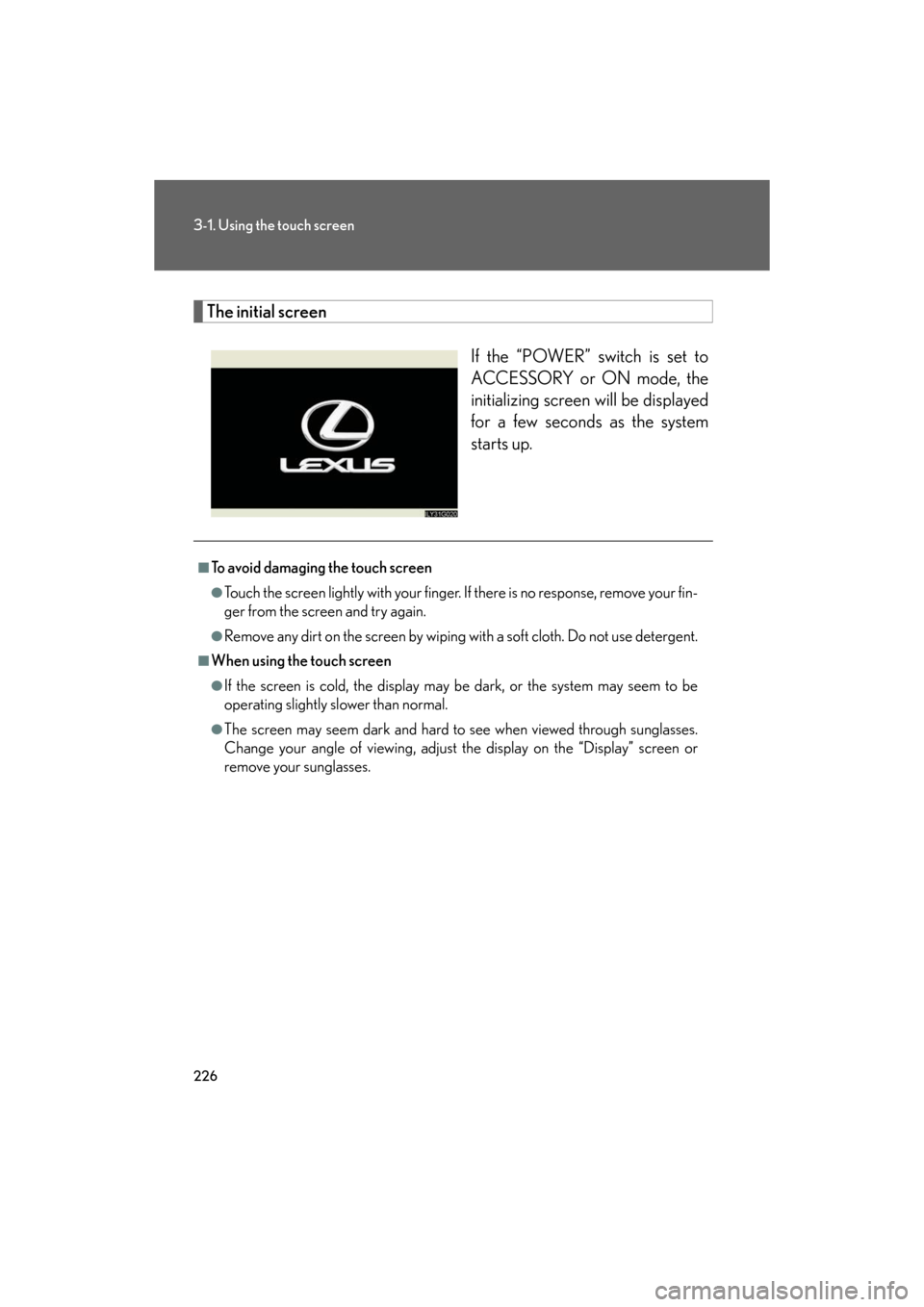
226
3-1. Using the touch screen
GS_HV_U
December 12, 2007 3:50 pm
The initial screenIf the “POWER” switch is set to
ACCESSORY or ON mode, the
initializing screen will be displayed
for a few seconds as the system
starts up.
■To avoid damaging the touch screen
●Touch the screen lightly with your finger. If there is no response, remove your fin-
ger from the screen and try again.
●Remove any dirt on the screen by wiping with a soft cloth. Do not use detergent.
■When using the touch screen
●If the screen is cold, the display may be dark, or the system may seem to be
operating slightly sl ower than normal.
●The screen may seem dark and hard to see when viewed through sunglasses.
Change your angle of viewing, adjust the display on the “Display” screen or
remove your sunglasses.
Page 228 of 596
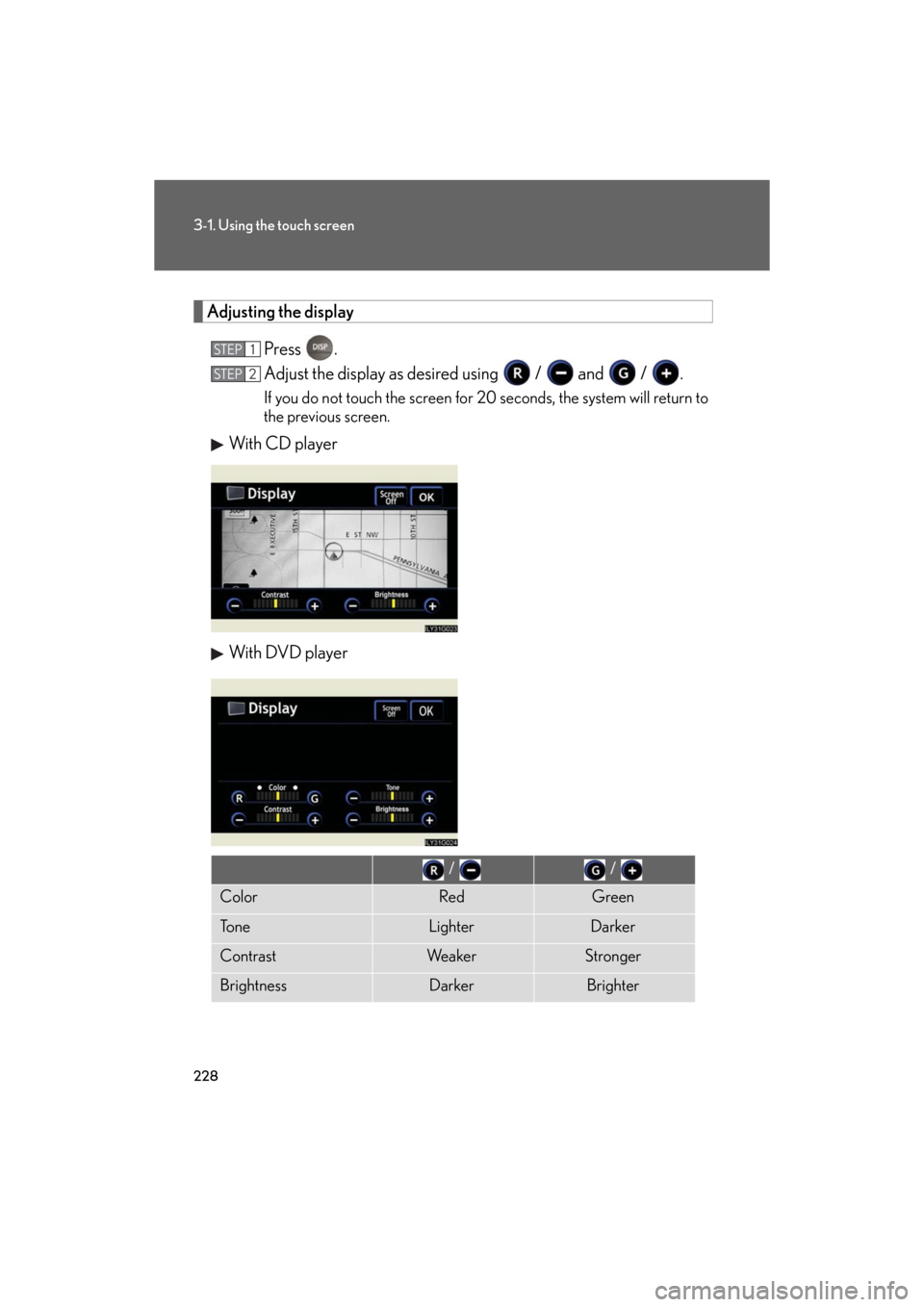
228
3-1. Using the touch screen
GS_HV_U
December 12, 2007 3:50 pm
Adjusting the displayPress .
Adjust the display as desired using / and / .
If you do not touch the screen for 20 seconds, the system will return to
the previous screen.
With CD player
With DVD player
STEP1
STEP2
/ /
ColorRedGreen
To n eLighterDarker
ContrastWe a k e rStronger
BrightnessDarkerBrighter
Page 229 of 596
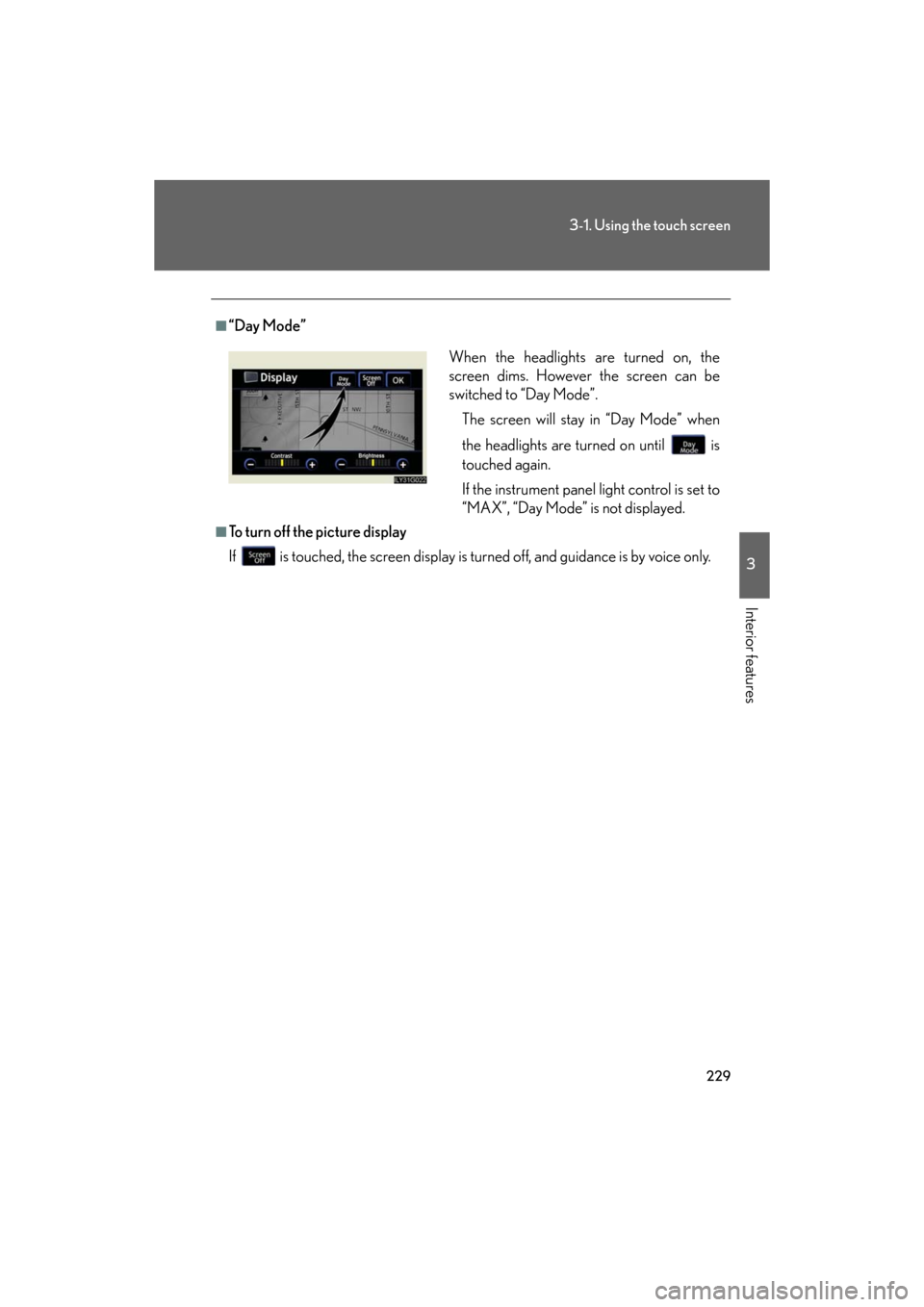
229
3-1. Using the touch screen
3
Interior features
GS_HV_U
December 12, 2007 3:50 pm
■“Day Mode”
■To turn off the picture display
If is touched, the screen display is turned off, and guidance is by voice only.
When the headlights are turned on, the
screen dims. However the screen can be
switched to “Day Mode”.
The screen will stay in “Day Mode” when
the headlights are turned on until is
touched again.
If the instrument panel light control is set to
“MAX”, “Day Mode” is not displayed.
Page 230 of 596
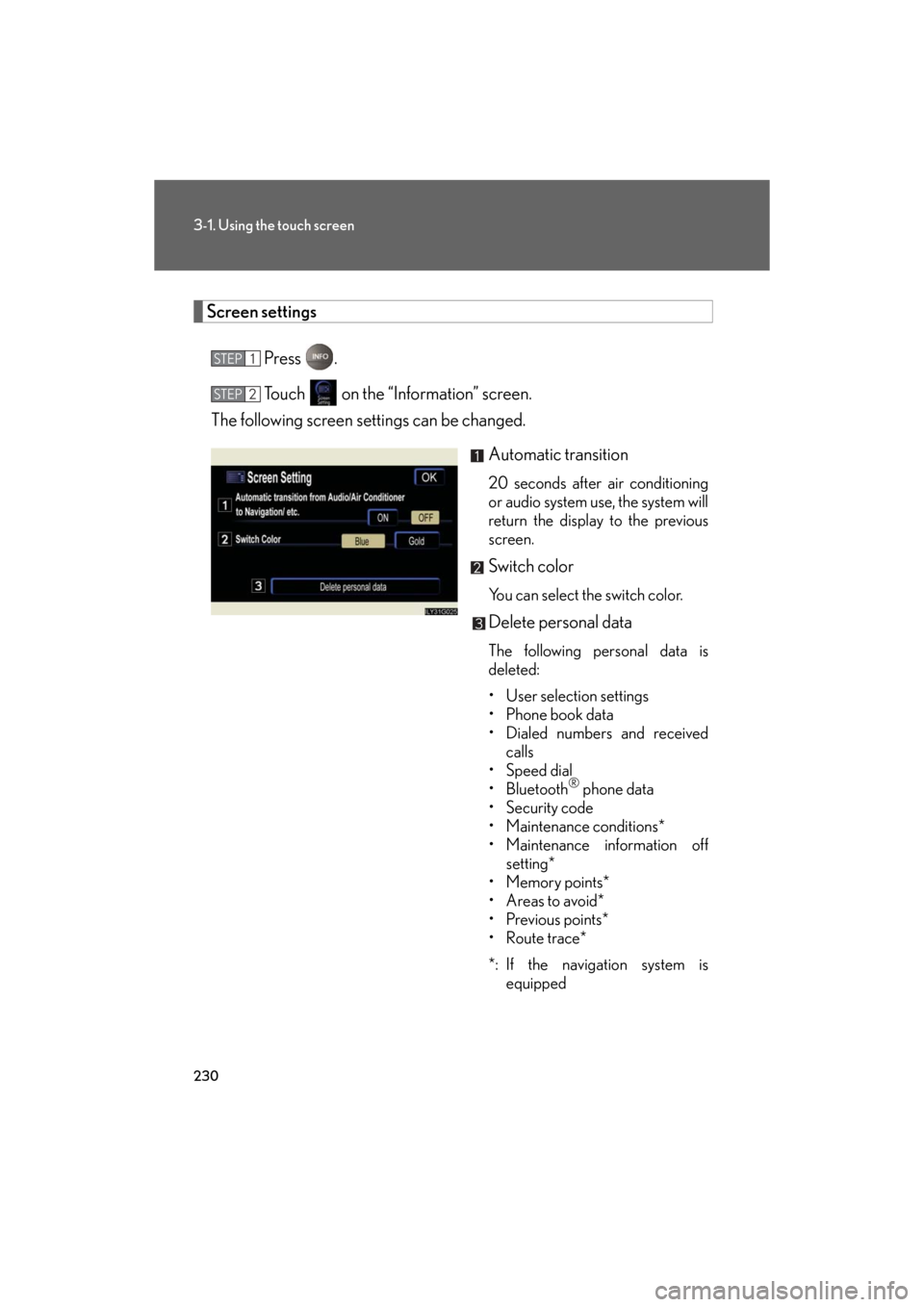
230
3-1. Using the touch screen
GS_HV_U
December 12, 2007 3:50 pm
Screen settingsPress .
Touch on the “Information” screen.
The following screen se ttings can be changed.
Automatic transition
20 seconds after air conditioning
or audio system use, the system will
return the display to the previous
screen.
Switch color
You can select the switch color.
Delete personal data
The following personal data is
deleted:
• User selection settings
•Phone book data
• Dialed numbers and received calls
•Speed dial
• Bluetooth
® phone data
•Security code
• Maintenance conditions*
• Maintenance information off setting*
•Memory points*
•Areas to avoid*
• Previous points*
• Route trace*
*: If the navigation system is equipped
STEP1
STEP2
Page 231 of 596
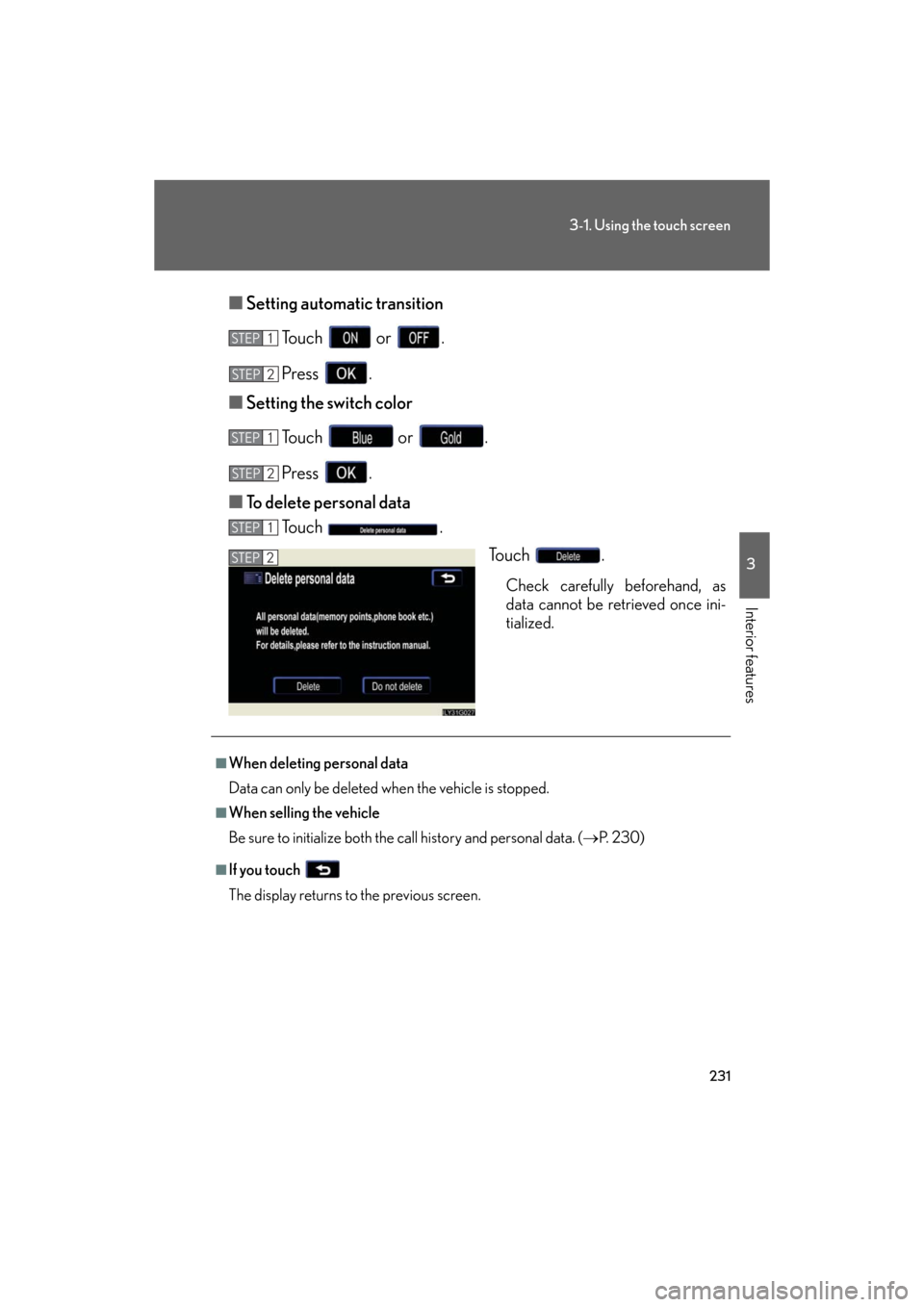
231
3-1. Using the touch screen
3
Interior features
GS_HV_U
December 12, 2007 3:50 pm
■Setting automatic transition
To u c h o r .
Press .
■ Setting the switch color
Touch or .
Press .
■ To delete personal data
To u c h .
To u c h .
Check carefully beforehand, as
data cannot be retrieved once ini-
tialized.
STEP1
STEP2
STEP1
STEP4STEP2
STEP1
STEP2
■When deleting personal data
Data can only be deleted when the vehicle is stopped.
■When selling the vehicle
Be sure to initialize both the call history and personal data. ( P. 2 3 0 )
■If you touch
The display returns to the previous screen.
Page 232 of 596
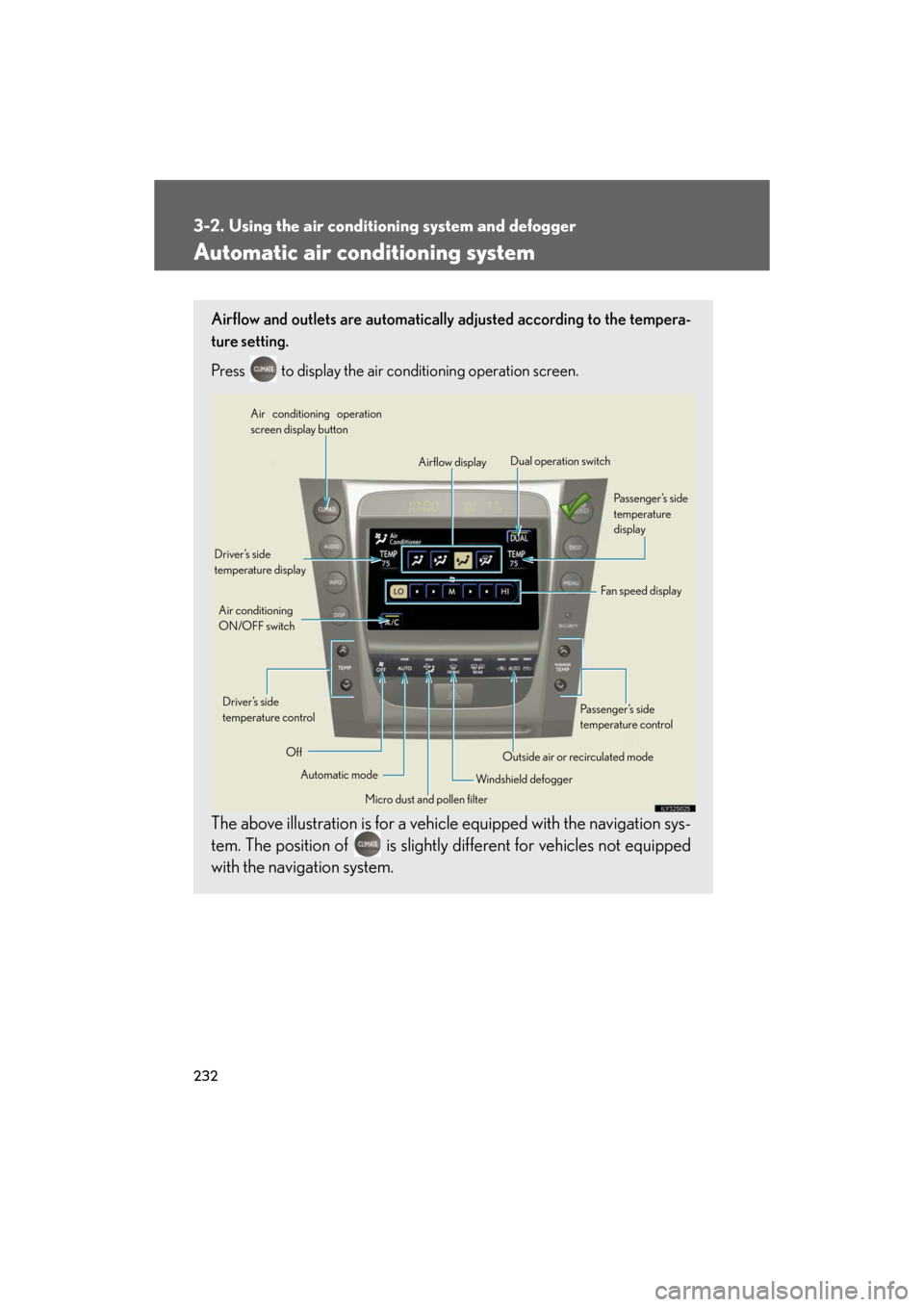
232
GS_HV_U
December 12, 2007 3:30 pm
3-2. Using the air conditioning system and defogger
Automatic air conditioning system
Airflow and outlets are automatically adjusted according to the tempera-
ture setting.
Press
to display the air conditioning operation screen.
The above illustration is for a vehicle equipped with th e navigation sys-
tem. The position of is slightly different for vehicles not equipped
with the navigation system.
Automatic mode
Driver’s side
temperature display
Fan speed display
Off Airflow display
Air conditioning operation
screen display button
Passenger’s side
temperature
display
Micro dust and pollen filter
Driver’s side
temperature control
Air conditioning
ON/OFF switch
Outside air or recirculated mode
Windshield defogger Passenger’s side
temperature control
Dual operation switch
Page 244 of 596
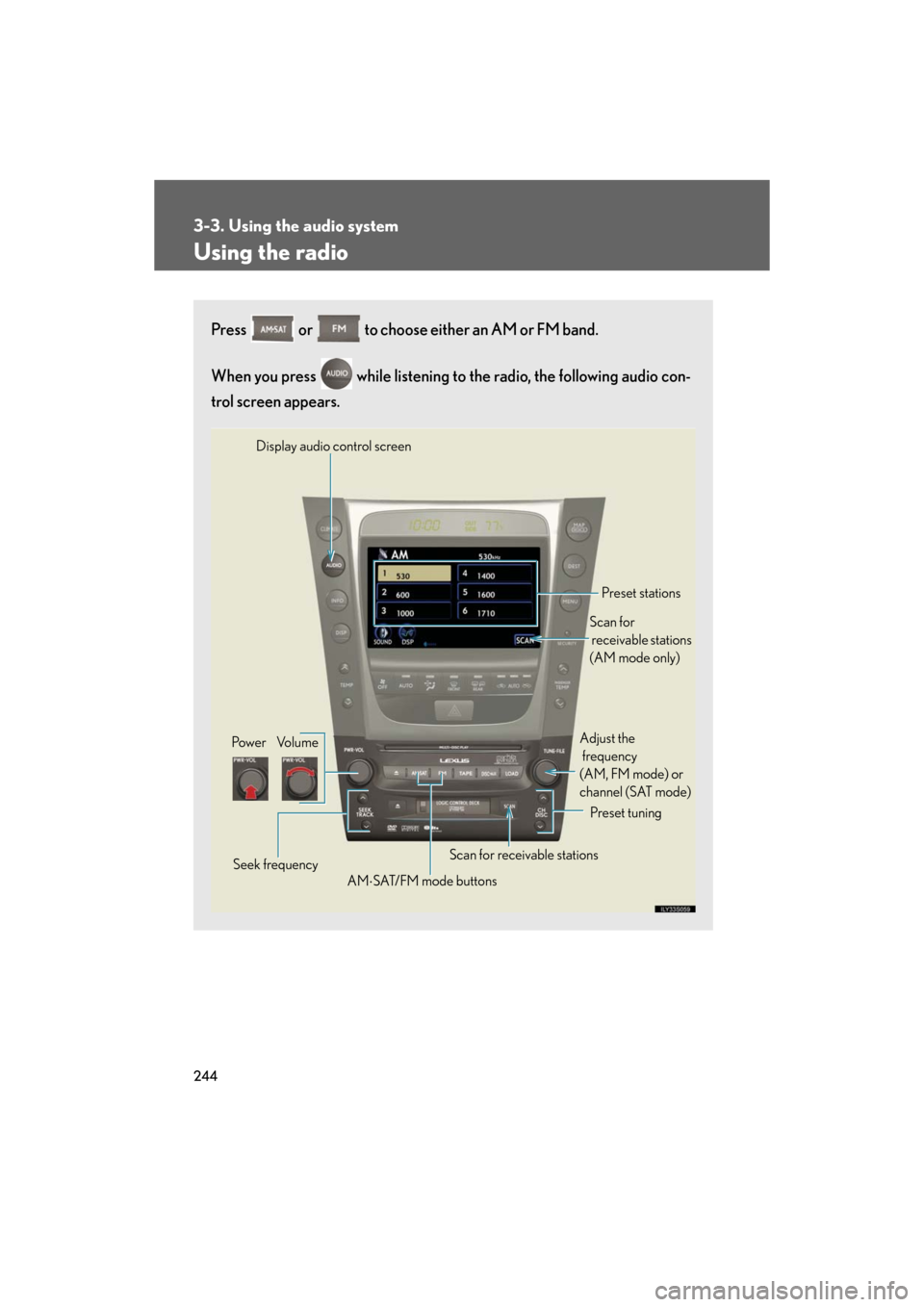
244
3-3. Using the audio system
GS_HV_U
December 13, 2007 10:50 am
Using the radio
Press or to choose either an AM or FM band.
When you press while listening to the radio, the following audio con-
trol screen appears.
Display audio control screen
Pow e r Vo l u m e Scan for receivable stations
Seek frequency Preset tuning
Adjust the
frequency
(AM, FM mode) or
channel (SAT mode)
AM SAT/FM mode buttons Preset stations
Scan for
receivable stations
(AM mode only)
Page 247 of 596
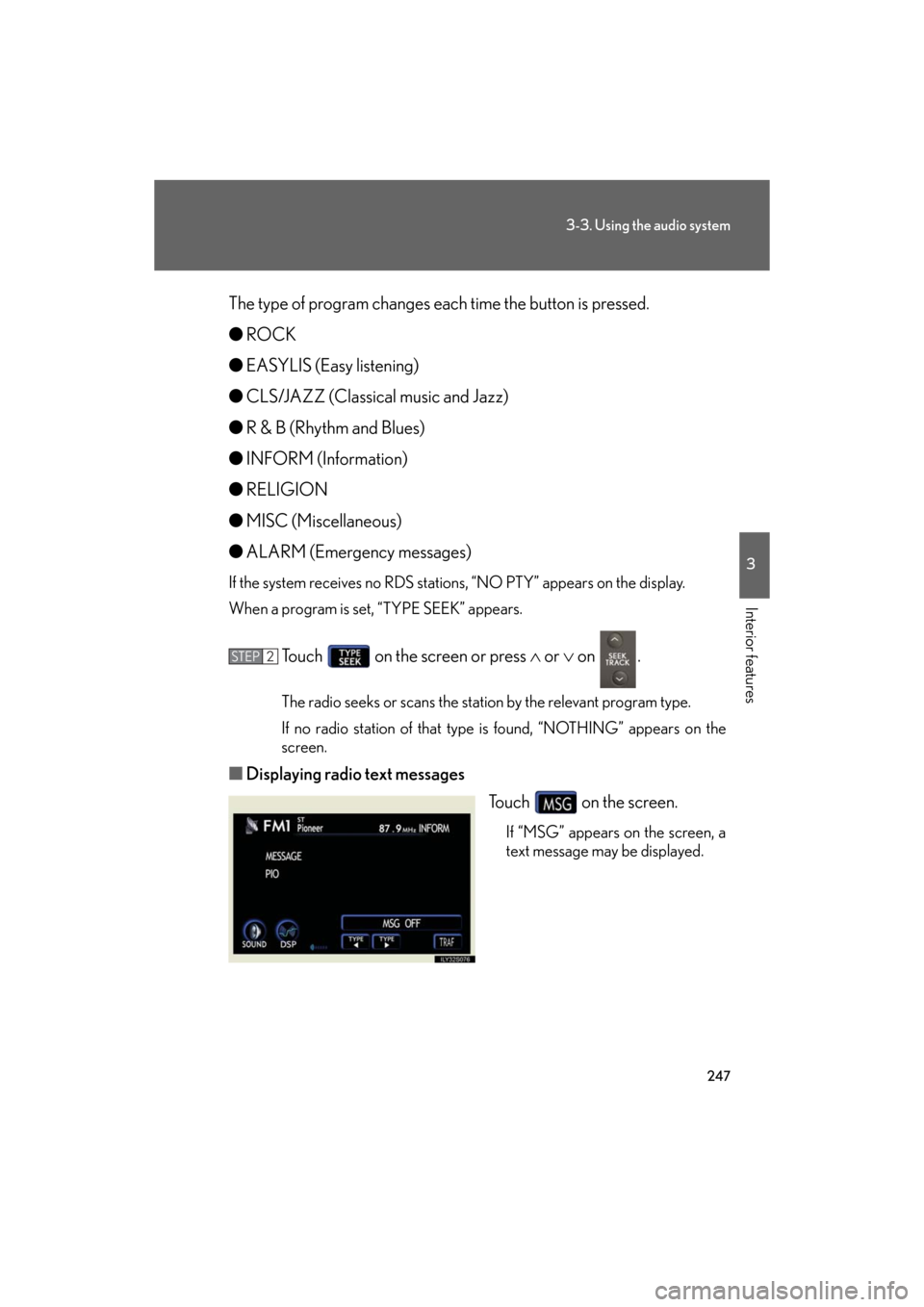
247
3-3. Using the audio system
3
Interior features
GS_HV_U
December 13, 2007 10:50 am
The type of program changes each time the button is pressed.
●ROCK
● EASYLIS (Easy listening)
● CLS/JAZZ (Classical music and Jazz)
● R & B (Rhythm and Blues)
● INFORM (Information)
● RELIGION
● MISC (Miscellaneous)
● ALARM (Emergency messages)
If the system receives no RDS statio ns, “NO PTY” appears on the display.
When a program is set, “TYPE SEEK” appears.
Touch on the screen or press or on .
The radio seeks or scans the station by the relevant program type.
If no radio station of that type is found, “NOTHING” appears on the
screen.
■ Displaying radio text messages
Touch on the screen.
If “MSG” appears on the screen, a
text message may be displayed.
STEP2
Page 248 of 596
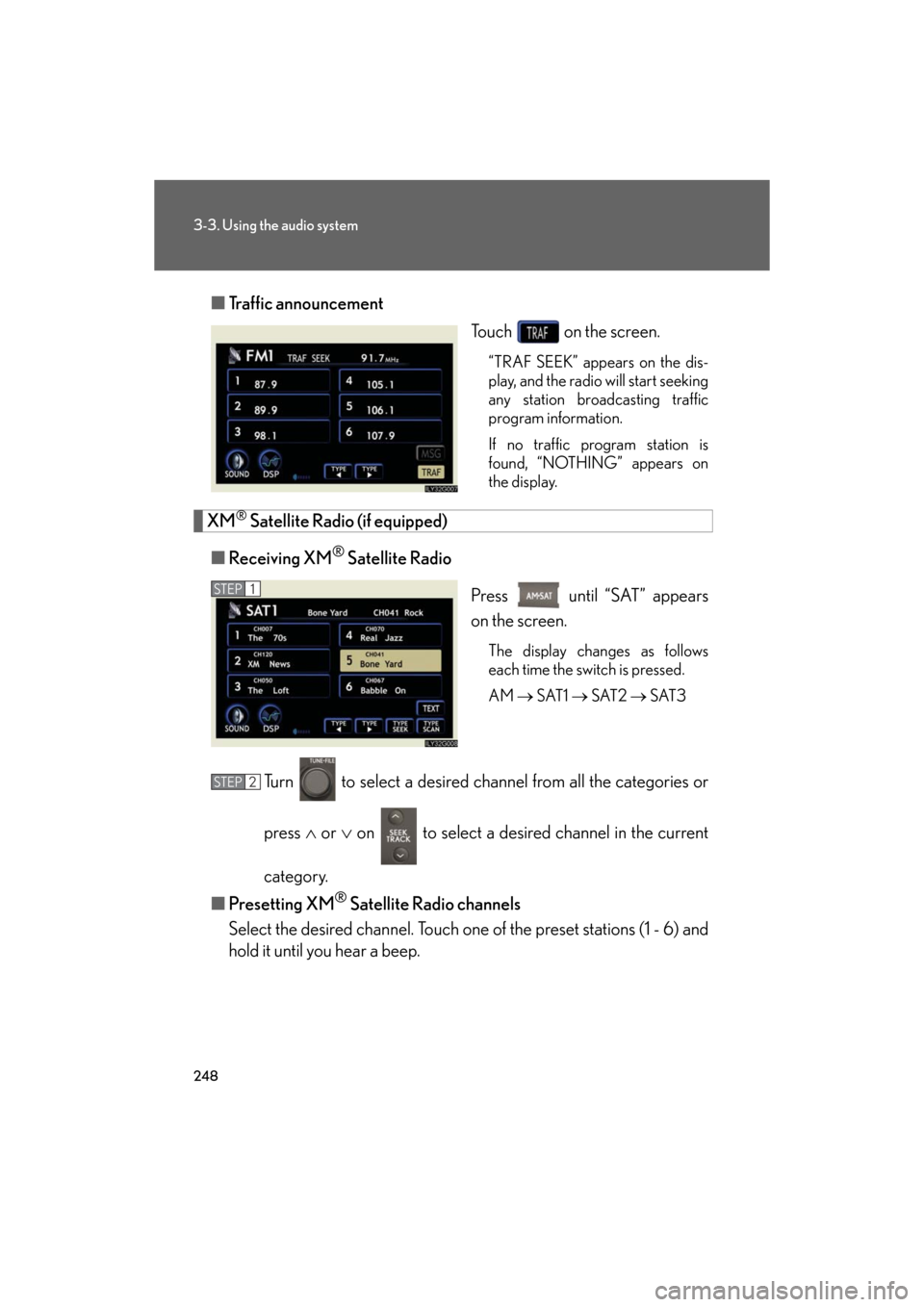
248
3-3. Using the audio system
GS_HV_U
December 13, 2007 10:50 am
■Traffic announcement
Touch on the screen.
“TRAF SEEK” appears on the dis-
play, and the radio will start seeking
any station broadcasting traffic
program information.
If no traffic program station is
found, “NOTHING” appears on
the display.
XM® Satellite Radio (if equipped)
■ Receiving XM
® Satellite Radio
Press until “SAT” appears
on the screen.
The display changes as follows
each time the switch is pressed.
AM SAT1 SAT2 SAT3
Turn to select a desired channel from all the categories or
press or on to select a desir ed channel in the current
category.
■ Presetting XM
® Satellite Radio channels
Select the desired channe l. Touch one of the preset stations (1 - 6) and
hold it until you hear a beep.
STEP1
STEP2