display Lexus GS450h 2009 Service Manual
[x] Cancel search | Manufacturer: LEXUS, Model Year: 2009, Model line: GS450h, Model: Lexus GS450h 2009Pages: 622
Page 218 of 622

217
2-4. Using other driving systems
2
When driving
GS_HV_U (OM30B44U)
April 27, 2009 10:09 am
■Turning off both TRAC and Enhanced VSC
Push and hold the button for more
than 3 seconds while the vehicle is
stopped to turn off TRAC and
Enhanced VSC.
The slip off indicator light should
come on and the message “TRAC
OFF” appears on the multi-infor-
mation display.
Push the button again to turn the
system back on.
GS450h_HV_U.book Page 217 Monday, April 27, 2009 10:10 AM
Page 240 of 622
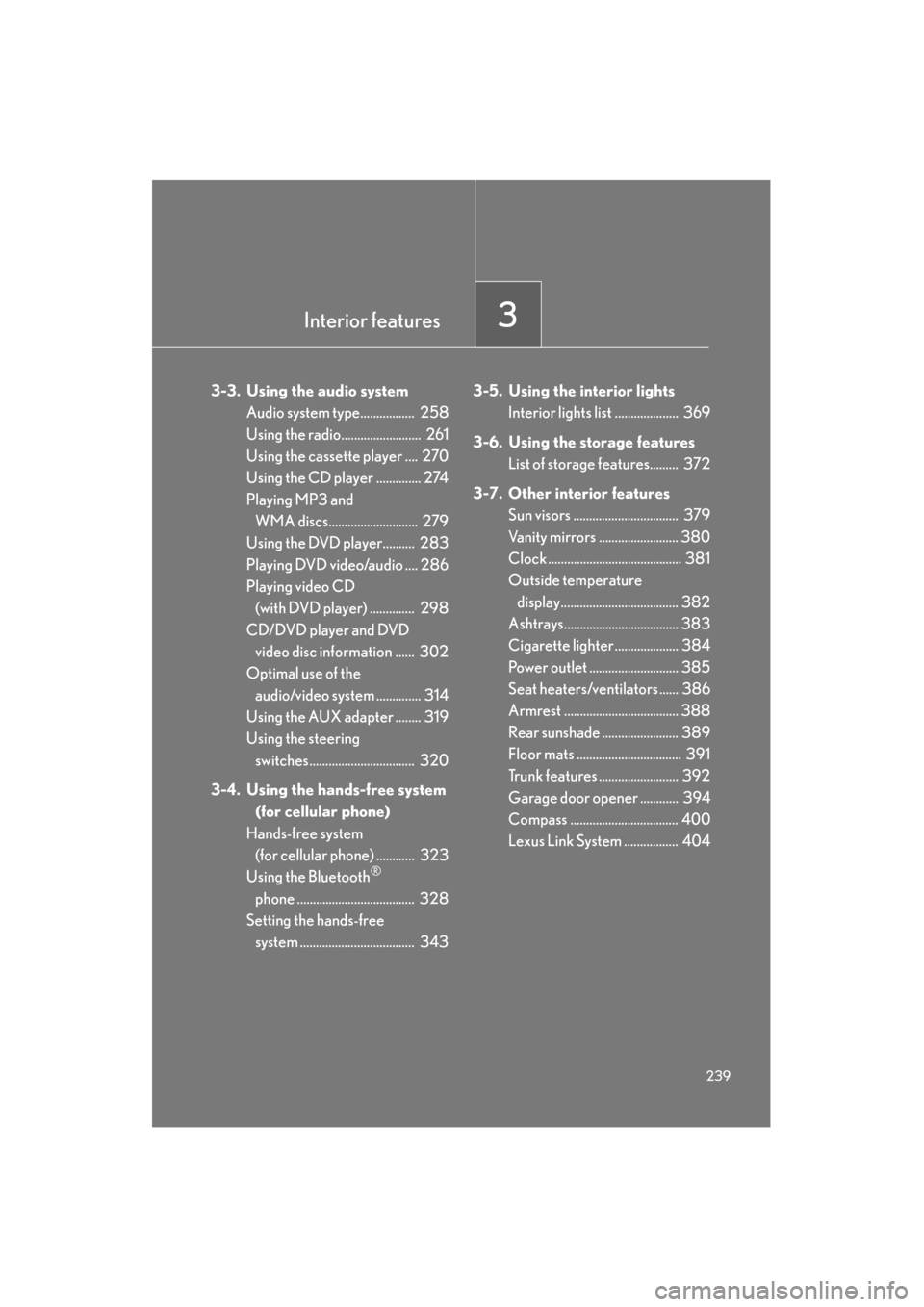
Interior features3
239
GS_HV_U (OM30B44U)
April 27, 2009 10:09 am
3-3. Using the audio systemAudio system type................. 258
Using the radio......................... 261
Using the cassette player .... 270
Using the CD player .............. 274
Playing MP3 and WMA discs............................ 279
Using the DVD player.......... 283
Playing DVD video/audio .... 286
Playing video CD (with DVD player) .............. 298
CD/DVD player and DVD video disc information ...... 302
Optimal use of the
audio/video system .............. 314
Using the AUX adapter ........ 319
Using the steering switches................................. 320
3-4. Using the hands-free system (for cellular phone)
Hands-free system (for cellular phone) ............ 323
Using the Bluetooth
®
phone ..................................... 328
Setting the hands-free
system .................................... 343 3-5. Using the interior lights
Interior lights list .................... 369
3-6. Using the storage features List of storage features......... 372
3-7. Other interior features Sun visors ................................. 379
Vanity mirrors ......................... 380
Clock .......................................... 381
Outside temperature
display..................................... 382
Ashtrays.................................... 383
Cigarette lighter .................... 384
Power outlet ............................ 385
Seat heaters/ventilators ...... 386
Armrest .................................... 388
Rear sunshade ........................ 389
Floor mats ................................. 391
Trunk features ......................... 392
Garage door opener ............ 394
Compass .................................. 400
Lexus Link System ................. 404
GS450h_HV_U.book Page 239 Monday, April 27, 2009 10:10 AM
Page 241 of 622
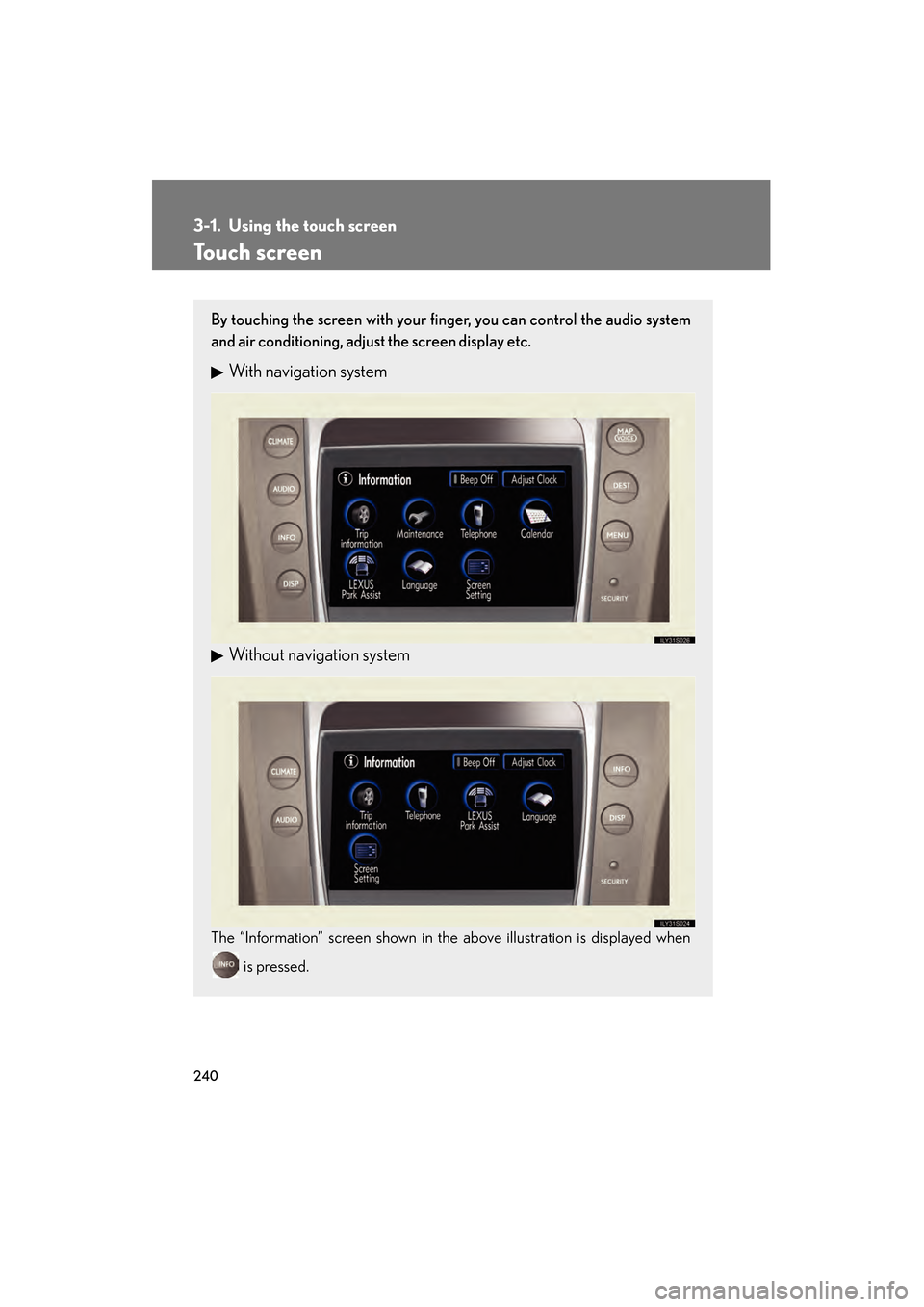
240
GS_HV_U (OM30B44U)
April 27, 2009 10:09 am
3-1. Using the touch screen
Touch screen
By touching the screen with your finger, you can control the audio system
and air conditioning, adjust the screen display etc.
With navigation system
Without navigation system
The “Information” screen shown in the above illustration is displayed when is pressed.
GS450h_HV_U.book Page 240 Monday, April 27, 2009 10:10 AM
Page 242 of 622
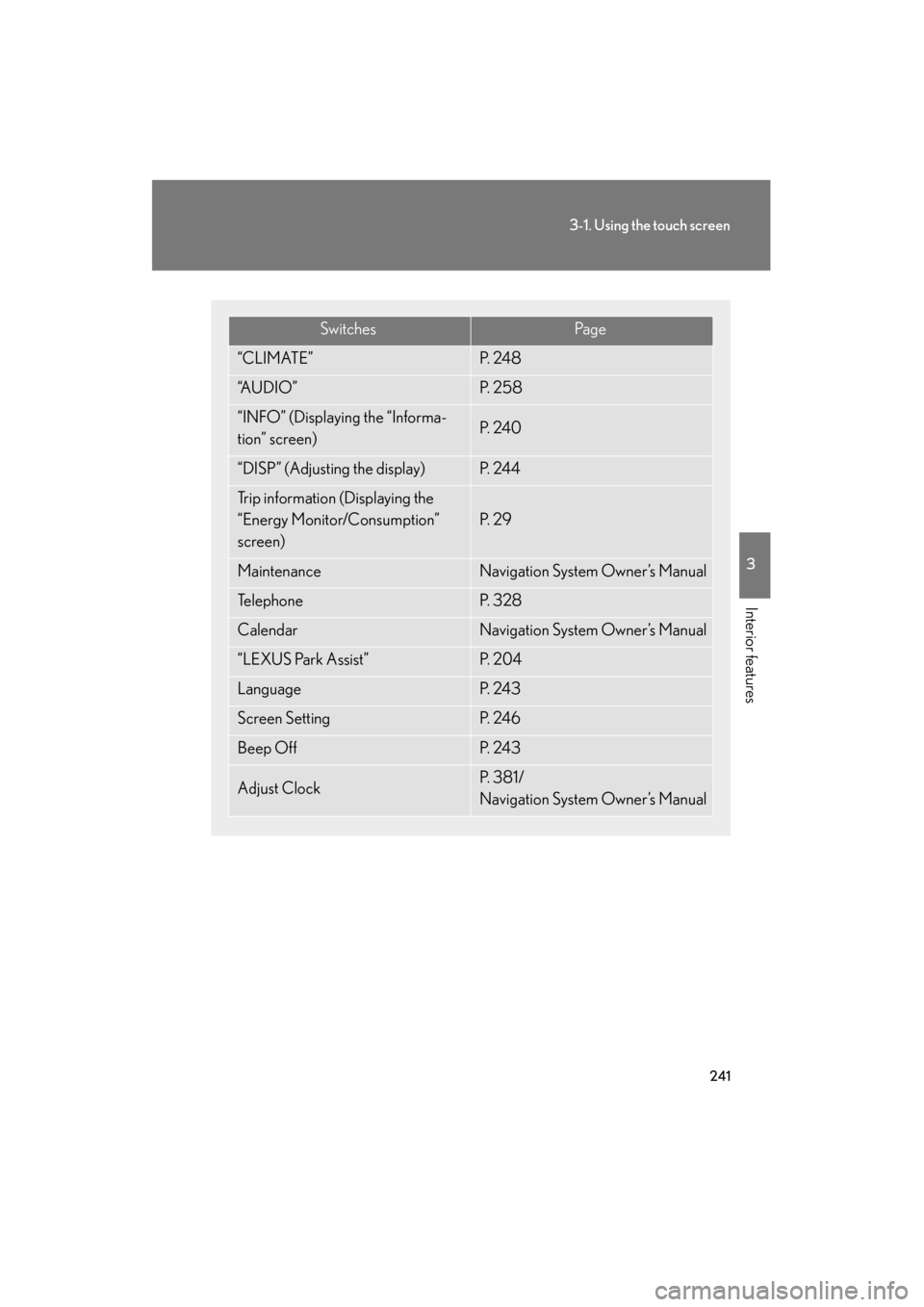
241
3-1. Using the touch screen
3
Interior features
GS_HV_U (OM30B44U)
April 27, 2009 10:09 am
SwitchesPa g e
“CLIMATE”P. 2 4 8
“A U D I O ”P. 2 5 8
“INFO” (Displaying the “Informa-
tion” screen)P. 2 4 0
“DISP” (Adjusting the display)P. 2 4 4
Trip information (Displaying the
“Energy Monitor/Consumption”
screen)
P. 2 9
MaintenanceNavigation System Owner’s Manual
Te l e p h o n eP. 3 2 8
CalendarNavigation System Owner’s Manual
“LEXUS Park Assist”P. 2 0 4
LanguageP. 2 4 3
Screen SettingP. 2 4 6
Beep OffP. 2 4 3
Adjust ClockP. 3 8 1 /
Navigation System Owner’s Manual
GS450h_HV_U.book Page 241 Monday, April 27, 2009 10:10 AM
Page 243 of 622

242
3-1. Using the touch screen
GS_HV_U (OM30B44U)
April 27, 2009 10:09 am
The initial screenIf the “POWER” switch is set to
ACCESSORY or ON mode, the
initializing screen will be displayed
for a few seconds as the system
starts up.
■To avoid damaging the touch screen
●Touch the screen lightly with your finger. If there is no response, remove your fin-
ger from the screen and try again.
●Remove any dirt on the screen by wiping with a soft cloth. Do not use detergent.
■When using the touch screen
●If the screen is cold, the display may be dark, or the system may seem to be
operating slightly slower than normal.
●The screen may seem dark and hard to see when viewed through sunglasses.
Change your angle of viewing, adjust the display on the “Display” screen or
remove your sunglasses.
GS450h_HV_U.book Page 242 Monday, April 27, 2009 10:10 AM
Page 245 of 622

244
3-1. Using the touch screen
GS_HV_U (OM30B44U)
April 27, 2009 10:09 am
Adjusting the displayPress .
Adjust the display as desired using / and / .
If you do not touch the screen for 20 seconds, the system will return to
the previous screen.
With CD player
With DVD player
STEP1
STEP2
/ /
ColorRedGreen
To n eLighterDarker
ContrastWe a k e rStronger
BrightnessDarkerBrighter
GS450h_HV_U.book Page 244 Monday, April 27, 2009 10:10 AM
Page 246 of 622

245
3-1. Using the touch screen
3
Interior features
GS_HV_U (OM30B44U)
April 27, 2009 10:09 am
■“Day Mode”
■To turn off the picture display
If is touched, the screen display is turned off, and guidance is by voice only.When the headlights are turned on, the
screen dims. However the screen can be
switched to “Day Mode”.
The screen will stay in “Day Mode” when
the headlights are turned on until is
touched again.
If the instrument panel light control is set to
“MAX”, “Day Mode” is not displayed.
GS450h_HV_U.book Page 245 Monday, April 27, 2009 10:10 AM
Page 247 of 622
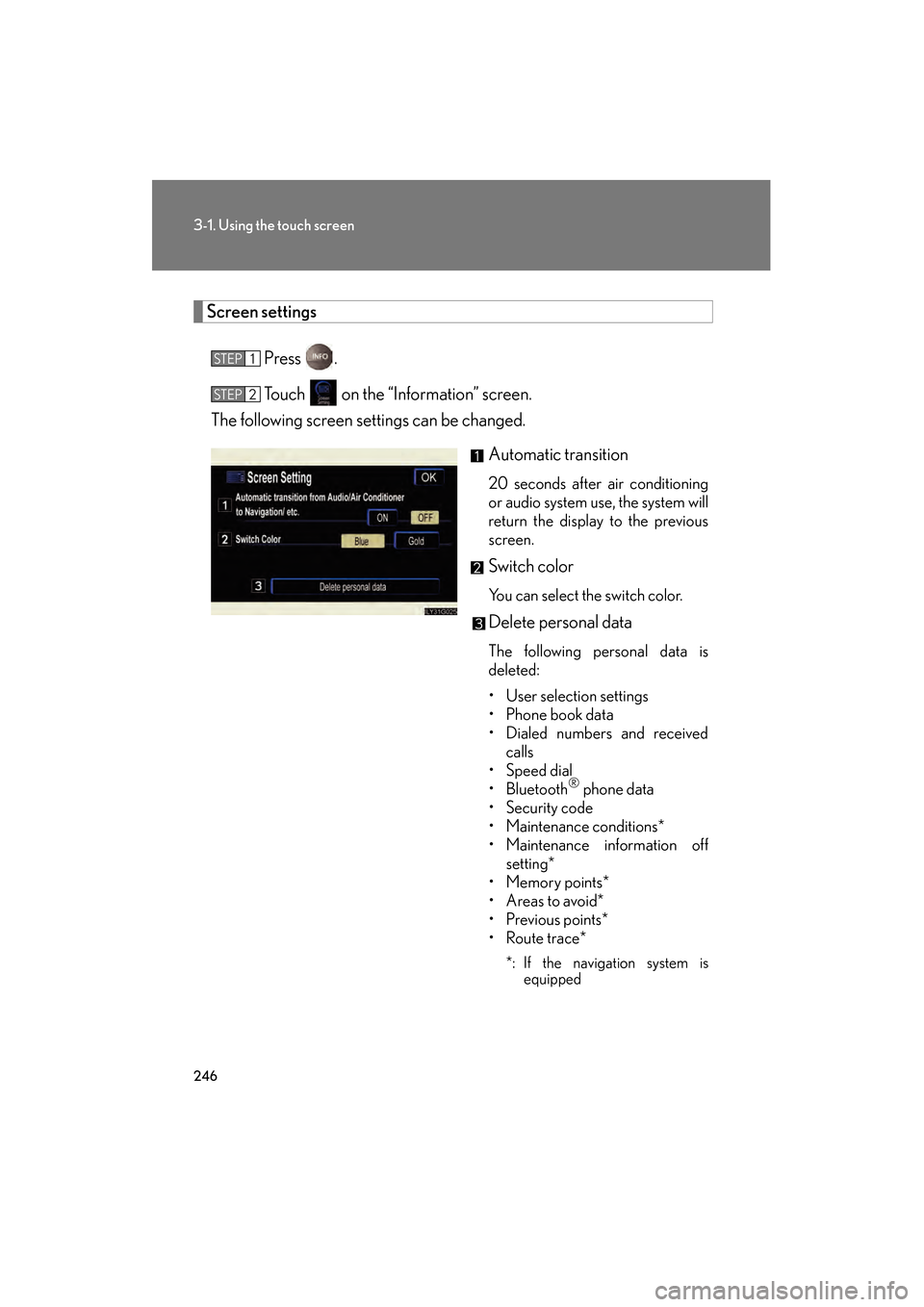
246
3-1. Using the touch screen
GS_HV_U (OM30B44U)
April 27, 2009 10:09 am
Screen settingsPress .
Touch on the “Information” screen.
The following screen settings can be changed.
Automatic transition
20 seconds after air conditioning
or audio system use, the system will
return the display to the previous
screen.
Switch color
You can select the switch color.
Delete personal data
The following personal data is
deleted:
• User selection settings
• Phone book data
• Dialed numbers and receivedcalls
• Speed dial
• Bluetooth
® phone data
•Security code
• Maintenance conditions*
• Maintenance information off setting*
•Memory points*
• Areas to avoid*
•Previous points*
• Route trace*
*: If the navigation system is equipped
STEP1
STEP2
GS450h_HV_U.book Page 246 Monday, April 27, 2009 10:10 AM
Page 248 of 622

247
3-1. Using the touch screen
3
Interior features
GS_HV_U (OM30B44U)
April 27, 2009 10:09 am
■Setting automatic transition
To u c h o r .
To u c h .
■ Setting the switch color
Touch or .
To u c h .
■ To delete personal data
To u c h .
To u c h .
Check carefully beforehand, as
data cannot be retrieved once ini-
tialized.
STEP1
STEP2
STEP1
STEP4STEP2
STEP1
STEP2
■When deleting personal data
Data can only be deleted when the vehicle is stopped.
■When selling the vehicle
Be sure to initialize both the call history and personal data. ( →P. 2 4 6 )
■If you touch
The display returns to the previous screen.
GS450h_HV_U.book Page 247 Monday, April 27, 2009 10:10 AM
Page 249 of 622
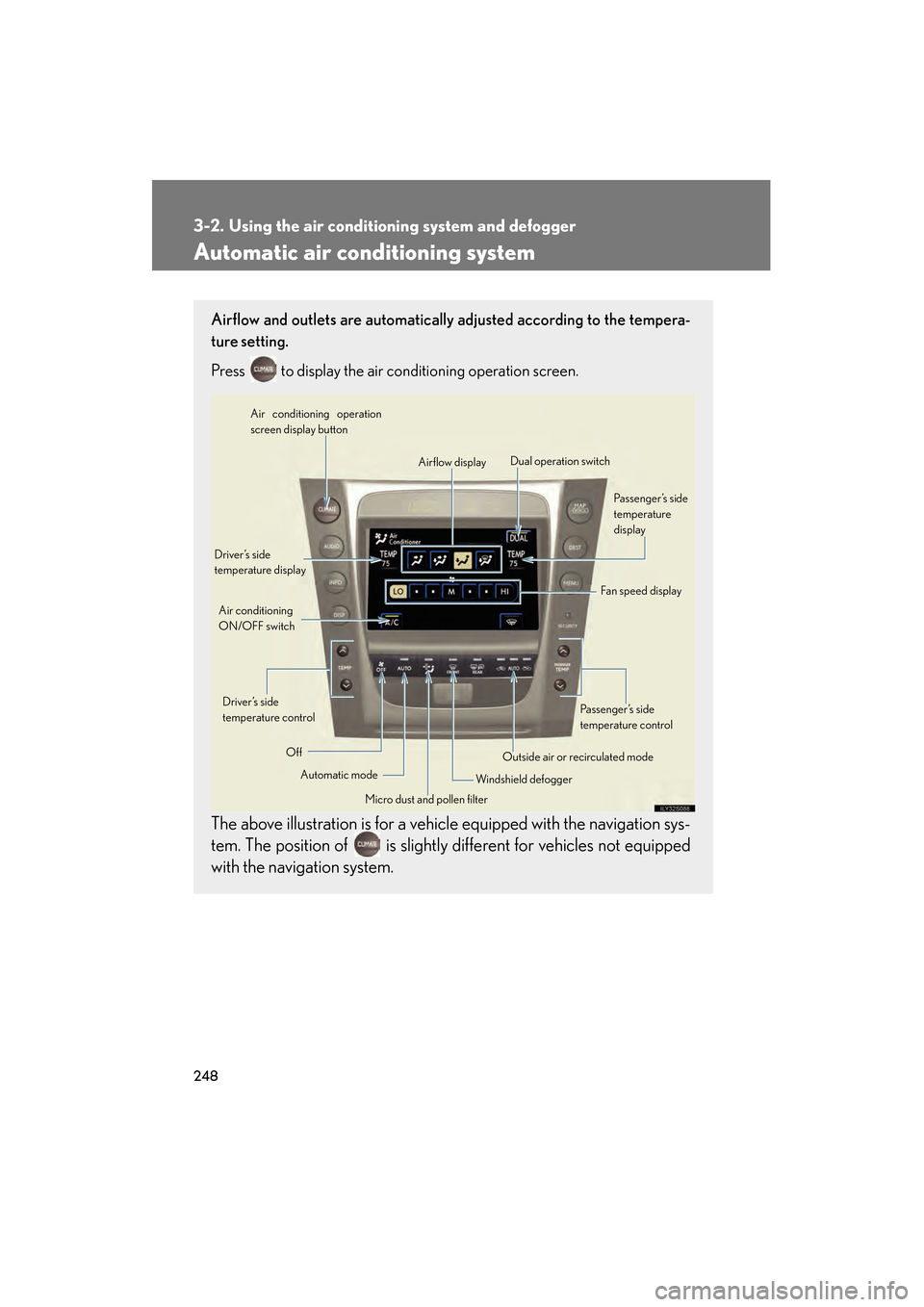
248
GS_HV_U (OM30B44U)
April 27, 2009 10:09 am
3-2. Using the air conditioning system and defogger
Automatic air conditioning system
Airflow and outlets are automatically adjusted according to the tempera-
ture setting.
Press
to display the air conditioning operation screen.
The above illustration is for a vehicle equipped with the navigation sys-
tem. The position of is slightly different for vehicles not equipped
with the navigation system.
Automatic mode
Driver’s side
temperature display
Fan speed display
Off Airflow display
Air conditioning operation
screen display button
Passenger’s side
temperature
display
Micro dust and pollen filter
Driver’s side
temperature control
Air conditioning
ON/OFF switch
Outside air or recirculated mode
Windshield defogger Passenger’s side
temperature control
Dual operation switch
GS450h_HV_U.book Page 248 Monday, April 27, 2009 10:10 AM