display Lexus GS450h 2009 Workshop Manual
[x] Cancel search | Manufacturer: LEXUS, Model Year: 2009, Model line: GS450h, Model: Lexus GS450h 2009Pages: 622
Page 262 of 622
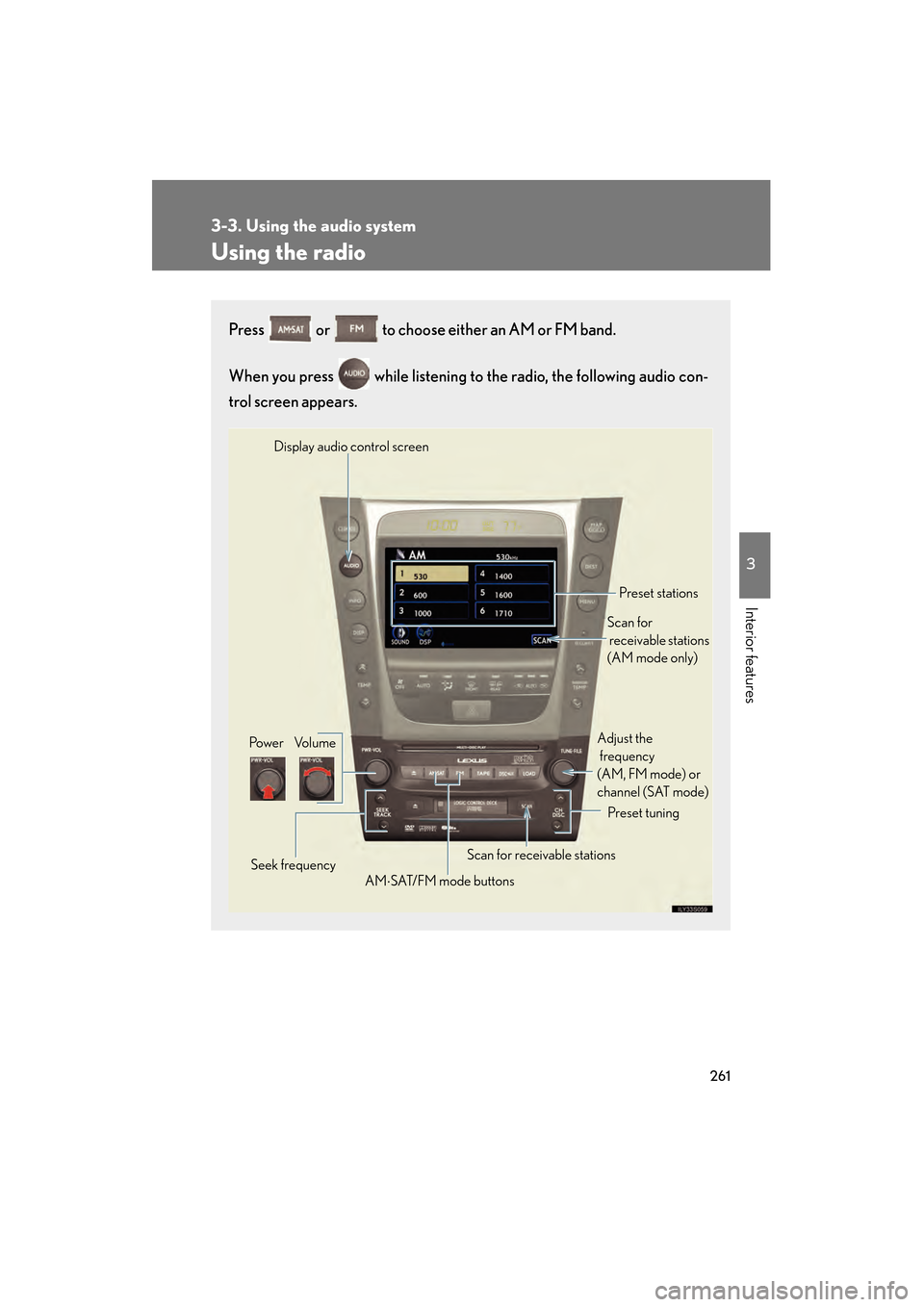
261
3-3. Using the audio system
3
Interior features
GS_HV_U (OM30B44U)
April 27, 2009 10:09 am
Using the radio
Press or to choose either an AM or FM band.
When you press while listening to the radio, the following audio con-
trol screen appears.
Display audio control screen
Po we r Vo l u m e Scan for receivable stations
Seek frequency Preset tuning
Adjust the
frequency
(AM, FM mode) or
channel (SAT mode)
AM ⋅SAT/FM mode buttons Preset stations
Scan for
receivable stations
(AM mode only)
GS450h_HV_U.book Page 261 Monday, April 27, 2009 10:10 AM
Page 265 of 622
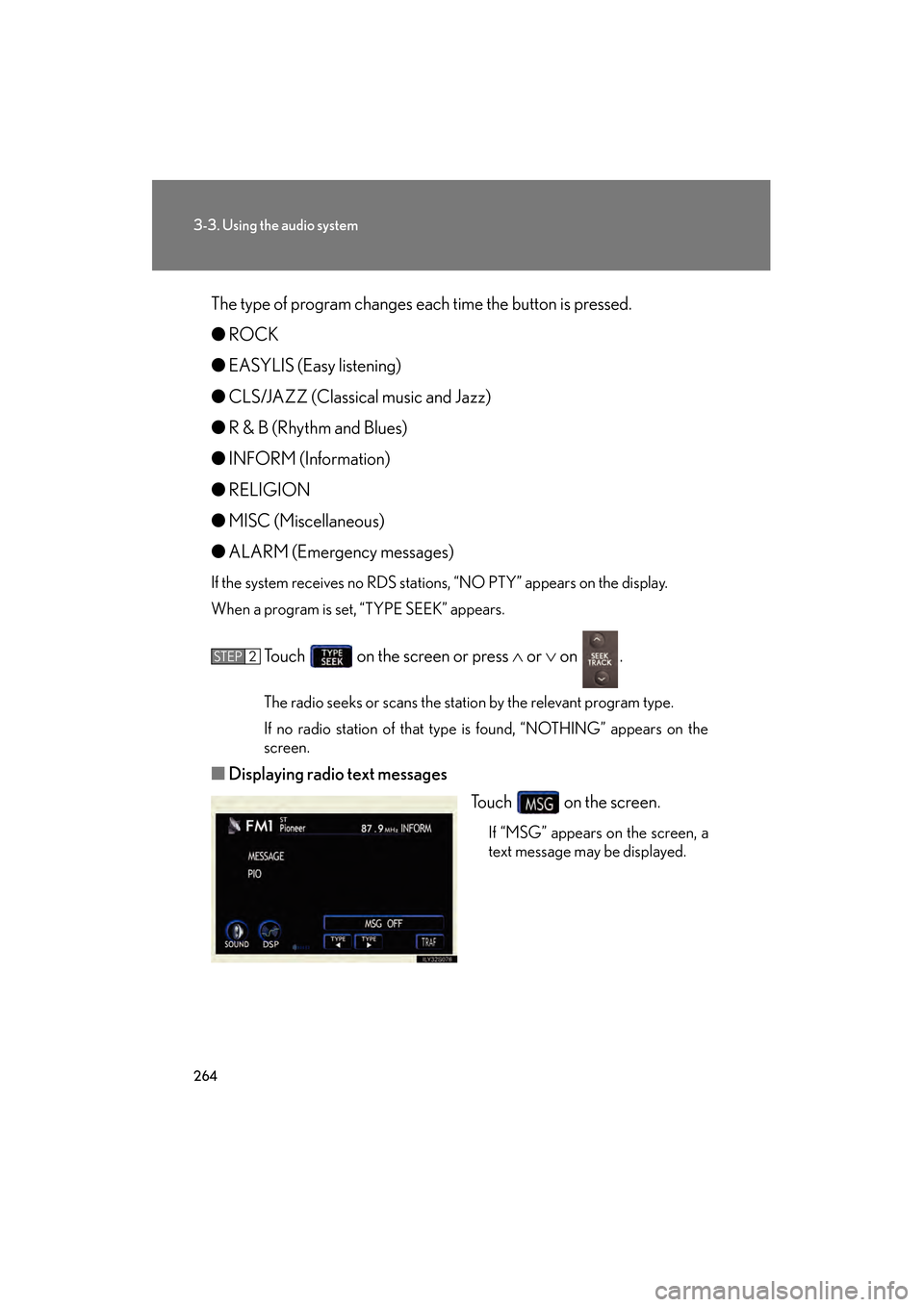
264
3-3. Using the audio system
GS_HV_U (OM30B44U)
April 27, 2009 10:09 am
The type of program changes each time the button is pressed.
●ROCK
● EASYLIS (Easy listening)
● CLS/JAZZ (Classical music and Jazz)
● R & B (Rhythm and Blues)
● INFORM (Information)
● RELIGION
● MISC (Miscellaneous)
● ALARM (Emergency messages)
If the system receives no RDS stations, “NO PTY” appears on the display.
When a program is set, “TYPE SEEK” appears.
Touch on the screen or press ∧ or ∨ on .
The radio seeks or scans the station by the relevant program type.
If no radio station of that type is found, “NOTHING” appears on the
screen.
■ Displaying radio text messages
Touch on the screen.
If “MSG” appears on the screen, a
text message may be displayed.
STEP2
GS450h_HV_U.book Page 264 Monday, April 27, 2009 10:10 AM
Page 266 of 622
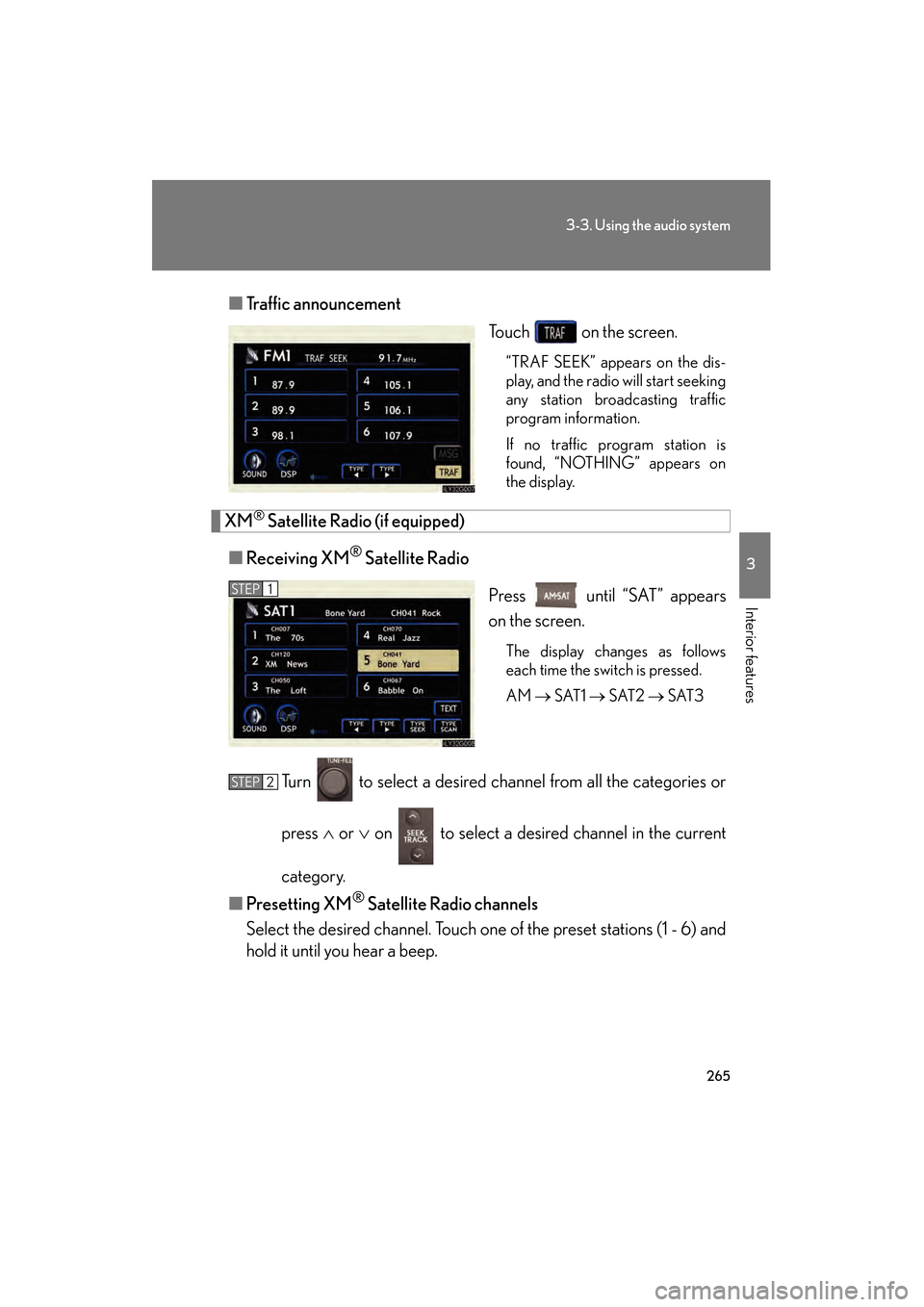
265
3-3. Using the audio system
3
Interior features
GS_HV_U (OM30B44U)
April 27, 2009 10:09 am
■Traffic announcement
Touch on the screen.
“TRAF SEEK” appears on the dis-
play, and the radio will start seeking
any station broadcasting traffic
program information.
If no traffic program station is
found, “NOTHING” appears on
the display.
XM® Satellite Radio (if equipped)
■ Receiving XM
® Satellite Radio
Press until “SAT” appears
on the screen.
The display changes as follows
each time the switch is pressed.
AM → SAT1 → SAT2 → SAT3
Turn to select a desired channel from all the categories or
press ∧ or ∨ on to select a desired channel in the current
category.
■ Presetting XM
® Satellite Radio channels
Select the desired channel. Touch one of the preset stations (1 - 6) and
hold it until you hear a beep.
STEP1
STEP2
GS450h_HV_U.book Page 265 Monday, April 27, 2009 10:10 AM
Page 267 of 622
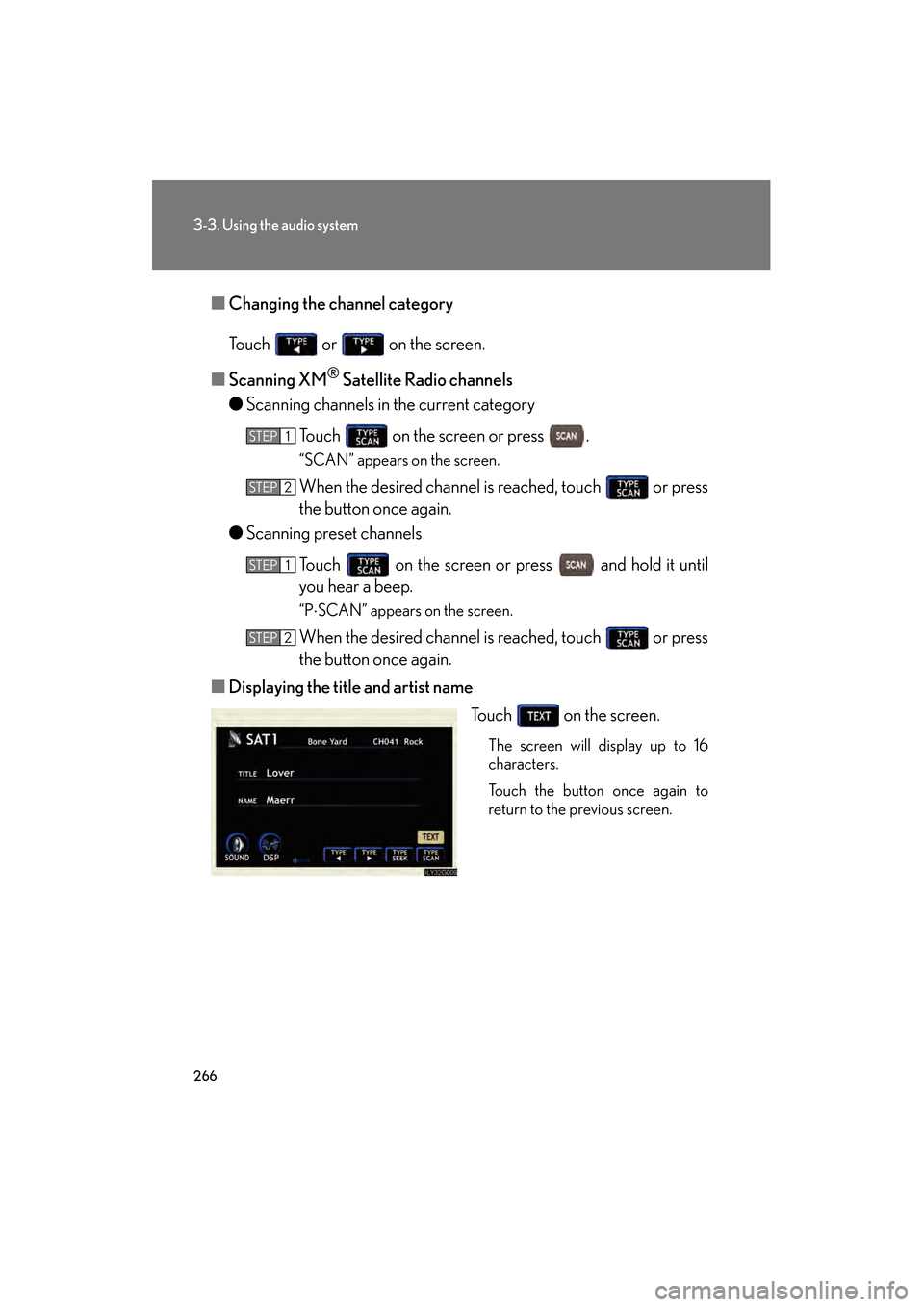
266
3-3. Using the audio system
GS_HV_U (OM30B44U)
April 27, 2009 10:09 am
■Changing the channel category
Touch or on the screen.
■ Scanning XM
® Satellite Radio channels
● Scanning channels in the current category
Touch on the screen or press .
“SCAN” appears on the screen.
When the desired channel is reached, touch or press
the button once again.
● Scanning preset channels
Touch on the screen or press and hold it until
you hear a beep.
“P⋅SCAN” appears on the screen.
When the desired channel is reached, touch or press
the button once again.
■ Displaying the title and artist name
Touch on the screen.
The screen will display up to 16
characters.
Touch the button once again to
return to the previous screen.
STEP1
STEP2
STEP1
STEP2
GS450h_HV_U.book Page 266 Monday, April 27, 2009 10:10 AM
Page 271 of 622
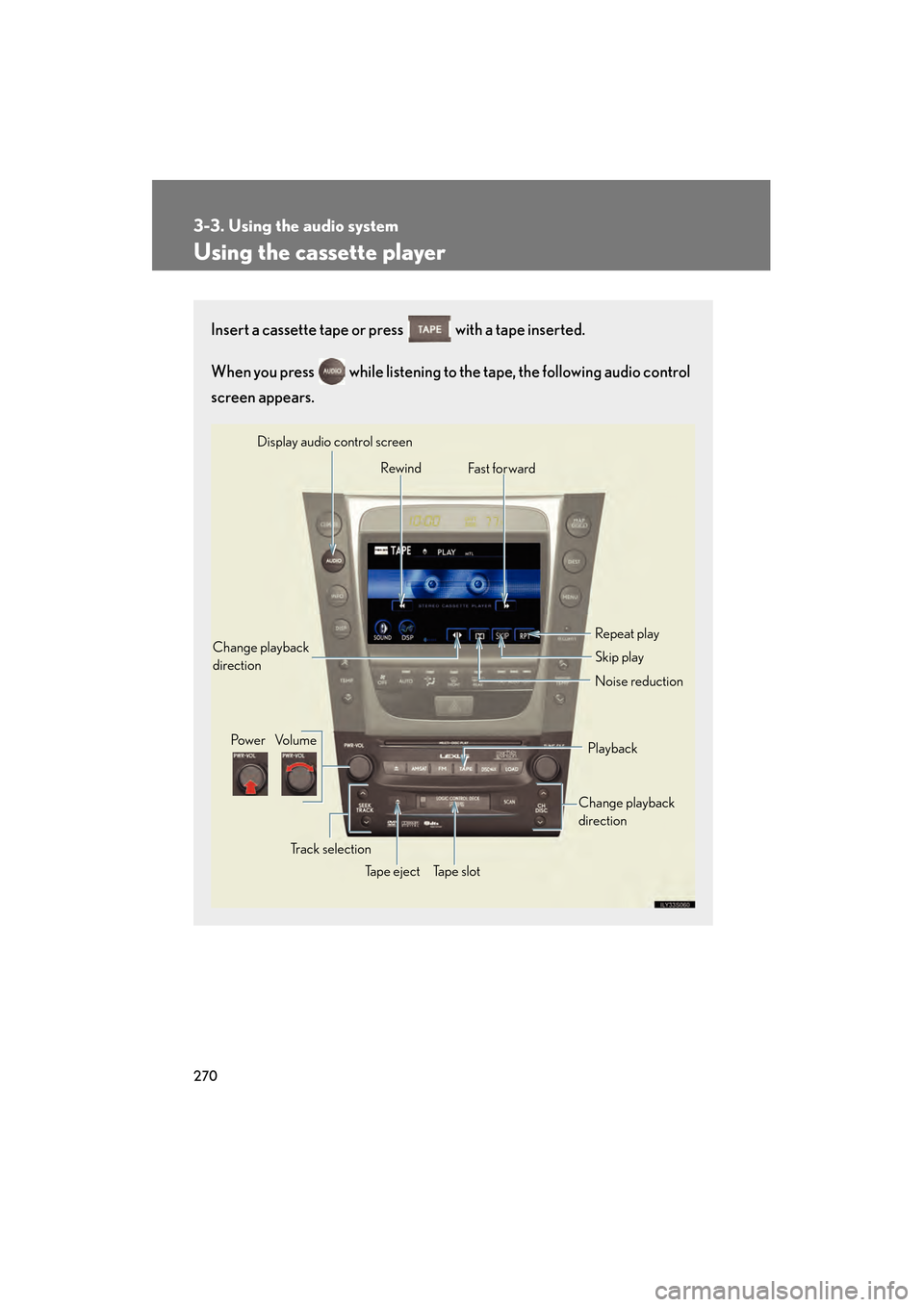
270
3-3. Using the audio system
GS_HV_U (OM30B44U)
April 27, 2009 10:09 am
Using the cassette player
Insert a cassette tape or press with a tape inserted.
When you press while listening to the tape, the following audio control
screen appears.
Display audio control screen
Powe r Vo l u m e Change playback
direction
Tape eject Playback
Skip play
Ta p e s l o t Repeat play
Track selection
Change playback
direction
Noise reduction
Rewind
Fas t for ward
GS450h_HV_U.book Page 270 Monday, April 27, 2009 10:10 AM
Page 275 of 622
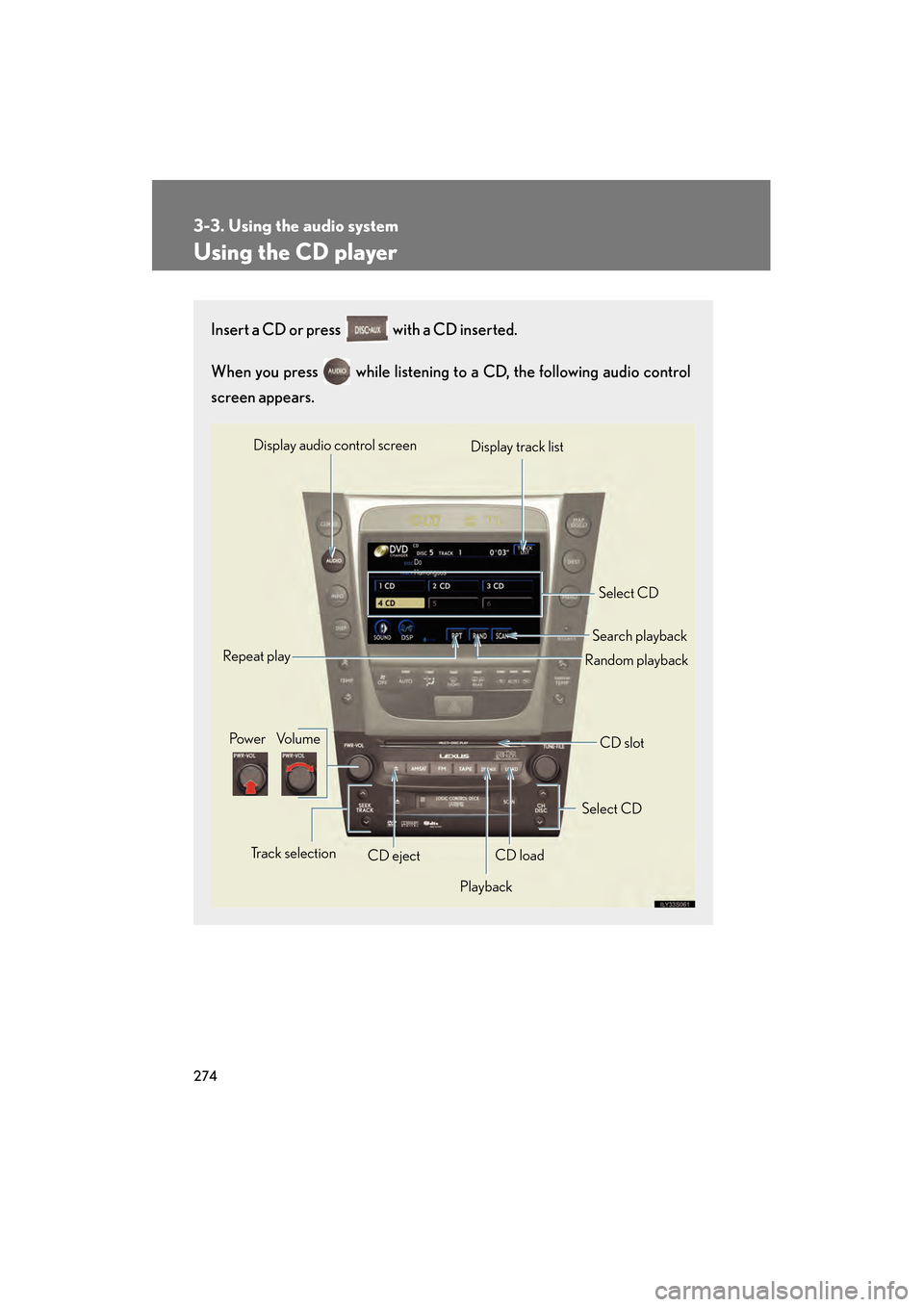
274
3-3. Using the audio system
GS_HV_U (OM30B44U)
April 27, 2009 10:09 am
Using the CD player
Insert a CD or press with a CD inserted.
When you press while listening to a CD, the following audio control
screen appears.
Select CD
Display track list
Select CD
Search playback
CD slot
Random playback
Repeat play
Pow e r Vo l u m e
CD ejectPlayback
Track selection CD load
Display audio control screen
GS450h_HV_U.book Page 274 Monday, April 27, 2009 10:10 AM
Page 279 of 622
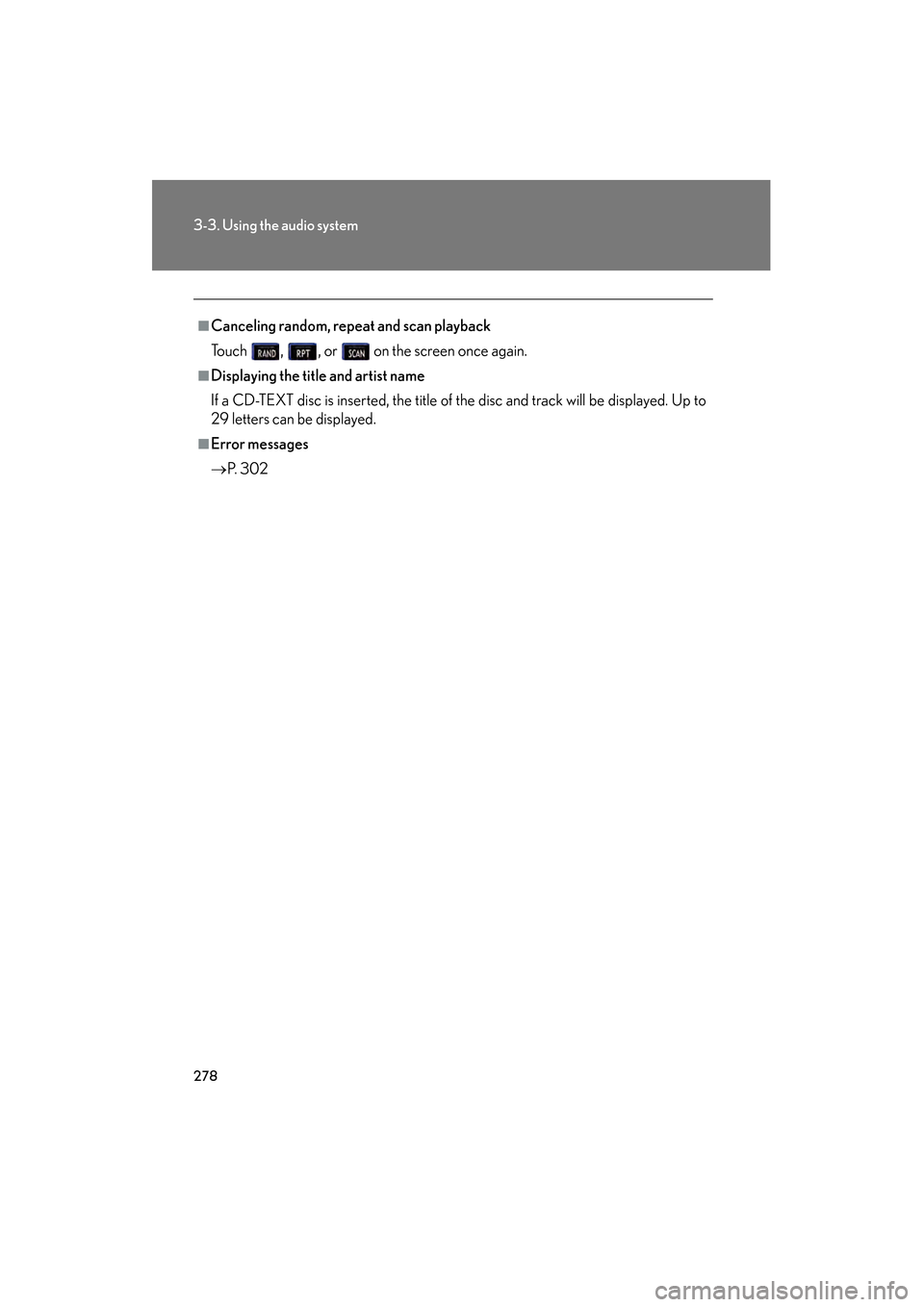
278
3-3. Using the audio system
GS_HV_U (OM30B44U)
April 27, 2009 10:09 am
■Canceling random, repeat and scan playback
Touch , , or on the screen once again.
■Displaying the title and artist name
If a CD-TEXT disc is inserted, the title of the disc and track will be displayed. Up to
29 letters can be displayed.
■Error messages
→P. 3 0 2
GS450h_HV_U.book Page 278 Monday, April 27, 2009 10:10 AM
Page 280 of 622
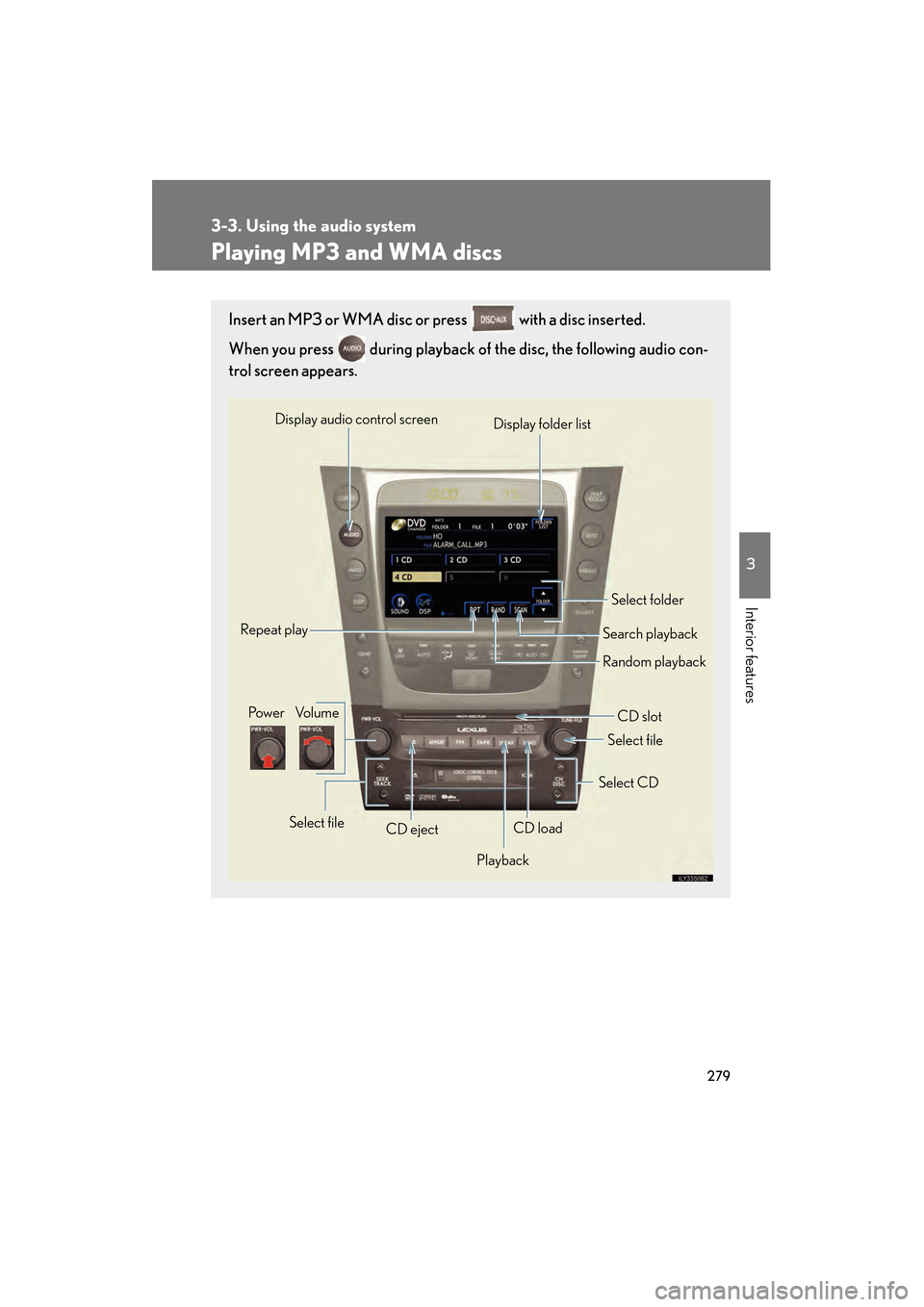
279
3-3. Using the audio system
3
Interior features
GS_HV_U (OM30B44U)
April 27, 2009 10:09 am
Playing MP3 and WMA discs
Insert an MP3 or WMA disc or press with a disc inserted.
When you press during playback of the disc, the following audio con-
trol screen appears.
Pow e r Vo l u m eCD ejectPlayback Select folder
Search playback
CD slot
Random playback
Repeat play
Select file
CD loadSelect CD
Display audio control screen
Select file
Display folder list
GS450h_HV_U.book Page 279 Monday, April 27, 2009 10:10 AM
Page 281 of 622
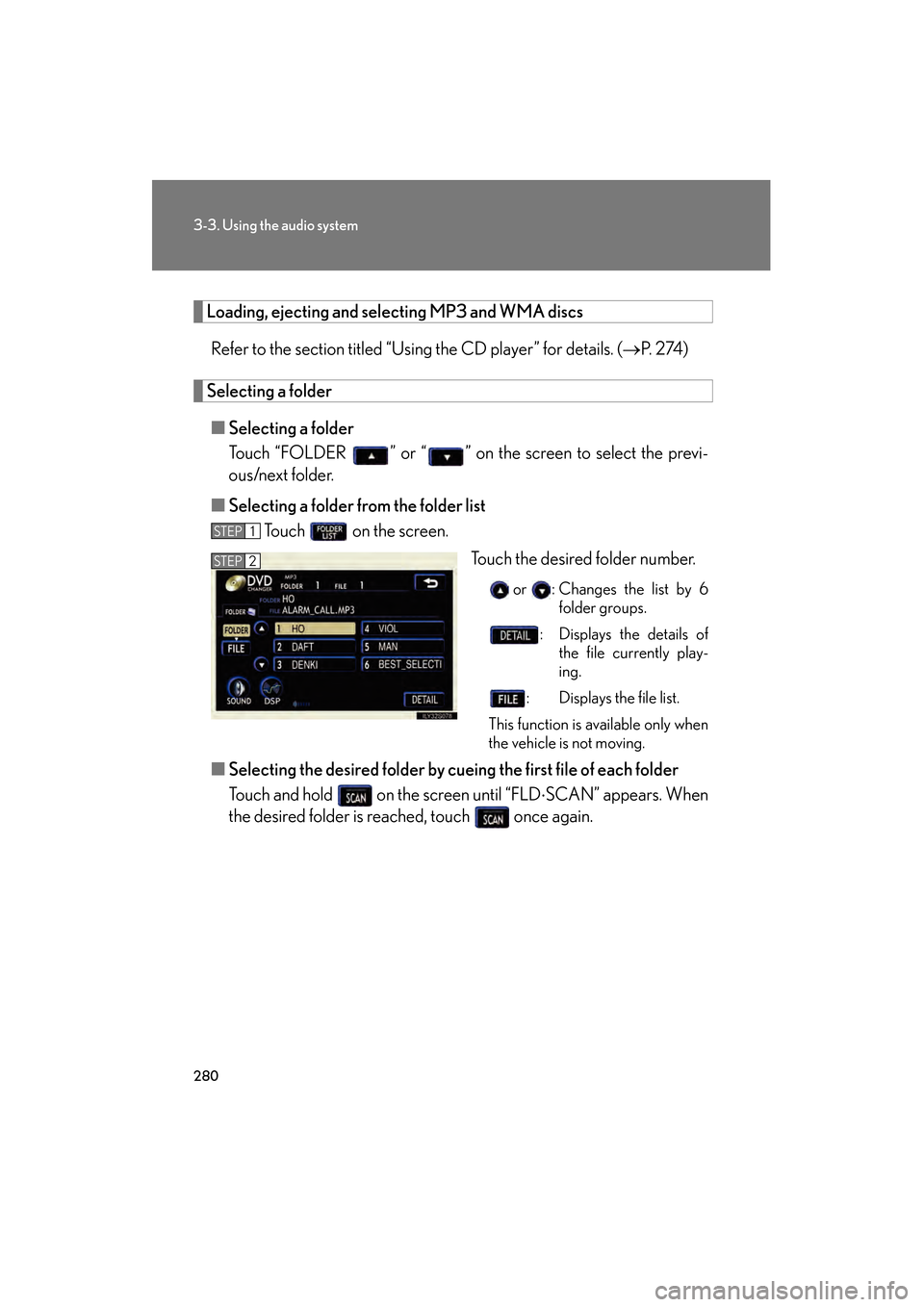
280
3-3. Using the audio system
GS_HV_U (OM30B44U)
April 27, 2009 10:09 am
Loading, ejecting and selecting MP3 and WMA discsRefer to the section titled “Using the CD player” for details. ( →P. 2 74 )
Selecting a folder
■ Selecting a folder
Touch “FOLDER ” or “ ” on the screen to select the previ-
ous/next folder.
■ Selecting a folder fr om the folder list
Touch on the screen.
Touch the desired folder number.
or : Changes the list by 6folder groups.
: Displays the details of the file currently play-
ing.
: Displays the file list.
This function is available only when
the vehicle is not moving.
■ Selecting the desired folder by cuei ng the first file of each folder
Touch and hold on the screen until “FLD ⋅SCAN” appears. When
the desired folder is reached, touch once again.
STEP1
STEP2
GS450h_HV_U.book Page 280 Monday, April 27, 2009 10:10 AM
Page 282 of 622
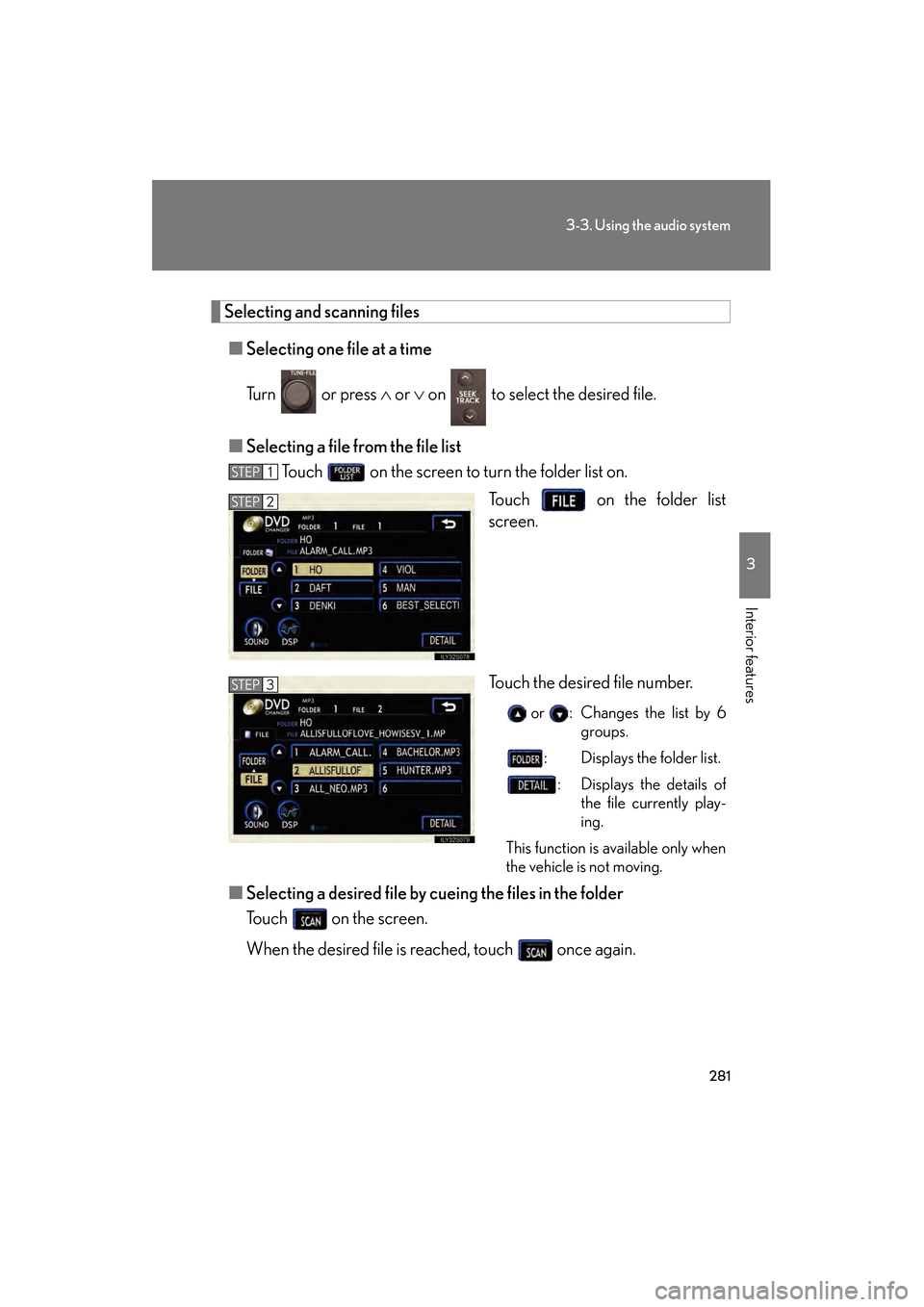
281
3-3. Using the audio system
3
Interior features
GS_HV_U (OM30B44U)
April 27, 2009 10:09 am
Selecting and scanning files■ Selecting one file at a time
Tu r n o r p r e s s ∧ or ∨ on to select the desired file.
■ Selecting a file from the file list
Touch on the screen to turn the folder list on.
Touch on the folder list
screen.
Touch the desired file number.
or : Changes the list by 6groups.
: Displays the folder list.
: Displays the details of the file currently play-
ing.
This function is available only when
the vehicle is not moving.
■ Selecting a desired file by cu eing the files in the folder
Touch on the screen.
When the desired file is reached, touch once again.
STEP1
STEP2
STEP3
GS450h_HV_U.book Page 281 Monday, April 27, 2009 10:10 AM