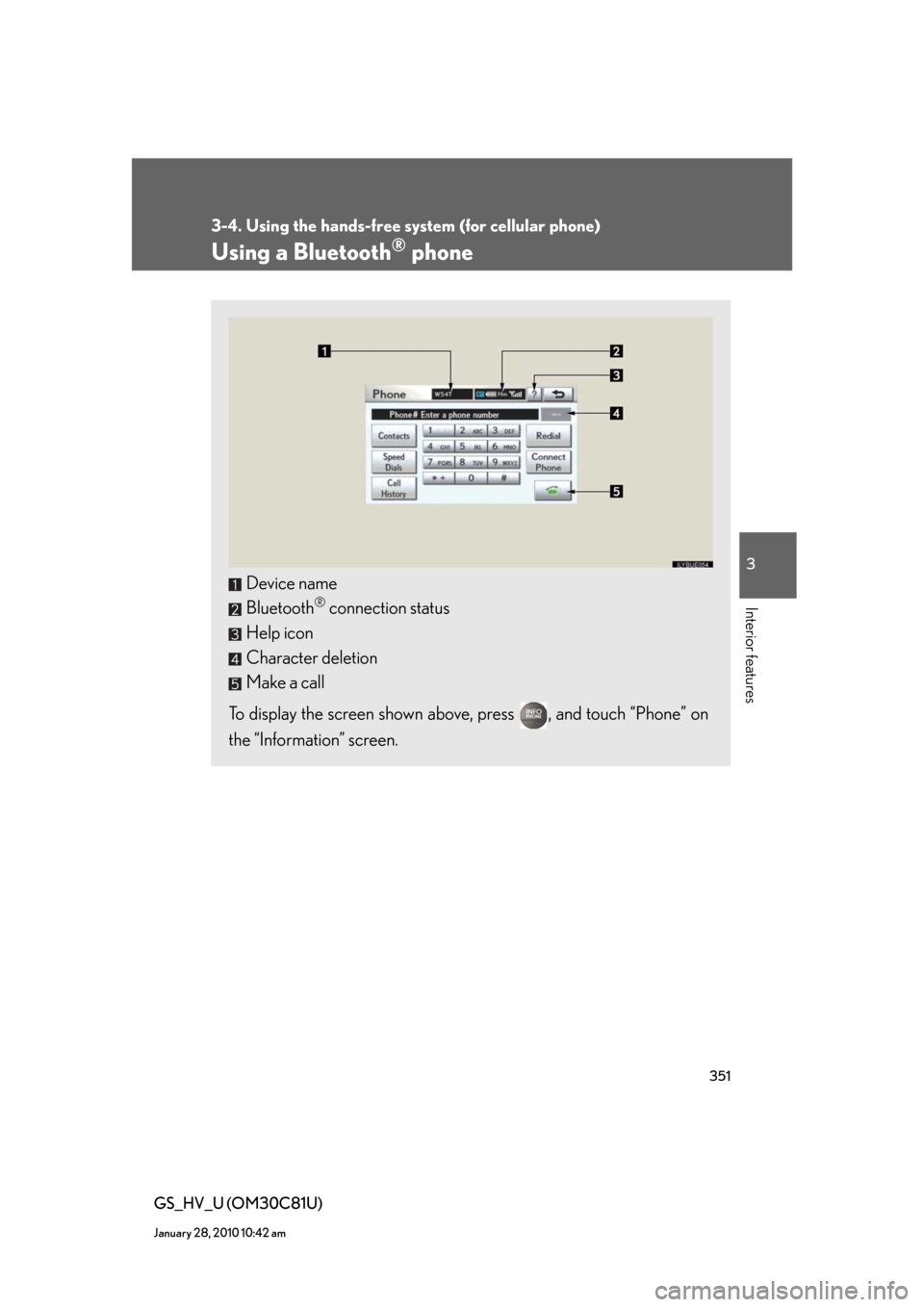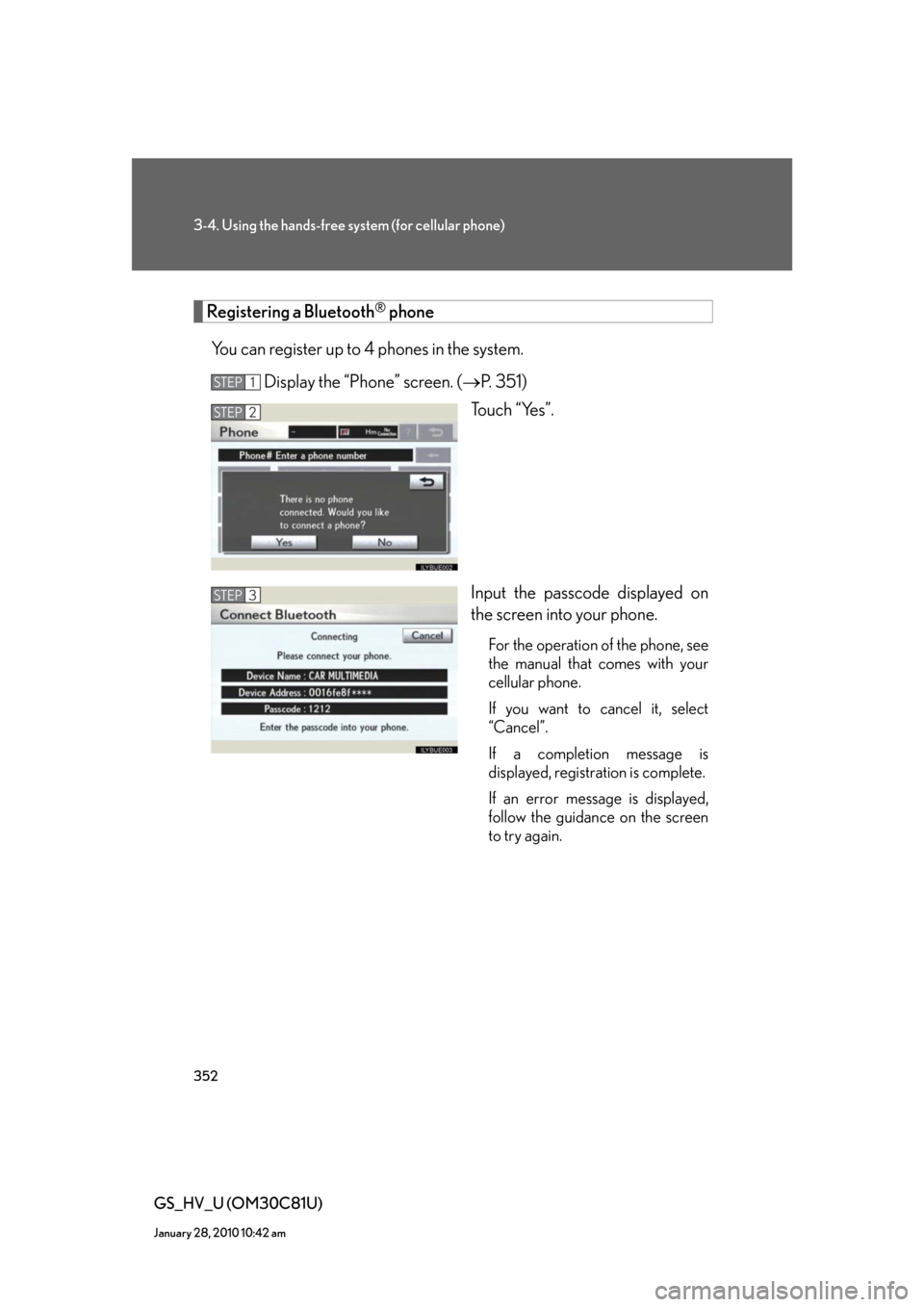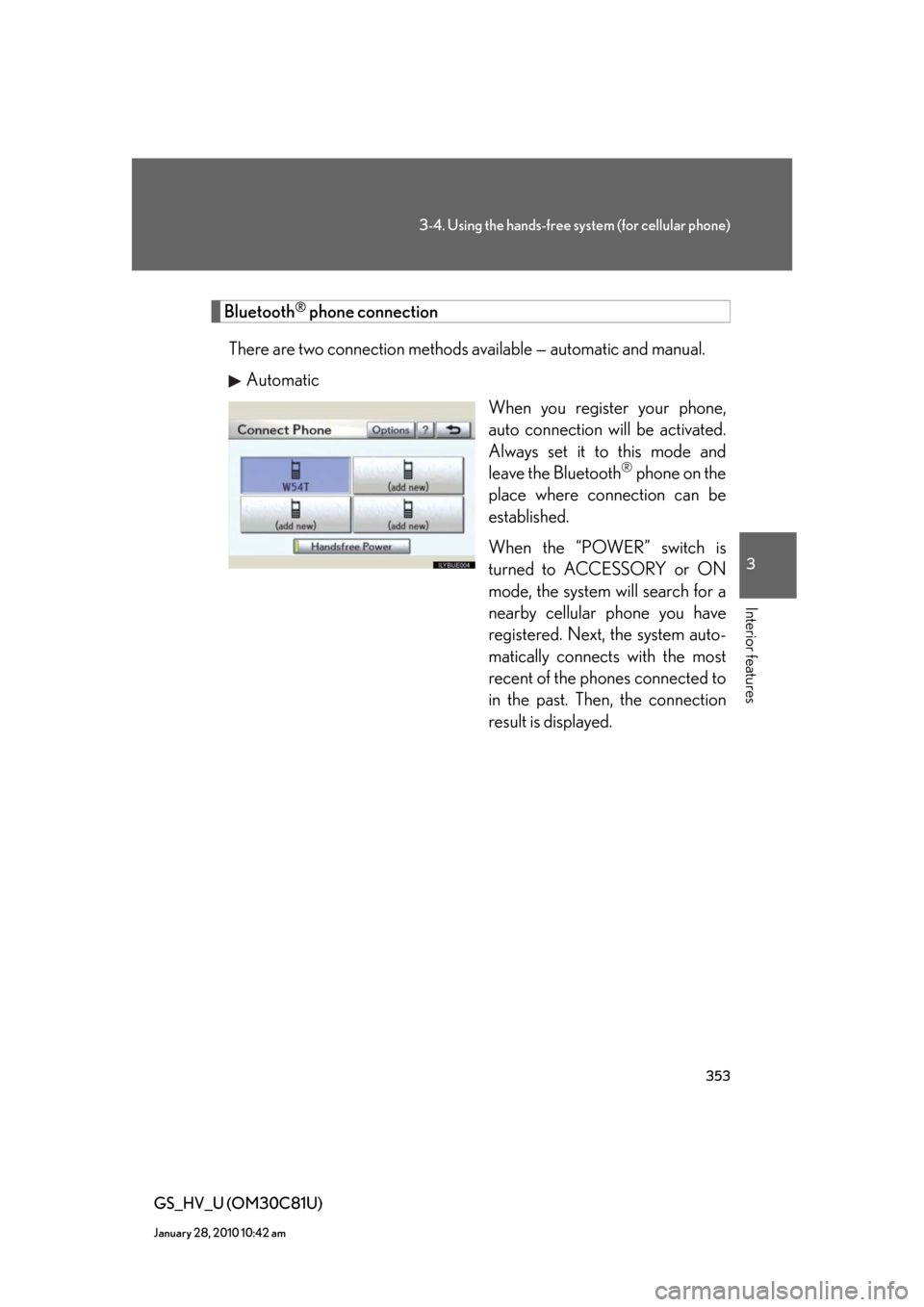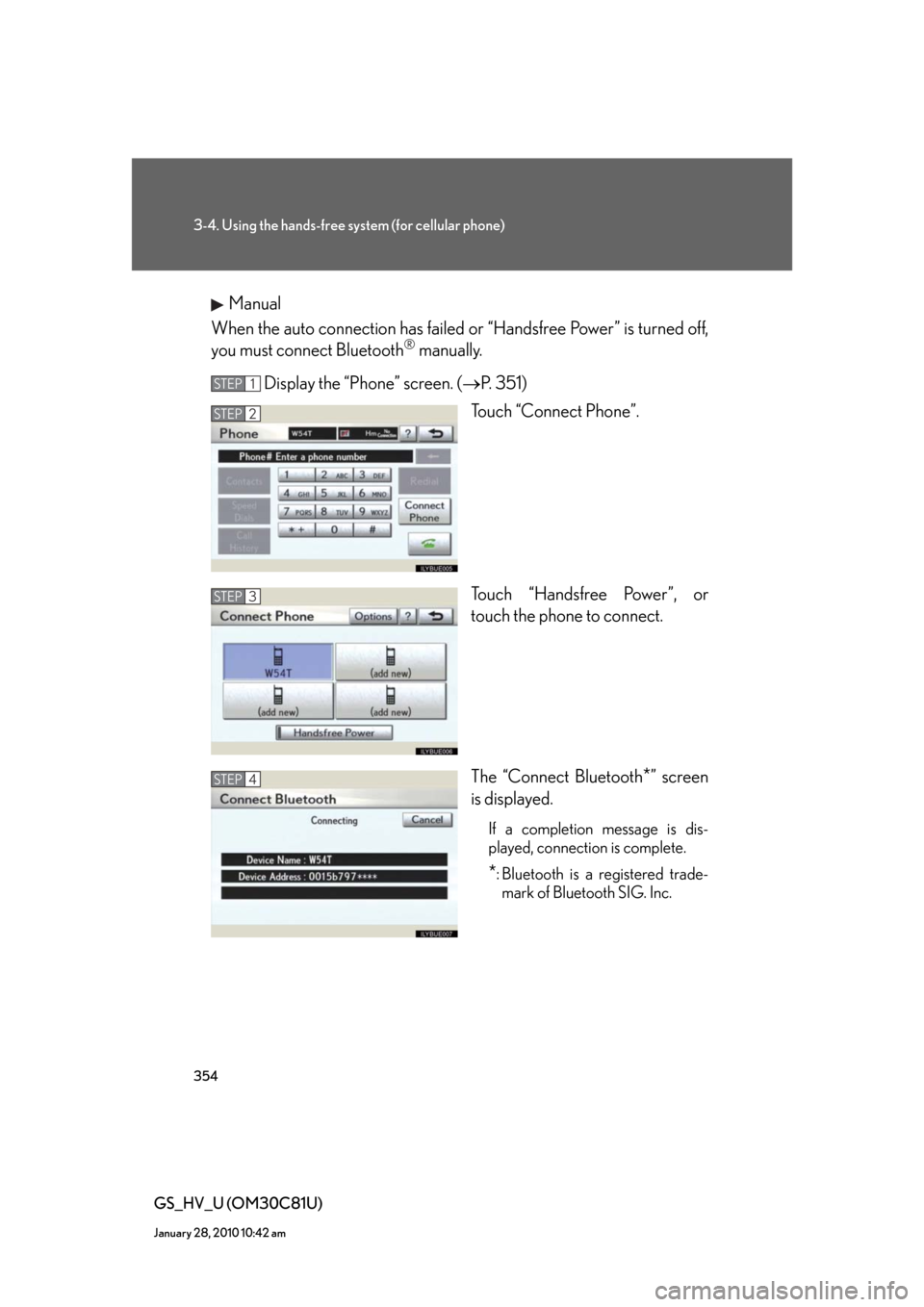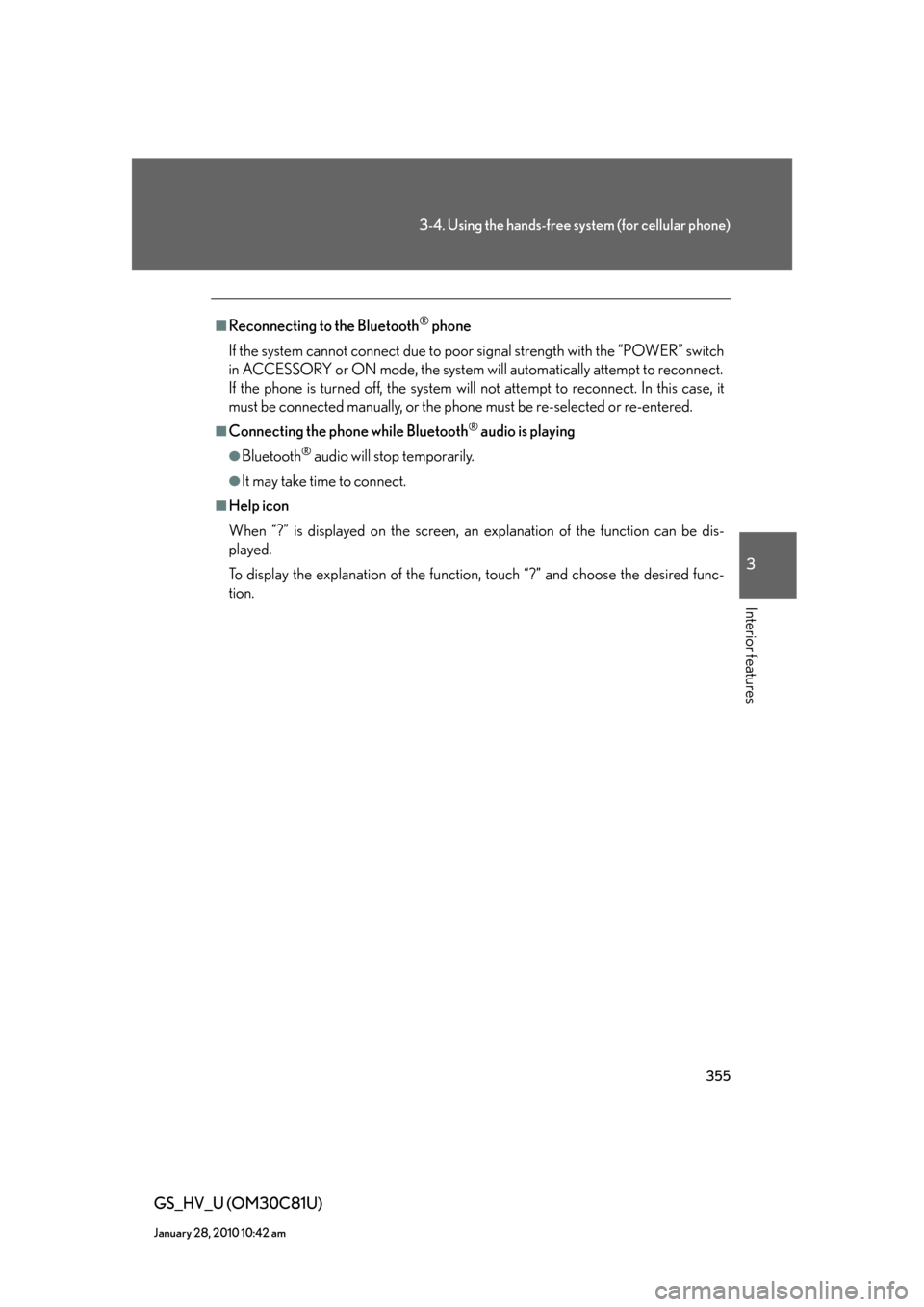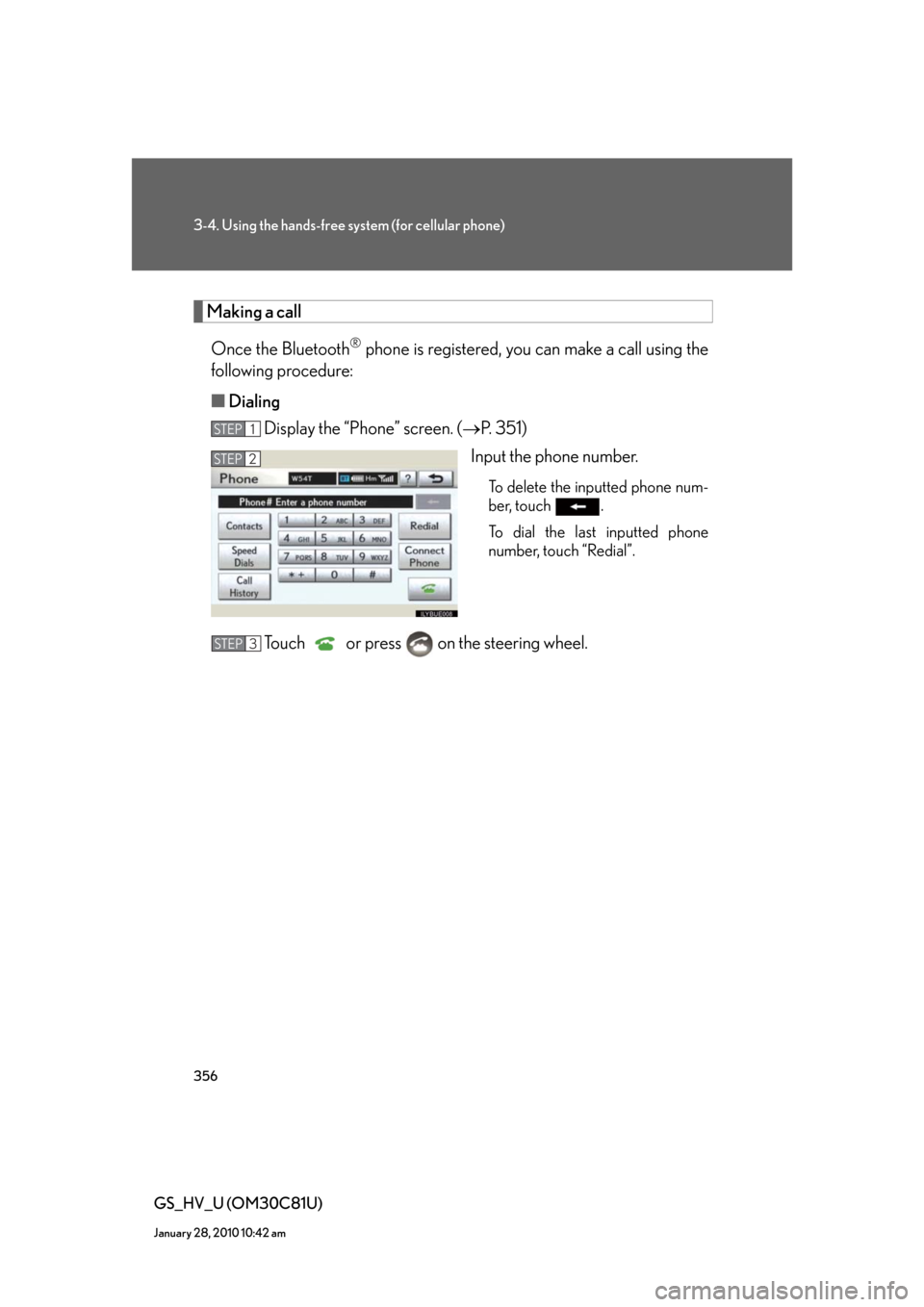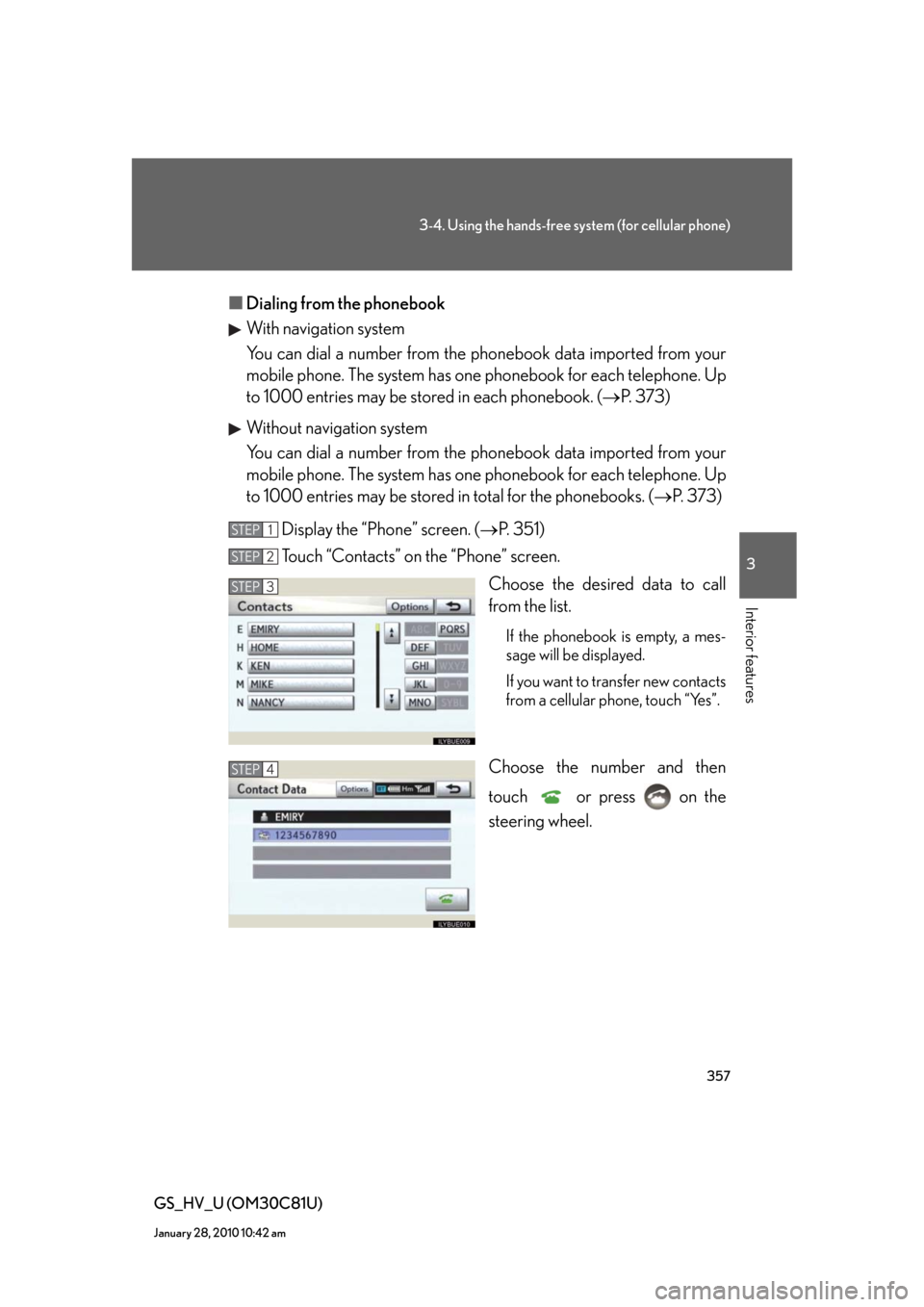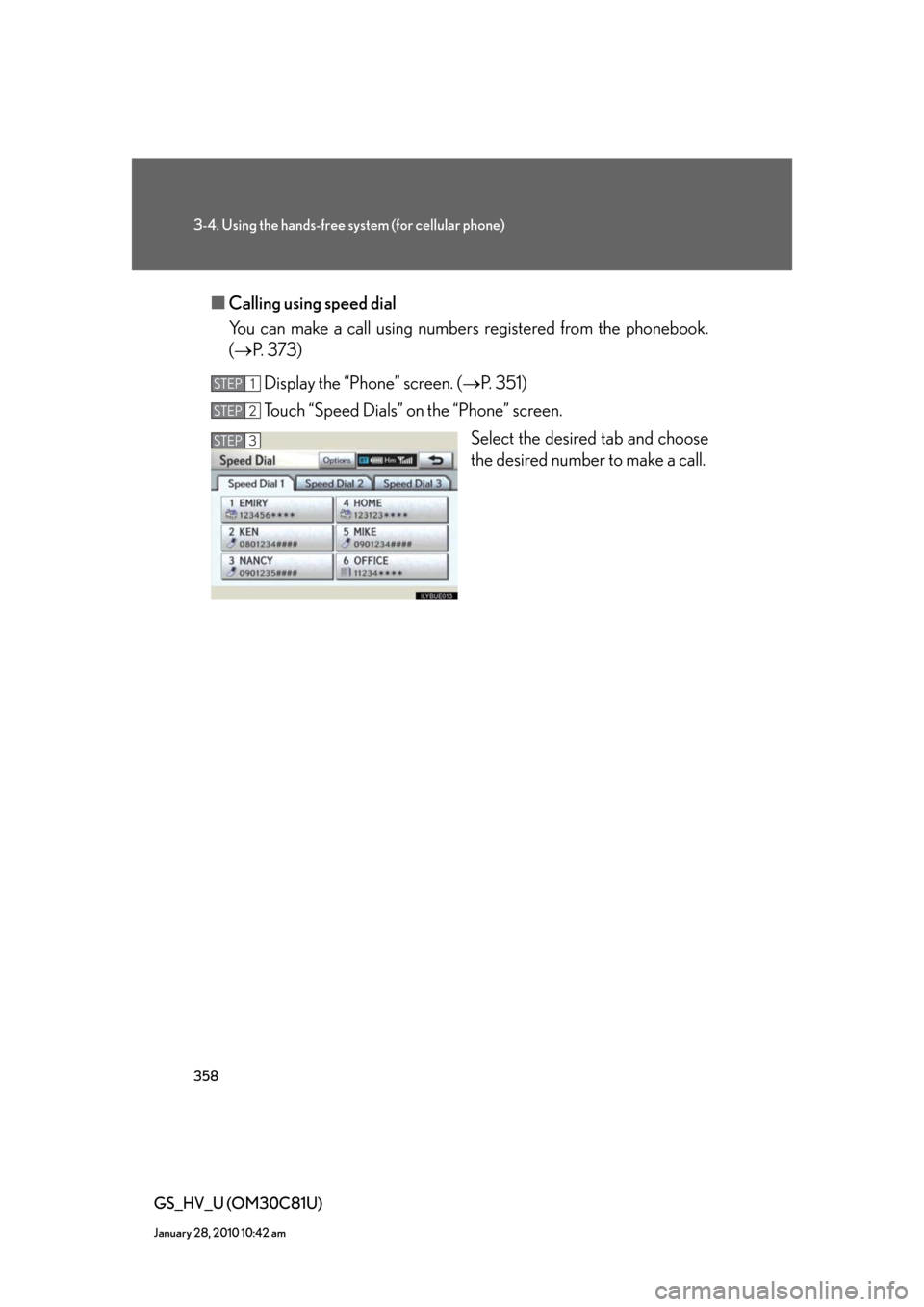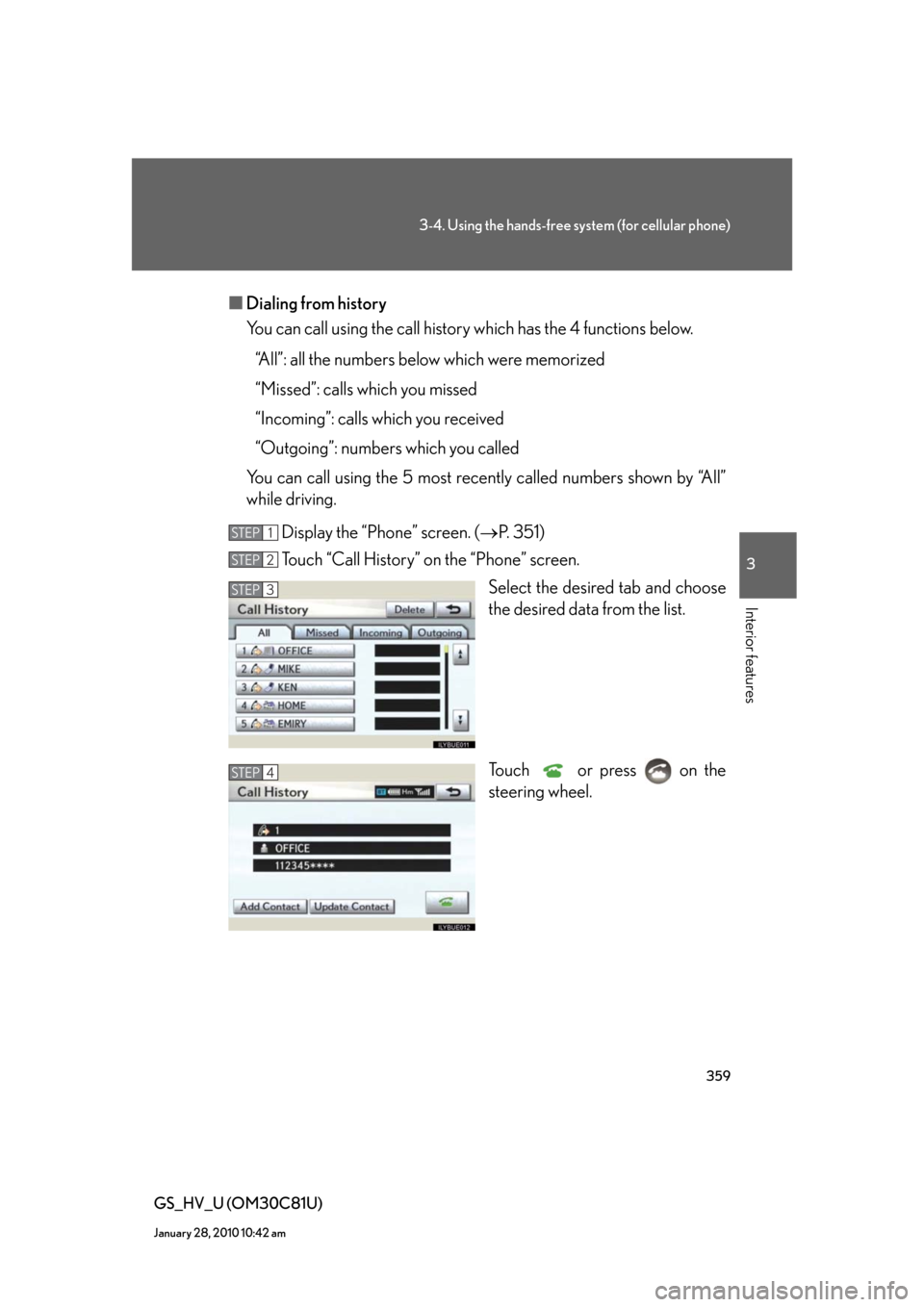Lexus GS450h 2010 Using The Audio System / LEXUS 2010 GS450H OWNERS MANUAL (OM30C81U)
Manufacturer: LEXUS, Model Year: 2010,
Model line: GS450h,
Model: Lexus GS450h 2010
Pages: 644, PDF Size: 15.8 MB
Lexus GS450h 2010 Using The Audio System / LEXUS 2010 GS450H OWNERS MANUAL (OM30C81U)
GS450h 2010
Lexus
Lexus
https://www.carmanualsonline.info/img/36/15358/w960_15358-0.png
Lexus GS450h 2010 Using The Audio System / LEXUS 2010 GS450H OWNERS MANUAL (OM30C81U)
Trending: seat adjustment, coolant temperature, driver seat adjustment, wheel bolts, heater, towing capacity, torque
Page 351 of 644
351
3-4. Using the hands-free system (for cellular phone)
3
Interior features
GS_HV_U (OM30C81U)
January 28, 2010 10:42 am
Using a Bluetooth® phone
Device name
Bluetooth
® connection status
Help icon
Character deletion
Make a call
To display the screen shown above, press , and touch “Phone” on
the “Information” screen.
Page 352 of 644
352
3-4. Using the hands-free system (for cellular phone)
GS_HV_U (OM30C81U)
January 28, 2010 10:42 am
Registering a Bluetooth® phone
You can register up to 4 phones in the system.
Display the “Phone” screen. (P. 3 5 1 )
Touch “Yes”.
Input the passcode displayed on
the screen into your phone.
For the operation of the phone, see
the manual that comes with your
cellular phone.
If you want to cancel it, select
“Cancel”.
If a completion message is
displayed, registration is complete.
If an error message is displayed,
follow the guidance on the screen
to try again.
STEP1
STEP2
STEP3
Page 353 of 644
353
3-4. Using the hands-free system (for cellular phone)
3
Interior features
GS_HV_U (OM30C81U)
January 28, 2010 10:42 am
Bluetooth® phone connection
There are two connection methods available — automatic and manual.
Automatic
When you register your phone,
auto connection will be activated.
Always set it to this mode and
leave the Bluetooth
® phone on the
place where connection can be
established.
When the “POWER” switch is
turned to ACCESSORY or ON
mode, the system will search for a
nearby cellular phone you have
registered. Next, the system auto-
matically connects with the most
recent of the phones connected to
in the past. Then, the connection
result is displayed.
Page 354 of 644
354
3-4. Using the hands-free system (for cellular phone)
GS_HV_U (OM30C81U)
January 28, 2010 10:42 am
Manual
When the auto connection has failed or “Handsfree Power” is turned off,
you must connect Bluetooth
® manually.
Display the “Phone” screen. (P. 3 5 1 )
Touch “Connect Phone”.
Touch “Handsfree Power”, or
touch the phone to connect.
The “Connect Bluetooth
*” screen
is displayed.
If a completion message is dis-
played, connection is complete.
*: Bluetooth is a registered trade-
mark of Bluetooth SIG. Inc.
STEP1
STEP2
STEP3
STEP4
Page 355 of 644
355
3-4. Using the hands-free system (for cellular phone)
3
Interior features
GS_HV_U (OM30C81U)
January 28, 2010 10:42 am
■Reconnecting to the Bluetooth® phone
If the system cannot connect due to poor signal strength with the “POWER” switch
in ACCESSORY or ON mode, the system will automatically attempt to reconnect.
If the phone is turned off, the system will not attempt to reconnect. In this case, it
must be connected manually, or the phone must be re-selected or re-entered.
■Connecting the phone while Bluetooth® audio is playing
●Bluetooth® audio will stop temporarily.
●It may take time to connect.
■Help icon
When “?” is displayed on the screen, an explanation of the function can be dis-
played.
To display the explanation of the function, touch “?” and choose the desired func-
tion.
Page 356 of 644
356
3-4. Using the hands-free system (for cellular phone)
GS_HV_U (OM30C81U)
January 28, 2010 10:42 am
Making a call
Once the Bluetooth
® phone is registered, you can make a call using the
following procedure:
■Dialing
Display the “Phone” screen. (P. 3 5 1 )
Input the phone number.
To delete the inputted phone num-
ber, touch .
To dial the last inputted phone
number, touch “Redial”.
Touch or press on the steering wheel.
STEP1
STEP2
STEP3
Page 357 of 644
357
3-4. Using the hands-free system (for cellular phone)
3
Interior features
GS_HV_U (OM30C81U)
January 28, 2010 10:42 am
■Dialing from the phonebook
With navigation system
You can dial a number from the phonebook data imported from your
mobile phone. The system has one phonebook for each telephone. Up
to 1000 entries may be stored in each phonebook. (P. 373)
Without navigation system
You can dial a number from the phonebook data imported from your
mobile phone. The system has one phonebook for each telephone. Up
to 1000 entries may be stored in total for the phonebooks. (P. 373)
Display the “Phone” screen. (P. 3 5 1 )
Touch “Contacts” on the “Phone” screen.
Choose the desired data to call
from the list.
If the phonebook is empty, a mes-
sage will be displayed.
If you want to transfer new contacts
from a cellular phone, touch “Yes”.
Choose the number and then
touch or press on the
steering wheel.
STEP1
STEP2
STEP3
STEP4
Page 358 of 644
358
3-4. Using the hands-free system (for cellular phone)
GS_HV_U (OM30C81U)
January 28, 2010 10:42 am
■Calling using speed dial
You can make a call using numbers registered from the phonebook.
(P. 373)
Display the “Phone” screen. (P. 3 5 1 )
Touch “Speed Dials” on the “Phone” screen.
Select the desired tab and choose
the desired number to make a call.
STEP1
STEP2
STEP3
Page 359 of 644
359
3-4. Using the hands-free system (for cellular phone)
3
Interior features
GS_HV_U (OM30C81U)
January 28, 2010 10:42 am
■Dialing from history
You can call using the call history which has the 4 functions below.
“All”: all the numbers below which were memorized
“Missed”: calls which you missed
“Incoming”: calls which you received
“Outgoing”: numbers which you called
You can call using the 5 most recently called numbers shown by “All”
while driving.
Display the “Phone” screen. (P. 3 5 1 )
Touch “Call History” on the “Phone” screen.
Select the desired tab and choose
the desired data from the list.
Touch or press on the
steering wheel.
STEP1
STEP2
STEP3
STEP4
Page 360 of 644
360
3-4. Using the hands-free system (for cellular phone)
GS_HV_U (OM30C81U)
January 28, 2010 10:42 am
■Calling using voice recognition
Using voice recognition, you can call by name, call by number, and
select a phone.
Ta l k s w i t c h
The “Calling by Name” operating procedure is explained here. Other
operating procedures are also similar.
Trending: rear view mirror, cooling, stop start, jacking, wheel torque, fuel reserve, parking brake