Lexus GS450h 2010 Using The Audio System / LEXUS 2010 GS450H OWNERS MANUAL (OM30C81U)
Manufacturer: LEXUS, Model Year: 2010, Model line: GS450h, Model: Lexus GS450h 2010Pages: 644, PDF Size: 15.8 MB
Page 331 of 644
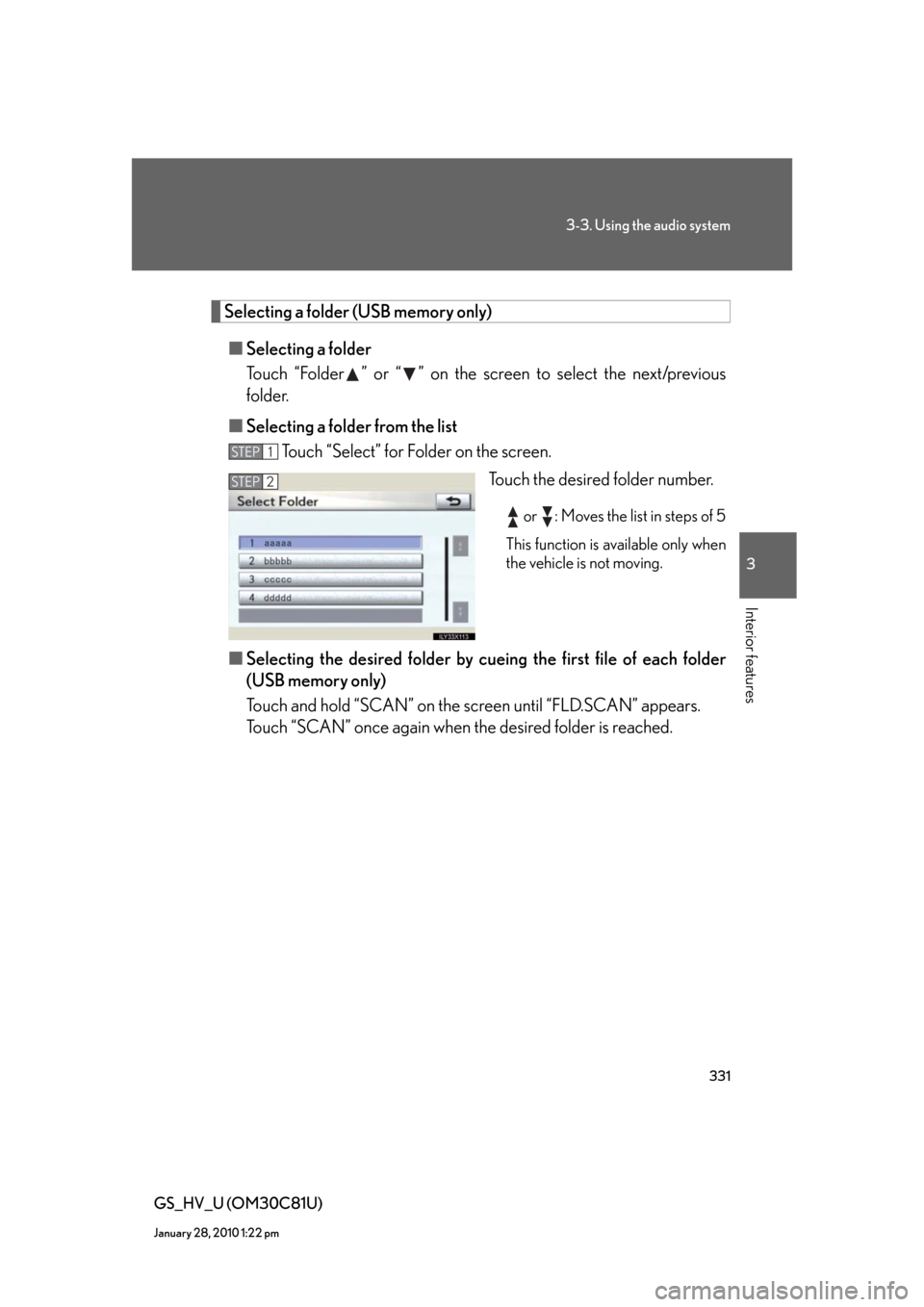
331
3-3. Using the audio system
3
Interior features
GS_HV_U (OM30C81U)
January 28, 2010 1:22 pm
Selecting a folder (USB memory only)
■Selecting a folder
Touch “Folder ” or “ ” on the screen to select the next/previous
folder.
■Selecting a folder from the list
Touch “Select” for Folder on the screen.
Touch the desired folder number.
or : Moves the list in steps of 5
This function is available only when
the vehicle is not moving.
■Selecting the desired folder by cueing the first file of each folder
(USB memory only)
Touch and hold “SCAN” on the screen until “FLD.SCAN” appears.
Touch “SCAN” once again when the desired folder is reached.
STEP1
STEP2
Page 332 of 644
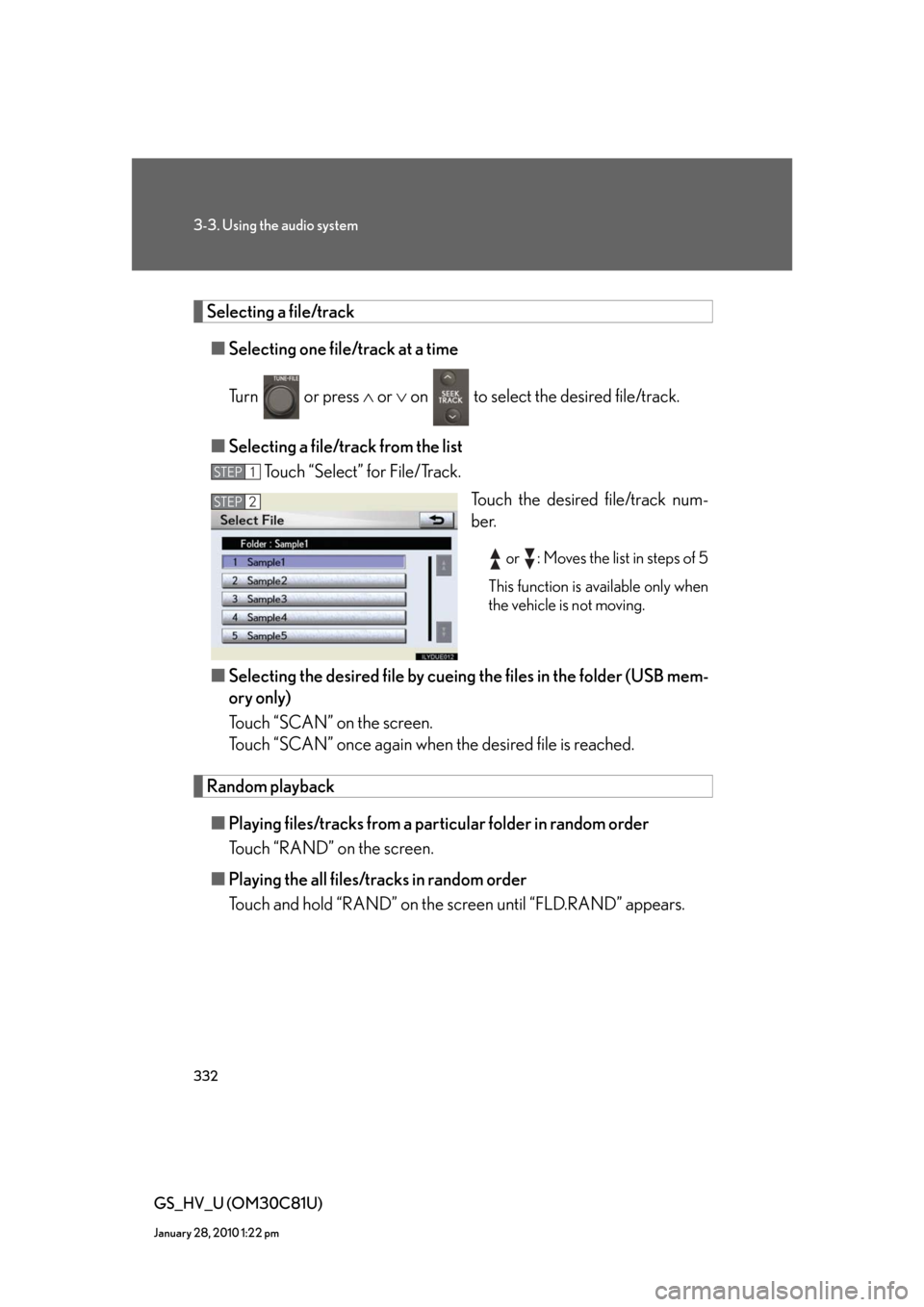
332
3-3. Using the audio system
GS_HV_U (OM30C81U)
January 28, 2010 1:22 pm
Selecting a file/track
■Selecting one file/track at a time
Turn or press or on to select the desired file/track.
■Selecting a file/track from the list
Touch “Select” for File/Track.
Touch the desired file/track num-
ber.
or : Moves the list in steps of 5
This function is available only when
the vehicle is not moving.
■Selecting the desired file by cueing the files in the folder (USB mem-
ory only)
Touch “SCAN” on the screen.
Touch “SCAN” once again when the desired file is reached.
Random playback
■Playing files/tracks from a particular folder in random order
Touch “RAND” on the screen.
■Playing the all files/tracks in random order
Touch and hold “RAND” on the screen until “FLD.RAND” appears.
STEP1
STEP2
Page 333 of 644
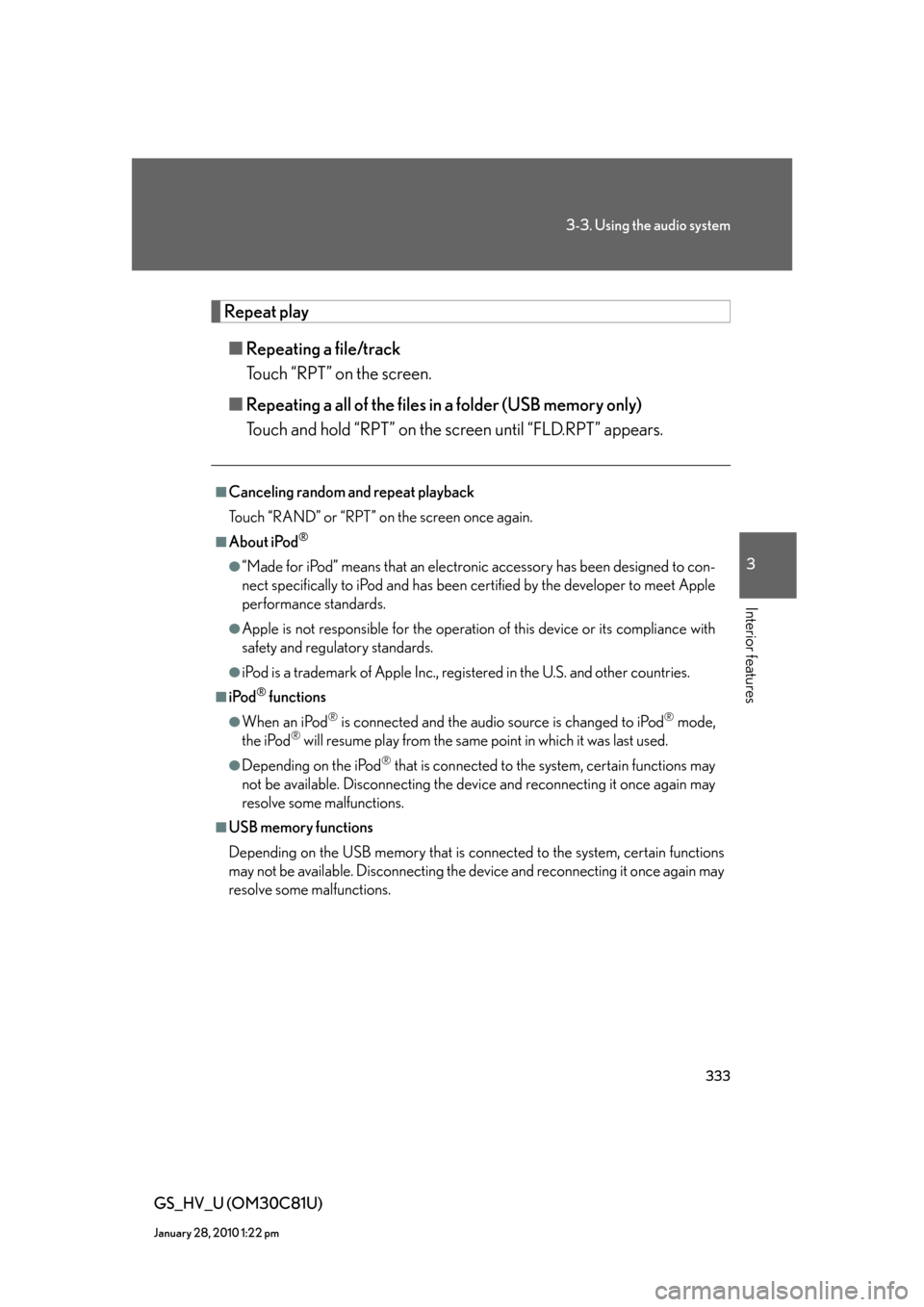
333
3-3. Using the audio system
3
Interior features
GS_HV_U (OM30C81U)
January 28, 2010 1:22 pm
Repeat play
■Repeating a file/track
Touch “RPT” on the screen.
■Repeating a all of the files in a folder (USB memory only)
Touch and hold “RPT” on the screen until “FLD.RPT” appears.
■Canceling random and repeat playback
Touch “RAND” or “RPT” on the screen once again.
■About iPod®
●“Made for iPod” means that an electronic accessory has been designed to con-
nect specifically to iPod and has been certified by the developer to meet Apple
performance standards.
●Apple is not responsible for the operation of this device or its compliance with
safety and regulatory standards.
●iPod is a trademark of Apple Inc., registered in the U.S. and other countries.
■iPod® functions
●When an iPod® is connected and the audio source is changed to iPod® mode,
the iPod® will resume play from the same point in which it was last used.
●Depending on the iPod® that is connected to the system, certain functions may
not be available. Disconnecting the device and reconnecting it once again may
resolve some malfunctions.
■USB memory functions
Depending on the USB memory that is connected to the system, certain functions
may not be available. Disconnecting the device and reconnecting it once again may
resolve some malfunctions.
Page 334 of 644
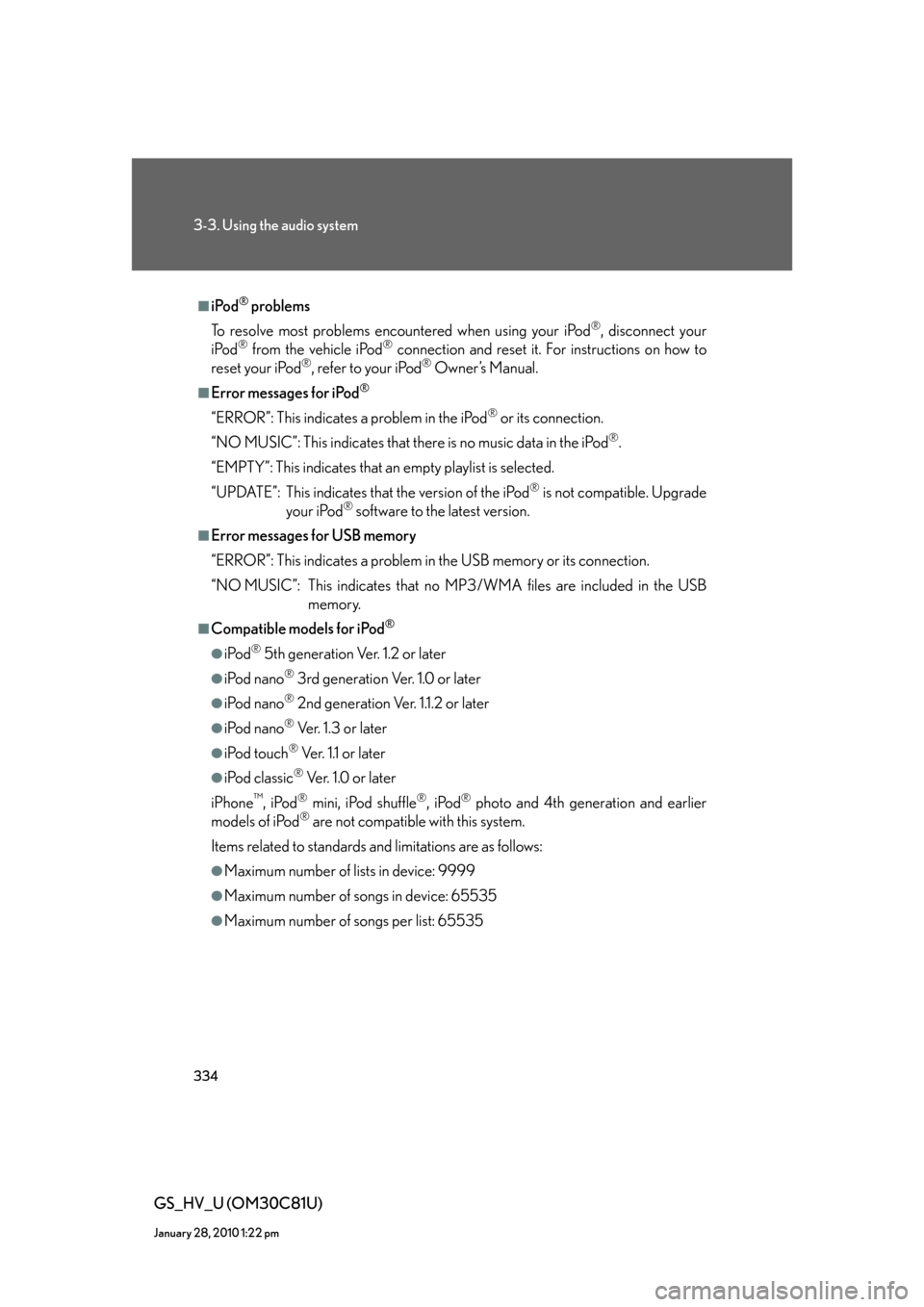
334
3-3. Using the audio system
GS_HV_U (OM30C81U)
January 28, 2010 1:22 pm
■iPod® problems
To resolve most problems encountered when using your iPod
®, disconnect your
iPod® from the vehicle iPod® connection and reset it. For instructions on how to
reset your iPod®, refer to your iPod® Owner’s Manual.
■Error messages for iPod®
“ERROR”: This indicates a problem in the iPod® or its connection.
“NO MUSIC”: This indicates that there is no music data in the iPod
®.
“EMPTY”: This indicates that an empty playlist is selected.
“UPDATE”: This indicates that the version of the iPod
® is not compatible. Upgrade
your iPod® software to the latest version.
■Error messages for USB memory
“ERROR”: This indicates a problem in the USB memory or its connection.
“NO MUSIC”: This indicates that no MP3/WMA files are included in the USB
memory.
■Compatible models for iPod®
●iPod® 5th generation Ver. 1.2 or later
●iPod nano® 3rd generation Ver. 1.0 or later
●iPod nano® 2nd generation Ver. 1.1.2 or later
●iPod nano® Ver. 1.3 or later
●iPod touch® Ve r. 1 .1 o r l a t e r
●iPod classic® Ve r. 1 . 0 o r l a t e r
iPhone
™, iPod® mini, iPod shuffle®, iPod® photo and 4th generation and earlier
models of iPod® are not compatible with this system.
Items related to standards and limitations are as follows:
●Maximum number of lists in device: 9999
●Maximum number of songs in device: 65535
●Maximum number of songs per list: 65535
Page 335 of 644
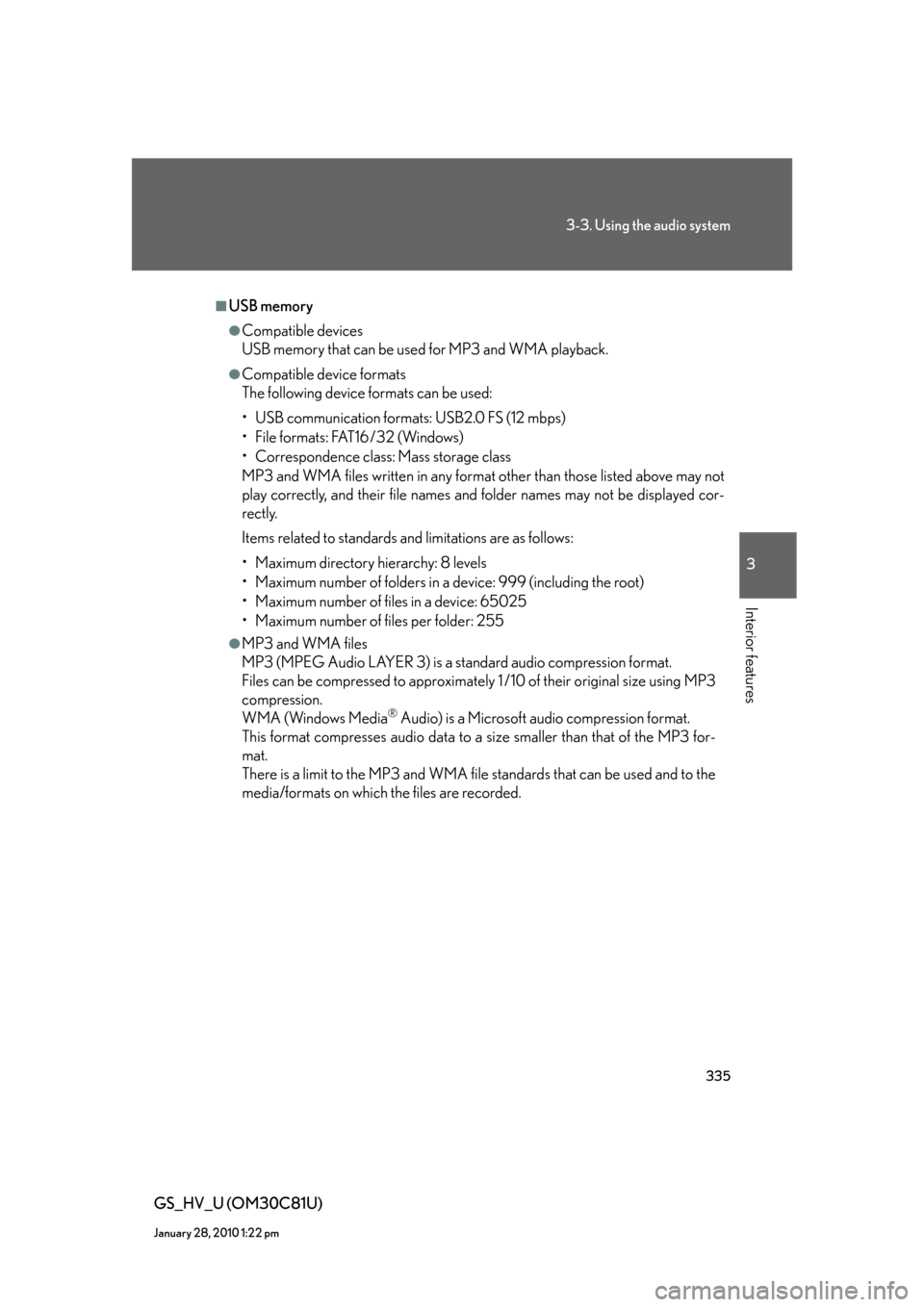
335
3-3. Using the audio system
3
Interior features
GS_HV_U (OM30C81U)
January 28, 2010 1:22 pm
■USB memory
●Compatible devices
USB memory that can be used for MP3 and WMA playback.
●Compatible device formats
The following device formats can be used:
• USB communication formats: USB2.0 FS (12 mbps)
• File formats: FAT16/32 (Windows)
• Correspondence class: Mass storage class
MP3 and WMA files written in any format other than those listed above may not
play correctly, and their file names and folder names may not be displayed cor-
rectly.
Items related to standards and limitations are as follows:
• Maximum directory hierarchy: 8 levels
• Maximum number of folders in a device: 999 (including the root)
• Maximum number of files in a device: 65025
• Maximum number of files per folder: 255
●MP3 and WMA files
MP3 (MPEG Audio LAYER 3) is a standard audio compression format.
Files can be compressed to approximately 1 /10 of their original size using MP3
compression.
WMA (Windows Media
® Audio) is a Microsoft audio compression format.
This format compresses audio data to a size smaller than that of the MP3 for-
mat.
There is a limit to the MP3 and WMA file standards that can be used and to the
media/formats on which the files are recorded.
Page 336 of 644
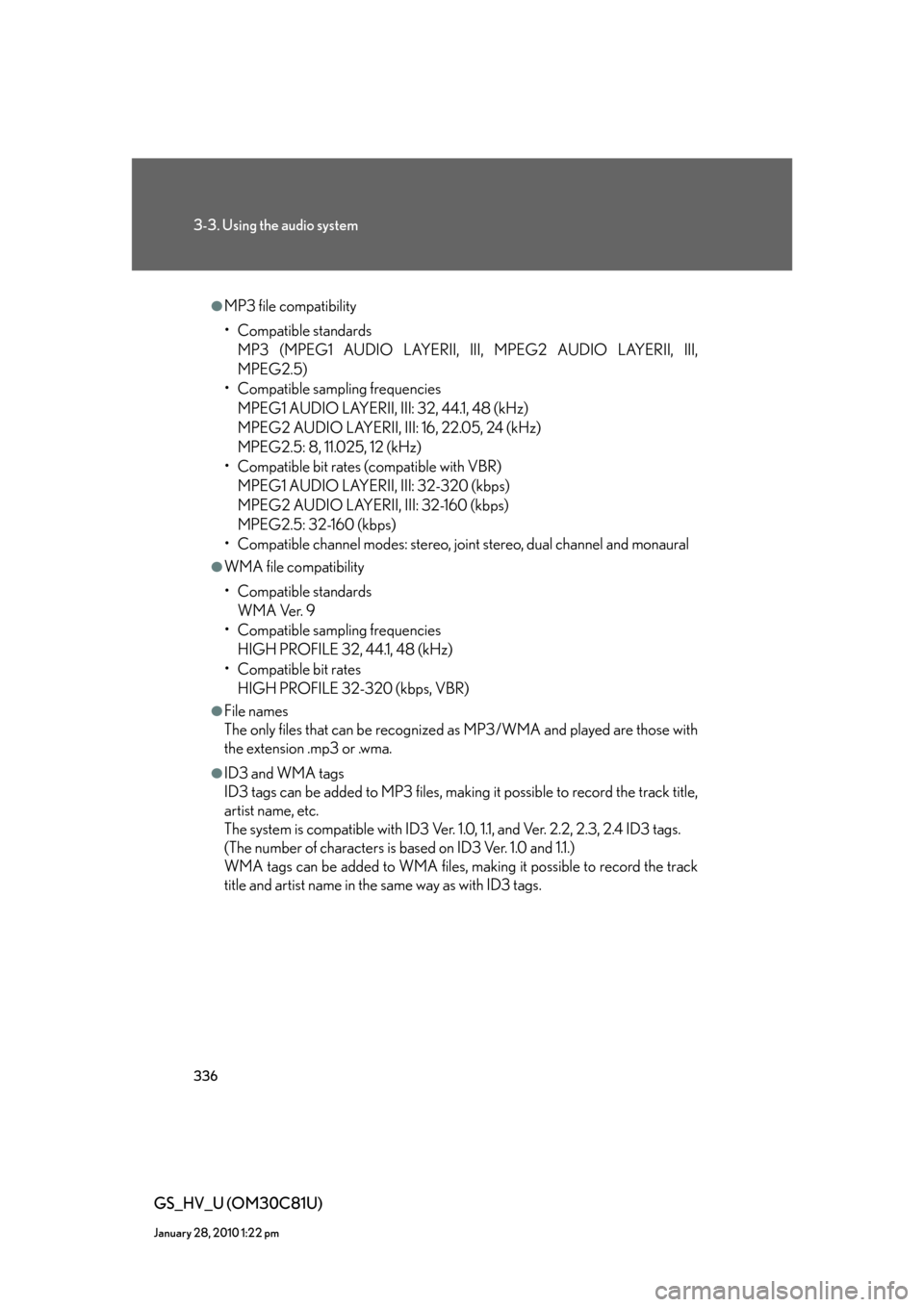
336
3-3. Using the audio system
GS_HV_U (OM30C81U)
January 28, 2010 1:22 pm
●MP3 file compatibility
• Compatible standards
MP3 (MPEG1 AUDIO LAYERII, III, MPEG2 AUDIO LAYERII, III,
MPEG2.5)
• Compatible sampling frequencies
MPEG1 AUDIO LAYERII, III: 32, 44.1, 48 (kHz)
MPEG2 AUDIO LAYERII, III: 16, 22.05, 24 (kHz)
MPEG2.5: 8, 11.025, 12 (kHz)
• Compatible bit rates (compatible with VBR)
MPEG1 AUDIO LAYERII, III: 32-320 (kbps)
MPEG2 AUDIO LAYERII, III: 32-160 (kbps)
MPEG2.5: 32-160 (kbps)
• Compatible channel modes: stereo, joint stereo, dual channel and monaural
●WMA file compatibility
• Compatible standards
WMA Ver. 9
• Compatible sampling frequencies
HIGH PROFILE 32, 44.1, 48 (kHz)
• Compatible bit rates
HIGH PROFILE 32-320 (kbps, VBR)
●File names
The only files that can be recognized as MP3/WMA and played are those with
the extension .mp3 or .wma.
●ID3 and WMA tags
ID3 tags can be added to MP3 files, making it possible to record the track title,
artist name, etc.
The system is compatible with ID3 Ver. 1.0, 1.1, and Ver. 2.2, 2.3, 2.4 ID3 tags.
(The number of characters is based on ID3 Ver. 1.0 and 1.1.)
WMA tags can be added to WMA files, making it possible to record the track
title and artist name in the same way as with ID3 tags.
Page 337 of 644
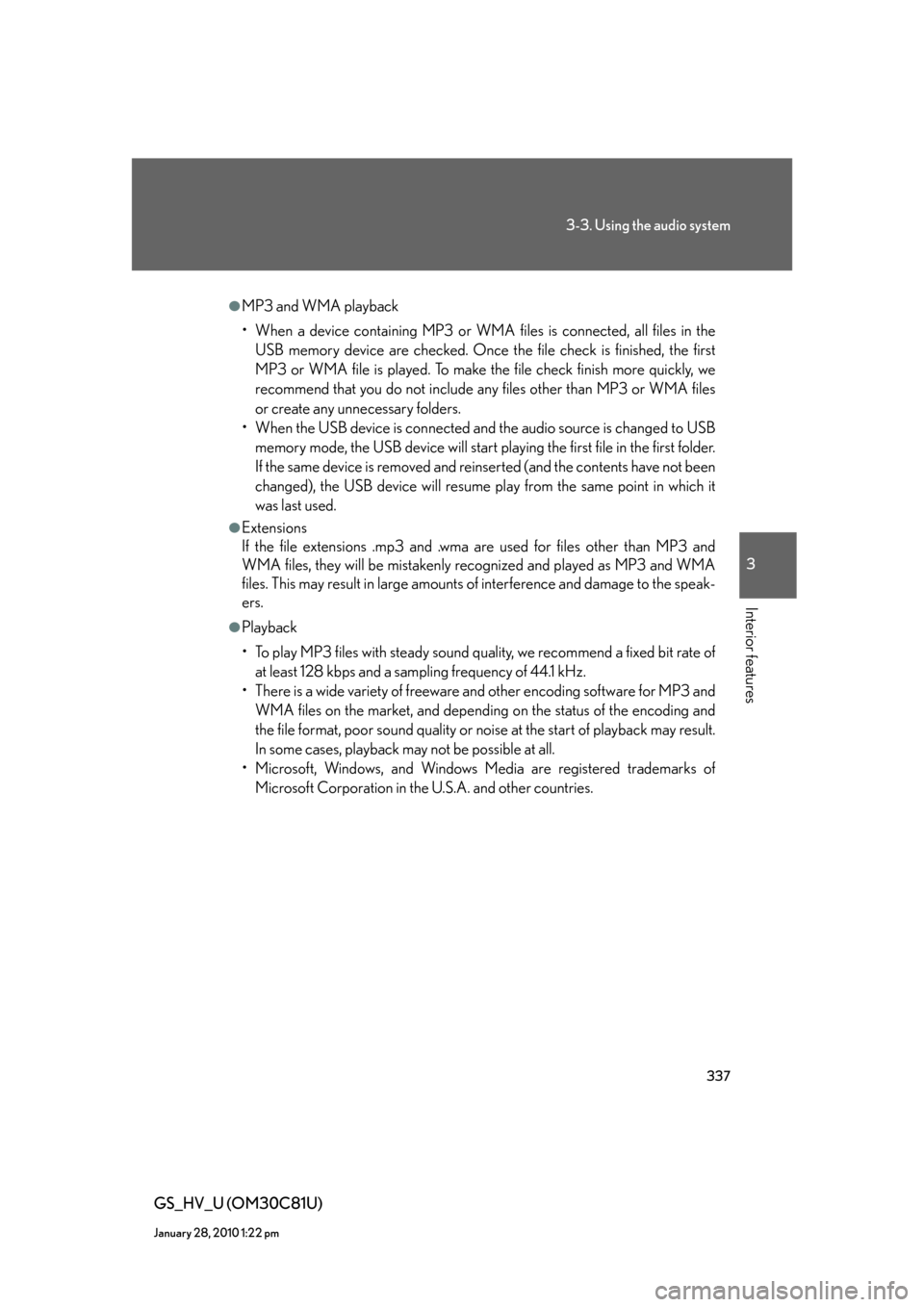
337
3-3. Using the audio system
3
Interior features
GS_HV_U (OM30C81U)
January 28, 2010 1:22 pm
●MP3 and WMA playback
• When a device containing MP3 or WMA files is connected, all files in the
USB memory device are checked. Once the file check is finished, the first
MP3 or WMA file is played. To make the file check finish more quickly, we
recommend that you do not include any files other than MP3 or WMA files
or create any unnecessary folders.
• When the USB device is connected and the audio source is changed to USB
memory mode, the USB device will start playing the first file in the first folder.
If the same device is removed and reinserted (and the contents have not been
changed), the USB device will resume play from the same point in which it
was last used.
●Extensions
If the file extensions .mp3 and .wma are used for files other than MP3 and
WMA files, they will be mistakenly recognized and played as MP3 and WMA
files. This may result in large amounts of interference and damage to the speak-
ers.
●Playback
• To play MP3 files with steady sound quality, we recommend a fixed bit rate of
at least 128 kbps and a sampling frequency of 44.1 kHz.
• There is a wide variety of freeware and other encoding software for MP3 and
WMA files on the market, and depending on the status of the encoding and
the file format, poor sound quality or noise at the start of playback may result.
In some cases, playback may not be possible at all.
• Microsoft, Windows, and Windows Media are registered trademarks of
Microsoft Corporation in the U.S.A. and other countries.
Page 338 of 644
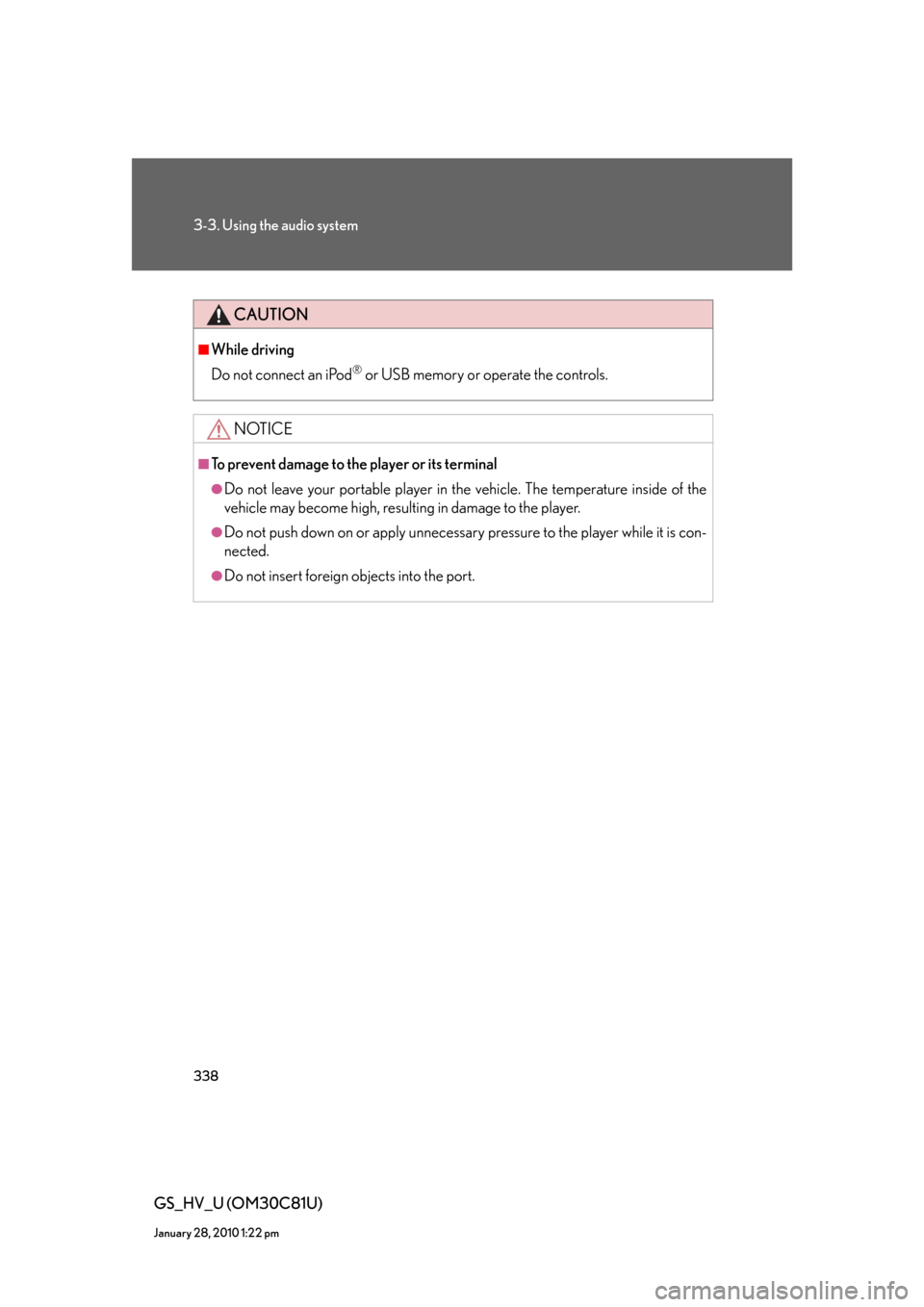
338
3-3. Using the audio system
GS_HV_U (OM30C81U)
January 28, 2010 1:22 pm
CAUTION
■While driving
Do not connect an iPod
® or USB memory or operate the controls.
NOTICE
■To prevent damage to the player or its terminal
●Do not leave your portable player in the vehicle. The temperature inside of the
vehicle may become high, resulting in damage to the player.
●Do not push down on or apply unnecessary pressure to the player while it is con-
nected.
●Do not insert foreign objects into the port.
Page 339 of 644
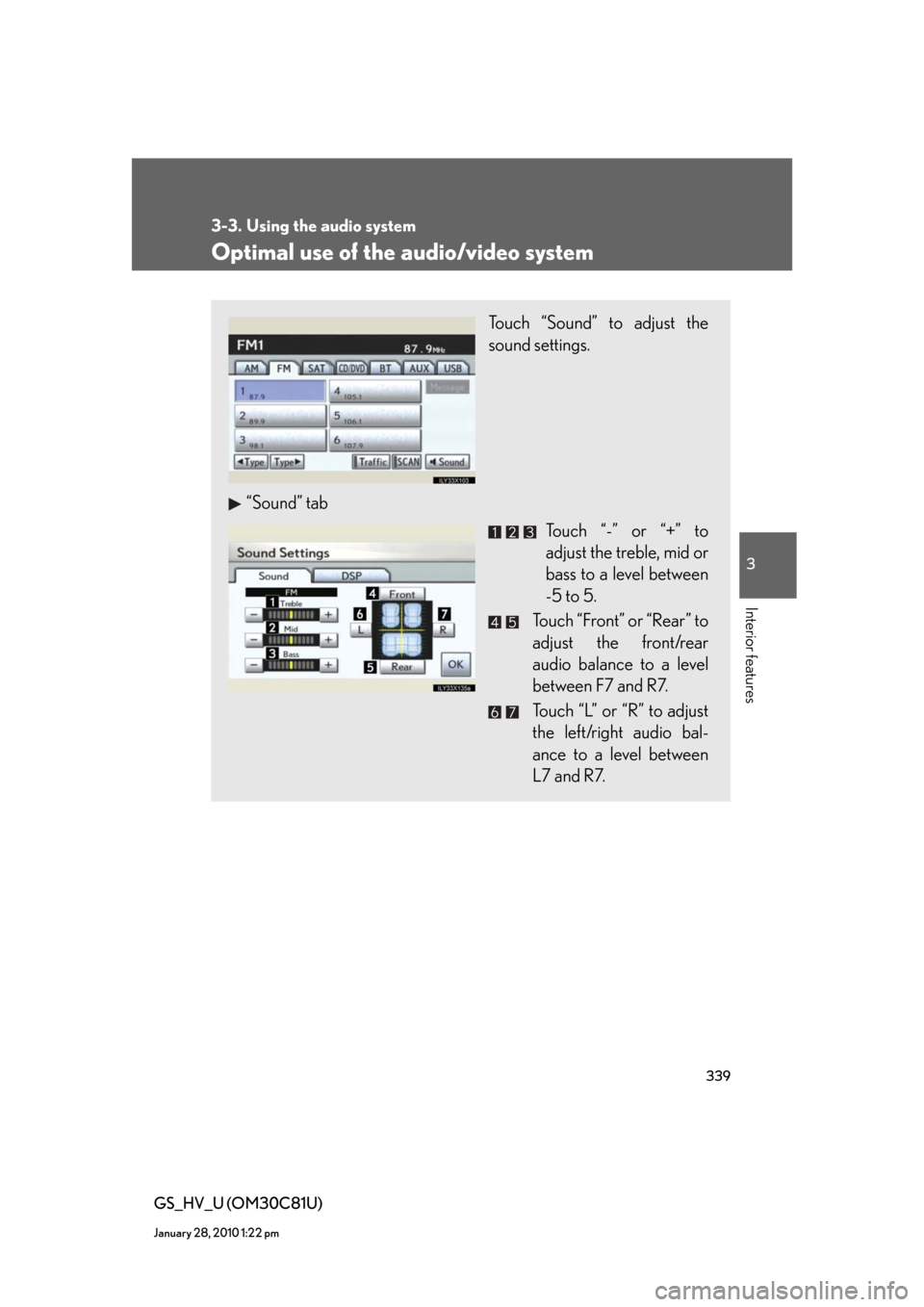
339
3-3. Using the audio system
3
Interior features
GS_HV_U (OM30C81U)
January 28, 2010 1:22 pm
Optimal use of the audio/video system
Touch “Sound” to adjust the
sound settings.
“Sound” tab
Touch “-” or “+” to
adjust the treble, mid or
bass to a level between
-5 to 5.
Touch “Front” or “Rear” to
adjust the front/rear
audio balance to a level
between F7 and R7.
Touch “L” or “R” to adjust
the left/right audio bal-
ance to a level between
L7 and R7.
Page 340 of 644
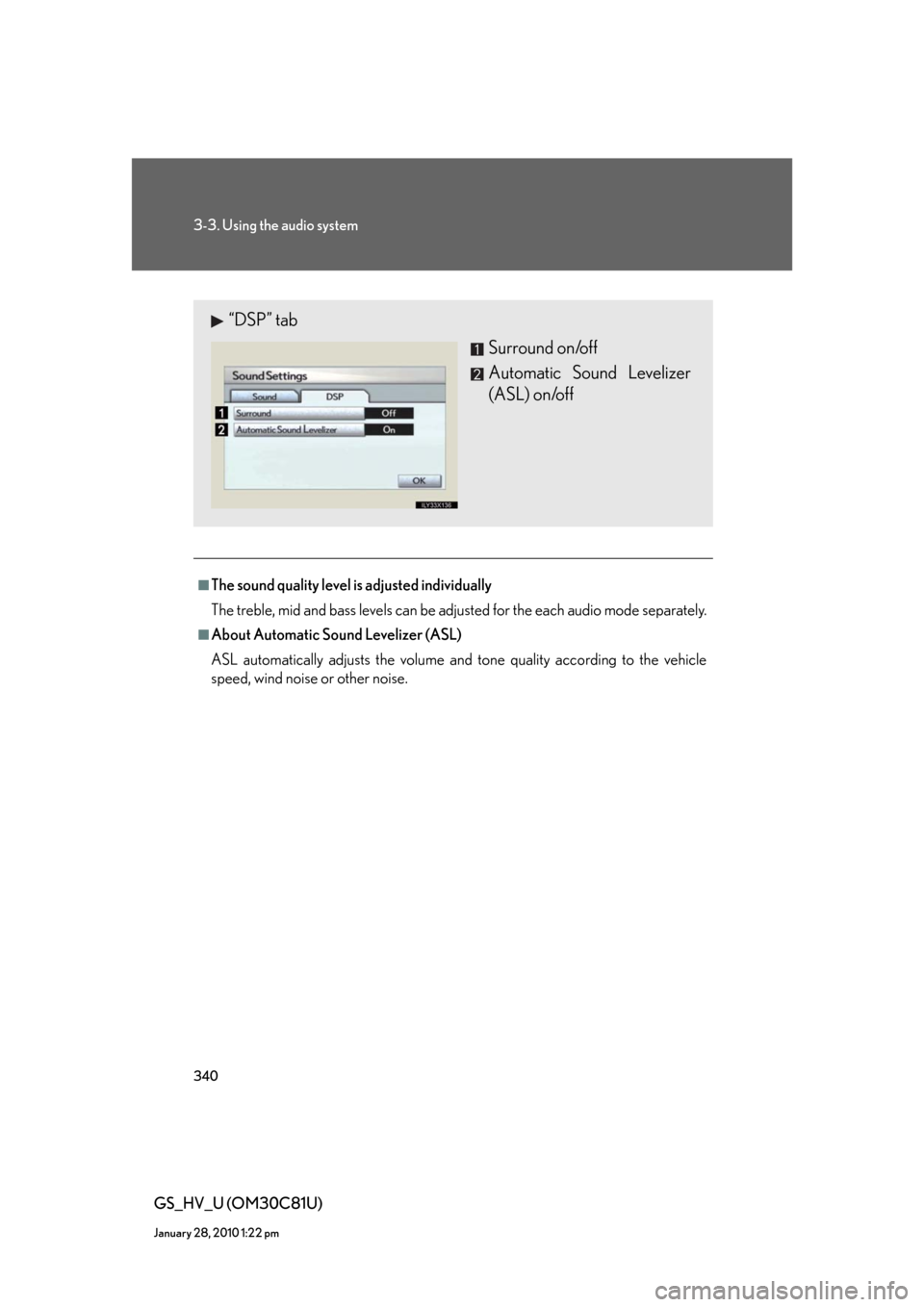
340
3-3. Using the audio system
GS_HV_U (OM30C81U)
January 28, 2010 1:22 pm
■The sound quality level is adjusted individually
The treble, mid and bass levels can be adjusted for the each audio mode separately.
■About Automatic Sound Levelizer (ASL)
ASL automatically adjusts the volume and tone quality according to the vehicle
speed, wind noise or other noise.
“DSP” tab
Surround on/off
Automatic Sound Levelizer
(ASL) on/off