display Lexus GS450h 2012 Navigation manual
[x] Cancel search | Manufacturer: LEXUS, Model Year: 2012, Model line: GS450h, Model: Lexus GS450h 2012Pages: 257, PDF Size: 30.79 MB
Page 126 of 257
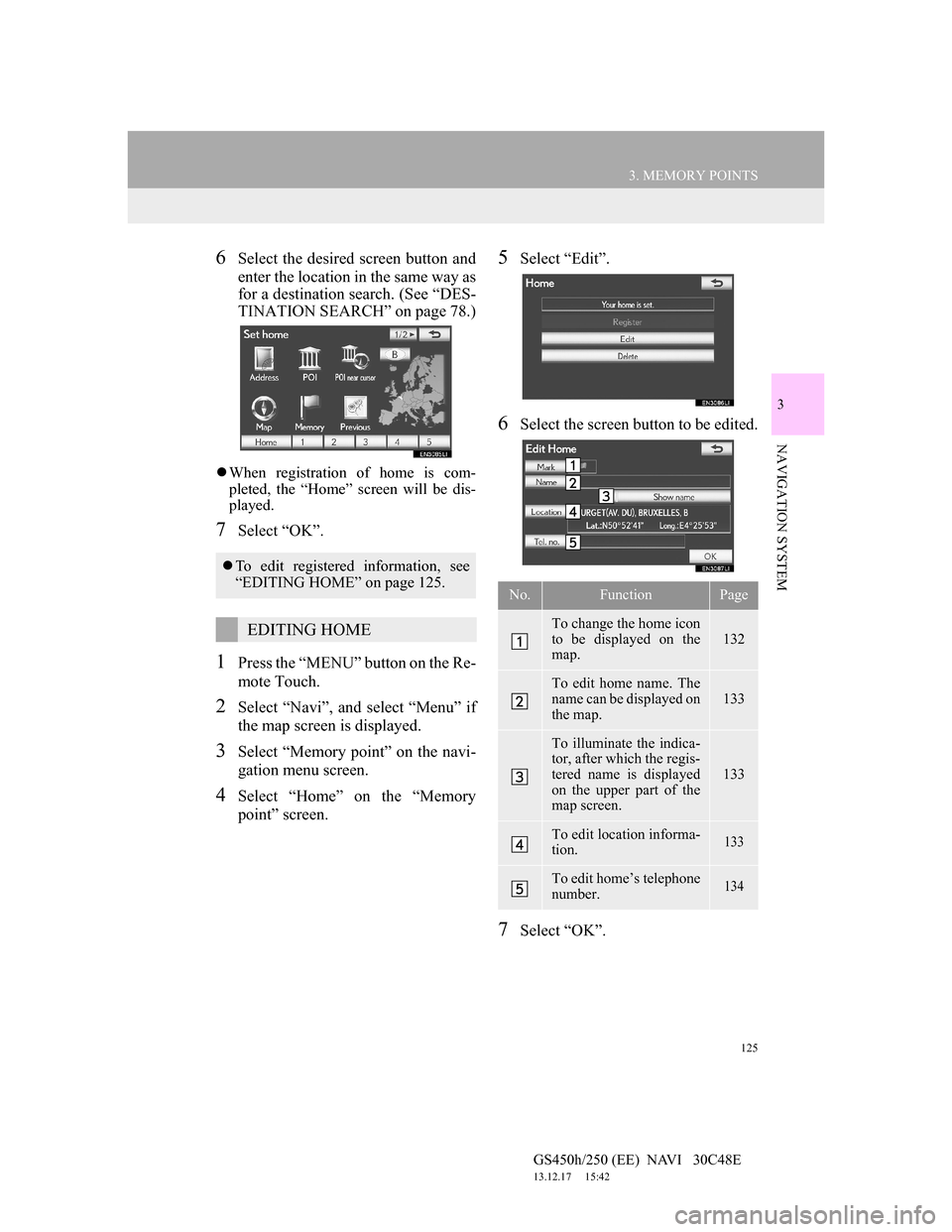
125
3. MEMORY POINTS
GS450h/250 (EE) NAVI 30C48E
13.12.17 15:42
3
NAVIGATION SYSTEM
6Select the desired screen button and
enter the location in the same way as
for a destination search. (See āDES-
TINATION SEARCHā on page 78.)
ļ¬When registration of home is com-
pleted, the āHomeā screen will be dis-
played.
7Select āOKā.
1Press the āMENUā button on the Re-
mote Touch.
2Select āNaviā, and select āMenuā if
the map screen is displayed.
3Select āMemory pointā on the navi-
gation menu screen.
4Select āHomeā on the āMemory
pointā screen.
5Select āEditā.
6Select the screen button to be edited.
7Select āOKā.
ļ¬To edit registered information, see
āEDITING HOMEā on page 125.
EDITING HOME
No.FunctionPage
To change the home icon
to be displayed on the
map.
132
To edit home name. The
name can be displayed on
the map.
133
To illuminate the indica-
tor, after which the regis-
tered name is displayed
on the upper part of the
map screen.
133
To edit location informa-
tion. 133
To edit homeās telephone
number. 134
Page 127 of 257
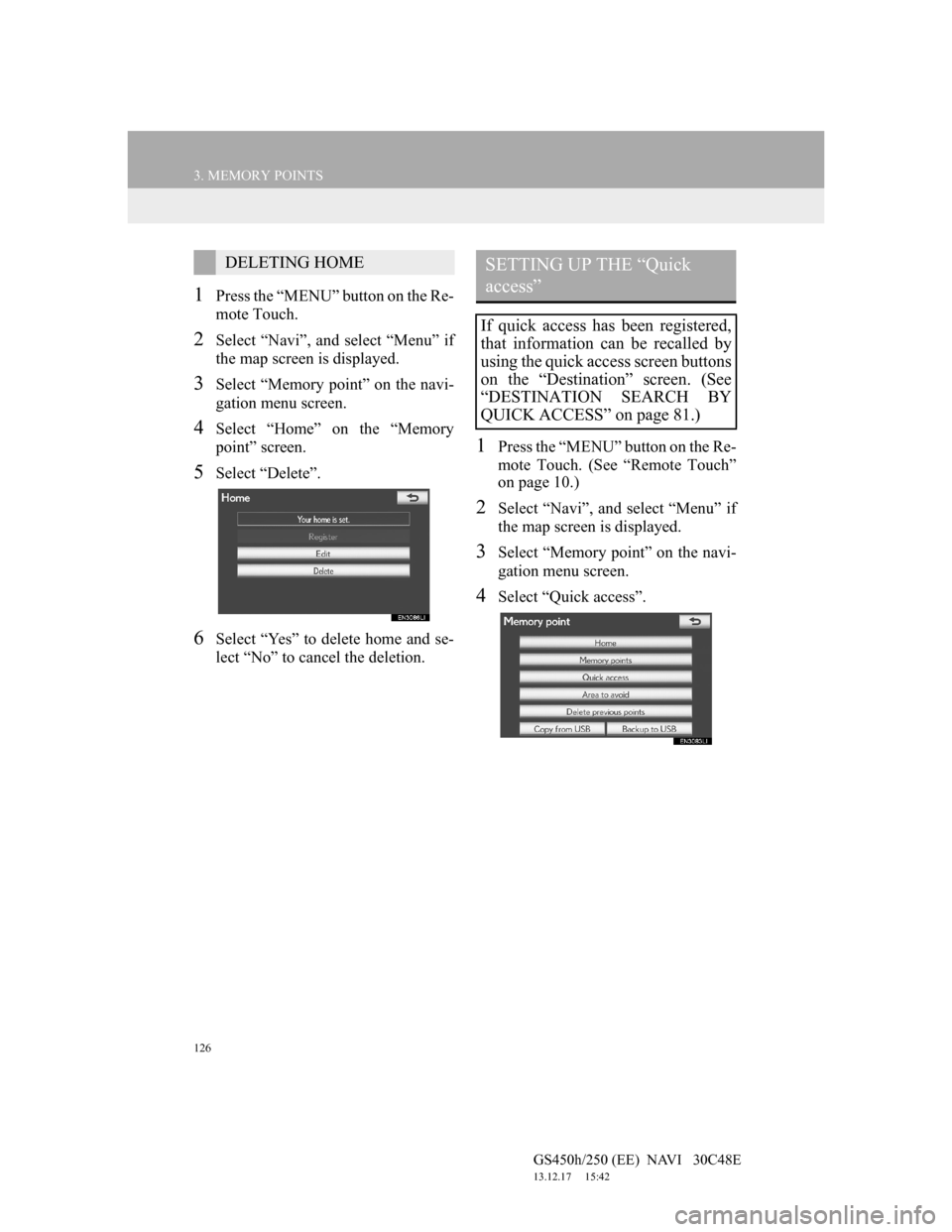
126
3. MEMORY POINTS
GS450h/250 (EE) NAVI 30C48E
13.12.17 15:42
1Press the āMENUā button on the Re-
mote Touch.
2Select āNaviā, and select āMenuā if
the map screen is displayed.
3Select āMemory pointā on the navi-
gation menu screen.
4Select āHomeā on the āMemory
pointā screen.
5Select āDeleteā.
6Select āYesā to delete home and se-
lect āNoā to cancel the deletion.
1Press the āMENUā button on the Re-
mote Touch. (See āRemote Touchā
on page 10.)
2Select āNaviā, and select āMenuā if
the map screen is displayed.
3Select āMemory pointā on the navi-
gation menu screen.
4Select āQuick accessā.
DELETING HOMESETTING UP THE āQuick
accessā
If quick access has been registered,
that information can be recalled by
using the quick access screen buttons
on the āDestinationā screen. (See
āDESTINATION SEARCH BY
QUICK ACCESSā on page 81.)
Page 128 of 257
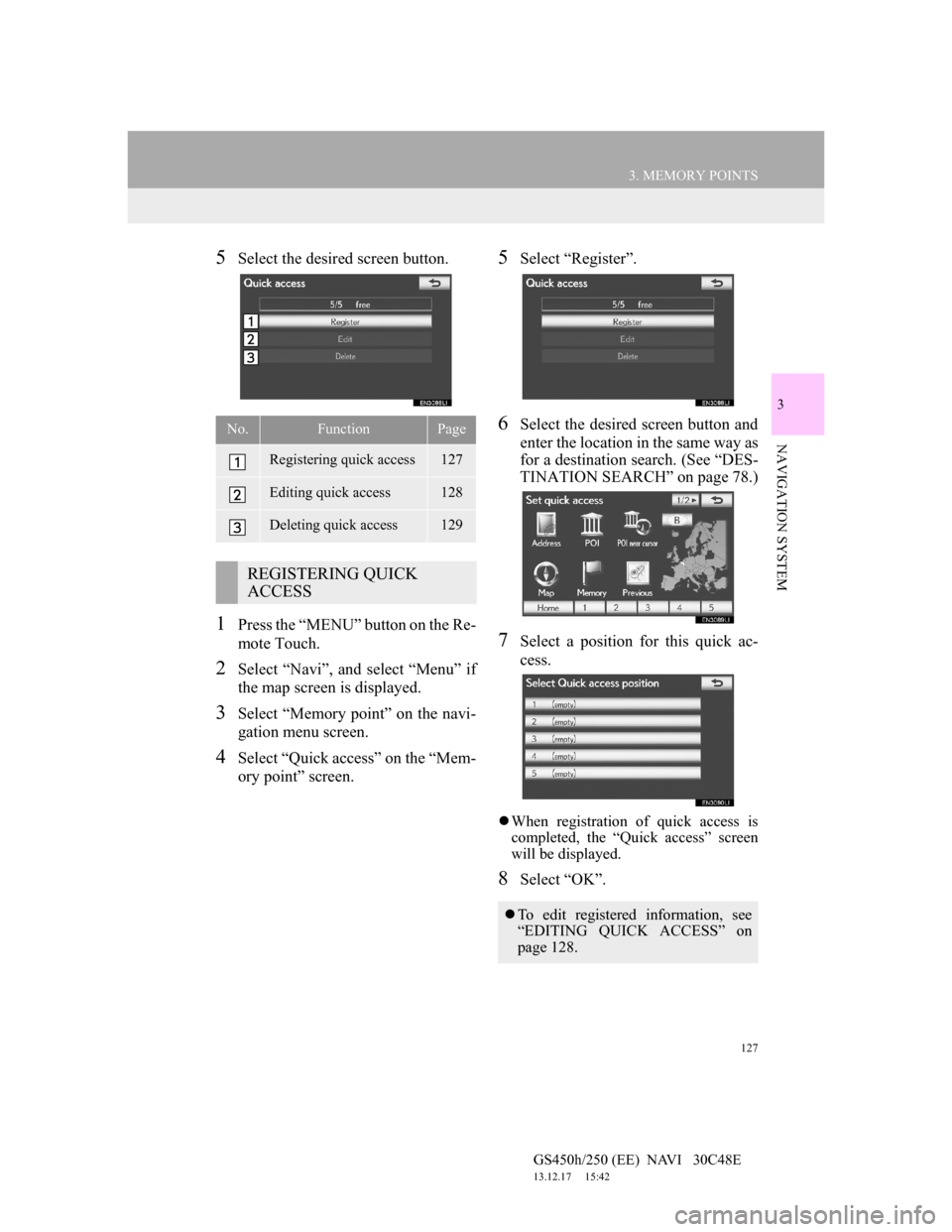
127
3. MEMORY POINTS
GS450h/250 (EE) NAVI 30C48E
13.12.17 15:42
3
NAVIGATION SYSTEM
5Select the desired screen button.
1Press the āMENUā button on the Re-
mote Touch.
2Select āNaviā, and select āMenuā if
the map screen is displayed.
3Select āMemory pointā on the navi-
gation menu screen.
4Select āQuick accessā on the āMem-
ory pointā screen.
5Select āRegisterā.
6Select the desired screen button and
enter the location in the same way as
for a destination search. (See āDES-
TINATION SEARCHā on page 78.)
7Select a position for this quick ac-
cess.
ļ¬When registration of quick access is
completed, the āQuick accessā screen
will be displayed.
8Select āOKā.
No.FunctionPage
Registering quick access127
Editing quick access128
Deleting quick access129
REGISTERING QUICK
ACCESS
ļ¬To edit registered information, see
āEDITING QUICK ACCESSā on
page 128.
Page 129 of 257
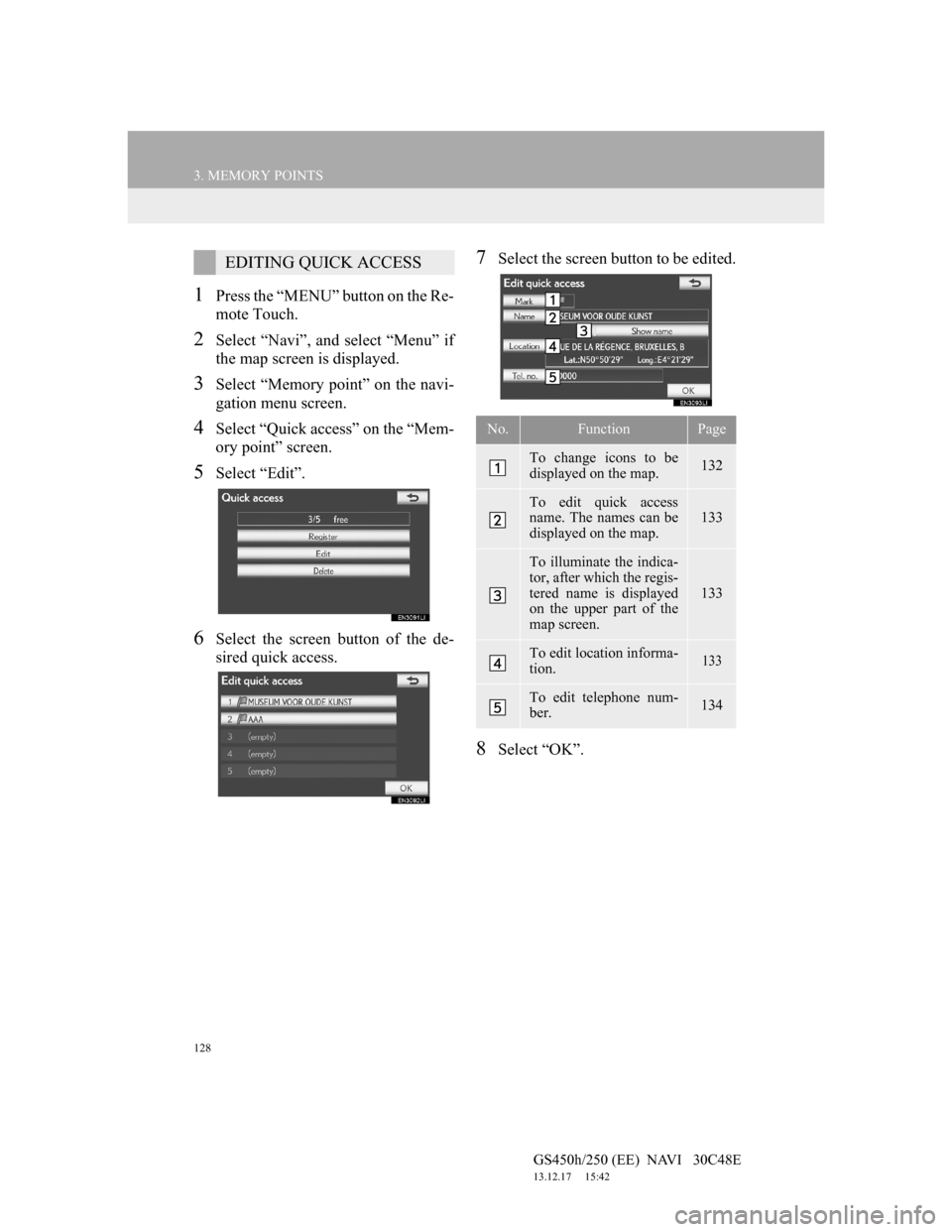
128
3. MEMORY POINTS
GS450h/250 (EE) NAVI 30C48E
13.12.17 15:42
1Press the āMENUā button on the Re-
mote Touch.
2Select āNaviā, and select āMenuā if
the map screen is displayed.
3Select āMemory pointā on the navi-
gation menu screen.
4Select āQuick accessā on the āMem-
ory pointā screen.
5Select āEditā.
6Select the screen button of the de-
sired quick access.
7Select the screen button to be edited.
8Select āOKā.
EDITING QUICK ACCESS
No.FunctionPage
To change icons to be
displayed on the map. 132
To edit quick access
name. The names can be
displayed on the map. 133
To illuminate the indica-
tor, after which the regis-
tered name is displayed
on the upper part of the
map screen.
133
To edit location informa-
tion. 133
To edit telephone num-
ber. 134
Page 130 of 257
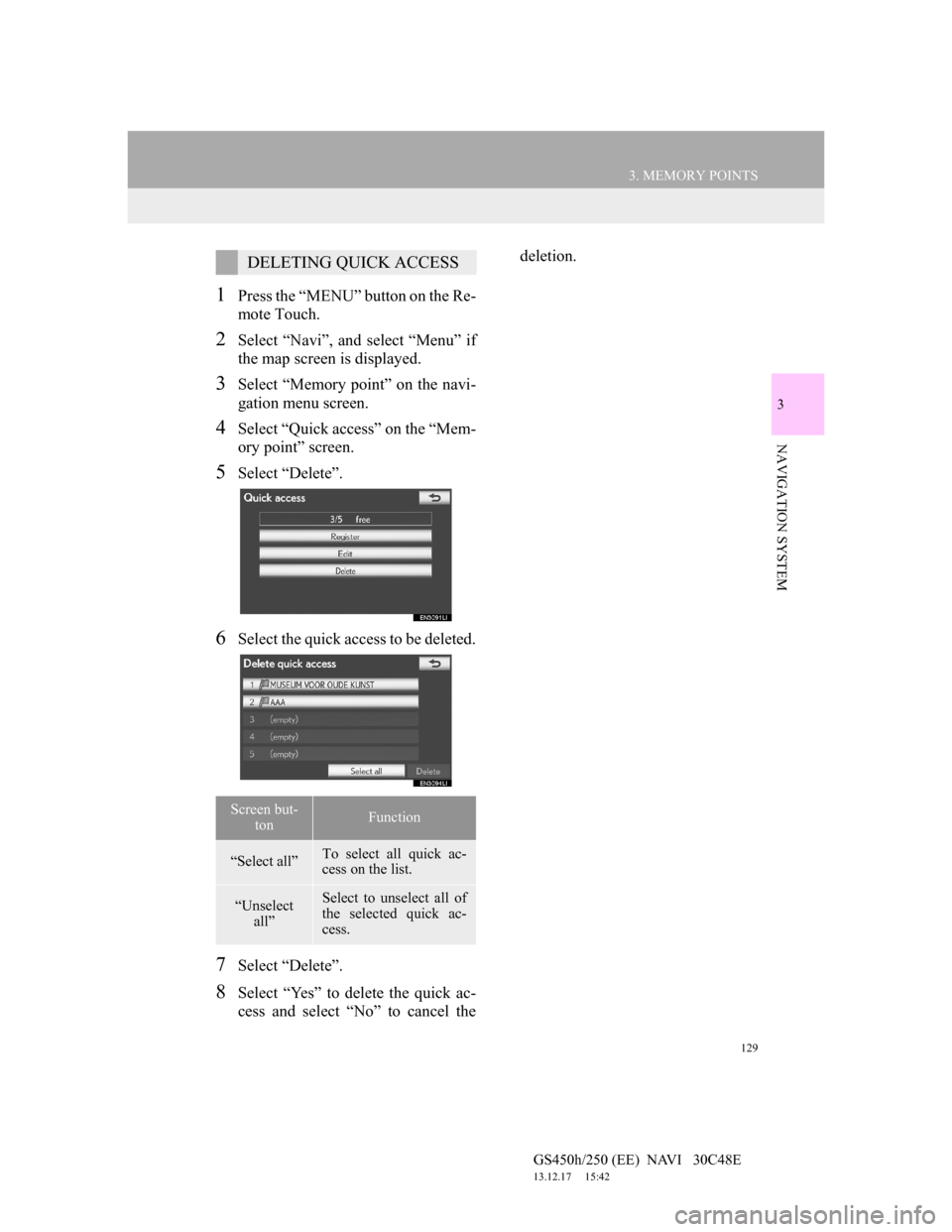
129
3. MEMORY POINTS
GS450h/250 (EE) NAVI 30C48E
13.12.17 15:42
3
NAVIGATION SYSTEM
1Press the āMENUā button on the Re-
mote Touch.
2Select āNaviā, and select āMenuā if
the map screen is displayed.
3Select āMemory pointā on the navi-
gation menu screen.
4Select āQuick accessā on the āMem-
ory pointā screen.
5Select āDeleteā.
6Select the quick access to be deleted.
7Select āDeleteā.
8Select āYesā to delete the quick ac-
cess and select āNoā to cancel thedeletion.
DELETING QUICK ACCESS
Screen but-
tonFunction
āSelect allāTo select all quick ac-
cess on the list.
āUnselect
allāSelect to unselect all of
the selected quick ac-
cess.
Page 131 of 257
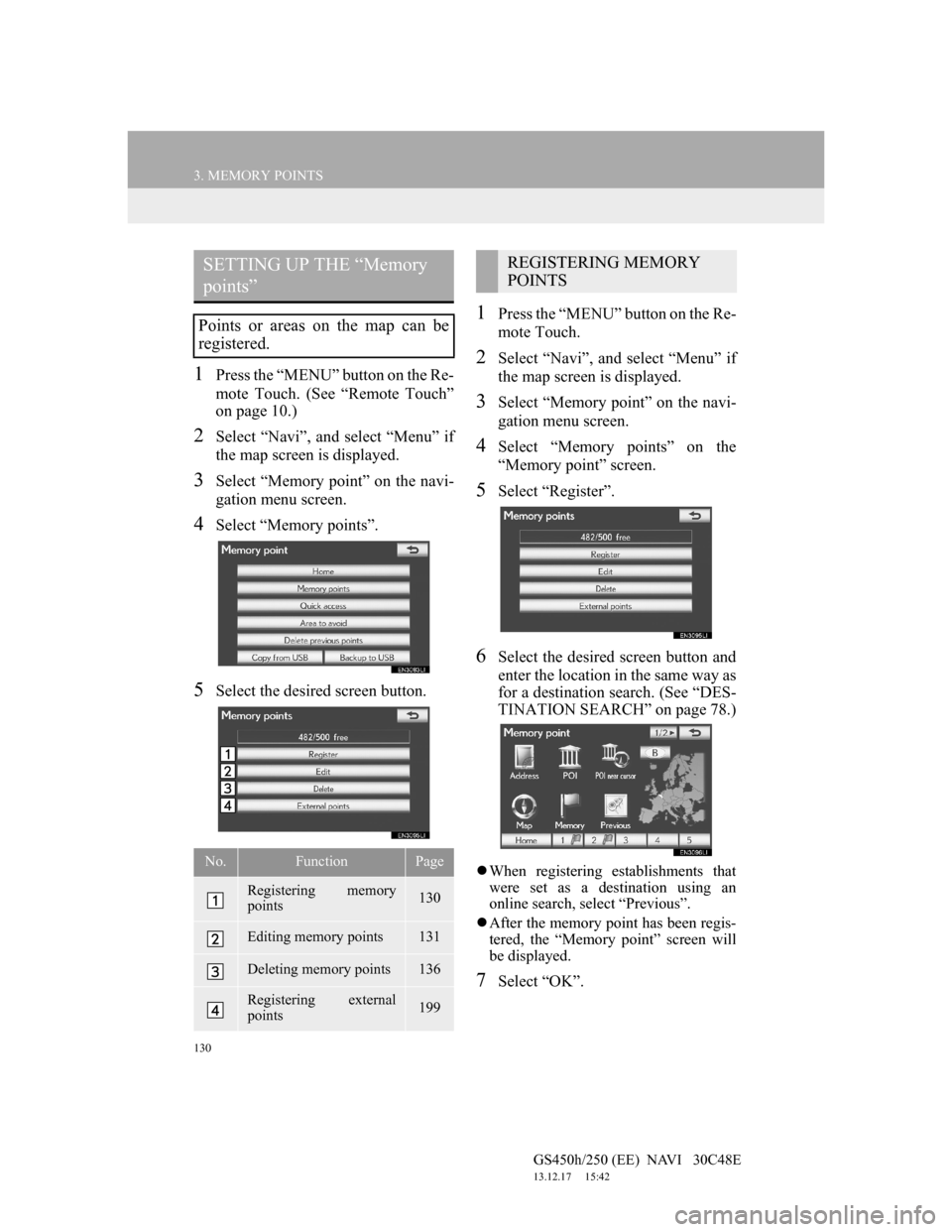
130
3. MEMORY POINTS
GS450h/250 (EE) NAVI 30C48E
13.12.17 15:42
1Press the āMENUā button on the Re-
mote Touch. (See āRemote Touchā
on page 10.)
2Select āNaviā, and select āMenuā if
the map screen is displayed.
3Select āMemory pointā on the navi-
gation menu screen.
4Select āMemory pointsā.
5Select the desired screen button.
1Press the āMENUā button on the Re-
mote Touch.
2Select āNaviā, and select āMenuā if
the map screen is displayed.
3Select āMemory pointā on the navi-
gation menu screen.
4Select āMemory pointsā on the
āMemory pointā screen.
5Select āRegisterā.
6Select the desired screen button and
enter the location in the same way as
for a destination search. (See āDES-
TINATION SEARCHā on page 78.)
ļ¬When registering establishments that
were set as a destination using an
online search, select āPreviousā.
ļ¬After the memory point has been regis-
tered, the āMemory pointā screen will
be displayed.
7Select āOKā.
SETTING UP THE āMemory
pointsā
Points or areas on the map can be
registered.
No.FunctionPage
Registering memory
points130
Editing memory points131
Deleting memory points136
Registering external
points199
REGISTERING MEMORY
POINTS
Page 132 of 257
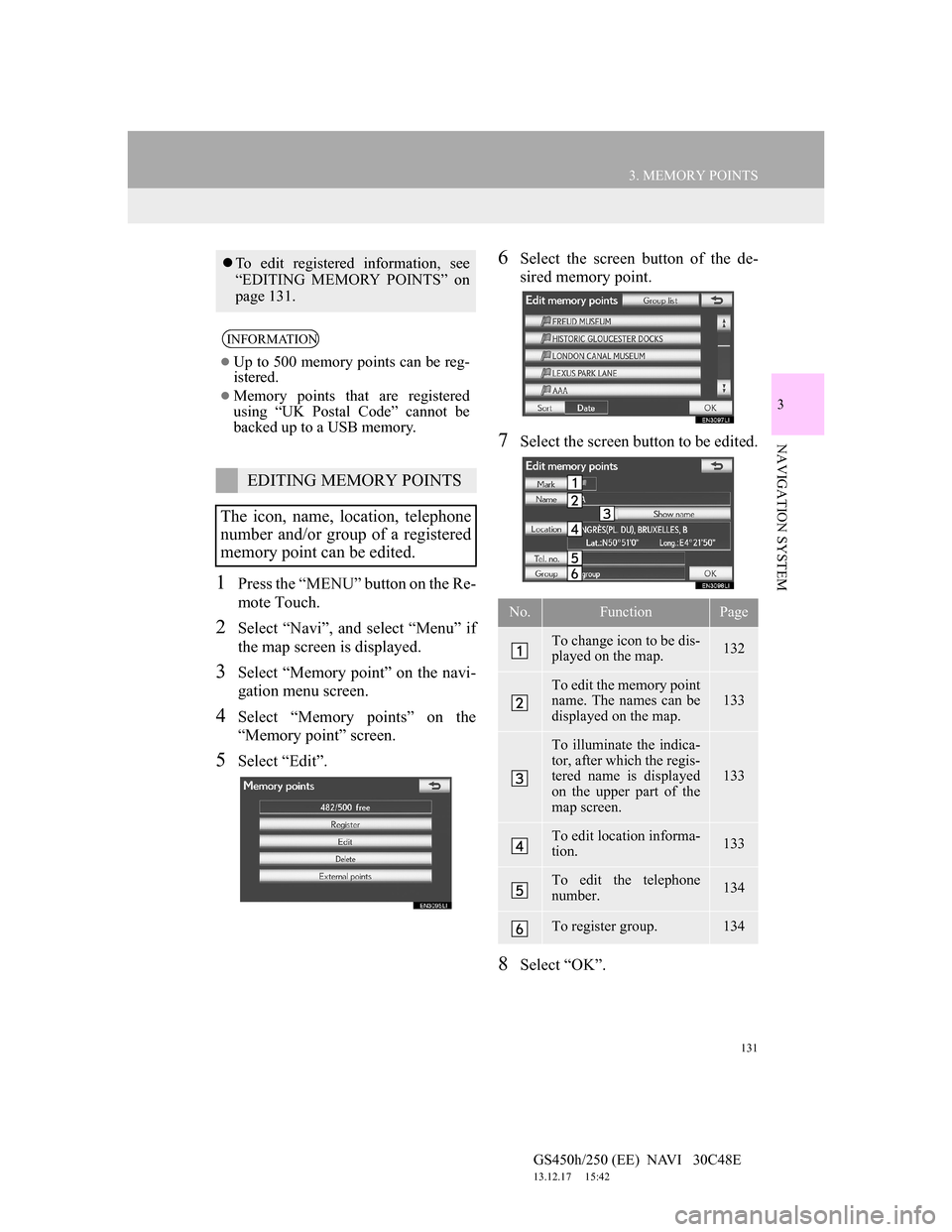
131
3. MEMORY POINTS
GS450h/250 (EE) NAVI 30C48E
13.12.17 15:42
3
NAVIGATION SYSTEM
1Press the āMENUā button on the Re-
mote Touch.
2Select āNaviā, and select āMenuā if
the map screen is displayed.
3Select āMemory pointā on the navi-
gation menu screen.
4Select āMemory pointsā on the
āMemory pointā screen.
5Select āEditā.
6Select the screen button of the de-
sired memory point.
7Select the screen button to be edited.
8Select āOKā.
ļ¬To edit registered information, see
āEDITING MEMORY POINTSā on
page 131.
INFORMATION
ļ¬Up to 500 memory points can be reg-
istered.
ļ¬Memory points that are registered
using āUK Postal Codeā cannot be
backed up to a USB memory.
EDITING MEMORY POINTS
The icon, name, location, telephone
number and/or group of a registered
memory point can be edited.
No.FunctionPage
To change icon to be dis-
played on the map. 132
To edit the memory point
name. The names can be
displayed on the map. 133
To illuminate the indica-
tor, after which the regis-
tered name is displayed
on the upper part of the
map screen.
133
To edit location informa-
tion. 133
To edit the telephone
number. 134
To register group. 134
Page 134 of 257
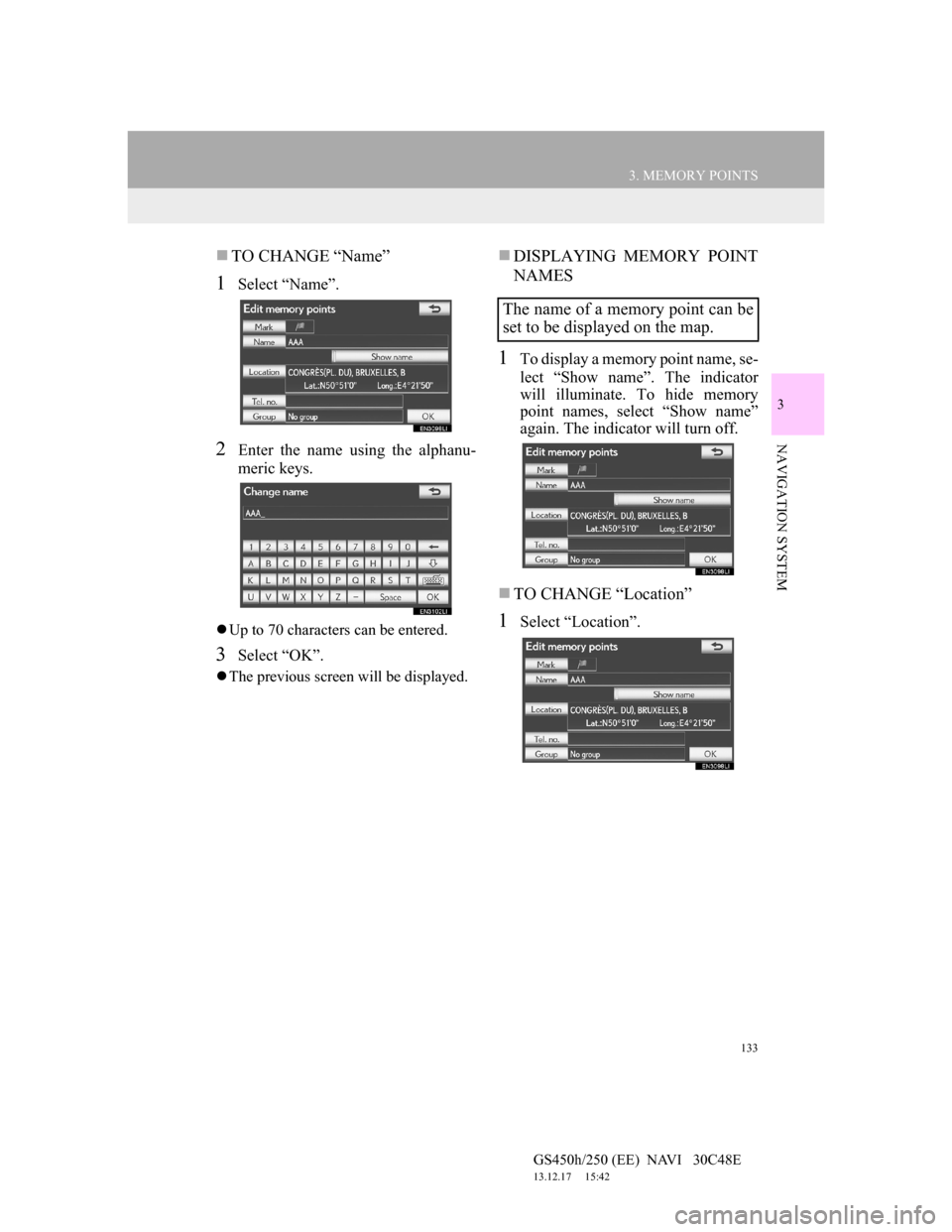
133
3. MEMORY POINTS
GS450h/250 (EE) NAVI 30C48E
13.12.17 15:42
3
NAVIGATION SYSTEM
ļ®TO CHANGE āNameā
1Select āNameā.
2Enter the name using the alphanu-
meric keys.
ļ¬Up to 70 characters can be entered.
3Select āOKā.
ļ¬The previous screen will be displayed.
ļ®DISPLAYING MEMORY POINT
NAMES
1To display a memory point name, se-
lect āShow nameā. The indicator
will illuminate. To hide memory
point names, select āShow nameā
again. The indicator will turn off.
ļ®TO CHANGE āLocationā
1Select āLocationā.
The name of a memory point can be
set to be displayed on the map.
Page 135 of 257
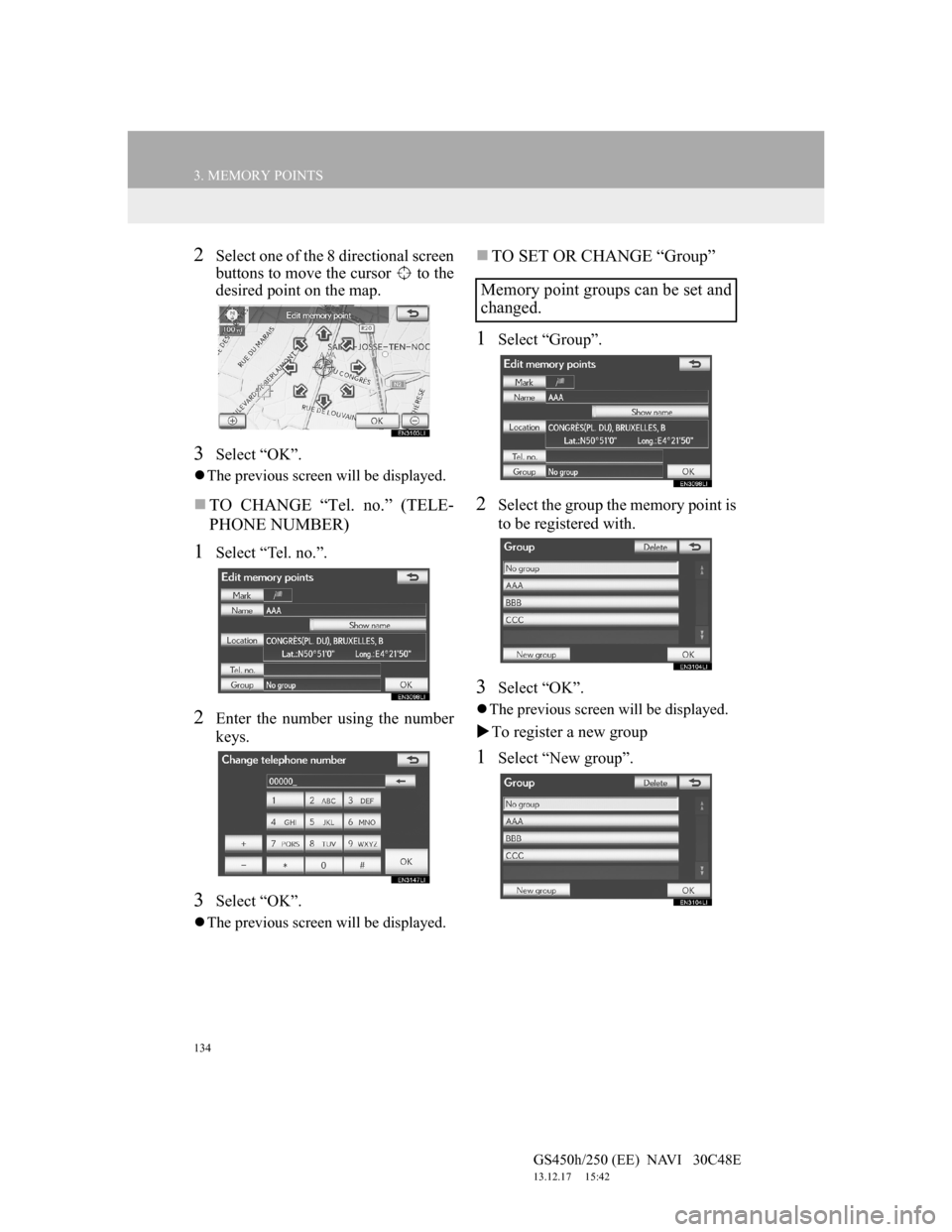
134
3. MEMORY POINTS
GS450h/250 (EE) NAVI 30C48E
13.12.17 15:42
2Select one of the 8 directional screen
buttons to move the cursor to the
desired point on the map.
3Select āOKā.
ļ¬The previous screen will be displayed.
ļ®TO CHANGE āTel. no.ā (TELE-
PHONE NUMBER)
1Select āTel. no.ā.
2Enter the number using the number
keys.
3Select āOKā.
ļ¬The previous screen will be displayed.
ļ®TO SET OR CHANGE āGroupā
1Select āGroupā.
2Select the group the memory point is
to be registered with.
3Select āOKā.
ļ¬The previous screen will be displayed.
ļµTo register a new group
1Select āNew groupā.
Memory point groups can be set and
changed.
Page 136 of 257
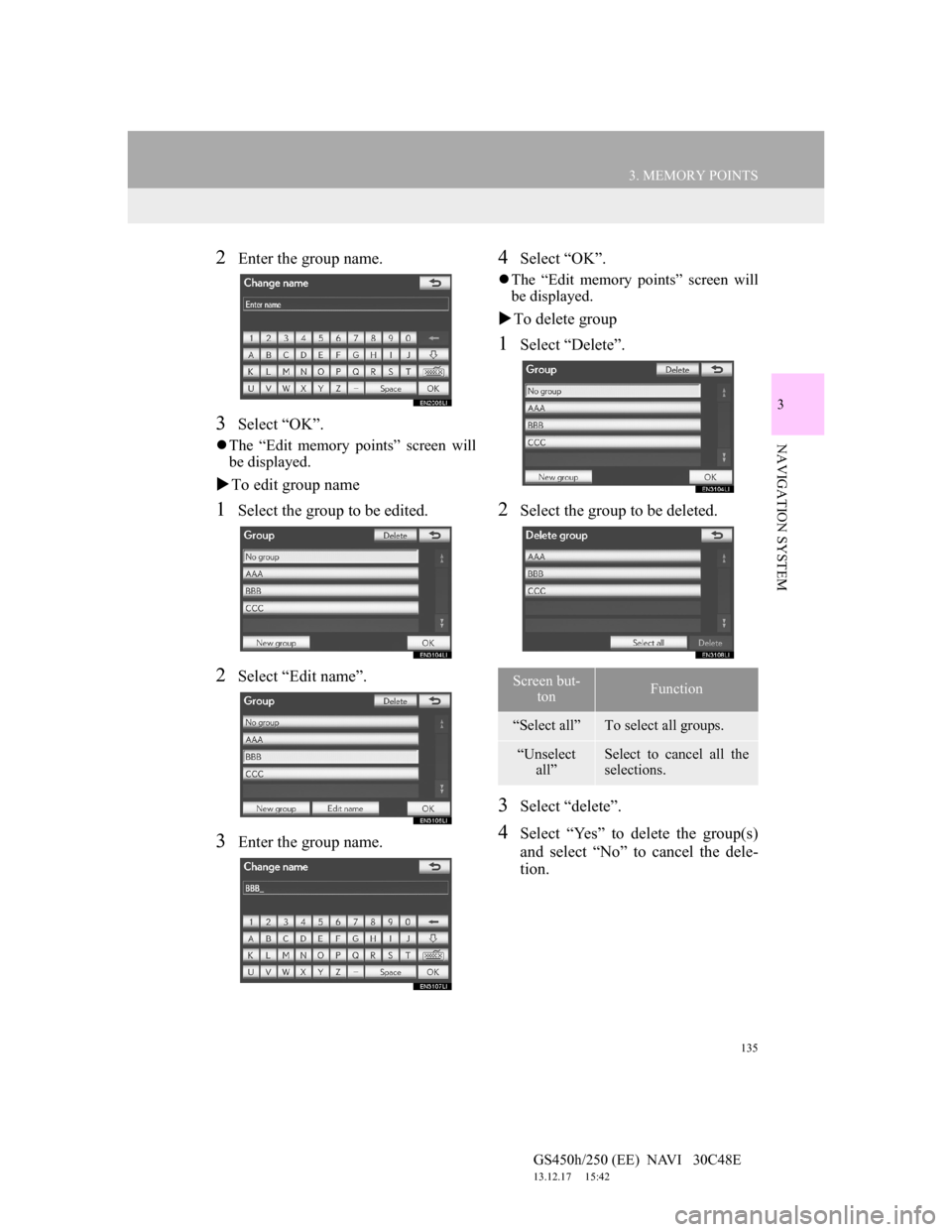
135
3. MEMORY POINTS
GS450h/250 (EE) NAVI 30C48E
13.12.17 15:42
3
NAVIGATION SYSTEM
2Enter the group name.
3Select āOKā.
ļ¬The āEdit memory pointsā screen will
be displayed.
ļµTo edit group name
1Select the group to be edited.
2Select āEdit nameā.
3Enter the group name.
4Select āOKā.
ļ¬The āEdit memory pointsā screen will
be displayed.
ļµTo delete group
1Select āDeleteā.
2Select the group to be deleted.
3Select ādeleteā.
4Select āYesā to delete the group(s)
and select āNoā to cancel the dele-
tion.
Screen but-
tonFunction
āSelect allāTo select all groups.
āUnselect
allāSelect to cancel all the
selections.