Air Lexus GS450h 2012 Navigation manual
[x] Cancel search | Manufacturer: LEXUS, Model Year: 2012, Model line: GS450h, Model: Lexus GS450h 2012Pages: 257, PDF Size: 30.79 MB
Page 162 of 257
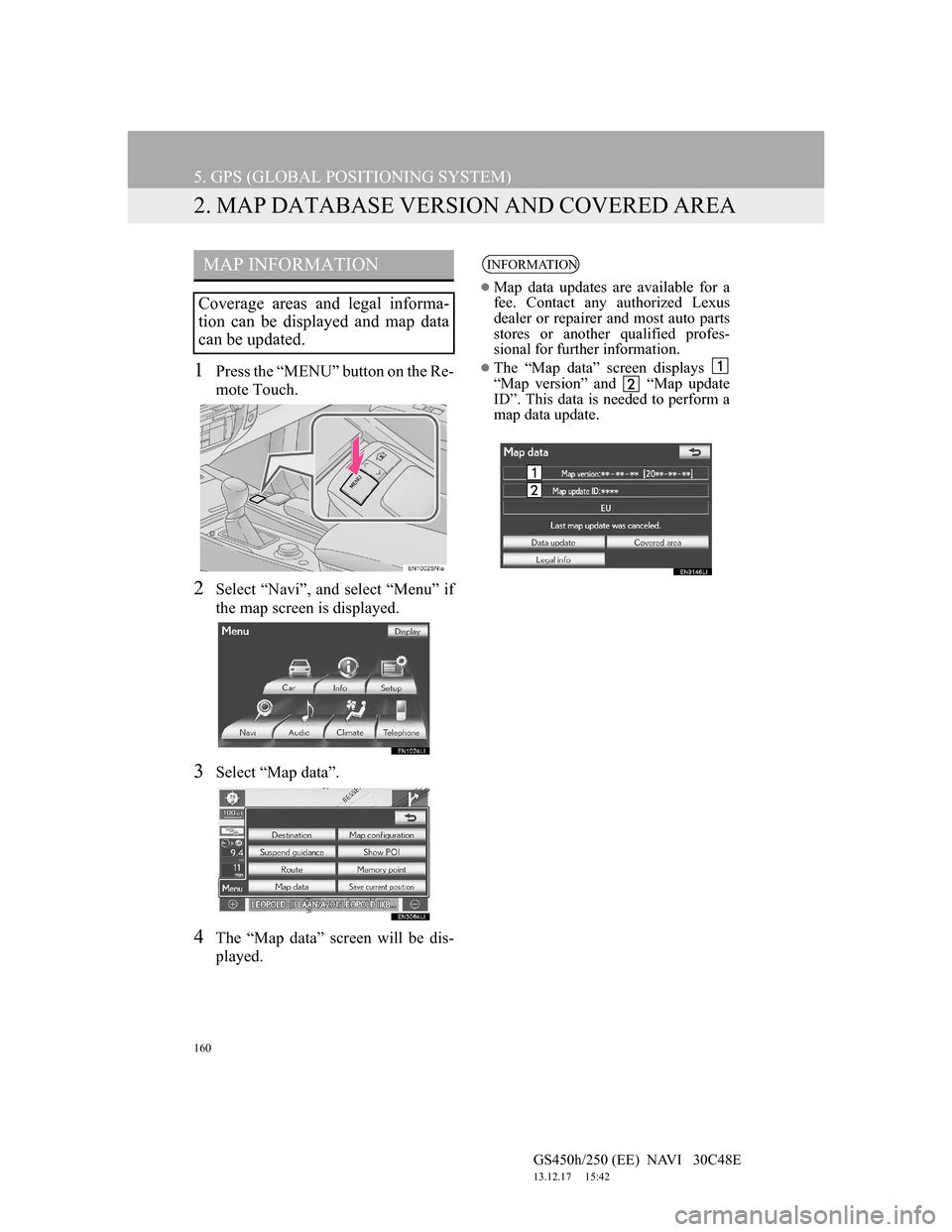
160
5. GPS (GLOBAL POSITIONING SYSTEM)
GS450h/250 (EE) NAVI 30C48E
13.12.17 15:42
2. MAP DATABASE VERSION AND COVERED AREA
1Press the “MENU” button on the Re-
mote Touch.
2Select “Navi”, and select “Menu” if
the map screen is displayed.
3Select “Map data”.
4The “Map data” screen will be dis-
played.
MAP INFORMATION
Coverage areas and legal informa-
tion can be displayed and map data
can be updated.
INFORMATION
Map data updates are available for a
fee. Contact any authorized Lexus
dealer or repairer and most auto parts
stores or another qualified profes-
sional for further information.
The “Map data” screen displays
“Map version” and “Map update
ID”. This data is needed to perform a
map data update.
Page 166 of 257
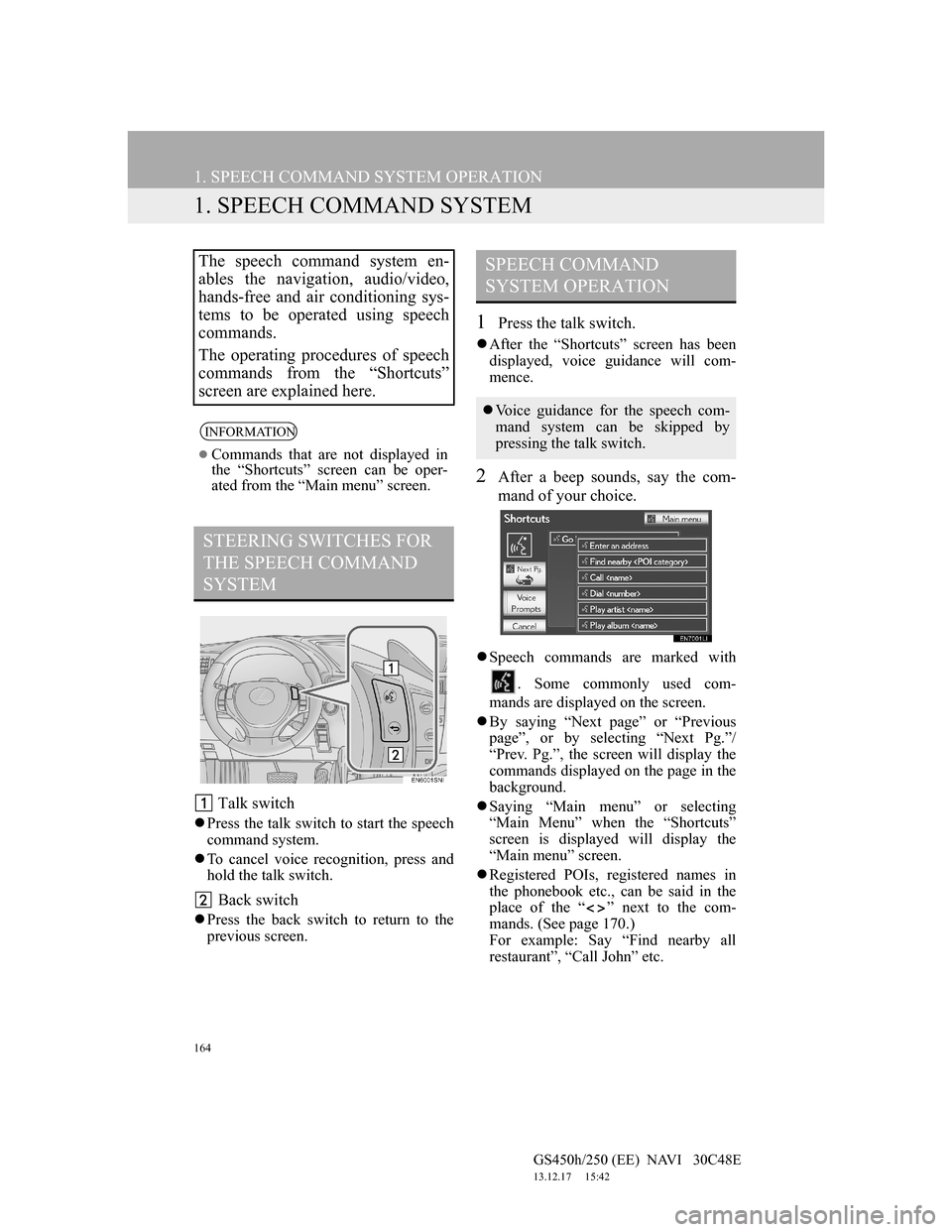
164
GS450h/250 (EE) NAVI 30C48E
13.12.17 15:42
1. SPEECH COMMAND SYSTEM OPERATION
1. SPEECH COMMAND SYSTEM
Talk switch
Press the talk switch to start the speech
command system.
To cancel voice recognition, press and
hold the talk switch.
Back switch
Press the back switch to return to the
previous screen.
1Press the talk switch.
After the “Shortcuts” screen has been
displayed, voice guidance will com-
mence.
2After a beep sounds, say the com-
mand of your choice.
Speech commands are marked with
. Some commonly used com-
mands are displayed on the screen.
By saying “Next page” or “Previous
page”, or by selecting “Next Pg.”/
“Prev. Pg.”, the screen will display the
commands displayed on the page in the
background.
Saying “Main menu” or selecting
“Main Menu” when the “Shortcuts”
screen is displayed will display the
“Main menu” screen.
Registered POIs, registered names in
the phonebook etc., can be said in the
place of the “ ” next to the com-
mands. (See page 170.)
For example: Say “Find nearby all
restaurant”, “Call John” etc.
The speech command system en-
ables the navigation, audio/video,
hands-free and air conditioning sys-
tems to be operated using speech
commands.
The operating procedures of speech
commands from the “Shortcuts”
screen are explained here.
INFORMATION
Commands that are not displayed in
the “Shortcuts” screen can be oper-
ated from the “Main menu” screen.
STEERING SWITCHES FOR
THE SPEECH COMMAND
SYSTEM
SPEECH COMMAND
SYSTEM OPERATION
Voice guidance for the speech com-
mand system can be skipped by
pressing the talk switch.
Page 168 of 257
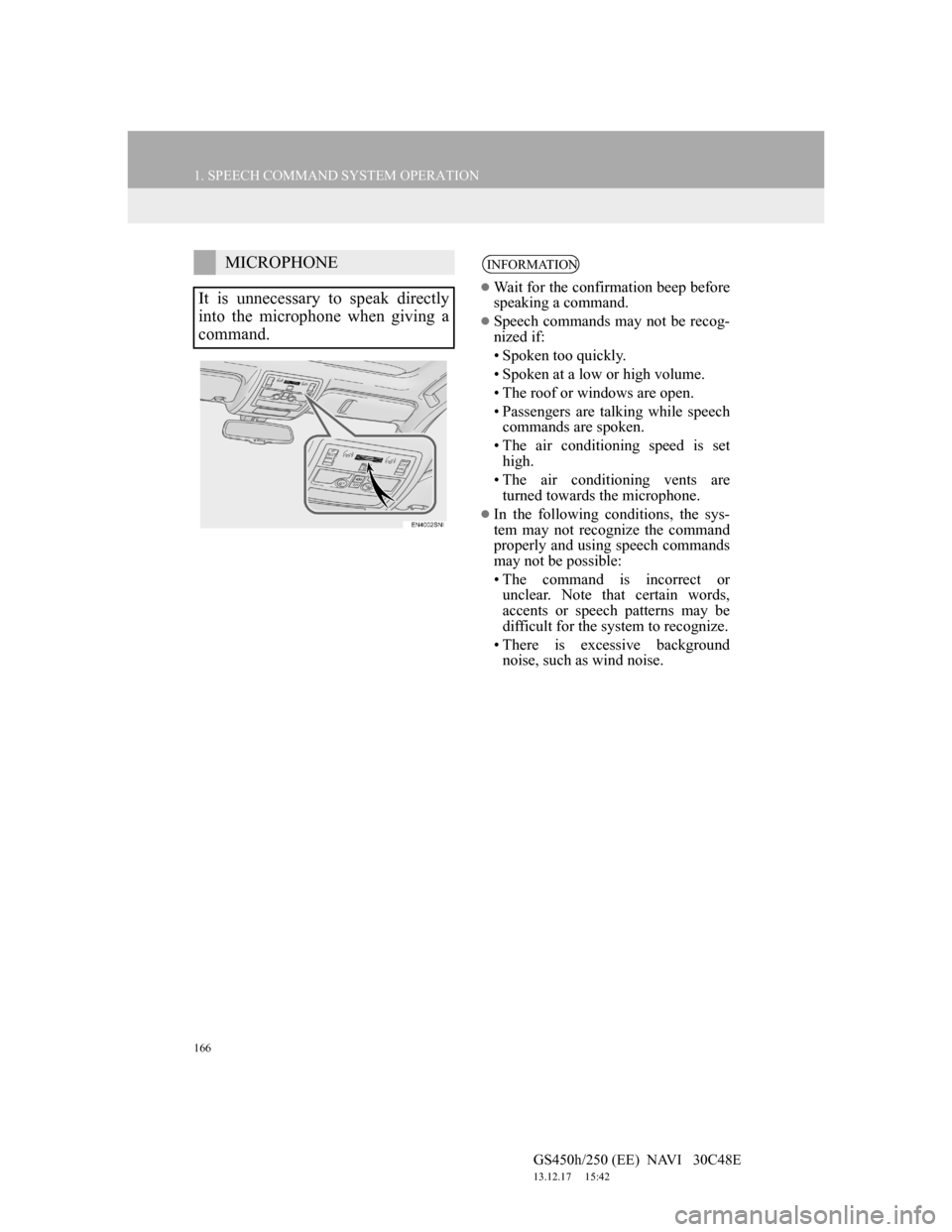
166
1. SPEECH COMMAND SYSTEM OPERATION
GS450h/250 (EE) NAVI 30C48E
13.12.17 15:42
MICROPHONE
It is unnecessary to speak directly
into the microphone when giving a
command.INFORMATION
Wait for the confirmation beep before
speaking a command.
Speech commands may not be recog-
nized if:
• Spoken too quickly.
• Spoken at a low or high volume.
• The roof or windows are open.
• Passengers are talking while speech
commands are spoken.
• The air conditioning speed is set
high.
• The air conditioning vents are
turned towards the microphone.
In the following conditions, the sys-
tem may not recognize the command
properly and using speech commands
may not be possible:
• The command is incorrect or
unclear. Note that certain words,
accents or speech patterns may be
difficult for the system to recognize.
• There is excessive background
noise, such as wind noise.
Page 192 of 257
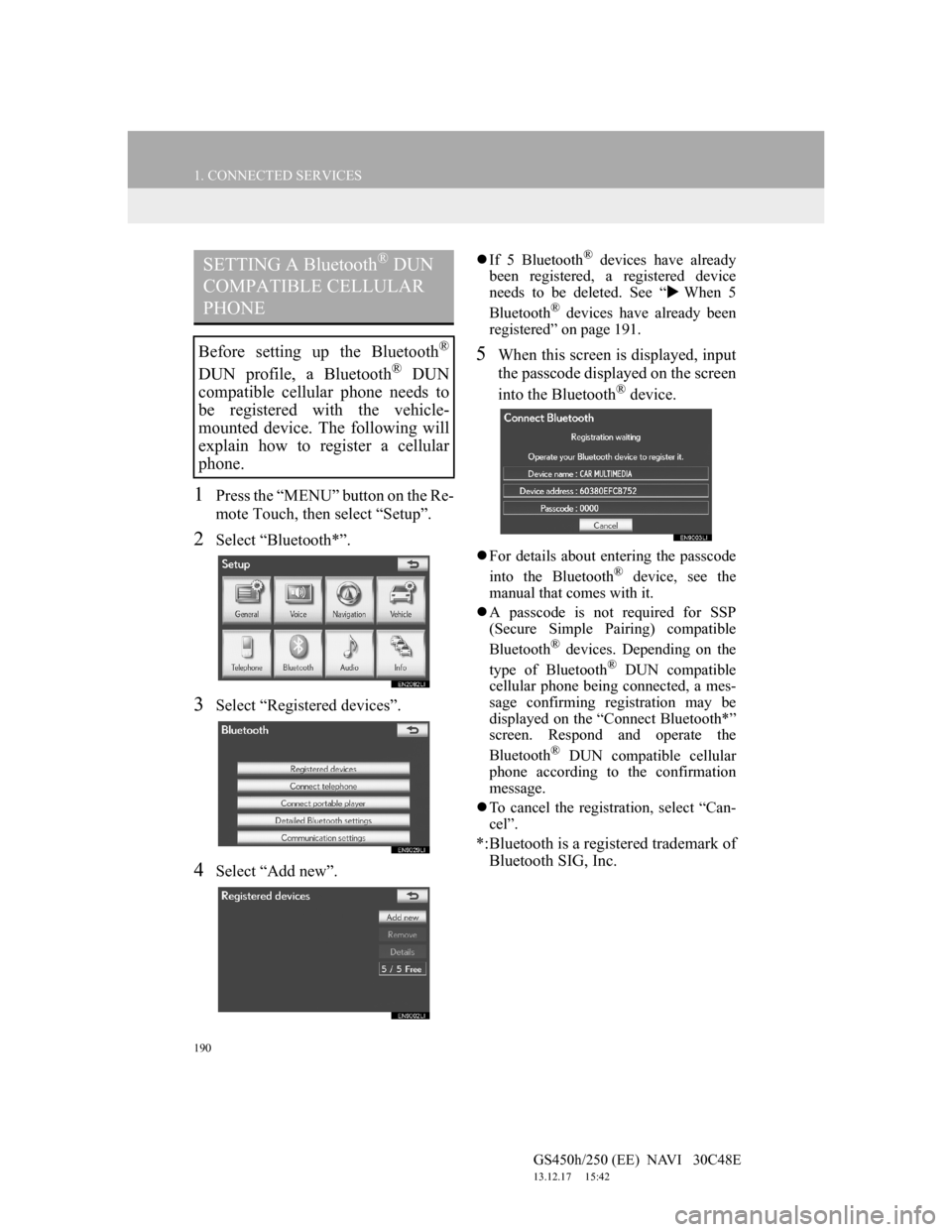
190
1. CONNECTED SERVICES
GS450h/250 (EE) NAVI 30C48E
13.12.17 15:42
1Press the “MENU” button on the Re-
mote Touch, then select “Setup”.
2Select “Bluetooth*”.
3Select “Registered devices”.
4Select “Add new”.
If 5 Bluetooth® devices have already
been registered, a registered device
needs to be deleted. See “When 5
Bluetooth
® devices have already been
registered” on page 191.
5When this screen is displayed, input
the passcode displayed on the screen
into the Bluetooth
® device.
For details about entering the passcode
into the Bluetooth® device, see the
manual that comes with it.
A passcode is not required for SSP
(Secure Simple Pairing) compatible
Bluetooth
® devices. Depending on the
type of Bluetooth® DUN compatible
cellular phone being connected, a mes-
sage confirming registration may be
displayed on the “Connect Bluetooth*”
screen. Respond and operate the
Bluetooth
® DUN compatible cellular
phone according to the confirmation
message.
To cancel the registration, select “Can-
cel”.
*:Bluetooth is a registered trademark of
Bluetooth SIG, Inc.
SETTING A Bluetooth® DUN
COMPATIBLE CELLULAR
PHONE
Before setting up the Bluetooth®
DUN profile, a Bluetooth® DUN
compatible cellular phone needs to
be registered with the vehicle-
mounted device. The following will
explain how to register a cellular
phone.
Page 211 of 257
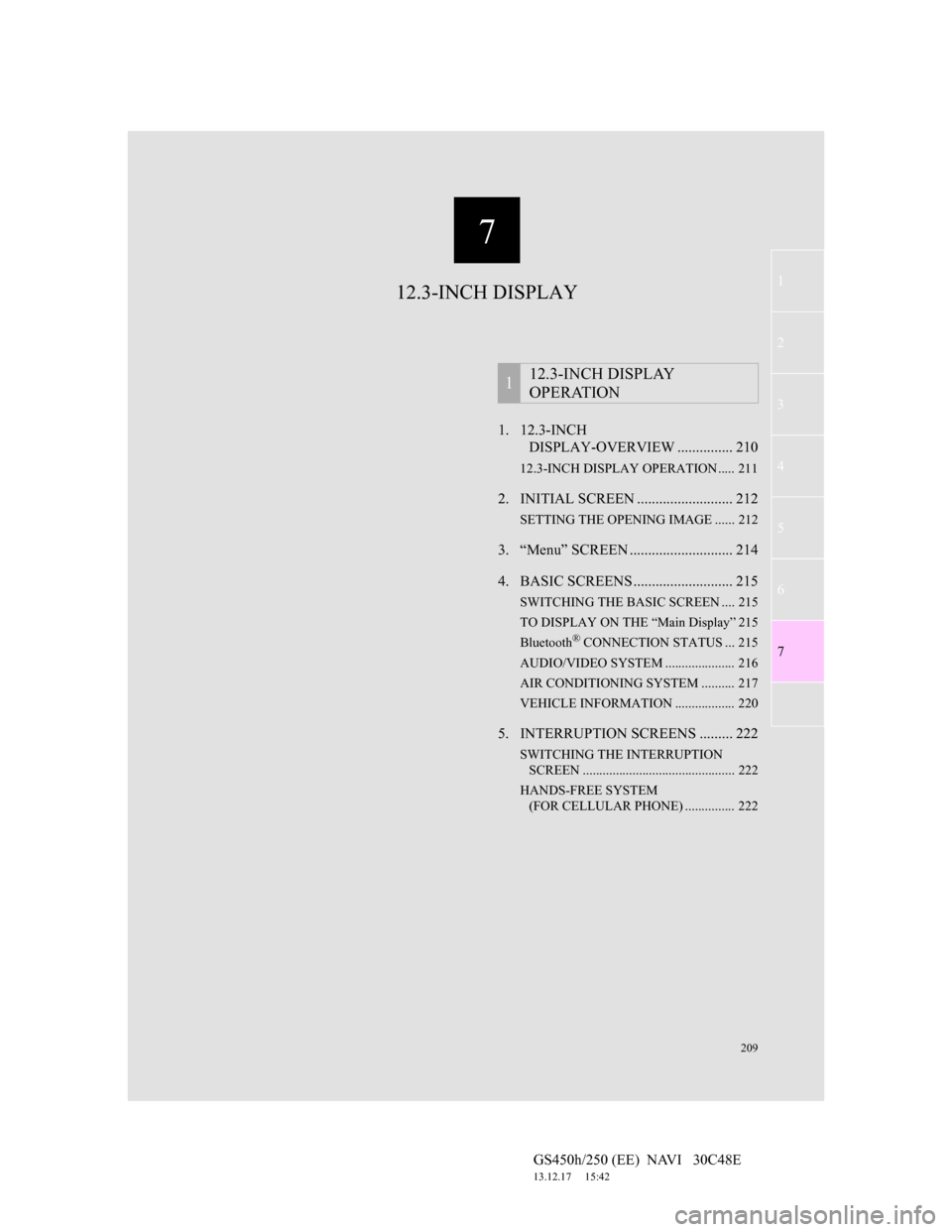
7
209
1
2
3
4
5
6
7
GS450h/250 (EE) NAVI 30C48E
13.12.17 15:42
1. 12.3-INCH
DISPLAY-OVERVIEW ............... 210
12.3-INCH DISPLAY OPERATION ..... 211
2. INITIAL SCREEN .......................... 212
SETTING THE OPENING IMAGE ...... 212
3. “Menu” SCREEN ............................ 214
4. BASIC SCREENS ........................... 215
SWITCHING THE BASIC SCREEN .... 215
TO DISPLAY ON THE “Main Display” 215
Bluetooth
® CONNECTION STATUS ... 215
AUDIO/VIDEO SYSTEM ..................... 216
AIR CONDITIONING SYSTEM .......... 217
VEHICLE INFORMATION .................. 220
5. INTERRUPTION SCREENS ......... 222
SWITCHING THE INTERRUPTION
SCREEN .............................................. 222
HANDS-FREE SYSTEM
(FOR CELLULAR PHONE) ............... 222
112.3-INCH DISPLAY
OPERATION
12.3-INCH DISPLAY
Page 212 of 257
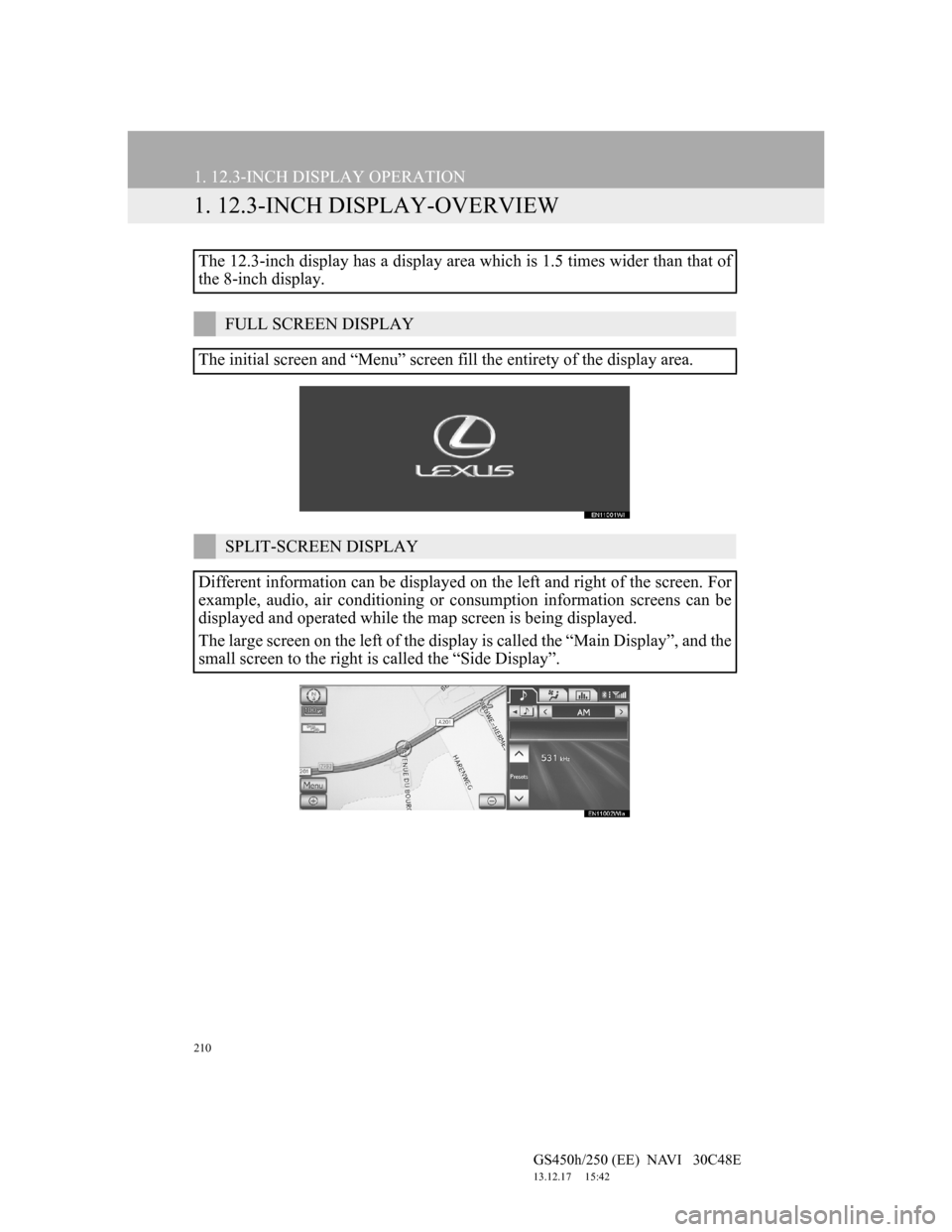
210
GS450h/250 (EE) NAVI 30C48E
13.12.17 15:42
1. 12.3-INCH DISPLAY OPERATION
1. 12.3-INCH DISPLAY-OVERVIEW
The 12.3-inch display has a display area which is 1.5 times wider than that of
the 8-inch display.
FULL SCREEN DISPLAY
The initial screen and “Menu” screen fill the entirety of the display area.
SPLIT-SCREEN DISPLAY
Different information can be displayed on the left and right of the screen. For
example, audio, air conditioning or consumption information screens can be
displayed and operated while the map screen is being displayed.
The large screen on the left of the display is called the “Main Display”, and the
small screen to the right is called the “Side Display”.
Page 213 of 257
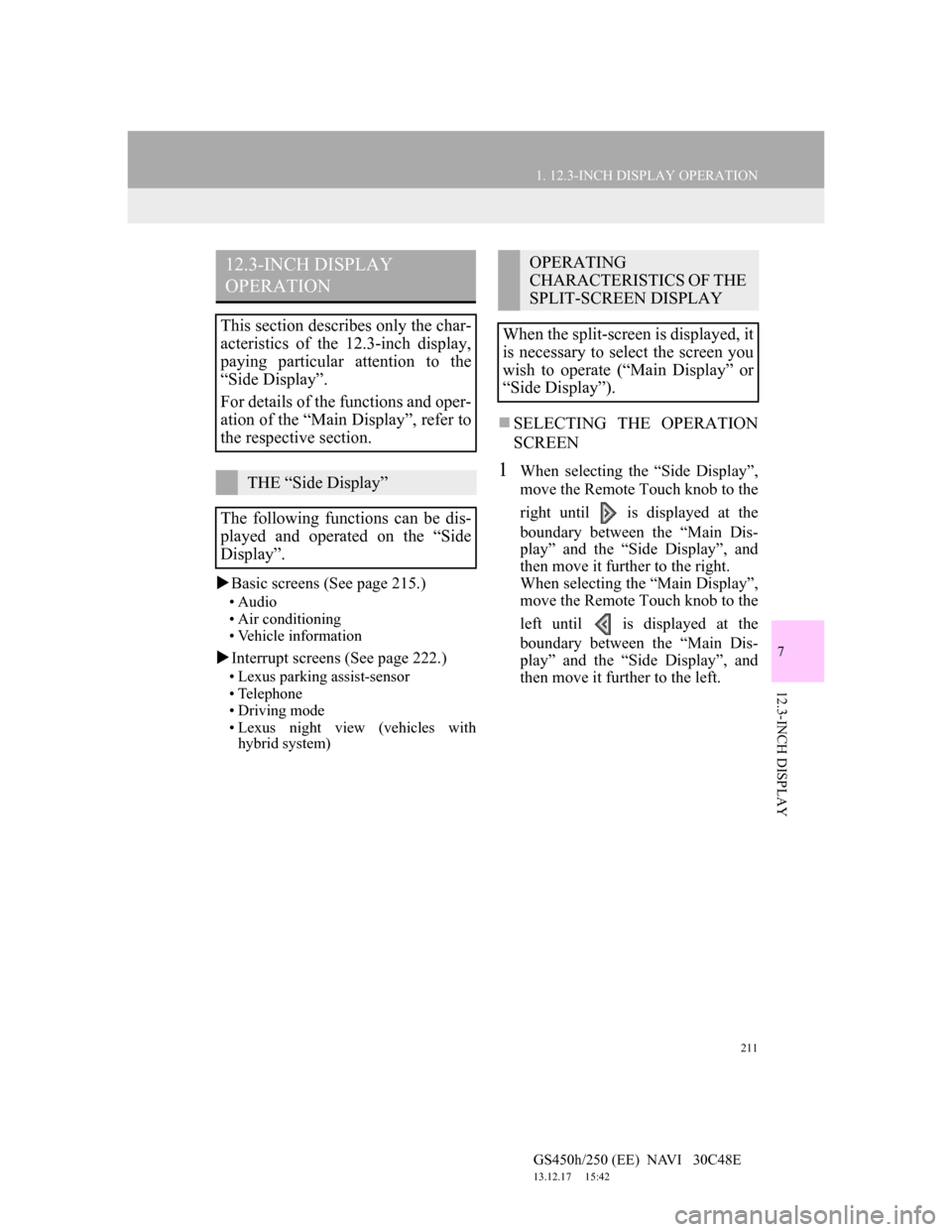
211
1. 12.3-INCH DISPLAY OPERATION
7
12.3-INCH DISPLAY
GS450h/250 (EE) NAVI 30C48E
13.12.17 15:42
Basic screens (See page 215.)
• Audio
• Air conditioning
• Vehicle information
Interrupt screens (See page 222.)
• Lexus parking assist-sensor
• Telephone
• Driving mode
• Lexus night view (vehicles with
hybrid system)
SELECTING THE OPERATION
SCREEN
1When selecting the “Side Display”,
move the Remote Touch knob to the
right until is displayed at the
boundary between the “Main Dis-
play” and the “Side Display”, and
then move it further to the right.
When selecting the “Main Display”,
move the Remote Touch knob to the
left until is displayed at the
boundary between the “Main Dis-
play” and the “Side Display”, and
then move it further to the left.
12.3-INCH DISPLAY
OPERATION
This section describes only the char-
acteristics of the 12.3-inch display,
paying particular attention to the
“Side Display”.
For details of the functions and oper-
ation of the “Main Display”, refer to
the respective section.
THE “Side Display”
The following functions can be dis-
played and operated on the “Side
Display”.
OPERATING
CHARACTERISTICS OF THE
SPLIT-SCREEN DISPLAY
When the split-screen is displayed, it
is necessary to select the screen you
wish to operate (“Main Display” or
“Side Display”).
Page 217 of 257
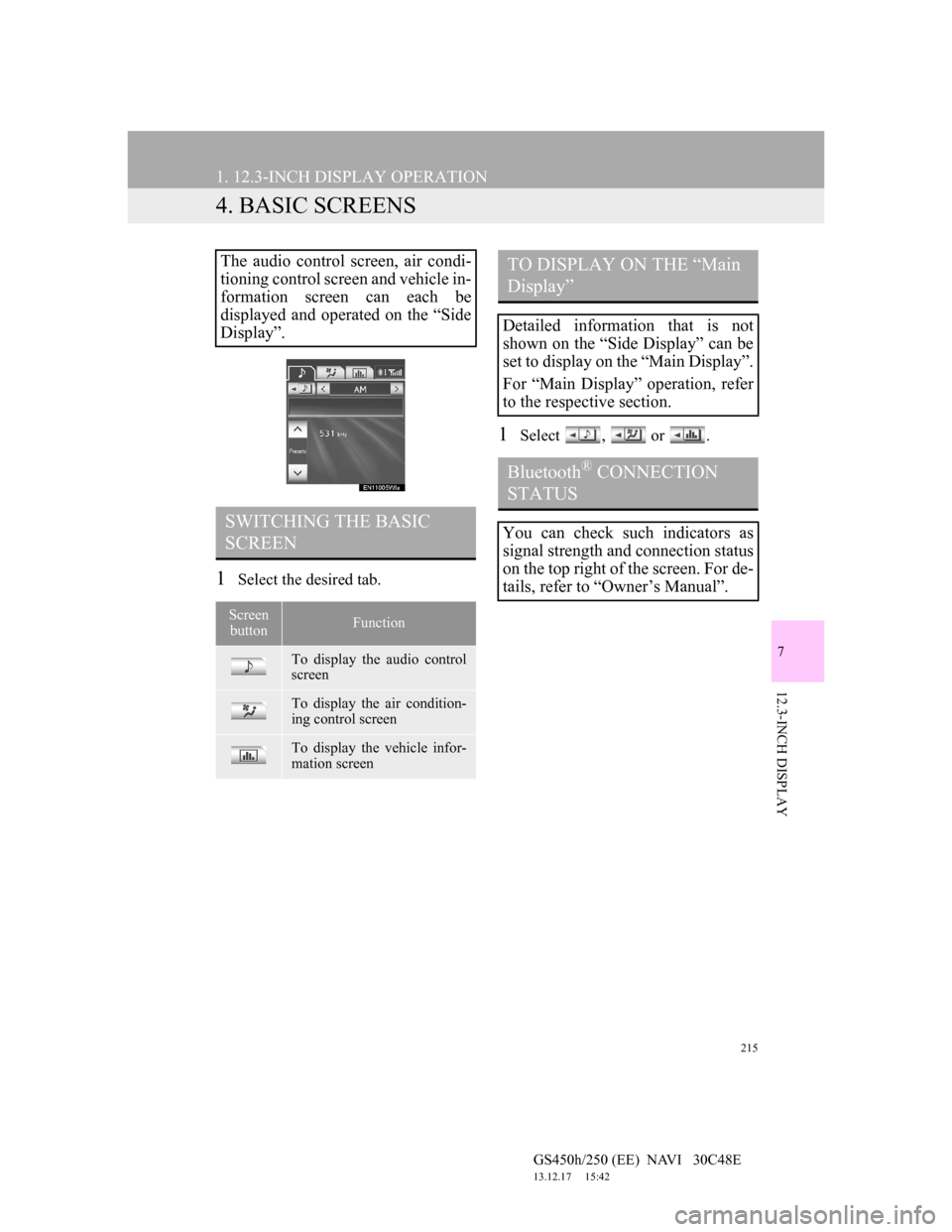
215
1. 12.3-INCH DISPLAY OPERATION
GS450h/250 (EE) NAVI 30C48E
13.12.17 15:42
7
12.3-INCH DISPLAY
4. BASIC SCREENS
1Select the desired tab.
1Select , or .
The audio control screen, air condi-
tioning control screen and vehicle in-
formation screen can each be
displayed and operated on the “Side
Display”.
SWITCHING THE BASIC
SCREEN
Screen
buttonFunction
To display the audio control
screen
To display the air condition-
ing control screen
To display the vehicle infor-
mation screen
TO DISPLAY ON THE “Main
Display”
Detailed information that is not
shown on the “Side Display” can be
set to display on the “Main Display”.
For “Main Display” operation, refer
to the respective section.
Bluetooth® CONNECTION
STATUS
You can check such indicators as
signal strength and connection status
on the top right of the screen. For de-
tails, refer to “Owner’s Manual”.
Page 219 of 257
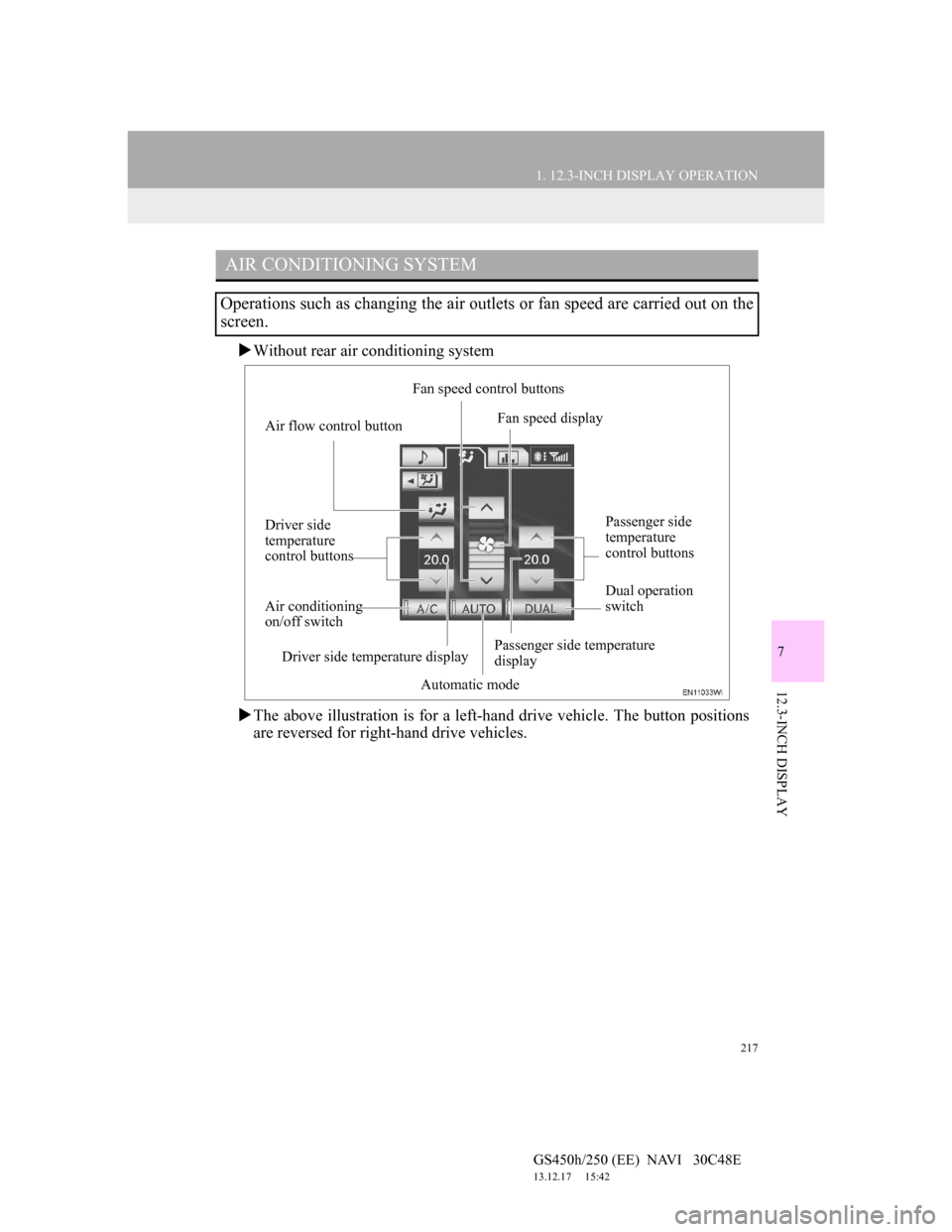
217
1. 12.3-INCH DISPLAY OPERATION
7
12.3-INCH DISPLAY
GS450h/250 (EE) NAVI 30C48E
13.12.17 15:42
Without rear air conditioning system
The above illustration is for a left-hand drive vehicle. The button positions
are reversed for right-hand drive vehicles.
AIR CONDITIONING SYSTEM
Operations such as changing the air outlets or fan speed are carried out on the
screen.
Air flow control buttonFan speed control buttons
Fan speed display
Passenger side
temperature
control buttons
Dual operation
switch
Passenger side temperature
display
Automatic mode Air conditioning
on/off switch Driver side
temperature
control buttons
Driver side temperature display
Page 220 of 257
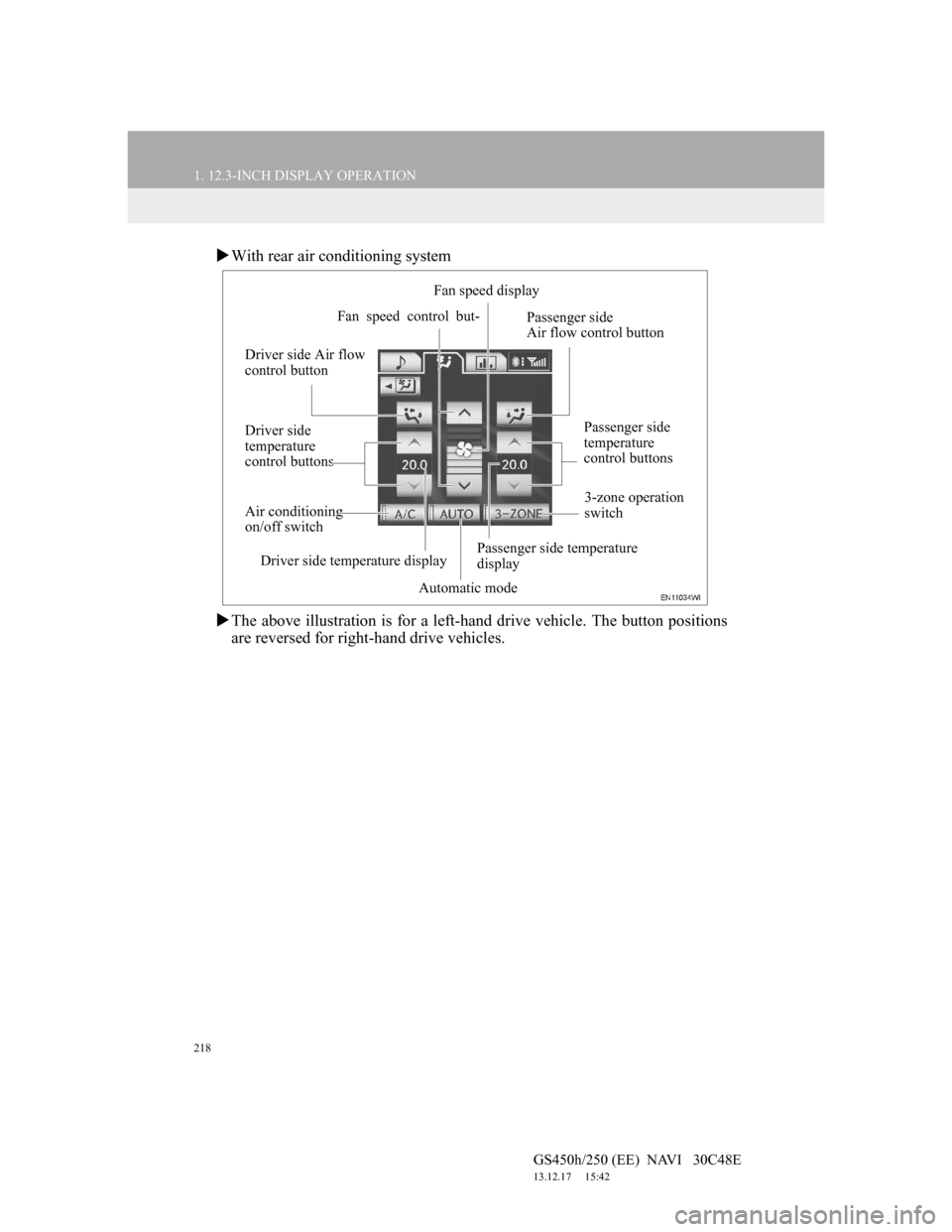
218
1. 12.3-INCH DISPLAY OPERATION
GS450h/250 (EE) NAVI 30C48E
13.12.17 15:42
With rear air conditioning system
The above illustration is for a left-hand drive vehicle. The button positions
are reversed for right-hand drive vehicles.
Fan speed control but-Fan speed display
Passenger side
temperature
control buttons
Passenger side temperature
display
Automatic mode Air conditioning
on/off switch Driver side
temperature
control buttons Driver side Air flow
control buttonPassenger side
Air flow control button
3-zone operation
switch
Driver side temperature display