Lexus GS450h 2014 Owner's Manual
Manufacturer: LEXUS, Model Year: 2014, Model line: GS450h, Model: Lexus GS450h 2014Pages: 890, PDF Size: 40.62 MB
Page 501 of 890
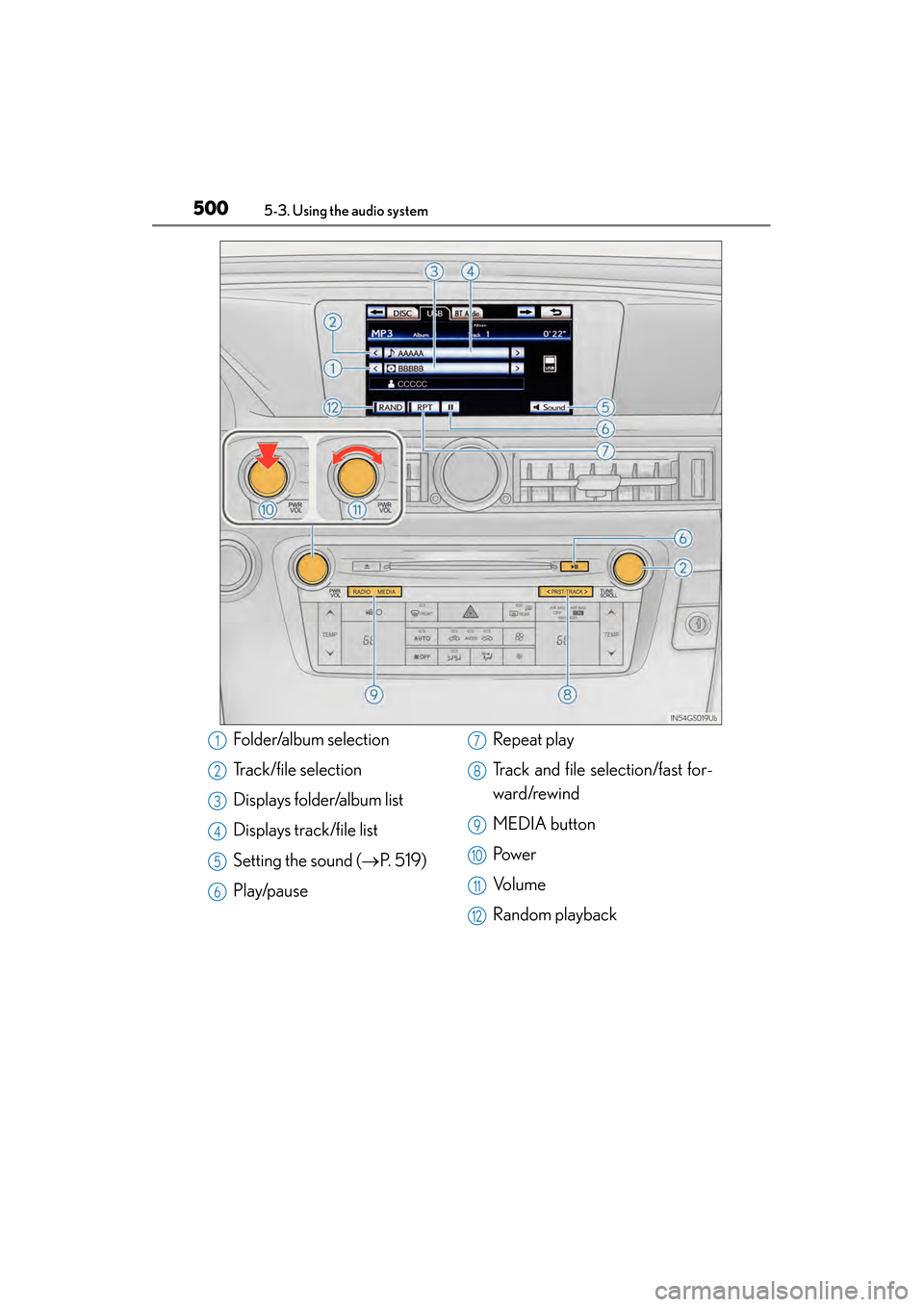
500
GS450h_OM_OM30D52U_(U)
5-3. Using the audio system
Folder/album selection
Track/file selection
Displays folder/album list
Displays track/file list
Setting the sound (→P. 5 1 9 )
Play/pause Repeat play
Track and file selection/fast for-
ward/rewind
MEDIA button
Pow e r
Vo l u m e
Random playback1
2
3
4
5
6
7
8
9
10
11
12
GS450h_OM_OM30D52U_(U).book Page 500 Monday, July 29, 2013 12:07 PM
Page 502 of 890
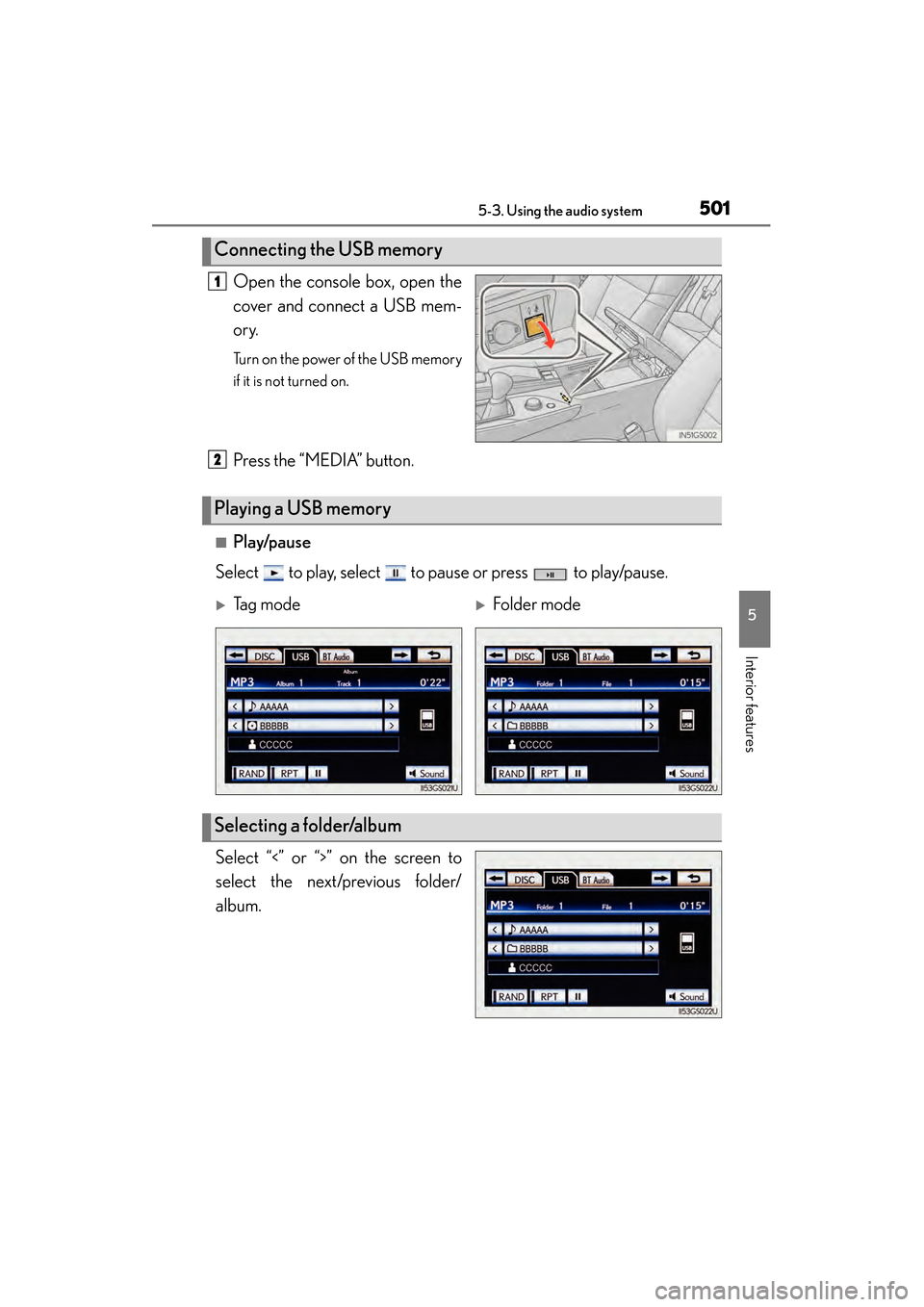
GS450h_OM_OM30D52U_(U)
5015-3. Using the audio system
5
Interior features
Open the console box, open the
cover and connect a USB mem-
ory.
Turn on the power of the USB memory
if it is not turned on.
Press the “MEDIA” button.
■Play/pause
Select to play, select to pause or press to play/pause.
Select “<” or “>” on the screen to
select the next/previous folder/
album.
Connecting the USB memory
1
Playing a USB memory
2
�XTag mode�XFolder mode
Selecting a folder/album
GS450h_OM_OM30D52U_(U).book Page 501 Monday, July 29, 2013 12:07 PM
Page 503 of 890
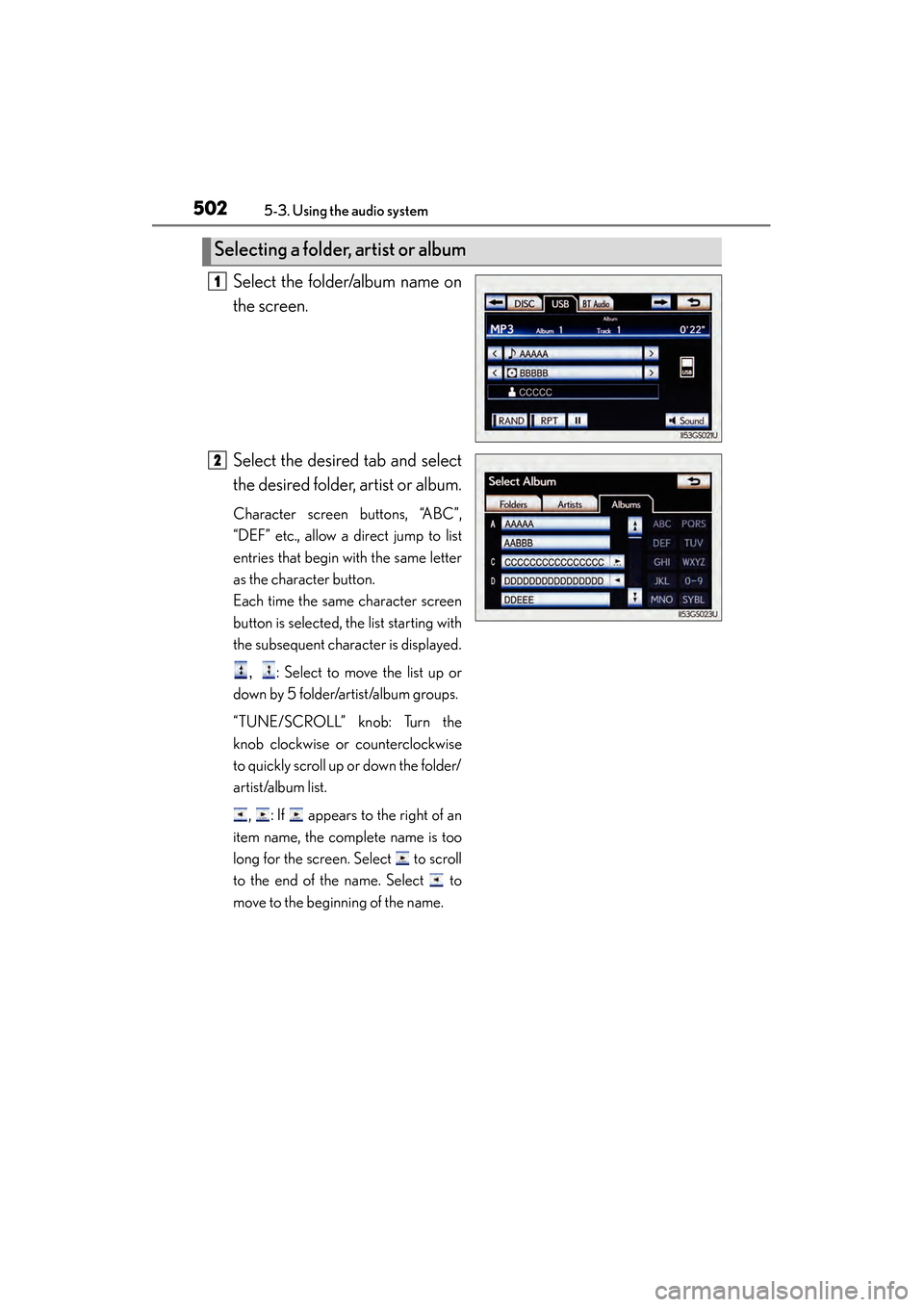
502
GS450h_OM_OM30D52U_(U)
5-3. Using the audio system
Select the folder/album name on
the screen.
Select the desired tab and select
the desired folder, artist or album.
Character screen buttons, “ABC”,
“DEF” etc., allow a direct jump to list
entries that begin with the same letter
as the character button.
Each time the same character screen
button is selected, the list starting with
the subsequent character is displayed., : Select to move the list up or
down by 5 folder/artist/album groups.
“TUNE/SCROLL” knob: Turn the
knob clockwise or counterclockwise
to quickly scroll up or down the folder/
artist/album list.
, : If appears to the right of an
item name, the complete name is too
long for the screen. Select to scroll
to the end of the name. Select to
move to the beginning of the name.
Selecting a folder, artist or album
1
2
GS450h_OM_OM30D52U_(U).book Page 502 Monday, July 29, 2013 12:07 PM
Page 504 of 890
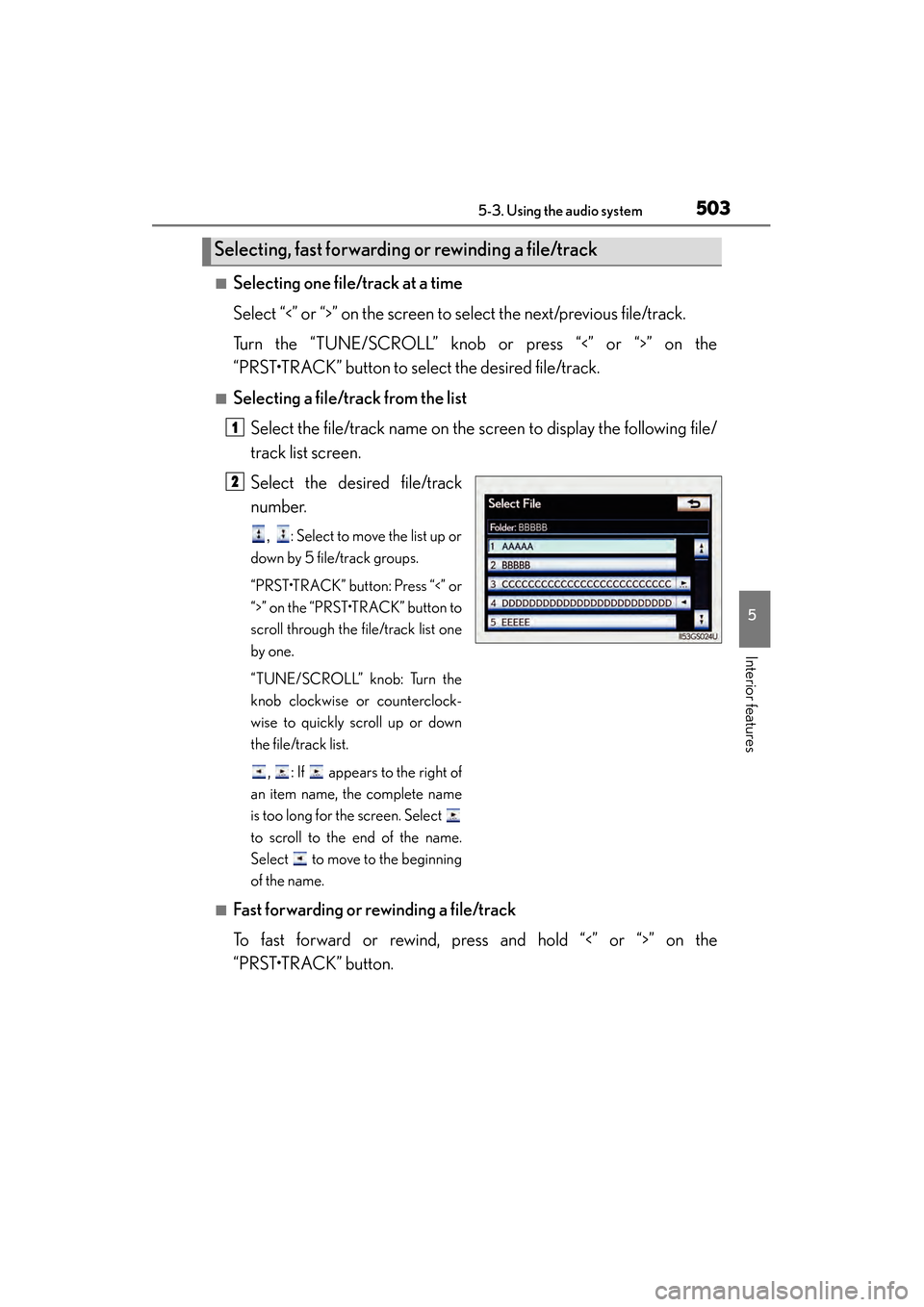
GS450h_OM_OM30D52U_(U)
5035-3. Using the audio system
5
Interior features
■Selecting one file/track at a time
Select “<” or “>” on the screen to select the next/previous file/track.
Turn the “TUNE/SCROLL” knob or press “<” or “>” on the
“PRST•TRACK” button to select the desired file/track.
■Selecting a file/track from the listSelect the file/track name on the screen to display the following file/
track list screen.
Select the desired file/track
number.
, : Select to move the list up or
down by 5 file/track groups.
“PRST•TRACK” button: Press “<” or
“>” on the “PRST•TRACK” button to
scroll through the file/track list one
by one.
“TUNE/SCROLL” knob: Turn the
knob clockwise or counterclock-
wise to quickly scroll up or down
the file/track list.
, : If appears to the right of
an item name, the complete name
is too long for the screen. Select
to scroll to the end of the name.
Select to move to the beginning
of the name.
■Fast forwarding or rewinding a file/track
To fast forward or rewind, press and hold “<” or “>” on the
“PRST•TRACK” button.
Selecting, fast forwarding or rewinding a file/track
1
2
GS450h_OM_OM30D52U_(U).book Page 503 Monday, July 29, 2013 12:07 PM
Page 505 of 890
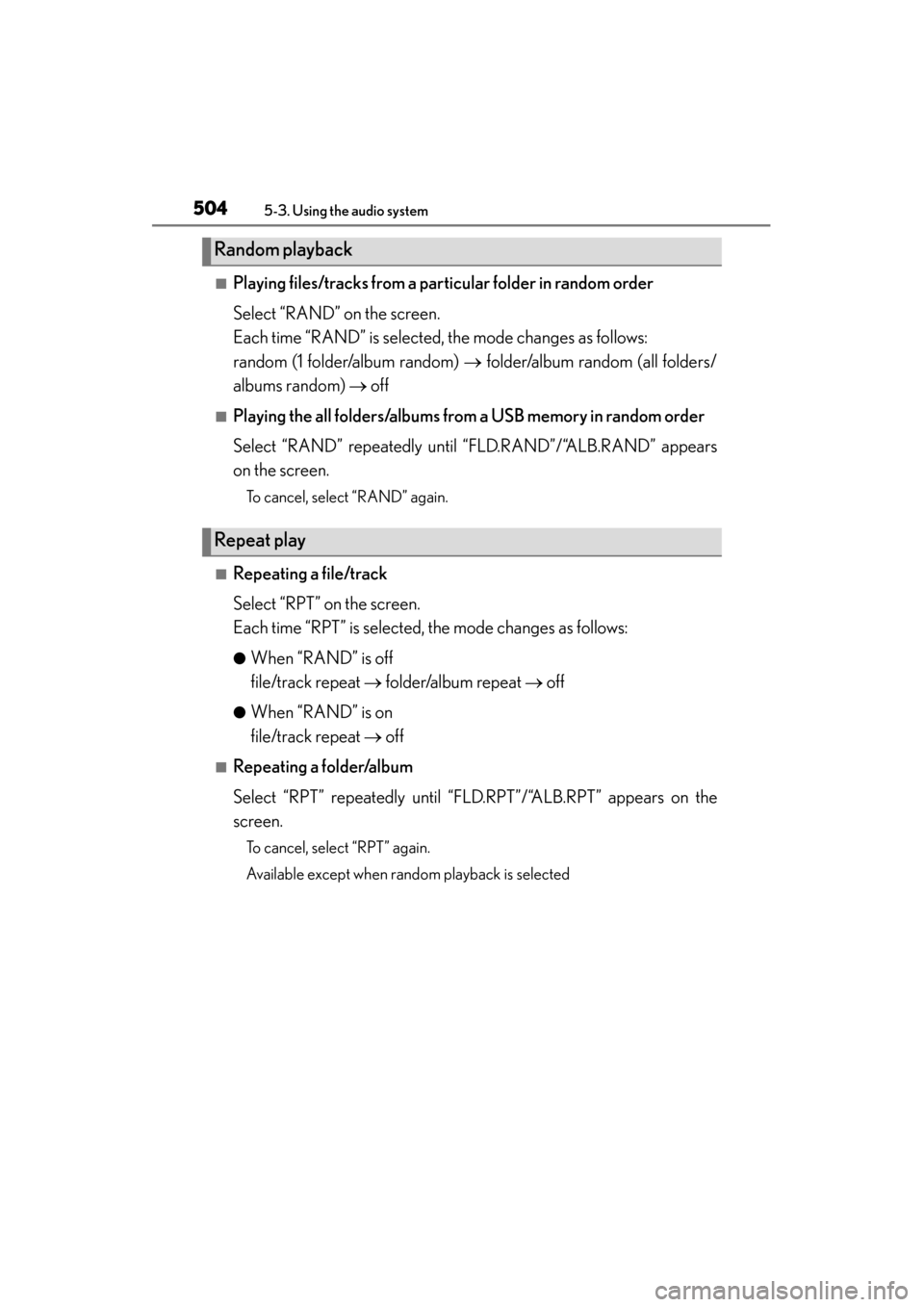
504
GS450h_OM_OM30D52U_(U)
5-3. Using the audio system
■Playing files/tracks from a particular folder in random order
Select “RAND” on the screen.
Each time “RAND” is selected, the mode changes as follows:
random (1 folder/album random) → folder/album random (all folders/
albums random) → off
■Playing the all folders/albums from a USB memory in random order
Select “RAND” repeatedly unt il “FLD.RAND”/“ALB.RAND” appears
on the screen.
To cancel, select “RAND” again.
■Repeating a file/track
Select “RPT” on the screen.
Each time “RPT” is selected, the mode changes as follows:
●When “RAND” is off
file/track repeat → folder/album repeat → off
●When “RAND” is on
file/track repeat → off
■Repeating a folder/album
Select “RPT” repeatedly until “FLD.RPT”/“ALB.RPT” appears on the
screen.
To cancel, select “RPT” again.
Available except when random playback is selected
Random playback
Repeat play
GS450h_OM_OM30D52U_(U).book Page 504 Monday, July 29, 2013 12:07 PM
Page 506 of 890
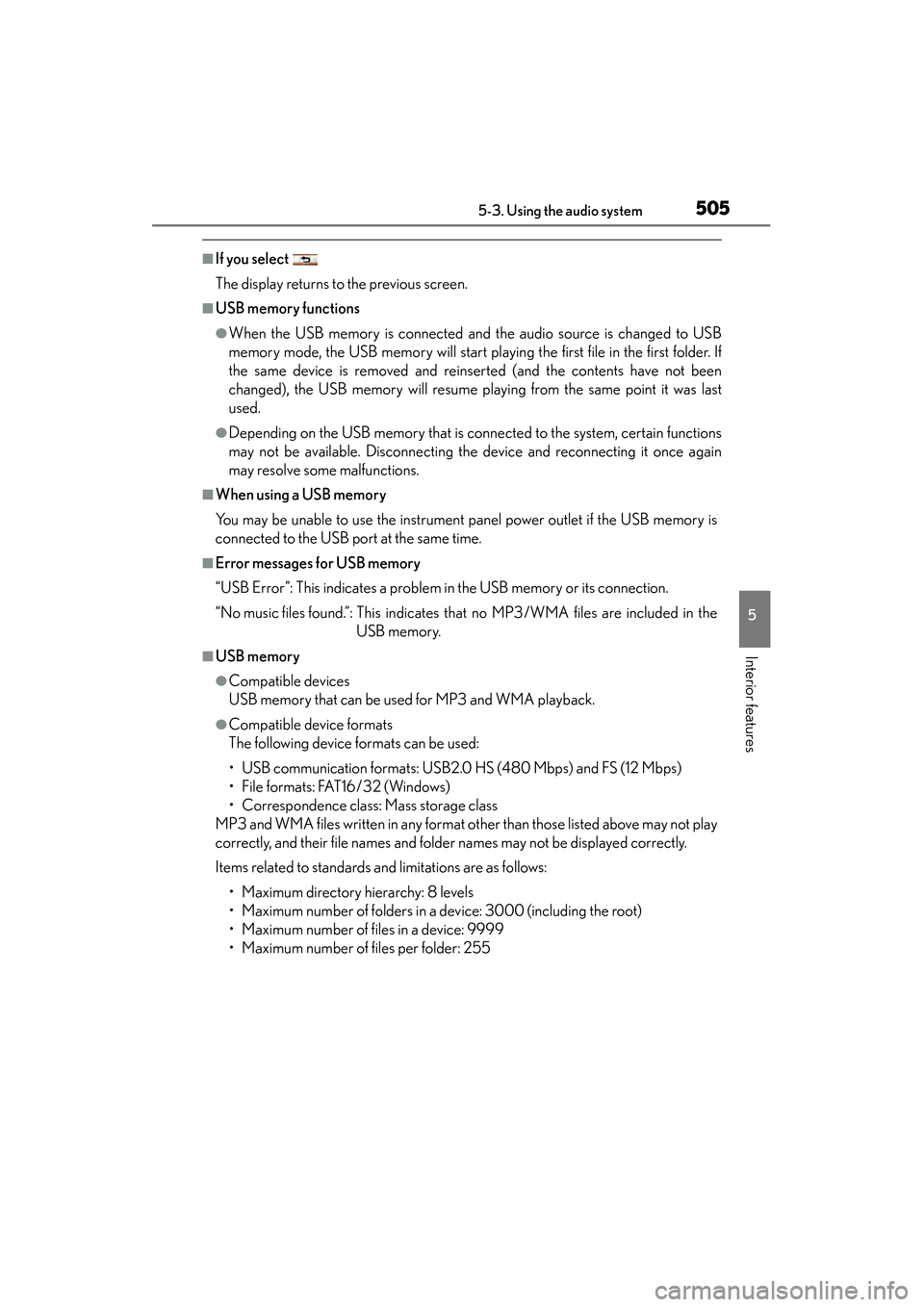
GS450h_OM_OM30D52U_(U)
5055-3. Using the audio system
5
Interior features
■If you select
The display returns to the previous screen.
■USB memory functions
●When the USB memory is connected and the audio source is changed to USB
memory mode, the USB memory will start playing the first file in the first folder. If
the same device is removed and reinserted (and the contents have not been
changed), the USB memory will resume playing from the same point it was last
used.
●Depending on the USB memory that is connected to the system, certain functions
may not be available. Disconnecting the device and reconnecting it once again
may resolve some malfunctions.
■When using a USB memory
You may be unable to use the instrument panel power outlet if the USB memory is
connected to the USB port at the same time.
■Error messages for USB memory
“USB Error”: This indicates a problem in the USB memory or its connection.
“No music files found.”: This indicates that no MP3/WMA files are included in theUSB memory.
■USB memory
●Compatible devices
USB memory that can be used for MP3 and WMA playback.
●Compatible device formats
The following device formats can be used:
• USB communication formats: USB2.0 HS (480 Mbps) and FS (12 Mbps)
• File formats: FAT16/32 (Windows)
• Correspondence class: Mass storage class
MP3 and WMA files written in any format other than those listed above may not play
correctly, and their file names and folder names may not be displayed correctly.
Items related to standards and limitations are as follows:
• Maximum directory hierarchy: 8 levels
• Maximum number of folders in a device: 3000 (including the root)
• Maximum number of files in a device: 9999
• Maximum number of files per folder: 255
GS450h_OM_OM30D52U_(U).book Page 505 Monday, July 29, 2013 12:07 PM
Page 507 of 890
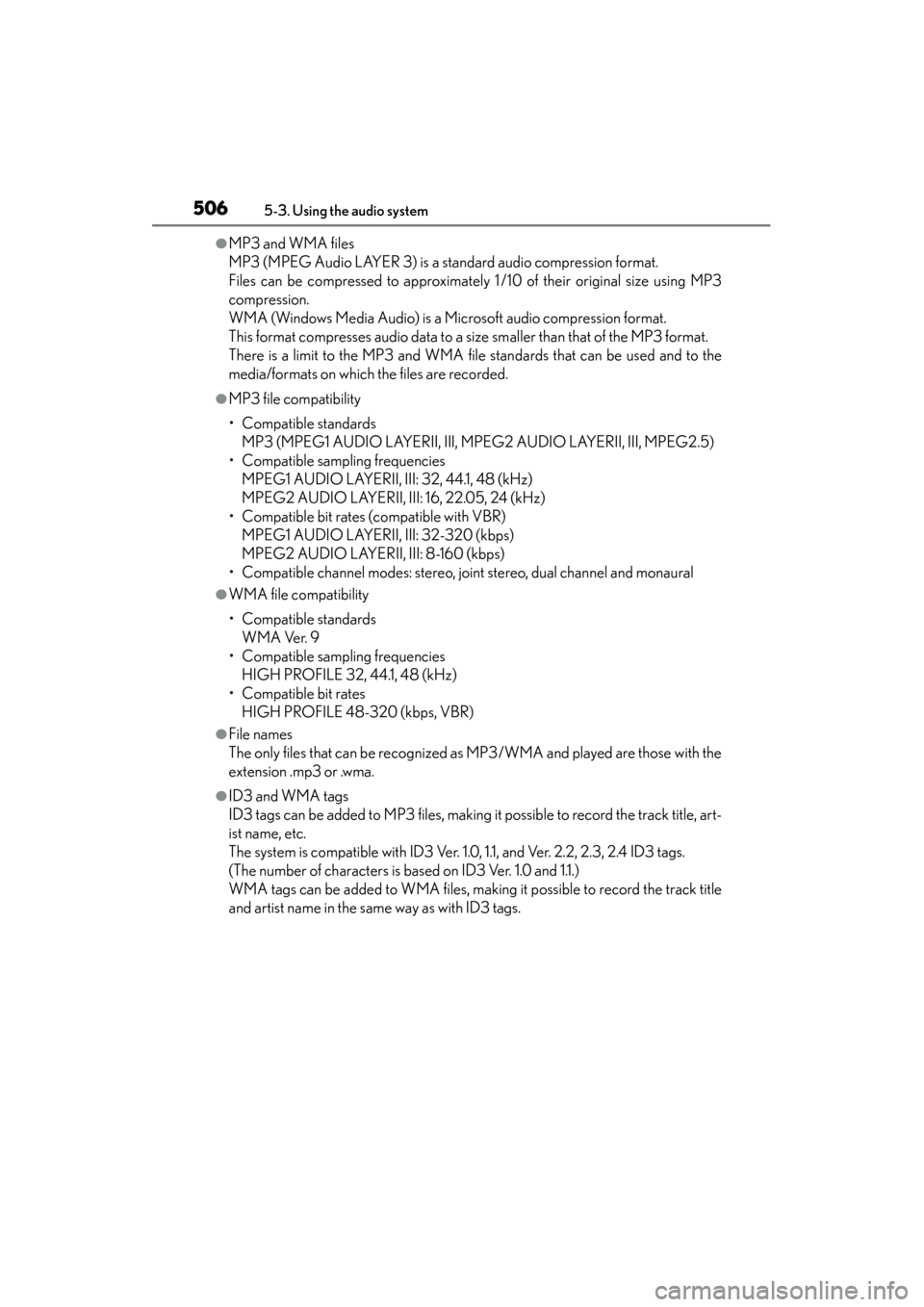
506
GS450h_OM_OM30D52U_(U)
5-3. Using the audio system
●MP3 and WMA files
MP3 (MPEG Audio LAYER 3) is a standard audio compression format.
Files can be compressed to approximately 1 /10 of their original size using MP3
compression.
WMA (Windows Media Audio) is a Microsoft audio compression format.
This format compresses audio data to a size smaller than that of the MP3 format.
There is a limit to the MP3 and WMA file standards that can be used and to the
media/formats on which the files are recorded.
●MP3 file compatibility
• Compatible standardsMP3 (MPEG1 AUDIO LAYERII, III, MPEG2 AUDIO LAYERII, III, MPEG2.5)
• Compatible sampling frequencies MPEG1 AUDIO LAYERII, III: 32, 44.1, 48 (kHz)
MPEG2 AUDIO LAYERII, III: 16, 22.05, 24 (kHz)
• Compatible bit rates (compatible with VBR) MPEG1 AUDIO LAYERII, III: 32-320 (kbps)
MPEG2 AUDIO LAYERII, III: 8-160 (kbps)
• Compatible channel modes: stereo, joint stereo, dual channel and monaural
●WMA file compatibility
• Compatible standards WMA Ver. 9
• Compatible sampling frequencies HIGH PROFILE 32, 44.1, 48 (kHz)
• Compatible bit rates HIGH PROFILE 48-320 (kbps, VBR)
●File names
The only files that can be recognized as MP3/WMA and played are those with the
extension .mp3 or .wma.
●ID3 and WMA tags
ID3 tags can be added to MP3 files, making it possible to record the track title, art-
ist name, etc.
The system is compatible with ID3 Ver. 1.0, 1.1, and Ver. 2.2, 2.3, 2.4 ID3 tags.
(The number of characters is based on ID3 Ver. 1.0 and 1.1.)
WMA tags can be added to WMA files, making it possible to record the track title
and artist name in the same way as with ID3 tags.
GS450h_OM_OM30D52U_(U).book Page 506 Monday, July 29, 2013 12:07 PM
Page 508 of 890
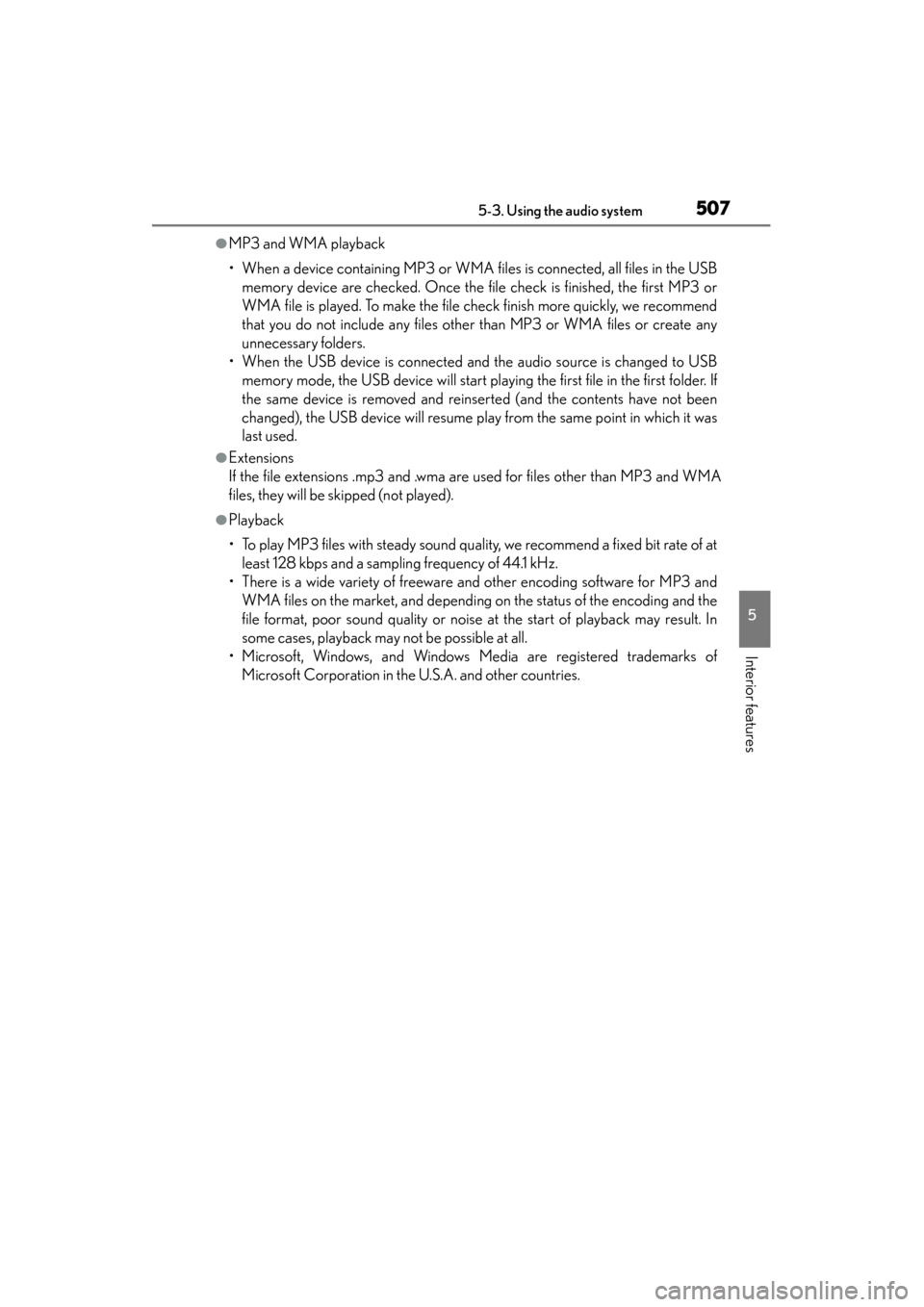
GS450h_OM_OM30D52U_(U)
5075-3. Using the audio system
5
Interior features
●MP3 and WMA playback
• When a device containing MP3 or WMA files is connected, all files in the USBmemory device are checked. Once the file check is finished, the first MP3 or
WMA file is played. To make the file check finish more quickly, we recommend
that you do not include any files other than MP3 or WMA files or create any
unnecessary folders.
• When the USB device is connected and the audio source is changed to USB memory mode, the USB device will start playing the first file in the first folder. If
the same device is removed and reinserted (and the contents have not been
changed), the USB device will resume play from the same point in which it was
last used.
●Extensions
If the file extensions .mp3 and .wma are used for files other than MP3 and WMA
files, they will be skipped (not played).
●Playback
• To play MP3 files with steady sound quality, we recommend a fixed bit rate of atleast 128 kbps and a sampling frequency of 44.1 kHz.
• There is a wide variety of freeware and other encoding software for MP3 and WMA files on the market, and depending on the status of the encoding and the
file format, poor sound quality or noise at the start of playback may result. In
some cases, playback may not be possible at all.
• Microsoft, Windows, and Windows Media are registered trademarks of Microsoft Corporation in the U.S.A. and other countries.
GS450h_OM_OM30D52U_(U).book Page 507 Monday, July 29, 2013 12:07 PM
Page 509 of 890

508
GS450h_OM_OM30D52U_(U)
5-3. Using the audio system
CAUTION
■While driving
Do not connect an USB memory or operate the controls.
NOTICE
■If the armrest cannot be fully closed
Depending on the size and shape of the USB memory that is connected to the sys-
tem, the armrest may not close fully. In this case, do not forcibly close the armrest
as this may damage the USB memory or the terminal, etc.
■To prevent damage to the USB memory or its terminal
●Do not leave USB memory in the vehicle. The temperature inside of the vehicle
may become high, resulting in damage to the USB memory.
●Do not push down on or apply unnecessary pressure to the USB memory while it
is connected.
●Do not insert foreign objects into the port.
GS450h_OM_OM30D52U_(U).book Page 508 Monday, July 29, 2013 12:07 PM
Page 510 of 890
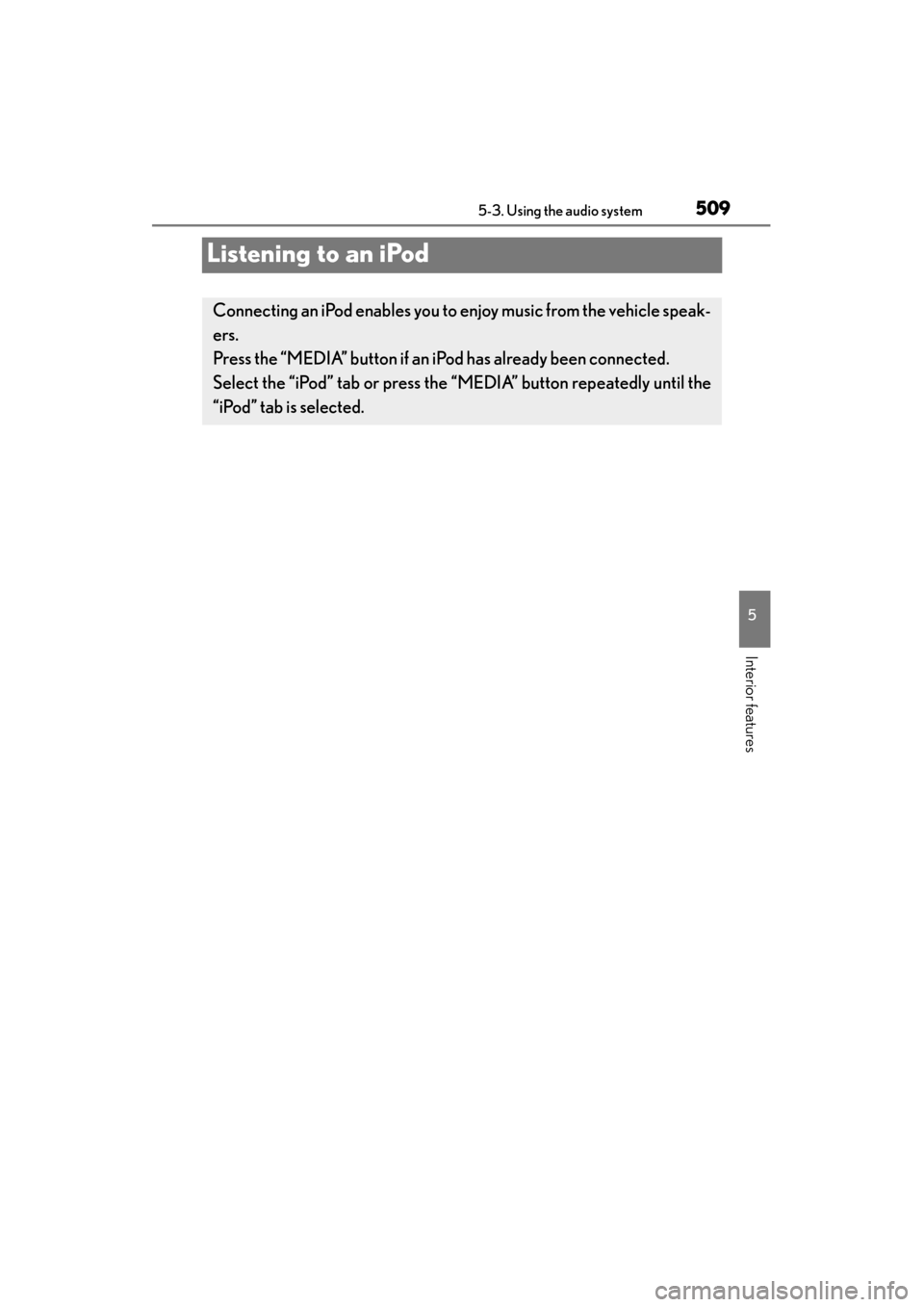
509
GS450h_OM_OM30D52U_(U)5-3. Using the audio system
5
Interior features
Listening to an iPod
Connecting an iPod enables you to enjoy music from the vehicle speak-
ers.
Press the “MEDIA” button if an iPod has already been connected.
Select the “iPod” tab or press the “MEDIA” button repeatedly until the
“iPod” tab is selected.
GS450h_OM_OM30D52U_(U).book Page 509 Monday, July 29, 2013 12:07 PM