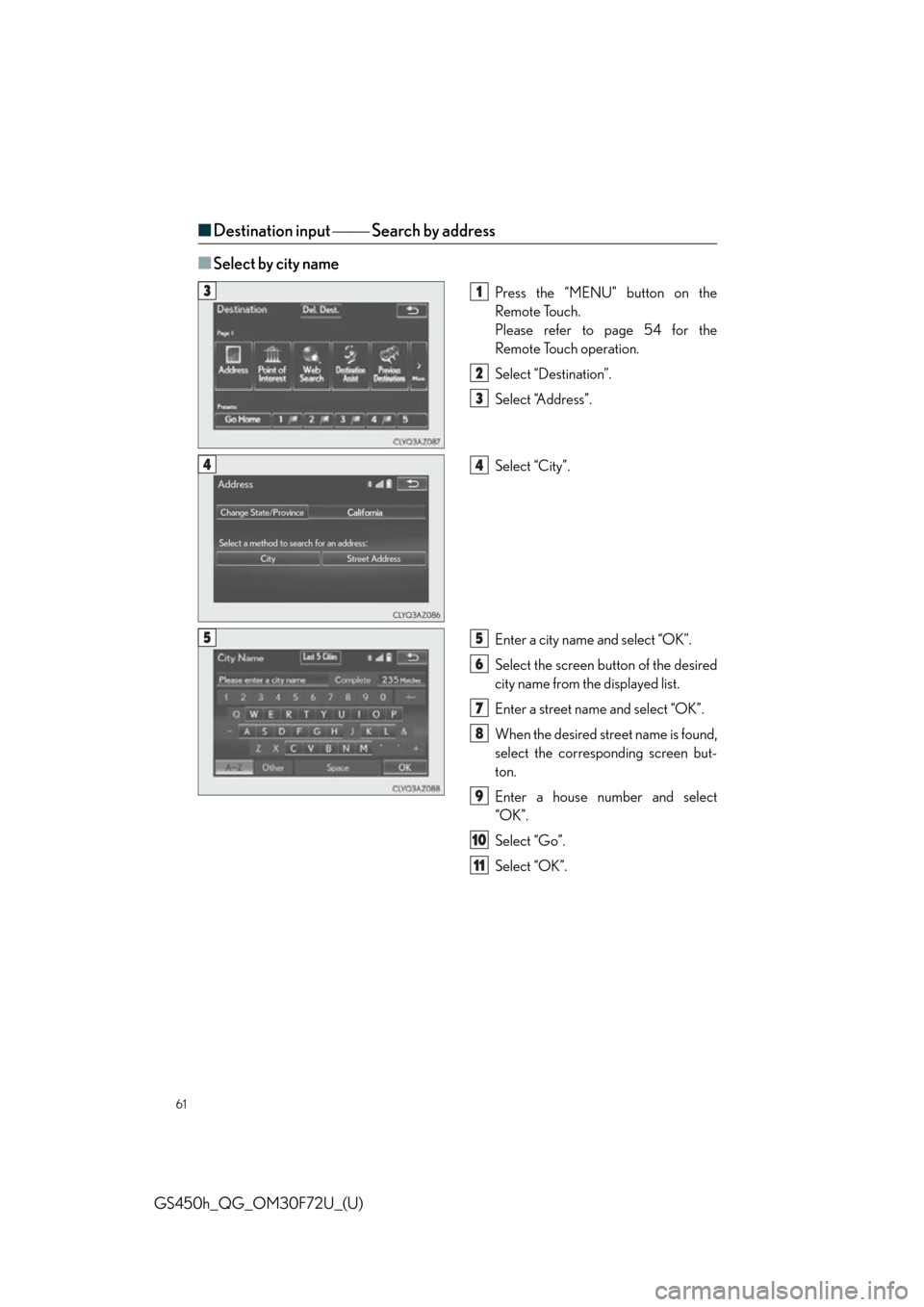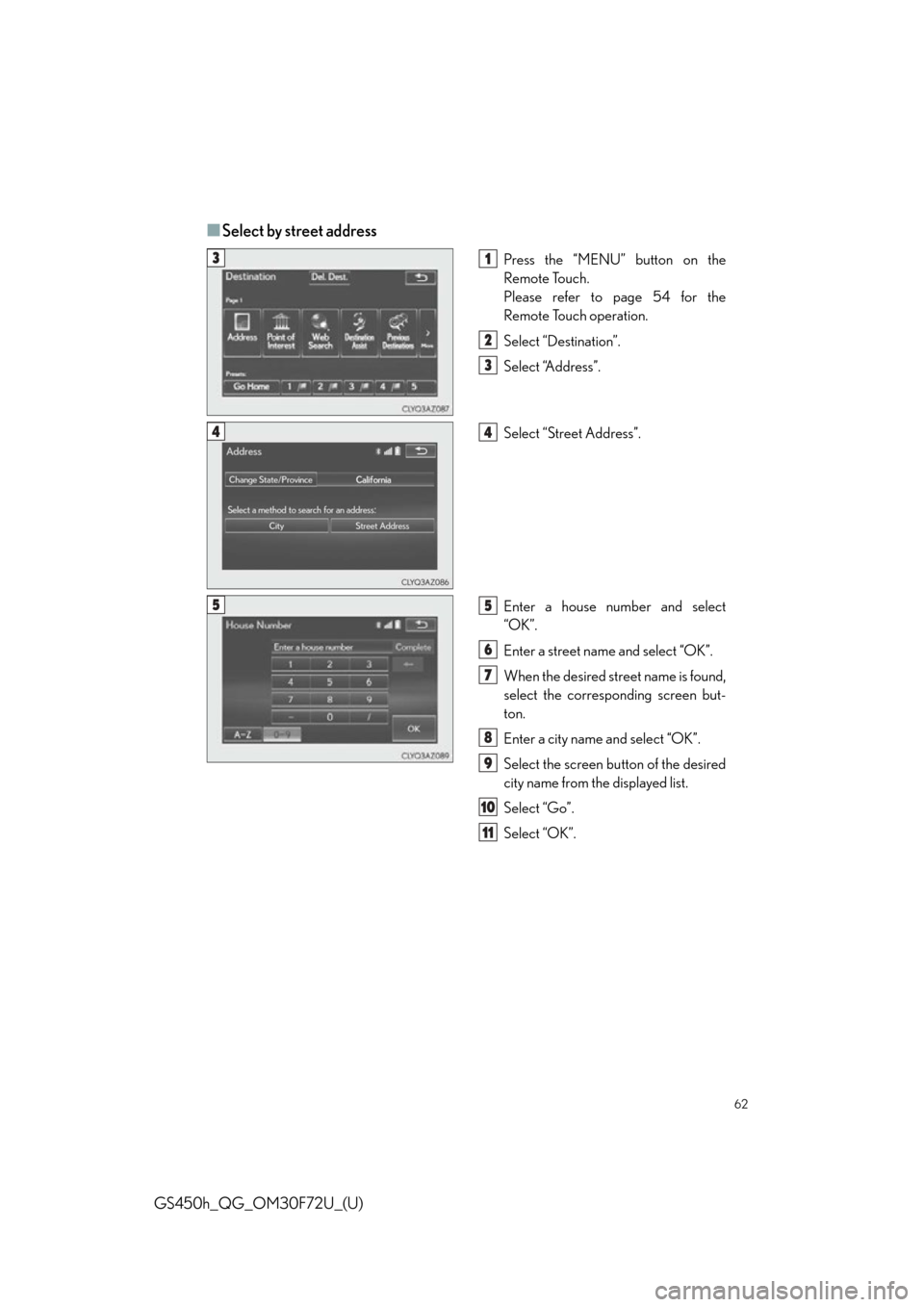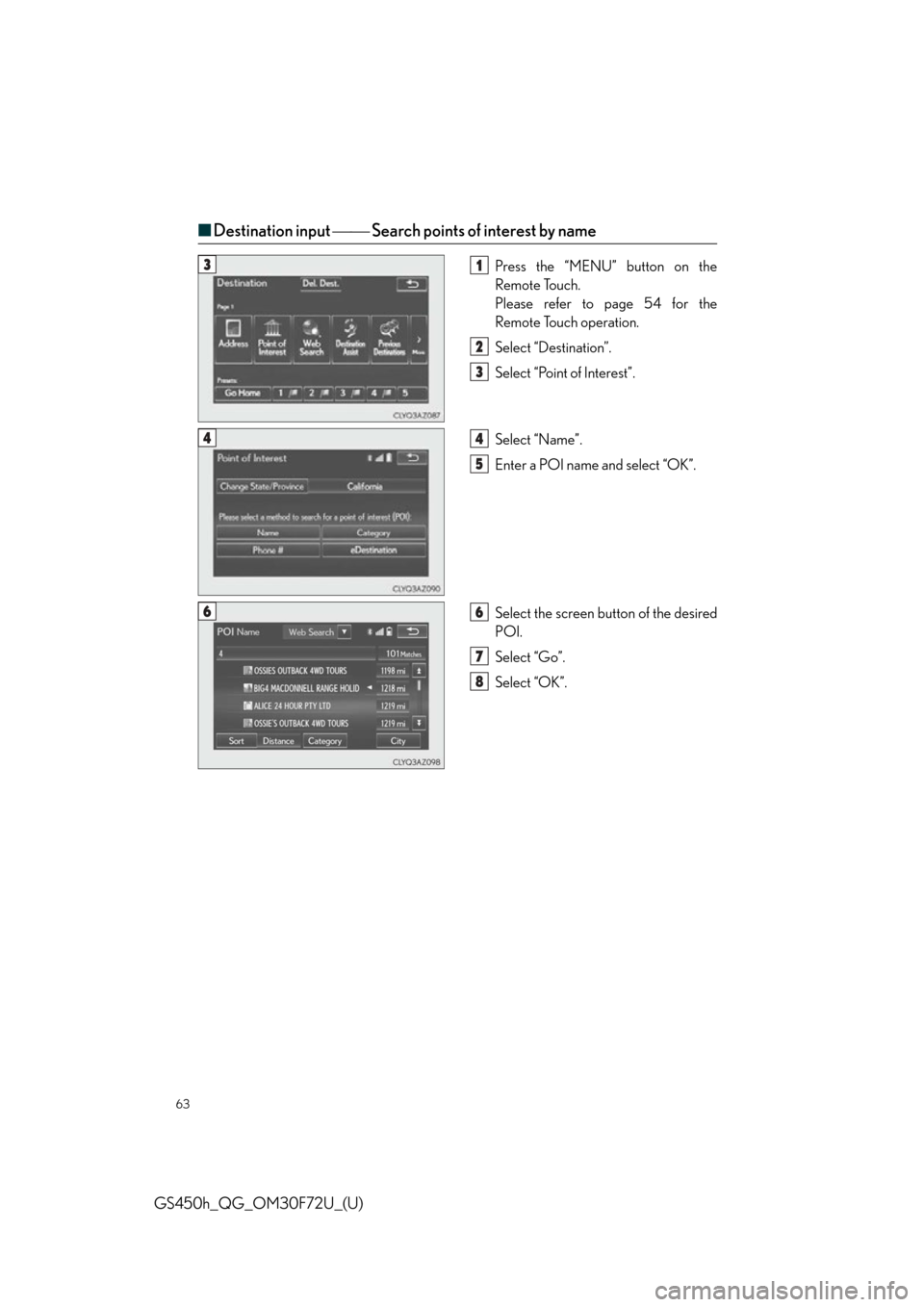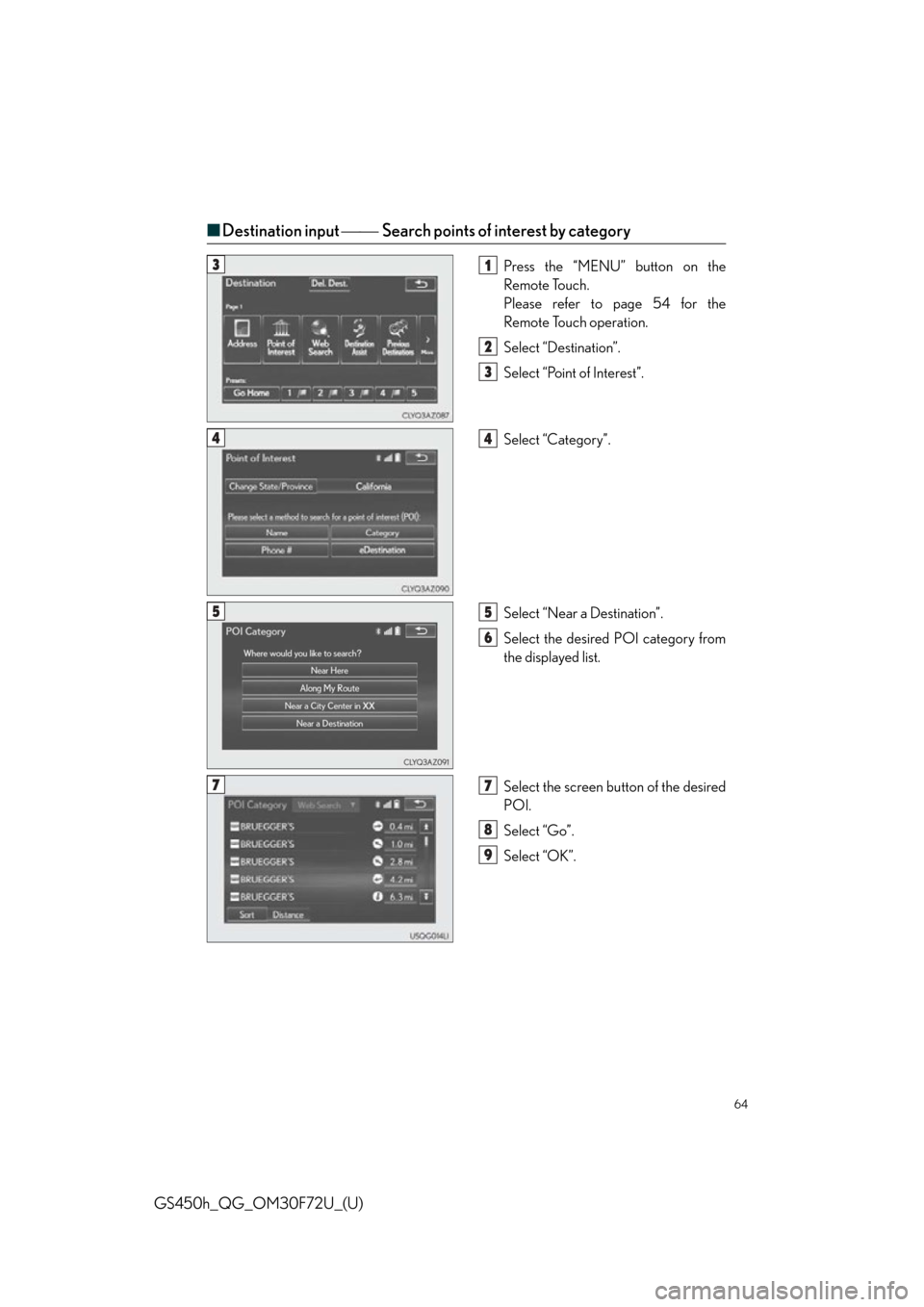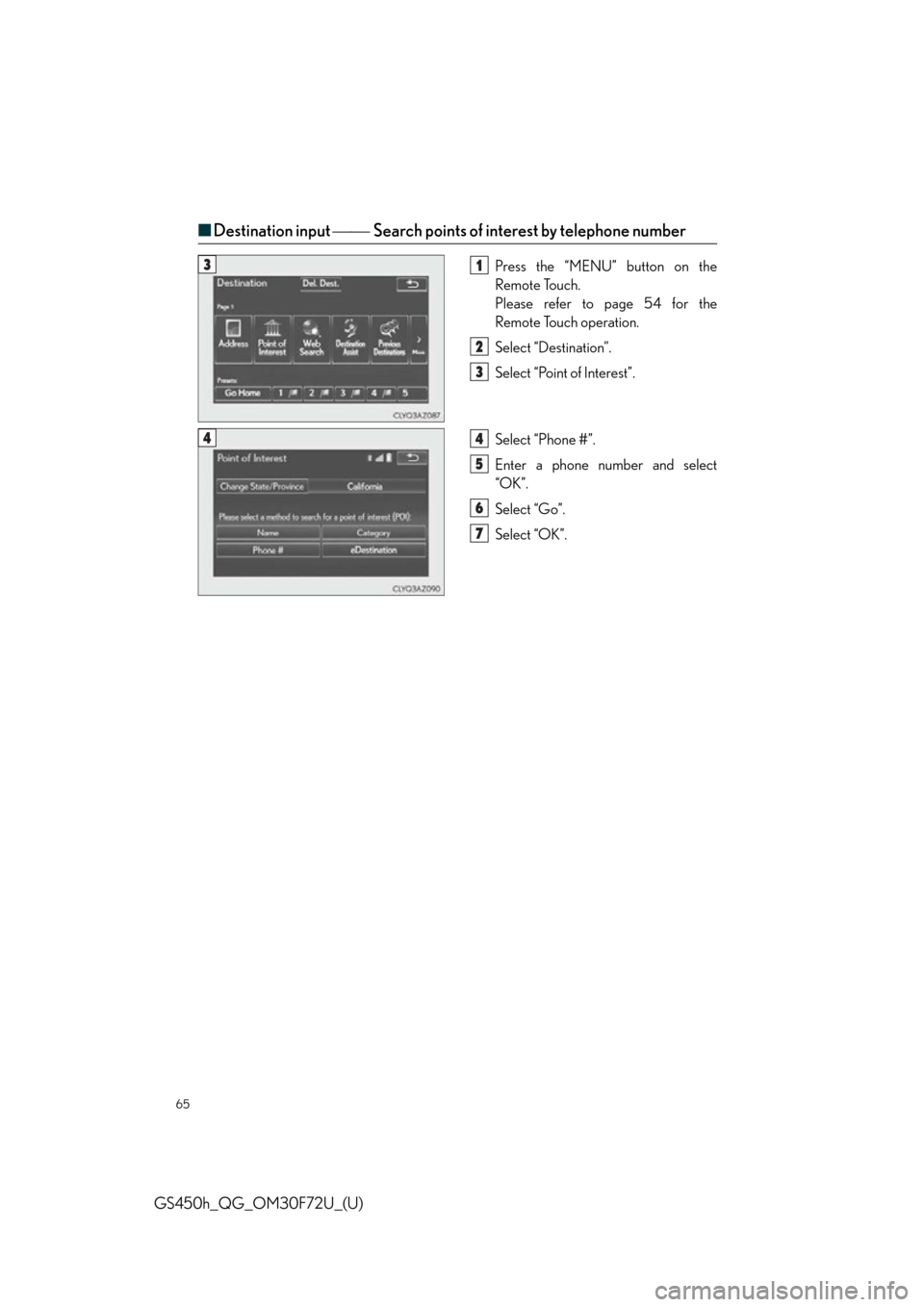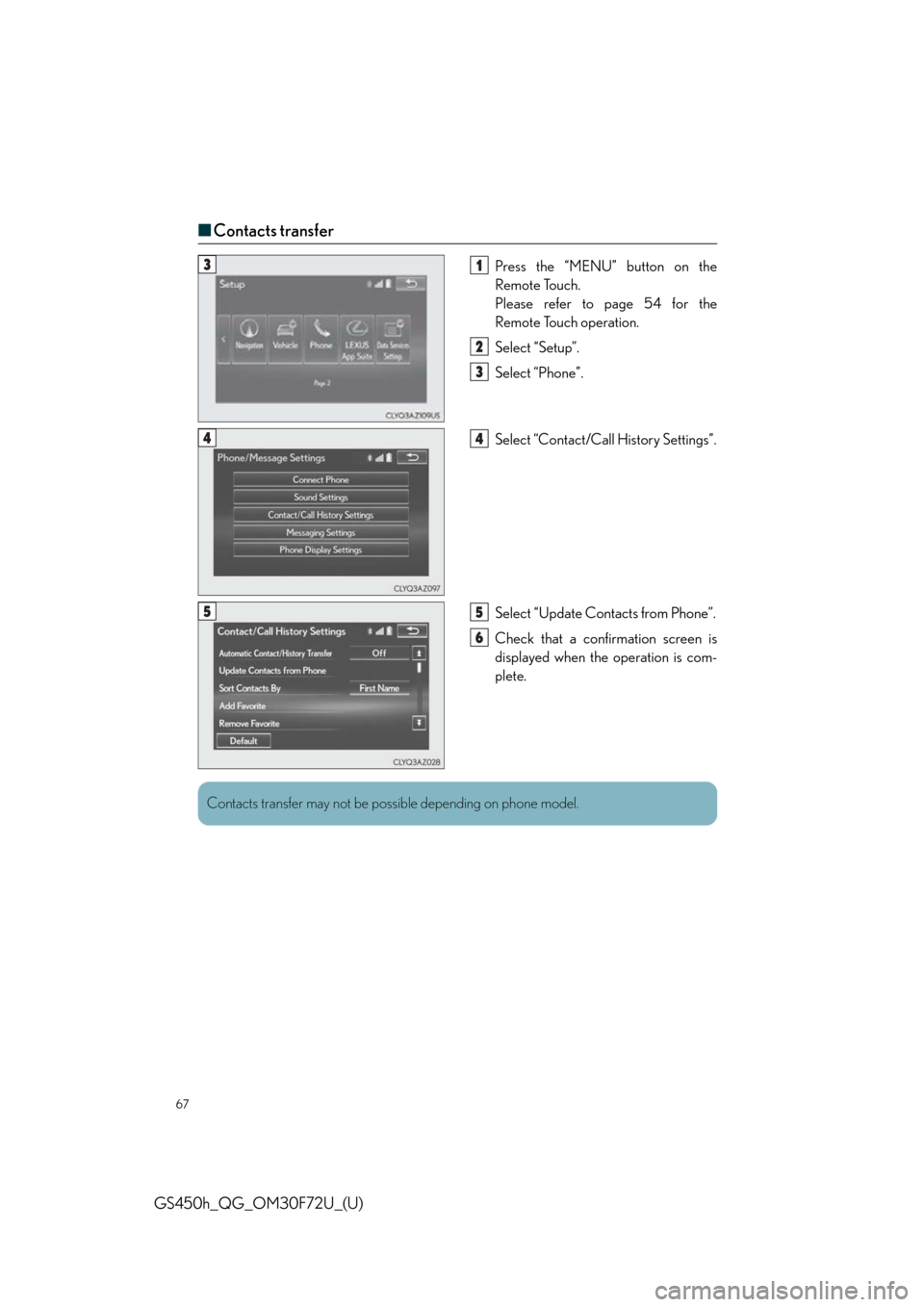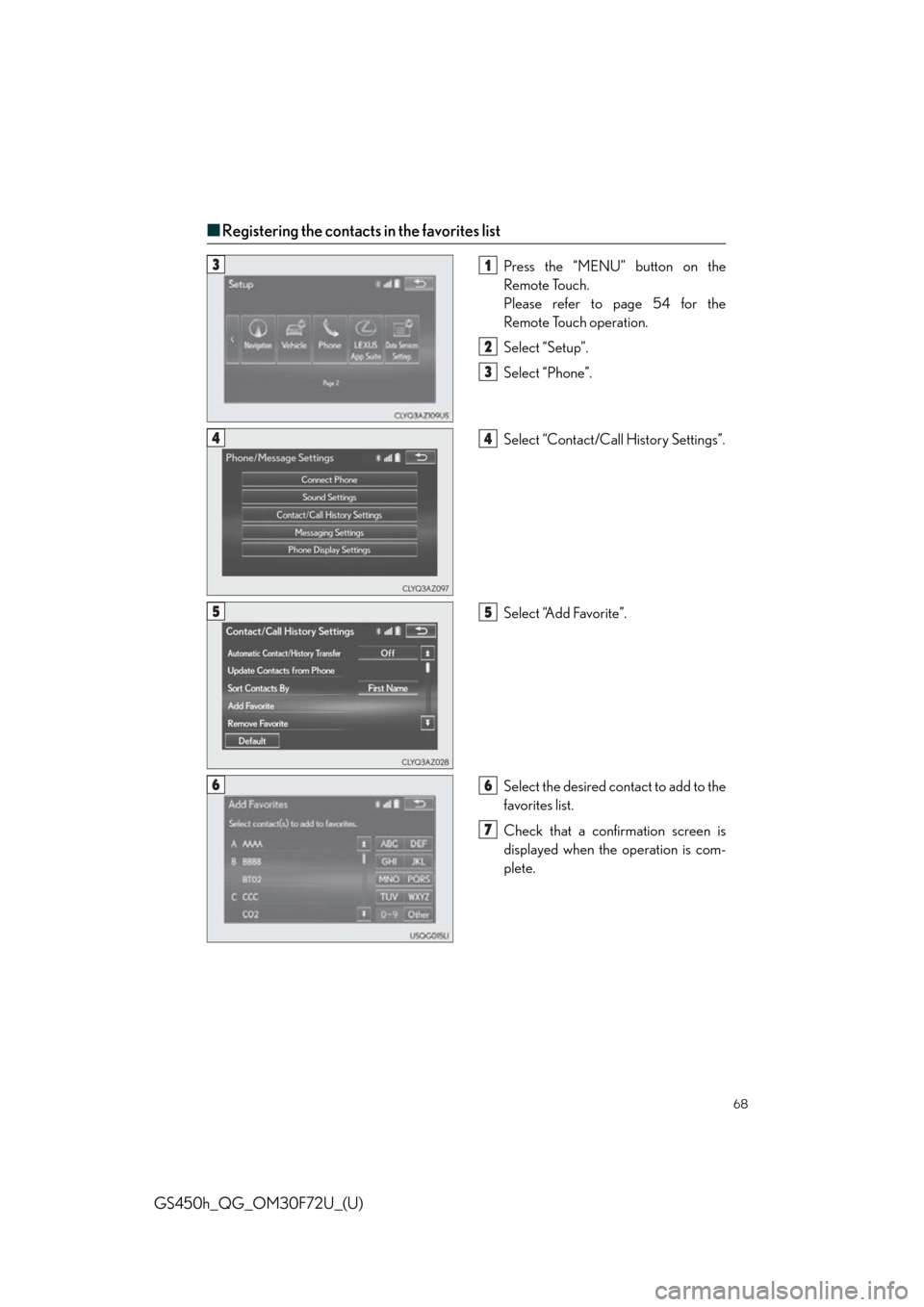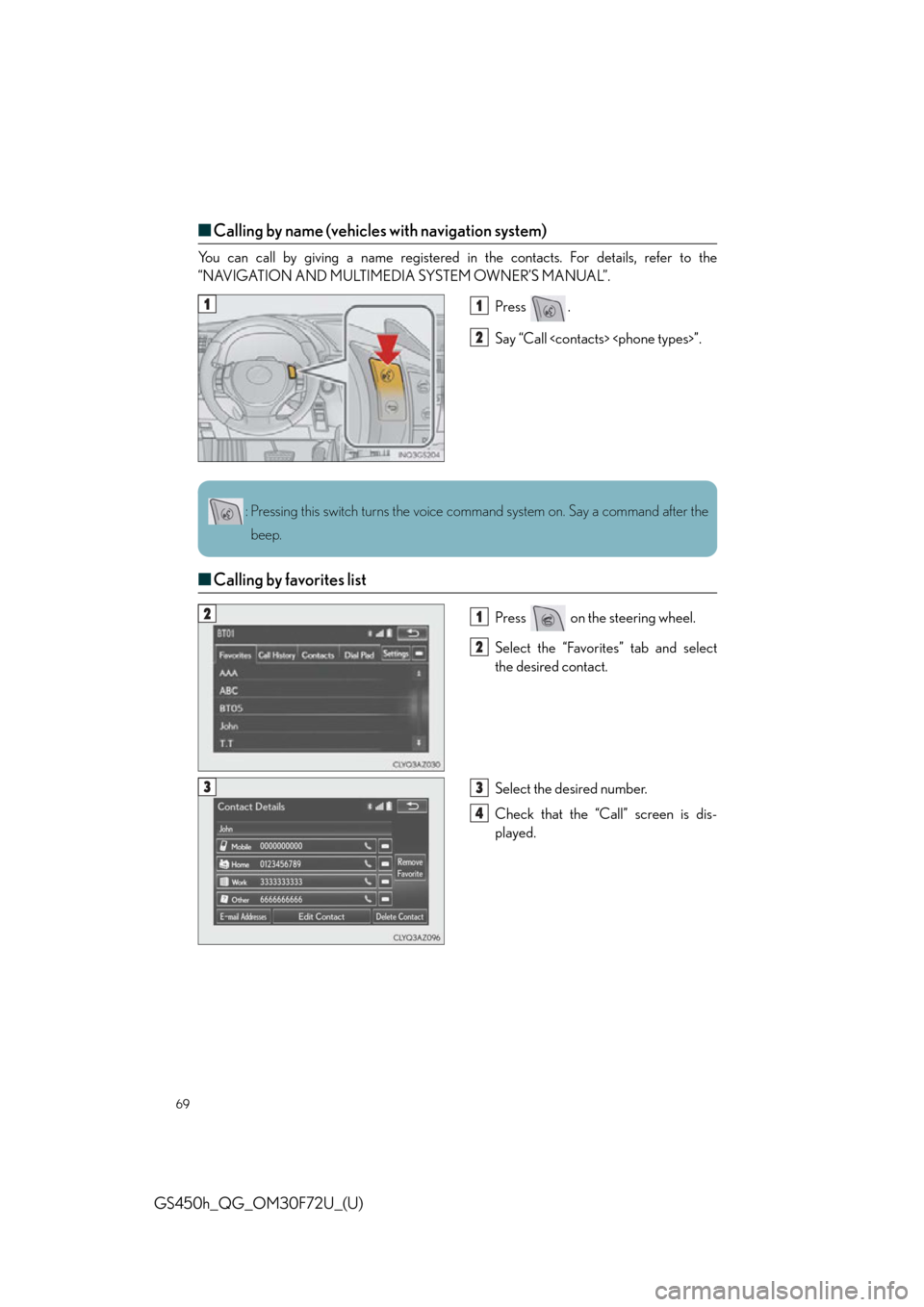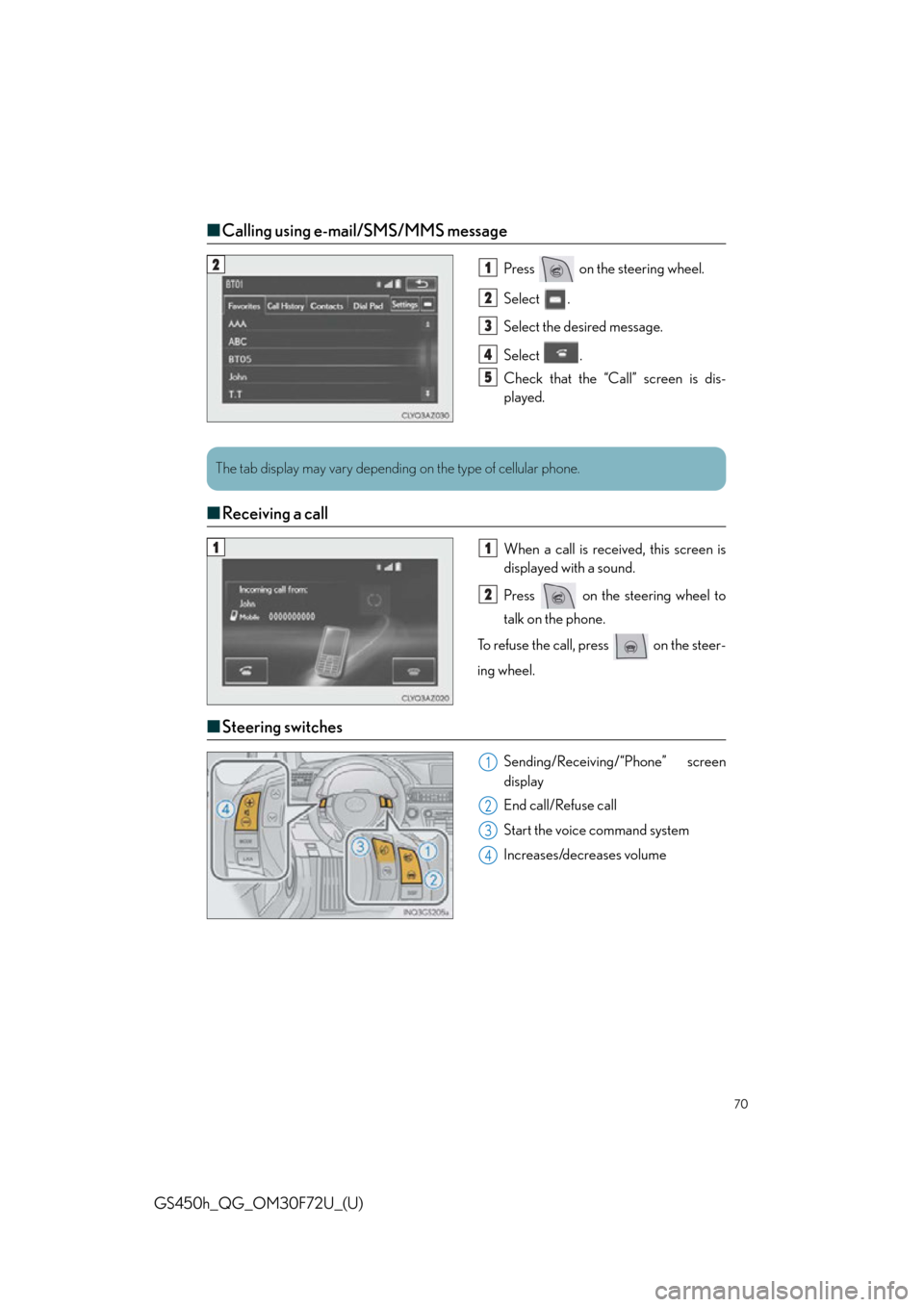Lexus GS450h 2015 Opening, closing and locking the doors and trunk / LEXUS 2015 GS450H FROM MAR. 2015 PROD. QUICK GUIDE (OM30F72U) Repair Manual
Manufacturer: LEXUS, Model Year: 2015,
Model line: GS450h,
Model: Lexus GS450h 2015
Pages: 102, PDF Size: 1.99 MB
Lexus GS450h 2015 Opening, closing and locking the doors and trunk / LEXUS 2015 GS450H FROM MAR. 2015 PROD. QUICK GUIDE (OM30F72U) Repair Manual
GS450h 2015
Lexus
Lexus
https://www.carmanualsonline.info/img/36/15342/w960_15342-0.png
Lexus GS450h 2015 Opening, closing and locking the doors and trunk / LEXUS 2015 GS450H FROM MAR. 2015 PROD. QUICK GUIDE (OM30F72U) Repair Manual
Trending: USB, length, window, air conditioning, warning lights, cruise control, suspension
Page 61 of 102
61
GS450h_QG_OM30F72U_(U)
■Destination input Search by address
■
Select by city name
Press the “MENU” button on the
Remote Touch.
Please refer to page 54 for the
Remote Touch operation.
Select “Destination”.
Select “Address”.
Select “City”.
Enter a city name and select “OK”.
Select the screen button of the desired
city name from the displayed list.
Enter a street name and select “OK”.
When the desired street name is found,
select the corresponding screen but-
ton.
Enter a house number and select
“OK”.
Select “Go”.
Select “OK”.31
2
3
44
55
6
7
8
9
10
11
Page 62 of 102
62
GS450h_QG_OM30F72U_(U)
■Select by street address
Press the “MENU” button on the
Remote Touch.
Please refer to page 54 for the
Remote Touch operation.
Select “Destination”.
Select “Address”.
Select “Street Address”.
Enter a house number and select
“OK”.
Enter a street name and select “OK”.
When the desired street name is found,
select the corresponding screen but-
ton.
Enter a city name and select “OK”.
Select the screen button of the desired
city name from the displayed list.
Select “Go”.
Select “OK”.31
2
3
44
55
6
7
8
9
10
11
Page 63 of 102
63
GS450h_QG_OM30F72U_(U)
■Destination input Search points of interest by name
Press the “MENU” button on the
Remote Touch.
Please refer to page 54 for the
Remote Touch operation.
Select “Destination”.
Select “Point of Interest”.
Select “Name”.
Enter a POI name and select “OK”.
Select the screen button of the desired
POI.
Select “Go”.
Select “OK”.31
2
3
44
5
66
7
8
Page 64 of 102
64
GS450h_QG_OM30F72U_(U)
■Destination input Search points of interest by category
Press the “MENU” button on the
Remote Touch.
Please refer to page 54 for the
Remote Touch operation.
Select “Destination”.
Select “Point of Interest”.
Select “Category”.
Select “Near a Destination”.
Select the desired POI category from
the displayed list.
Select the screen bu tton of the desired
POI.
Select “Go”.
Select “OK”.31
2
3
44
55
6
77
8
9
Page 65 of 102
65
GS450h_QG_OM30F72U_(U)
■Destination input Search points of interest by telephone number
Press the “MENU” button on the
Remote Touch.
Please refer to page 54 for the
Remote Touch operation.
Select “Destination”.
Select “Point of Interest”.
Select “Phone #”.
Enter a phone number and select
“OK”.
Select “Go”.
Select “OK”.31
2
3
44
5
6
7
Page 66 of 102
66
GS450h_QG_OM30F72U_(U)
Hands-free System For Cellular Phone
■Bluetooth® phone pairing
Compatible Bluetooth®-equipped phones can be connected to the vehicle, enabling hands-
free operation. Please refer to the cellular ph one manufacturer’s user guide for pairing pro-
cedures, or go to “www.lexus.com/MobileLink
” (for U.S.A.) for more phone information.
To use a Bluetooth
® phone, it is necessary
to first register it in the system.
Press on the steering wheel.
Select “Yes” or “OK”.
When this screen is displayed, search
for the device name displayed on this
screen on the screen of your
Bluetooth
® device.
Refer to the cellular phone user’s man-
ual for cellular phone operation.
Register the Bluetooth
® device using
your Bluetooth
® device.
Check that the following screen is dis-
played when registration is complete.
Select “OK” when the connection sta-
tus changes from “Connecting” to
“Connected”.
2
1
2
33
4
55
66
Page 67 of 102
67
GS450h_QG_OM30F72U_(U)
■Contacts transfer
Press the “MENU” button on the
Remote Touch.
Please refer to page 54 for the
Remote Touch operation.
Select “Setup”.
Select “Phone”.
Select “Contact/Call History Settings”.
Select “Update Contacts from Phone”.
Check that a confirmation screen is
displayed when the operation is com-
plete.31
2
3
44
55
6
Contacts transfer may not be po ssible depending on phone model.
Page 68 of 102
68
GS450h_QG_OM30F72U_(U)
■Registering the contacts in the favorites list
Press the “MENU” button on the
Remote Touch.
Please refer to page 54 for the
Remote Touch operation.
Select “Setup”.
Select “Phone”.
Select “Contact/Call History Settings”.
Select “Add Favorite”.
Select the desired contact to add to the
favorites list.
Check that a confirmation screen is
displayed when the operation is com-
plete.31
2
3
44
55
66
7
Page 69 of 102
69
GS450h_QG_OM30F72U_(U)
■Calling by name (vehicles with navigation system)
You can call by giving a name registered in the contacts. For details, refer to the
“NAVIGATION AND MULTIMEDIA SYSTEM OWNER’S MANUAL”.
Press .
Say “Call ”.
■Calling by favorites list
Press on the steering wheel.
Select the “Favorites” tab and select
the desired contact.
Select the desired number.
Check that the “Call” screen is dis-
played.
11
2
: Pressing this switch turns the voice command system on. Say a command after the
beep.
21
2
33
4
Page 70 of 102
70
GS450h_QG_OM30F72U_(U)
■Calling using e-mail/SMS/MMS message
Press on the steering wheel.
Select .
Select the desired message.
Select .
Check that the “Call” screen is dis-
played.
■Receiving a call
When a call is receiv ed, this screen is
displayed with a sound.
Press on the steering wheel to
talk on the phone.
To refuse the call, press on the steer-
ing wheel.
■ Steering switches
Sending/Receiving/“Phone” screen
display
End call/Refuse call
Start the voice command system
Increases/decreases volume
21
2
3
4
5
The tab display may vary depending on the type of cellular phone.
11
2
1
2
3
4
Trending: service indicator, door lock, wiper blades, tow, cooling, ECO mode, horn