display Lexus GS450h 2017 Owners Manual
[x] Cancel search | Manufacturer: LEXUS, Model Year: 2017, Model line: GS450h, Model: Lexus GS450h 2017Pages: 600, PDF Size: 149.98 MB
Page 327 of 600
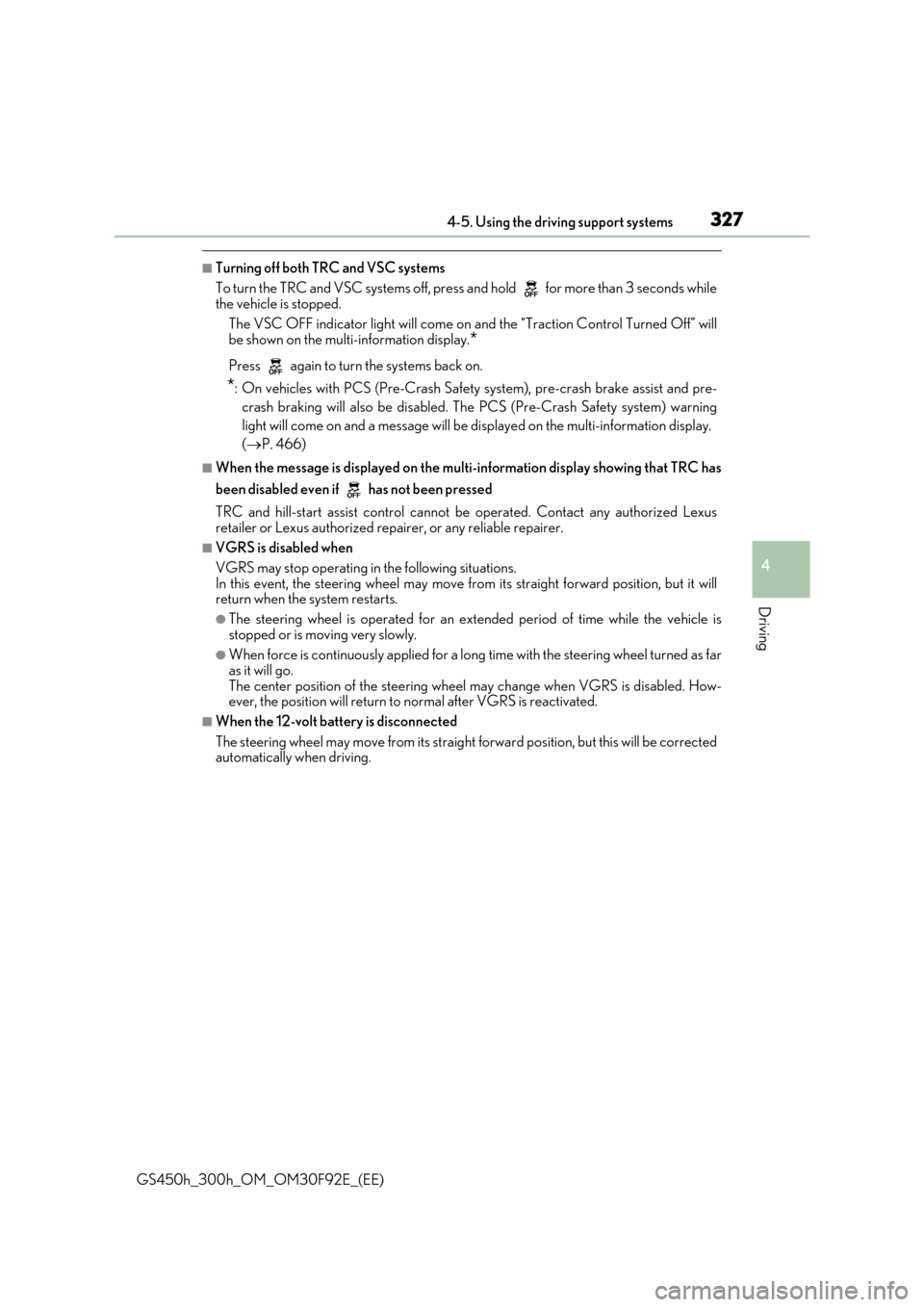
3274-5. Using the driving support systems
4
Driving
GS450h_300h_OM_OM30F92E_(EE)
■Turning off both TRC and VSC systems
To turn the TRC and VSC systems off, press and hold for more than 3 seconds while the vehicle is stopped.
The VSC OFF indicator light will come on an d the “Traction Control Turned Off” will
be shown on the multi-information display.*
Press again to turn the systems back on.
*: On vehicles with PCS (Pre-Crash Safety system), pre-crash brake assist and pre-
crash braking will also be disabled. The PCS (Pre-Crash Safety system) warning
light will come on and a message will be di splayed on the multi-information display.
( P. 466)
■When the message is displayed on the multi-information display showing that TRC has
been disabled even if has not been pressed
TRC and hill-start assist control cannot be operated. Contact any authorized Lexus
retailer or Lexus authorized repa irer, or any reliable repairer.
■VGRS is disabled when
VGRS may stop operating in the following situations.
In this event, the steering wheel may move fr om its straight forward position, but it will return when the system restarts.
●The steering wheel is operated for an extended period of time while the vehicle is
stopped or is moving very slowly.
●When force is continuously applied for a long time with the steering wheel turned as far as it will go.
The center position of the steering wheel may change when VGRS is disabled. How- ever, the position will return to normal after VGRS is reactivated.
■When the 12-volt battery is disconnected
The steering wheel may move from its straight forward position, but this will be corrected automatically when driving.
Page 339 of 600
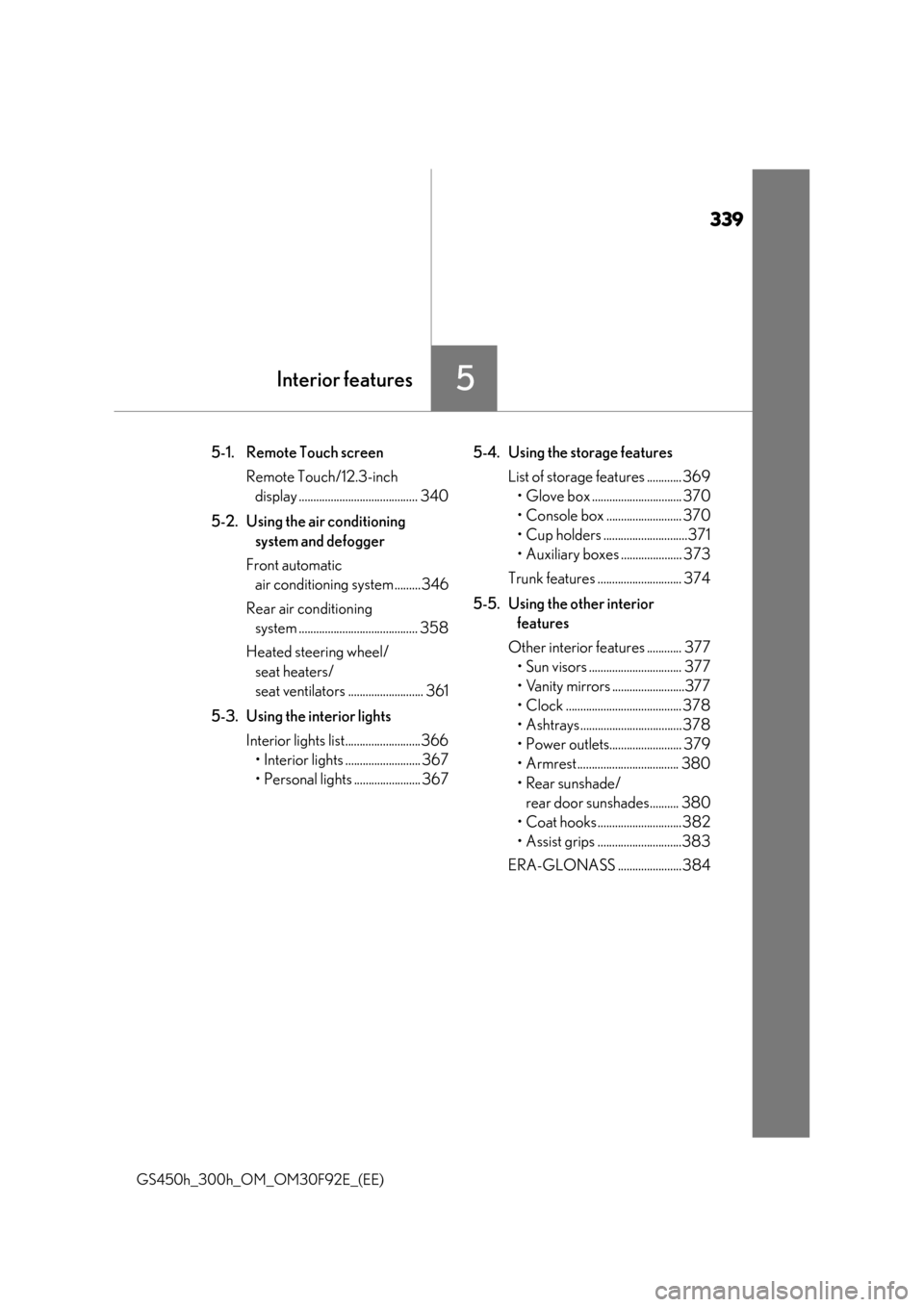
339
5Interior features
GS450h_300h_OM_OM30F92E_(EE)
5-1. Remote Touch screen
Remote Touch/12.3-inch
display ......................................... 340
5-2. Using the air conditioning
system and defogger
Front automatic
air conditioning system ......... 346
Rear air conditioning
system ......................................... 358
Heated steering wheel/
seat heaters/
seat ventilators .......................... 361
5-3. Using the interior lights
Interior lights list..........................366
• Interior lights .......................... 367
• Personal lights ....................... 367
5-4. Using the storage features
List of storage features ............ 369
• Glove box ............................... 370
• Console box .......................... 370
• Cup holders .............................371
• Auxiliary boxes ..................... 373
Trunk features ............................. 374
5-5. Using the other interior
features
Other interior features ............ 377
• Sun visors ................................ 377
• Vanity mirrors .........................377
• Clock ........................................ 378
• Ashtrays................................... 378
• Power outlets......................... 379
• Armrest................................... 380
• Rear sunshade/
rear door sunshades.......... 380
• Coat hooks .............................382
• Assist grips .............................383
ERA-GLONASS ......................384
Page 340 of 600
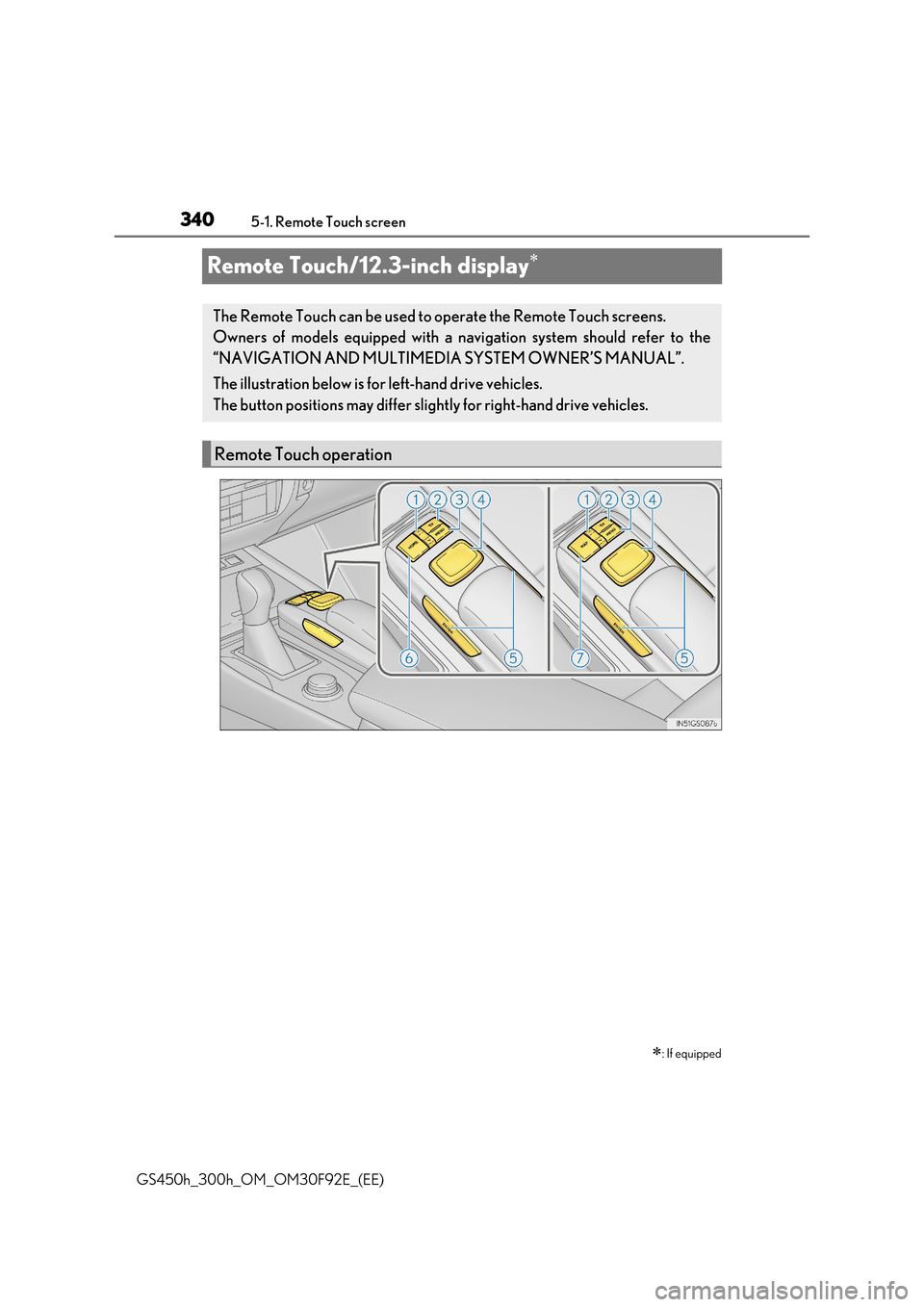
3405-1. Remote Touch screen
GS450h_300h_OM_OM30F92E_(EE)
Remote Touch/12.3-inch display
: If equipped
The Remote Touch can be used to operate the Remote Touch screens.
Owners of models equipped with a navi gation system should refer to the
“NAVIGATION AND MULTIMEDIA SYSTEM OWNER’S MANUAL”.
The illustration below is for left-hand drive vehicles.
The button positions may differ slight ly for right-hand drive vehicles.
Remote Touch operation
Page 341 of 600
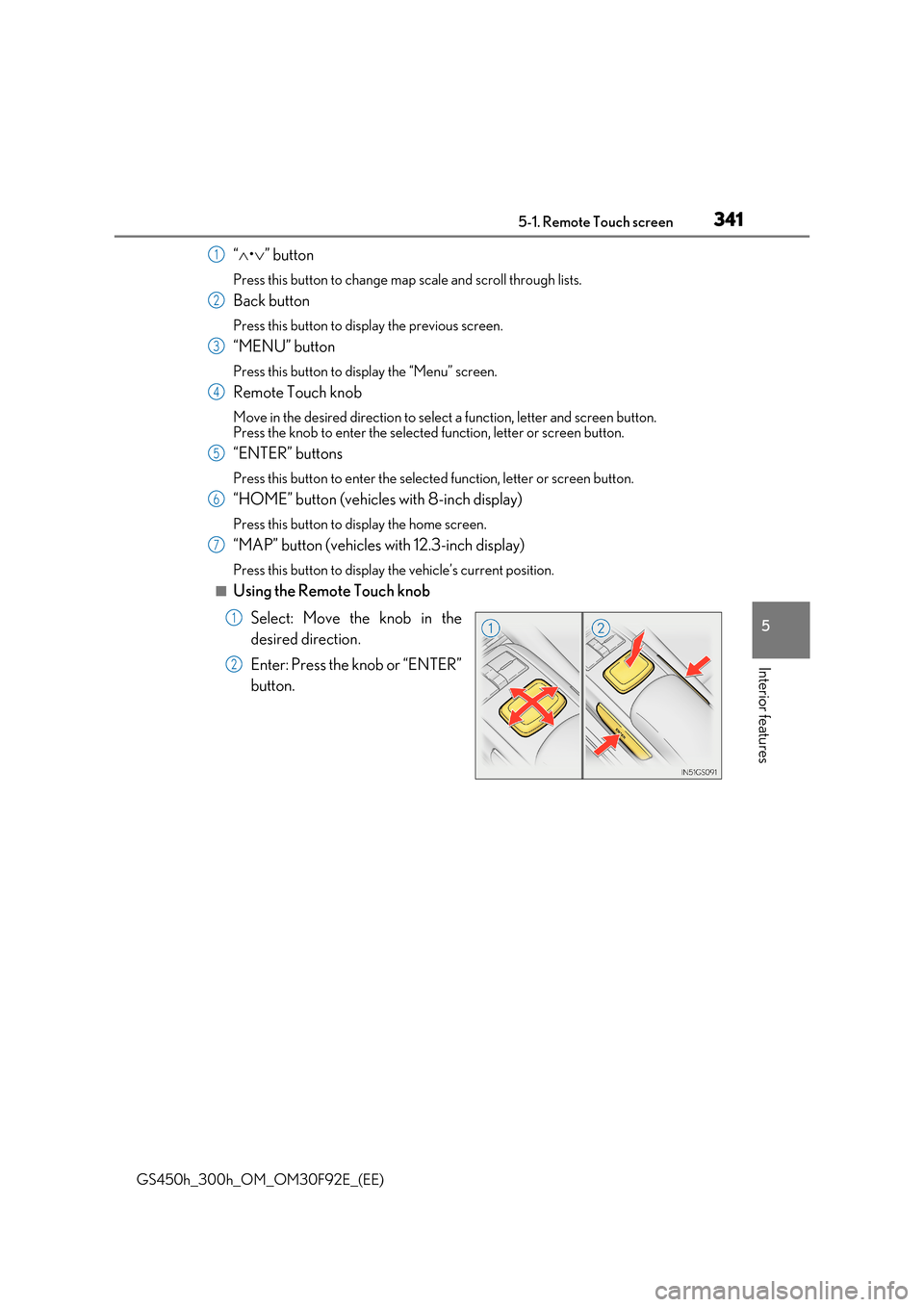
3415-1. Remote Touch screen
5
Interior features
GS450h_300h_OM_OM30F92E_(EE)
“•” button
Press this button to change map scale and scroll through lists.
Back button
Press this button to display the previous screen.
“MENU” button
Press this button to display the “Menu” screen.
Remote Touch knob
Move in the desired direction to select a function, letter and screen button. Press the knob to enter the selected function, letter or screen button.
“ENTER” buttons
Press this button to enter the selected function, letter or screen button.
“HOME” button (vehicles with 8-inch display)
Press this button to display the home screen.
“MAP” button (vehicles with 12.3-inch display)
Press this button to display the vehicle’s current position.
■Using the Remote Touch knob
Select: Move the knob in the
desired direction.
Enter: Press the knob or “ENTER”
button.
1
2
3
4
5
6
7
1
2
Page 342 of 600
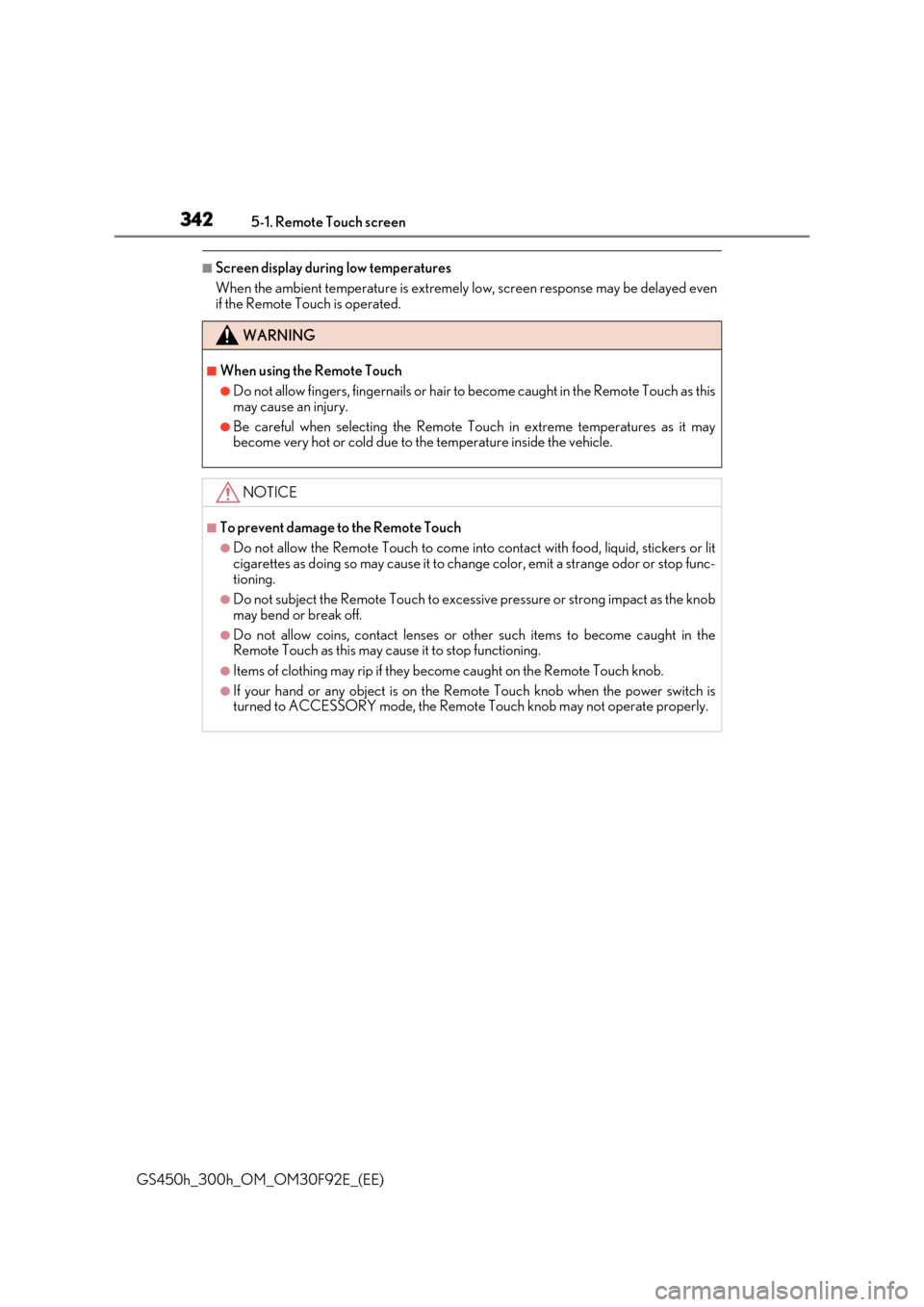
3425-1. Remote Touch screen
GS450h_300h_OM_OM30F92E_(EE)
■Screen display during low temperatures
When the ambient temperature is extremely low, screen response may be delayed even if the Remote Touch is operated.
WARNING
■When using the Remote Touch
●Do not allow fingers, fingernails or hair to become caught in the Remote Touch as this
may cause an injury.
●Be careful when selecting the Remote Touch in extreme temperatures as it may become very hot or cold due to the temperature inside the vehicle.
NOTICE
■To prevent damage to the Remote Touch
●Do not allow the Remote Touch to come into contact with food, liquid, stickers or lit
cigarettes as doing so may cause it to change color, emit a strange odor or stop func- tioning.
●Do not subject the Remote Touch to excessive pressure or strong impact as the knob
may bend or break off.
●Do not allow coins, contact lenses or other such items to become caught in the Remote Touch as this may cause it to stop functioning.
●Items of clothing may rip if they be come caught on the Remote Touch knob.
●If your hand or any object is on the Remote Touch knob when the power switch is turned to ACCESSORY mode, the Remote Touch knob may not operate properly.
Page 343 of 600
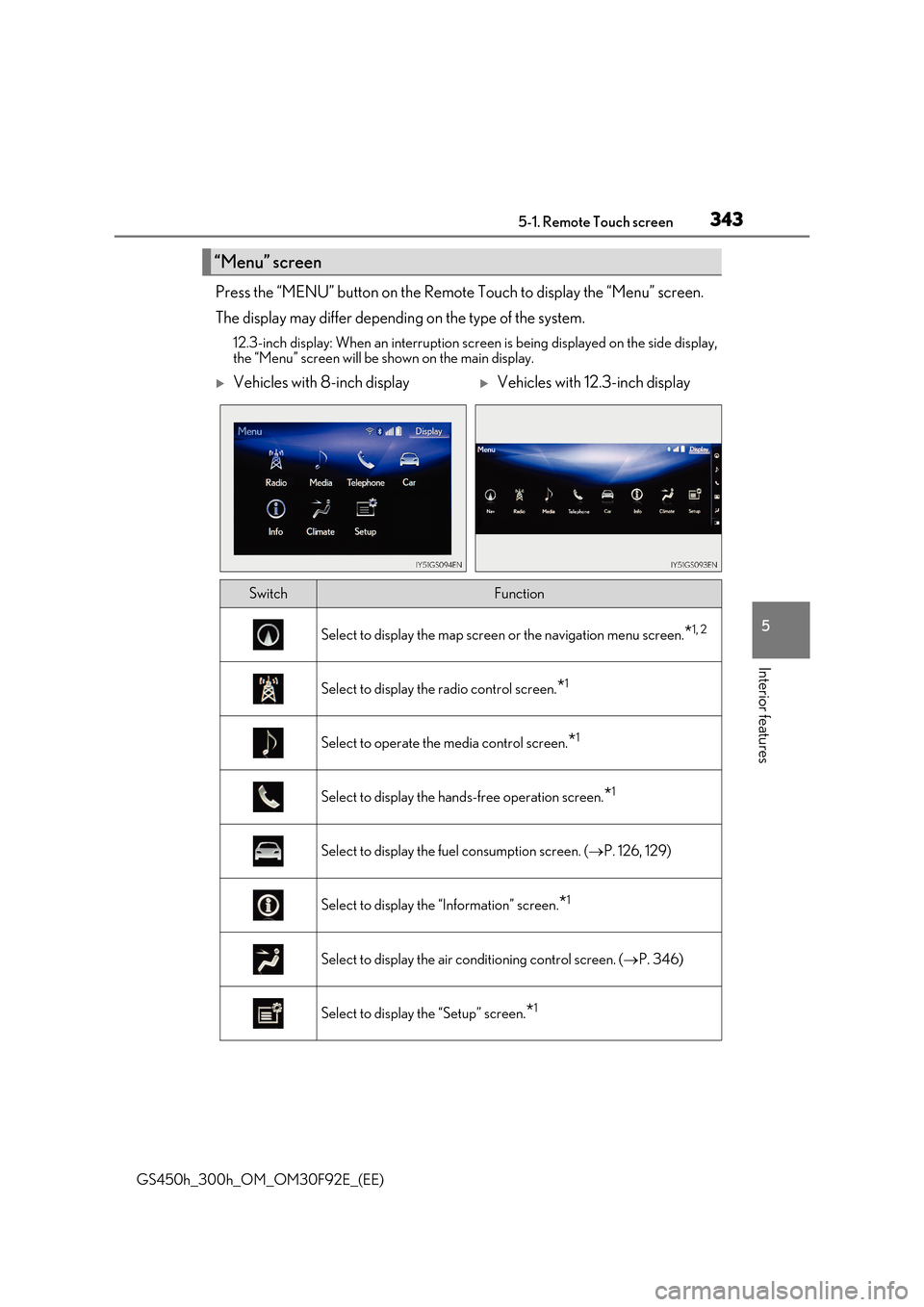
3435-1. Remote Touch screen
5
Interior features
GS450h_300h_OM_OM30F92E_(EE)
Press the “MENU” button on the Remote Touch to display the “Menu” screen.
The display may differ depending on the type of the system.
12.3-inch display: When an interruption scr een is being displayed on the side display, the “Menu” screen will be shown on the main display.
“Menu” screen
Vehicles with 8-inch displayVehicles with 12.3-inch display
SwitchFunction
Select to display the map screen or the navigation menu screen.*1, 2
Select to display the radio control screen.*1
Select to operate the media control screen.*1
Select to display the hands-free operation screen.*1
Select to display the fuel consumption screen. (P. 126, 129)
Select to display the “Information” screen.*1
Select to display the air conditioning control screen. (P. 346)
Select to display the “Setup” screen.*1
Page 344 of 600
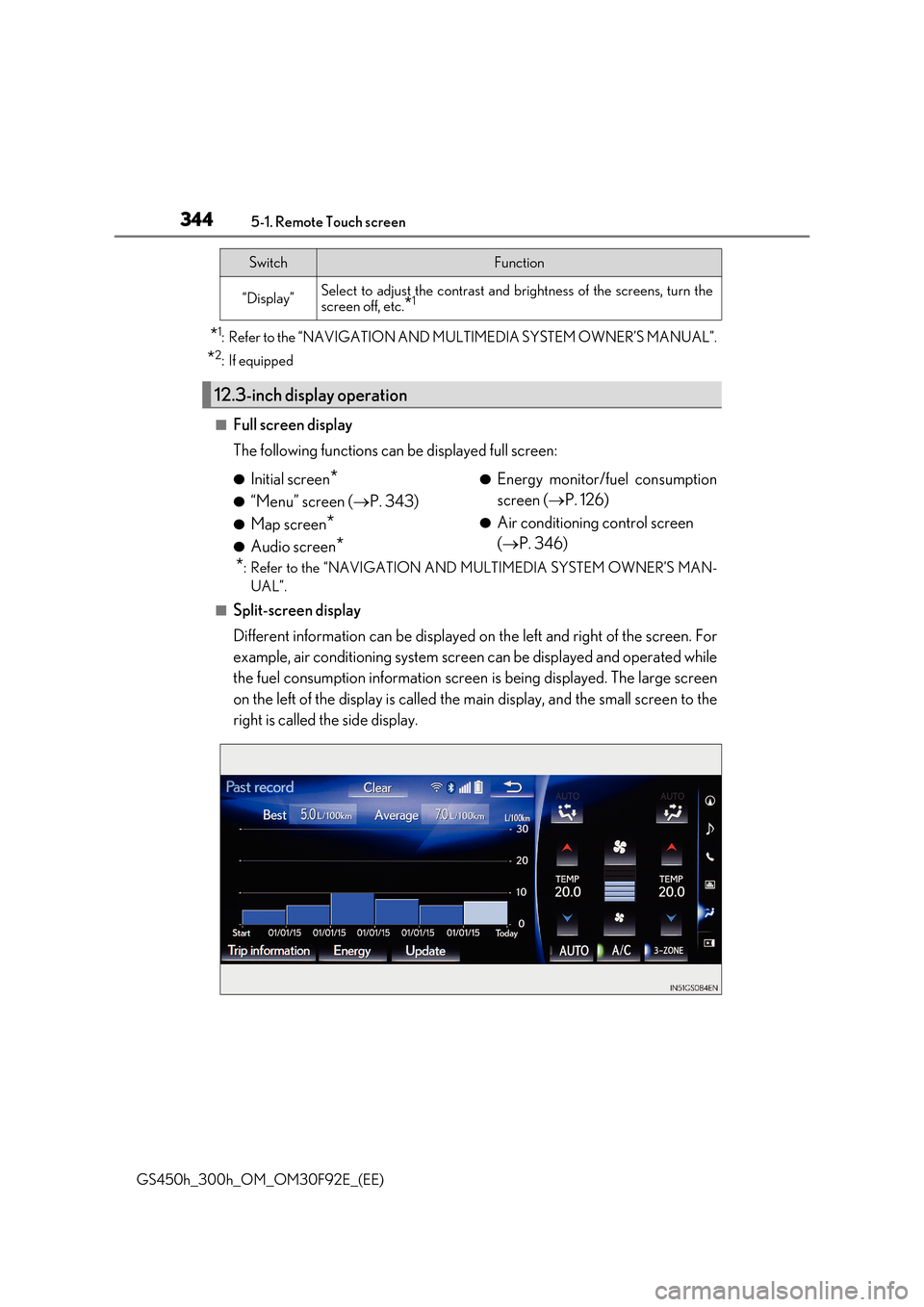
3445-1. Remote Touch screen
GS450h_300h_OM_OM30F92E_(EE)
*1: Refer to the “NAVIGATION AND MULTIMEDIA SYSTEM OWNER’S MANUAL”.
*2: If equipped
■Full screen display
The following functions can be displayed full screen:
*: Refer to the “NAVIGATION AND MULTIMEDIA SYSTEM OWNER’S MAN-
UAL”.
■Split-screen display
Different information can be displayed on the left and right of the screen. For
example, air conditioning system screen can be displayed and operated while
the fuel consumption information screen is being displayed. The large screen
on the left of the display is called the main display, and the small screen to the
right is called the side display.
“Display”Select to adjust the contrast and brightness of the screens, turn the screen off, etc.*1
12.3-inch display operation
SwitchFunction
●Initial screen*
●“Menu” screen ( P. 343)
●Map screen*
●Audio screen*
●Energy monitor/fuel consumption
screen ( P. 126)
●Air conditioning control screen
( P. 346)
Page 345 of 600
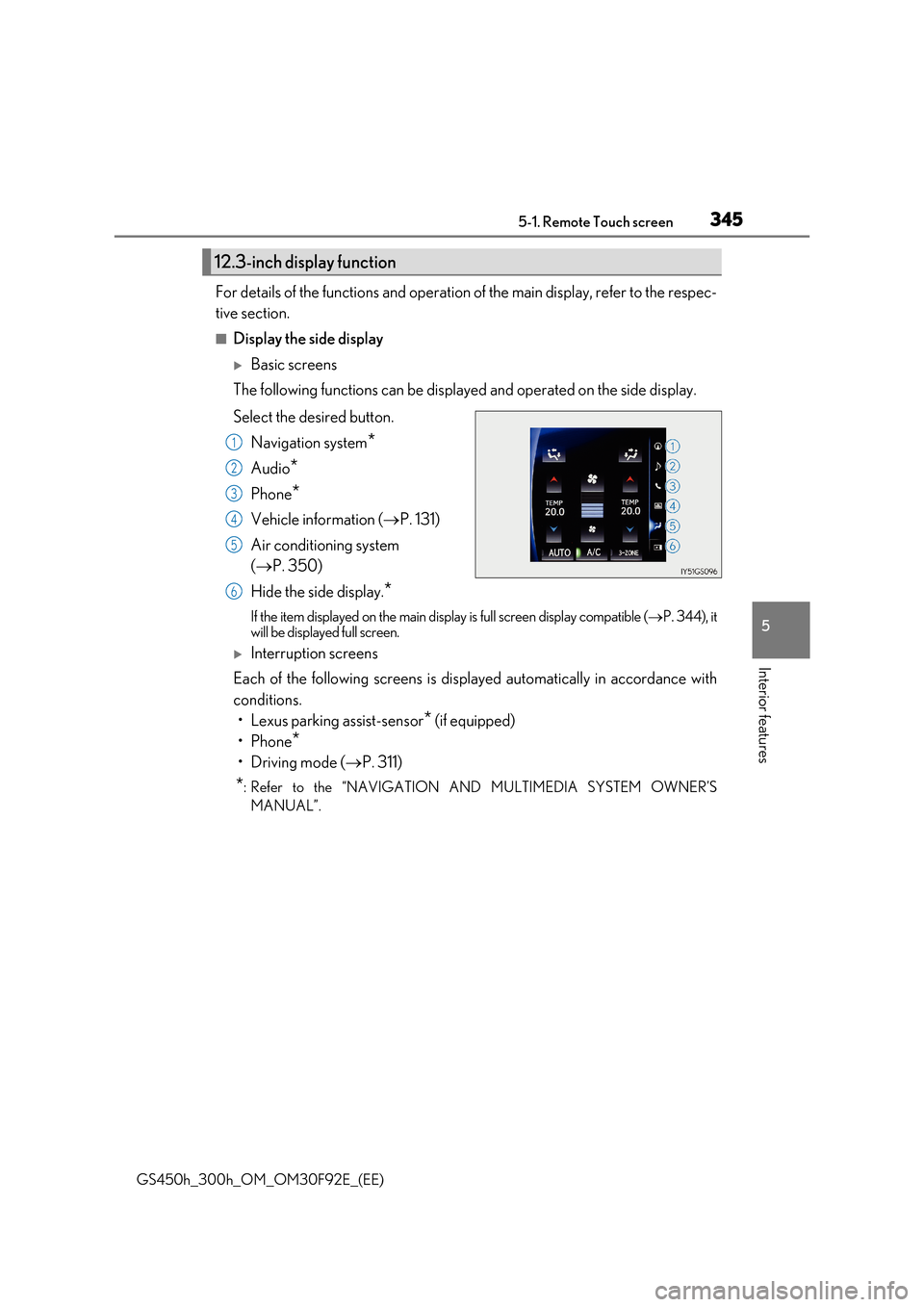
3455-1. Remote Touch screen
5
Interior features
GS450h_300h_OM_OM30F92E_(EE)
For details of the functions and operation of the main display, refer to the respec-
tive section.
■Display the side display
Basic screens
The following functions can be displayed and operated on the side display.
Select the desired button.
Navigation system*
Audio*
Phone*
Vehicle information ( P. 131)
Air conditioning system
( P. 350)
Hide the side display.*
If the item displayed on the main display is full screen display compatible ( P. 344), it will be displayed full screen.
Interruption screens
Each of the following screens is displayed automatically in accordance with
conditions.
• Lexus parking assist-sensor* (if equipped)
•Phone*
•Driving mode ( P. 311)
*: Refer to the “NAVIGATION AND MULTIMEDIA SYSTEM OWNER’S
MANUAL”.
12.3-inch display function
1
2
3
4
5
6
Page 346 of 600
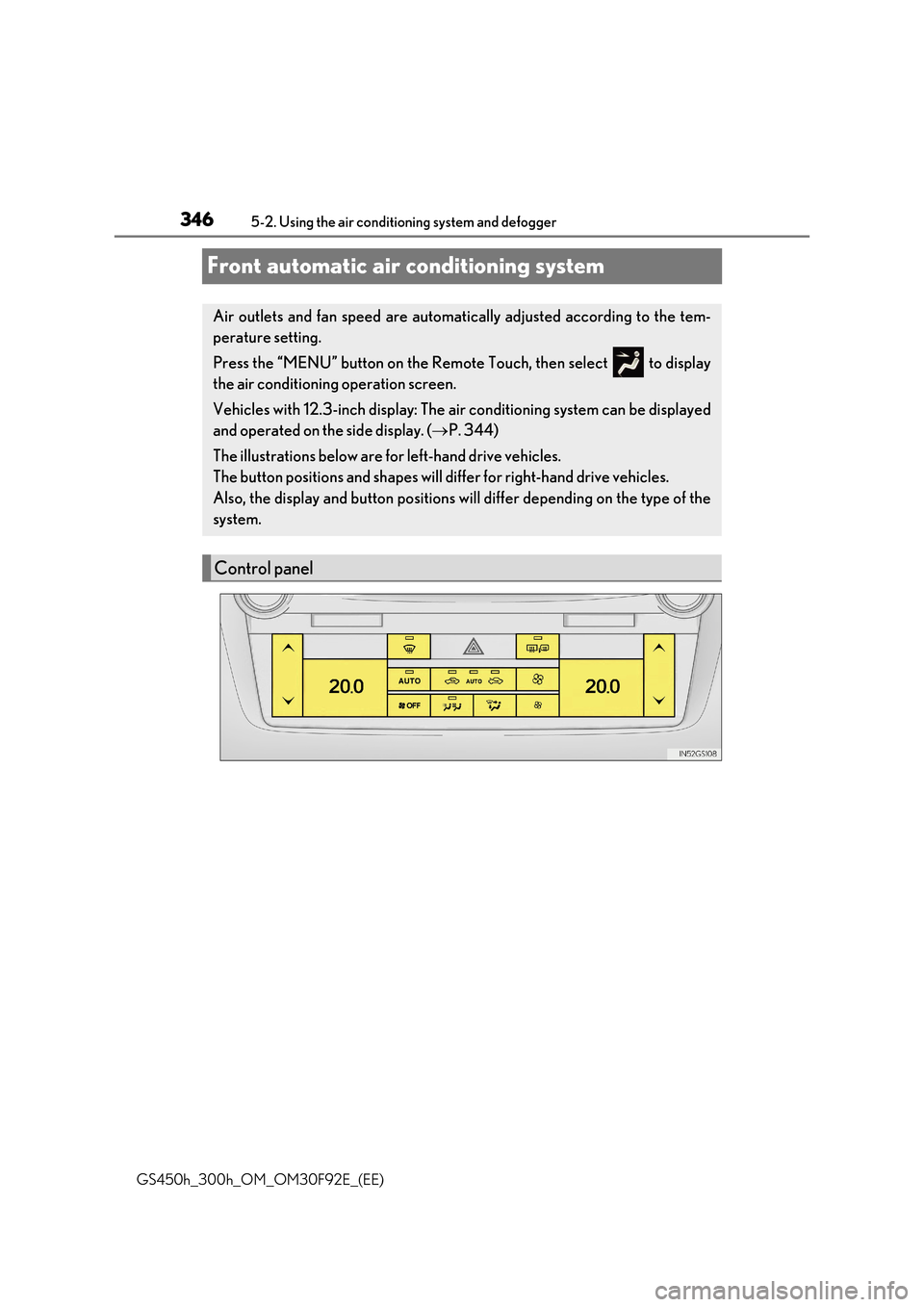
3465-2. Using the air conditioning system and defogger
GS450h_300h_OM_OM30F92E_(EE)
Front automatic air conditioning system
Air outlets and fan speed are automatically adjusted according to the tem-
perature setting.
Press the “MENU” button on the Remote Touch, then select to display
the air conditioning operation screen.
Vehicles with 12.3-inch display: The air conditioning system can be displayed
and operated on the side display. ( P. 344)
The illustrations below are for left-hand drive vehicles.
The button positions and shapes will di ffer for right-hand drive vehicles.
Also, the display and button positions will differ depending on the type of the
system.
Control panel
Page 348 of 600
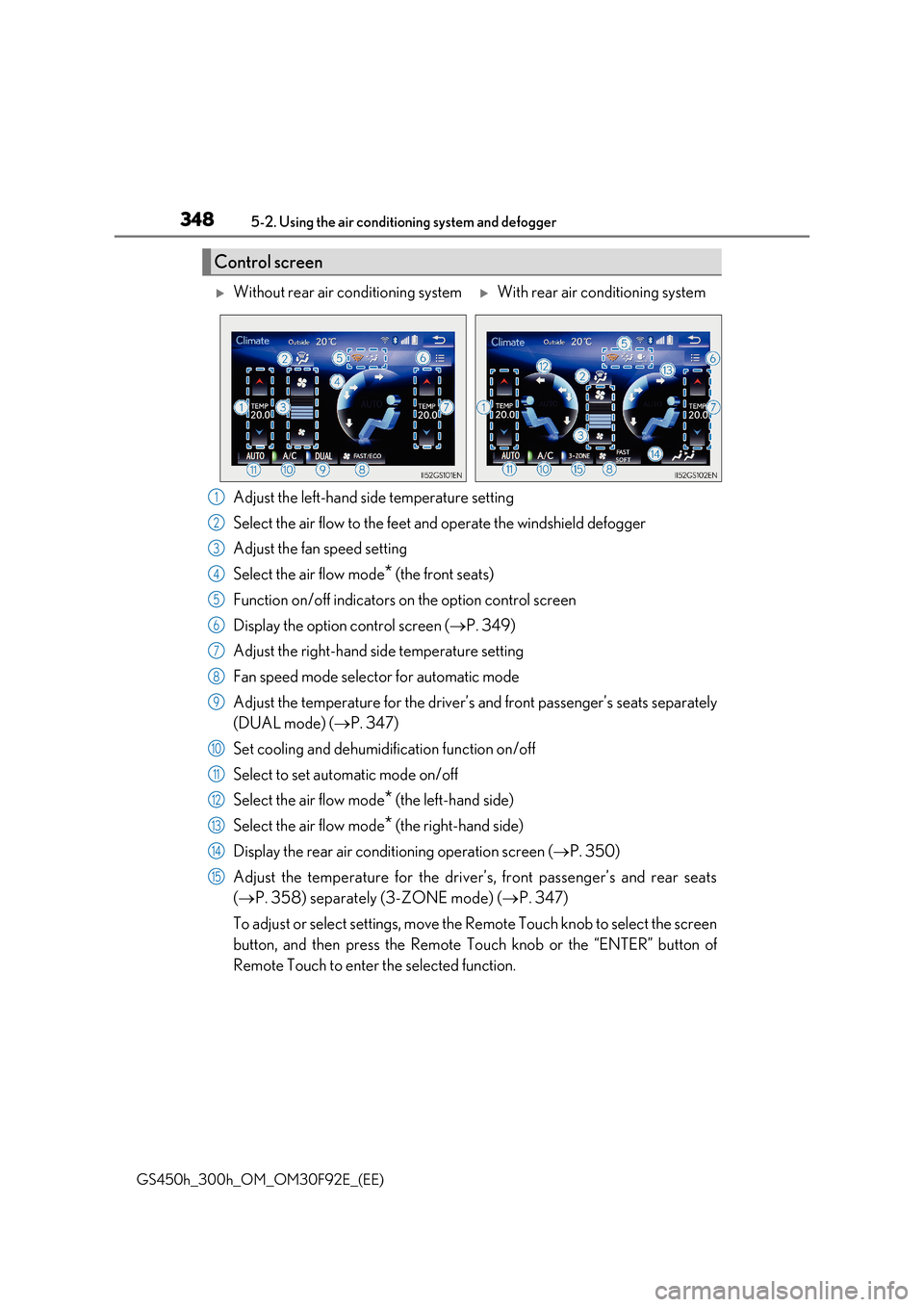
3485-2. Using the air conditioning system and defogger
GS450h_300h_OM_OM30F92E_(EE)
Adjust the left-hand side temperature setting
Select the air flow to the feet and operate the windshield defogger
Adjust the fan speed setting
Select the air flow mode* (the front seats)
Function on/off indicators on the option control screen
Display the option control screen ( P. 349)
Adjust the right-hand side temperature setting
Fan speed mode selector for automatic mode
Adjust the temperature for the driver’s and front passenger’s seats separately
(DUAL mode) ( P. 347)
Set cooling and dehumidification function on/off
Select to set automatic mode on/off
Select the air flow mode* (the left-hand side)
Select the air flow mode* (the right-hand side)
Display the rear air conditioning operation screen ( P. 350)
Adjust the temperature for the driver’s, front passenger’s and rear seats
( P. 358) separately (3-ZONE mode) (P. 347)
To adjust or select settings, move the Remote Touch knob to select the screen
button, and then press the Remote Touch knob or the “ENTER” button of
Remote Touch to enter the selected function.
Control screen
Without rear air conditioning systemWith rear air conditioning system
1
2
3
4
5
6
7
8
9
10
11
12
13
14
15