display Lexus GX460 2010 Navigation Manual
[x] Cancel search | Manufacturer: LEXUS, Model Year: 2010, Model line: GX460, Model: Lexus GX460 2010Pages: 428, PDF Size: 6.27 MB
Page 202 of 428
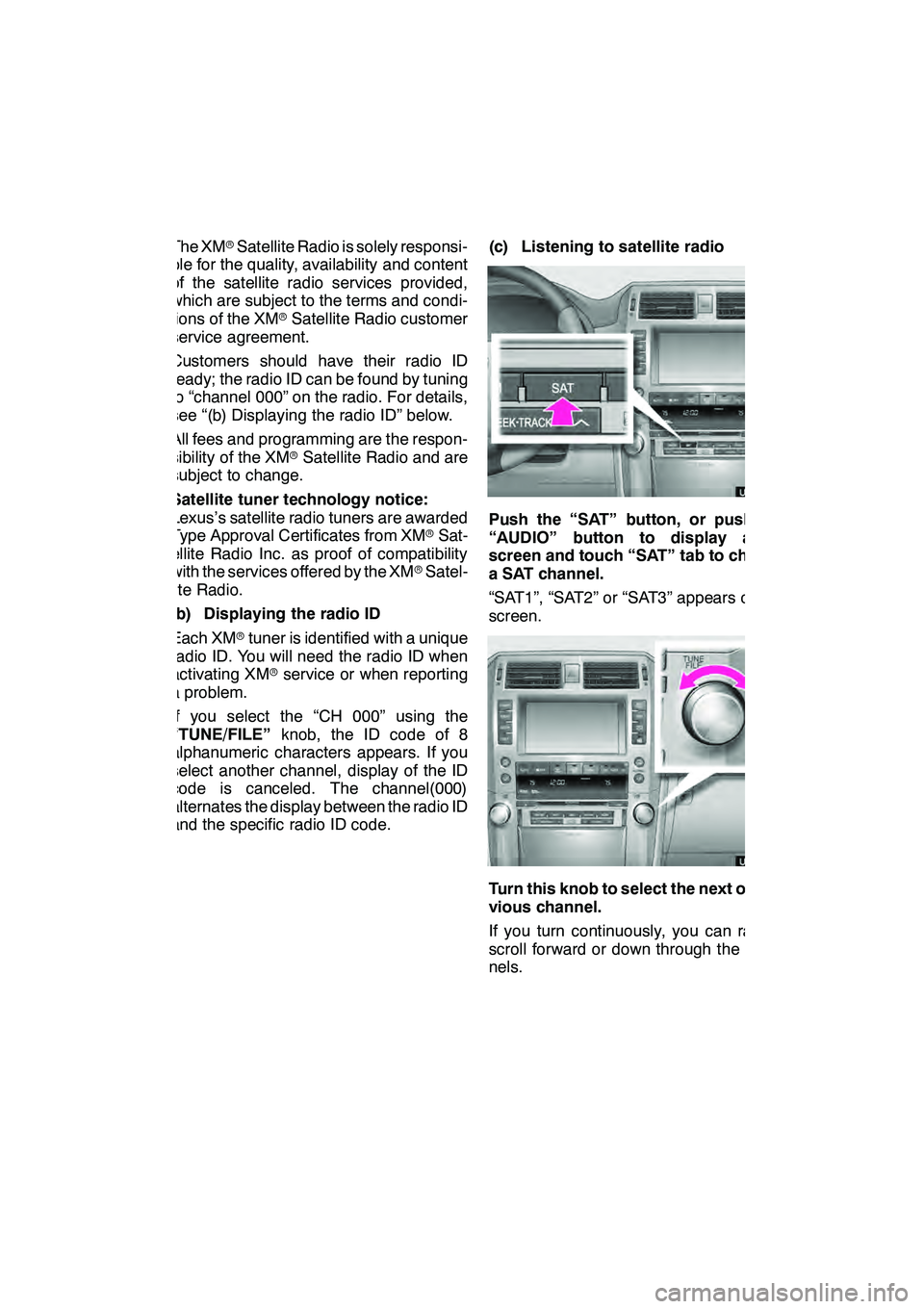
AUDIO/VIDEO SYSTEM
201
The XMrSatellite Radio is solely responsi-
ble for the quality, availability and content
of the satellite radio services provided,
which are subject to the terms and condi-
tions of the XM rSatellite Radio customer
service agreement.
Customers should have their radio ID
ready; the radio ID can be found by tuning
to “channel 000” on the radio. For details,
see “(b) Displaying the radio ID” below.
All fees and programming are the respon-
sibility of the XM rSatellite Radio and are
subject to change.
Satellite tuner technology notice:
Lexus’s satellite radio tuners are awarded
Type Approval Certificates from XM rSat-
ellite Radio Inc. as proof of compatibility
with the services offered by the XM rSatel-
lite Radio.
(b) Displaying the radio ID
Each XM rtuner is identified with a unique
radio ID. You will need the radio ID when
activating XM rservice or when reporting
a problem.
If you select the “CH 000” using the
“TUNE/FILE” knob, the ID code of 8
alphanumeric characters appears. If you
select another channel, display of the ID
code is canceled. The channel(000)
alternates the display between the radio ID
and the specific radio ID code. (c) Listening to satellite radio
Push the “SAT” button, or push the
“AUDIO” button to display audio
screen and touch “SAT” tab to choose
a SAT channel.
“SAT1”, “SAT2” or “SAT3” appears on the
screen.
Turn this knob to select the next or pre-
vious channel.
If you turn continuously, you can rapidly
scroll forward or down through the chan-
nels.
GX460 Navi (U)
OM60E73U
Finish
09.09.24
7
Page 204 of 428
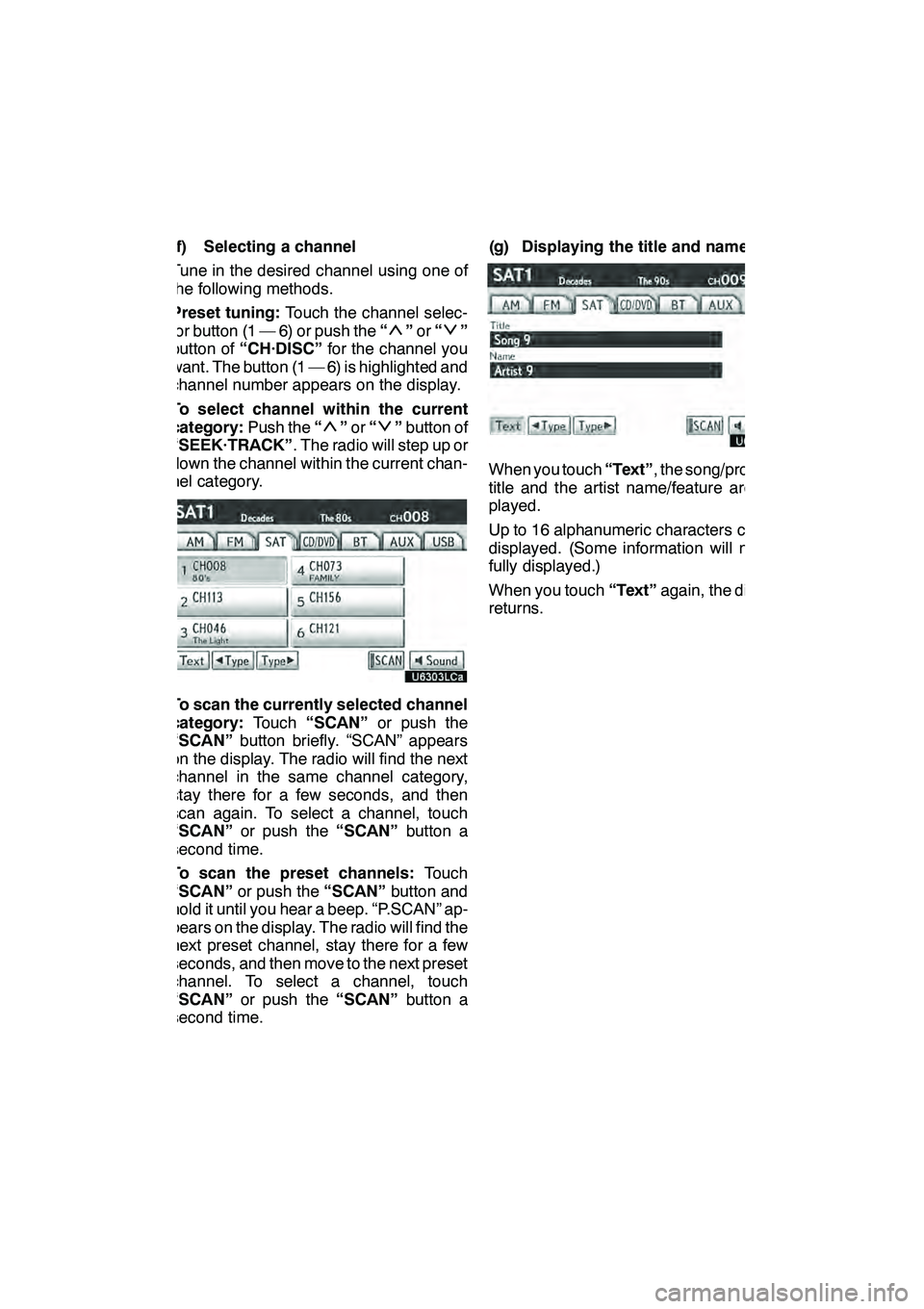
AUDIO/VIDEO SYSTEM
203
(f) Selecting a channel
Tune in the desired channel using one of
the following methods.
Preset tuning:Touch the channel selec-
tor button (1 — 6) or push the “
”or “”
button of “CH·DISC” for the channel you
want. The button (1 — 6) is highlighted and
channel number appears on the display.
To select channel within the current
category: Push the“
”or “”button of
“SEEK·TRACK” . The radio will step up or
down the channel within the current chan-
nel category.
To scan the currently selected channel
category: Touch“SCAN” or push the
“SCAN” button briefly. “SCAN” appears
on the display. The radio will find the next
channel in the same channel category,
stay there for a few seconds, and then
scan again. To select a channel, touch
“SCAN” or push the “SCAN”button a
second time.
To scan the preset channels: Touch
“SCAN” or push the “SCAN”button and
hold it until you hear a beep. “P.SCAN” ap-
pears on the display. The radio will find the
next preset channel, stay there for a few
seconds, and then move to the next preset
channel. To select a channel, touch
“SCAN” or push the “SCAN”button a
second time. (g) Displaying the title and name
When you touch
“Text”, the song/program
title and the artist name/feature are dis-
played.
Up to 16 alphanumeric characters can be
displayed. (Some information will not be
fully displayed.)
When you touch “Text”again, the display
returns.
GX460 Navi (U)
OM60E73U
Finish
09.09.24
7
Page 205 of 428
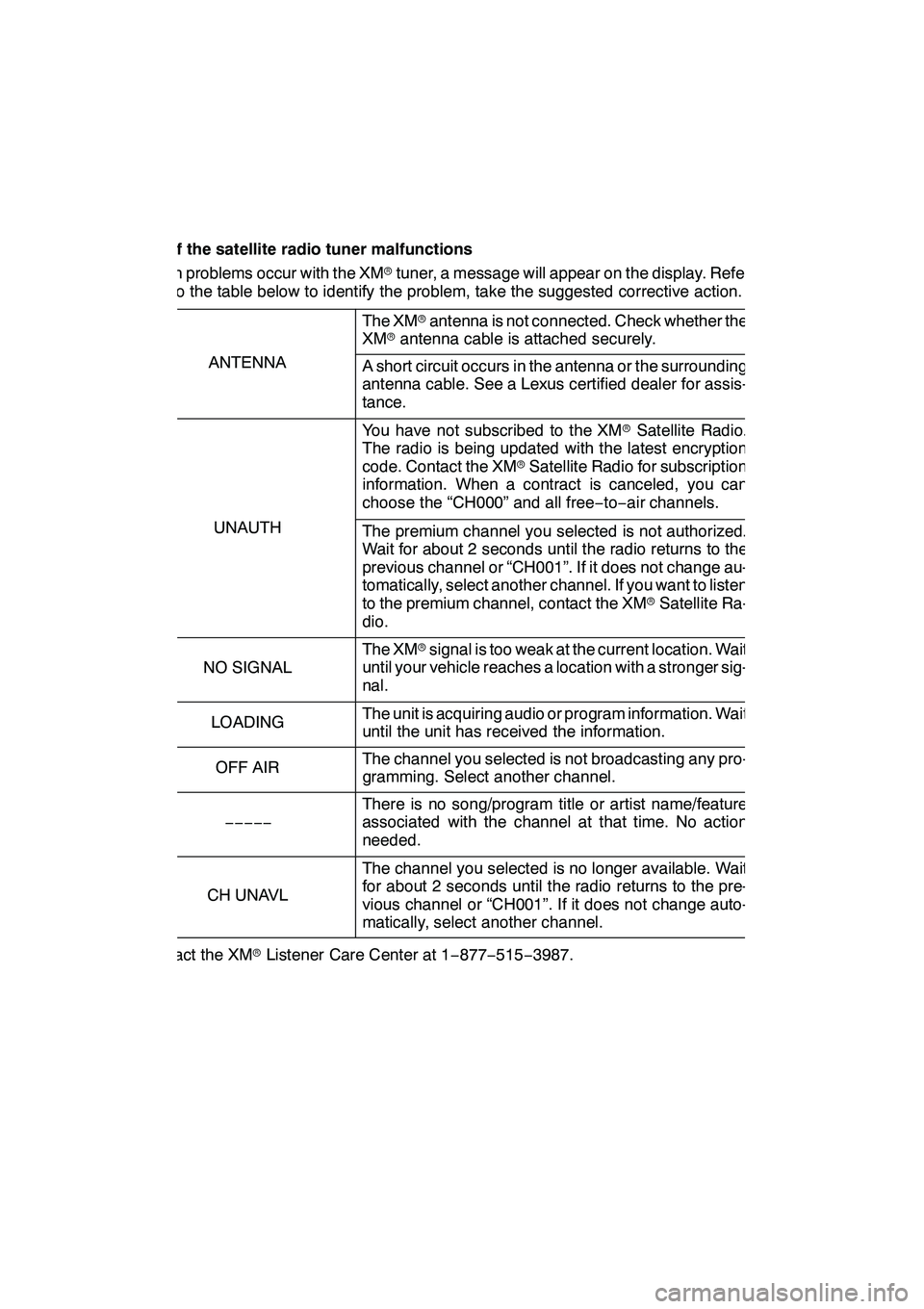
AUDIO/VIDEO SYSTEM
204
(h) If the satellite radio tuner malfunctions
When problems occur with the XMrtuner, a message will appear on the display. Refer-
ring to the table below to identify the problem, take the suggested corrective action.
The XM rantenna is not connected. Check whether the
XM rantenna cable is attached securely.
ANTENNAA short circuit occurs in the antenna or the surrounding
antenna cable. See a Lexus certified dealer for assis-
tance.
You have not subscribed to the XM rSatellite Radio.
The radio is being updated with the latest encryption
code. Contact the XM rSatellite Radio for subscription
information. When a contract is canceled, you can
choose the “CH000” and all free −to− air channels.
UNAUTHThe premium channel you selected is not authorized.
Wait for about 2 seconds until the radio returns to the
previous channel or “CH001”. If it does not change au-
tomatically, select another channel. If you want to listen
to the premium channel, contact the XM rSatellite Ra-
dio.
NO SIGNAL
The XM rsignal is too weak at the current location. Wait
until your vehicle reaches a location with a stronger sig-
nal.
LOADINGThe unit is acquiring audio or program information. Wait
until the unit has received the information.
OFF AIRThe channel you selected is not broadcasting any pro-
gramming. Select another channel.
−−−−−
There is no song/program title or artist name/feature
associated with the channel at that time. No action
needed.
CH UNAVL
The channel you selected is no longer available. Wait
for about 2 seconds until the radio returns to the pre-
vious channel or “CH001”. If it does not change auto-
matically, select another channel.
Contact the XM rListener Care Center at 1 −877 −515 −3987.
GX460 Navi (U)
OM60E73U
Finish
09.09.24
Page 209 of 428
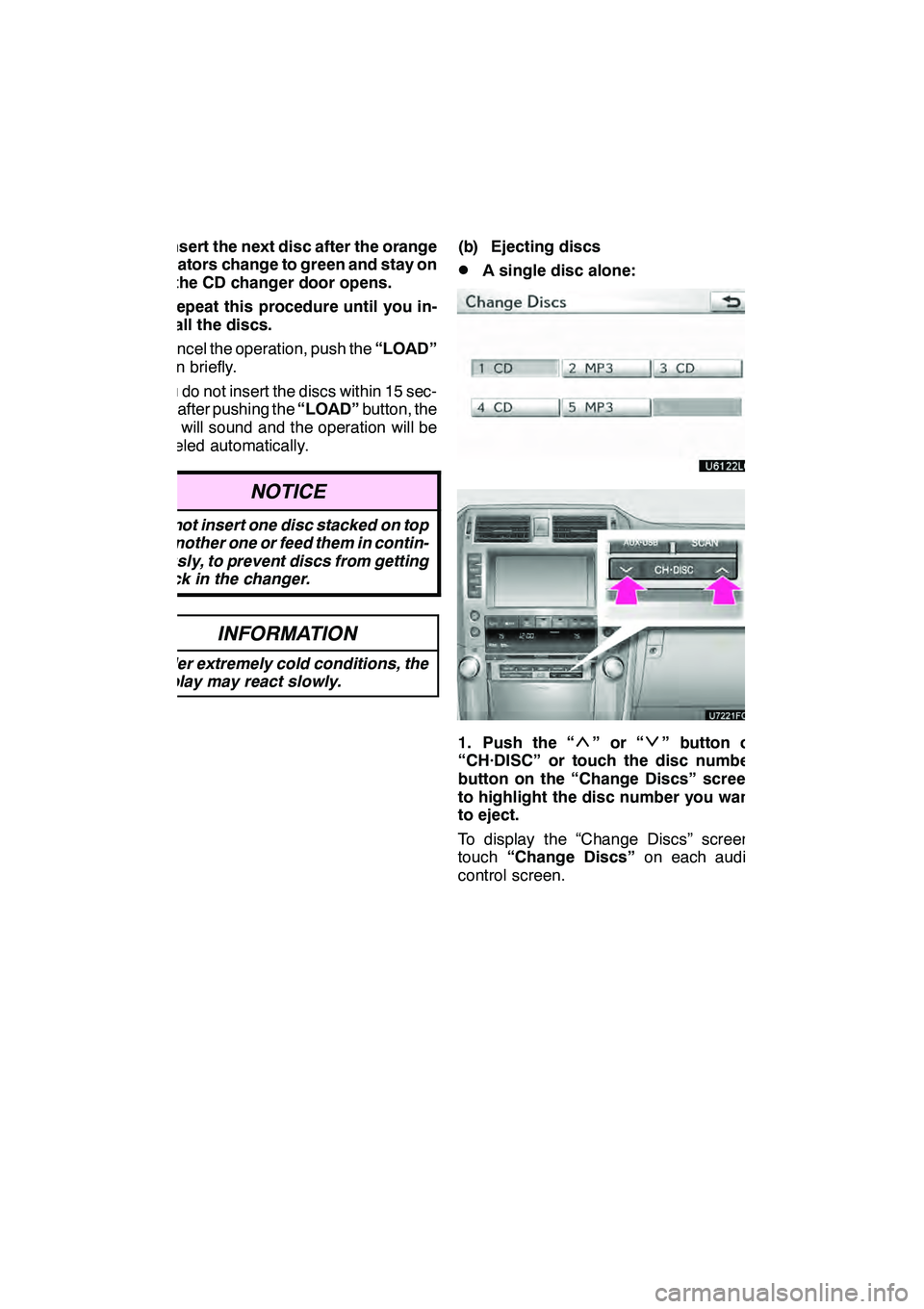
AUDIO/VIDEO SYSTEM
208
3. Insert the next disc after the orange
indicators change to green and stay on
and the CD changer door opens.
4. Repeat this procedure until you in-
sert all the discs.
To cancel the operation, push the“LOAD”
button briefly.
If you do not insert the discs within 15 sec-
onds after pushing the “LOAD”button, the
beep will sound and the operation will be
canceled automatically.
NOTICE
Do not insert one disc stacked on top
of another one or feed them in contin-
uously, to prevent discs from getting
stuck in the changer.
INFORMATION
Under extremely cold conditions, the
display may react slowly.
(b) Ejecting discs
DA single disc alone:
1. Push the “”or“” button of
“CH·DISC” or touch the disc number
button on the “Change Discs” screen
to highlight the disc number you want
to eject.
To display the “Change Discs” screen,
touch “Change Discs” on each audio
control screen.
GX460 Navi (U)
OM60E73U
Finish
09.09.24
Page 211 of 428
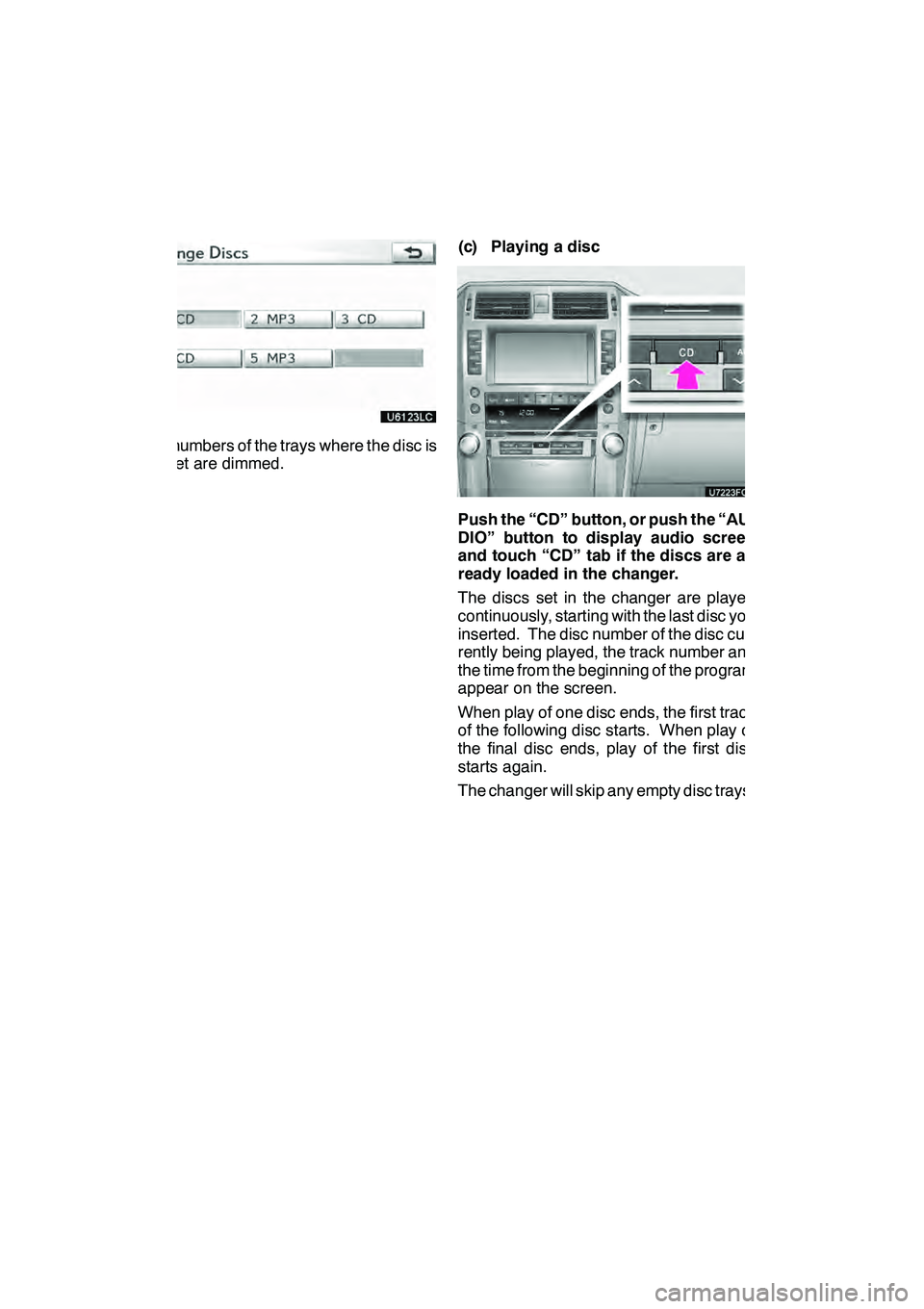
AUDIO/VIDEO SYSTEM
210
The numbers of the trays where the disc is
not set are dimmed.(c) Playing a disc
Push the “CD” button, or push the “AU-
DIO” button to display audio screen
and touch “CD” tab if the discs are al-
ready loaded in the changer.
The discs set in the changer are played
continuously, starting with the last disc you
inserted. The disc number of the disc cur-
rently being played, the track number and
the time from the beginning of the program
appear on the screen.
When play of one disc ends, the first track
of the following disc starts. When play of
the final disc ends, play of the first disc
starts again.
The changer will skip any empty disc trays.
GX460 Navi (U)
OM60E73U
Finish
09.09.24
Page 212 of 428
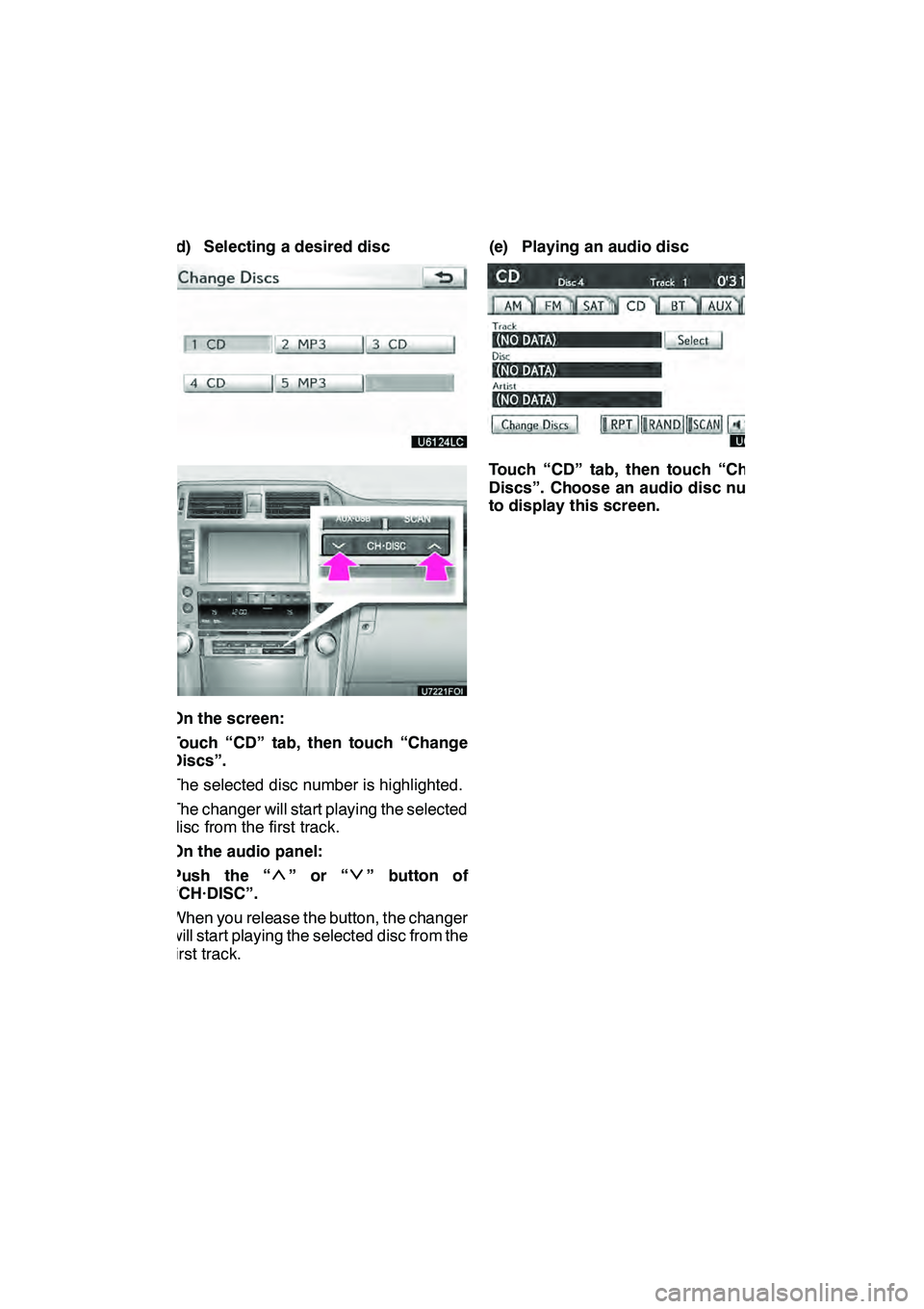
AUDIO/VIDEO SYSTEM
211
(d) Selecting a desired disc
On the screen:
Touch “CD” tab, then touch “Change
Discs”.
The selected disc number is highlighted.
The changer will start playing the selected
disc from the first track.
On the audio panel:
Push the “
”or“” button of
“CH·DISC”.
When you release the button, the changer
will start playing the selected disc from the
first track. (e) Playing an audio disc
Touch “CD” tab, then touch “Change
Discs”. Choose an audio disc number
to display this screen.
GX460 Navi (U)
OM60E73U
Finish
09.09.24
7
Page 213 of 428
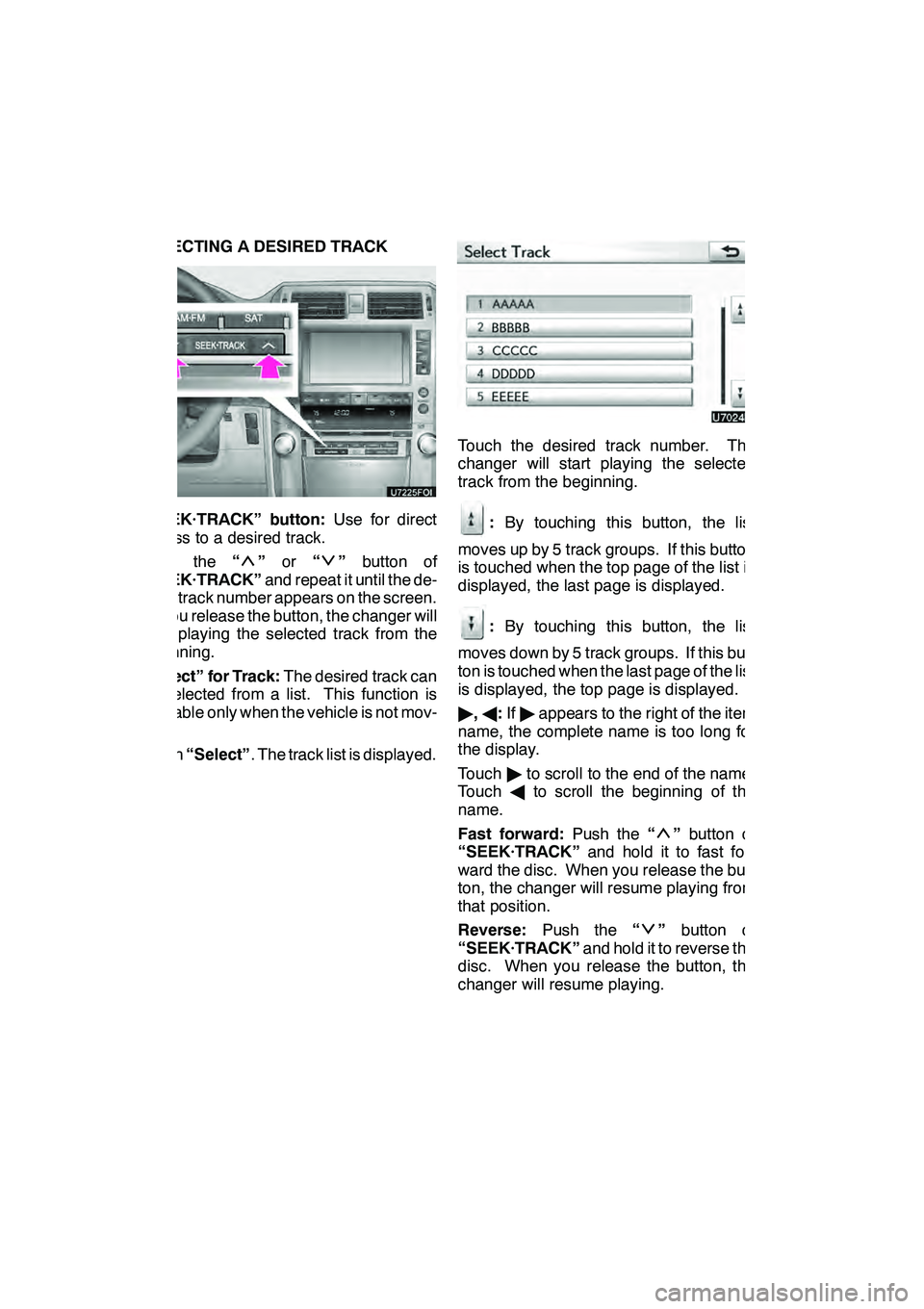
AUDIO/VIDEO SYSTEM
212
SELECTING A DESIRED TRACK
“SEEK·TRACK” button:Use for direct
access to a desired track.
Push the “
”or “”button of
“SEEK·TRACK” and repeat it until the de-
sired track number appears on the screen.
As you release the button, the changer will
start playing the selected track from the
beginning.
“Select” for Track: The desired track can
be selected from a list. This function is
available only when the vehicle is not mov-
ing.
Touch “Select” . The track list is displayed.
Touch the desired track number. The
changer will start playing the selected
track from the beginning.
:By touching this button, the list
moves up by 5 track groups. If this button
is touched when the top page of the list is
displayed, the last page is displayed.
: By touching this button, the list
moves down by 5 track groups. If this but-
ton is touched when the last page of the list
is displayed, the top page is displayed.
" ,A :If " appears to the right of the item
name, the complete name is too long for
the display.
Touch "to scroll to the end of the name.
Touch Ato scroll the beginning of the
name.
Fast forward: Push the“
”button of
“SEEK·TRACK” and hold it to fast for-
ward the disc. When you release the but-
ton, the changer will resume playing from
that position.
Reverse: Push the “
”button of
“SEEK·TRACK” and hold it to reverse the
disc. When you release the button, the
changer will resume playing.
GX460 Navi (U)
OM60E73U
Finish
09.09.24
Page 215 of 428
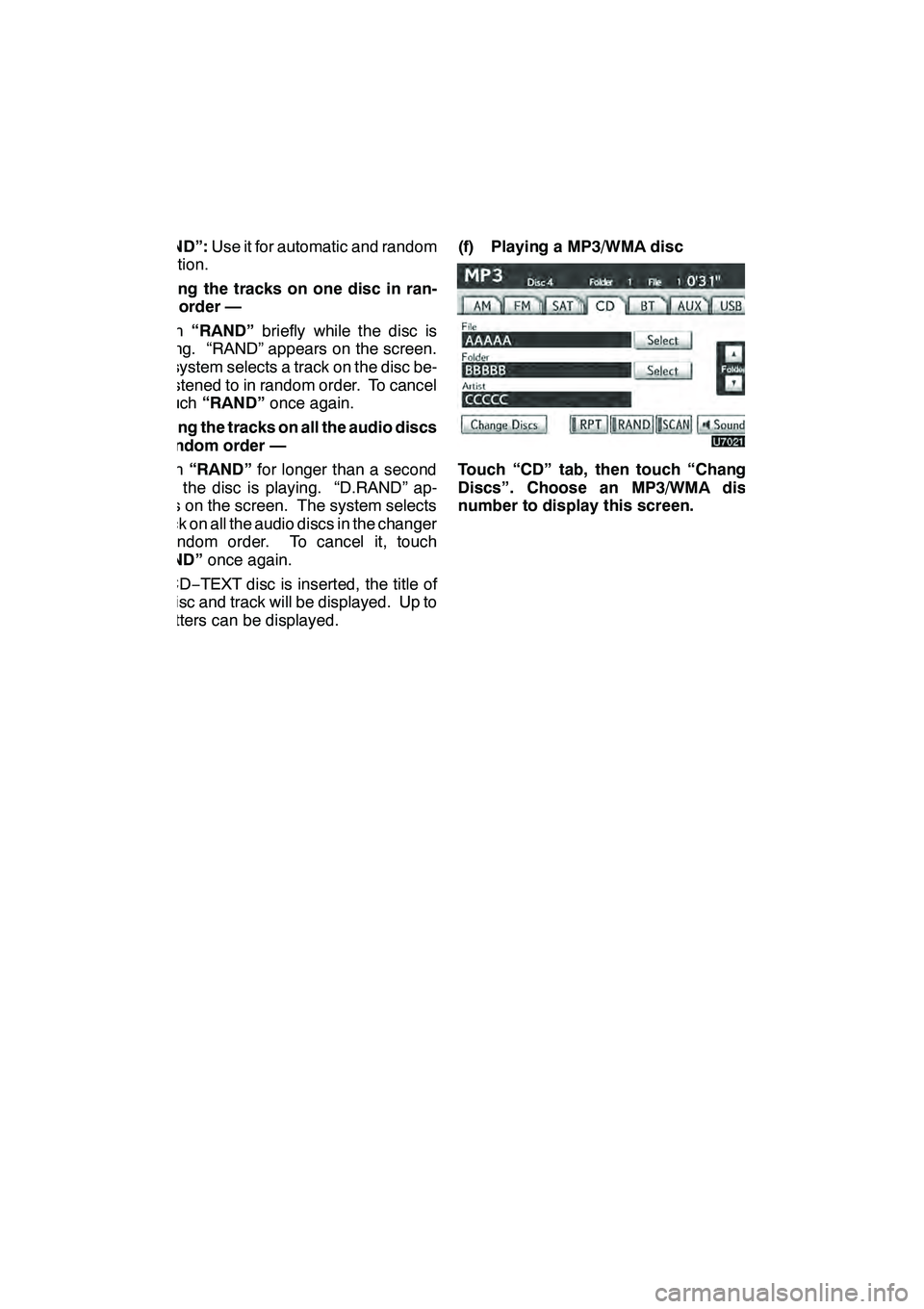
AUDIO/VIDEO SYSTEM
214
“RAND”:Use it for automatic and random
selection.
Playing the tracks on one disc in ran-
dom order —
Touch “RAND” briefly while the disc is
playing. “RAND” appears on the screen.
The system selects a track on the disc be-
ing listened to in random order. To cancel
it, touch “RAND” once again.
Playing the tracks on all the audio discs
in random order —
Touch “RAND” for longer than a second
while the disc is playing. “D.RAND” ap-
pears on the screen. The system selects
a track on all the audio discs in the changer
in random order. To cancel it, touch
“RAND” once again.
If a CD− TEXT disc is inserted, the title of
the disc and track will be displayed. Up to
32 letters can be displayed. (f) Playing a MP3/WMA disc
Touch “CD” tab, then touch “Change
Discs”. Choose an MP3/WMA disc
number to display this screen.
GX460 Navi (U)
OM60E73U
Finish
09.09.24
Page 216 of 428
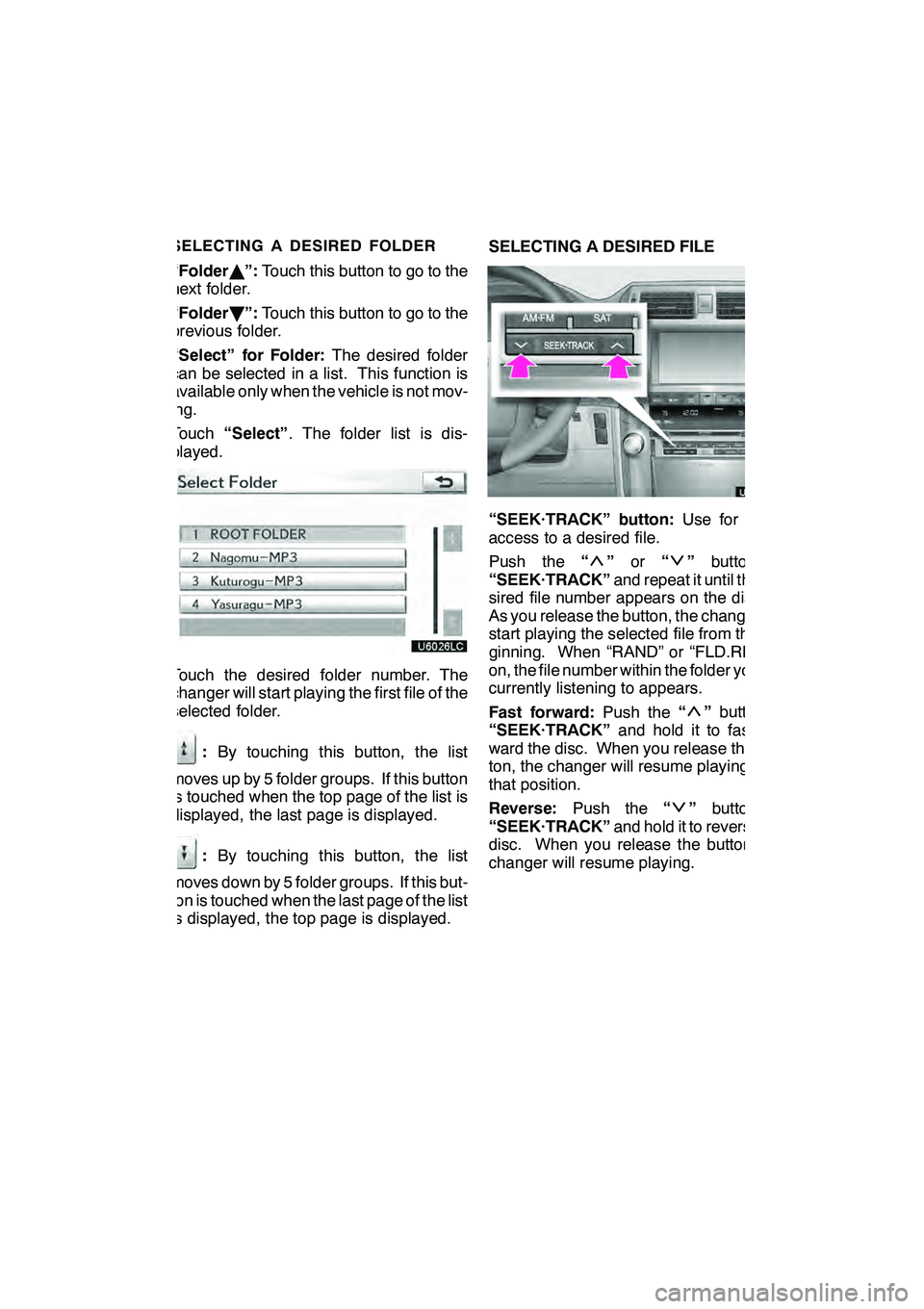
AUDIO/VIDEO SYSTEM
215
SELECTING A DESIRED FOLDER
“FolderY”: Touch this button to go to the
next folder.
“Folder B”: Touch this button to go to the
previous folder.
“Select” for Folder: The desired folder
can be selected in a list. This function is
available only when the vehicle is not mov-
ing.
Touch “Select” . The folder list is dis-
played.
Touch the desired folder number. The
changer will start playing the first file of the
selected folder.
: By touching this button, the list
moves up by 5 folder groups. If this button
is touched when the top page of the list is
displayed, the last page is displayed.
: By touching this button, the list
moves down by 5 folder groups. If this but-
ton is touched when the last page of the list
is displayed, the top page is displayed. SELECTING A DESIRED FILE
“SEEK·TRACK” button:
Use for direct
access to a desired file.
Push the “
”or “”button of
“SEEK·TRACK” and repeat it until the de-
sired file number appears on the display.
As you release the button, the changer will
start playing the selected file from the be-
ginning. When “RAND” or “FLD.RPT” is
on, the file number within the folder you are
currently listening to appears.
Fast forward: Push the“
”button of
“SEEK·TRACK” and hold it to fast for-
ward the disc. When you release the but-
ton, the changer will resume playing from
that position.
Reverse: Push the “
”button of
“SEEK·TRACK” and hold it to reverse the
disc. When you release the button, the
changer will resume playing.
GX460 Navi (U)
OM60E73U
Finish
09.09.24
7
Page 217 of 428
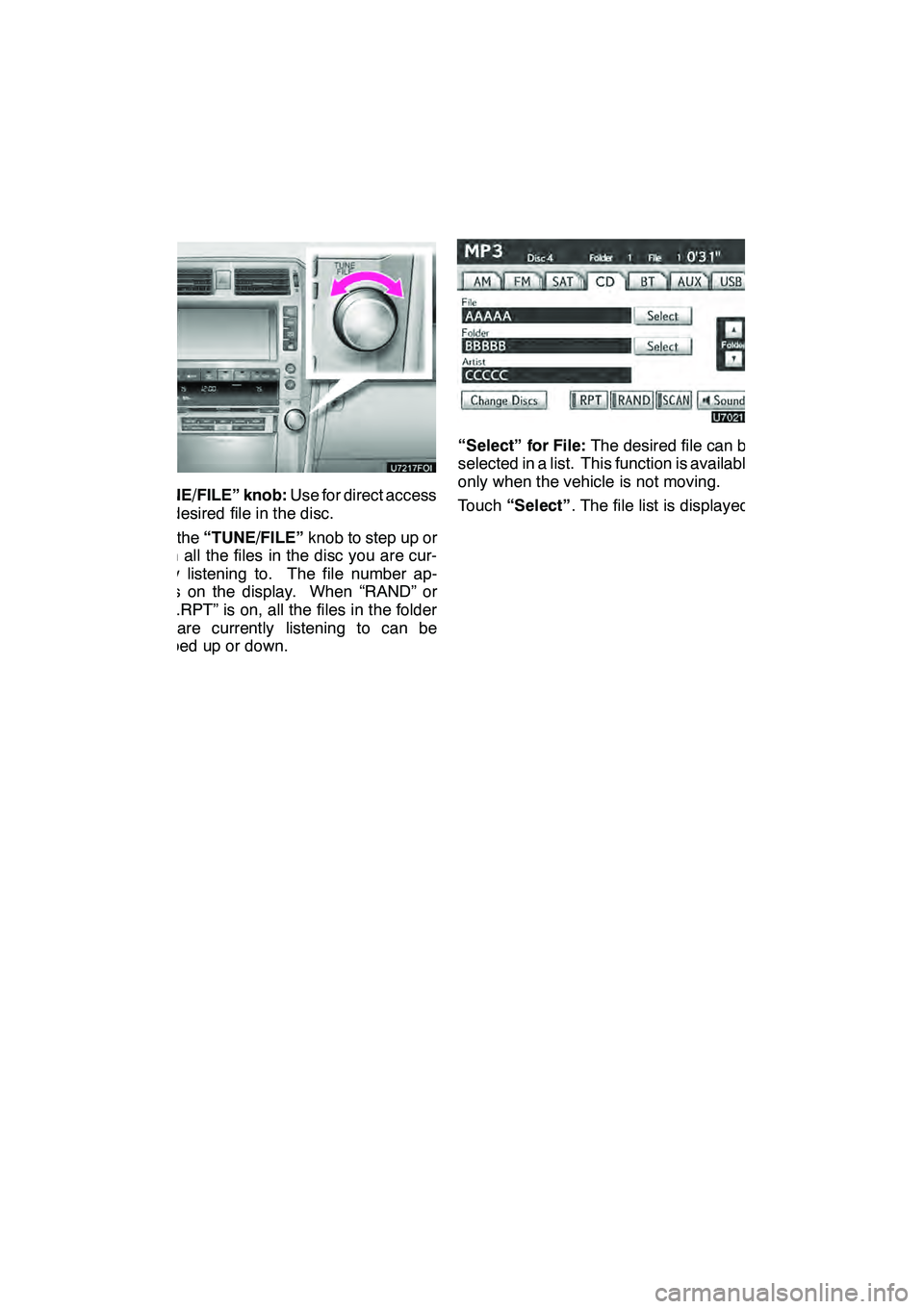
AUDIO/VIDEO SYSTEM
216
“TUNE/FILE” knob:Use for direct access
to a desired file in the disc.
Turn the “TUNE/FILE” knob to step up or
down all the files in the disc you are cur-
rently listening to. The file number ap-
pears on the display. When “RAND” or
“FLD.RPT” is on, all the files in the folder
you are currently listening to can be
stepped up or down.
“Select” for File: The desired file can be
selected in a list. This function is available
only when the vehicle is not moving.
Touch “Select” . The file list is displayed.
GX460 Navi (U)
OM60E73U
Finish
09.09.24