display Lexus GX460 2010 Navigation Manual
[x] Cancel search | Manufacturer: LEXUS, Model Year: 2010, Model line: GX460, Model: Lexus GX460 2010Pages: 428, PDF Size: 6.27 MB
Page 127 of 428
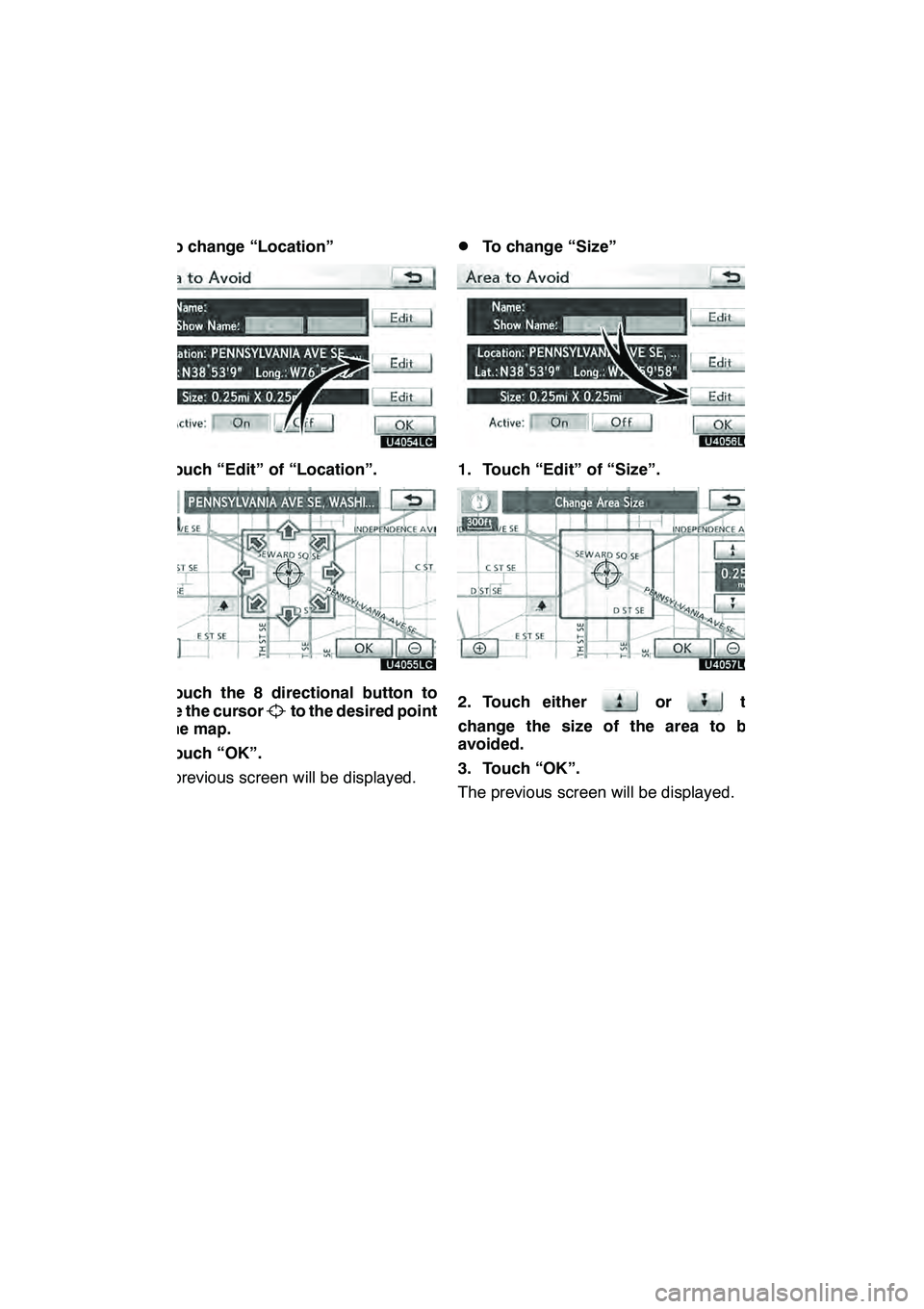
NAVIGATION SYSTEM: MEMORY POINTS
126 D
To change “Location”
1. Touch “Edit” of “Location”.
2. Touch the 8 directional button to
move the cursorto the desired point
on the map.
3. Touch “OK”.
The previous screen will be displayed.
DTo change “Size”
1. Touch “Edit” of “Size”.
2. Touch eitherorto
change the size of the area to be
avoided.
3. Touch “OK”.
The previous screen will be displayed.
GX460 Navi (U)
OM60E73U
Finish
09.09.24
Page 133 of 428

TELEPHONE AND INFORMATION
132
INFORMATION
DTalk alternately with the other party
on the phone. If you talk at the same
time, the voice may not reach each
other. (It is not a malfunction.)
DKeep the volume of receiving voic
down. Otherwise, an echo will be
heard and receiving voice can be
heard outside of the vehicle. When
you talk on the phone, speak clear-
ly towards the microphone.
DIn the following situations, your
voice may not reach the other
party.
D Driving on unpaved road. (Mak-
ing a traffic noise.)
D Driving at the high speed.
D The windows or moon roof are
open.
D Turning the air− conditioning
vents towards the microphone.
D The sound of the air −condition-
ing fan is loud.
D There is an effect from the net-
work of the cellular phone.
1Indicates the condition of
Bluetooth rconnection.
“Blue” indicates an excellent connection
to Bluetooth r.
“Yellow” indicates a bad connection to
Bluetooth r, resulting in possible deteriora-
tion of voice quality.
: No connection to Bluetooth r.
2Indicates the amount of battery
charge left.
EmptyFull
This is not displayed when the Bluetooth r
is not connected.
The amount left does not always corre-
spond with the one of your cellular phone.
The amount of battery charge left may not
be displayed depending on the phone you
have. This system doesn’t have a charg-
ing function.
3Indicates the receiving area.
“Rm” is displayed when receiving in
Roaming area.
“Hm” is displayed when receiving in
Home area.
The receiving area may not be displayed
depending on the phone you have.
GX460 Navi (U)
OM60E73U
Finish
09.09.24
Page 134 of 428
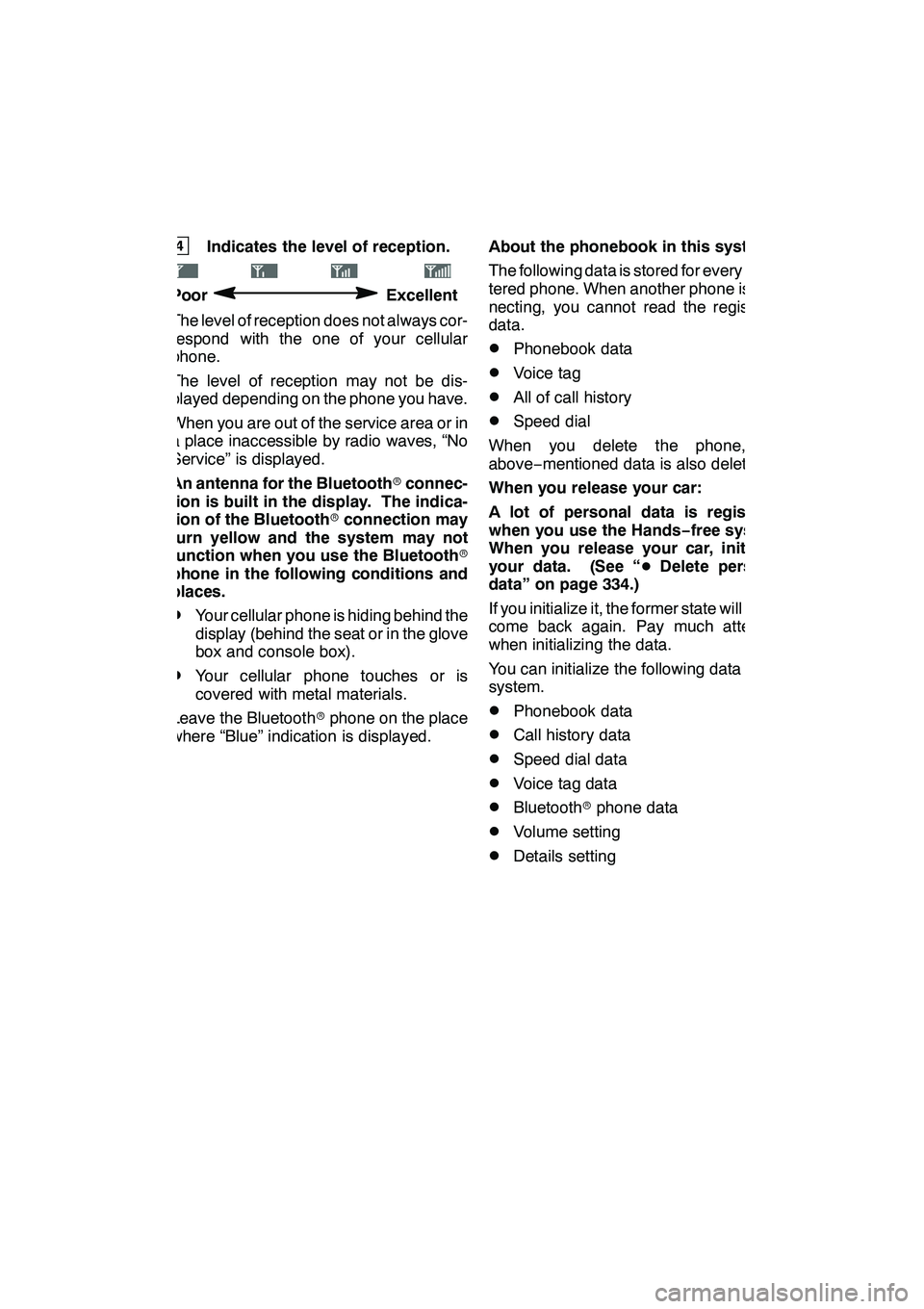
TELEPHONE AND INFORMATION
133
4Indicates the level of reception.
PoorExcellent
The level of reception does not always cor-
respond with the one of your cellular
phone.
The level of reception may not be dis-
played depending on the phone you have.
When you are out of the service area or in
a place inaccessible by radio waves, “No
Service” is displayed.
An antenna for the Bluetooth rconnec-
tion is built in the display. The indica-
tion of the Bluetooth rconnection may
turn yellow and the system may not
function when you use the Bluetooth r
phone in the following conditions and
places.
DYour cellular phone is hiding behind the
display (behind the seat or in the glove
box and console box).
DYour cellular phone touches or is
covered with metal materials.
Leave the Bluetooth rphone on the place
where “Blue” indication is displayed. About the phonebook in this system
The following data is stored for every regis-
tered phone. When another phone is con-
necting, you cannot read the registered
data.
DPhonebook data
DVoice tag
DAll of call history
DSpeed dial
When you delete the phone, the
above −mentioned data is also deleted.
When you release your car:
A lot of personal data is registered
when you use the Hands− free system.
When you release your car, initialize
your data. (See “ DDelete personal
data” on page 334.)
If you initialize it, the former state will never
come back again. Pay much attention
when initializing the data.
You can initialize the following data in the
system.
DPhonebook data
DCall history data
DSpeed dial data
DVoice tag data
DBluetooth rphone data
DVolume setting
DDetails setting
GX460 Navi (U)
OM60E73U
Finish
09.09.24
5
Page 136 of 428

TELEPHONE AND INFORMATION
135
3. Touch “Yes” to connect your phone.
4. When this screen is displayed, input
the passcode displayed on the screen
into the phone.
For the operation of the phone, see the
manual that comes with your cellular
phone.
If you want to cancel it, touch“Cancel”.
5. When the connection is completed,
this screen is displayed.
You do not need to enter the phone in case
of using the same one.
When this screen is displayed, follow the
guidance on the screen to try again.
GX460 Navi (U)
OM60E73U
Finish
09.09.24
5
Page 138 of 428
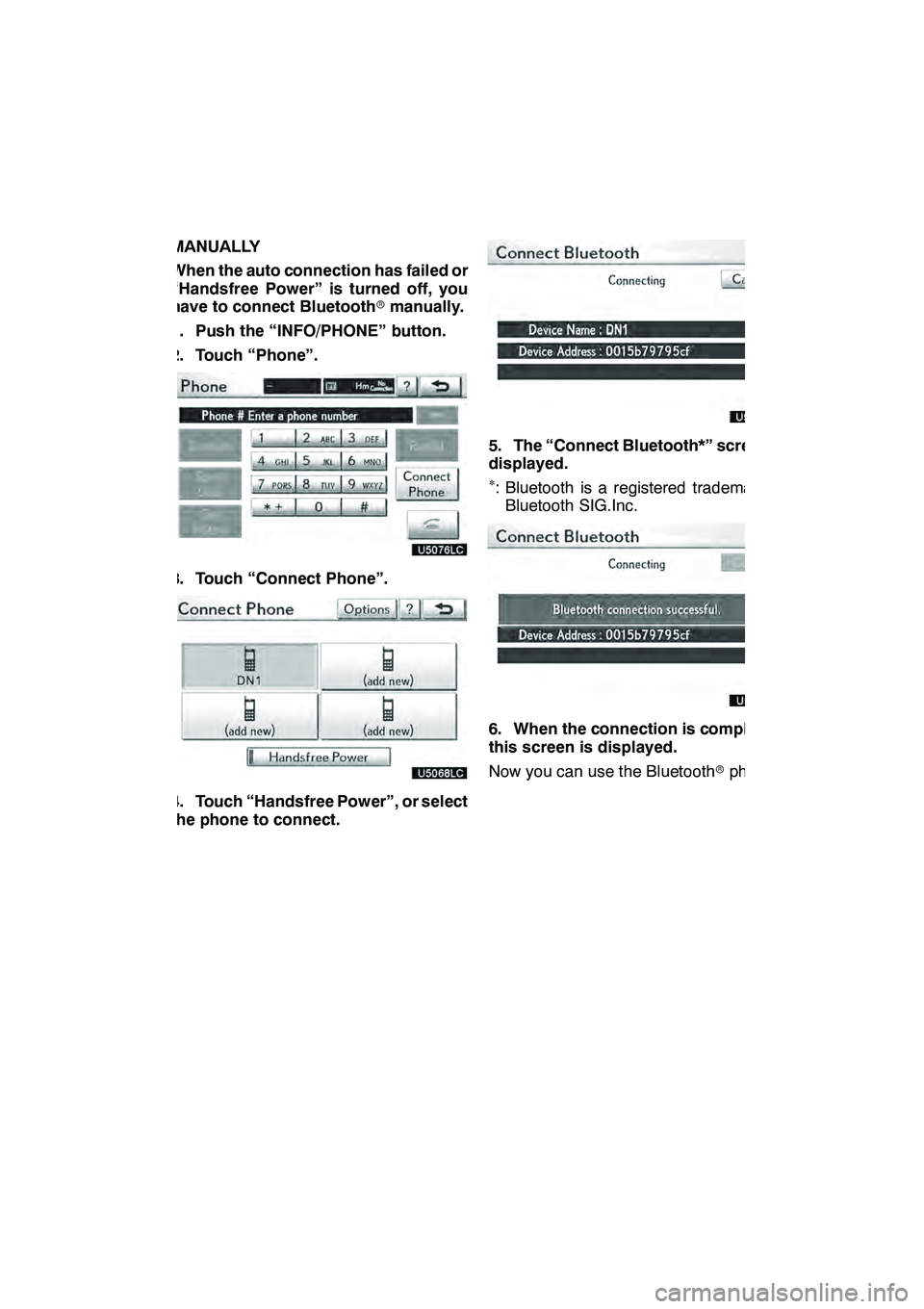
TELEPHONE AND INFORMATION
137
MANUALLY
When the auto connection has failed or
“Handsfree Power” is turned off, you
have to connect Bluetoothrmanually.
1. Push the “INFO/PHONE” button.
2. Touch “Phone”.
3. Touch “Connect Phone”.
4. Touch “Handsfree Power”, or select
the phone to connect.
5. The “Connect Bluetooth*” screen is
displayed.
∗: Bluetooth is a registered trademark of Bluetooth SIG.Inc.
6. When the connection is completed,
this screen is displayed.
Now you can use the Bluetooth rphone.
GX460 Navi (U)
OM60E73U
Finish
09.09.24
5
Page 139 of 428
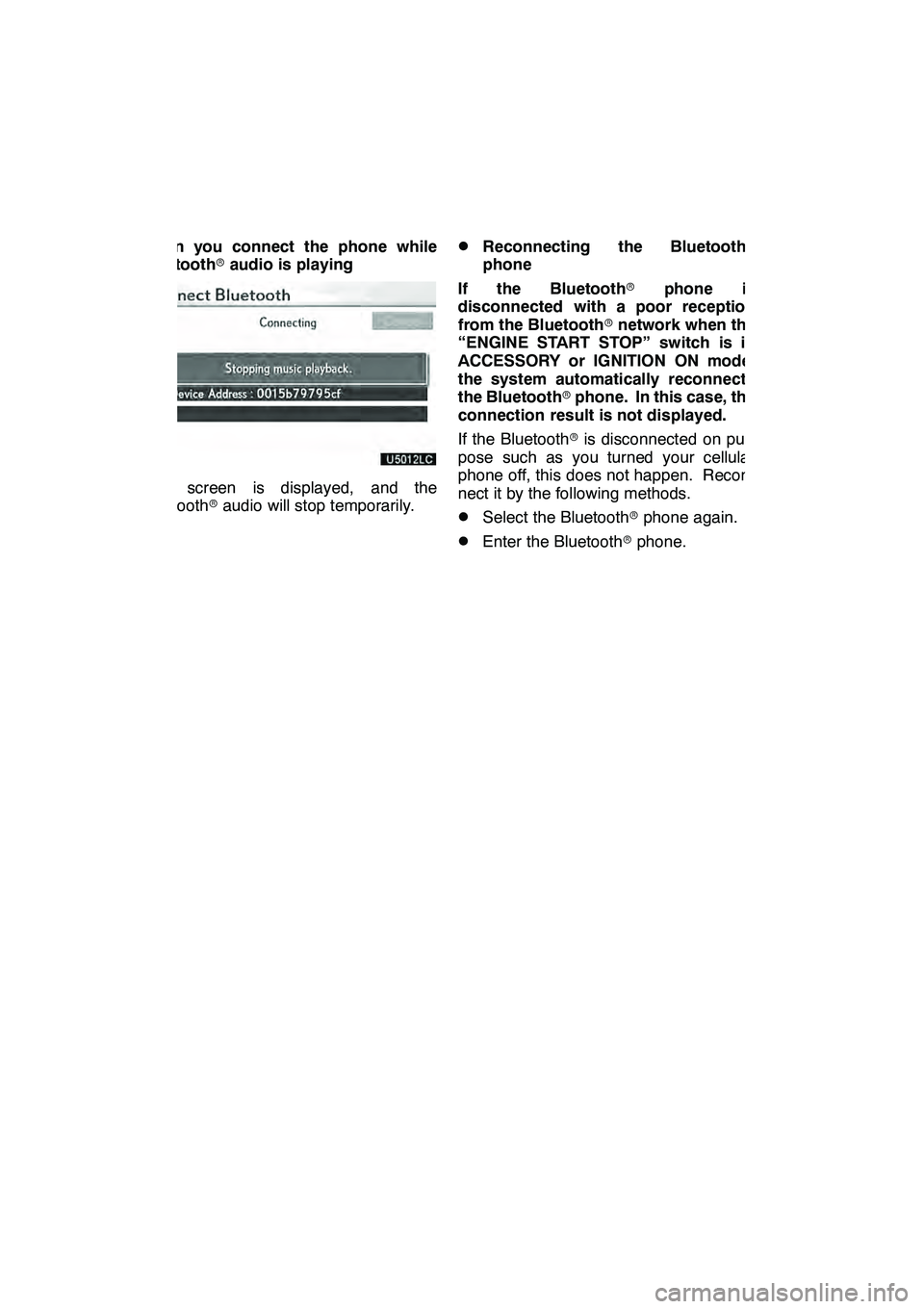
TELEPHONE AND INFORMATION
138
When you connect the phone while
Bluetoothraudio is playing
This screen is displayed, and the
Bluetooth raudio will stop temporarily.
DReconnecting the Bluetooth r
phone
If the Bluetooth rphone is
disconnected with a poor reception
from the Bluetooth rnetwork when the
“ENGINE START STOP” switch is in
ACCESSORY or IGNITION ON mode,
the system automatically reconnects
the Bluetooth rphone. In this case, the
connection result is not displayed.
If the Bluetooth ris disconnected on pur-
pose such as you turned your cellular
phone off, this does not happen. Recon-
nect it by the following methods.
DSelect the Bluetooth rphone again.
DEnter the Bluetooth rphone.
GX460 Navi (U)
OM60E73U
Finish
09.09.24
Page 140 of 428
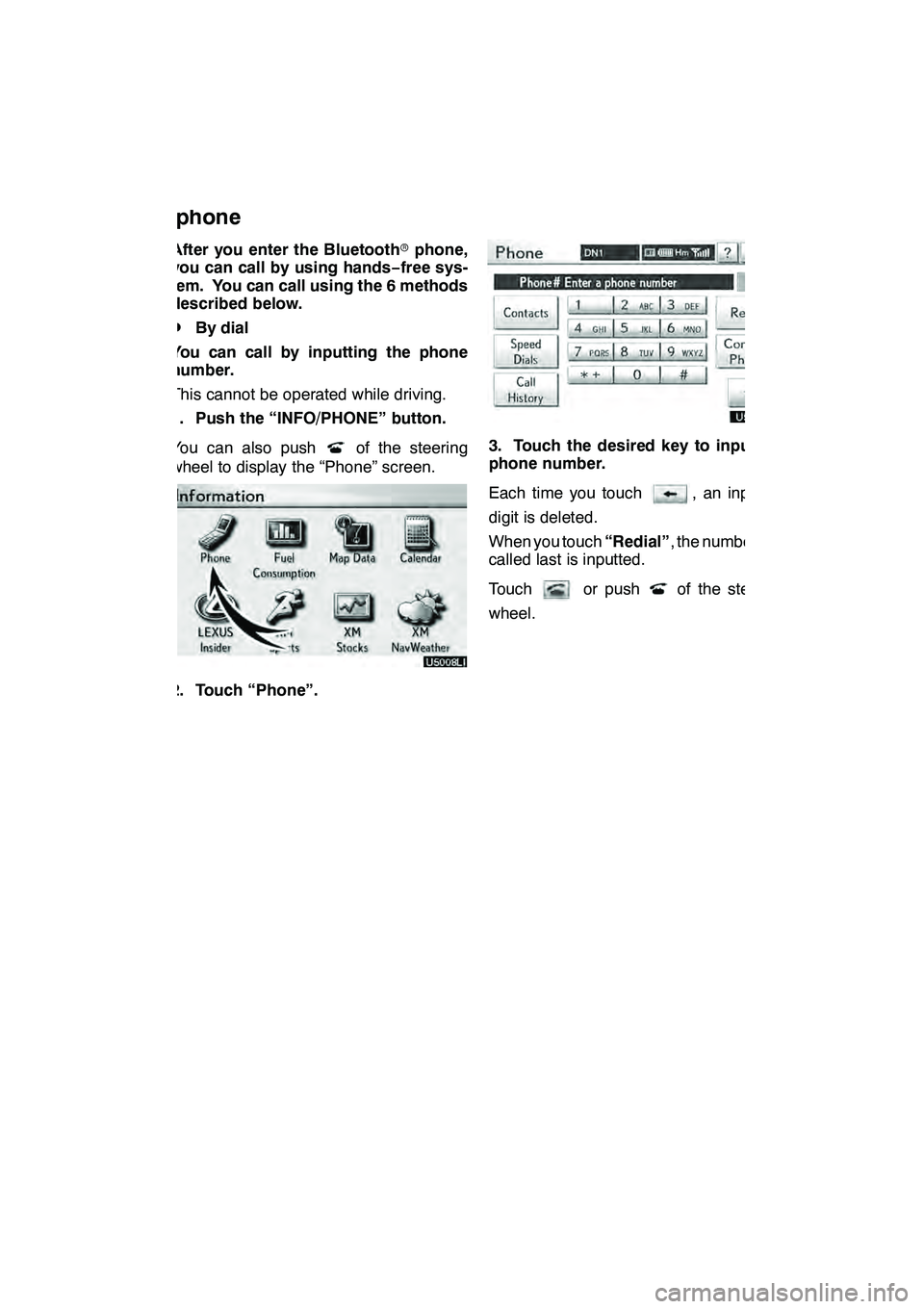
TELEPHONE AND INFORMATION
139
After you enter the Bluetoothrphone,
you can call by using hands− free sys-
tem. You can call using the 6 methods
described below.
DBy dial
You can call by inputting the phone
number.
This cannot be operated while driving.
1. Push the “INFO/PHONE” button.
You can also push
of the steering
wheel to display the “Phone” screen.
2. Touch “Phone”.
3. Touch the desired key to input the
phone number.
Each time you touch
, an inputted
digit is deleted.
When you touch “Redial”, the number you
called last is inputted.
Touch
or pushof the steering
wheel.
GX460 Navi (U)
OM60E73U
Finish
09.09.24
— Call on the Bluetooth r
phone
5
Page 144 of 428

TELEPHONE AND INFORMATION
143
You can call using the latest call history
item.
1. Push
of the steering wheel to
display the “Phone” screen.
2. Push
of the steering wheel to
display the “Call History” screen.
3. Push
of the steering wheel to se-
lect the latest history item.
4. Touch
or pushof the steer-
ing wheel to call the latest history item.
DWhen you call by phonebook, the
name (if registered) is displayed.
DWhen you call the same number
continuously, only the newest number
is registered.
DWhen a phone number registered in
the phonebook is received, the name
and the number are displayed.
DUnnoticed phone number such as a
public phone is not memorized in the
system.
DA international phone call may not be
made depending on the cellular phone
which you have.
DBy voice recognition
You can call by giving a command. (For
the operation and command of voice
recognition, see “Voice command sys-
tem” on page 44.)
This can be operated while driving.
The “Dial by Name” operating procedure is
explained here.
Other operating procedures are also simi-
lar.
GX460 Navi (U)
OM60E73U
Finish
09.09.24
5
Page 146 of 428

TELEPHONE AND INFORMATION
145
Calling without the voice recognition
After the entry number is displayed, you
can also call by pushing
of the steering
wheel or touching “Dial”.
Cancelling the voice recognition
The voice recognition will be cancelled
when you do the following.
DKeep on pushing the talk switch.
DPushof the steering wheel.
DTouch “Cancel” . (Except for recogniz-
ing the command.)
DSay “Cancel” .
DBy POI* call
You can call by touchingwhen it is
displayed on the screen from naviga-
tion system. (See “POI INFORMATION”
on page 36 for details.)
*: Point of Interest
GX460 Navi (U)
OM60E73U
Finish
09.09.24
5
Page 147 of 428
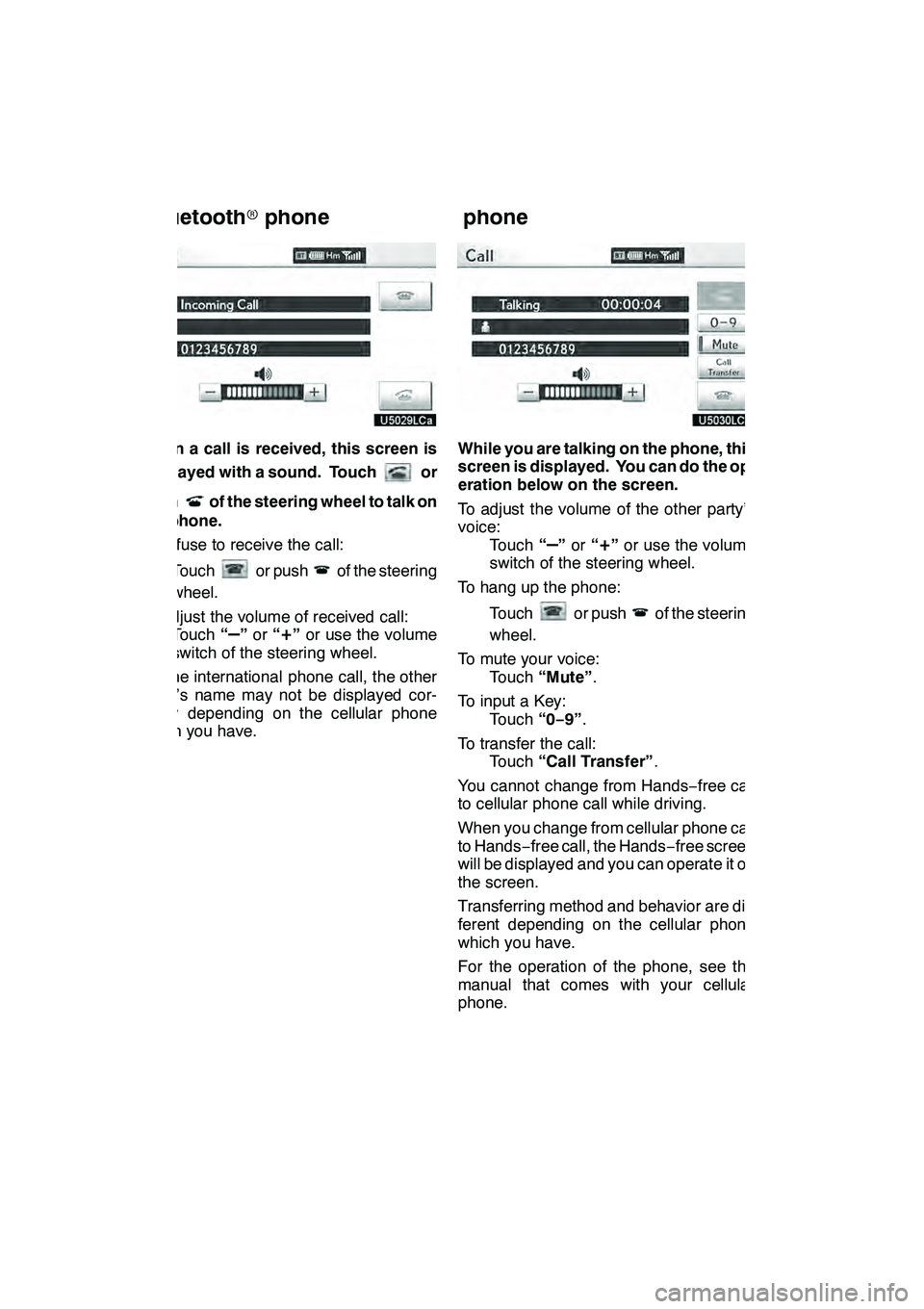
TELEPHONE AND INFORMATION
146
When a call is received, this screen is
displayed with a sound. Touch
or
push
of the steering wheel to talk on
the phone.
To refuse to receive the call:
Touch
or pushof the steering
wheel.
To adjust the volume of received call: Touch “
–”or “+”or use the volume
switch of the steering wheel.
On the international phone call, the other
party’s name may not be displayed cor-
rectly depending on the cellular phone
which you have.
While you are talking on the phone, this
screen is displayed. You can do the op-
eration below on the screen.
To adjust the volume of the other party’s
voice: Touch “
–”or “+”or use the volume
switch of the steering wheel.
To hang up the phone:
Touch
or pushof the steering
wheel.
To mute your voice: Touch “Mute” .
To input a Key: Touch “0−9”.
To transfer the call: Touch “Call Transfer” .
You cannot change from Hands −free call
to cellular phone call while driving.
When you change from cellular phone call
to Hands −free call, the Hands −free screen
will be displayed and you can operate it on
the screen.
Transferring method and behavior are dif-
ferent depending on the cellular phone
which you have.
For the operation of the phone, see the
manual that comes with your cellular
phone.
GX460 Navi (U)
OM60E73U
Finish
09.09.24
— Receive on the
Bluetooth rphone — Talk on the Bluetooth
r
phone