display Lexus GX460 2010 Navigation Manual
[x] Cancel search | Manufacturer: LEXUS, Model Year: 2010, Model line: GX460, Model: Lexus GX460 2010Pages: 428, PDF Size: 6.27 MB
Page 148 of 428

TELEPHONE AND INFORMATION
147
When you select “0−9”
Touch the desired number to input the
key.
To hang up the phone:
Touch
or pushof the steering
wheel.
This cannot be operated while driving.
If the continuous tone signal is regis-
tered in a phonebook, this screen ap-
pears. (If not registered, “Send” and
“Exit” are not displayed.)
Confirm the number displayed on the
screen and touch “Send”. The number
before marked sign will be sent.
When you touch “Exit”, this function will
be finished and normal tone screen ap-
pears.
To hang up the phone:
Touch
or pushof the steering
wheel.
The continuous tone signal is the marked
sign (p or w) and the number following
phone number. (ex. 056133w0123p#1
:)
You can do this operation when you want
to operate an answering machine or use a
telephone service in bank for example.
You can register the phone number and
the code number in the phonebook.
GX460 Navi (U)
OM60E73U
Finish
09.09.24
5
Page 150 of 428

TELEPHONE AND INFORMATION
149
Everytime you touchor pushof
the steering wheel while interrupt call, the
other party will be switched.
If your cellular phone is not accepted for
HFP Ver. 1.5, this function can not be used.
INFORMATION
Interrupt call operation may differ
depending on your phone company
and cellular phone.
Fuel consumption information from recent
resets will be displayed.
1. Push the “INFO/PHONE” button.
2. Touch “Fuel Consumption”.
GX460 Navi (U)
OM60E73U
Finish
09.09.24
Fuel consumption —
— Past record
5
Page 151 of 428
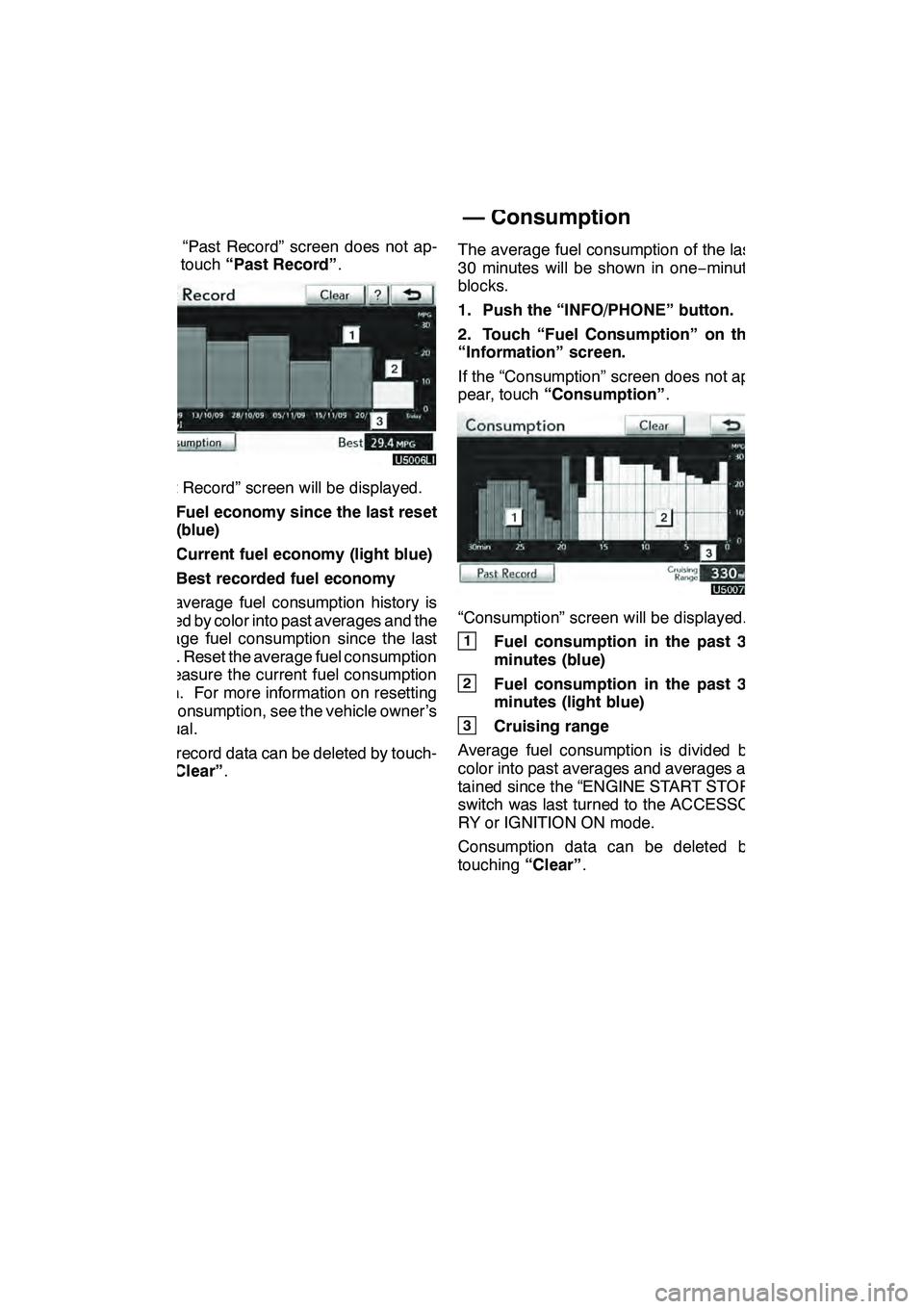
TELEPHONE AND INFORMATION
150
If the “Past Record” screen does not ap-
pear, touch“Past Record” .
“Past Record” screen will be displayed.
1Fuel economy since the last reset
(blue)
2Current fuel economy (light blue)
3Best recorded fuel economy
The average fuel consumption history is
divided by color into past averages and the
average fuel consumption since the last
reset. Reset the average fuel consumption
to measure the current fuel consumption
again. For more information on resetting
fuel consumption, see the vehicle owner’s
manual.
Past record data can be deleted by touch-
ing “Clear” . The average fuel consumption of the last
30 minutes will be shown in one
−minute
blocks.
1. Push the “INFO/PHONE” button.
2. Touch “Fuel Consumption” on the
“Information” screen.
If the “Consumption” screen does not ap-
pear, touch “Consumption” .
“Consumption” screen will be displayed.
1Fuel consumption in the past 30
minutes (blue)
2Fuel consumption in the past 30
minutes (light blue)
3Cruising range
Average fuel consumption is divided by
color into past averages and averages at-
tained since the “ENGINE START STOP”
switch was last turned to the ACCESSO-
RY or IGNITION ON mode.
Consumption data can be deleted by
touching “Clear”.
GX460 Navi (U)
OM60E73U
Finish
09.09.24
— Consumption
Page 152 of 428

TELEPHONE AND INFORMATION
151
To view calendar.
1. Push the “INFO/PHONE” button.
2. Touch “Calendar”.
On this screen, a blue line appears under
the current date.
or:To change month.
or:To change year.
“Today”: To display the current month cal-
endar (if another month will be displayed).
GX460 Navi (U)
OM60E73U
Finish
09.09.24
Calendar
5
Page 156 of 428

LEXUS ENFORM WITH SAFETY CONNECT
155
D
Subscription
After you have signed the Telematics Sub-
scription Service Agreement and are en-
rolled, you can begin receiving services. A
variety of subscription terms is available for
purchase. Contact your Lexus dealer, call
1 −800 −25− LEXUS (1 −800 −255 −3987), or
touch the “Destination Assist” button (see
page 157) in your vehicle for further subscrip-
tion details.
XM rNavTraffic and XM NavWeather tre-
quire separate XM rsubscription(s). XM r
Sports and Stocks is available with an XM r
Satellite Radio subscription. After a
90− day free trial, you must set up the ap-
propriate XM rsubscription(s) to continue
receiving these services.
DAvailability of service(s)
Lexus Enform premium services Destina-
tion Assist and eDestination will function in
the contiguous 48 states and D.C. These
services may also function in Hawaii and
limited areas of Alaska for vehicles that
contain map data for those states. They
will not function in Canada or in other coun-
tries outside the United States.
Lexus Insider and XM rservices will func-
tion in the contiguous 48 states and
Canada. They will not function in Hawaii,
Alaska, or countries outside of the U.S oth-
er than Canada.
The XM rNavTraffic, XM NavWeather t,
and XM rSports and Stocks services are
available in the contiguous 48 U.S. states
and Canada. For details about the XM r
service coverage areas, refer to
www.xmradio.com
or call XM rListener
Care Center at 1 −877 −515 −3987.
DActivation of service(s)
Enrollment in Lexus Enform with Safety
Connect (via your dealership) is required
to activate all Enform services.
To receive XM rNavTraffic, XM Nav-
Weather t, and XM rSports and Stocks
services, the XM rservice must be acti-
vated. To activate the service, call the XM r
Listener Care Center at 1 −877− 515−3987.
Customers should have their radio ID
ready. The radio ID can be found by select-
ing “channel 000” on the radio. For details,
see “(b) Displaying the radio ID” on page
201.
XM rSatellite Radio is responsible for all
fees and services, which are subject to
change.
H Certification for Lexus Enform with
Safety Connect
FCC ID: O9EGTM1
FCC ID: O6Y −CDMRF101
NOTE
This device complies with part 15 of the
FCC Rules. Operation is subject to the
following two conditions: (1) This device
may not cause harmful interference, and
(2) this device must accept any interfer-
ence received, including interference
that may cause undesired operation.
FCC W
ARNING
Changes or modifications not expressly
approved by the party responsible for
compliance could void the user ’s au-
thority to operate the equipment.
GX460 Navi (U)
OM60E73U
Finish
09.09.24
66
Page 158 of 428
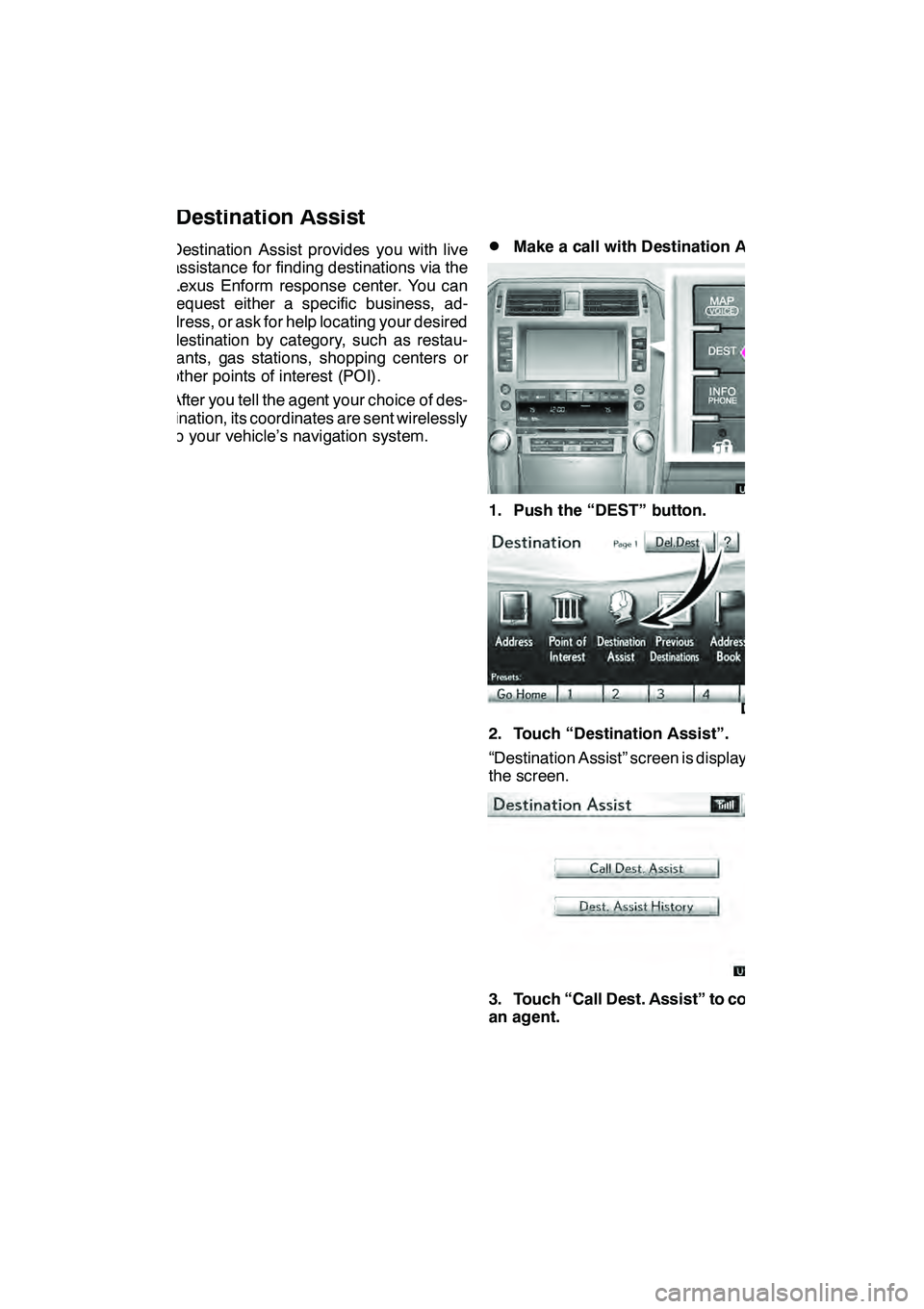
LEXUS ENFORM WITH SAFETY CONNECT
157
Destination Assist provides you with live
assistance for finding destinations via the
Lexus Enform response center. You can
request either a specific business, ad-
dress, or ask for help locating your desired
destination by category, such as restau-
rants, gas stations, shopping centers or
other points of interest (POI).
After you tell the agent your choice of des-
tination, its coordinates are sent wirelessly
to your vehicle’s navigation system.DMake a call with Destination Assist
1. Push the “DEST” button.
2. Touch “Destination Assist”.
“Destination Assist” screen is displayed on
the screen.
U12002LS
3. Touch “Call Dest. Assist” to contact
an agent.
GX460 Navi (U)
OM60E73U
Finish
09.09.24Destination Assist
66
Page 160 of 428
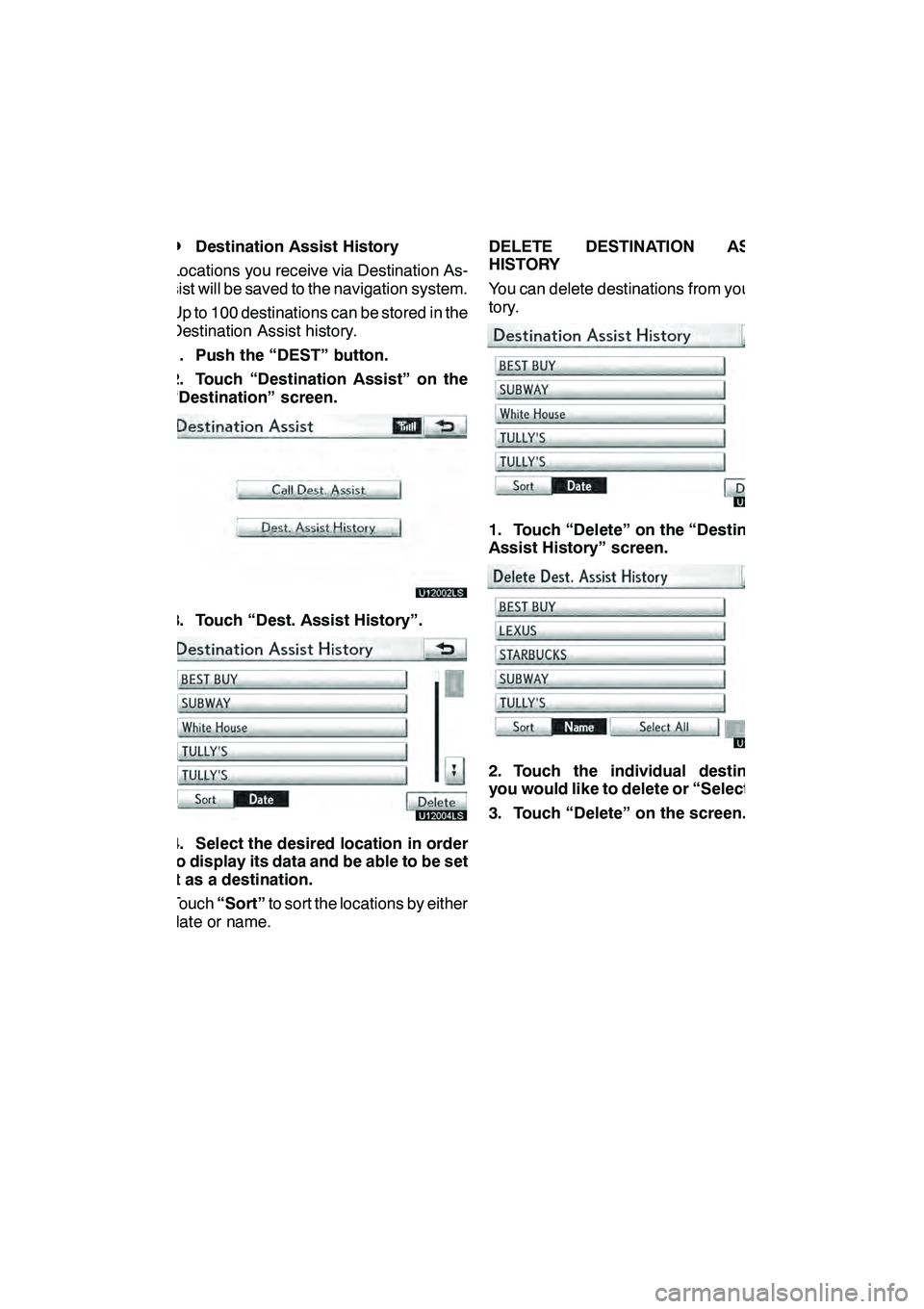
LEXUS ENFORM WITH SAFETY CONNECT
159
D
Destination Assist History
Locations you receive via Destination As-
sist will be saved to the navigation system.
Up to 100 destinations can be stored in the
Destination Assist history.
1. Push the “DEST” button.
2. Touch “Destination Assist” on the
“Destination” screen.
U12002LS
3. Touch “Dest. Assist History”.
U12004LS
4. Select the desired location in order
to display its data and be able to be set
it as a destination.
Touch “Sort” to sort the locations by either
date or name. DELETE DESTINATION ASSIST
HISTORY
You can delete destinations from your his-
tory.
U12005LS
1. Touch “Delete” on the “Destination
Assist History” screen.
U12006LS
2. Touch the individual destination
you would like to delete or “Select All”.
3. Touch “Delete” on the screen.
GX460 Navi (U)
OM60E73U
Finish
09.09.24
66
Page 161 of 428
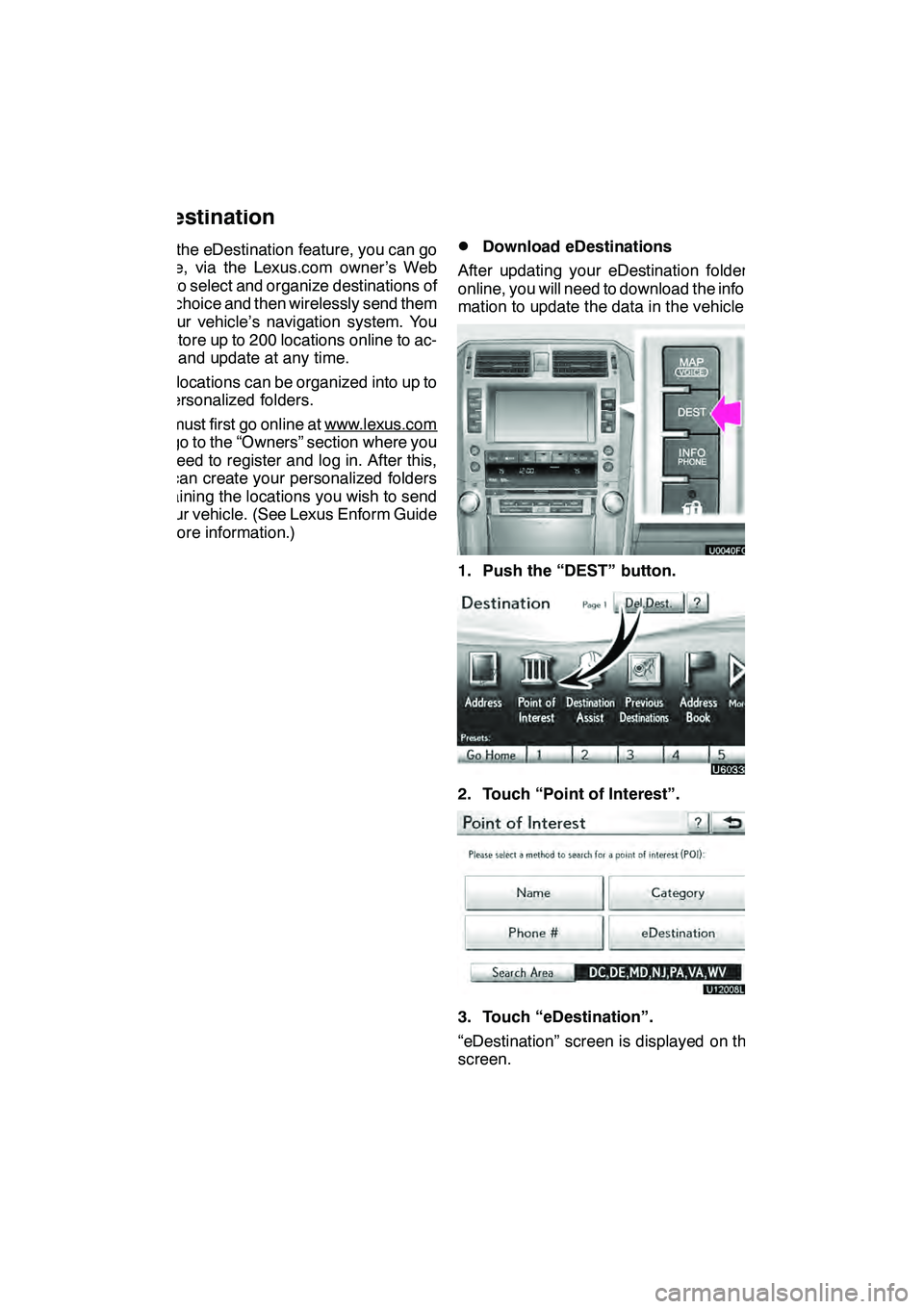
LEXUS ENFORM WITH SAFETY CONNECT
160
With the eDestination feature, you can go
online, via the Lexus.com owner’s Web
site, to select and organize destinations of
your choice and then wirelessly send them
to your vehicle’s navigation system. You
can store up to 200 locations online to ac-
cess and update at any time.
Your locations can be organized into up to
20 personalized folders.
You must first go online at www.lexus.com
and go to the “Owners” section where you
will need to register and log in. After this,
you can create your personalized folders
containing the locations you wish to send
to your vehicle. (See Lexus Enform Guide
for more information.)
DDownload eDestinations
After updating your eDestination folders
online, you will need to download the infor-
mation to update the data in the vehicle.
1. Push the “DEST” button.
2. Touch “Point of Interest”.
U12008LS
3. Touch “eDestination”.
“eDestination” screen is displayed on the
screen.
GX460 Navi (U)
OM60E73U
Finish
09.09.24
eDestination
Page 163 of 428
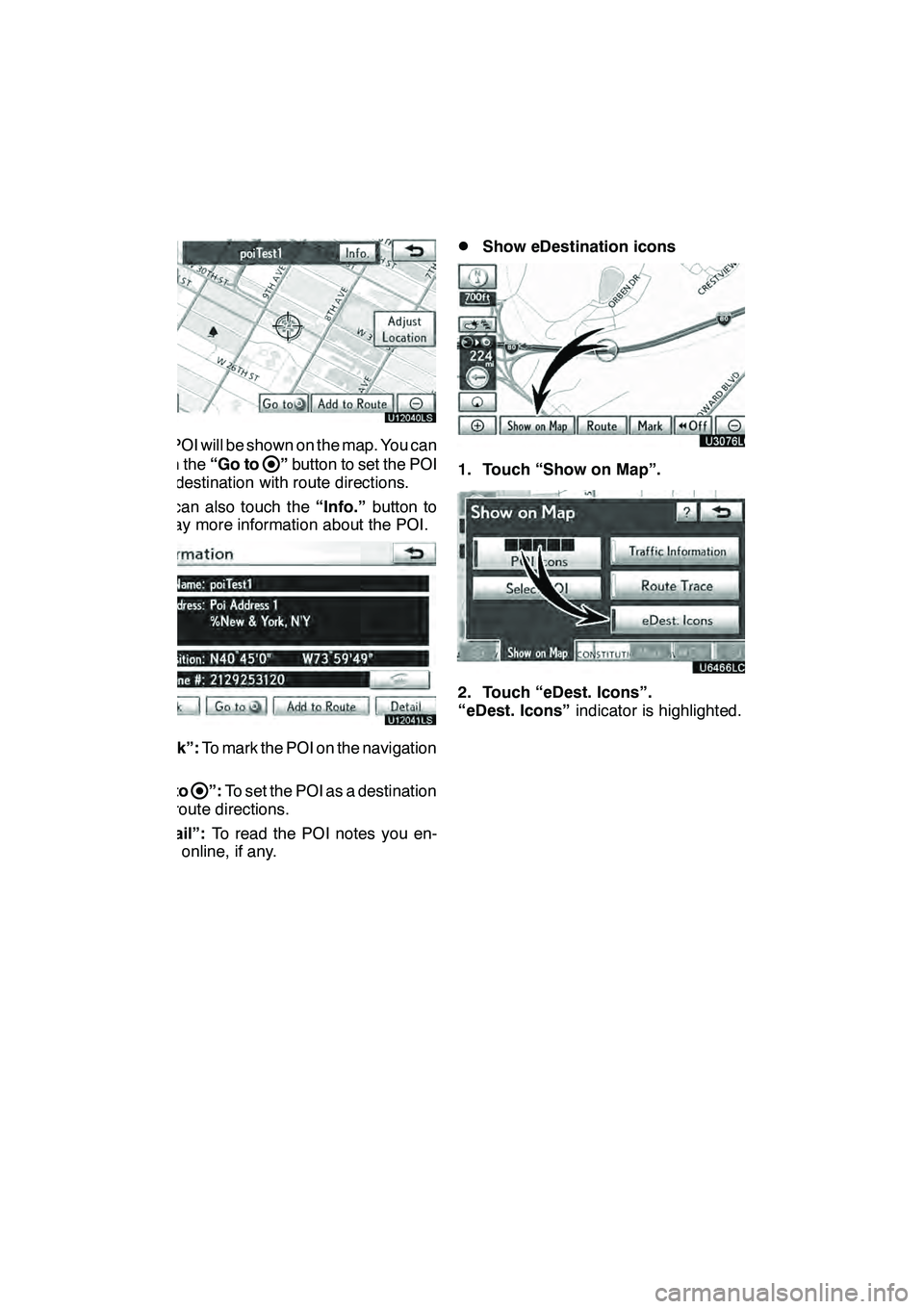
LEXUS ENFORM WITH SAFETY CONNECT
162
U12040LS
The POI will be shown on the map. You can
touch the“Go to
”button to set the POI
as a destination with route directions.
You can also touch the “Info.”button to
display more information about the POI.
U12041LS
“Mark”: To mark the POI on the navigation
map.
“Go to
”: To set the POI as a destination
with route directions.
“Detail”: To read the POI notes you en-
tered online, if any.
DShow eDestination icons
U3076LC
1. Touch “Show on Map”.
2. Touch “eDest. Icons”.
“eDest. Icons” indicator is highlighted.
GX460 Navi (U)
OM60E73U
Finish
09.09.24
Page 169 of 428
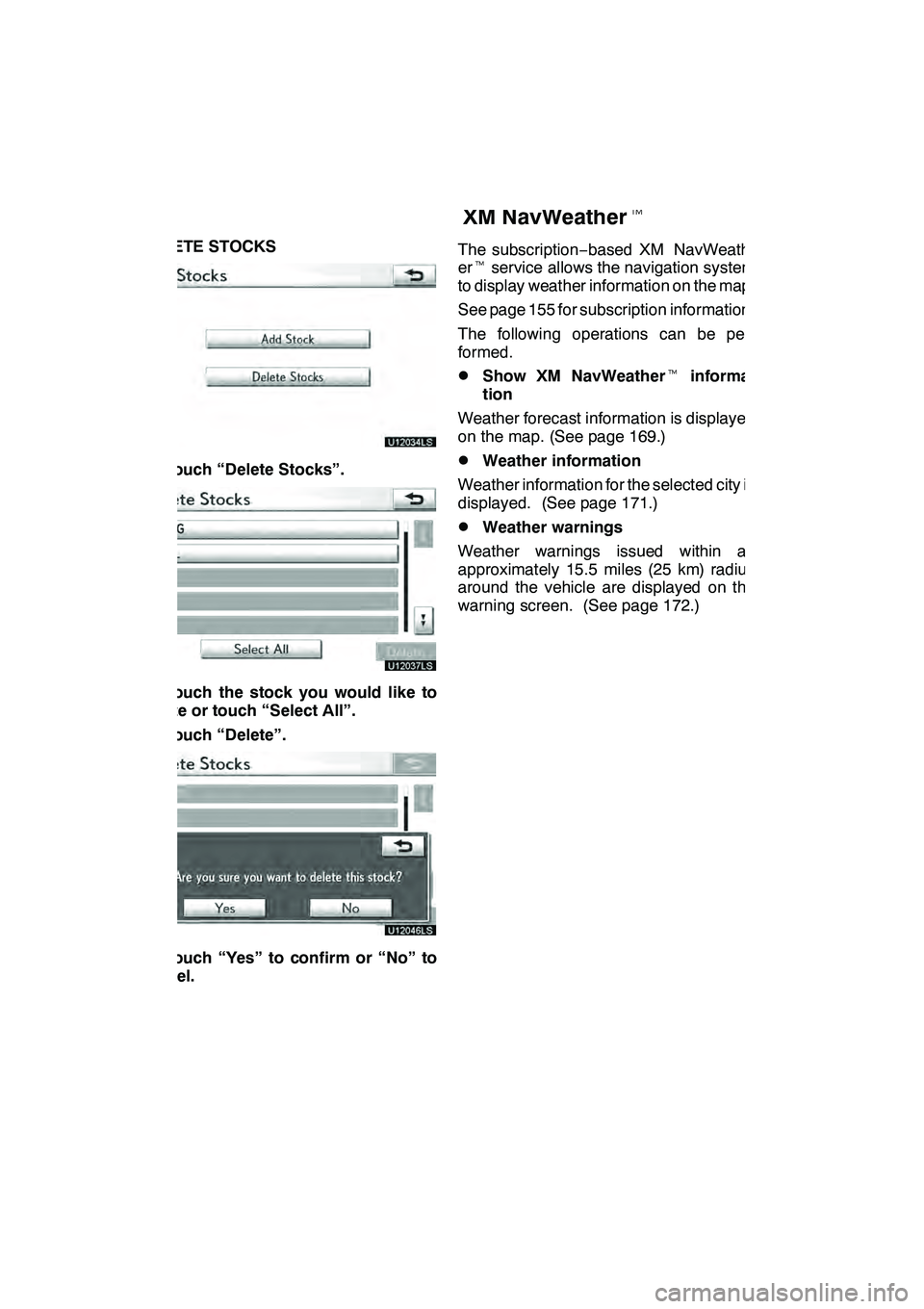
LEXUS ENFORM WITH SAFETY CONNECT
168
DELETE STOCKS
U12034LS
1. Touch “Delete Stocks”.
U12037LS
2. Touch the stock you would like to
delete or touch “Select All”.
3. Touch “Delete”.
U12046LS
4. Touch “Yes” to confirm or “No” to
cancel.The subscription
−based XM NavWeath-
er t service allows the navigation system
to display weather information on the map.
See page 155 for subscription information.
The following operations can be per-
formed.
DShow XM NavWeather tinforma-
tion
Weather forecast information is displayed
on the map. (See page 169.)
DWeather information
Weather information for the selected city is
displayed. (See page 171.)
DWeather warnings
Weather warnings issued within an
approximately 15.5 miles (25 km) radius
around the vehicle are displayed on the
warning screen. (See page 172.)
GX460 Navi (U)
OM60E73U
Finish
09.09.24
XM NavWeathert