Bluetooth Lexus GX460 2010 Navigation Manual
[x] Cancel search | Manufacturer: LEXUS, Model Year: 2010, Model line: GX460, Model: Lexus GX460 2010Pages: 428, PDF Size: 6.27 MB
Page 134 of 428
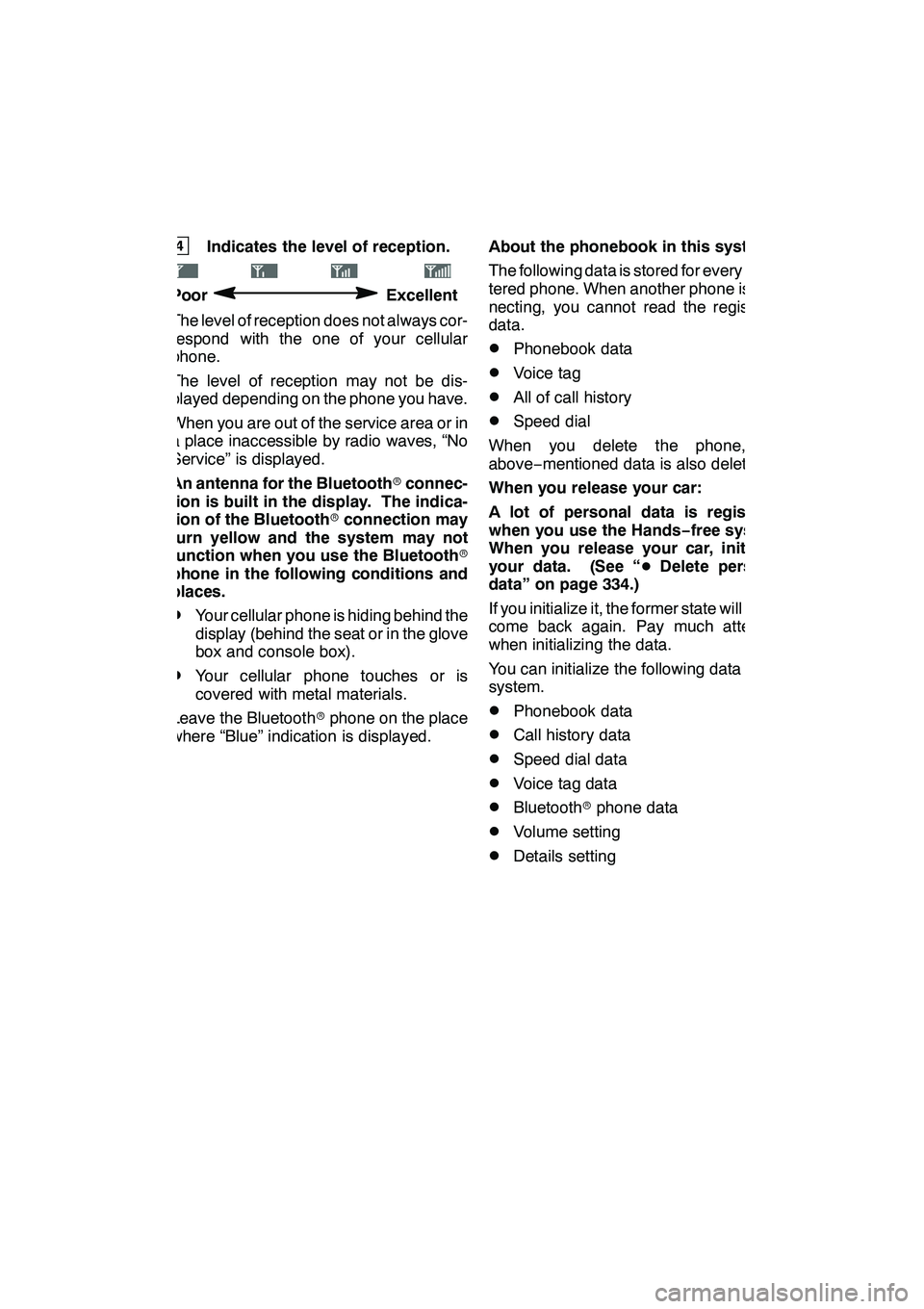
TELEPHONE AND INFORMATION
133
4Indicates the level of reception.
PoorExcellent
The level of reception does not always cor-
respond with the one of your cellular
phone.
The level of reception may not be dis-
played depending on the phone you have.
When you are out of the service area or in
a place inaccessible by radio waves, “No
Service” is displayed.
An antenna for the Bluetooth rconnec-
tion is built in the display. The indica-
tion of the Bluetooth rconnection may
turn yellow and the system may not
function when you use the Bluetooth r
phone in the following conditions and
places.
DYour cellular phone is hiding behind the
display (behind the seat or in the glove
box and console box).
DYour cellular phone touches or is
covered with metal materials.
Leave the Bluetooth rphone on the place
where “Blue” indication is displayed. About the phonebook in this system
The following data is stored for every regis-
tered phone. When another phone is con-
necting, you cannot read the registered
data.
DPhonebook data
DVoice tag
DAll of call history
DSpeed dial
When you delete the phone, the
above −mentioned data is also deleted.
When you release your car:
A lot of personal data is registered
when you use the Hands− free system.
When you release your car, initialize
your data. (See “ DDelete personal
data” on page 334.)
If you initialize it, the former state will never
come back again. Pay much attention
when initializing the data.
You can initialize the following data in the
system.
DPhonebook data
DCall history data
DSpeed dial data
DVoice tag data
DBluetooth rphone data
DVolume setting
DDetails setting
GX460 Navi (U)
OM60E73U
Finish
09.09.24
5
Page 135 of 428
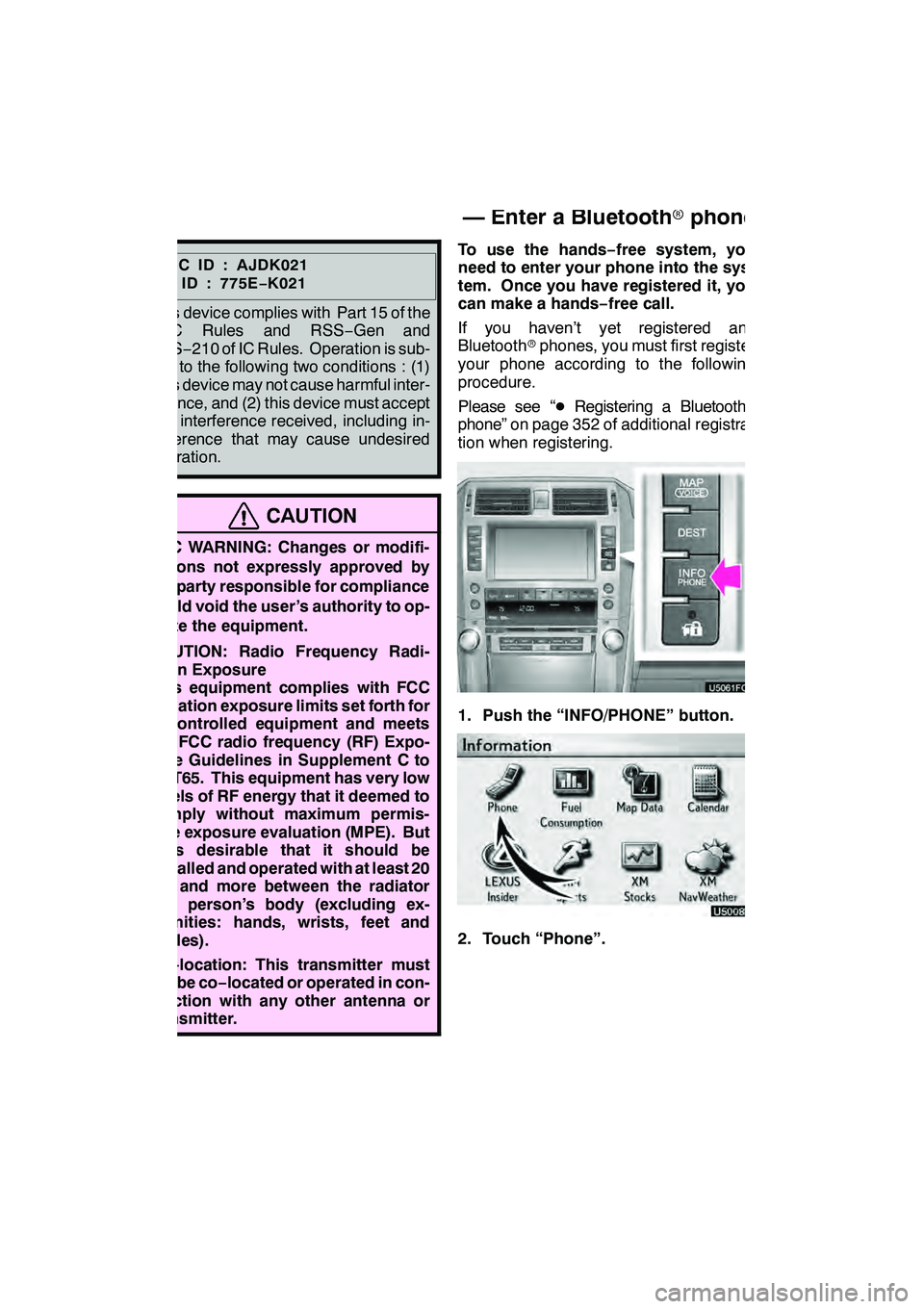
TELEPHONE AND INFORMATION
134
FCCID:AJDK021
IC ID : 775E−K021
This device complies with Part 15 of the
FCC Rules and RSS −Gen and
RSS− 210 of IC Rules. Operation is sub-
ject to the following two conditions : (1)
This device may not cause harmful inter-
ference, and (2) this device must accept
any interference received, including in-
terference that may cause undesired
operation.
CAUTION
FCC WARNING: Changes or modifi-
cations not expressly approved by
the party responsible for compliance
could void the user’s authority to op-
erate the equipment.
CAUTION: Radio Frequency Radi-
ation Exposure
This equipment complies with FCC
radiation exposure limits set forth for
uncontrolled equipment and meets
the FCC radio frequency (RF) Expo-
sure Guidelines in Supplement C to
OET65. This equipment has very low
levels of RF energy that it deemed to
comply without maximum permis-
sive exposure evaluation (MPE). But
it is desirable that it should be
installed and operated with at least 20
cm and more between the radiator
and person’s body (excluding ex-
tremities: hands, wrists, feet and
ankles).
Co− location: This transmitter must
not be co −located or operated in con-
junction with any other antenna or
transmitter.
To use the hands− free system, you
need to enter your phone into the sys-
tem. Once you have registered it, you
can make a hands −free call.
If you haven’t yet registered any
Bluetooth rphones, you must first register
your phone according to the following
procedure.
Please see “ DRegistering a Bluetooth r
phone” on page 352 of additional registra-
tion when registering.
1. Push the “INFO/PHONE” button.
2. Touch “Phone”.
GX460 Navi (U)
OM60E73U
Finish
09.09.24
— Enter a Bluetoothrphone
Page 137 of 428
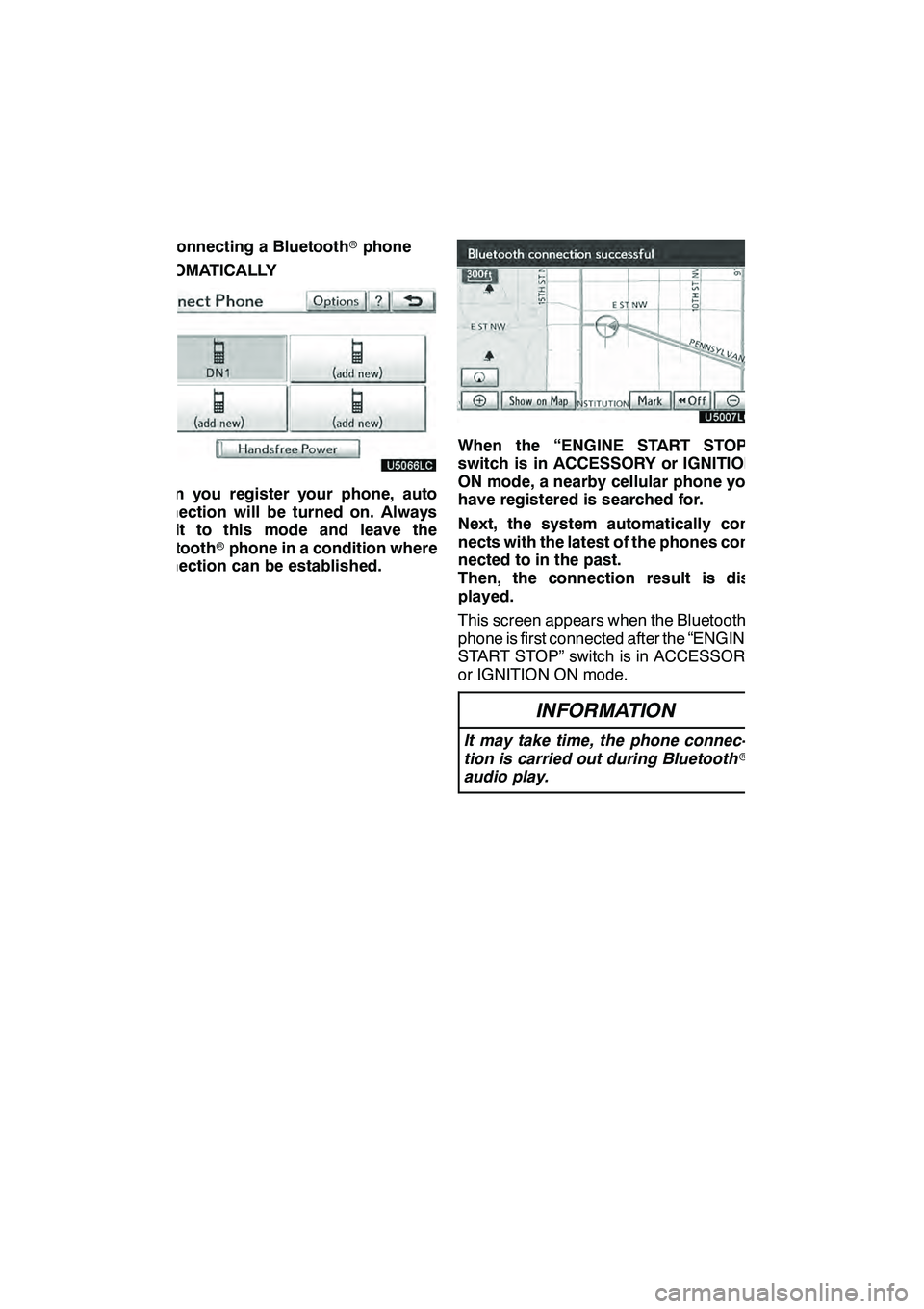
TELEPHONE AND INFORMATION
136 D
Connecting a Bluetoothrphone
AUTOMATICALLY
When you register your phone, auto
connection will be turned on. Always
set it to this mode and leave the
Bluetooth rphone in a condition where
connection can be established.
When the “ENGINE START STOP”
switch is in ACCESSORY or IGNITION
ON mode, a nearby cellular phone you
have registered is searched for.
Next, the system automatically con-
nects with the latest of the phones con-
nected to in the past.
Then, the connection result is dis-
played.
This screen appears when the Bluetooth r
phone is first connected after the “ENGINE
START STOP” switch is in ACCESSORY
or IGNITION ON mode.
INFORMATION
It may take time, the phone connec-
tion is carried out during Bluetooth r
audio play.
GX460 Navi (U)
OM60E73U
Finish
09.09.24
Page 138 of 428
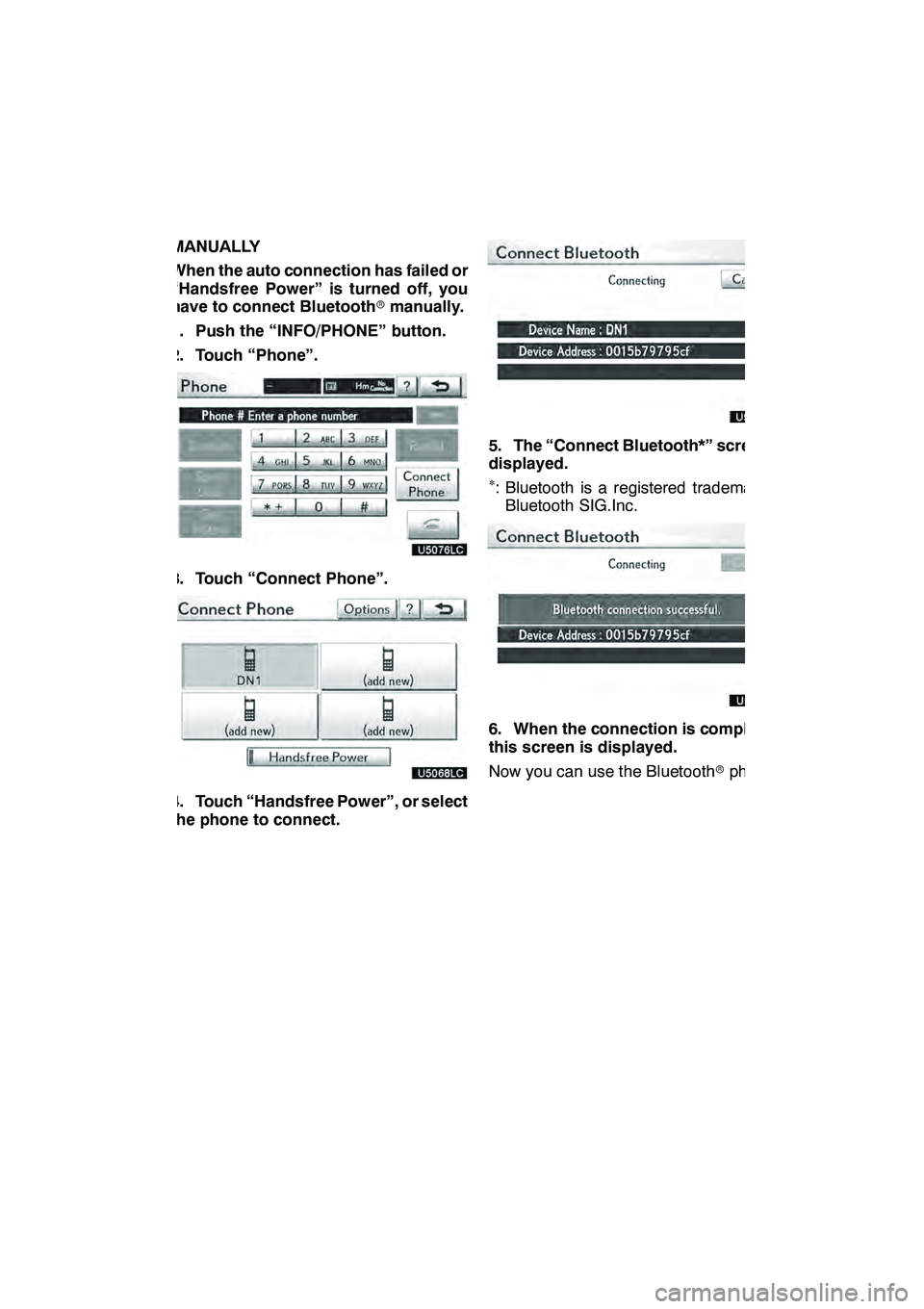
TELEPHONE AND INFORMATION
137
MANUALLY
When the auto connection has failed or
“Handsfree Power” is turned off, you
have to connect Bluetoothrmanually.
1. Push the “INFO/PHONE” button.
2. Touch “Phone”.
3. Touch “Connect Phone”.
4. Touch “Handsfree Power”, or select
the phone to connect.
5. The “Connect Bluetooth*” screen is
displayed.
∗: Bluetooth is a registered trademark of Bluetooth SIG.Inc.
6. When the connection is completed,
this screen is displayed.
Now you can use the Bluetooth rphone.
GX460 Navi (U)
OM60E73U
Finish
09.09.24
5
Page 139 of 428
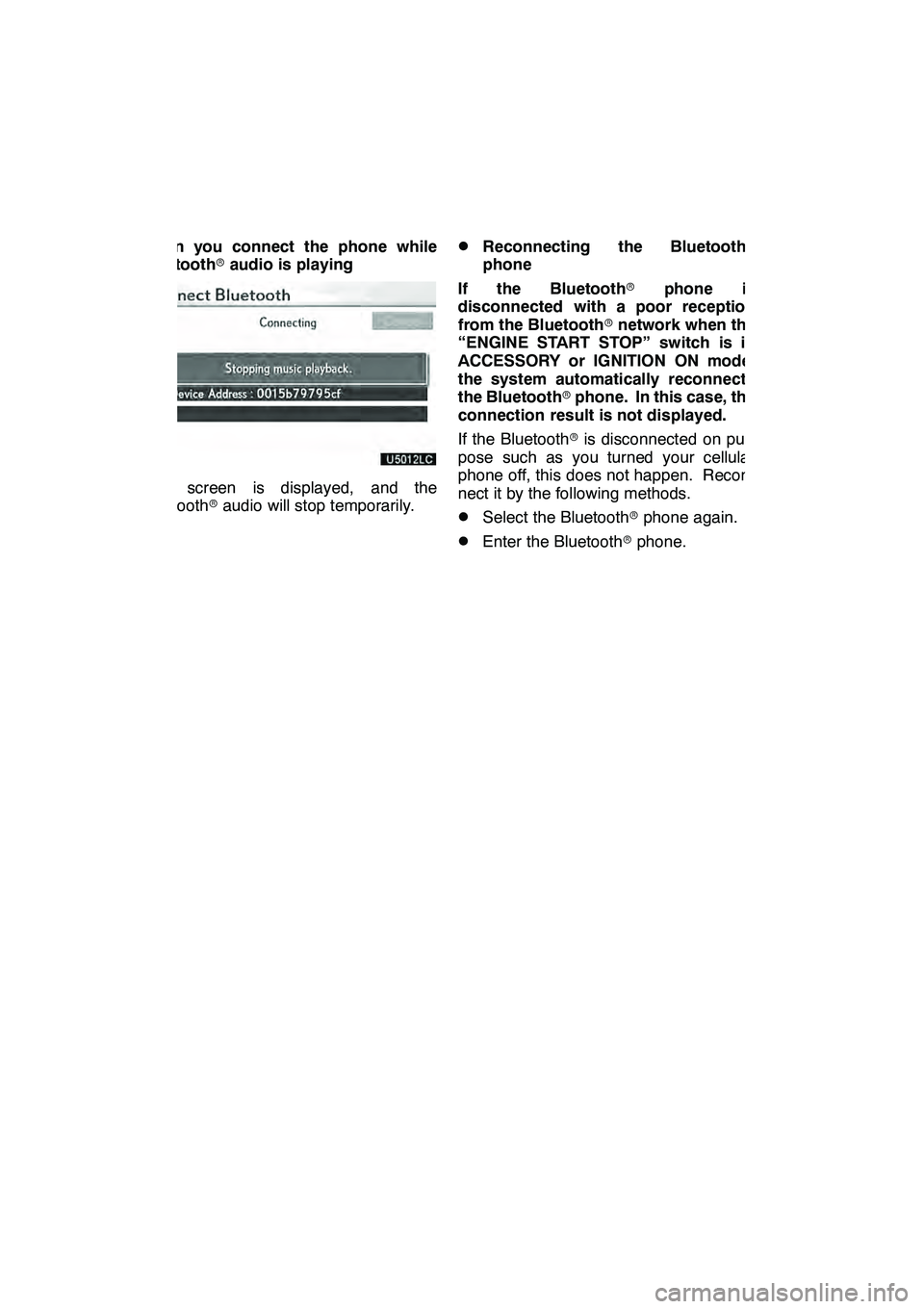
TELEPHONE AND INFORMATION
138
When you connect the phone while
Bluetoothraudio is playing
This screen is displayed, and the
Bluetooth raudio will stop temporarily.
DReconnecting the Bluetooth r
phone
If the Bluetooth rphone is
disconnected with a poor reception
from the Bluetooth rnetwork when the
“ENGINE START STOP” switch is in
ACCESSORY or IGNITION ON mode,
the system automatically reconnects
the Bluetooth rphone. In this case, the
connection result is not displayed.
If the Bluetooth ris disconnected on pur-
pose such as you turned your cellular
phone off, this does not happen. Recon-
nect it by the following methods.
DSelect the Bluetooth rphone again.
DEnter the Bluetooth rphone.
GX460 Navi (U)
OM60E73U
Finish
09.09.24
Page 140 of 428
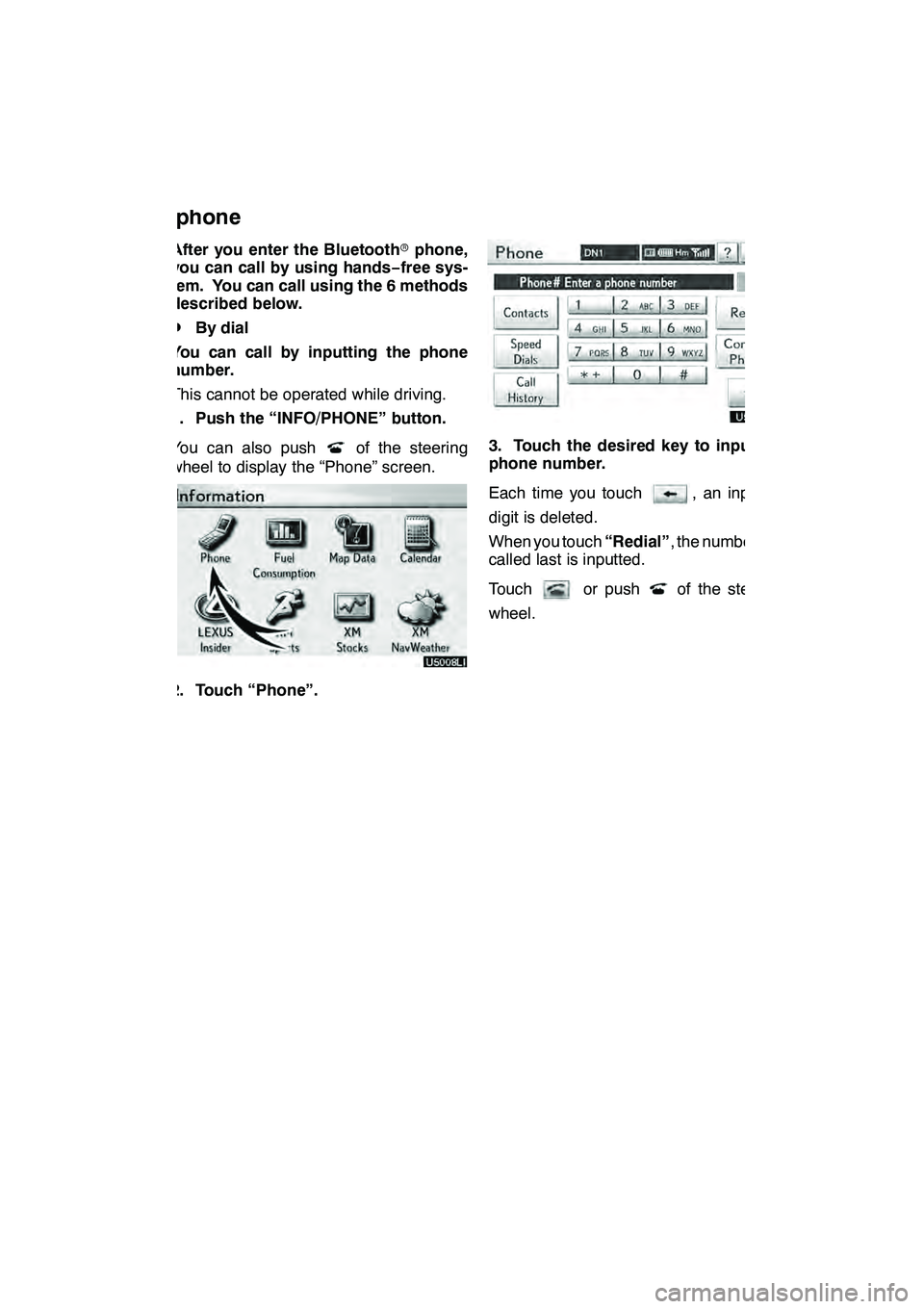
TELEPHONE AND INFORMATION
139
After you enter the Bluetoothrphone,
you can call by using hands− free sys-
tem. You can call using the 6 methods
described below.
DBy dial
You can call by inputting the phone
number.
This cannot be operated while driving.
1. Push the “INFO/PHONE” button.
You can also push
of the steering
wheel to display the “Phone” screen.
2. Touch “Phone”.
3. Touch the desired key to input the
phone number.
Each time you touch
, an inputted
digit is deleted.
When you touch “Redial”, the number you
called last is inputted.
Touch
or pushof the steering
wheel.
GX460 Navi (U)
OM60E73U
Finish
09.09.24
— Call on the Bluetooth r
phone
5
Page 147 of 428
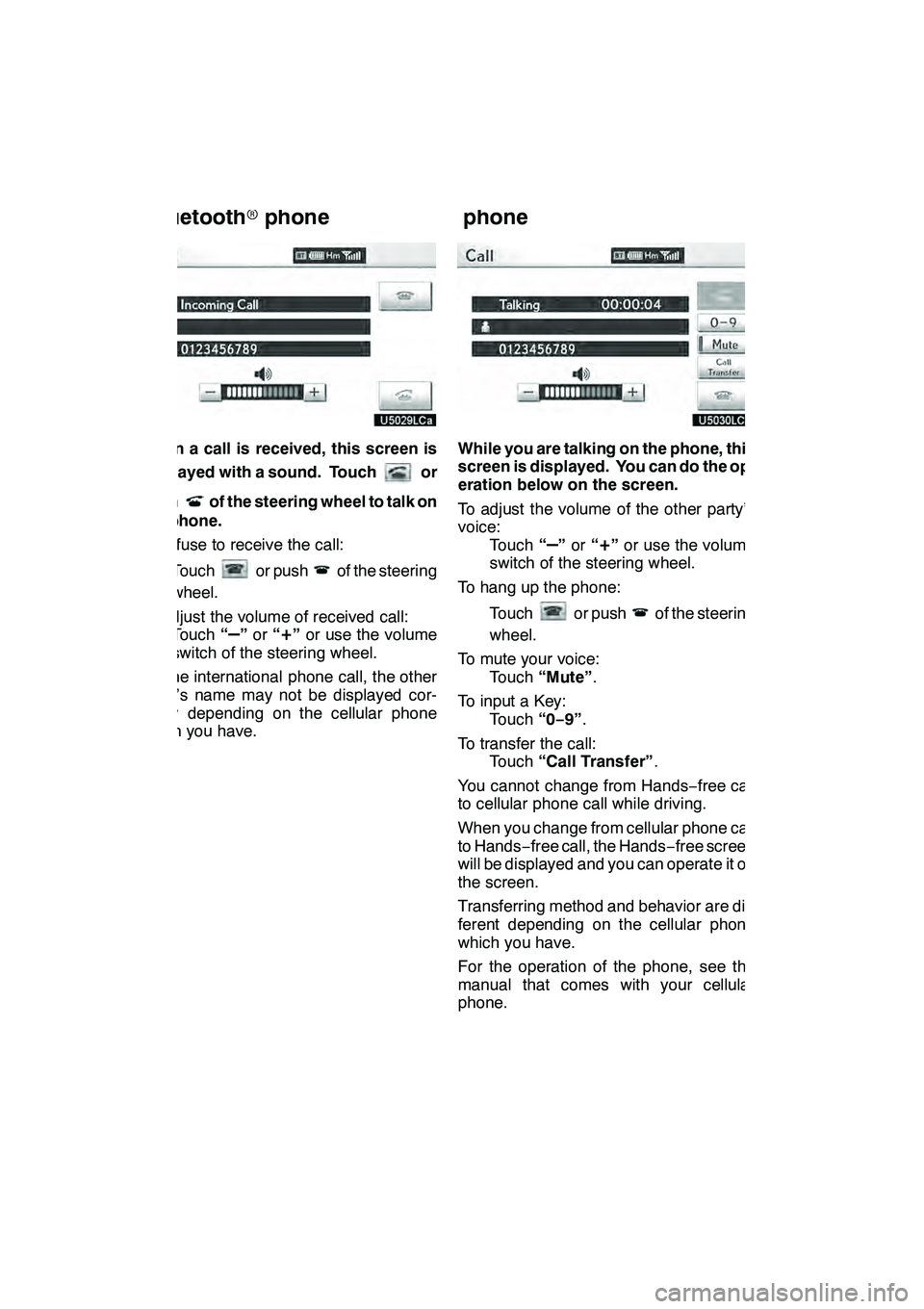
TELEPHONE AND INFORMATION
146
When a call is received, this screen is
displayed with a sound. Touch
or
push
of the steering wheel to talk on
the phone.
To refuse to receive the call:
Touch
or pushof the steering
wheel.
To adjust the volume of received call: Touch “
–”or “+”or use the volume
switch of the steering wheel.
On the international phone call, the other
party’s name may not be displayed cor-
rectly depending on the cellular phone
which you have.
While you are talking on the phone, this
screen is displayed. You can do the op-
eration below on the screen.
To adjust the volume of the other party’s
voice: Touch “
–”or “+”or use the volume
switch of the steering wheel.
To hang up the phone:
Touch
or pushof the steering
wheel.
To mute your voice: Touch “Mute” .
To input a Key: Touch “0−9”.
To transfer the call: Touch “Call Transfer” .
You cannot change from Hands −free call
to cellular phone call while driving.
When you change from cellular phone call
to Hands −free call, the Hands −free screen
will be displayed and you can operate it on
the screen.
Transferring method and behavior are dif-
ferent depending on the cellular phone
which you have.
For the operation of the phone, see the
manual that comes with your cellular
phone.
GX460 Navi (U)
OM60E73U
Finish
09.09.24
— Receive on the
Bluetooth rphone — Talk on the Bluetooth
r
phone
Page 184 of 428
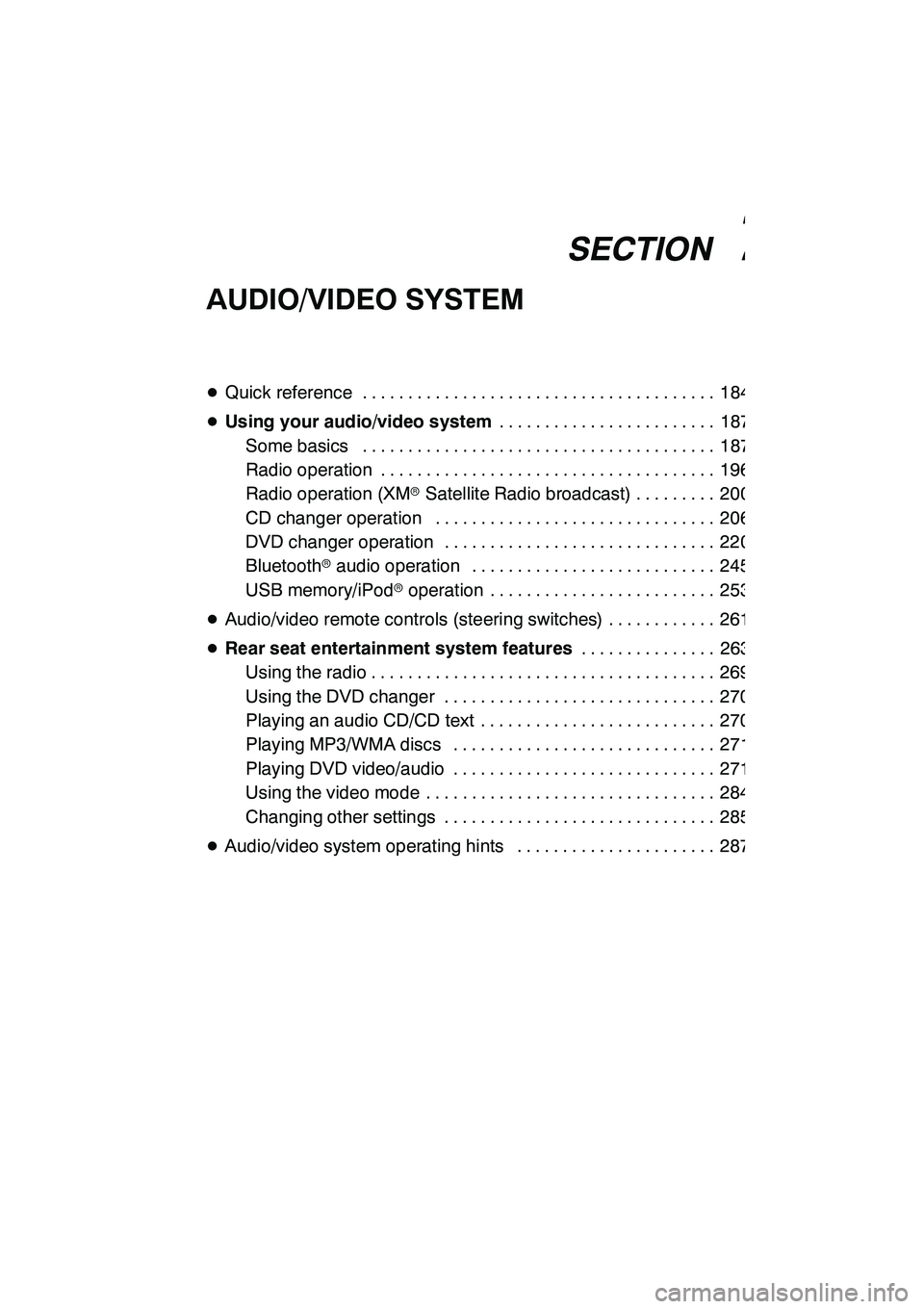
SECTION7
AUDIO/VIDEO SYSTEM
183
AUDIO/VIDEO SYSTEM
DQuick reference 184 .......................................
D Using your audio/video system 187
........................
Some basics 187 .......................................
Radio operation 196 .....................................
Radio operation (XMr Satellite Radio broadcast) 200 .........
CD changer operation 206 ...............................
DVD changer operation 220 ..............................
Bluetooth raudio operation 245 ...........................
USB memory/iPod roperation 253 .........................
D Audio/video remote controls (steering switches) 261 ............
D Rear seat entertainment system features 263
...............
Using the radio 269 ......................................
Using the DVD changer 270 ..............................
Playing an audio CD/CD text 270 ..........................
Playing MP3/WMA discs 271 .............................
Playing DVD video/audio 271 .............................
Using the video mode 284 ................................
Changing other settings 285 ..............................
D Audio/video system operating hints 287 ......................
GX460 Navi (U)
OM60E73U
Finish
09.09.24
7
Page 185 of 428
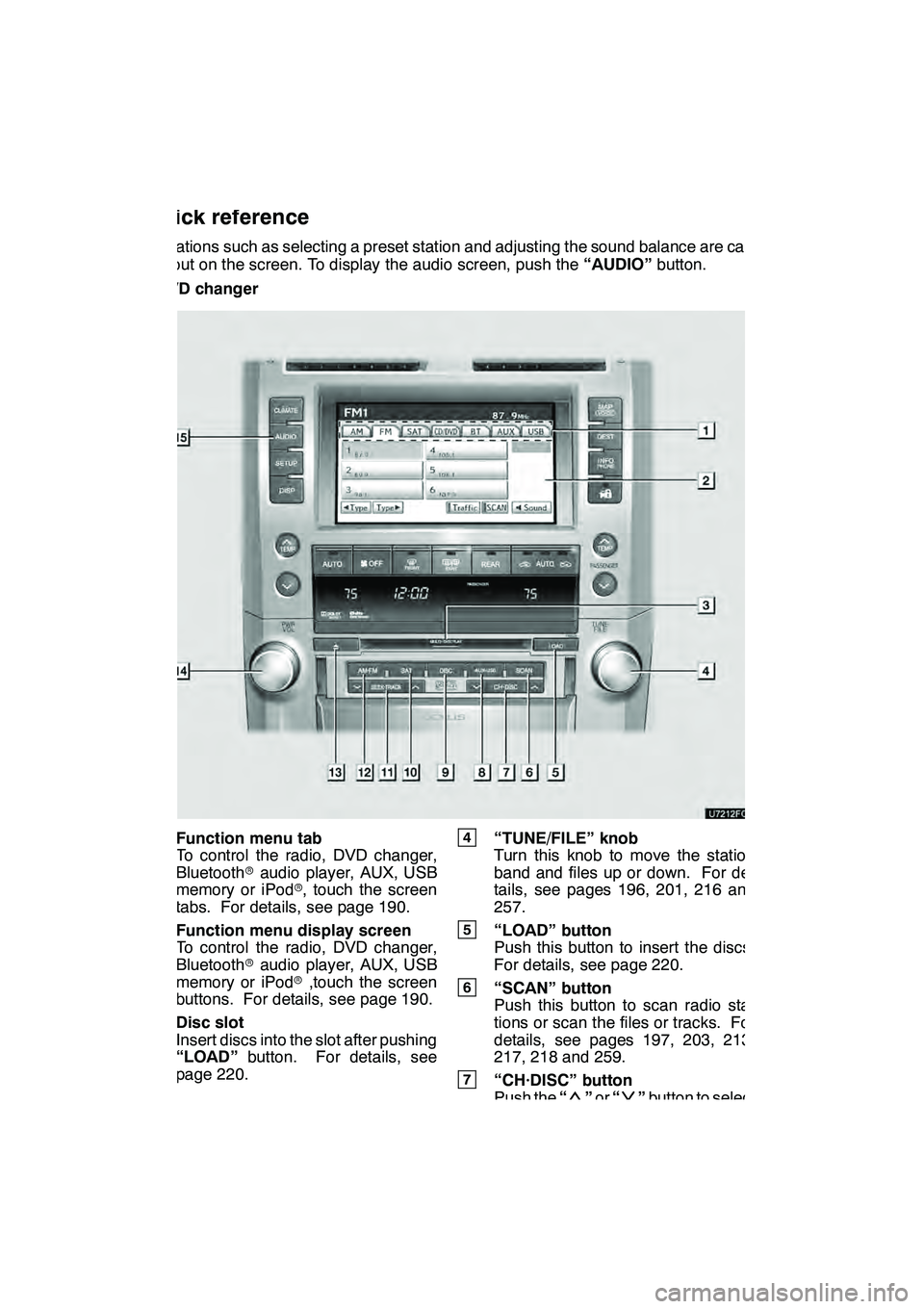
AUDIO/VIDEO SYSTEM
184
Operations such as selecting a preset station and adjusting the sound balance are car-
ried out on the screen. To display the audio screen, push the“AUDIO”button.
" DVD changer
1Function menu tab
To control the radio, DVD changer,
Bluetooth raudio player, AUX, USB
memory or iPod r, touch the screen
tabs. For details, see page 190.
2Function menu display screen
To control the radio, DVD changer,
Bluetooth raudio player, AUX, USB
memory or iPod r,touch the screen
buttons. For details, see page 190.
3Disc slot
Insert discs into the slot after pushing
“LOAD” button. For details, see
page 220.
4“TUNE/FILE” knob
Turn this knob to move the station
band and files up or down. For de-
tails, see pages 196, 201, 216 and
257.
5“LOAD” button
Push this button to insert the discs.
For details, see page 220.
6“SCAN” button
Push this button to scan radio sta-
tions or scan the files or tracks. For
details, see pages 197, 203, 213,
217, 218 and 259.
7“CH·DISC” button
Push the “”or “”button to select
a preset turning or a selected disc.
For details, see pages 197, 203, 223
and 225.
GX460 Navi (U)
OM60E73U
Finish
09.09.24
Quick reference
Page 186 of 428
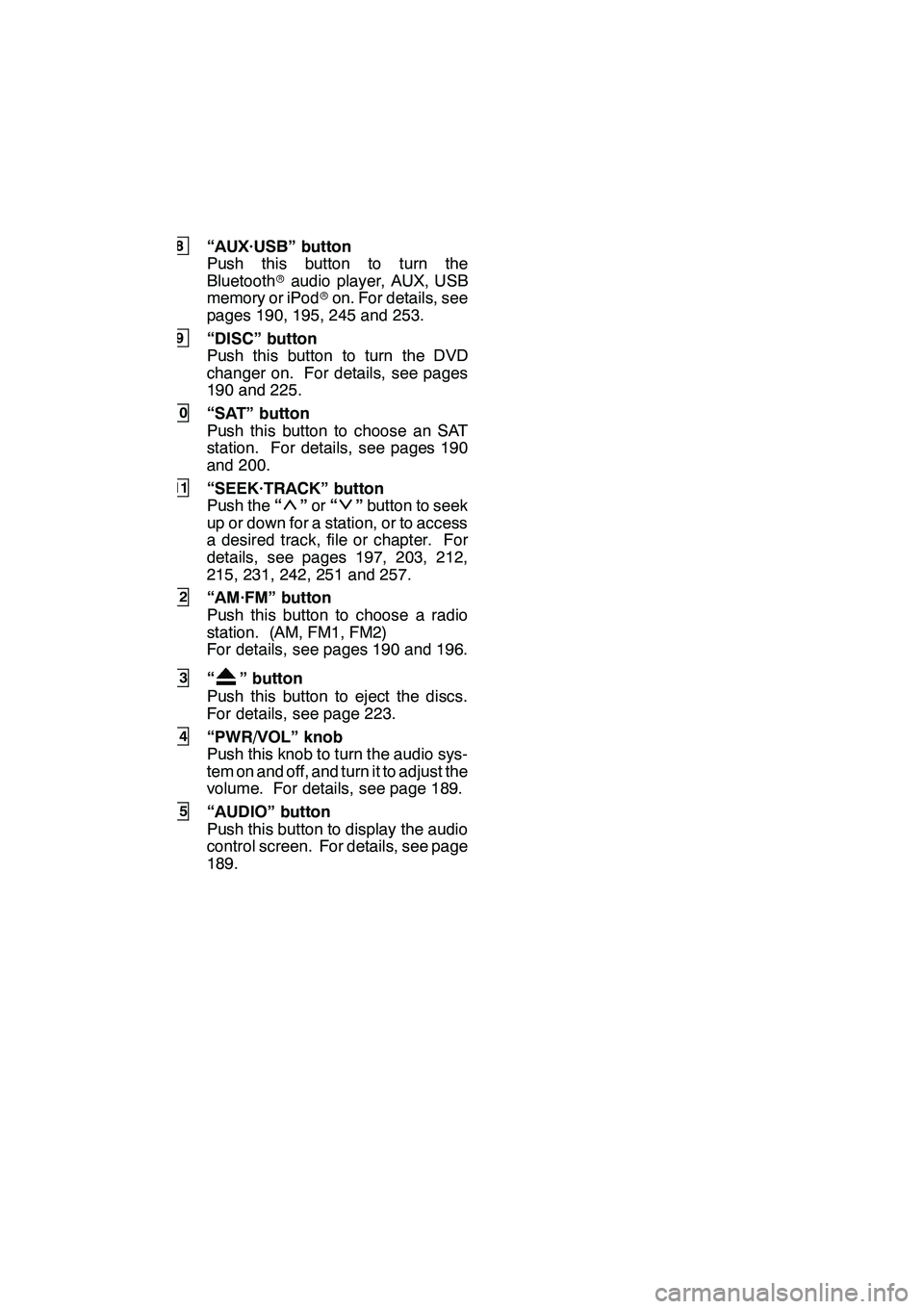
AUDIO/VIDEO SYSTEM
185
8“AUX·USB” button
Push this button to turn the
Bluetoothraudio player, AUX, USB
memory or iPod ron. For details, see
pages 190, 195, 245 and 253.
9“DISC” button
Push this button to turn the DVD
changer on. For details, see pages
190 and 225.
10“SAT” button
Push this button to choose an SAT
station. For details, see pages 190
and 200.
11“SEEK·TRACK” button
Push the “”or “”button to seek
up or down for a station, or to access
a desired track, file or chapter. For
details, see pages 197, 203, 212,
215, 231, 242, 251 and 257.
12“AM·FM” button
Push this button to choose a radio
station. (AM, FM1, FM2)
For details, see pages 190 and 196.
13“” button
Push this button to eject the discs.
For details, see page 223.
14“PWR/VOL” knob
Push this knob to turn the audio sys-
tem on and off, and turn it to adjust the
volume. For details, see page 189.
15“AUDIO” button
Push this button to display the audio
control screen. For details, see page
189.
GX460 Navi (U)
OM60E73U
Finish
09.09.24
7