Bluetooth Lexus GX460 2010 Navigation Manual
[x] Cancel search | Manufacturer: LEXUS, Model Year: 2010, Model line: GX460, Model: Lexus GX460 2010Pages: 428, PDF Size: 6.27 MB
Page 330 of 428
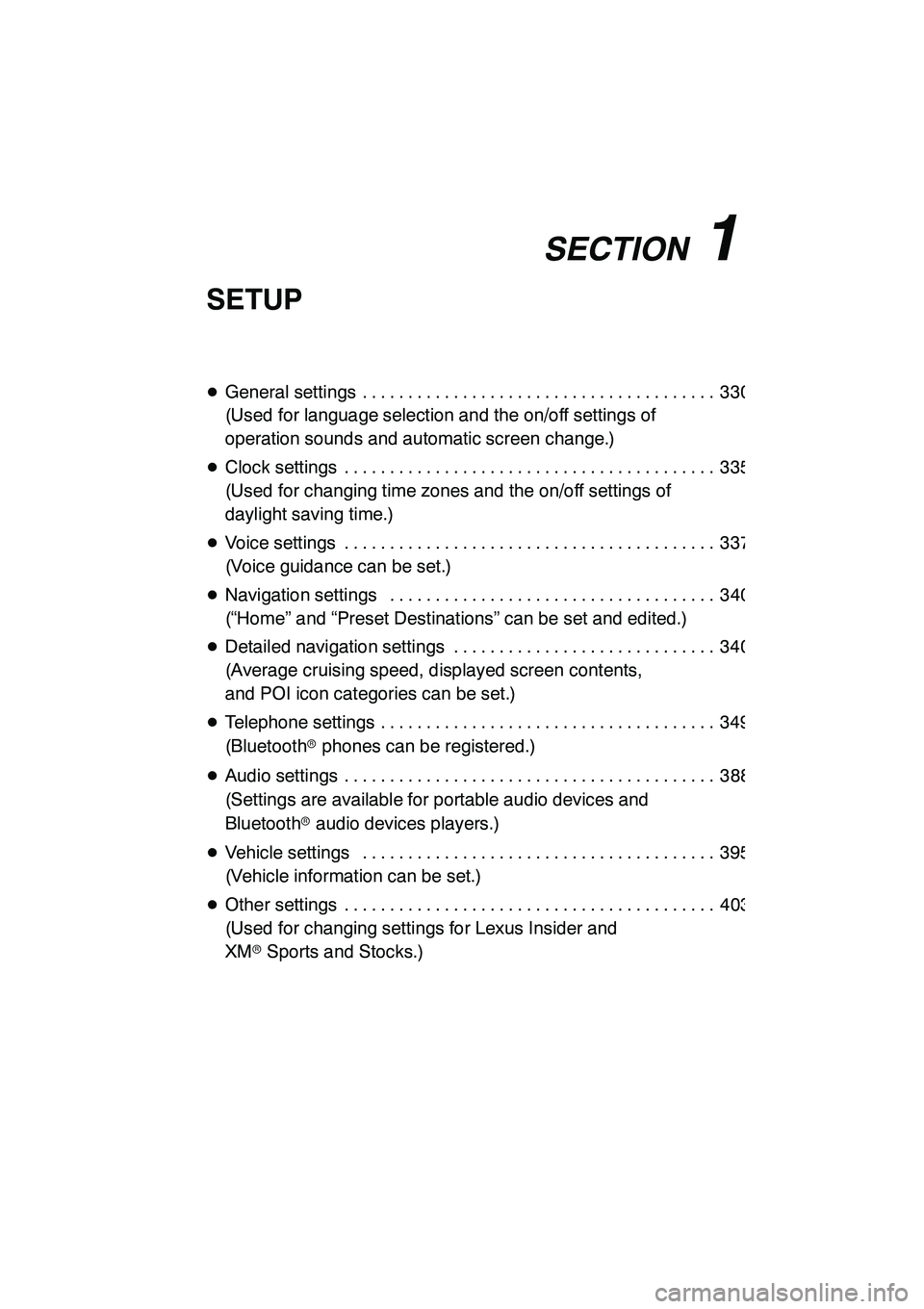
SECTION11
SETUP
329
SETUP
DGeneral settings 330 .......................................
(Used for language selection and the on/off settings of
operation sounds and automatic screen change.)
D Clock settings 335 .........................................
(Used for changing time zones and the on/off settings of
daylight saving time.)
D Voice settings 337 .........................................
(Voice guidance can be set.)
D Navigation settings 340 ....................................
(“Home” and “Preset Destinations” can be set and edited.)
D Detailed navigation settings 340 .............................
(Average cruising speed, displayed screen contents,
and POI icon categories can be set.)
D Telephone settings 349 .....................................
(Bluetooth rphones can be registered.)
D Audio settings 388 .........................................
(Settings are available for portable audio devices and
Bluetooth raudio devices players.)
D Vehicle settings 395 .......................................
(Vehicle information can be set.)
D Other settings 403 .........................................
(Used for changing settings for Lexus Insider and
XM rSports and Stocks.)
GX460 Navi (U)
OM60E73U
Finish
09.09.24
11
Page 335 of 428
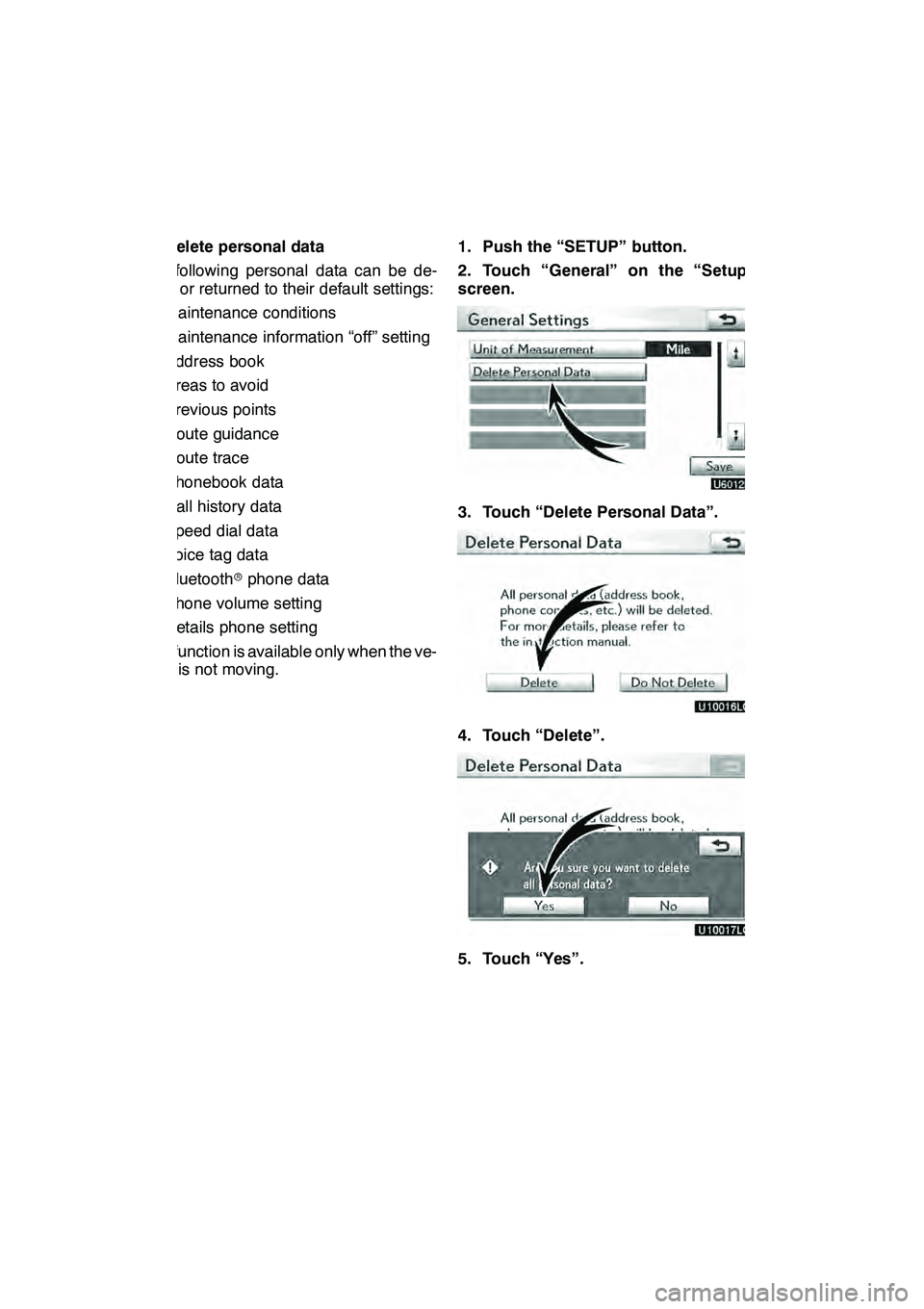
SETUP
334 D
Delete personal data
The following personal data can be de-
leted or returned to their default settings:
DMaintenance conditions
DMaintenance information “off” setting
DAddress book
DAreas to avoid
DPrevious points
DRoute guidance
DRoute trace
DPhonebook data
DCall history data
DSpeed dial data
DVoice tag data
DBluetooth rphone data
DPhone volume setting
DDetails phone setting
This function is available only when the ve-
hicle is not moving. 1. Push the “SETUP” button.
2. Touch “General” on the “Setup”
screen.
3. Touch “Delete Personal Data”.
4. Touch “Delete”.
5. Touch “Yes”.
GX460 Navi (U)
OM60E73U
Finish
09.09.24
Page 353 of 428
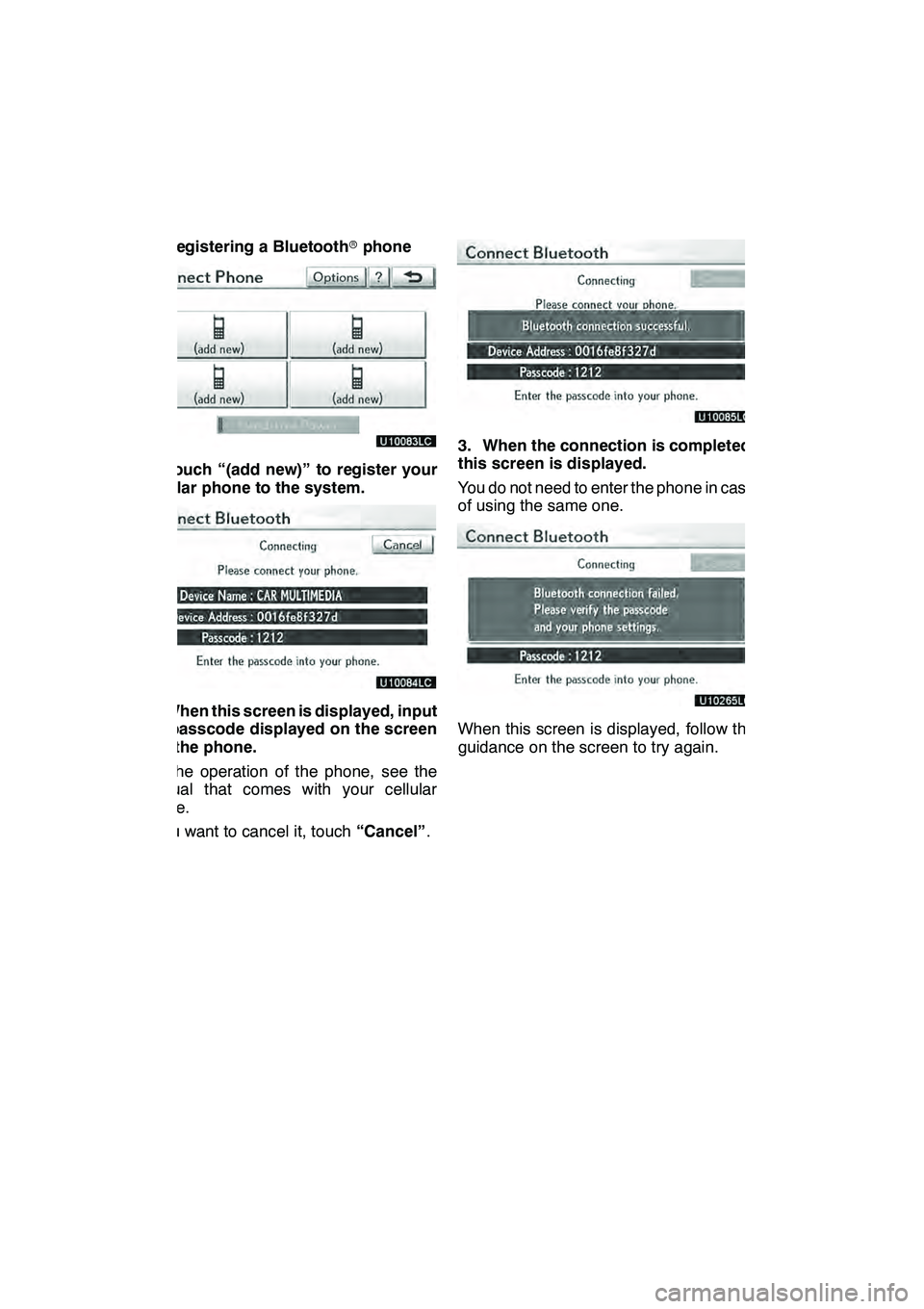
SETUP
352 D
Registering a Bluetoothrphone
1. Touch “(add new)” to register your
cellular phone to the system.
2. When this screen is displayed, input
the passcode displayed on the screen
into the phone.
For the operation of the phone, see the
manual that comes with your cellular
phone.
If you want to cancel it, touch “Cancel”.
3. When the connection is completed,
this screen is displayed.
You do not need to enter the phone in case
of using the same one.
When this screen is displayed, follow the
guidance on the screen to try again.
GX460 Navi (U)
OM60E73U
Finish
09.09.24
Page 354 of 428
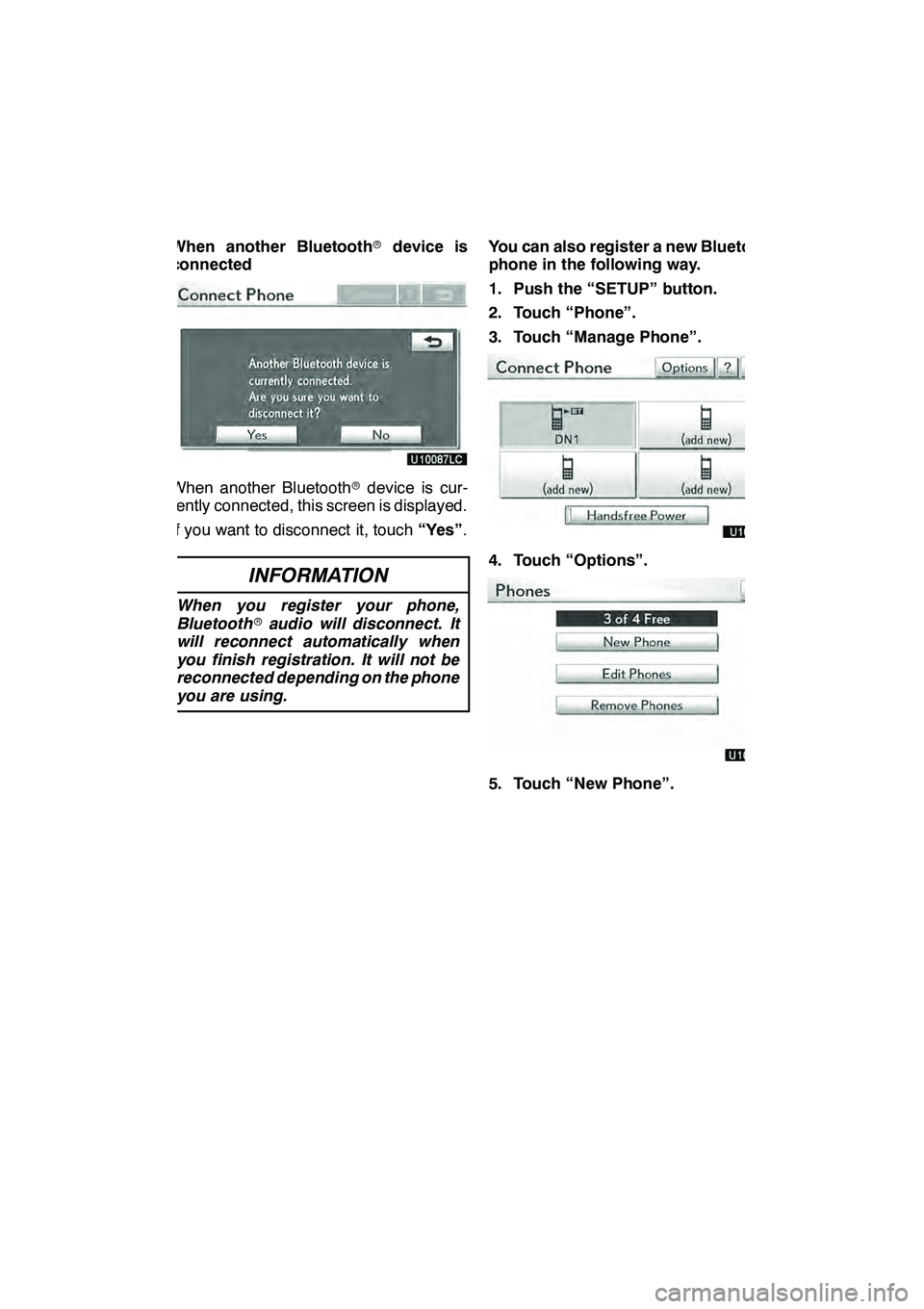
SETUP
353
When another Bluetoothrdevice is
connected
When another Bluetooth rdevice is cur-
rently connected, this screen is displayed.
If you want to disconnect it, touch “Yes”.
INFORMATION
When you register your phone,
Bluetooth raudio will disconnect. It
will reconnect automatically when
you finish registration. It will not be
reconnected depending on the phone
you are using.
You can also register a new Bluetooth r
phone in the following way.
1. Push the “SETUP” button.
2. Touch “Phone”.
3. Touch “Manage Phone”.
4. Touch “Options”.
5. Touch “New Phone”.
GX460 Navi (U)
OM60E73U
Finish
09.09.24
11
Page 355 of 428
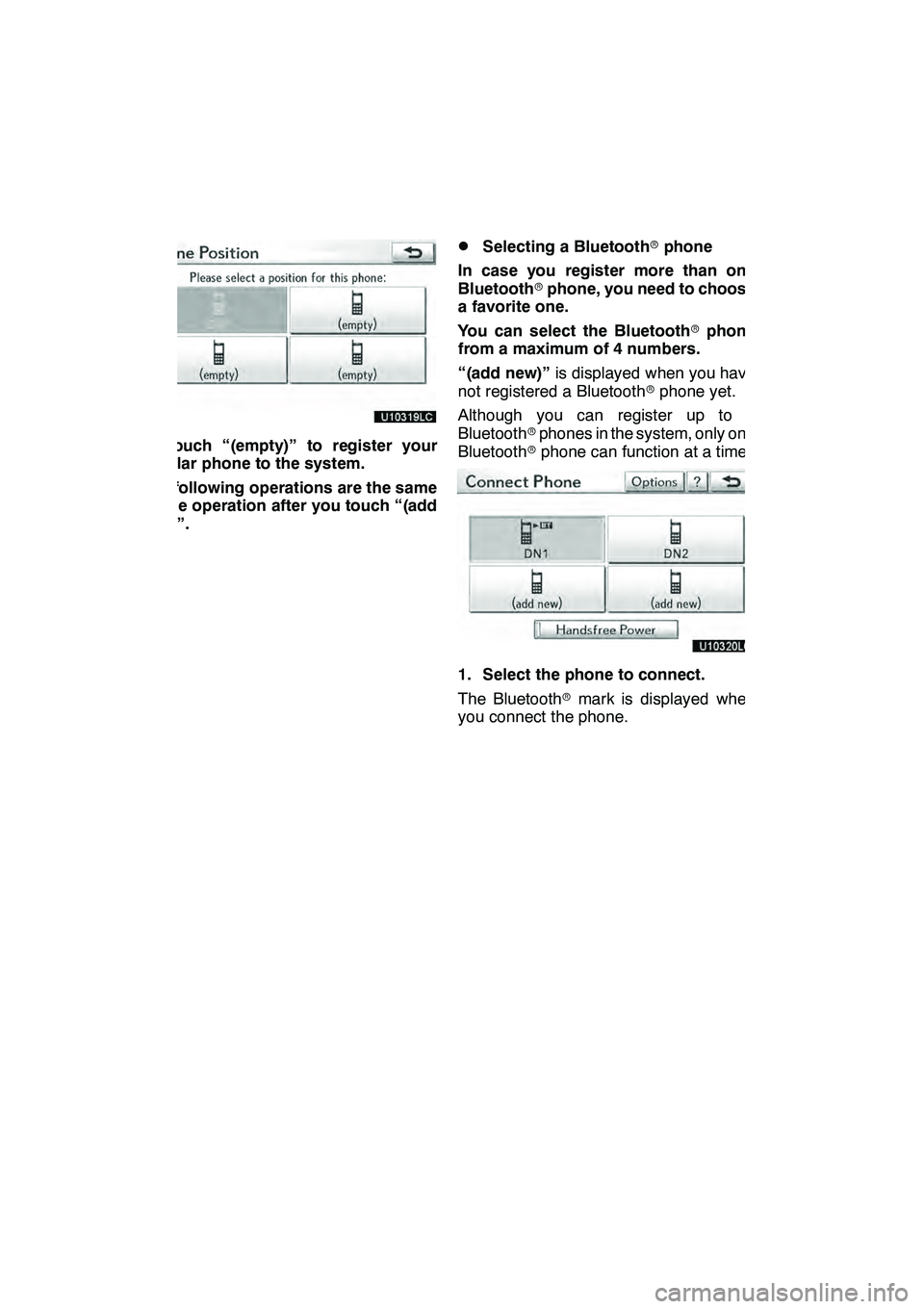
SETUP
354
6. Touch “(empty)” to register your
cellular phone to the system.
The following operations are the same
as the operation after you touch “(add
new)”.
DSelecting a Bluetoothrphone
In case you register more than one
Bluetooth rphone, you need to choose
a favorite one.
You can select the Bluetooth rphone
from a maximum of 4 numbers.
“(add new)” is displayed when you have
not registered a Bluetooth rphone yet.
Although you can register up to 4
Bluetooth rphones in the system, only one
Bluetooth rphone can function at a time.
1. Select the phone to connect.
The Bluetooth rmark is displayed when
you connect the phone.
GX460 Navi (U)
OM60E73U
Finish
09.09.24
Page 356 of 428
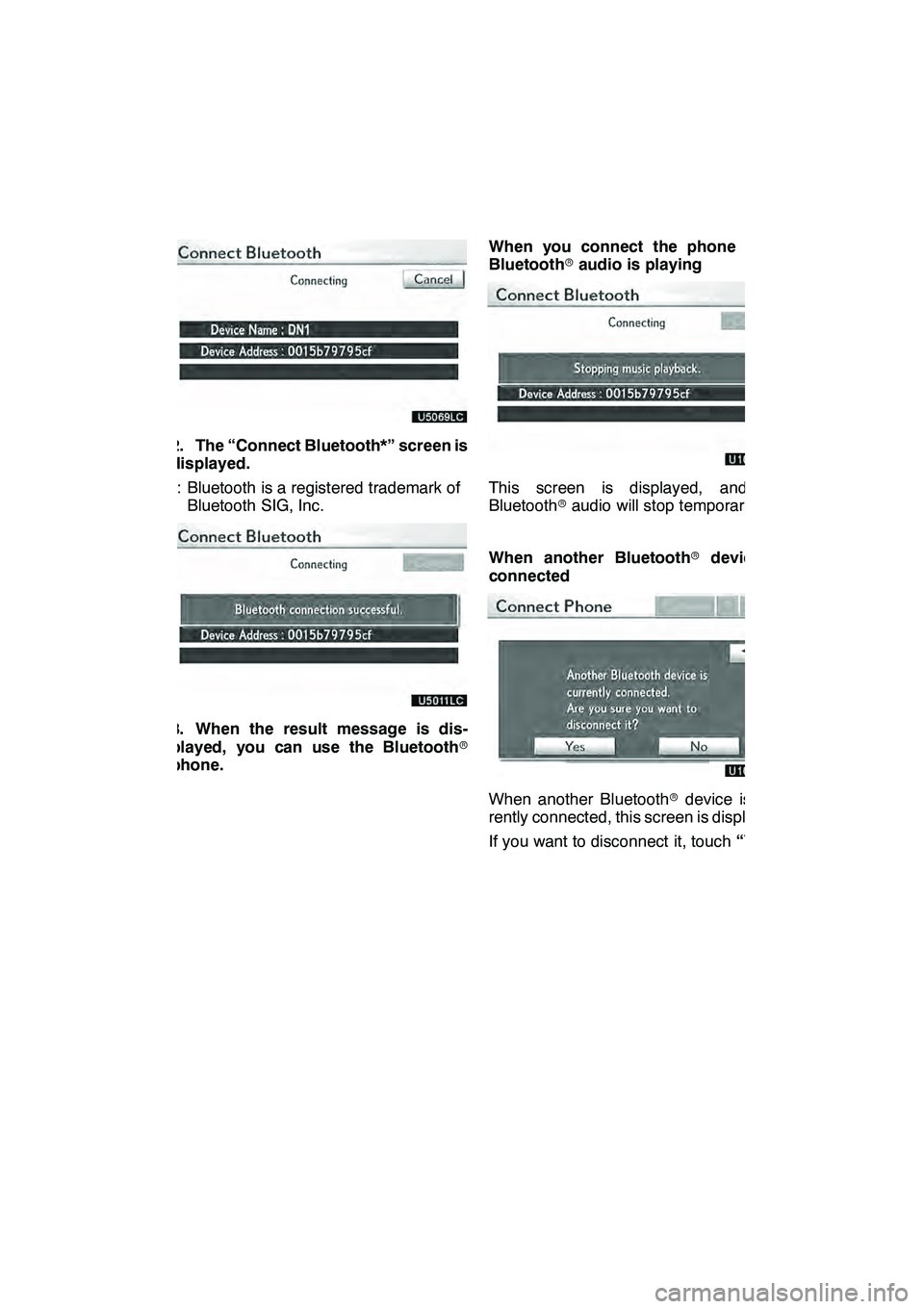
SETUP
355
2. The “Connect Bluetooth*” screen is
displayed.
*: Bluetooth is a registered trademark ofBluetooth SIG, Inc.
3. When the result message is dis-
played, you can use the Bluetooth r
phone. When you connect the phone while
Bluetooth
raudio is playing
This screen is displayed, and the
Bluetooth raudio will stop temporarily.
When another Bluetooth rdevice is
connected
When another Bluetooth rdevice is cur-
rently connected, this screen is displayed.
If you want to disconnect it, touch “Yes”.
GX460 Navi (U)
OM60E73U
Finish
09.09.24
11
Page 357 of 428
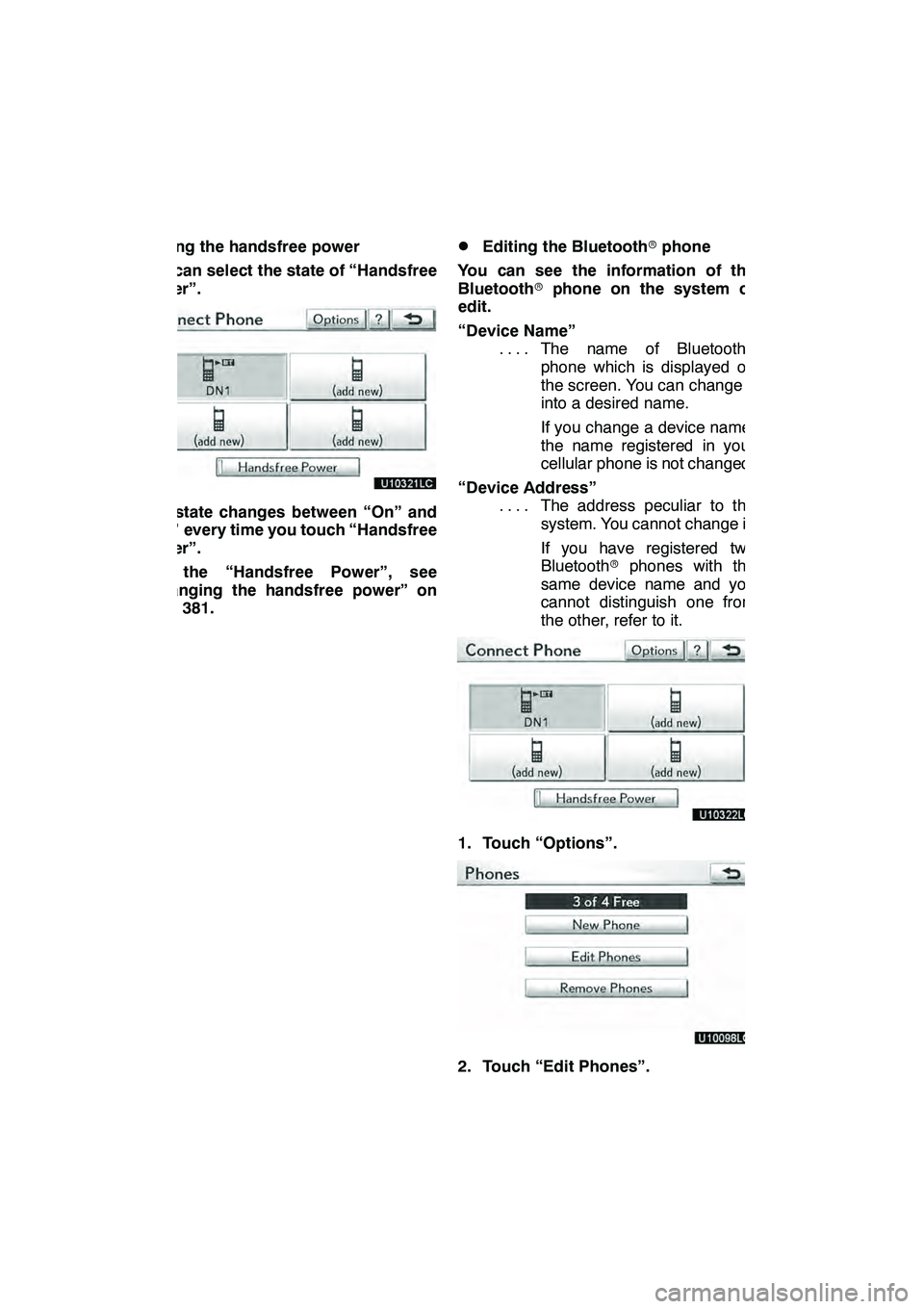
SETUP
356
Setting the handsfree power
You can select the state of “Handsfree
Power”.
The state changes between “On” and
“Off” every time you touch “Handsfree
Power”.
For the “Handsfree Power”, see
“Changing the handsfree power” on
page 381.
DEditing the Bluetoothrphone
You can see the information of the
Bluetooth rphone on the system or
edit.
“Device Name” The name of Bluetooth r
....
phone which is displayed on
the screen. You can change it
into a desired name.
If you change a device name,
the name registered in your
cellular phone is not changed.
“Device Address” The address peculiar to the
....
system. You cannot change it.
If you have registered two
Bluetooth rphones with the
same device name and you
cannot distinguish one from
the other, refer to it.
1. Touch “Options”.
2. Touch “Edit Phones”.
GX460 Navi (U)
OM60E73U
Finish
09.09.24
Page 359 of 428
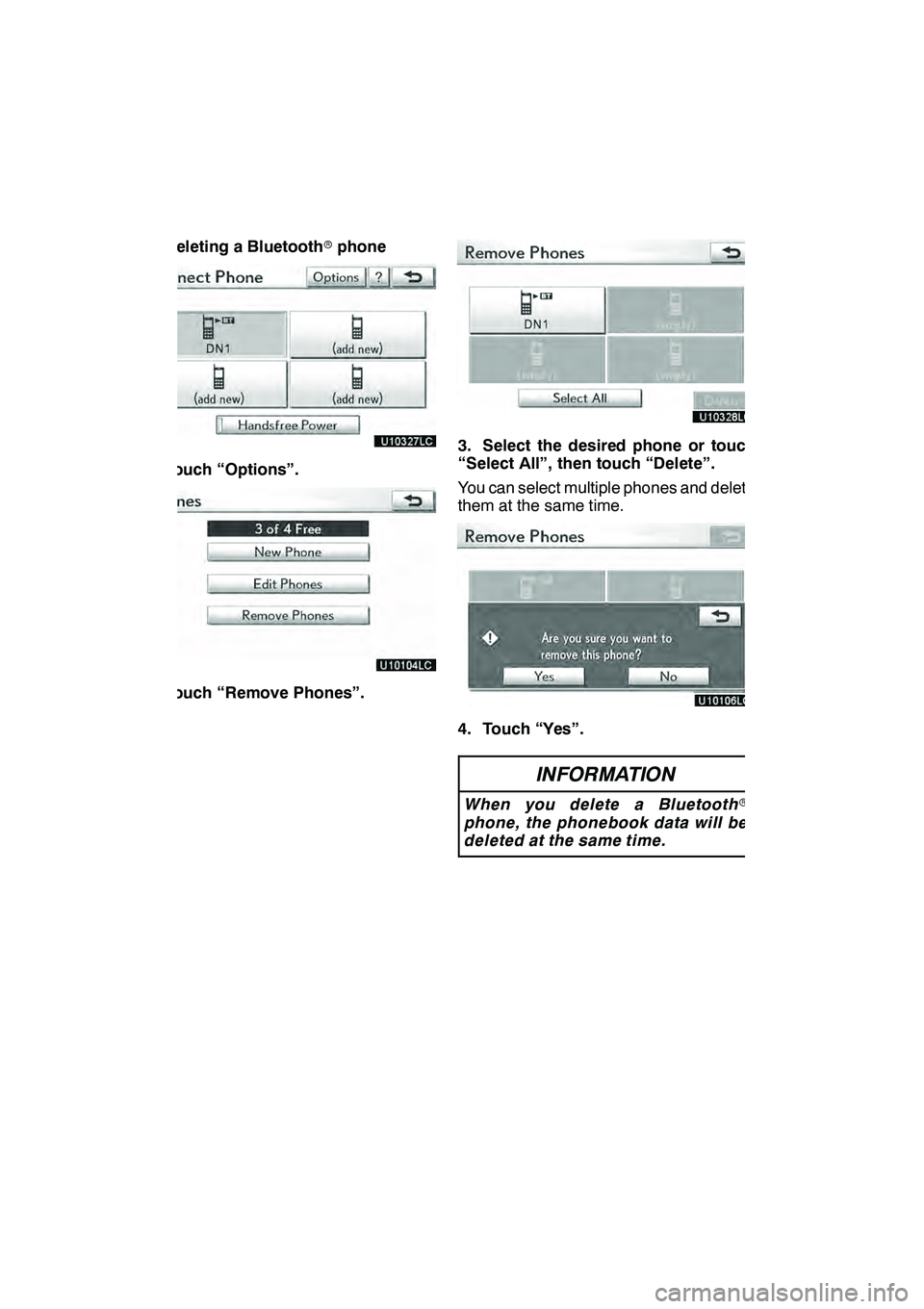
SETUP
358 D
Deleting a Bluetoothrphone
1. Touch “Options”.
2. Touch “Remove Phones”.
3. Select the desired phone or touch
“Select All”, then touch “Delete”.
You can select multiple phones and delete
them at the same time.
4. Touch “Yes”.
INFORMATION
When you delete a Bluetooth r
phone, the phonebook data will be
deleted at the same time.
GX460 Navi (U)
OM60E73U
Finish
09.09.24
Page 362 of 428
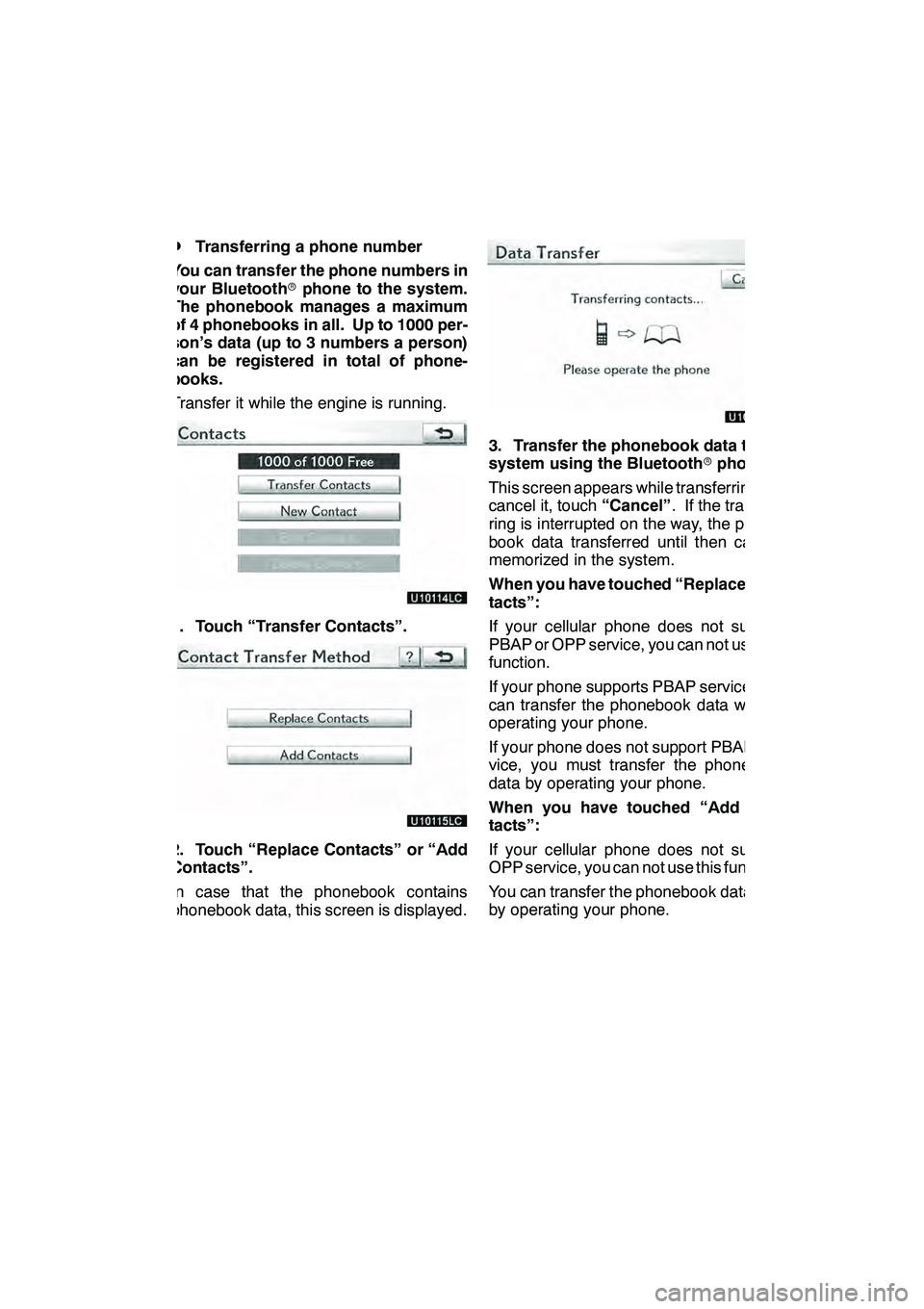
SETUP
361
D
Transferring a phone number
You can transfer the phone numbers in
your Bluetooth rphone to the system.
The phonebook manages a maximum
of 4 phonebooks in all. Up to 1000 per-
son’s data (up to 3 numbers a person)
can be registered in total of phone-
books.
Transfer it while the engine is running.
1. Touch “Transfer Contacts”.
2. Touch “Replace Contacts” or “Add
Contacts”.
In case that the phonebook contains
phonebook data, this screen is displayed.
3. Transfer the phonebook data to the
system using the Bluetooth rphone.
This screen appears while transferring. To
cancel it, touch “Cancel”. If the transfer-
ring is interrupted on the way, the phone-
book data transferred until then can be
memorized in the system.
When you have touched “Replace Con-
tacts”:
If your cellular phone does not support
PBAP or OPP service, you can not use this
function.
If your phone supports PBAP service, you
can transfer the phonebook data without
operating your phone.
If your phone does not support PBAP ser-
vice, you must transfer the phonebook
data by operating your phone.
When you have touched “Add Con-
tacts”:
If your cellular phone does not support
OPP service, you can not use this function.
You can transfer the phonebook data only
by operating your phone.
GX460 Navi (U)
OM60E73U
Finish
09.09.24
11
Page 363 of 428
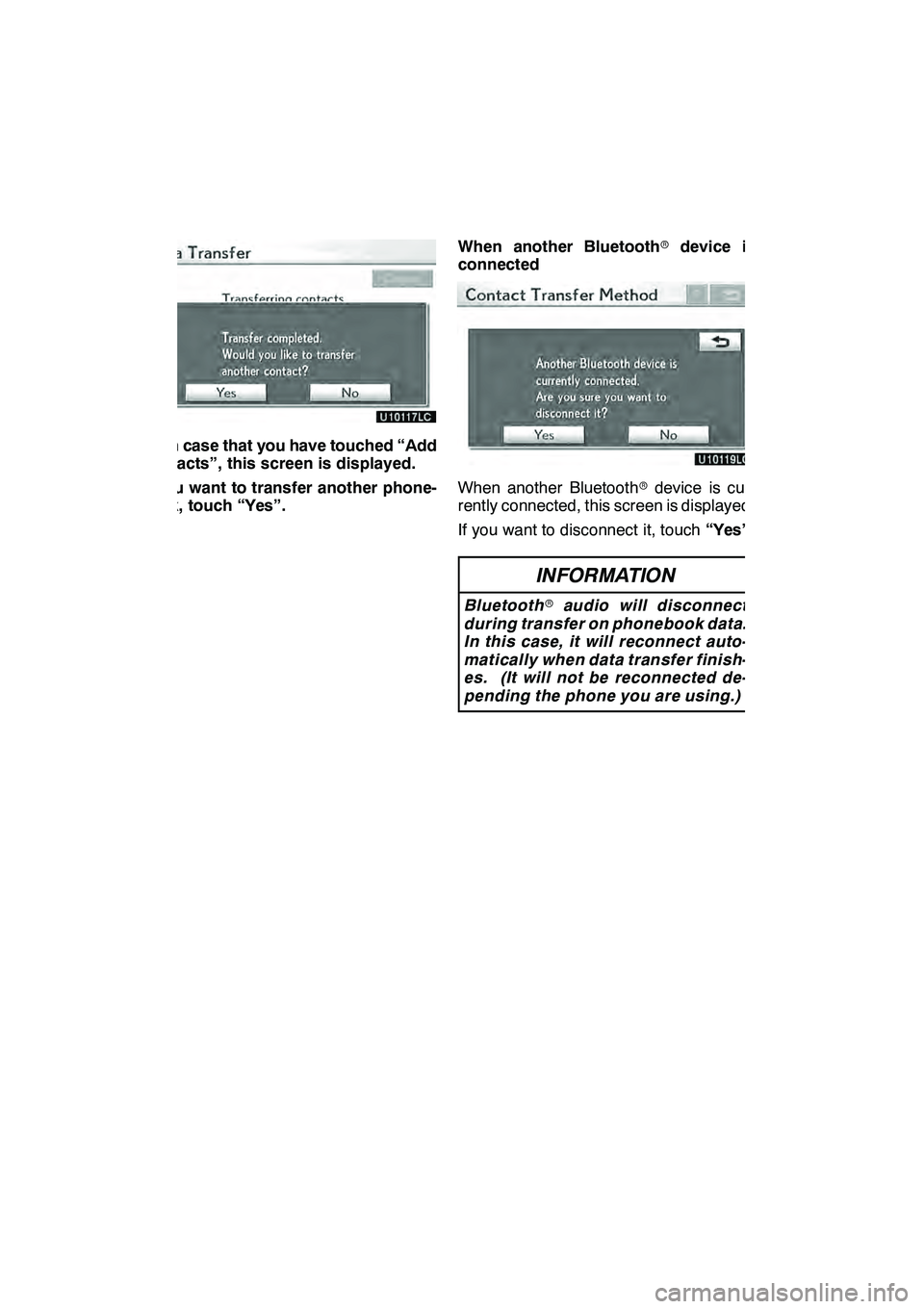
SETUP
362
4. In case that you have touched “Add
Contacts”, this screen is displayed.
If you want to transfer another phone-
book, touch “Yes”.When another Bluetooth
rdevice is
connected
When another Bluetooth rdevice is cur-
rently connected, this screen is displayed.
If you want to disconnect it, touch “Yes”.
INFORMATION
Bluetooth raudio will disconnect
during transfer on phonebook data.
In this case, it will reconnect auto-
matically when data transfer finish-
es. (It will not be reconnected de-
pending the phone you are using.)
GX460 Navi (U)
OM60E73U
Finish
09.09.24