service Lexus GX460 2010 Navigation Manual
[x] Cancel search | Manufacturer: LEXUS, Model Year: 2010, Model line: GX460, Model: Lexus GX460 2010Pages: 428, PDF Size: 6.27 MB
Page 159 of 428
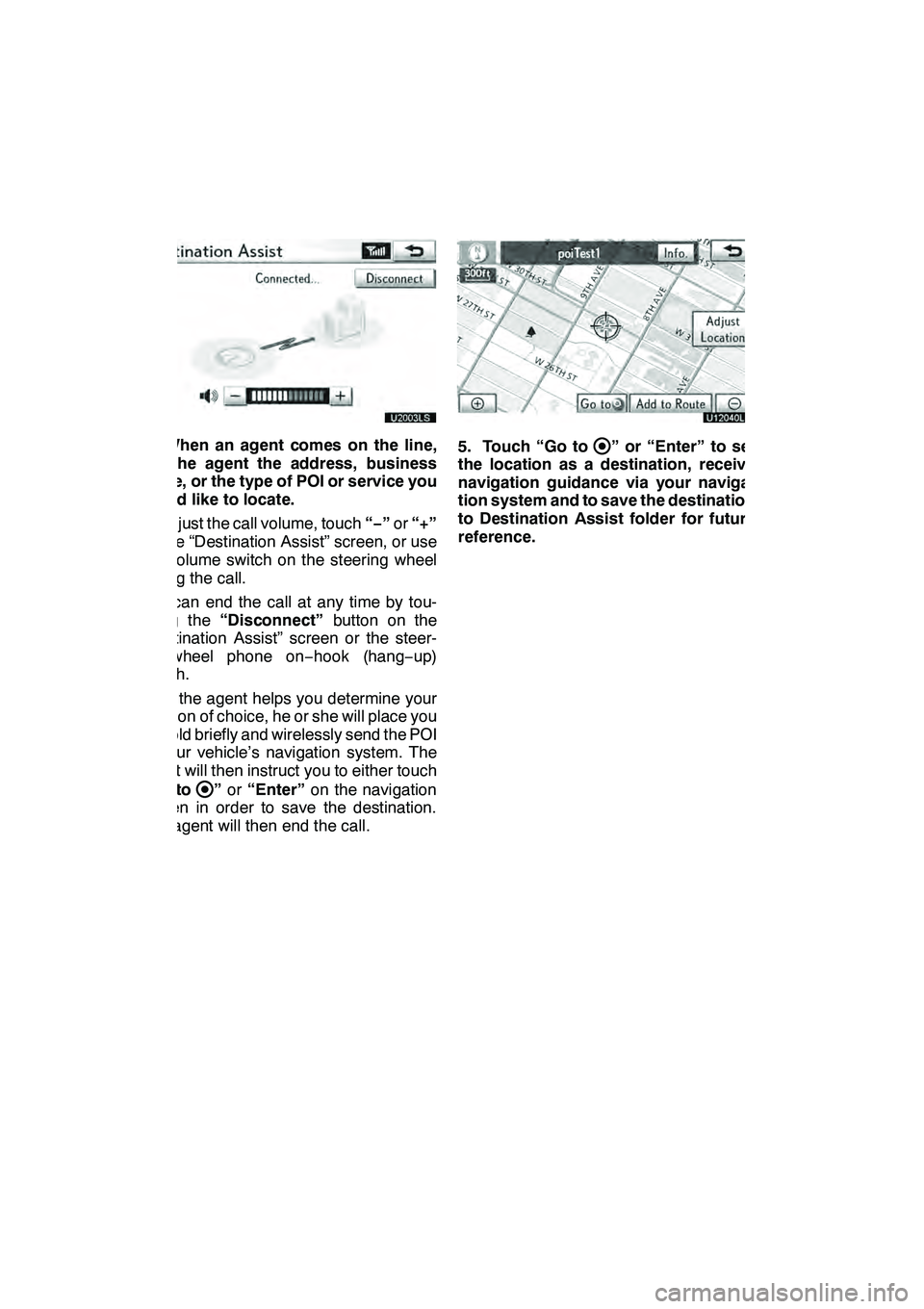
LEXUS ENFORM WITH SAFETY CONNECT
158
U20003LS
4. When an agent comes on the line,
tell the agent the address, business
name, or the type of POI or service you
would like to locate.
To adjust the call volume, touch“−”or “+”
on the “Destination Assist” screen, or use
the volume switch on the steering wheel
during the call.
You can end the call at any time by tou-
ching the “Disconnect” button on the
“Destination Assist” screen or the steer-
ing− wheel phone on −hook (hang −up)
switch.
After the agent helps you determine your
location of choice, he or she will place you
on hold briefly and wirelessly send the POI
to your vehicle’s navigation system. The
agent will then instruct you to either touch
“Go to
” or “Enter” on the navigation
screen in order to save the destination.
The agent will then end the call.
U12040LS
5. Touch “Go to” or “Enter” to set
the location as a destination, receive
navigation guidance via your naviga-
tion system and to save the destination
to Destination Assist folder for future
reference.
GX460 Navi (U)
OM60E73U
Finish
09.09.24
Page 164 of 428
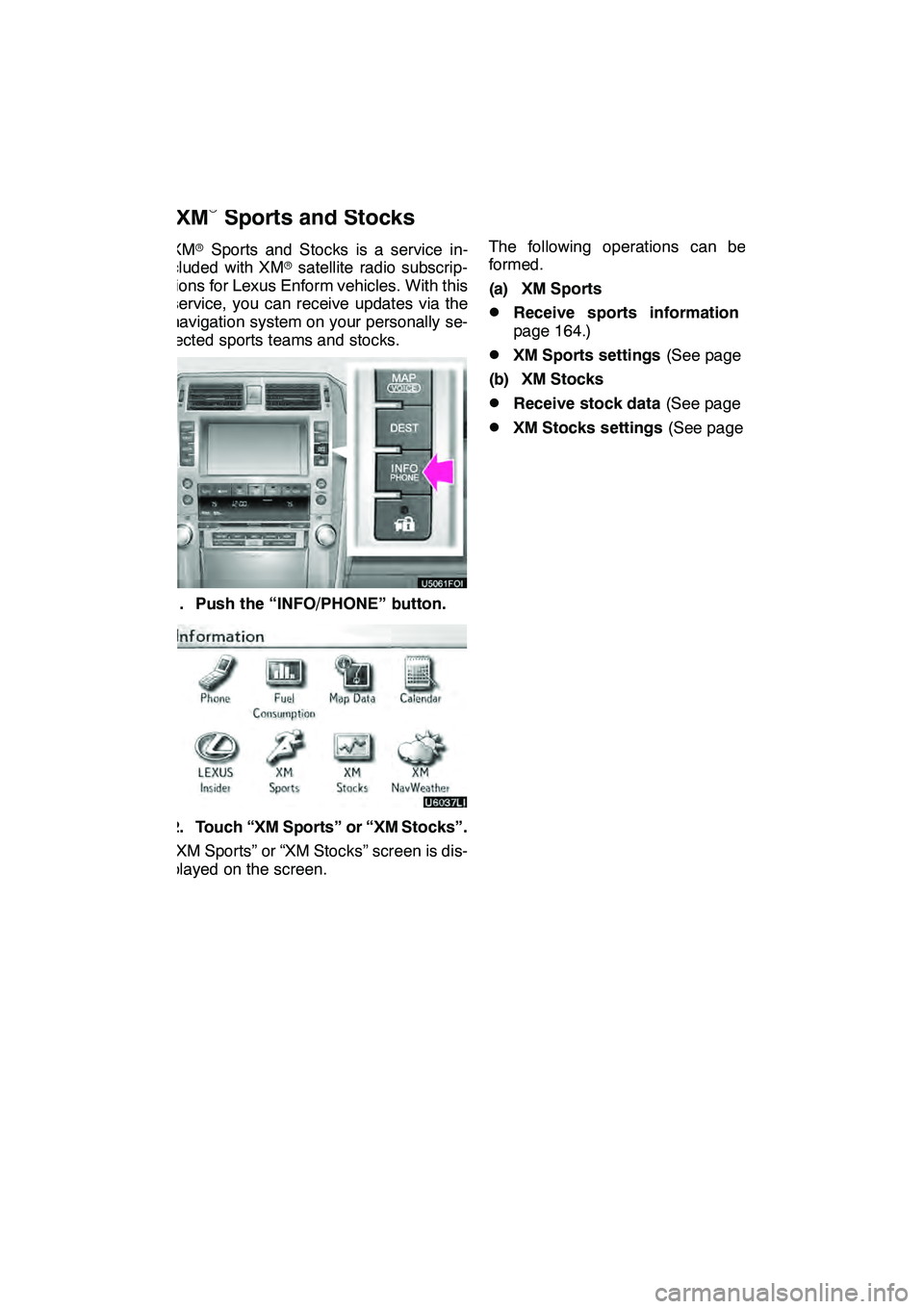
LEXUS ENFORM WITH SAFETY CONNECT
163
XMrSports and Stocks is a service in-
cluded with XM rsatellite radio subscrip-
tions for Lexus Enform vehicles. With this
service, you can receive updates via the
navigation system on your personally se-
lected sports teams and stocks.
1. Push the “INFO/PHONE” button.
2. Touch “XM Sports” or “XM Stocks”.
“XM Sports” or “XM Stocks” screen is dis-
played on the screen. The following operations can be per-
formed.
(a) XM Sports
DReceive sports information
(See
page 164.)
DXM Sports settings (See page 164.)
(b) XM Stocks
DReceive stock data (See page 166.)
DXM Stocks settings (See page 167.)
GX460 Navi (U)
OM60E73U
Finish
09.09.24
XM
rSports and Stocks
66
Page 169 of 428
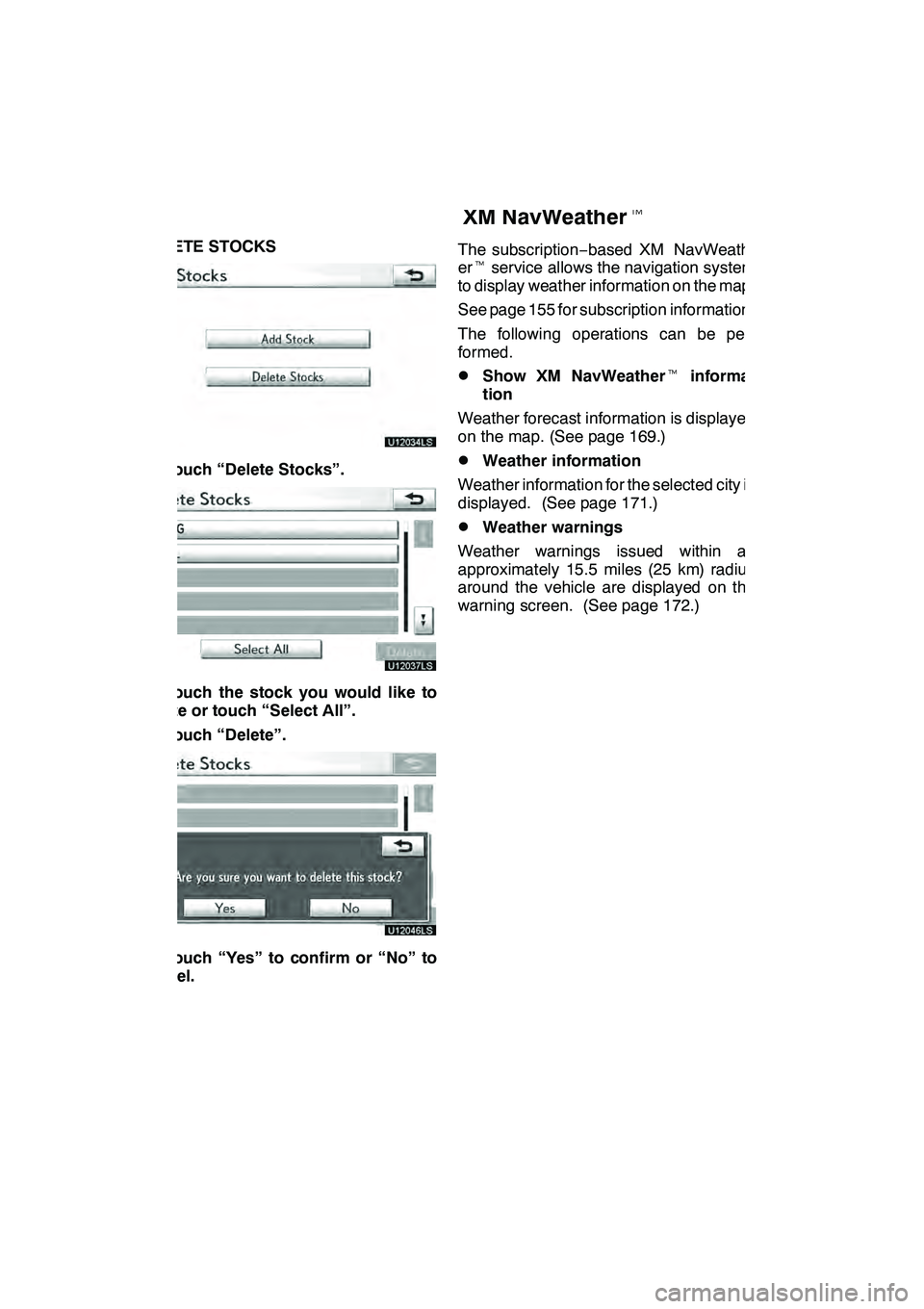
LEXUS ENFORM WITH SAFETY CONNECT
168
DELETE STOCKS
U12034LS
1. Touch “Delete Stocks”.
U12037LS
2. Touch the stock you would like to
delete or touch “Select All”.
3. Touch “Delete”.
U12046LS
4. Touch “Yes” to confirm or “No” to
cancel.The subscription
−based XM NavWeath-
er t service allows the navigation system
to display weather information on the map.
See page 155 for subscription information.
The following operations can be per-
formed.
DShow XM NavWeather tinforma-
tion
Weather forecast information is displayed
on the map. (See page 169.)
DWeather information
Weather information for the selected city is
displayed. (See page 171.)
DWeather warnings
Weather warnings issued within an
approximately 15.5 miles (25 km) radius
around the vehicle are displayed on the
warning screen. (See page 172.)
GX460 Navi (U)
OM60E73U
Finish
09.09.24
XM NavWeathert
Page 174 of 428
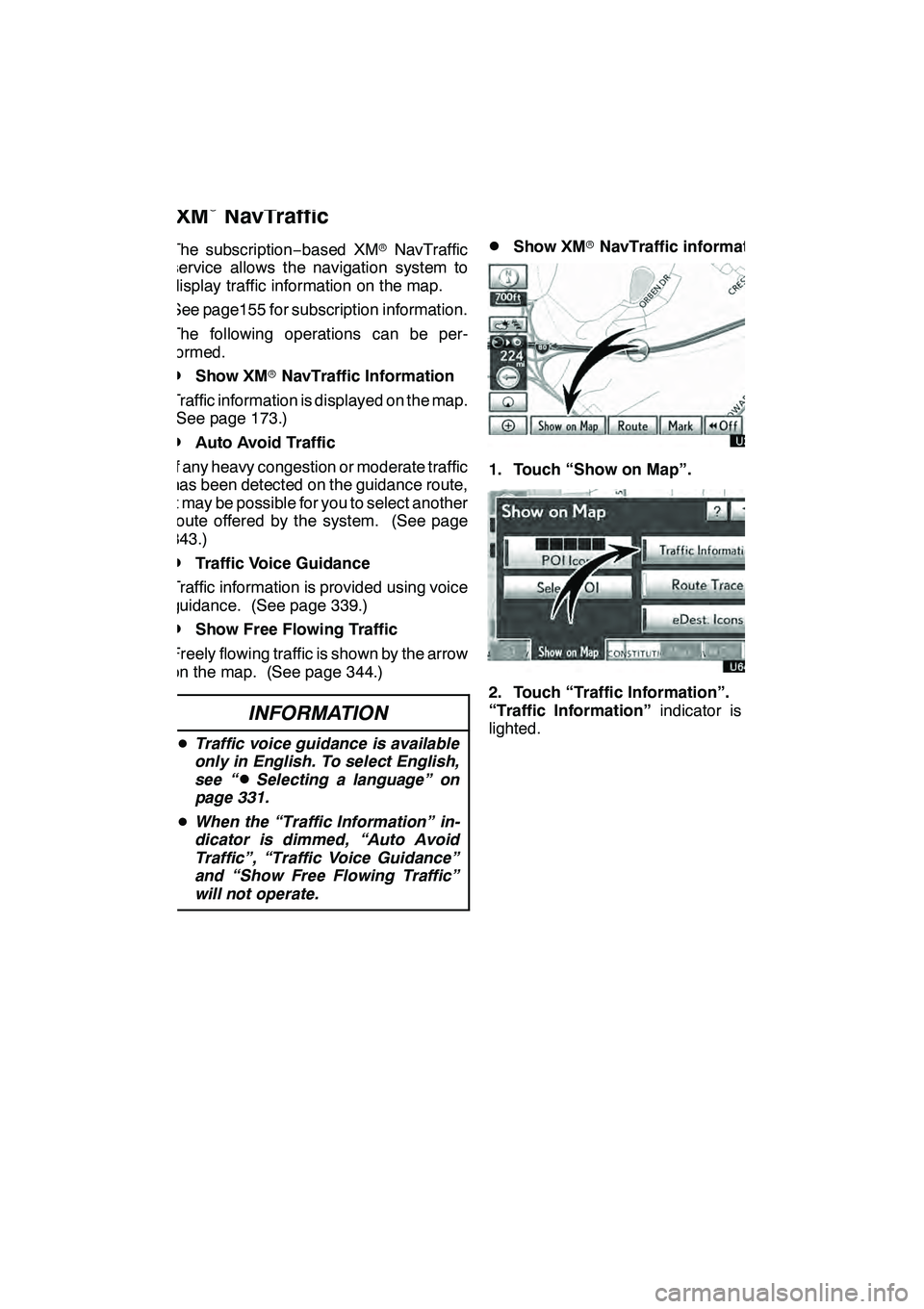
LEXUS ENFORM WITH SAFETY CONNECT
173
The subscription−based XM rNavTraffic
service allows the navigation system to
display traffic information on the map.
See page155 for subscription information.
The following operations can be per-
formed.
DShow XM rNavTraffic Information
Traffic information is displayed on the map.
(See page 173.)
DAuto Avoid Traffic
If any heavy congestion or moderate traffic
has been detected on the guidance route,
it may be possible for you to select another
route offered by the system. (See page
343.)
DTraffic Voice Guidance
Traffic information is provided using voice
guidance. (See page 339.)
DShow Free Flowing Traffic
Freely flowing traffic is shown by the arrow
on the map. (See page 344.)
INFORMATION
D Traffic voice guidance is available
only in English. To select English,
see “
DSelecting a language” on
page 331.
D When the “Traffic Information” in-
dicator is dimmed, “Auto Avoid
Traffic”, “Traffic Voice Guidance”
and “Show Free Flowing Traffic”
will not operate.
DShow XM rNavTraffic information
U3076LC
1. Touch “Show on Map”.
2. Touch “Traffic Information”.
“Traffic Information” indicator is high-
lighted.
GX460 Navi (U)
OM60E73U
Finish
09.09.24
XM
rNavTraffic
66
Page 176 of 428
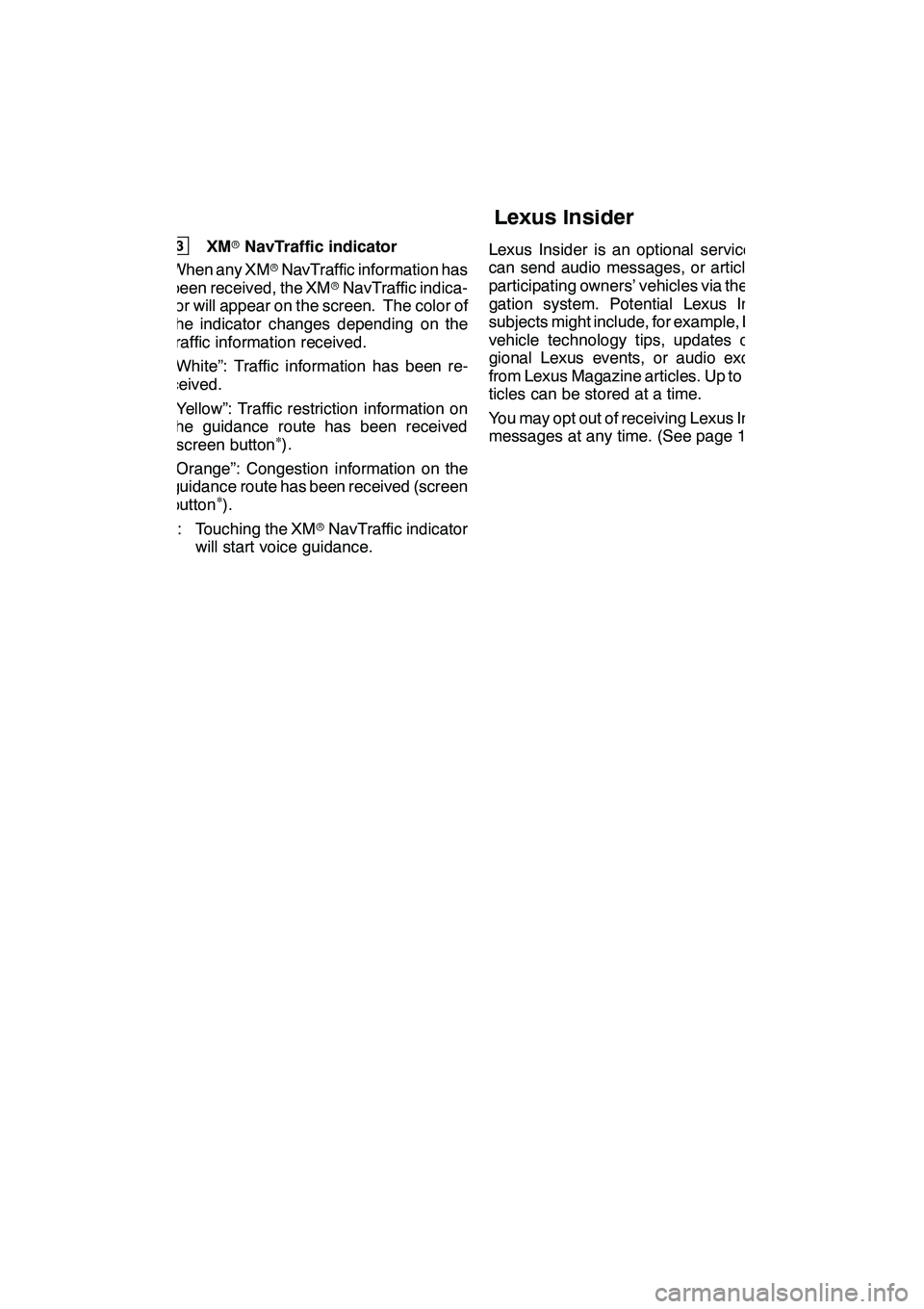
LEXUS ENFORM WITH SAFETY CONNECT
175
3XMrNavTraffic indicator
When any XM rNavTraffic information has
been received, the XM rNavTraffic indica-
tor will appear on the screen. The color of
the indicator changes depending on the
traffic information received.
“White”: Traffic information has been re-
ceived.
“Yellow”: Traffic restriction information on
the guidance route has been received
(screen button
∗).
“Orange”: Congestion information on the
guidance route has been received (screen
button
∗).∗: Touching the XM rNavTraffic indicator
will start voice guidance. Lexus Insider is an optional service that
can send audio messages, or articles, to
participating owners’ vehicles via the navi-
gation system. Potential Lexus Insider
subjects might include, for example, Lexus
vehicle technology tips, updates on re-
gional Lexus events, or audio excerpts
from Lexus Magazine articles. Up to 20 ar-
ticles can be stored at a time.
You may opt out of receiving Lexus Insider
messages at any time. (See page 178.)
GX460 Navi (U)
OM60E73U
Finish
09.09.24
6
Lexus Insider
6
Page 201 of 428
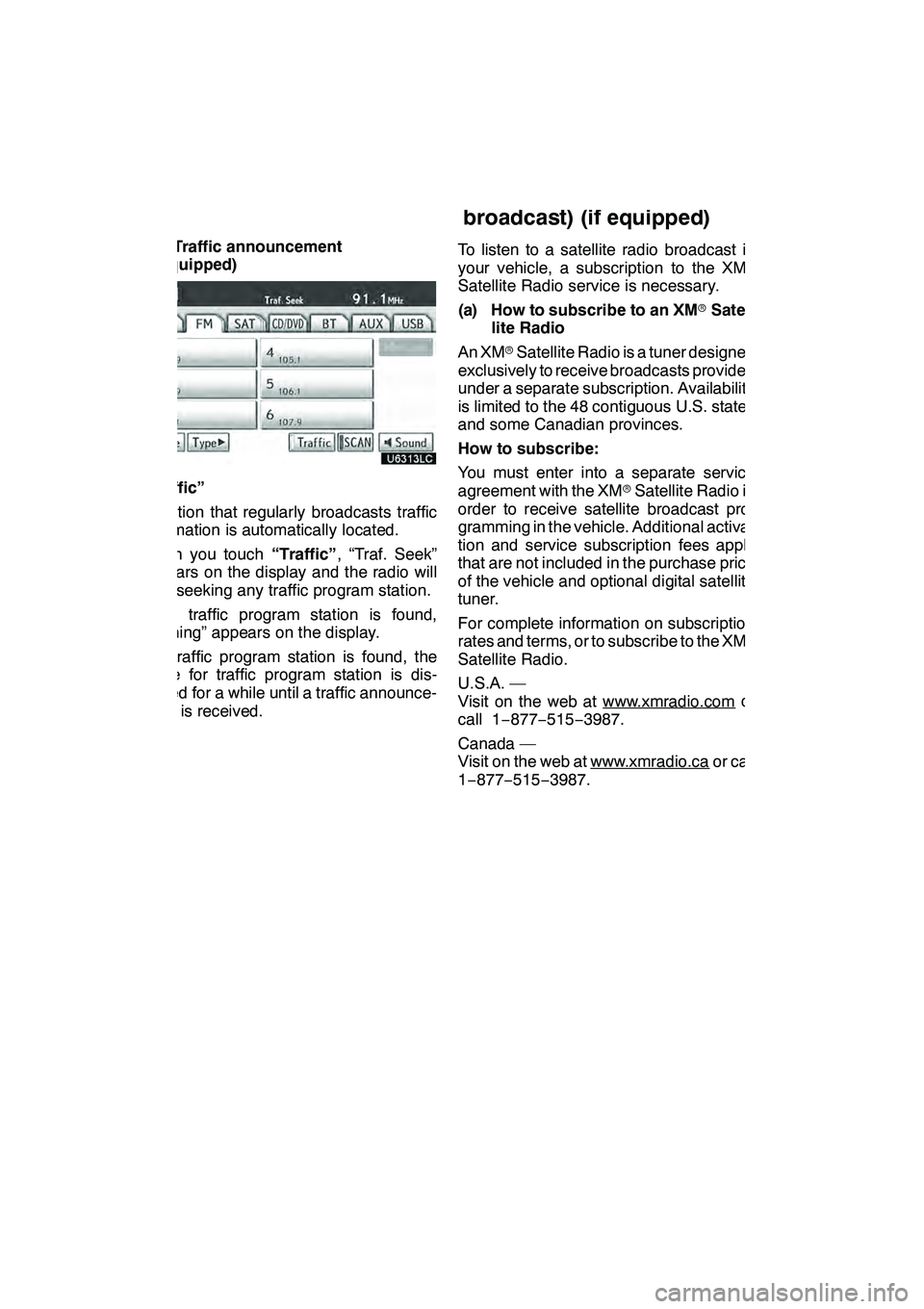
AUDIO/VIDEO SYSTEM
200
(e) Traffic announcement
(if equipped)
“Traffic”
A station that regularly broadcasts traffic
information is automatically located.
When you touch“Traffic”, “Traf. Seek”
appears on the display and the radio will
start seeking any traffic program station.
If no traffic program station is found,
“Nothing” appears on the display.
If a traffic program station is found, the
name for traffic program station is dis-
played for a while until a traffic announce-
ment is received. To listen to a satellite radio broadcast in
your vehicle, a subscription to the XM
r
Satellite Radio service is necessary.
(a) How to subscribe to an XM rSatel-
lite Radio
An XM rSatellite Radio is a tuner designed
exclusively to receive broadcasts provided
under a separate subscription. Availability
is limited to the 48 contiguous U.S. states
and some Canadian provinces.
How to subscribe:
You must enter into a separate service
agreement with the XM rSatellite Radio in
order to receive satellite broadcast pro-
gramming in the vehicle. Additional activa-
tion and service subscription fees apply
that are not included in the purchase price
of the vehicle and optional digital satellite
tuner.
For complete information on subscription
rates and terms, or to subscribe to the XM r
Satellite Radio.
U.S.A. —
Visit on the web at www.xmradio.com
or
call 1 −877− 515−3987.
Canada —
Visit on the web at www.xmradio.ca
or call
1− 877− 515−3987.
GX460 Navi (U)
OM60E73U
Finish
09.09.24
—Radio operation
(XM
rSatellite Radio
broadcast) (if equipped)
Page 202 of 428
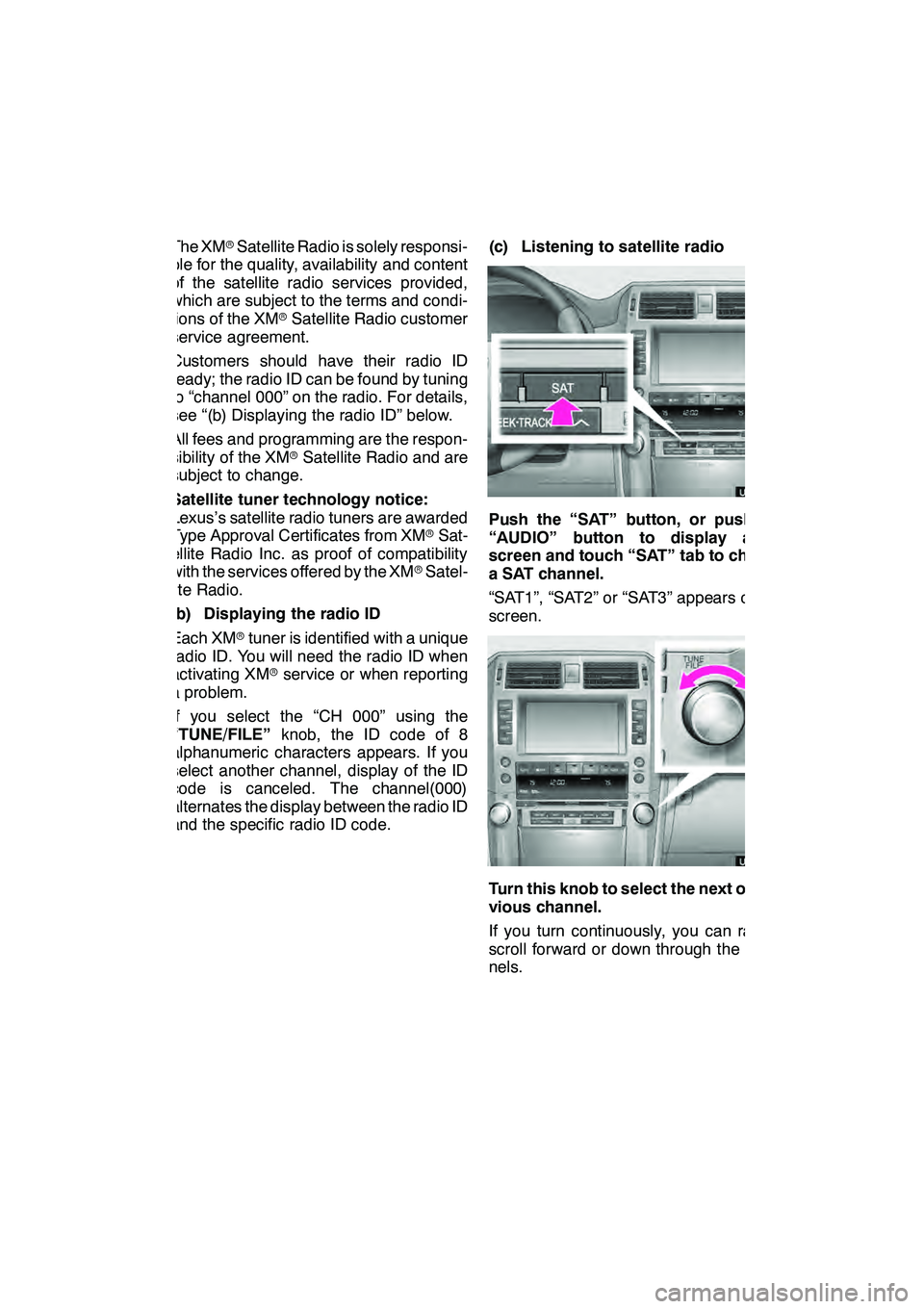
AUDIO/VIDEO SYSTEM
201
The XMrSatellite Radio is solely responsi-
ble for the quality, availability and content
of the satellite radio services provided,
which are subject to the terms and condi-
tions of the XM rSatellite Radio customer
service agreement.
Customers should have their radio ID
ready; the radio ID can be found by tuning
to “channel 000” on the radio. For details,
see “(b) Displaying the radio ID” below.
All fees and programming are the respon-
sibility of the XM rSatellite Radio and are
subject to change.
Satellite tuner technology notice:
Lexus’s satellite radio tuners are awarded
Type Approval Certificates from XM rSat-
ellite Radio Inc. as proof of compatibility
with the services offered by the XM rSatel-
lite Radio.
(b) Displaying the radio ID
Each XM rtuner is identified with a unique
radio ID. You will need the radio ID when
activating XM rservice or when reporting
a problem.
If you select the “CH 000” using the
“TUNE/FILE” knob, the ID code of 8
alphanumeric characters appears. If you
select another channel, display of the ID
code is canceled. The channel(000)
alternates the display between the radio ID
and the specific radio ID code. (c) Listening to satellite radio
Push the “SAT” button, or push the
“AUDIO” button to display audio
screen and touch “SAT” tab to choose
a SAT channel.
“SAT1”, “SAT2” or “SAT3” appears on the
screen.
Turn this knob to select the next or pre-
vious channel.
If you turn continuously, you can rapidly
scroll forward or down through the chan-
nels.
GX460 Navi (U)
OM60E73U
Finish
09.09.24
7
Page 206 of 428
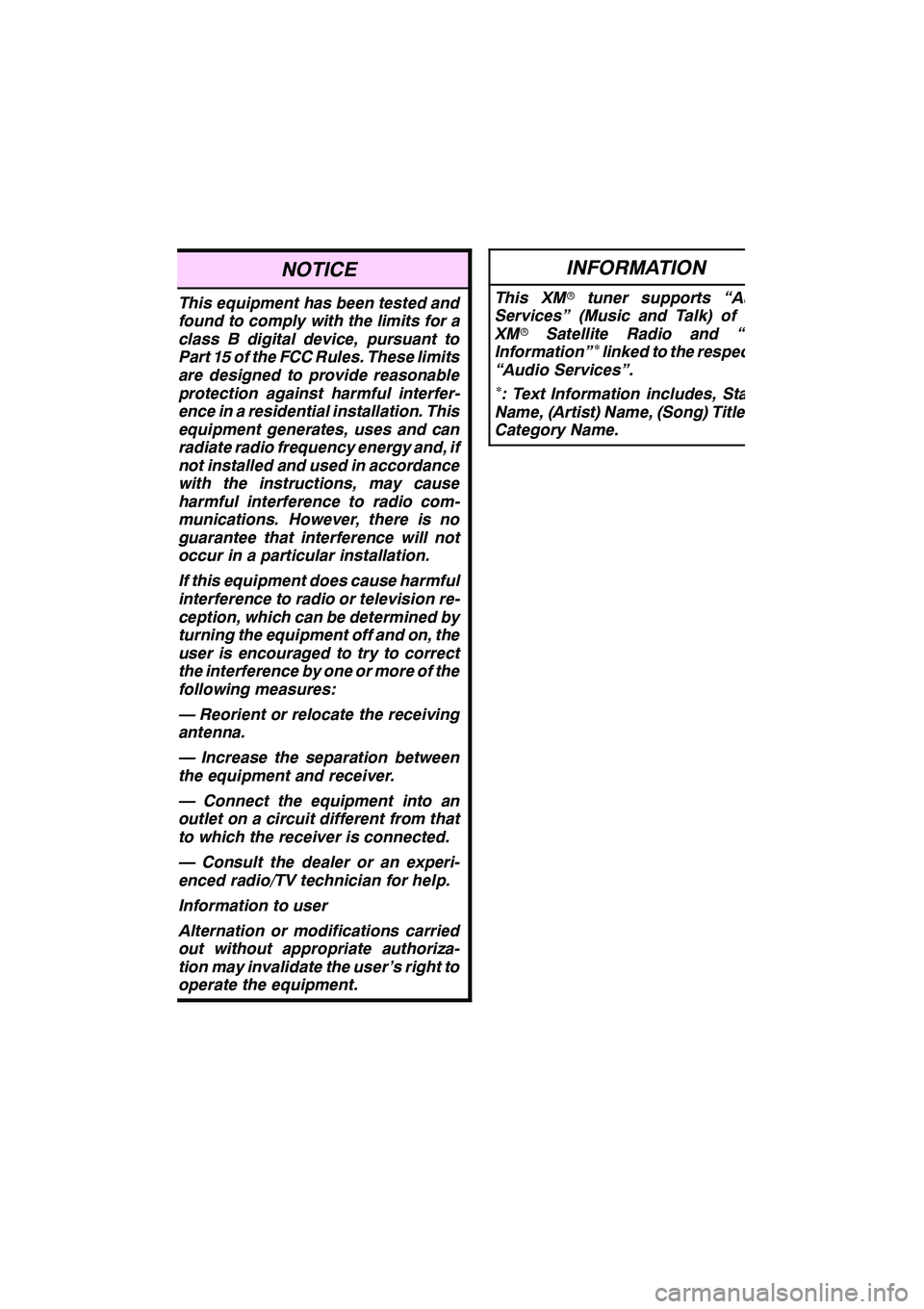
AUDIO/VIDEO SYSTEM
205
NOTICE
This equipment has been tested and
found to comply with the limits for a
class B digital device, pursuant to
Part 15 of the FCC Rules. These limits
are designed to provide reasonable
protection against harmful interfer-
ence in a residential installation. This
equipment generates, uses and can
radiate radio frequency energy and, if
not installed and used in accordance
with the instructions, may cause
harmful interference to radio com-
munications. However, there is no
guarantee that interference will not
occur in a particular installation.
If this equipment does cause harmful
interference to radio or television re-
ception, which can be determined by
turning the equipment off and on, the
user is encouraged to try to correct
the interference by one or more of the
following measures:
— Reorient or relocate the receiving
antenna.
— Increase the separation between
the equipment and receiver.
— Connect the equipment into an
outlet on a circuit different from that
to which the receiver is connected.
— Consult the dealer or an experi-
enced radio/TV technician for help.
Information to user
Alternation or modifications carried
out without appropriate authoriza-
tion may invalidate the user’s right to
operate the equipment.
INFORMATION
This XMrtuner supports “Audio
Services” (Music and Talk) of only
XM r Satellite Radio and “Text
Information”
∗linked to the respective
“Audio Services”.
∗: Text Information includes, Station
Name, (Artist) Name, (Song) Title and
Category Name.
GX460 Navi (U)
OM60E73U
Finish
09.09.24
7
Page 362 of 428
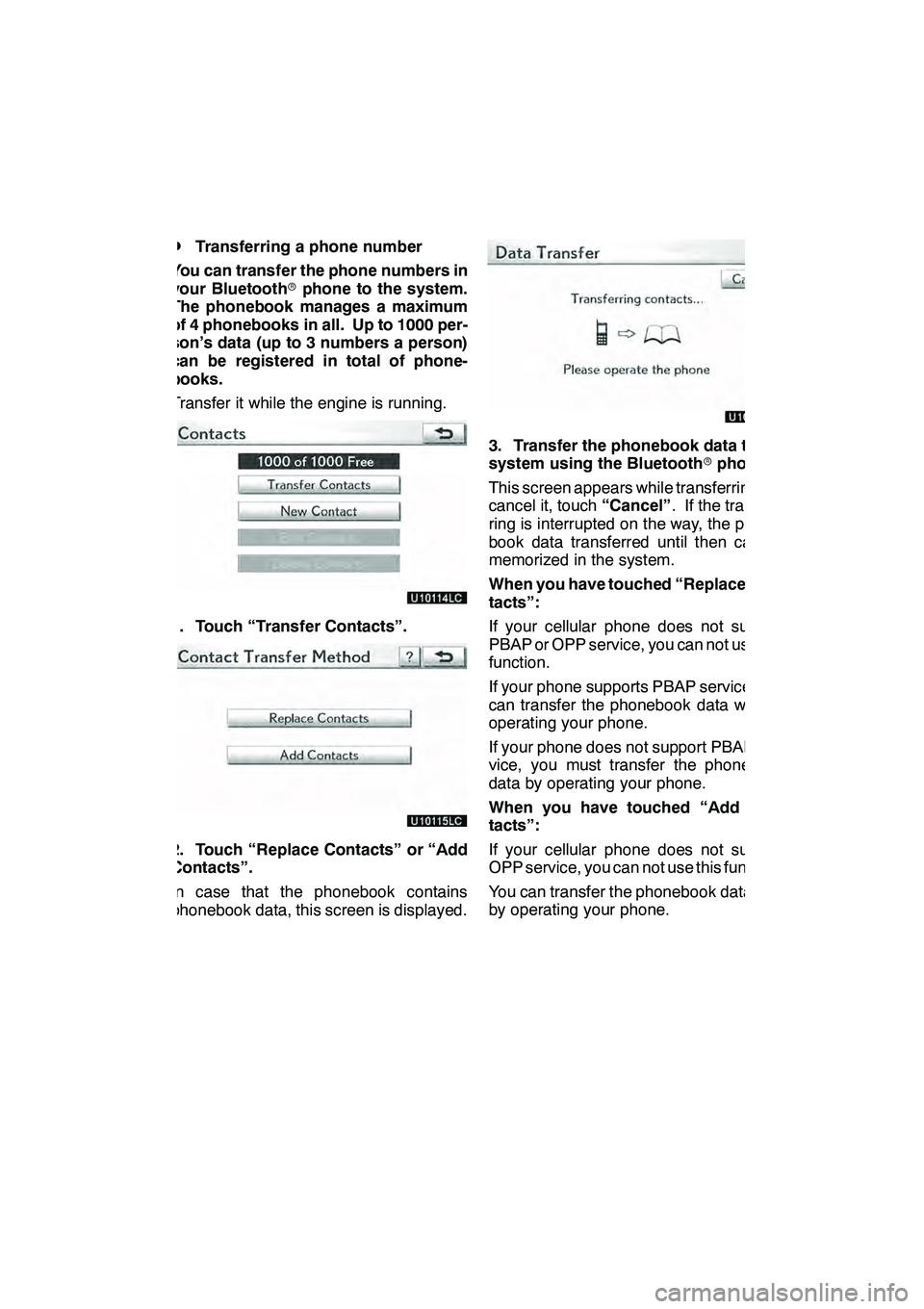
SETUP
361
D
Transferring a phone number
You can transfer the phone numbers in
your Bluetooth rphone to the system.
The phonebook manages a maximum
of 4 phonebooks in all. Up to 1000 per-
son’s data (up to 3 numbers a person)
can be registered in total of phone-
books.
Transfer it while the engine is running.
1. Touch “Transfer Contacts”.
2. Touch “Replace Contacts” or “Add
Contacts”.
In case that the phonebook contains
phonebook data, this screen is displayed.
3. Transfer the phonebook data to the
system using the Bluetooth rphone.
This screen appears while transferring. To
cancel it, touch “Cancel”. If the transfer-
ring is interrupted on the way, the phone-
book data transferred until then can be
memorized in the system.
When you have touched “Replace Con-
tacts”:
If your cellular phone does not support
PBAP or OPP service, you can not use this
function.
If your phone supports PBAP service, you
can transfer the phonebook data without
operating your phone.
If your phone does not support PBAP ser-
vice, you must transfer the phonebook
data by operating your phone.
When you have touched “Add Con-
tacts”:
If your cellular phone does not support
OPP service, you can not use this function.
You can transfer the phonebook data only
by operating your phone.
GX460 Navi (U)
OM60E73U
Finish
09.09.24
11
Page 397 of 428
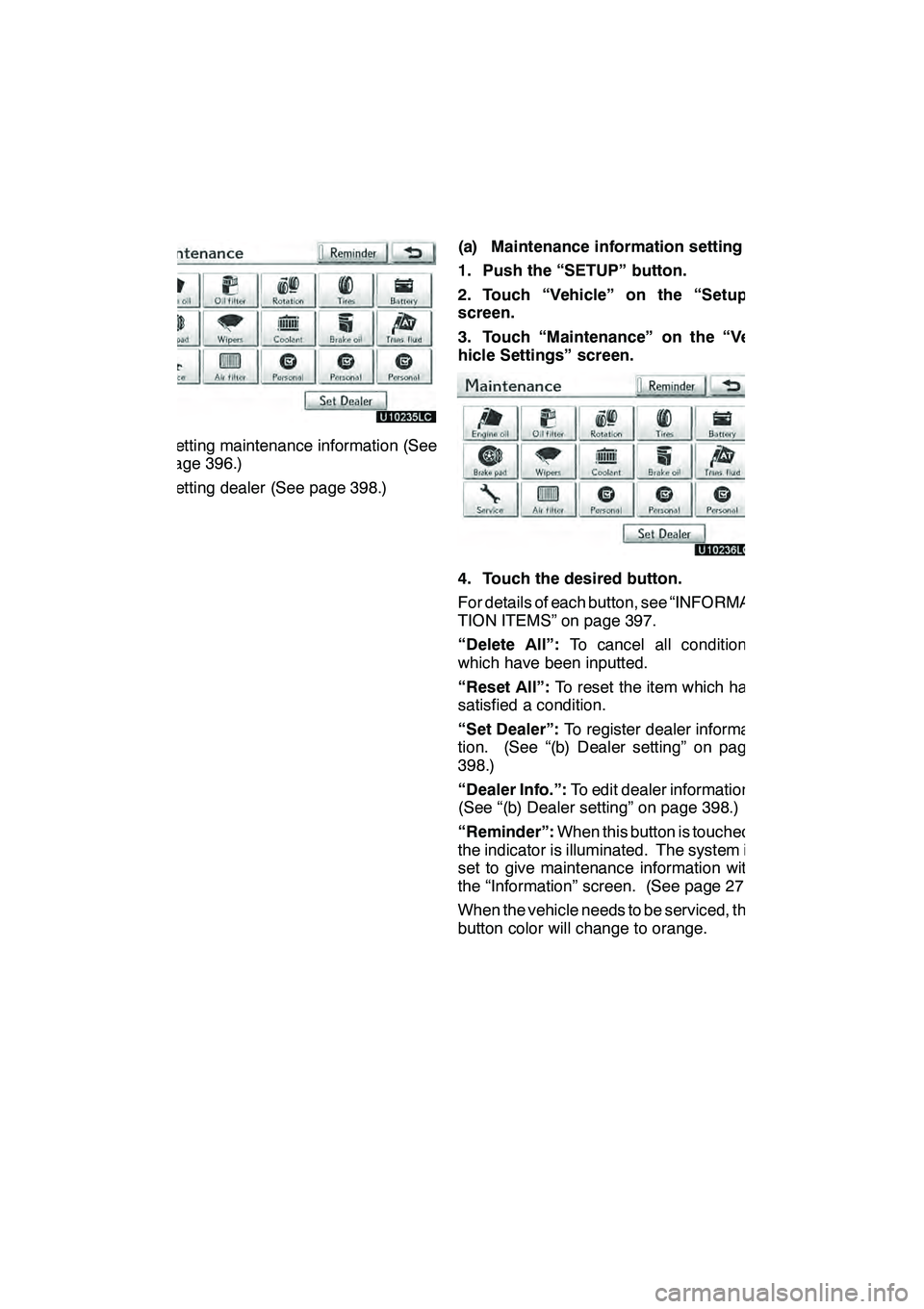
SETUP
396
DSetting maintenance information (See
page 396.)
DSetting dealer (See page 398.)(a) Maintenance information setting
1. Push the “SETUP” button.
2. Touch “Vehicle” on the “Setup”
screen.
3. Touch “Maintenance” on the “Ve-
hicle Settings” screen.
4. Touch the desired button.
For details of each button, see “INFORMA-
TION ITEMS” on page 397.
“Delete All”:
To cancel all conditions
which have been inputted.
“Reset All”: To reset the item which has
satisfied a condition.
“Set Dealer”: To register dealer informa-
tion. (See “(b) Dealer setting” on page
398.)
“Dealer Info.”: To edit dealer information.
(See “(b) Dealer setting” on page 398.)
“Reminder”: When this button is touched,
the indicator is illuminated. The system is
set to give maintenance information with
the “Information” screen. (See page 27.)
When the vehicle needs to be serviced, the
button color will change to orange.
GX460 Navi (U)
OM60E73U
Finish
09.09.24