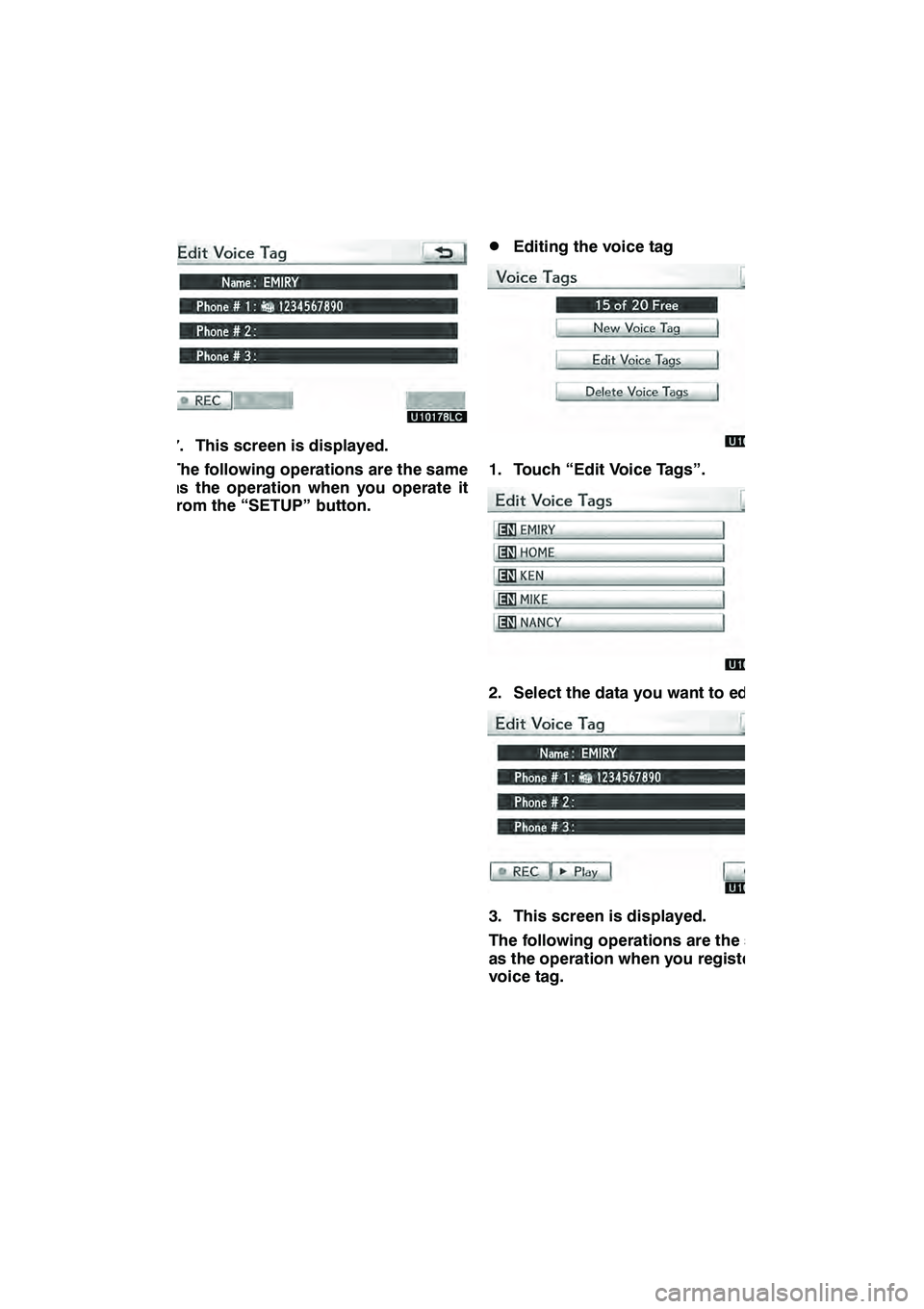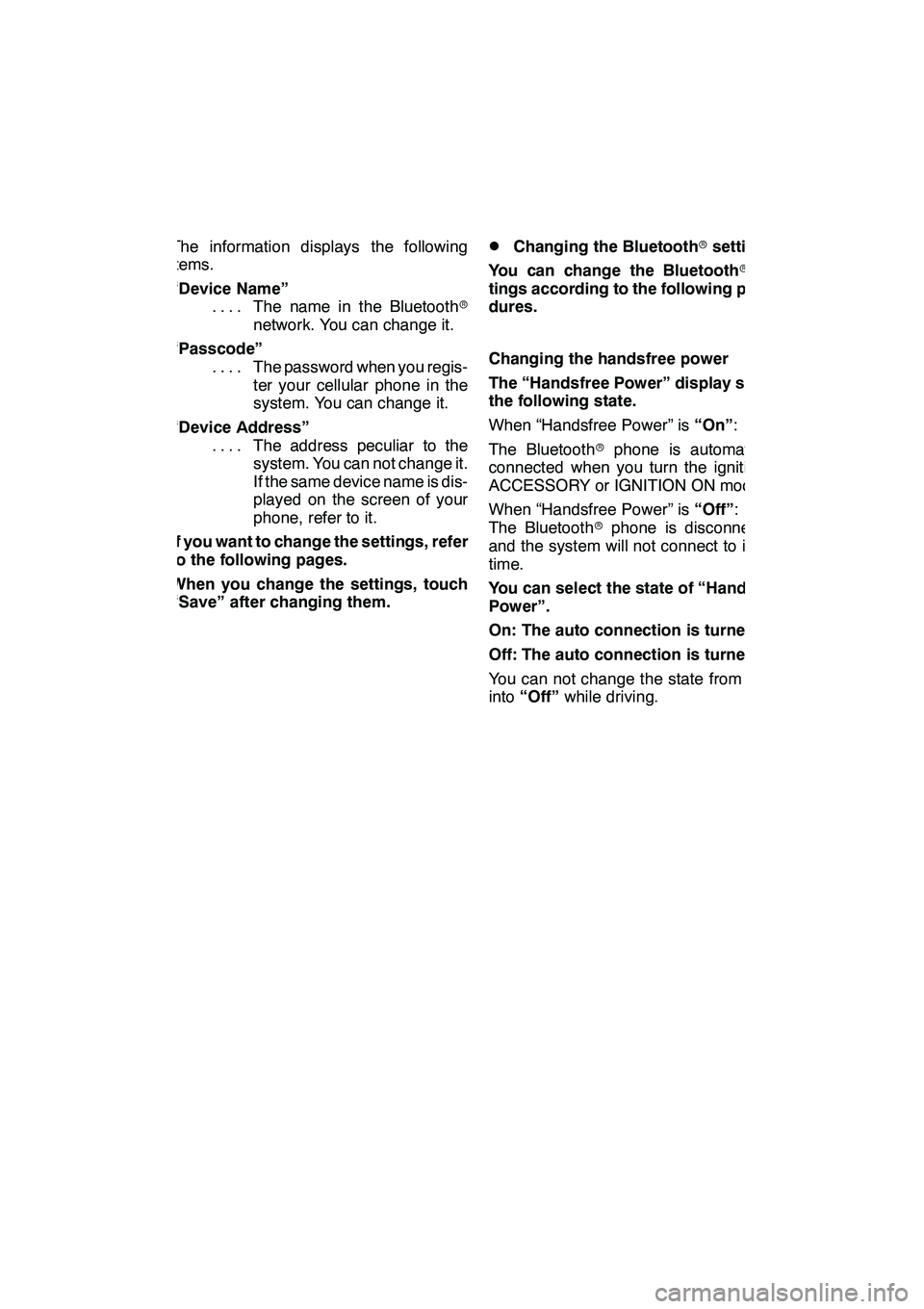Lexus GX460 2010 Navigation Manual
GX460 2010
Lexus
Lexus
https://www.carmanualsonline.info/img/36/29554/w960_29554-0.png
Lexus GX460 2010 Navigation Manual
Page 371 of 428
SETUP
370
3. Touch the desired phone number.
4. Touch the touch−screen button you
want to register in.
5. If you select a touch −screen button
you registered before, this screen is
displayed.
Touch “Yes” if you want to replace it.
6. When this screen is displayed, the
operation is complete.
GX460 Navi (U)
OM60E73U
Finish
09.09.24
Page 373 of 428
SETUP
372
From “Contact Data” screen
1. Push the “INFO/PHONE” button.
2. Touch “Phone”.
3. Touch “Contacts”.
4. Select the desired data from the list.
5. Touch “Options”.
6. Touch “Set Speed Dial”.
7. This screen is displayed.
The following operations are the same
as the operation when you operate it
from the “SETUP” button.
GX460 Navi (U)
OM60E73U
Finish
09.09.24
Page 377 of 428
SETUP
376
You can also delete the call history in
the following way.
1. Push the “INFO/PHONE” button.
2. Touch “Phone”.
3. Touch “Call History”.
4. Touch “Delete”.
5. This screen is displayed.
The following operations are the same
as the operation when you operate it
from the “SETUP” button.
You can similarly operate other call his-
tory.“Setting the voice tag” is done by dis-
playing “Voice Tags” screen.
1. Push the “SETUP” button.
2. Touch “Phone”.
3. Touch “Phonebook”.
4. Touch “Manage Voice Tags”.
Please refer to the following pages for
each setting.
GX460 Navi (U)
OM60E73U
Finish
09.09.24
— Setting the voice tag
Page 378 of 428
SETUP
377
You can also display “Voice Tags”
screen in the following way.
1. Push the “INFO/PHONE” button.
2. Touch “Phone”.
3. Touch “Contacts”.
4. Touch “Options”.
5. Touch “Manage Voice Tags”.
DRegistering the voice tag
You can register a voice tag for up to 20
numbers.
1. Touch “New Voice Tag”.
2. Select the data you want to register.
GX460 Navi (U)
OM60E73U
Finish
09.09.24
11
Page 380 of 428
SETUP
379
7. This screen is displayed.
The following operations are the same
as the operation when you operate it
from the “SETUP” button.
DEditing the voice tag
1. Touch “Edit Voice Tags”.
2. Select the data you want to edit.
3. This screen is displayed.
The following operations are the same
as the operation when you register the
voice tag.
GX460 Navi (U)
OM60E73U
Finish
09.09.24
11
Page 381 of 428
SETUP
380 D
Deleting the voice tag
1. Touch “Delete Voice Tags”.
2. Select the desired data or touch
“Select All”, then touch “Delete”.
You can select multiple data and delete
them at the same time.
3. Touch “Yes”.You can confirm and change the
Bluetooth
rsettings.
1. Push the “SETUP” button.
2. Touch “Phone”.
3. Touch “Bluetooth*”.
*: Bluetooth is a registered trademark of Bluetooth SIG, Inc.
4. This screen is displayed.
GX460 Navi (U)
OM60E73U
Finish
09.09.24
— Bluetoothr
Page 382 of 428
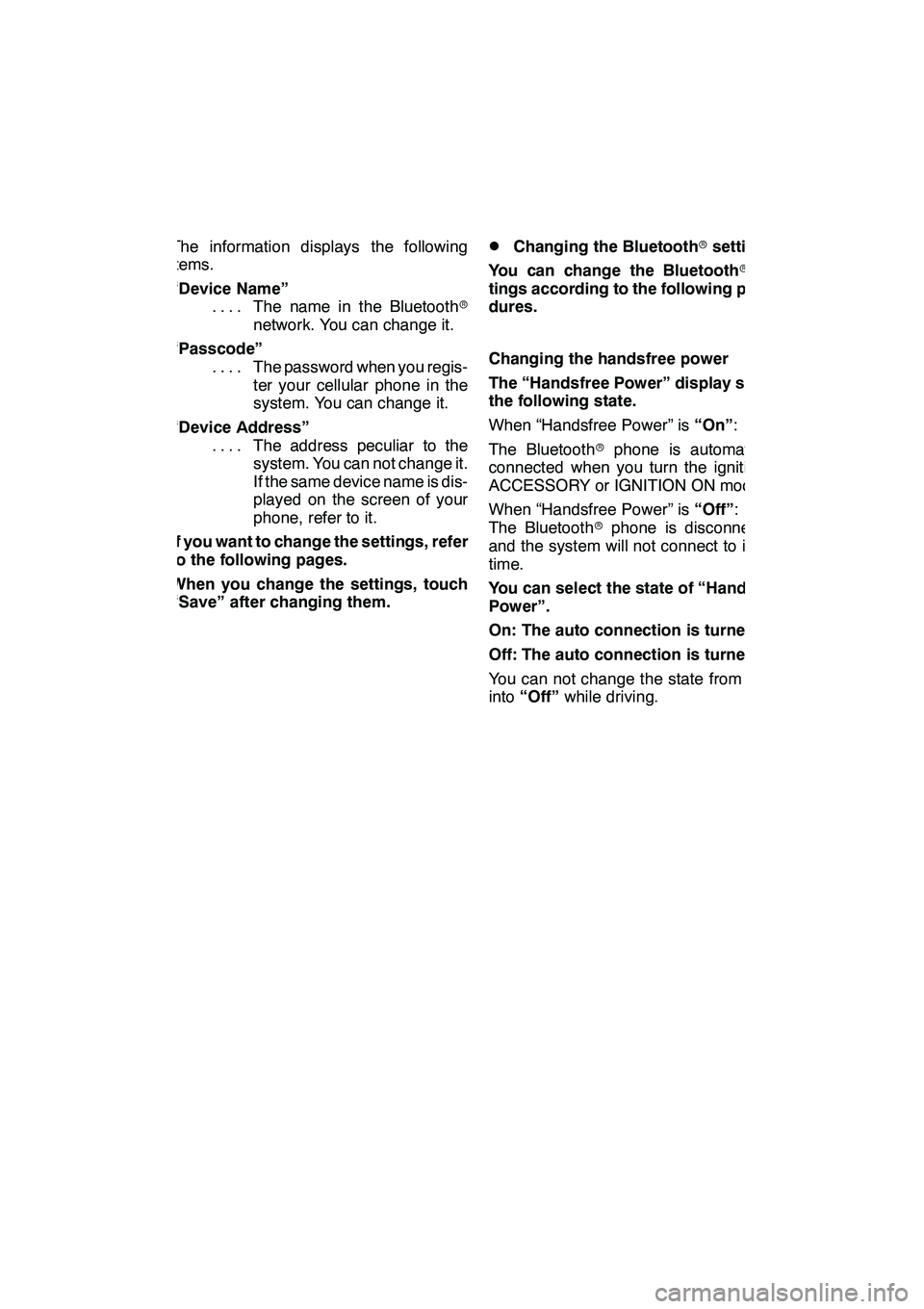
SETUP
381
The information displays the following
items.
“Device Name”The name in the Bluetooth r
....
network. You can change it.
“Passcode” The password when you regis-
....
ter your cellular phone in the
system. You can change it.
“Device Address” The address peculiar to the
....
system. You can not change it.
If the same device name is dis-
played on the screen of your
phone, refer to it.
If you want to change the settings, refer
to the following pages.
When you change the settings, touch
“Save” after changing them.DChanging the Bluetooth rsettings
You can change the Bluetooth rset-
tings according to the following proce-
dures.
Changing the handsfree power
The “Handsfree Power” display shows
the following state.
When “Handsfree Power” is “On”:
The Bluetooth rphone is automatically
connected when you turn the ignition to
ACCESSORY or IGNITION ON mode.
When “Handsfree Power” is “Off”:
The Bluetooth rphone is disconnected,
and the system will not connect to it next
time.
You can select the state of “Handsfree
Power”.
On: The auto connection is turned on.
Off: The auto connection is turned off.
You can not change the state from “On”
into “Off” while driving.
GX460 Navi (U)
OM60E73U
Finish
09.09.24
11
Page 383 of 428
SETUP
382
1. Touch “Handsfree Power”.
2. Touch “On” or “Off”.
3. Touch “Save”.
In case that the state of “Handsfree
Power” is changed from “Off” into
“On”, Bluetoothrconnection will be-
gin.
When you connect the phone while
Bluetooth raudio is playing
This screen is displayed, and the
Bluetooth raudio will stop temporarily.
GX460 Navi (U)
OM60E73U
Finish
09.09.24
Page 385 of 428
SETUP
384 D
Initializing the Bluetoothrsettings
You can initialize the settings.
1. Touch “Default”.
2. Touch “Yes”.
If the state of “Handsfree Power” is
changed from “Off”into“On” , Bluetooth r
connection will begin. If you connect a phone while
Bluetooth
raudio is playing
This screen is displayed, and the
Bluetooth raudio will stop temporarily.
GX460 Navi (U)
OM60E73U
Finish
09.09.24
Page 386 of 428
SETUP
385
You can do the detail settings.
1. Push the “SETUP” button.
2. Touch “Phone”.
3. Touch “Details”.
4. Do each setting according to the fol-
lowing procedures.
5. When you complete each setting,
touch “Save”.
DIncoming call display
You can select the method of the in-
coming call display.
1. Touch “Incoming Call Display
Mode”.
GX460 Navi (U)
OM60E73U
Finish
09.09.24— Details
11