display Lexus GX460 2010 Navigation Manual
[x] Cancel search | Manufacturer: LEXUS, Model Year: 2010, Model line: GX460, Model: Lexus GX460 2010Pages: 428, PDF Size: 6.27 MB
Page 387 of 428

SETUP
386
2. Touch “Full Screen” or “Drop
Down”.
“Full Screen”mode
When a call is received, the
....
Hands −free screen is dis-
played and you can operate it
on the screen.
“Drop Down” mode
The message is displayed on
....
the upper side of the screen.
You can only operate the
steering switch.
DThe Bluetooth rconnection status
at start up
When the “ENGINE START STOP”
switch is in ACCESSORY or IGNITION
ON mode and the Bluetooth ris auto-
matically connected, the connection
check is displayed.
When “Display Phone Status” is “On”,
this status is displayed.
When “Display Phone Status” is “Off”,
this status is not displayed.
GX460 Navi (U)
OM60E73U
Finish
09.09.24
Page 388 of 428

SETUP
387
1. Touch “Display Phone Status”.
2. Touch “On” or “Off”.
DInitializing the settings
You can initialize the settings.
1. Touch “Default”.
2. Touch “Yes”.
GX460 Navi (U)
OM60E73U
Finish
09.09.24
11
Page 389 of 428

SETUP
388
The portable player to connect can be
selected. The registered audio informa-
tion can be confirmed and edited.
DSelecting a portable player
If you register a second portable player,
either one can be selected for connec-
tion.
1. Push the “SETUP” button.
2. Touch “Audio” on “Setup” screen.
3. Touch “Select Portable Player” on
“Audio Settings” screen.
You can select from a maximum of two
Bluetooth rportable players.
“Empty” is displayed when you have not
registered a portable player yet. The
Bluetooth rmark is displayed when you
choose the portable player.
4. Select desired portable player and
then touch “OK”.
Although you can register up to two porta-
ble players in the system, only one porta-
ble player can function at a time.
GX460 Navi (U)
OM60E73U
Finish
09.09.24
Audio settings —
— Select portable player
Page 390 of 428
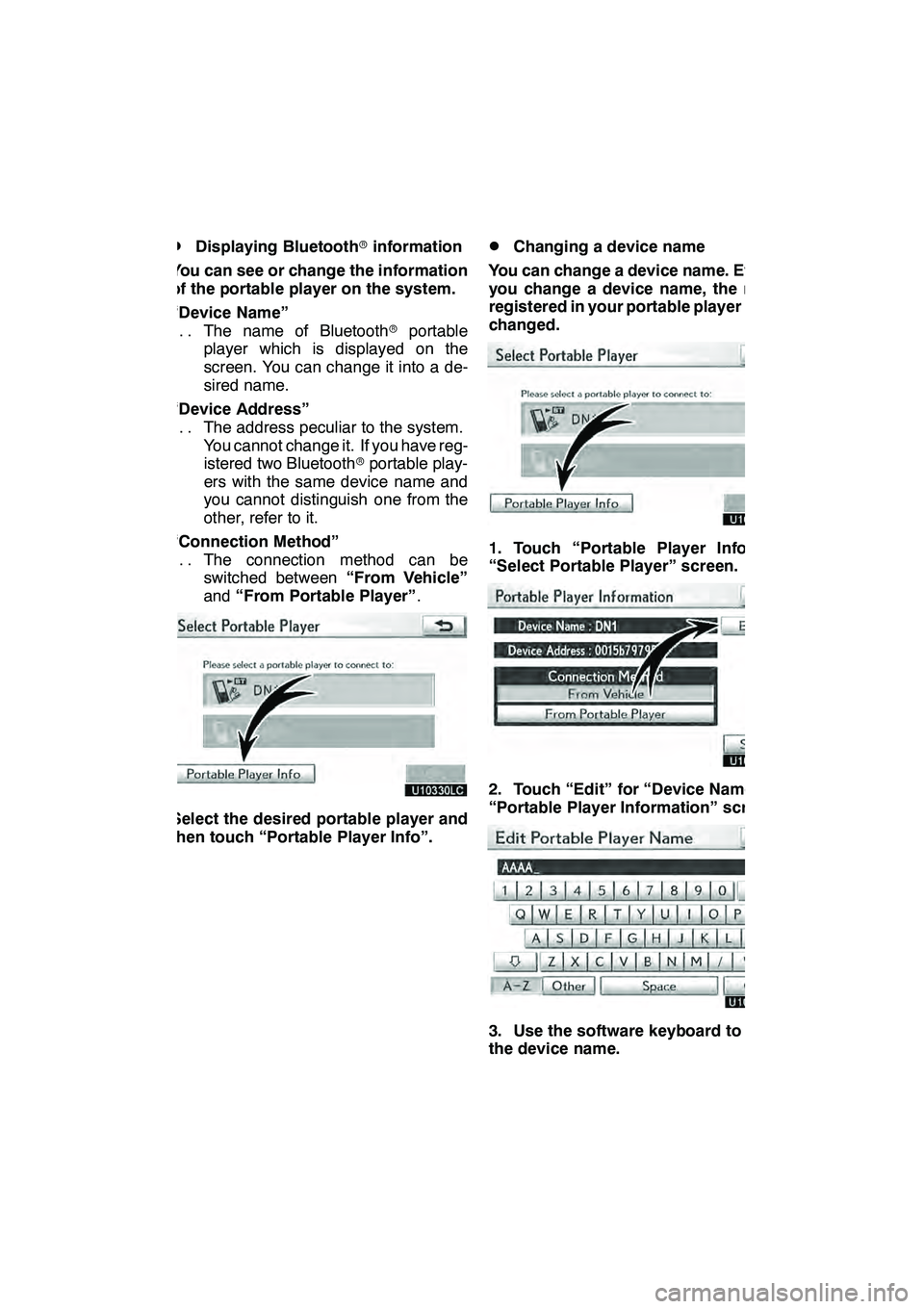
SETUP
389
D
Displaying Bluetooth
rinformation
You can see or change the information
of the portable player on the system.
“Device Name” The name of Bluetooth rportable
...
player which is displayed on the
screen. You can change it into a de-
sired name.
“Device Address” The address peculiar to the system.
...
You cannot change it. If you have reg-
istered two Bluetooth rportable play-
ers with the same device name and
you cannot distinguish one from the
other, refer to it.
“Connection Method” The connection method can be
...
switched between “From Vehicle”
and “From Portable Player” .
Select the desired portable player and
then touch “Portable Player Info”.
DChanging a device name
You can change a device name. Even if
you change a device name, the name
registered in your portable player is not
changed.
1. Touch “Portable Player Info” on
“Select Portable Player” screen.
2. Touch “Edit” for “Device Name” on
“Portable Player Information” screen.
3. Use the software keyboard to input
the device name.
GX460 Navi (U)
OM60E73U
Finish
09.09.24
11
Page 392 of 428

SETUP
391
3. When this screen is displayed, enter
the passcode displayed on the screen
into the portable player.
For the operation of the portable player,
see the manual that comes with it.
If you want to cancel the entry, touch“Can-
cel” .
4. When the connection is complete,
this screen is displayed.
You do not need to enter the portable play-
er in case of using the same one.
When this screen is displayed, follow the
guidance on the screen to try connection
again. When another Bluetooth
rdevice is
connected
When the Bluetooth rdevice is currently
connected, this screen is displayed.
If you want to disconnect it, touch “Yes”.
INFORMATION
If the device corresponds with both
Bluetooth rphone and Bluetooth r
audio, register and connect the
Bluetooth rphone first or a
connection failure may occur when
registering the Bluetooth raudio.
GX460 Navi (U)
OM60E73U
Finish
09.09.24
11
Page 394 of 428

SETUP
393
(b) Connecting Bluetoothraudio
AUTOMATICALLY
Touch “On”for “Auto Bluetooth∗connect”
to activate the automatic connection for
the Bluetooth r. Always set it to this mode
and leave the Bluetooth rportable player in
a condition where connection can be
established. The “Auto Bluetooth
∗
Connect” cannot be selected if the
connection method is set to “From
Portable Player” .
∗: Bluetooth is a registered trademark of
Bluetooth SIG.Inc.
When the “ENGINE START STOP” switch
is in ACCESSORY or IGNITION ON
mode, the selected portable player will be
automatically connected and the connec-
tion result is displayed.
MANUALLY
When the auto connection failed or turned
off, you have to connect Bluetooth rmanu-
ally.
For the manual operation, see page 248.
GX460 Navi (U)
OM60E73U
Finish
09.09.24
11
Page 396 of 428
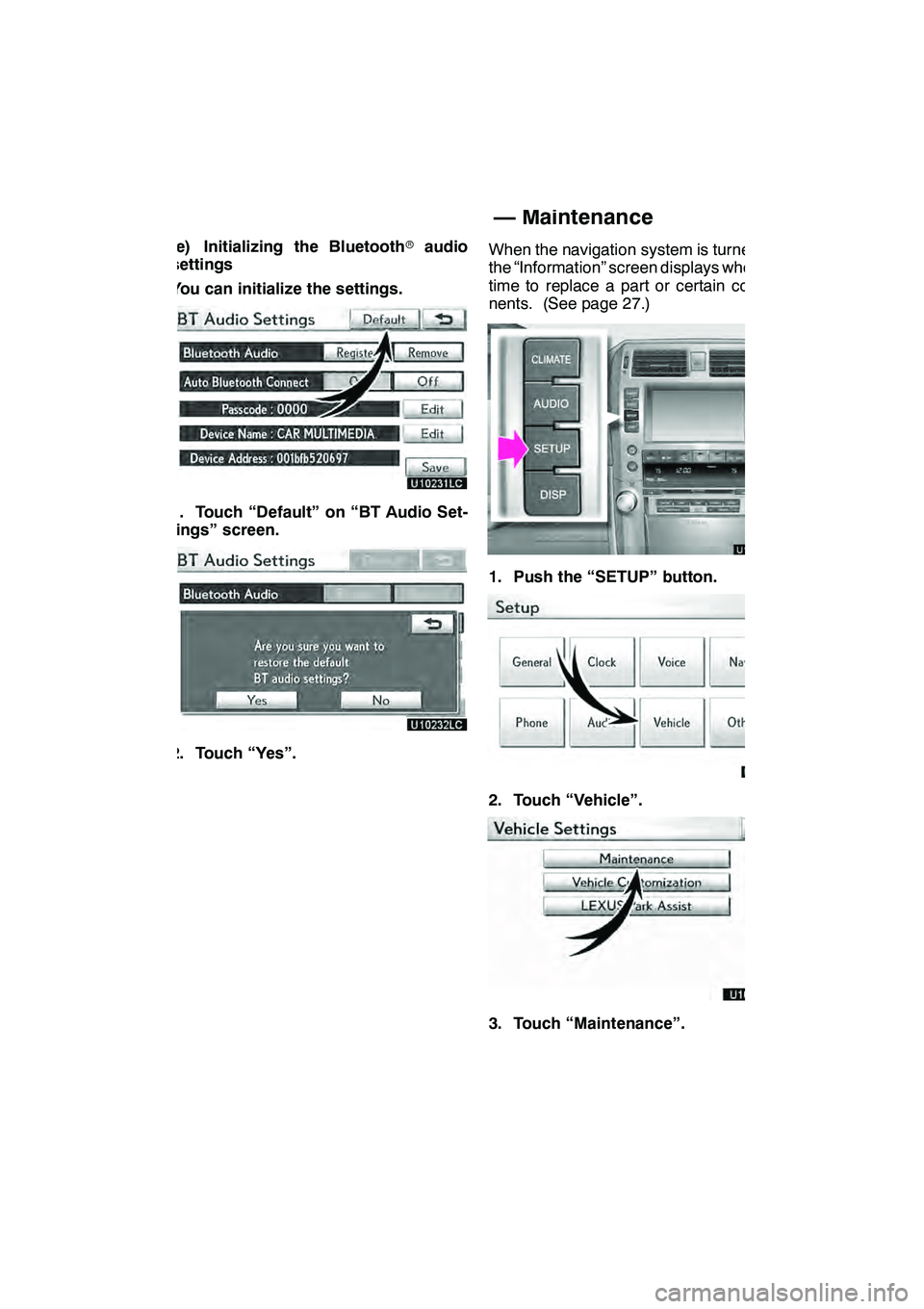
SETUP
395
(e) Initializing the Bluetoothraudio
settings
You can initialize the settings.
1. Touch “Default” on “BT Audio Set-
tings” screen.
2. Touch “Yes”. When the navigation system is turned on,
the “Information” screen displays when it is
time to replace a part or certain compo-
nents. (See page 27.)
1. Push the “SETUP” button.
2. Touch “Vehicle”.
3. Touch “Maintenance”.
GX460 Navi (U)
OM60E73U
Finish
09.09.24
11
Vehicle settings —
— Maintenance
Page 399 of 428
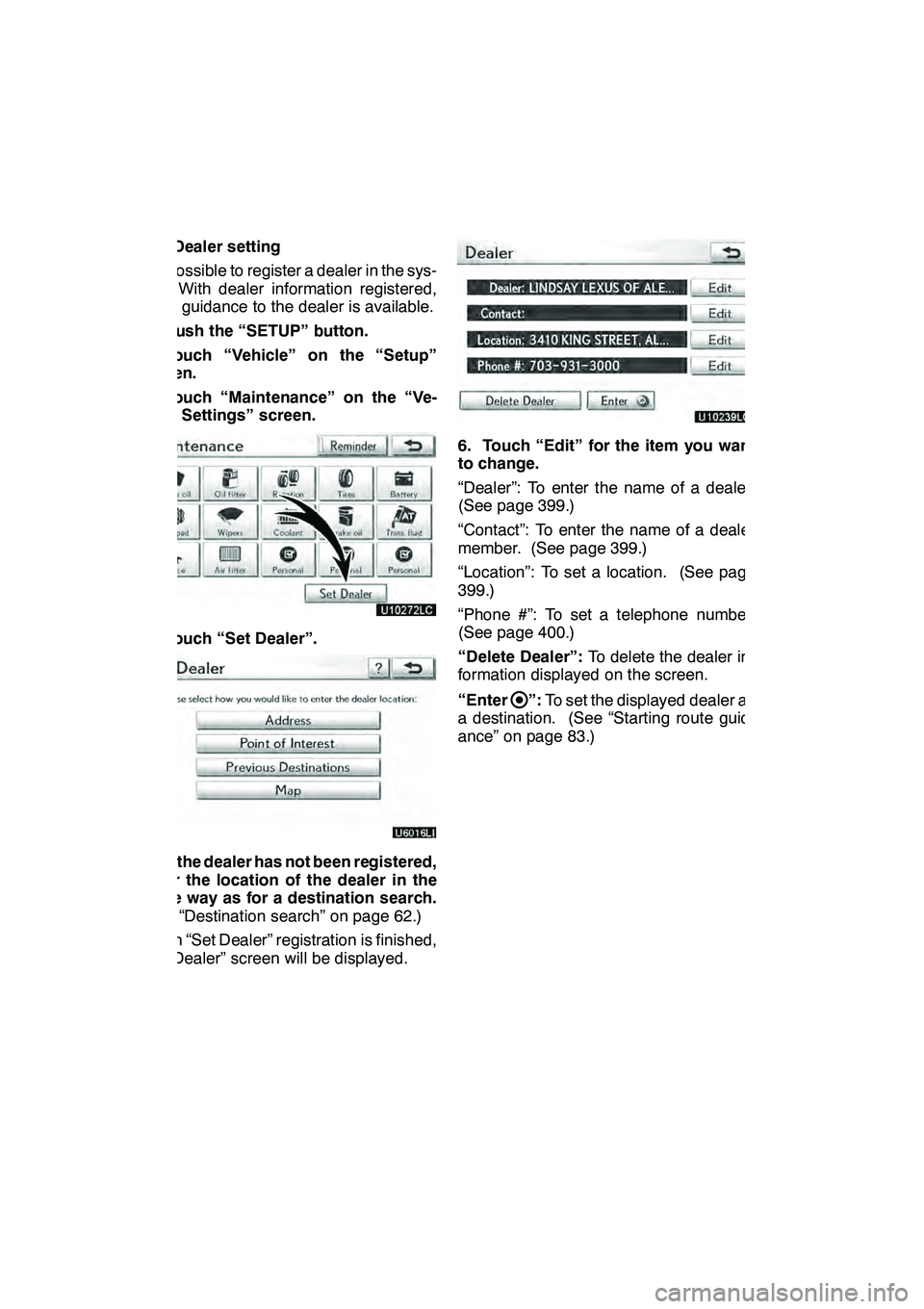
SETUP
398
(b) Dealer setting
It is possible to register a dealer in the sys-
tem. With dealer information registered,
route guidance to the dealer is available.
1. Push the “SETUP” button.
2. Touch “Vehicle” on the “Setup”
screen.
3. Touch “Maintenance” on the “Ve-
hicle Settings” screen.
4. Touch “Set Dealer”.
5. If the dealer has not been registered,
enter the location of the dealer in the
same way as for a destination search.
(See “Destination search” on page 62.)
When “Set Dealer” registration is finished,
the “Dealer” screen will be displayed.
6. Touch “Edit” for the item you want
to change.
“Dealer”: To enter the name of a dealer.
(See page 399.)
“Contact”: To enter the name of a dealer
member. (See page 399.)
“Location”: To set a location. (See page
399.)
“Phone #”: To set a telephone number.
(See page 400.)
“Delete Dealer”:To delete the dealer in-
formation displayed on the screen.
“Enter
”: To set the displayed dealer as
a destination. (See “Starting route guid-
ance” on page 83.)
GX460 Navi (U)
OM60E73U
Finish
09.09.24
Page 400 of 428
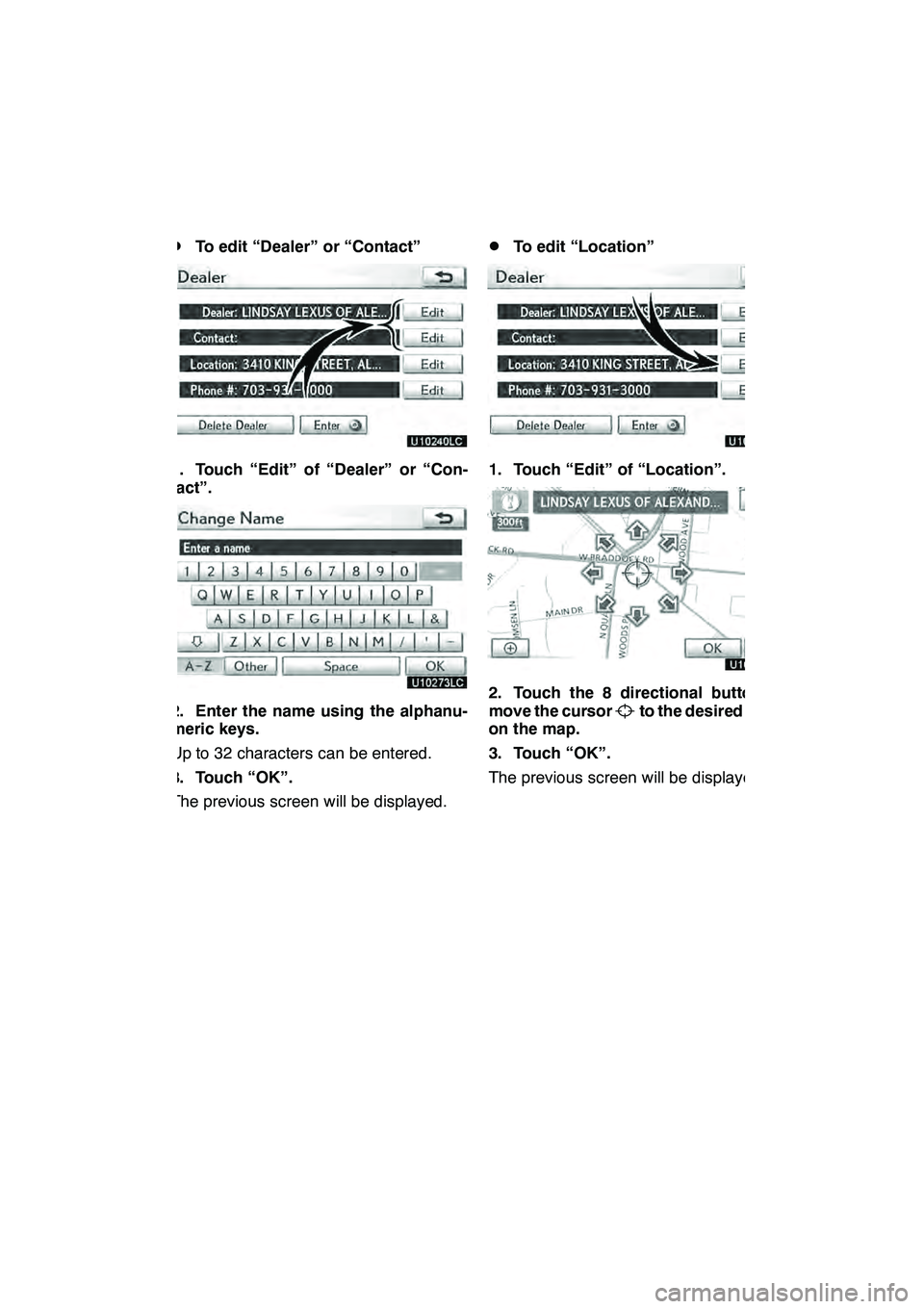
SETUP
399
D
To edit “Dealer” or “Contact”
1. Touch “Edit” of “Dealer” or “Con-
tact”.
2. Enter the name using the alphanu-
meric keys.
Up to 32 characters can be entered.
3. Touch “OK”.
The previous screen will be displayed.
DTo edit “Location”
1. Touch “Edit” of “Location”.
2. Touch the 8 directional button to
move the cursorto the desired point
on the map.
3. Touch “OK”.
The previous screen will be displayed.
GX460 Navi (U)
OM60E73U
Finish
09.09.24
11
Page 401 of 428

SETUP
400 D
To edit “Phone #”
(telephone number)
1. Touch “Edit” of “Phone #”.
2. Enter the number using number
keys.
3. Touch “OK”.
The previous screen will be displayed.Vehicle settings can be changed.
1. Push the “SETUP” button.
2. Touch “Vehicle” on the “Setup”
screen.
3. Touch “Vehicle Customization”.
4. Select the setting to be changed.
Various settings can be changed. For a
list of the settings that can be changed,
see the vehicle owner’s manual.
5. After changing the settings, touch
“Save”.
A message indicating that the settings
are being saved will appear. Do not per-
form any other operations while this
message is displayed.
GX460 Navi (U)
OM60E73U
Finish
09.09.24
—
Vehicle customization