change language Lexus GX460 2010 Navigation Manual
[x] Cancel search | Manufacturer: LEXUS, Model Year: 2010, Model line: GX460, Model: Lexus GX460 2010Pages: 428, PDF Size: 6.27 MB
Page 12 of 428
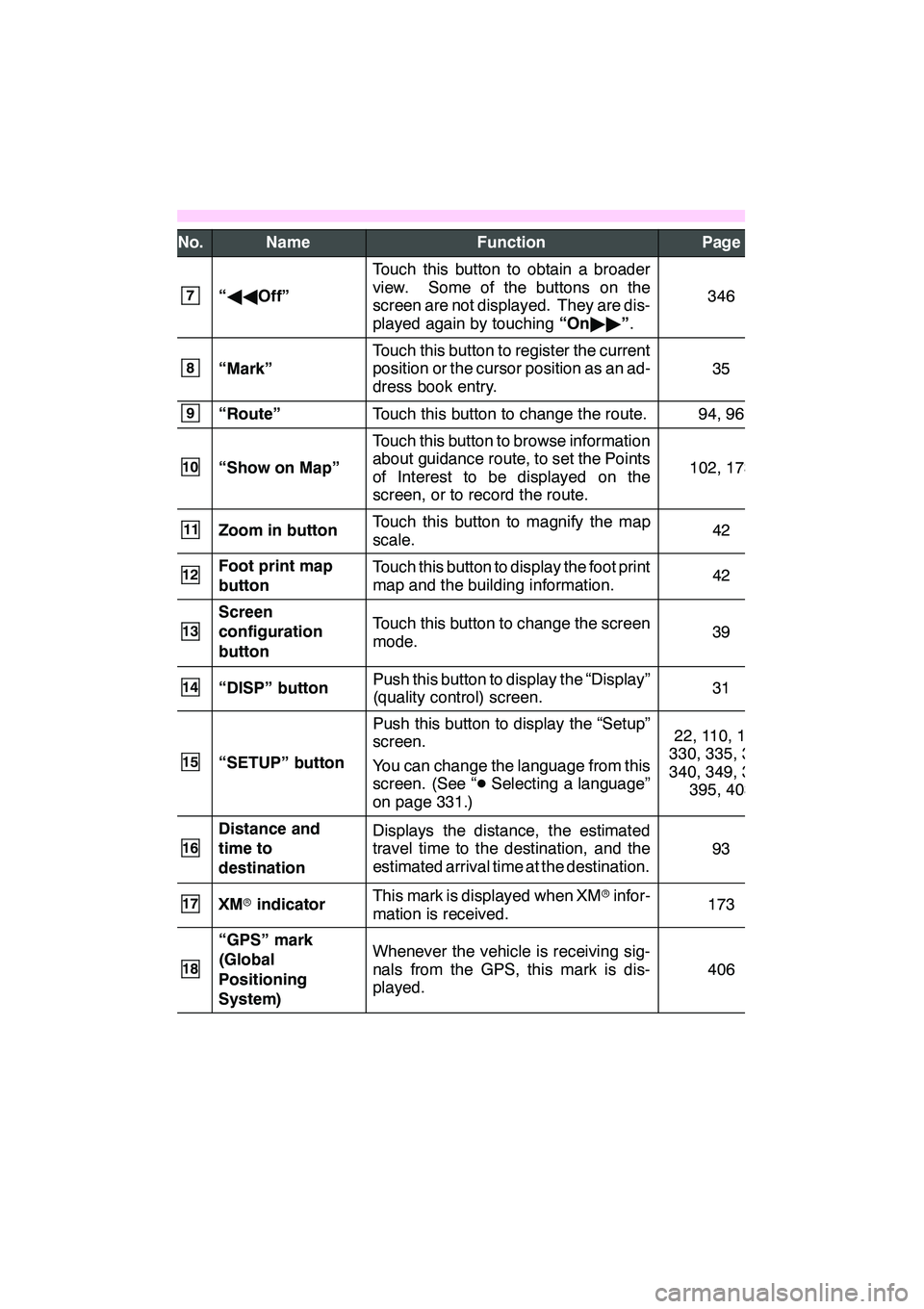
11
No.NameFunctionPage
7“AA Off”
Touch this button to obtain a broader
view. Some of the buttons on the
screen are not displayed. They are dis-
played again by touching “On"" ”.
346
8“Mark”
Touch this button to register the current
position or the cursor position as an ad-
dress book entry.
35
9“Route”Touch this button to change the route.94, 96
10“Show on Map”
Touch this button to browse information
about guidance route, to set the Points
of Interest to be displayed on the
screen, or to record the route.
102, 173
11Zoom in buttonTouch this button to magnify the map
scale.42
12Foot print map
buttonTouch this button to display the foot print
map and the building information.42
13
Screen
configuration
buttonTouch this button to change the screen
mode.39
14“DISP” buttonPush this button to display the “Display”
(quality control) screen.31
15“SETUP” button
Push this button to display the “Setup”
screen.
You can change the language from this
screen. (See “ DSelecting a language”
on page 331.)22, 110, 179,
330, 335, 337,
340, 349, 388, 395, 403
16
Distance and
time to
destinationDisplays the distance, the estimated
travel time to the destination, and the
estimated arrival time at the destination.
93
17XM rindicatorThis mark is displayed when XM rinfor-
mation is received.173
18
“GPS” mark
(Global
Positioning
System)Whenever the vehicle is receiving sig-
nals from the GPS, this mark is dis-
played.
406
GX460 Navi (U)
OM60E73U
09.09.24
Page 23 of 428
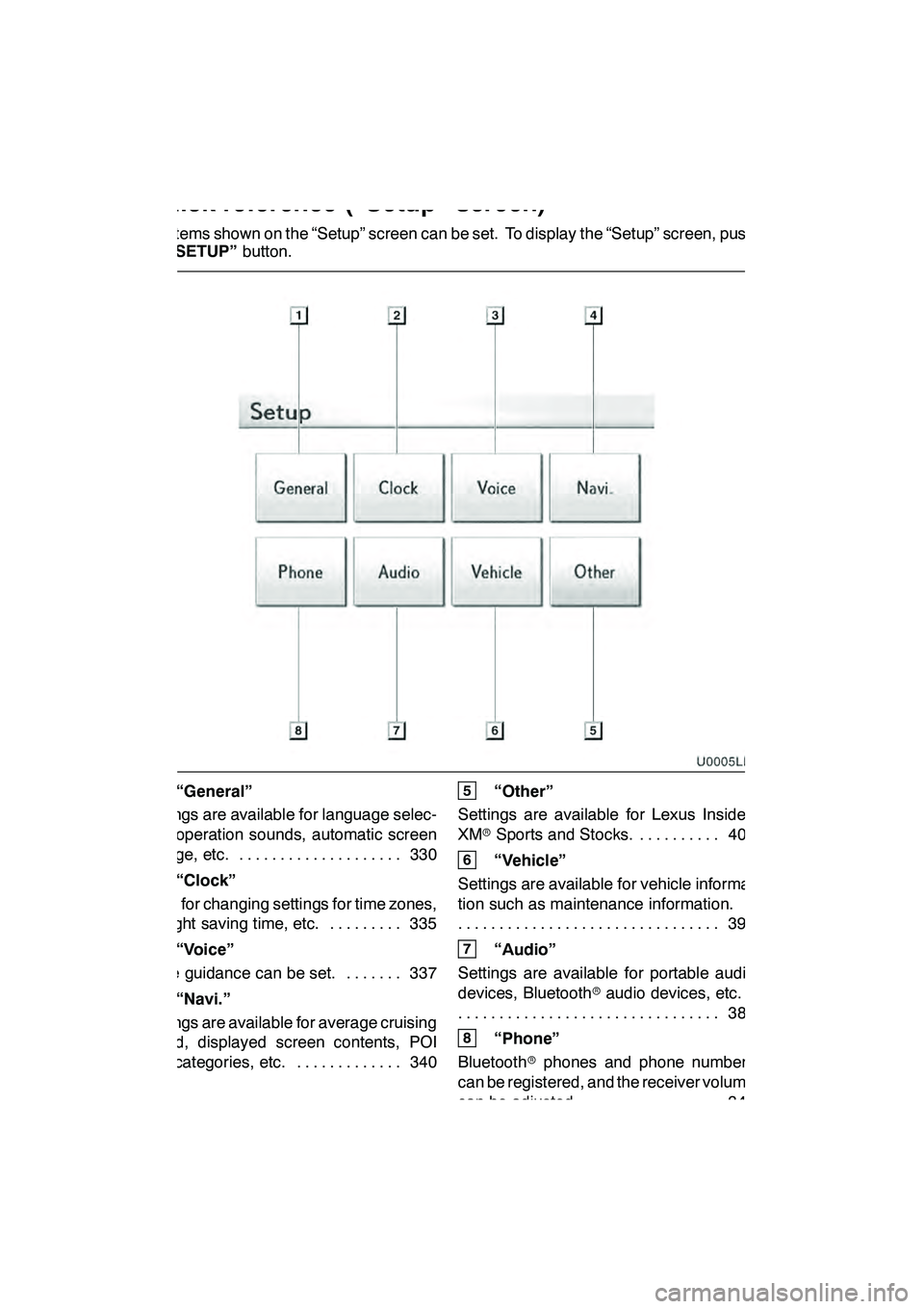
22
The items shown on the “Setup” screen can be set. To display the “Setup” screen, push
the“SETUP” button.
1“General”
Settings are available for language selec-
tion, operation sounds, automatic screen
change, etc. 330 ....................
2“Clock”
Used for changing settings for time zones,
daylight saving time, etc. 335 .........
3“Voice”
Voice guidance can be set. 337 .......
4“Navi.”
Settings are available for average cruising
speed, displayed screen contents, POI
icon categories, etc. 340 .............
5“Other”
Settings are available for Lexus Insider,
XM rSports and Stocks. 403
..........
6“Vehicle”
Settings are available for vehicle informa-
tion such as maintenance information. 395
................................
7“Audio”
Settings are available for portable audio
devices, Bluetooth raudio devices, etc.
388
................................
8“Phone”
Bluetooth rphones and phone numbers
can be registered, and the receiver volume
can be adjusted. 349 ................
GX460 Navi (U)
OM60E73U
09.09.24
Quickreference (“Setup” screen)
Page 60 of 428
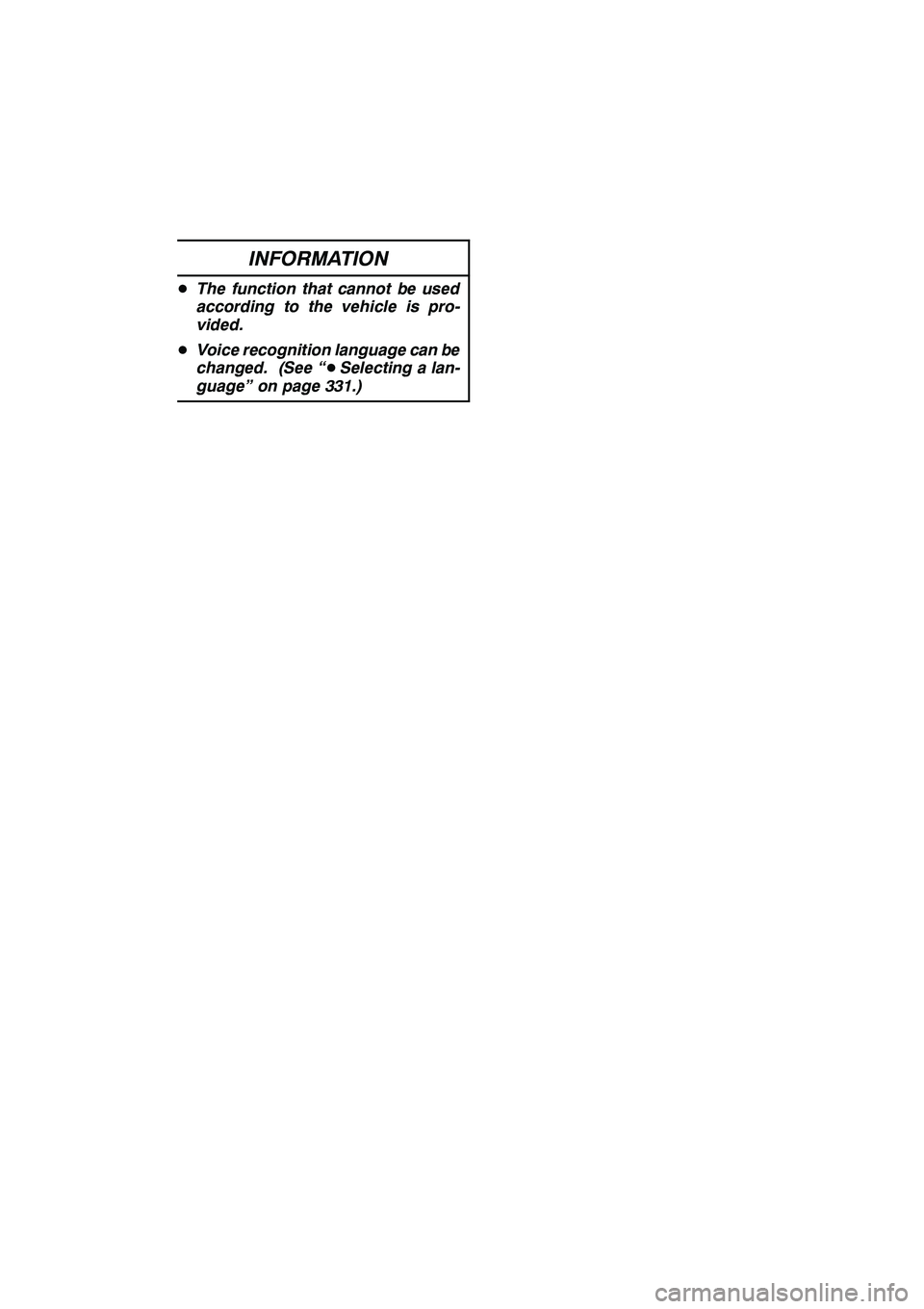
NAVIGATION SYSTEM: BASIC FUNCTIONS
59
INFORMATION
DThe function that cannot be used
according to the vehicle is pro-
vided.
D Voice recognition language can be
changed. (See “ DSelecting a lan-
guage” on page 331.)
GX460 Navi (U)
OM60E73U
Finish
09.09.24
1
Page 234 of 428
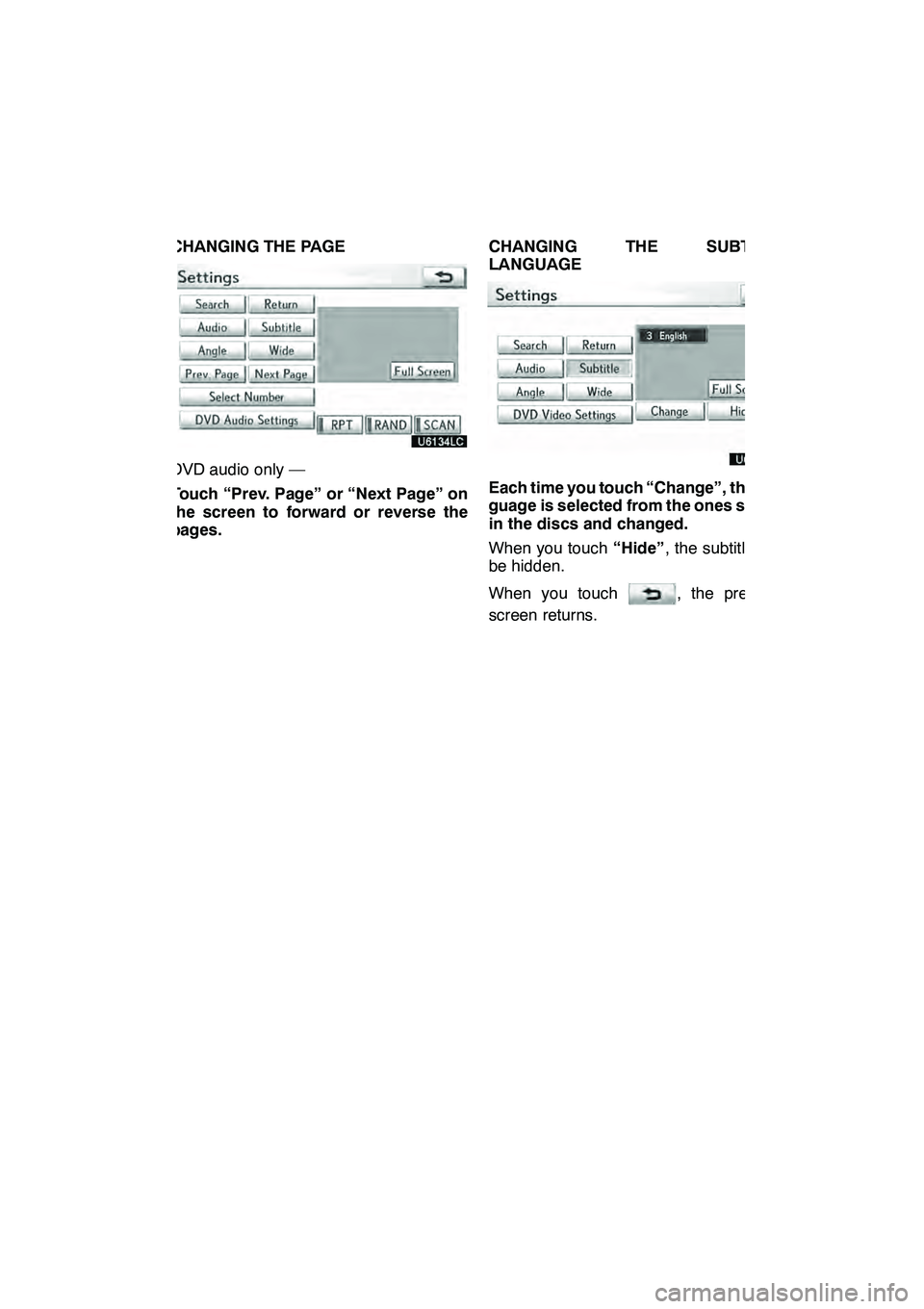
AUDIO/VIDEO SYSTEM
233
CHANGING THE PAGE
DVD audio only —
Touch “Prev. Page” or “Next Page” on
the screen to forward or reverse the
pages.CHANGING THE SUBTITLE
LANGUAGEEach time you touch “Change”, the lan-
guage is selected from the ones stored
in the discs and changed.
When you touch
“Hide”, the subtitle can
be hidden.
When you touch
, the previous
screen returns.
GX460 Navi (U)
OM60E73U
Finish
09.09.24
7
Page 235 of 428
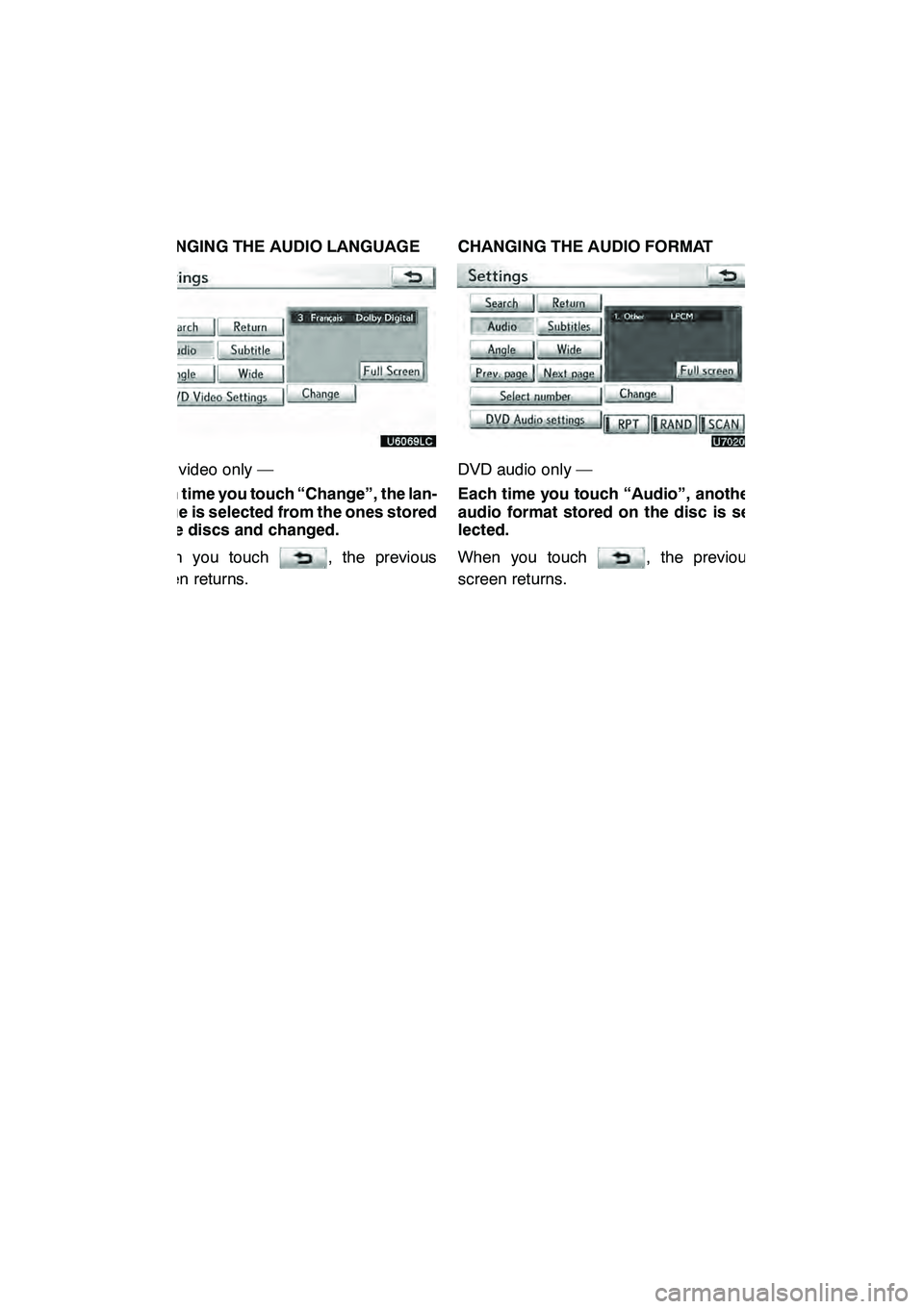
AUDIO/VIDEO SYSTEM
234
CHANGING THE AUDIO LANGUAGE
DVD video only —
Each time you touch “Change”, the lan-
guage is selected from the ones stored
in the discs and changed.
When you touch
, the previous
screen returns. CHANGING THE AUDIO FORMAT
DVD audio only —
Each time you touch “Audio”, another
audio format stored on the disc is se-
lected.
When you touch
, the previous
screen returns.
GX460 Navi (U)
OM60E73U
Finish
09.09.24
Page 237 of 428
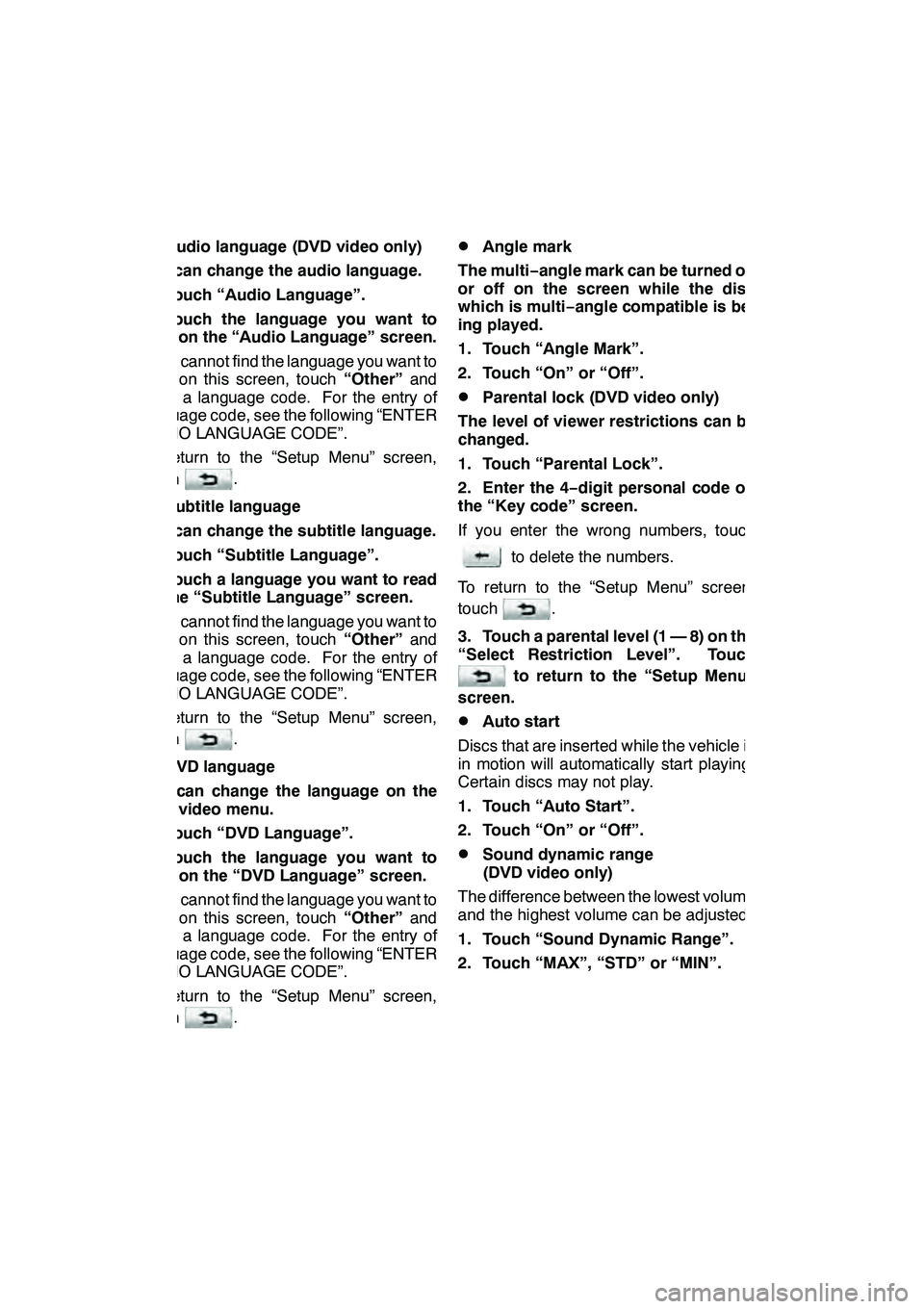
AUDIO/VIDEO SYSTEM
236 D
Audio language (DVD video only)
You can change the audio language.
1. Touch “Audio Language”.
2. Touch the language you want to
hear on the “Audio Language” screen.
If you cannot find the language you want to
hear on this screen, touch “Other”and
enter a language code. For the entry of
language code, see the following “ENTER
AUDIO LANGUAGE CODE”.
To return to the “Setup Menu” screen,
touch
.
DSubtitle language
You can change the subtitle language.
1. Touch “Subtitle Language”.
2. Touch a language you want to read
on the “Subtitle Language” screen.
If you cannot find the language you want to
read on this screen, touch “Other”and
enter a language code. For the entry of
language code, see the following “ENTER
AUDIO LANGUAGE CODE”.
To return to the “Setup Menu” screen,
touch
.
DDVD language
You can change the language on the
DVD video menu.
1. Touch “DVD Language”.
2. Touch the language you want to
read on the “DVD Language” screen.
If you cannot find the language you want to
read on this screen, touch “Other”and
enter a language code. For the entry of
language code, see the following “ENTER
AUDIO LANGUAGE CODE”.
To return to the “Setup Menu” screen,
touch
.
DAngle mark
The multi− angle mark can be turned on
or off on the screen while the disc
which is multi −angle compatible is be-
ing played.
1. Touch “Angle Mark”.
2. Touch “On” or “Off”.
DParental lock (DVD video only)
The level of viewer restrictions can be
changed.
1. Touch “Parental Lock”.
2. Enter the 4− digit personal code on
the “Key code” screen.
If you enter the wrong numbers, touch
to delete the numbers.
To return to the “Setup Menu” screen,
touch
.
3. Touch a parental level (1 — 8) on the
“Select Restriction Level”. Touch
to return to the “Setup Menu”
screen.
DAuto start
Discs that are inserted while the vehicle is
in motion will automatically start playing.
Certain discs may not play.
1. Touch “Auto Start”.
2. Touch “On” or “Off”.
DSound dynamic range
(DVD video only)
The difference between the lowest volume
and the highest volume can be adjusted.
1. Touch “Sound Dynamic Range”.
2. Touch “MAX”, “STD” or “MIN”.
GX460 Navi (U)
OM60E73U
Finish
09.09.24
Page 245 of 428
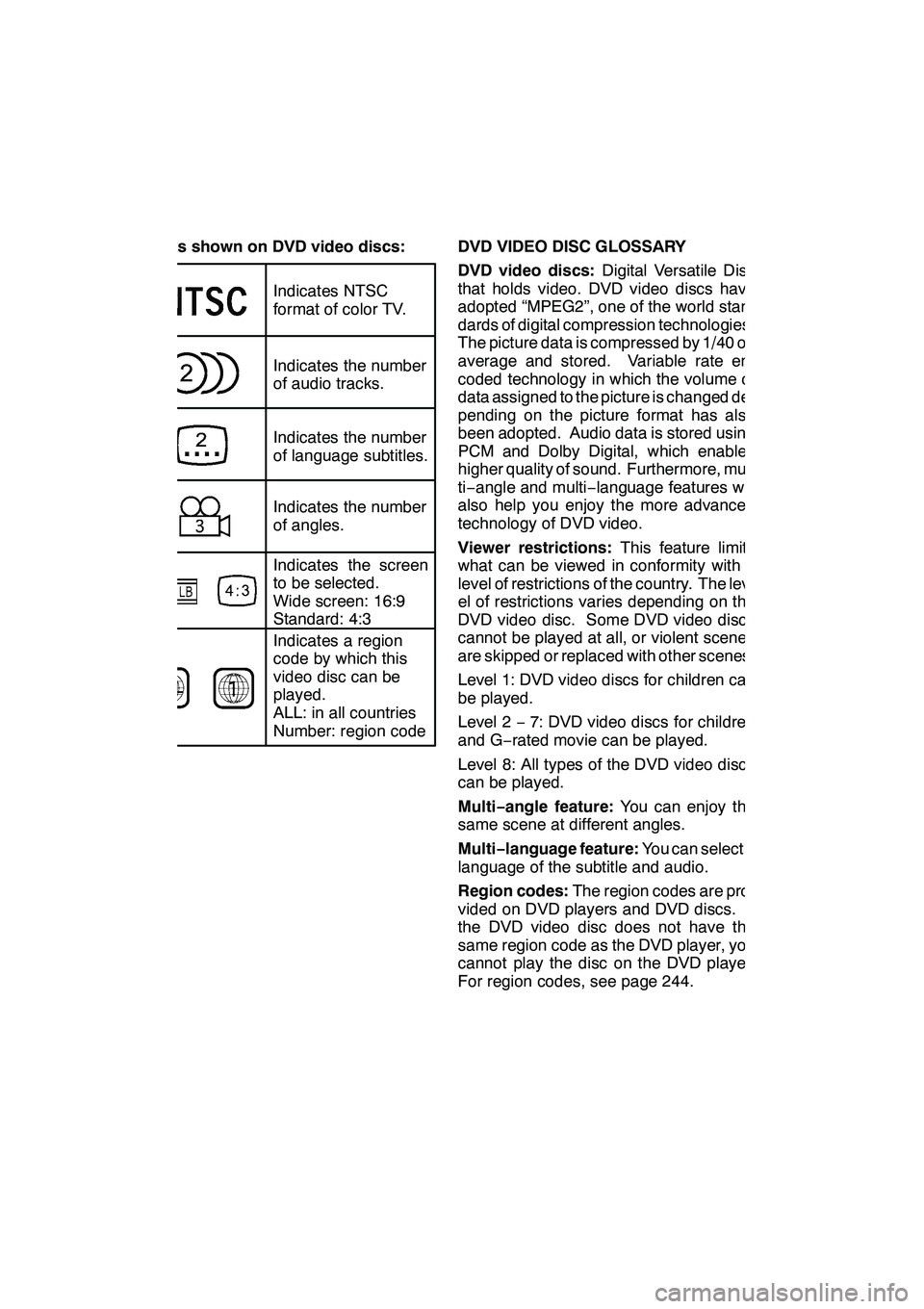
AUDIO/VIDEO SYSTEM
244
Marks shown on DVD video discs:Indicates a region
code by which this
video disc can be
played.
ALL: in all countries
Number: region code
Indicates NTSC
format of color TV.
Indicates the number
of audio tracks.
Indicates the number
of language subtitles.
Indicates the number
of angles.
Indicates the screen
to be selected.
Wide screen: 16:9
Standard: 4:3
DVD VIDEO DISC GLOSSARY
DVD video discs: Digital Versatile Disc
that holds video. DVD video discs have
adopted “MPEG2”, one of the world stan-
dards of digital compression technologies.
The picture data is compressed by 1/40 on
average and stored. Variable rate en-
coded technology in which the volume of
data assigned to the picture is changed de-
pending on the picture format has also
been adopted. Audio data is stored using
PCM and Dolby Digital, which enables
higher quality of sound. Furthermore, mul-
ti− angle and multi −language features will
also help you enjoy the more advanced
technology of DVD video.
Viewer restrictions: This feature limits
what can be viewed in conformity with a
level of restrictions of the country. The lev-
el of restrictions varies depending on the
DVD video disc. Some DVD video discs
cannot be played at all, or violent scenes
are skipped or replaced with other scenes.
Level 1: DVD video discs for children can
be played.
Level 2 −7: DVD video discs for children
and G −rated movie can be played.
Level 8: All types of the DVD video discs
can be played.
Multi −angle feature: You can enjoy the
same scene at different angles.
Multi −language feature: You can select a
language of the subtitle and audio.
Region codes: The region codes are pro-
vided on DVD players and DVD discs. If
the DVD video disc does not have the
same region code as the DVD player, you
cannot play the disc on the DVD player.
For region codes, see page 244.
GX460 Navi (U)
OM60E73U
Finish
09.09.24
Page 278 of 428
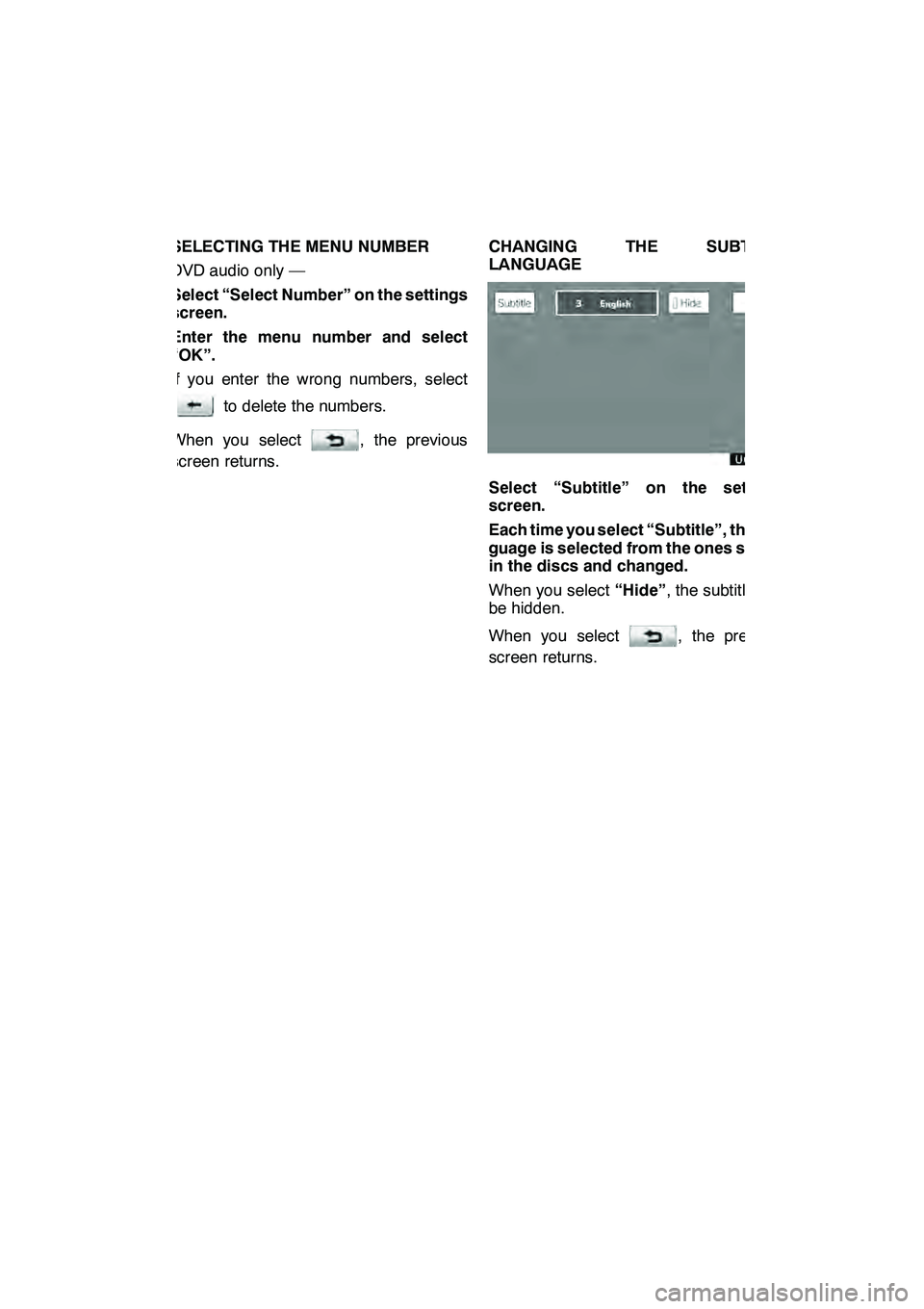
AUDIO/VIDEO SYSTEM
277
SELECTING THE MENU NUMBER
DVD audio only —
Select “Select Number” on the settings
screen.
Enter the menu number and select
“OK”.
If you enter the wrong numbers, select
to delete the numbers.
When you select
, the previous
screen returns. CHANGING THE SUBTITLE
LANGUAGE
Select “Subtitle” on the settings
screen.
Each time you select “Subtitle”, the lan-
guage is selected from the ones stored
in the discs and changed.
When you select
“Hide”, the subtitle can
be hidden.
When you select
, the previous
screen returns.
GX460 Navi (U)
OM60E73U
Finish
09.09.24
7
Page 279 of 428
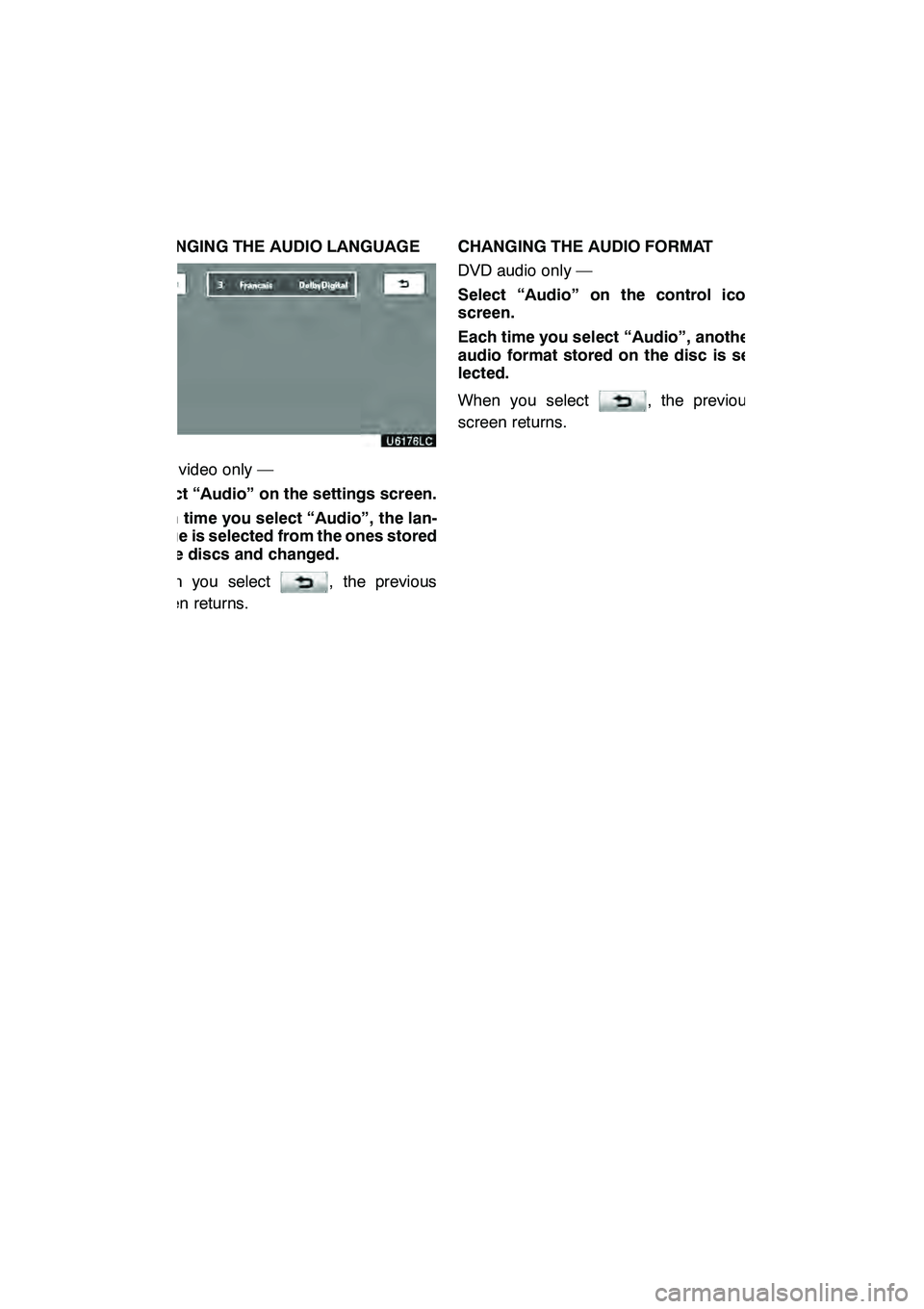
AUDIO/VIDEO SYSTEM
278
CHANGING THE AUDIO LANGUAGE
DVD video only —
Select “Audio” on the settings screen.
Each time you select “Audio”, the lan-
guage is selected from the ones stored
in the discs and changed.
When you select
, the previous
screen returns. CHANGING THE AUDIO FORMAT
DVD audio only —
Select “Audio” on the control icon
screen.
Each time you select “Audio”, another
audio format stored on the disc is se-
lected.
When you select
, the previous
screen returns.
GX460 Navi (U)
OM60E73U
Finish
09.09.24
Page 281 of 428
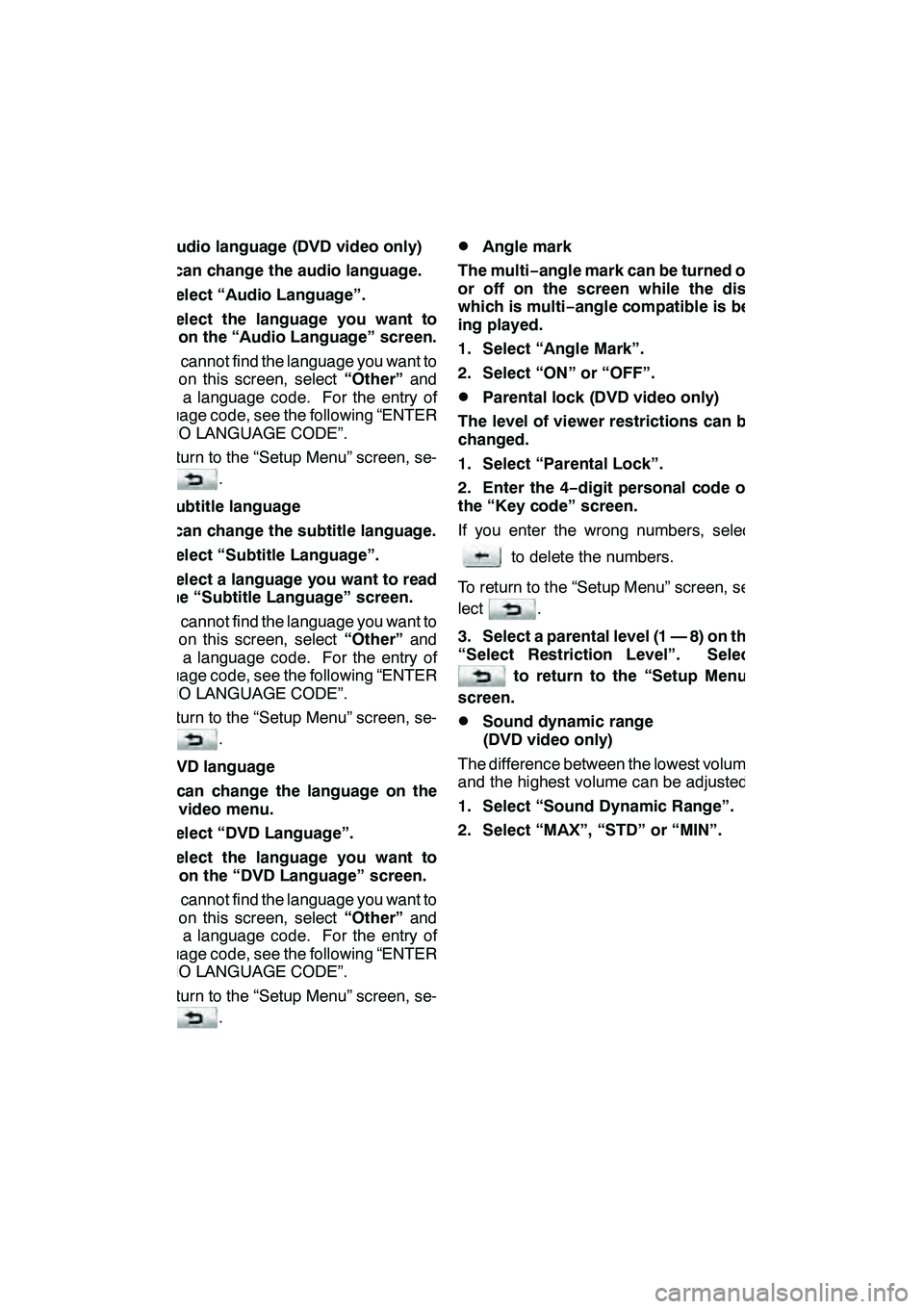
AUDIO/VIDEO SYSTEM
280 D
Audio language (DVD video only)
You can change the audio language.
1. Select “Audio Language”.
2. Select the language you want to
hear on the “Audio Language” screen.
If you cannot find the language you want to
hear on this screen, select “Other”and
enter a language code. For the entry of
language code, see the following “ENTER
AUDIO LANGUAGE CODE”.
To return to the “Setup Menu” screen, se-
lect
.
DSubtitle language
You can change the subtitle language.
1. Select “Subtitle Language”.
2. Select a language you want to read
on the “Subtitle Language” screen.
If you cannot find the language you want to
read on this screen, select “Other”and
enter a language code. For the entry of
language code, see the following “ENTER
AUDIO LANGUAGE CODE”.
To return to the “Setup Menu” screen, se-
lect
.
DDVD language
You can change the language on the
DVD video menu.
1. Select “DVD Language”.
2. Select the language you want to
read on the “DVD Language” screen.
If you cannot find the language you want to
read on this screen, select “Other”and
enter a language code. For the entry of
language code, see the following “ENTER
AUDIO LANGUAGE CODE”.
To return to the “Setup Menu” screen, se-
lect
.
DAngle mark
The multi− angle mark can be turned on
or off on the screen while the disc
which is multi −angle compatible is be-
ing played.
1. Select “Angle Mark”.
2. Select “ON” or “OFF”.
DParental lock (DVD video only)
The level of viewer restrictions can be
changed.
1. Select “Parental Lock”.
2. Enter the 4− digit personal code on
the “Key code” screen.
If you enter the wrong numbers, select
to delete the numbers.
To return to the “Setup Menu” screen, se-
lect
.
3. Select a parental level (1 — 8) on the
“Select Restriction Level”. Select
to return to the “Setup Menu”
screen.
DSound dynamic range
(DVD video only)
The difference between the lowest volume
and the highest volume can be adjusted.
1. Select “Sound Dynamic Range”.
2. Select “MAX”, “STD” or “MIN”.
GX460 Navi (U)
OM60E73U
Finish
09.09.24