audio Lexus GX460 2010 Using The Bluetooth Audio System / LEXUS 2010 GX460 QUICK GUIDE (OM60E77U) User Guide
[x] Cancel search | Manufacturer: LEXUS, Model Year: 2010, Model line: GX460, Model: Lexus GX460 2010Pages: 94, PDF Size: 5.4 MB
Page 53 of 94
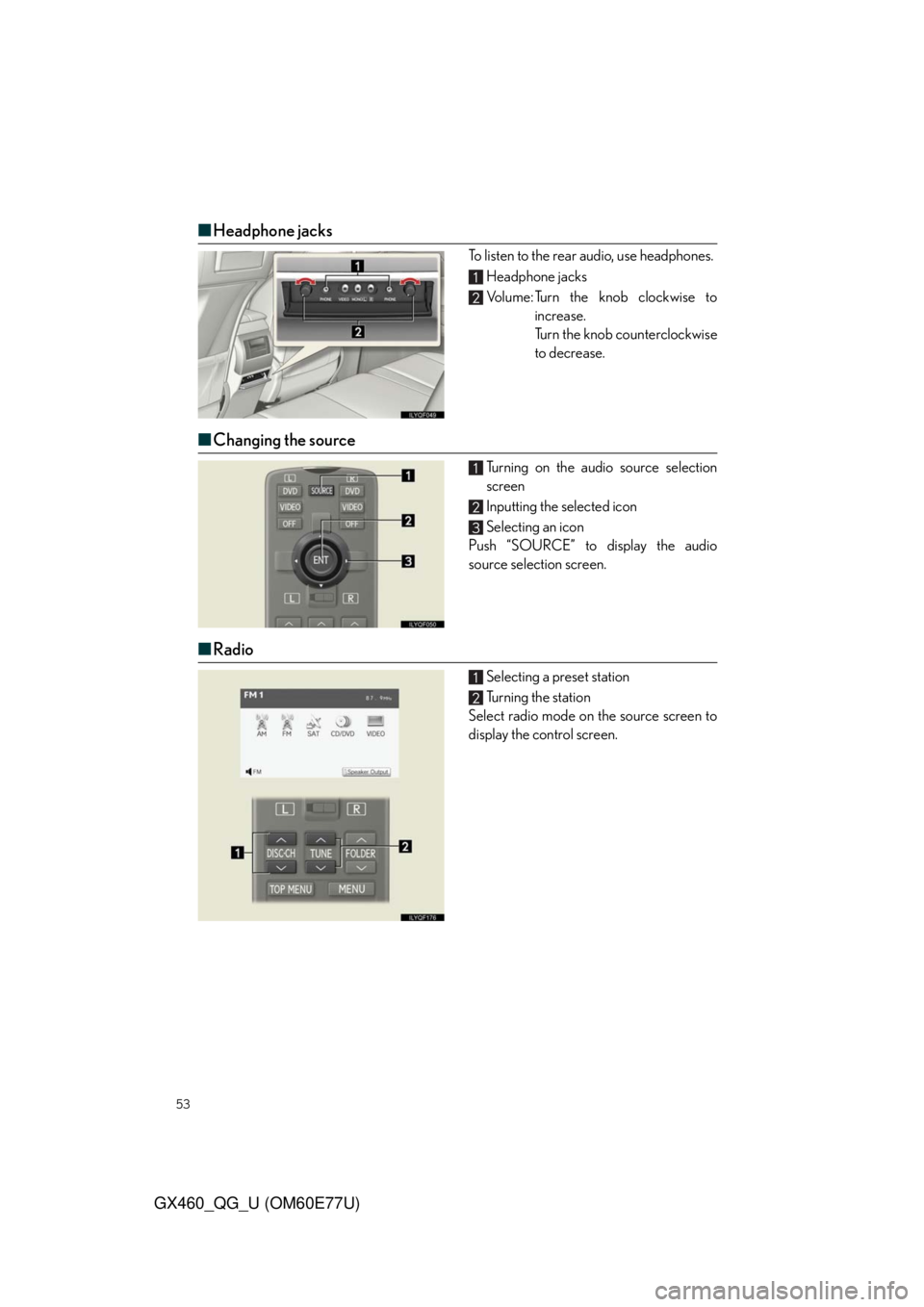
53
GX460_QG_U (OM60E77U)
■Headphone jacks
To listen to the rear audio, use headphones.
Headphone jacks
Volume: Turn the knob clockwise to
increase.
Turn the knob counterclockwise
to decrease.
■Changing the source
Turning on the audio source selection
screen
Inputting the selected icon
Selecting an icon
Push “SOURCE” to display the audio
source selection screen.
■Radio
Selecting a preset station
Tu r n i n g t h e s t a t i o n
Select radio mode on the source screen to
display the control screen.
Page 56 of 94
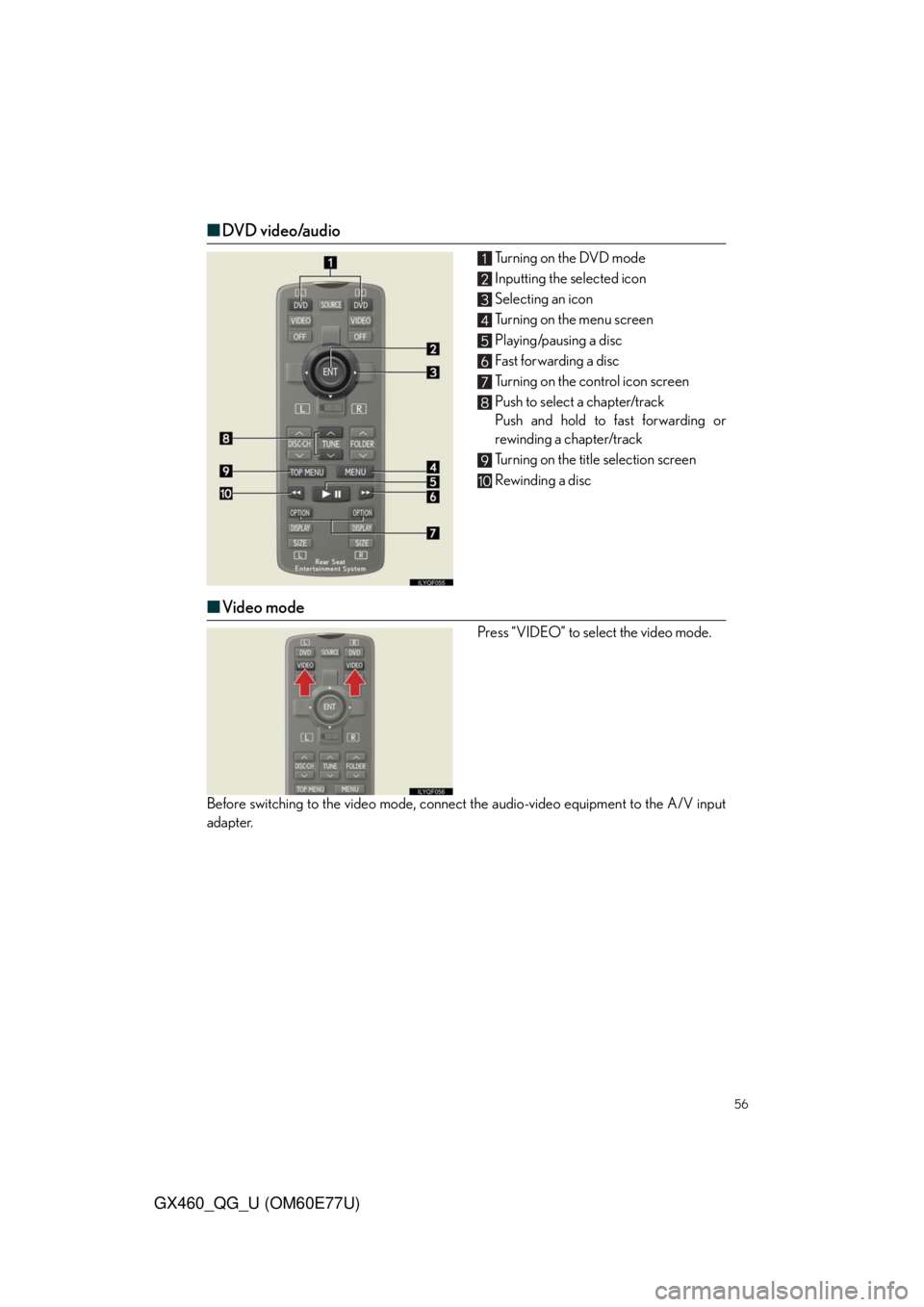
56
GX460_QG_U (OM60E77U)
■DVD video/audio
Turning on the DVD mode
Inputting the selected icon
Selecting an icon
Turning on the menu screen
Playing/pausing a disc
Fast forwarding a disc
Turning on the control icon screen
Push to select a chapter/track
Push and hold to fast forwarding or
rewinding a chapter/track
Turning on the title selection screen
Rewinding a disc
■Video mode
Press “VIDEO” to select the video mode.
Before switching to the video mode, connect the audio-video equipment to the A/V input
adapter.
Page 66 of 94
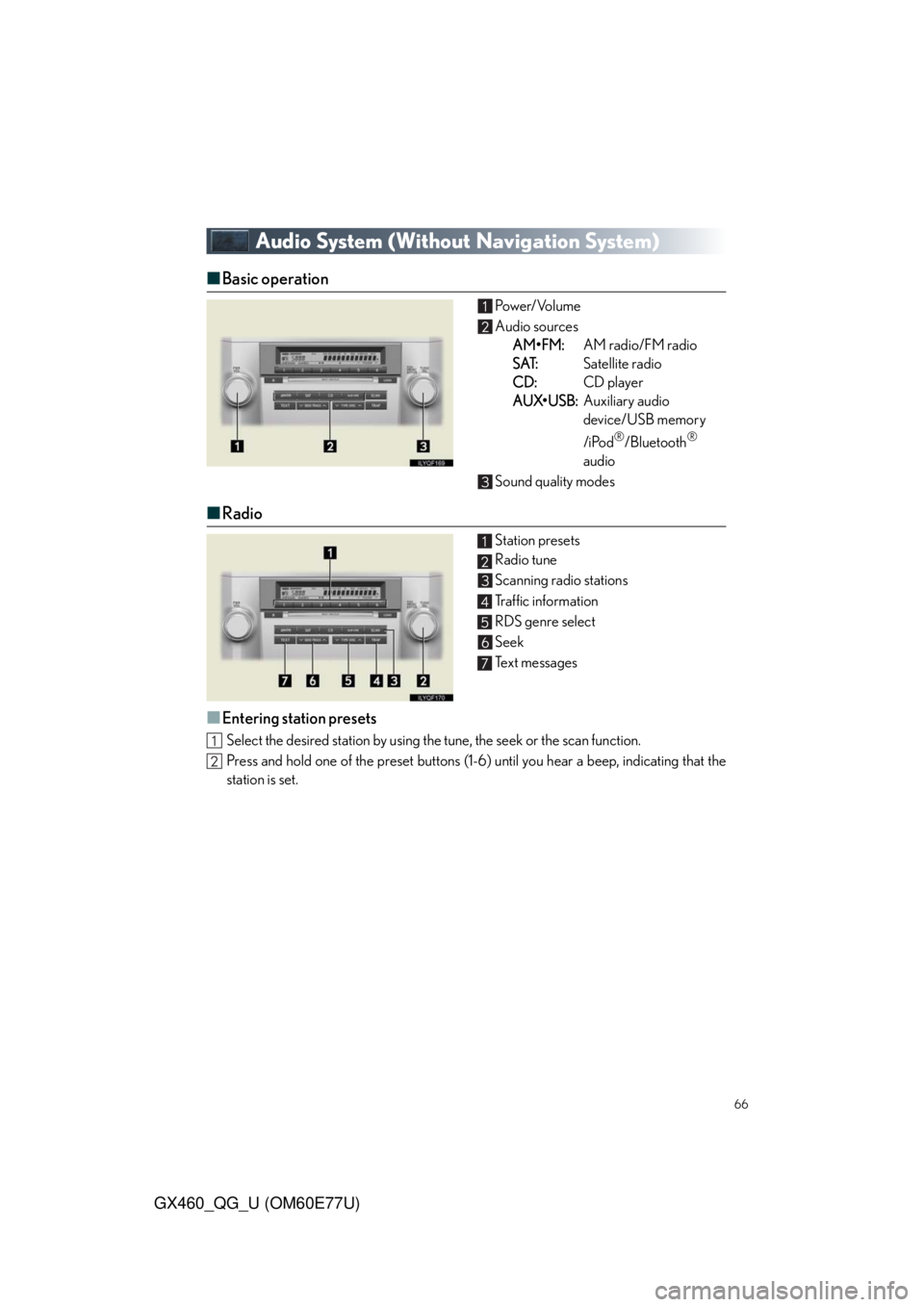
66
GX460_QG_U (OM60E77U)
Audio System (Without Navigation System)
■Basic operation Pow e r/ Vo l u m e
Audio sources
AM•FM:AM radio/FM radio
SAT:Satellite radio
CD:CD player
AUX•USB:Auxiliary audio
device/USB memory
/iPod
®/Bluetooth®
audio
Sound quality modes
■Radio
Station presets
Radio tune
Scanning radio stations
Traffic information
RDS genre select
Seek
Te x t m e s s a g e s
■Entering station presets
Select the desired station by using the tune, the seek or the scan function.
Press and hold one of the preset buttons (1-6) until you hear a beep, indicating that the
station is set.
Page 67 of 94
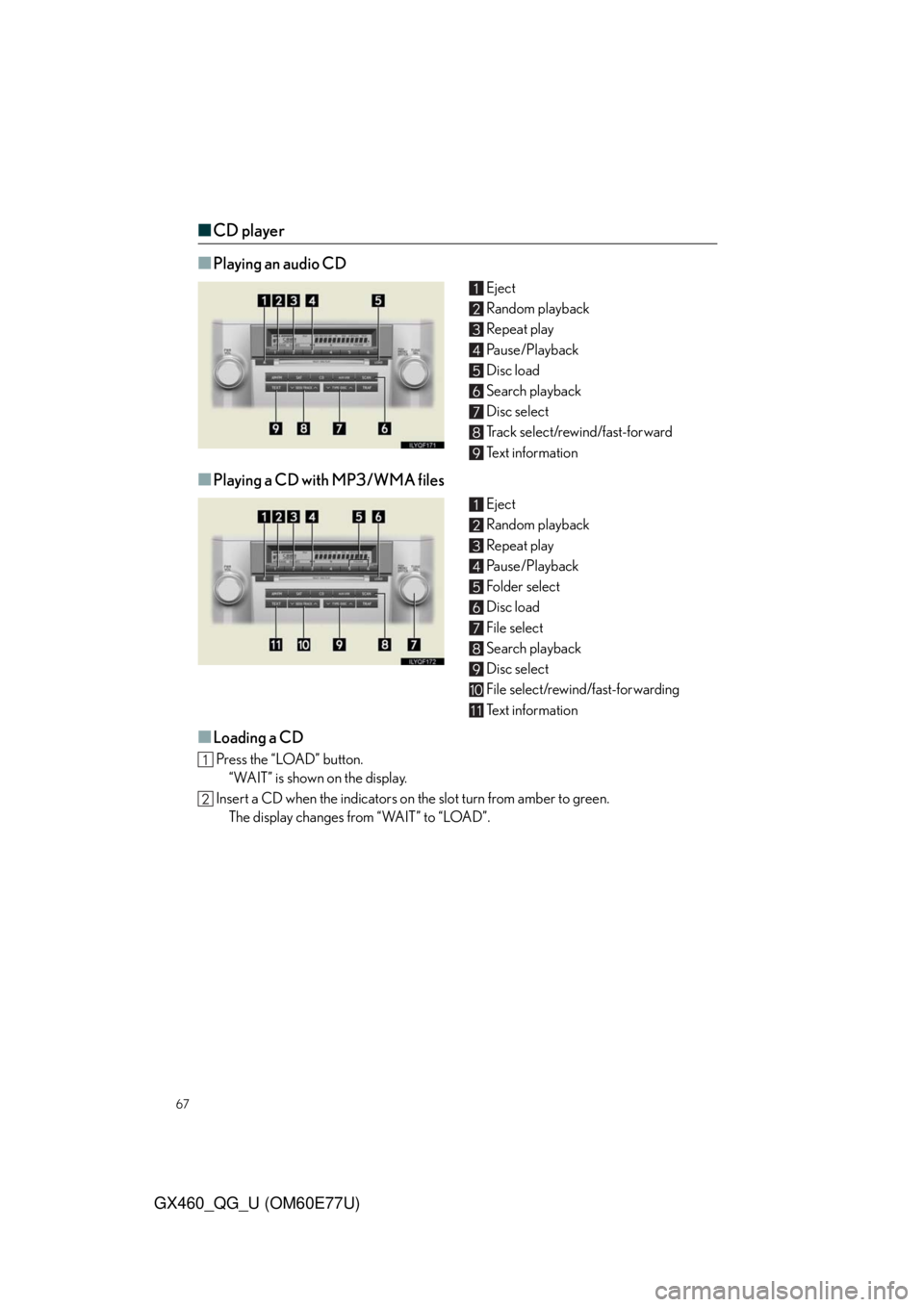
67
GX460_QG_U (OM60E77U)
■CD player
■
Playing an audio CD
Eject
Random playback
Repeat play
Pause/Playback
Disc load
Search playback
Disc select
Track select/rewind/fast-forward
Te x t i n f o r m a t i o n
■Playing a CD with MP3/WMA files
Eject
Random playback
Repeat play
Pause/Playback
Folder select
Disc load
File select
Search playback
Disc select
File select/rewind/fast-forwarding
Te x t i n f o r m a t i o n
■Loading a CD
Press the “LOAD” button.
“WAIT” is shown on the display.
Insert a CD when the indicators on the slot turn from amber to green.
The display changes from “WAIT” to “LOAD”.
Page 68 of 94
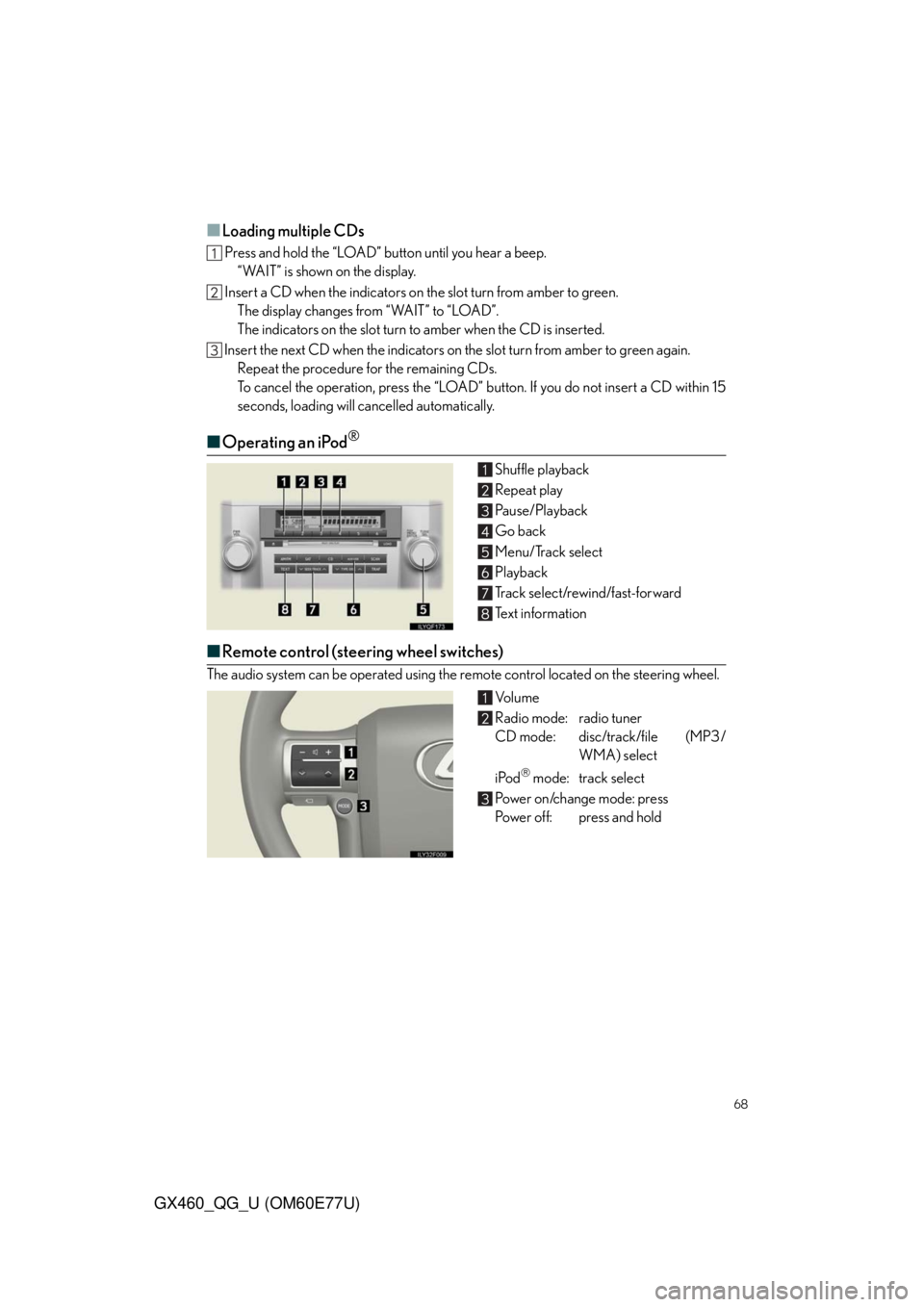
68
GX460_QG_U (OM60E77U)
■Loading multiple CDs
Press and hold the “LOAD” button until you hear a beep.
“WAIT” is shown on the display.
Insert a CD when the indicators on the slot turn from amber to green.
The display changes from “WAIT” to “LOAD”.
The indicators on the slot turn to amber when the CD is inserted.
Insert the next CD when the indicators on the slot turn from amber to green again.
Repeat the procedure for the remaining CDs.
To cancel the operation, press the “LOAD” button. If you do not insert a CD within 15
seconds, loading will cancelled automatically.
■Operating an iPod®
Shuffle playback
Repeat play
Pause/Playback
Go back
Menu/Track select
Playback
Track select/rewind/fast-forward
Text information
■Remote control (steering wheel switches)
The audio system can be operated using the remote control located on the steering wheel.
Vo l u m e
Radio mode: radio tuner
CD mode: disc/track/file (MP3/
WMA) select
iPod
mode: track select
Power on/change mode: press
Power off: press and hold
Page 72 of 94
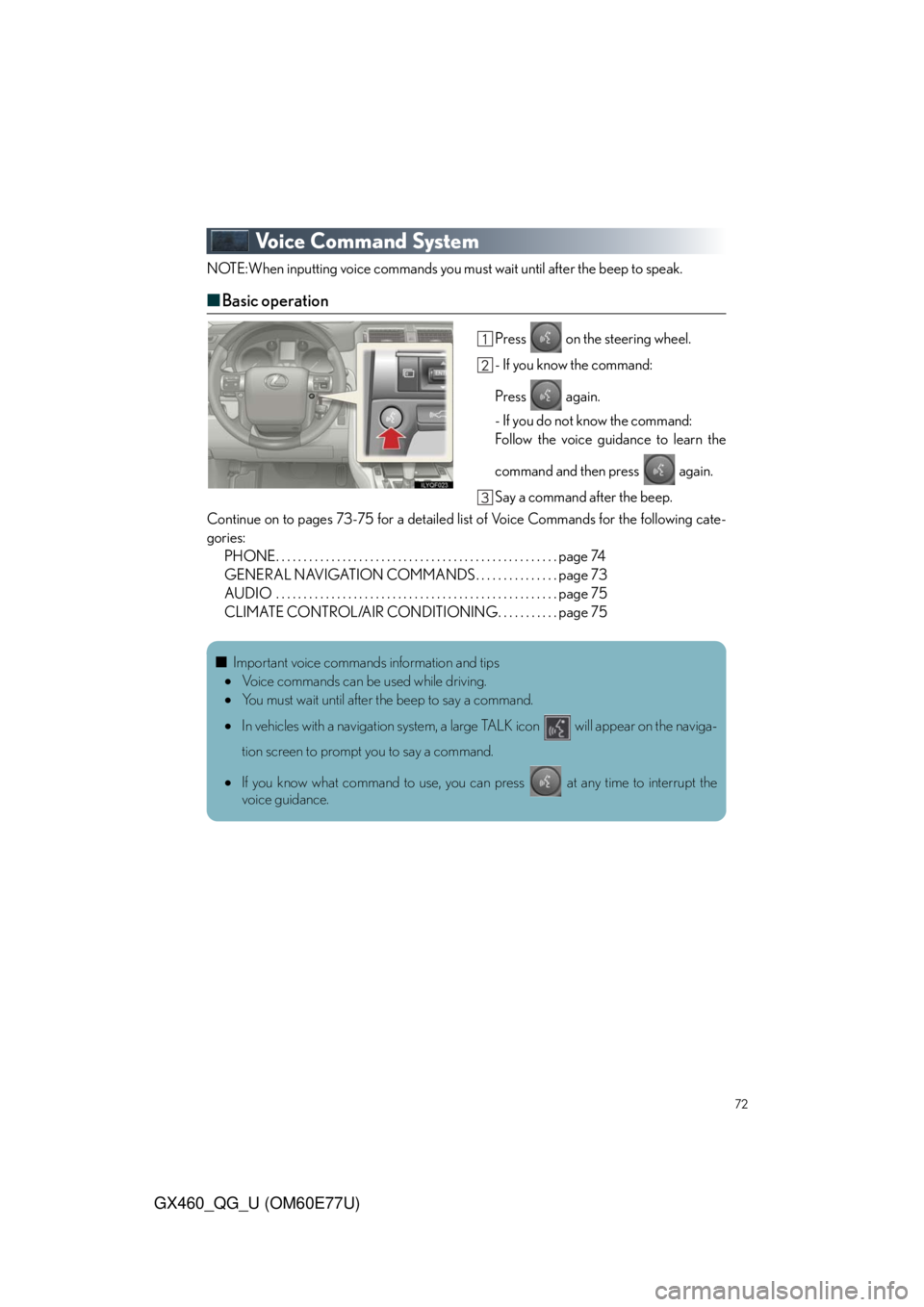
72
GX460_QG_U (OM60E77U)
Voice Command System
NOTE:When inputting voice commands you must wait until after the beep to speak.
■Basic operation
Press on the steering wheel.
- If you know the command:
Press again.
- If you do not know the command:
Follow the voice guidance to learn the
command and then press again.
Say a command after the beep.
Continue on to pages 73-75 for a detailed list of Voice Commands for the following cate-
gories:
PHONE. . . . . . . . . . . . . . . . . . . . . . . . . . . . . . . . . . . . . . . . . . . . . . . . . . . page 74
GENERAL NAVIGATION COMMANDS . . . . . . . . . . . . . . . page 73
AUDIO . . . . . . . . . . . . . . . . . . . . . . . . . . . . . . . . . . . . . . . . . . . . . . . . . . . page 75
CLIMATE CONTROL/AIR CONDITIONING. . . . . . . . . . . page 75
■Important voice commands information and tips
Voice commands can be used while driving.
You must wait until after the beep to say a command.
In vehicles with a navigation system, a large TALK icon will appear on the naviga-
tion screen to prompt you to say a command.
If you know what command to use, you can press at any time to interrupt the
voice guidance.
Page 75 of 94
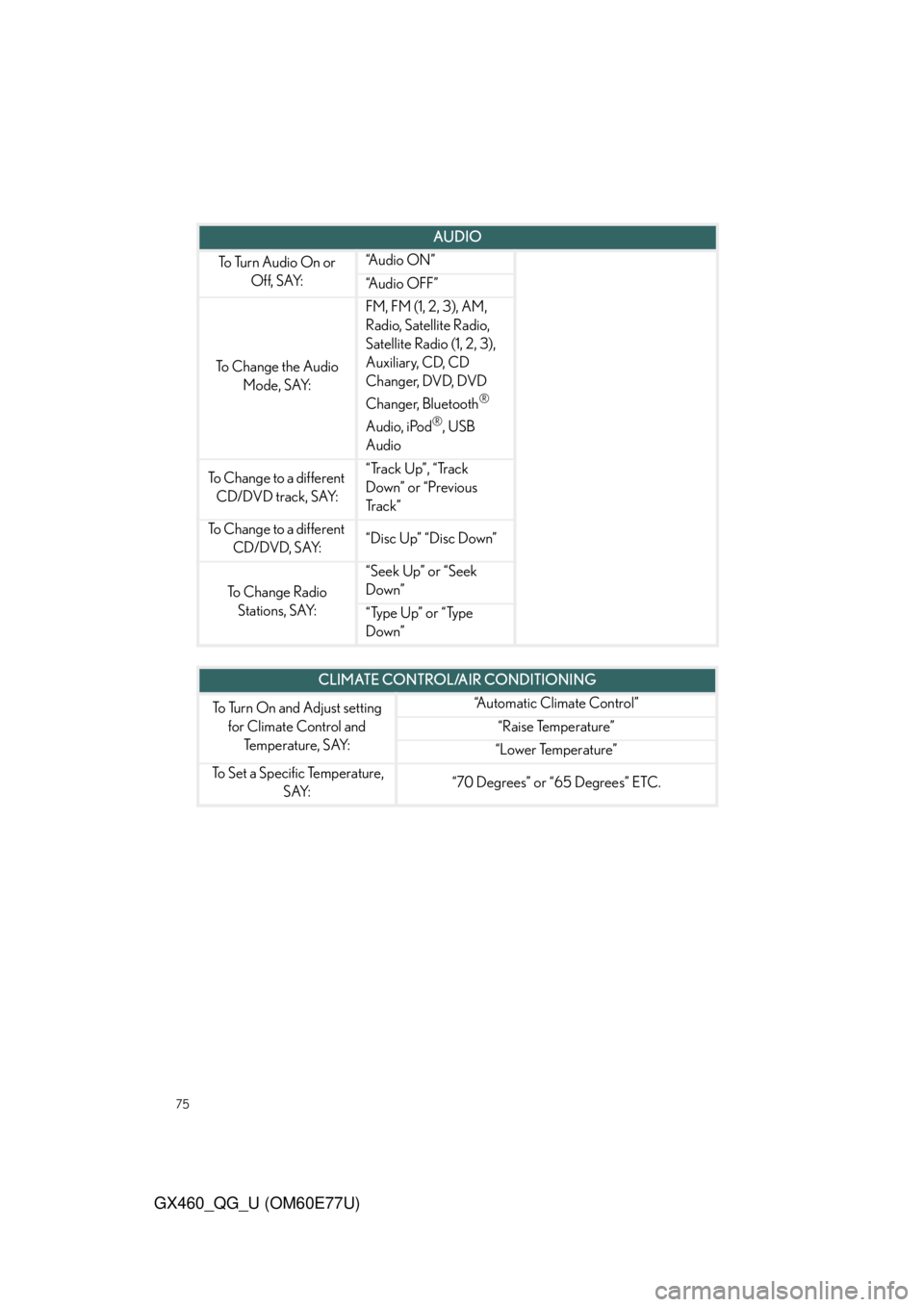
75
GX460_QG_U (OM60E77U)
AUDIO
To Turn Audio On or
Off, SAY:“A u d i o O N ”
“Audio OFF”
To C h a n g e t h e A u d i o
Mode, SAY:
FM, FM (1, 2, 3), AM,
Radio, Satellite Radio,
Satellite Radio (1, 2, 3),
Auxiliary, CD, CD
Changer, DVD, DVD
Changer, Bluetooth
®
Audio, iPod
®, USB
Audio
To Change to a different
CD/DVD track, SAY:“Track Up”, “Track
Down” or “Previous
Tr a c k ”
To Change to a different
CD/DVD, SAY:“Disc Up” “Disc Down”
To C h a n g e R a d i o
Stations, SAY:
“Seek Up” or “Seek
Down”
“Type Up” or “Type
Down”
CLIMATE CONTROL/AIR CONDITIONING
To Turn On and Adjust setting
for Climate Control and
Temperature, SAY:“Automatic Climate Control”
“Raise Temperature”
“Lower Temperature”
To Set a Specific Temperature,
SAY:“70 Degrees” or “65 Degrees” ETC.
Page 76 of 94
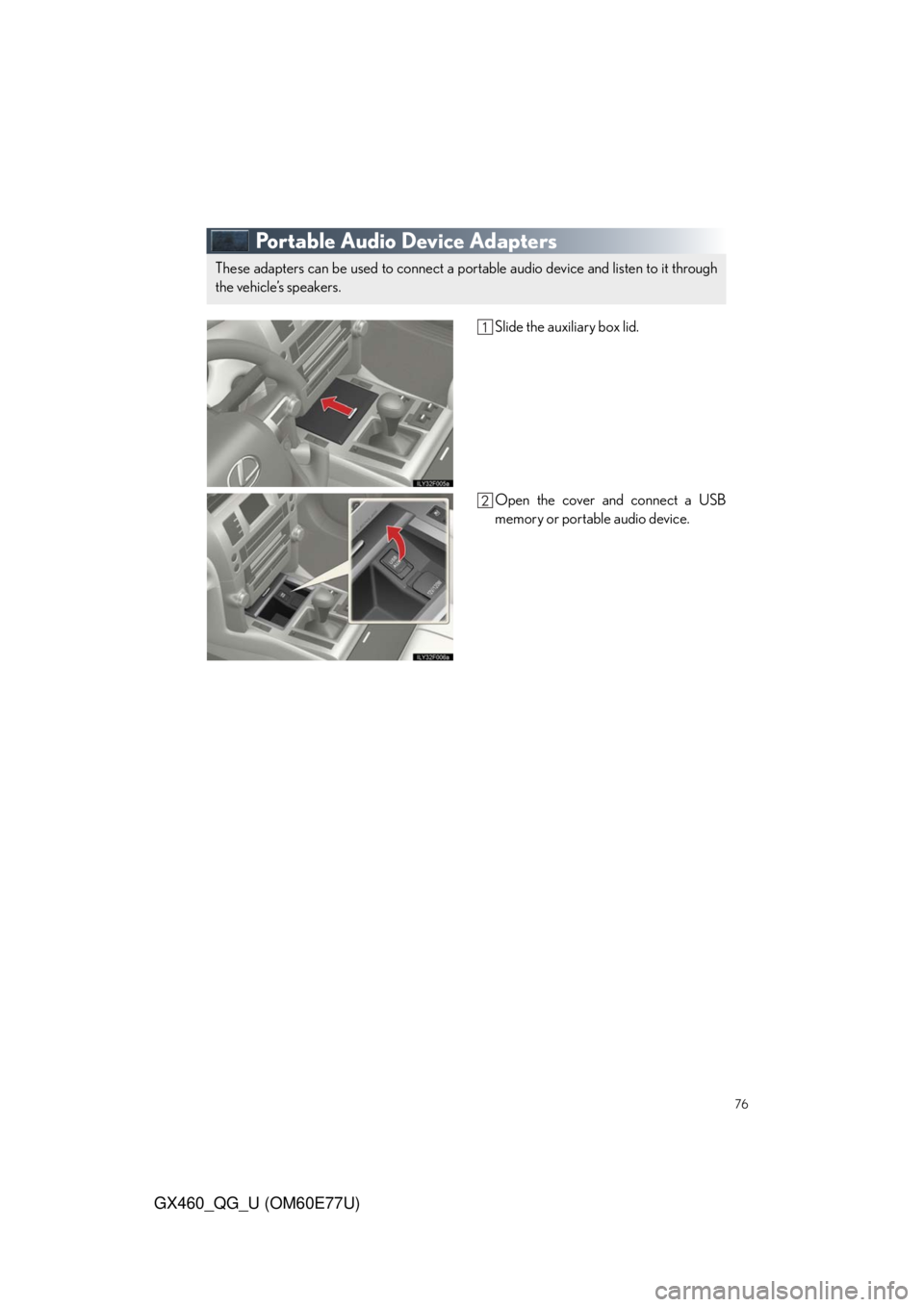
76
GX460_QG_U (OM60E77U)
Portable Audio Device Adapters
Slide the auxiliary box lid.
Open the cover and connect a USB
memory or portable audio device.
These adapters can be used to connect a portable audio device and listen to it through
the vehicle’s speakers.
Page 80 of 94
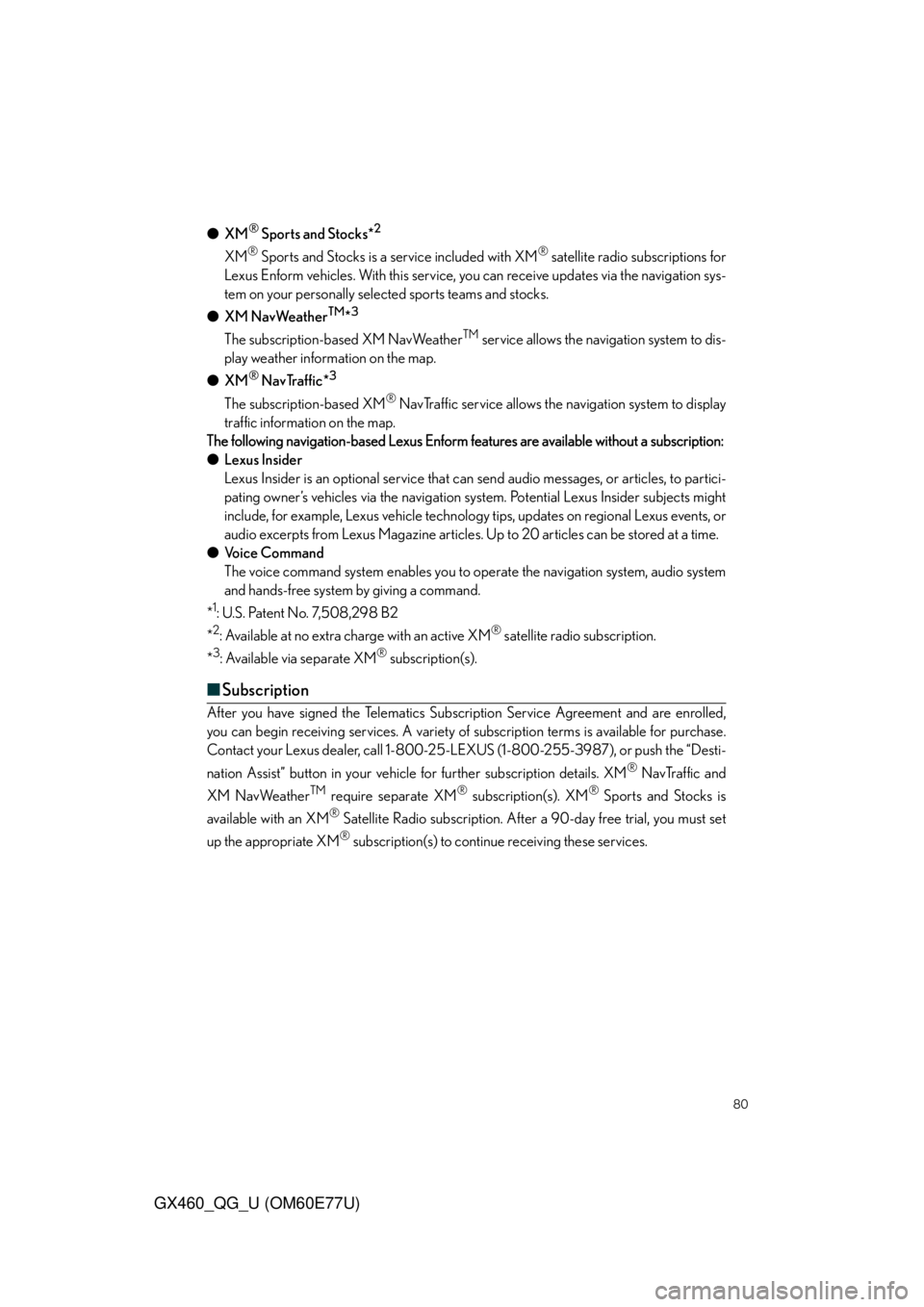
80
GX460_QG_U (OM60E77U)
●XM® Sports and Stocks*2
XM® Sports and Stocks is a service included with XM® satellite radio subscriptions for
Lexus Enform vehicles. With this service, you can receive updates via the navigation sys-
tem on your personally selected sports teams and stocks.
●XM NavWeather
TM*3
The subscription-based XM NavWeatherTM service allows the navigation system to dis-
play weather information on the map.
●XM
® NavTraffic*3
The subscription-based XM® NavTraffic service allows the navigation system to display
traffic information on the map.
The following navigation-based Lexus Enform features are available without a subscription:
●Lexus Insider
Lexus Insider is an optional service that can send audio messages, or articles, to partici-
pating owner’s vehicles via the navigation system. Potential Lexus Insider subjects might
include, for example, Lexus vehicle technology tips, updates on regional Lexus events, or
audio excerpts from Lexus Magazine articles. Up to 20 articles can be stored at a time.
●Voice Command
The voice command system enables you to operate the navigation system, audio system
and hands-free system by giving a command.
*
1: U.S. Patent No. 7,508,298 B2
*
2: Available at no extra charge with an active XM® satellite radio subscription.
*
3: Available via separate XM® subscription(s).
■Subscription
After you have signed the Telematics Subscription Service Agreement and are enrolled,
you can begin receiving services. A variety of subscription terms is available for purchase.
Contact your Lexus dealer, call 1-800-25-LEXUS (1-800-255-3987), or push the “Desti-
nation Assist” button in your vehicle for further subscription details. XM
® NavTraffic and
XM NavWeather
TM require separate XM® subscription(s). XM® Sports and Stocks is
available with an XM
® Satellite Radio subscription. After a 90-day free trial, you must set
up the appropriate XM
® subscription(s) to continue receiving these services.