Lexus GX460 2012 Owner's Manual
Manufacturer: LEXUS, Model Year: 2012, Model line: GX460, Model: Lexus GX460 2012Pages: 839, PDF Size: 11.4 MB
Page 431 of 839
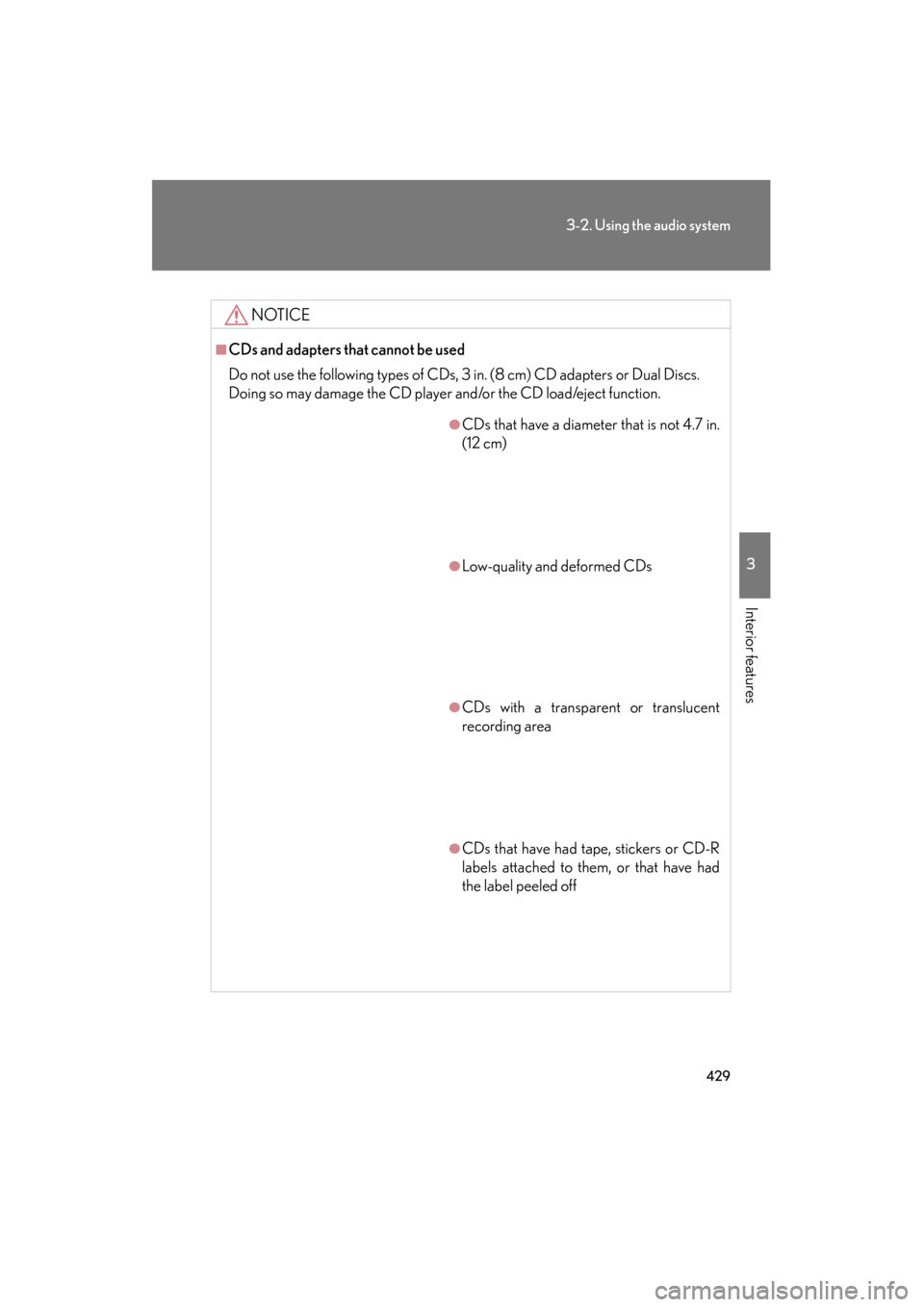
429
3-2. Using the audio system
3
Interior features
GX460_U.S.A. (OM60J00U)
NOTICE
■CDs and adapters that cannot be used
Do not use the following types of CDs, 3 in. (8 cm) CD adapters or Dual Discs.
Doing so may damage the CD player and/or the CD load/eject function.
●CDs that have a diameter that is not 4.7 in.
(12 cm)
●Low-quality and deformed CDs
●CDs with a transparent or translucent
recording area
●CDs that have had tape, stickers or CD-R
labels attached to them, or that have had
the label peeled off
Page 432 of 839
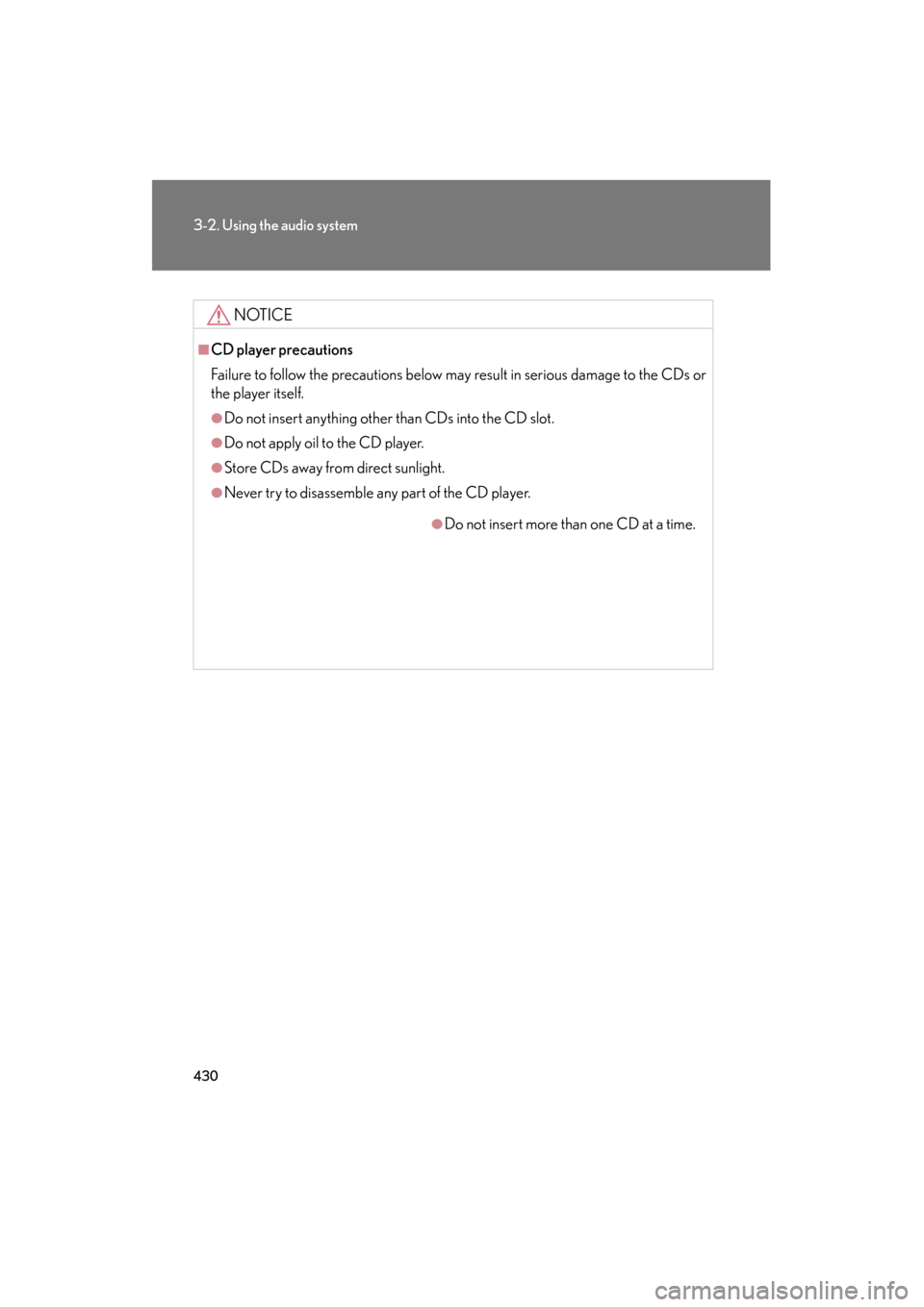
430
3-2. Using the audio system
GX460_U.S.A. (OM60J00U)
NOTICE
■CD player precautions
Failure to follow the precautions below may result in serious damage to the CDs or
the player itself.
●Do not insert anything other than CDs into the CD slot.
●Do not apply oil to the CD player.
●Store CDs away from direct sunlight.
●Never try to disassemble any part of the CD player.
●Do not insert more than one CD at a time.
Page 433 of 839
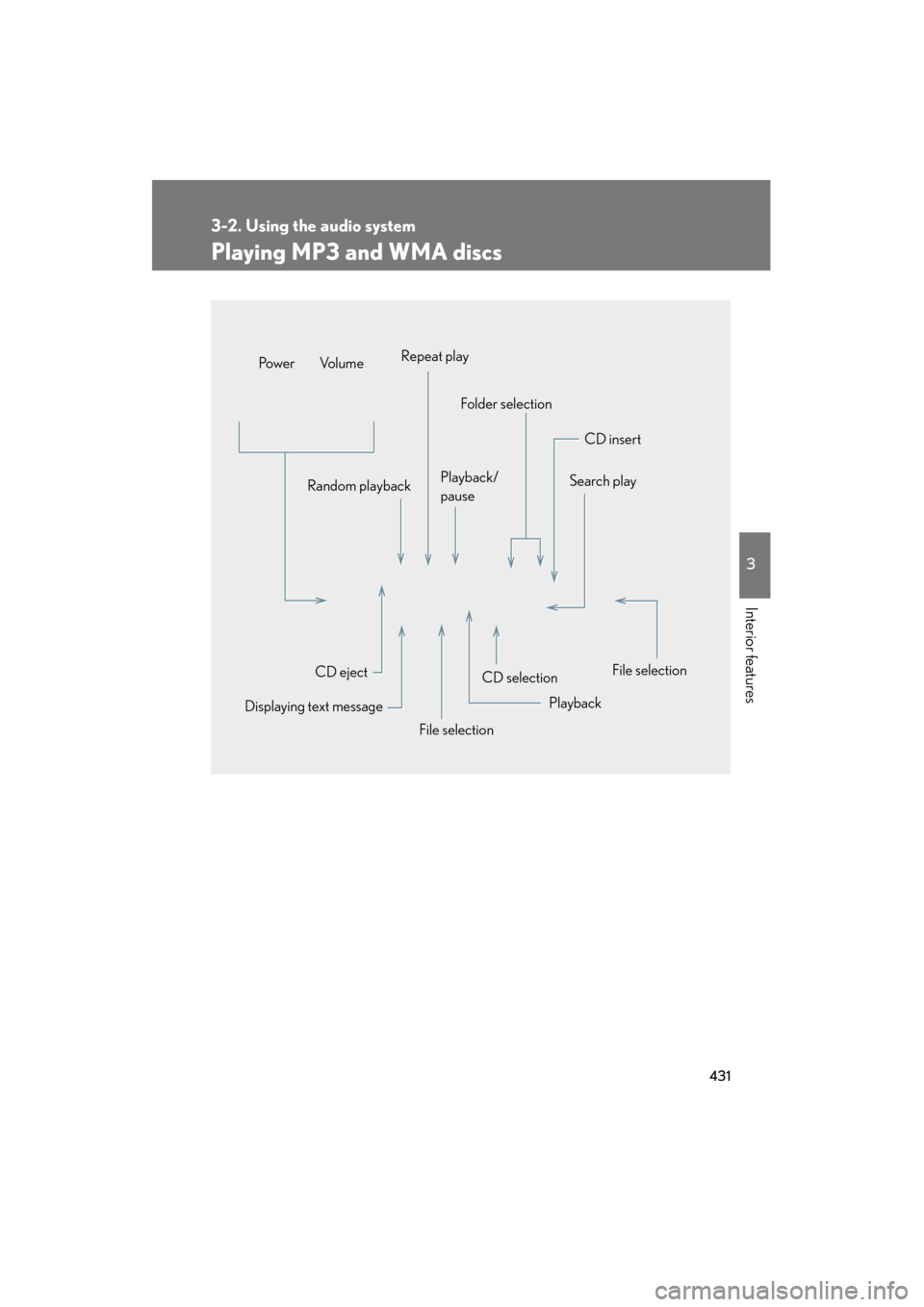
431
3-2. Using the audio system
3
Interior features
GX460_U.S.A. (OM60J00U)
Playing MP3 and WMA discs
CD selectionCD insert
Folder selection
Random playback Playback/
pauseSearch play
File selection
Playback
File selection
Displaying text message CD eject
Po w e r Vo l u m e
Repeat play
Page 434 of 839
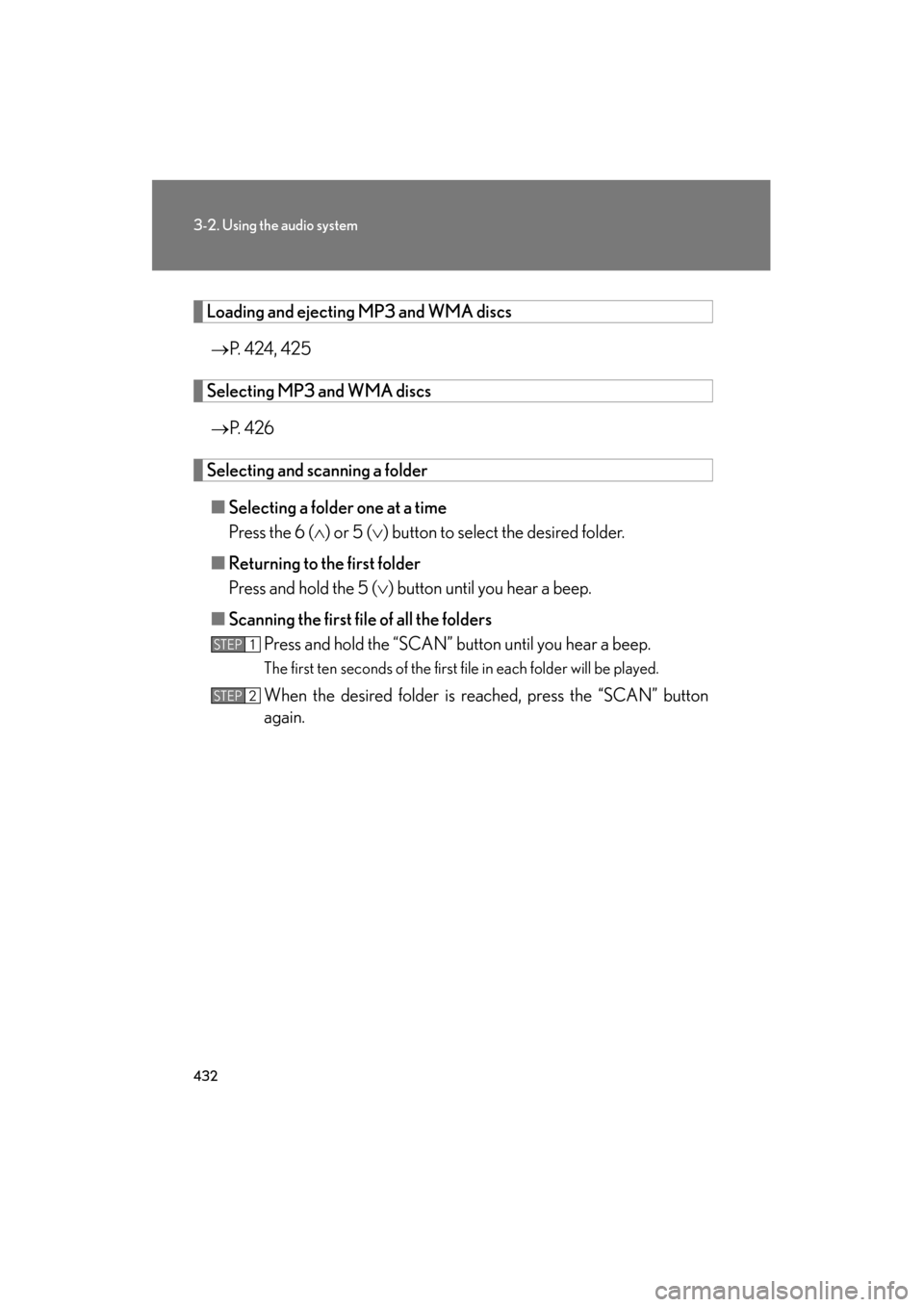
432
3-2. Using the audio system
GX460_U.S.A. (OM60J00U)
Loading and ejecting MP3 and WMA discs→ P. 424, 425
Selecting MP3 and WMA discs
→ P. 4 2 6
Selecting and scanning a folder
■ Selecting a folder one at a time
Press the 6 ( ∧) or 5 (∨ ) button to select the desired folder.
■ Returning to the first folder
Press and hold the 5 ( ∨) button until you hear a beep.
■ Scanning the first file of all the folders
Press and hold the “SCAN” button until you hear a beep.
The first ten seconds of the first file in each folder will be played.
When the desired folder is reached, press the “SCAN” button
again.
STEP1
STEP2
Page 435 of 839

433
3-2. Using the audio system
3
Interior features
GX460_U.S.A. (OM60J00U)
Fast-forwarding and reversing filesTo fast-forward or reverse, press and hold “ ∧” or “∨ ” on the
“SEEK•TRACK” button until you hear a beep.
Selecting and scanning files
■ Selecting a file
Turn the “TUNE/SEL” knob or press “ ∧” or “ ∨” on the “SEEK•TRACK”
button to select the desired file.
■ Scanning the files in a folder
Press the “SCAN” button.
The first ten seconds of each file will be played.
To cancel, press the “SCAN” button again.
When the desired file is reached, press the “SCAN” button again.
Playing and pausing files
To play or pause a file, press the 3 ( ) button.
Page 436 of 839
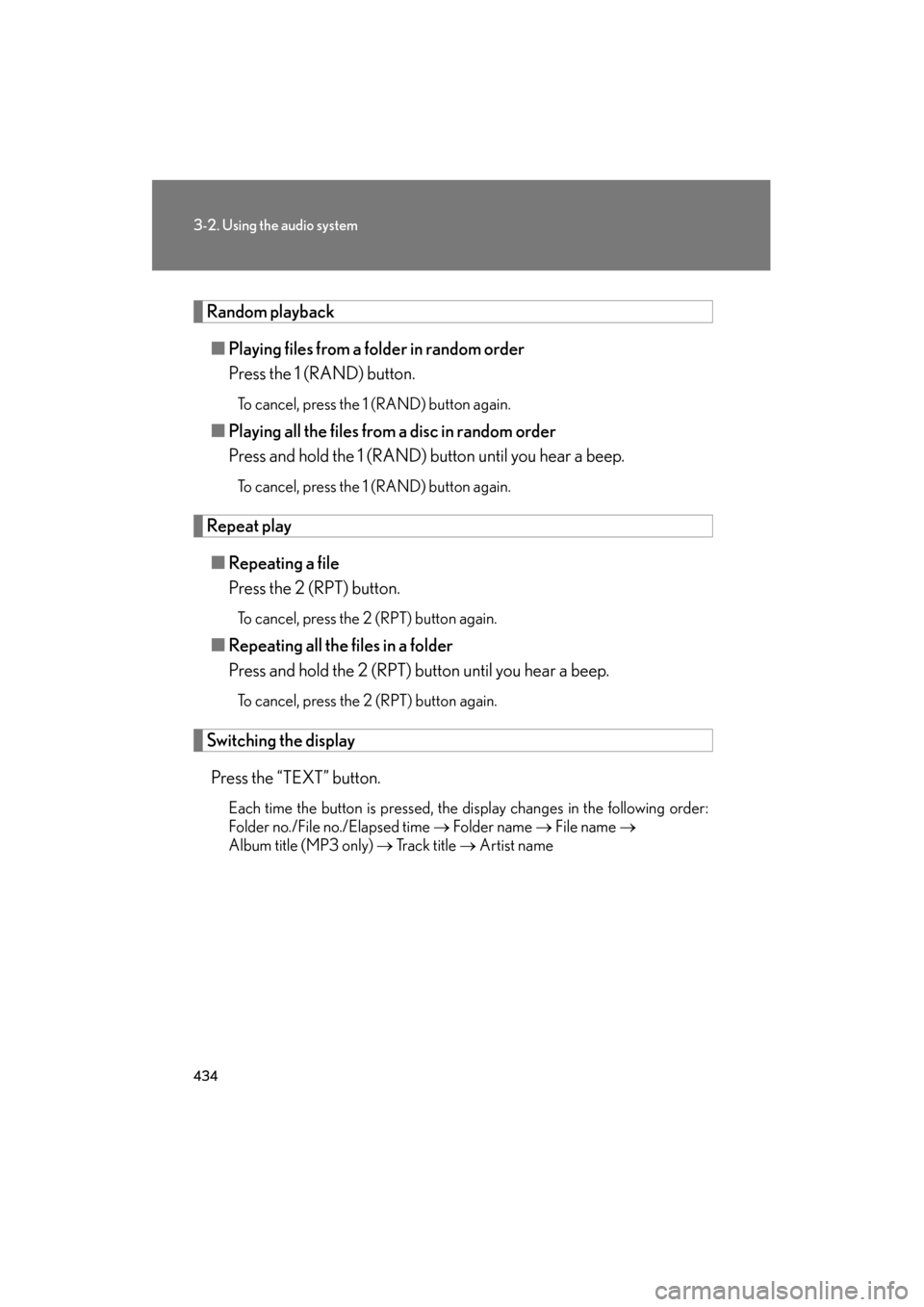
434
3-2. Using the audio system
GX460_U.S.A. (OM60J00U)
Random playback■ Playing files from a folder in random order
Press the 1 (RAND) button.
To cancel, press the 1 (RAND) button again.
■Playing all the files from a disc in random order
Press and hold the 1 (RAND) button until you hear a beep.
To cancel, press the 1 (RAND) button again.
Repeat play
■ Repeating a file
Press the 2 (RPT) button.
To cancel, press the 2 (RPT) button again.
■Repeating all the files in a folder
Press and hold the 2 (RPT) button until you hear a beep.
To cancel, press the 2 (RPT) button again.
Switching the display
Press the “TEXT” button.
Each time the button is pressed, the display changes in the following order:
Folder no./File no./Elapsed time → Folder name → File name →
Album title (MP3 only) → Tr a c k t i t l e → Artist name
Page 437 of 839
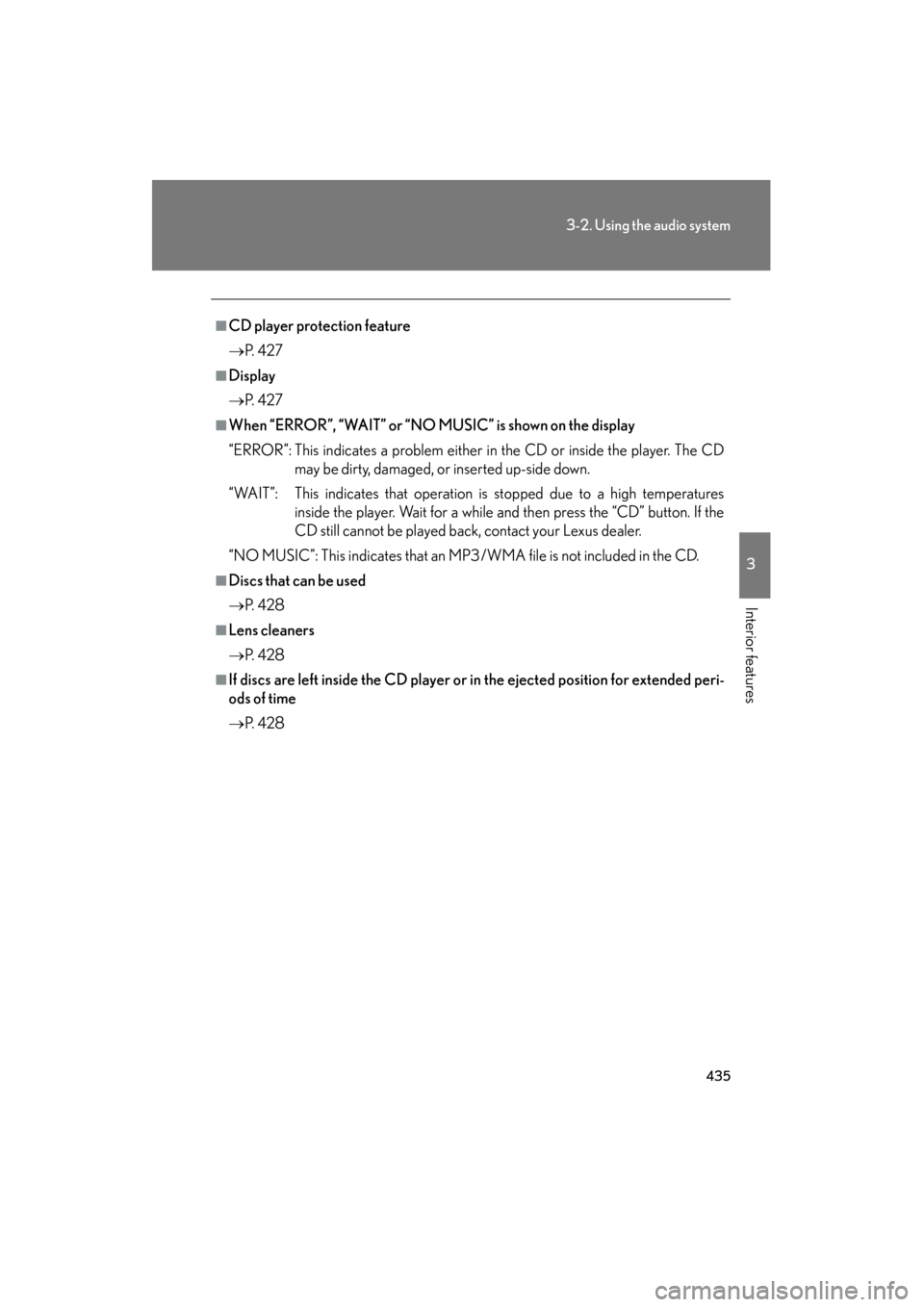
435
3-2. Using the audio system
3
Interior features
GX460_U.S.A. (OM60J00U)
■CD player protection feature
→P. 4 2 7
■Display
→P. 4 2 7
■When “ERROR”, “WAIT” or “NO MUSIC” is shown on the display
“ERROR”: This indicates a problem either in the CD or inside the player. The CD
may be dirty, damaged, or inserted up-side down.
“WAIT”: This indicates that operation is stopped due to a high temperatures inside the player. Wait for a while and then press the “CD” button. If the
CD still cannot be played back, contact your Lexus dealer.
“NO MUSIC”: This indicates that an MP3/WMA file is not included in the CD.
■Discs that can be used
→ P. 4 2 8
■Lens cleaners
→P. 4 2 8
■If discs are left inside the CD player or in the ejected position for extended peri-
ods of time
→ P. 4 2 8
Page 438 of 839
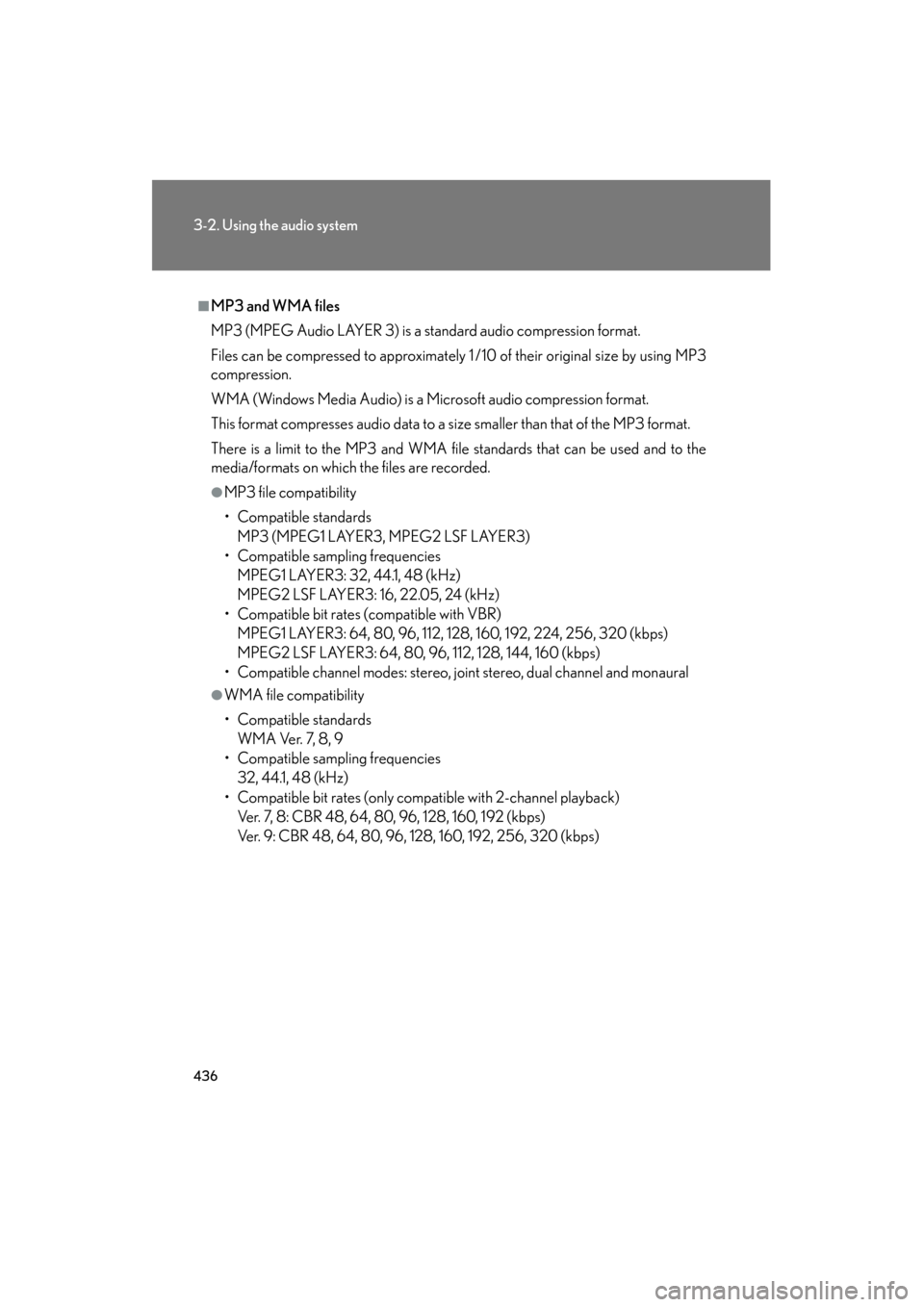
436
3-2. Using the audio system
GX460_U.S.A. (OM60J00U)
■MP3 and WMA files
MP3 (MPEG Audio LAYER 3) is a standard audio compression format.
Files can be compressed to approximately 1 /10 of their original size by using MP3
compression.
WMA (Windows Media Audio) is a Microsoft audio compression format.
This format compresses audio data to a size smaller than that of the MP3 format.
There is a limit to the MP3 and WMA file standards that can be used and to the
media/formats on which the files are recorded.
●MP3 file compatibility
• Compatible standardsMP3 (MPEG1 LAYER3, MPEG2 LSF LAYER3)
• Compatible sampling frequencies MPEG1 LAYER3: 32, 44.1, 48 (kHz)
MPEG2 LSF LAYER3: 16, 22.05, 24 (kHz)
• Compatible bit rates (compatible with VBR) MPEG1 LAYER3: 64, 80, 96, 112, 128, 160, 192, 224, 256, 320 (kbps)
MPEG2 LSF LAYER3: 64, 80, 96, 112, 128, 144, 160 (kbps)
• Compatible channel modes: stereo, joint stereo, dual channel and monaural
●WMA file compatibility
• Compatible standards WMA Ver. 7, 8, 9
• Compatible sampling frequencies 32, 44.1, 48 (kHz)
• Compatible bit rates (only compatible with 2-channel playback) Ver. 7, 8: CBR 48, 64, 80, 96, 128, 160, 192 (kbps)
Ver. 9: CBR 48, 64, 80, 96, 128, 160, 192, 256, 320 (kbps)
Page 439 of 839
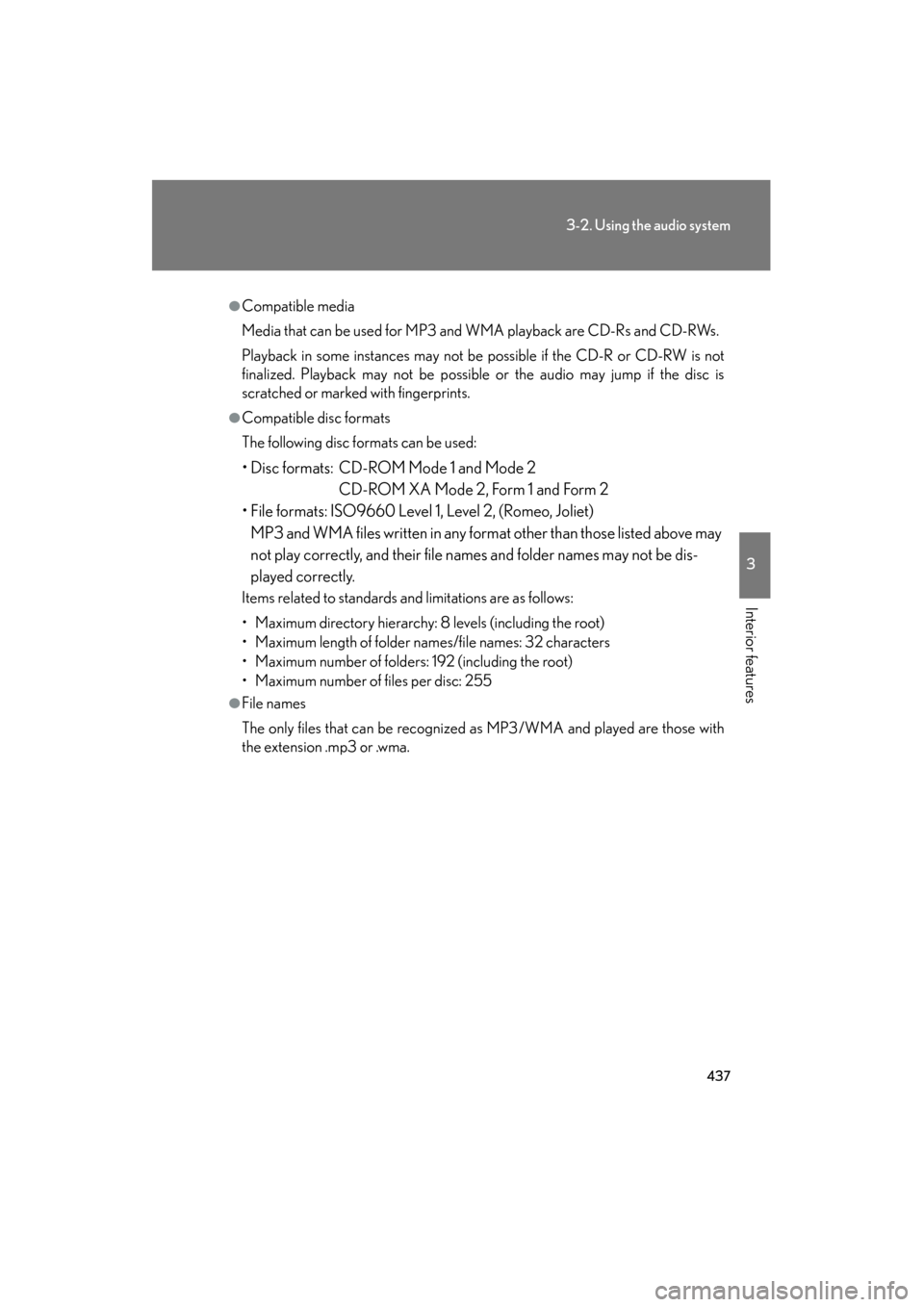
437
3-2. Using the audio system
3
Interior features
GX460_U.S.A. (OM60J00U)
●Compatible media
Media that can be used for MP3 and WMA playback are CD-Rs and CD-RWs.
Playback in some instances may not be possible if the CD-R or CD-RW is not
finalized. Playback may not be possible or the audio may jump if the disc is
scratched or marked with fingerprints.
●Compatible disc formats
The following disc formats can be used:
• Disc formats: CD-ROM Mode 1 and Mode 2CD-ROM XA Mode 2, Form 1 and Form 2
• File formats: ISO9660 Level 1, Level 2, (Romeo, Joliet) MP3 and WMA files written in any format other than those listed above may
not play correctly, and their file names and folder names may not be dis-
played correctly.
Items related to standards and limitations are as follows:
• Maximum directory hierarchy: 8 levels (including the root)
• Maximum length of folder names/file names: 32 characters
• Maximum number of folders: 192 (including the root)
• Maximum number of files per disc: 255
●File names
The only files that can be recognized as MP3/WMA and played are those with
the extension .mp3 or .wma.
Page 440 of 839
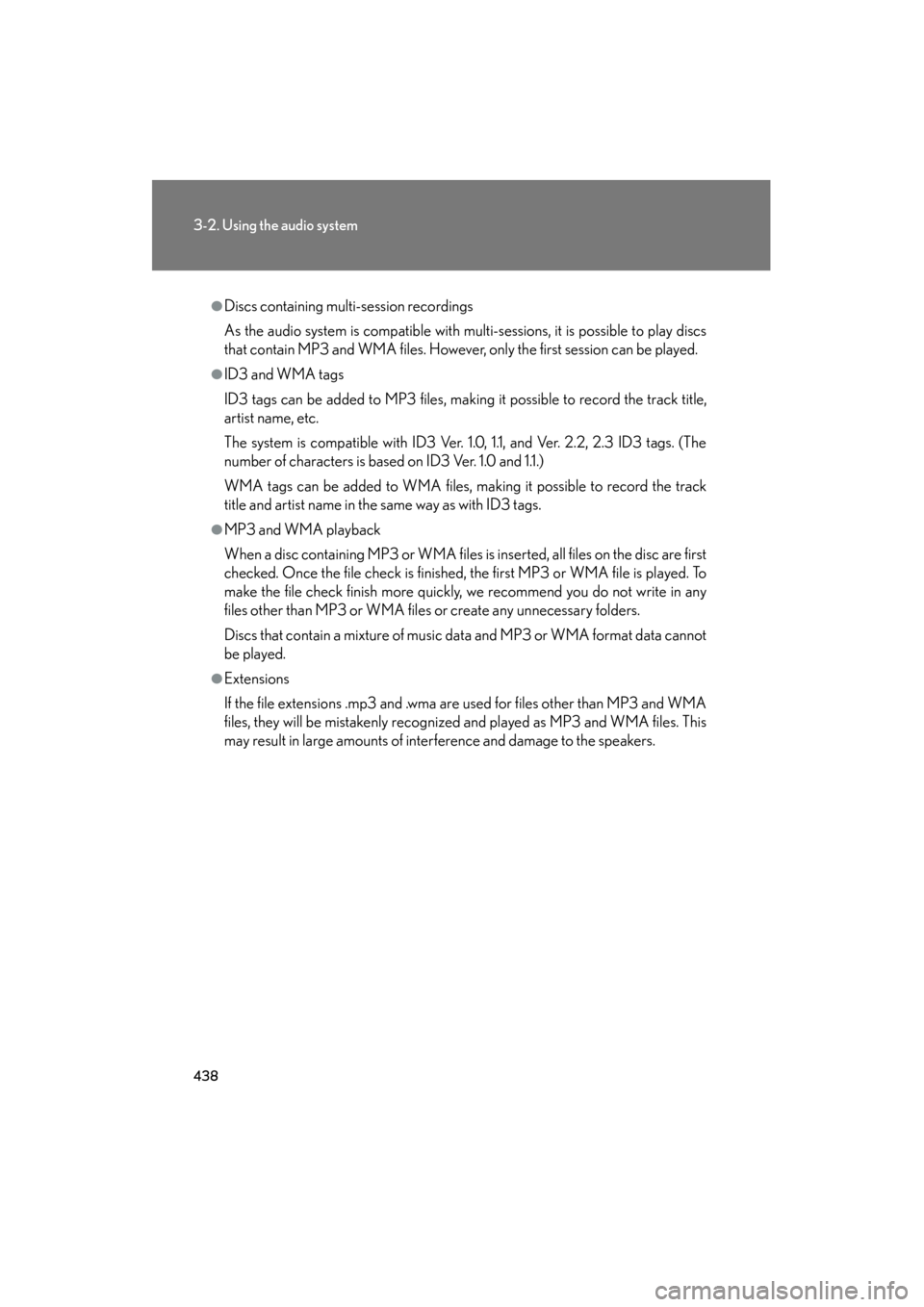
438
3-2. Using the audio system
GX460_U.S.A. (OM60J00U)
●Discs containing multi-session recordings
As the audio system is compatible with multi-sessions, it is possible to play discs
that contain MP3 and WMA files. However, only the first session can be played.
●ID3 and WMA tags
ID3 tags can be added to MP3 files, making it possible to record the track title,
artist name, etc.
The system is compatible with ID3 Ver. 1.0, 1.1, and Ver. 2.2, 2.3 ID3 tags. (The
number of characters is based on ID3 Ver. 1.0 and 1.1.)
WMA tags can be added to WMA files, making it possible to record the track
title and artist name in the same way as with ID3 tags.
●MP3 and WMA playback
When a disc containing MP3 or WMA files is inserted, all files on the disc are first
checked. Once the file check is finished, the first MP3 or WMA file is played. To
make the file check finish more quickly, we recommend you do not write in any
files other than MP3 or WMA files or create any unnecessary folders.
Discs that contain a mixture of music data and MP3 or WMA format data cannot
be played.
●Extensions
If the file extensions .mp3 and .wma are used for files other than MP3 and WMA
files, they will be mistakenly recognized and played as MP3 and WMA files. This
may result in large amounts of interference and damage to the speakers.