Lexus GX460 2013 Specifications /
Manufacturer: LEXUS, Model Year: 2013, Model line: GX460, Model: Lexus GX460 2013Pages: 844, PDF Size: 10.42 MB
Page 461 of 844
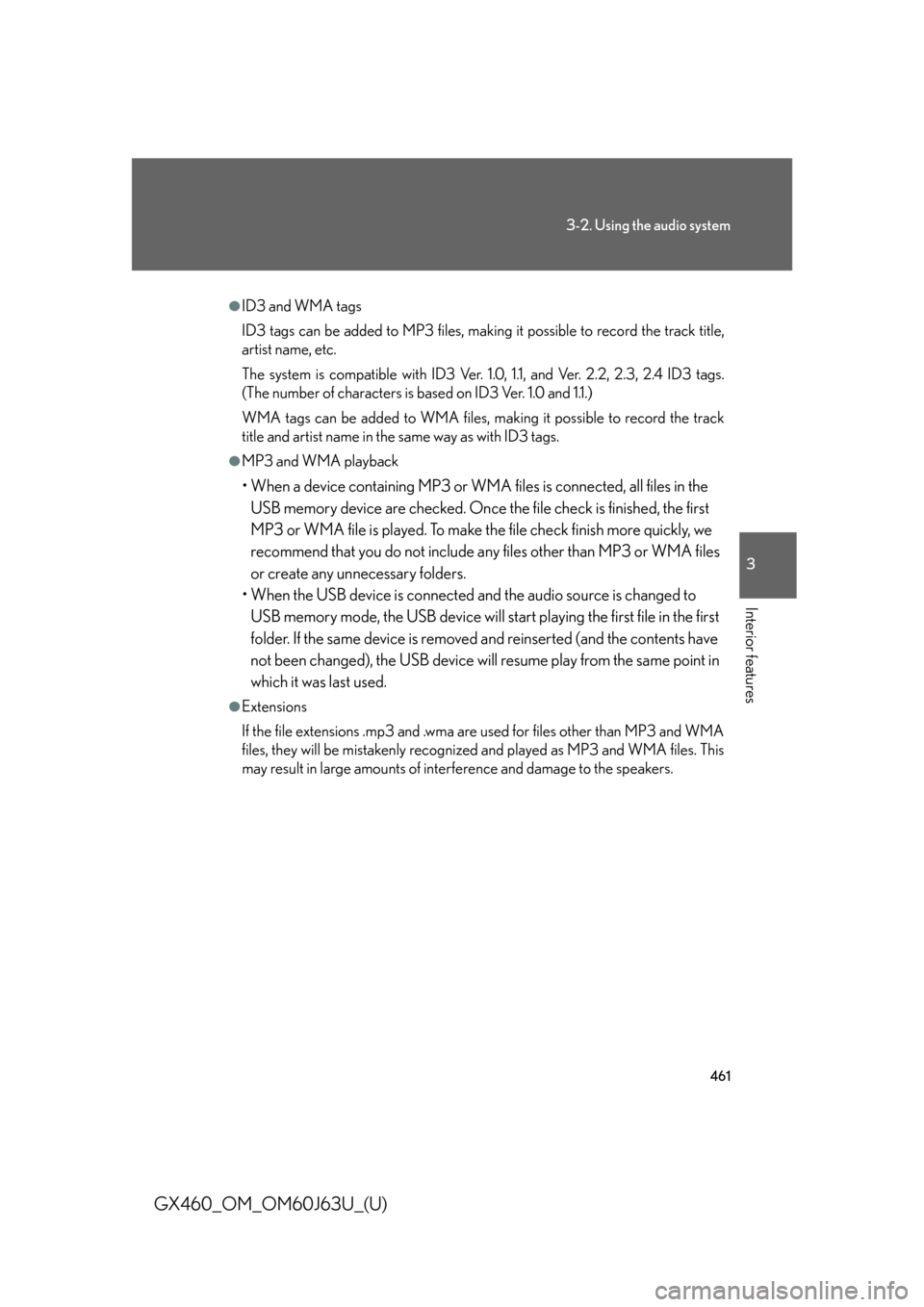
461
3-2. Using the audio system
3
Interior features
GX460_OM_OM60J63U_(U)
●ID3 and WMA tags
ID3 tags can be added to MP3 files, making it possible to record the track title,
artist name, etc.
The system is compatible with ID3 Ver. 1.0, 1.1, and Ver. 2.2, 2.3, 2.4 ID3 tags.
(The number of characters is based on ID3 Ver. 1.0 and 1.1.)
WMA tags can be added to WMA files, ma king it possible to record the track
title and artist name in the same way as with ID3 tags.
●MP3 and WMA playback
• When a device containing MP3 or WMA files is connected, all files in the
USB memory device are checked. Once the file check is finished, the first
MP3 or WMA file is played. To make th e file check finish more quickly, we
recommend that you do not include an y files other than MP3 or WMA files
or create any unnecessary folders.
• When the USB device is connected and the audio source is changed to
USB memory mode, the USB device will start playing the first file in the first
folder. If the same device is removed and reinserted (and the contents have
not been changed), the USB device will resume play from the same point in
which it was last used.
●Extensions
If the file extensions .mp3 and .wma are used for files other than MP3 and WMA
files, they will be mistakenly recognized and played as MP3 and WMA files. This
may result in large amounts of interference and damage to the speakers.
Page 462 of 844
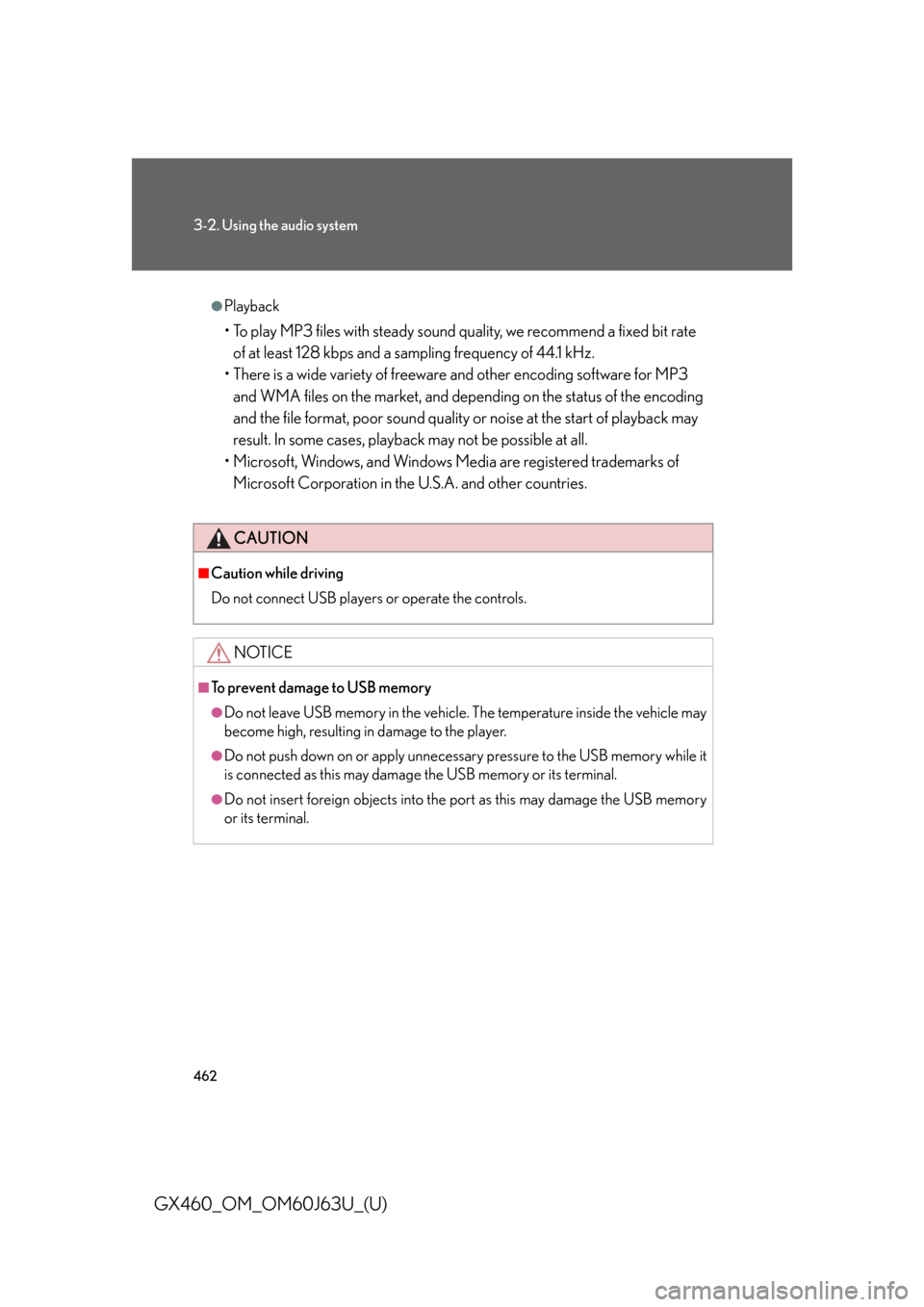
462
3-2. Using the audio system
GX460_OM_OM60J63U_(U)
●Playback
• To play MP3 files with steady sound quality, we recommend a fixed bit rate of at least 128 kbps and a sampling frequency of 44.1 kHz.
• There is a wide variety of freeware and other encoding software for MP3 and WMA files on the market, and depend ing on the status of the encoding
and the file format, poor sound quality or noise at the start of playback may
result. In some cases, playback may not be possible at all.
• Microsoft, Windows, and Windows Media are registered trademarks of Microsoft Corporation in the U.S.A. and other countries.
CAUTION
■Caution while driving
Do not connect USB players or operate the controls.
NOTICE
■To prevent damage to USB memory
●Do not leave USB memory in the vehicle. The temperature inside the vehicle may
become high, resulting in damage to the player.
●Do not push down on or apply unnecess ary pressure to the USB memory while it
is connected as this may damage the USB memory or its terminal.
●Do not insert foreign objects into the port as this may damage the USB memory
or its terminal.
Page 463 of 844
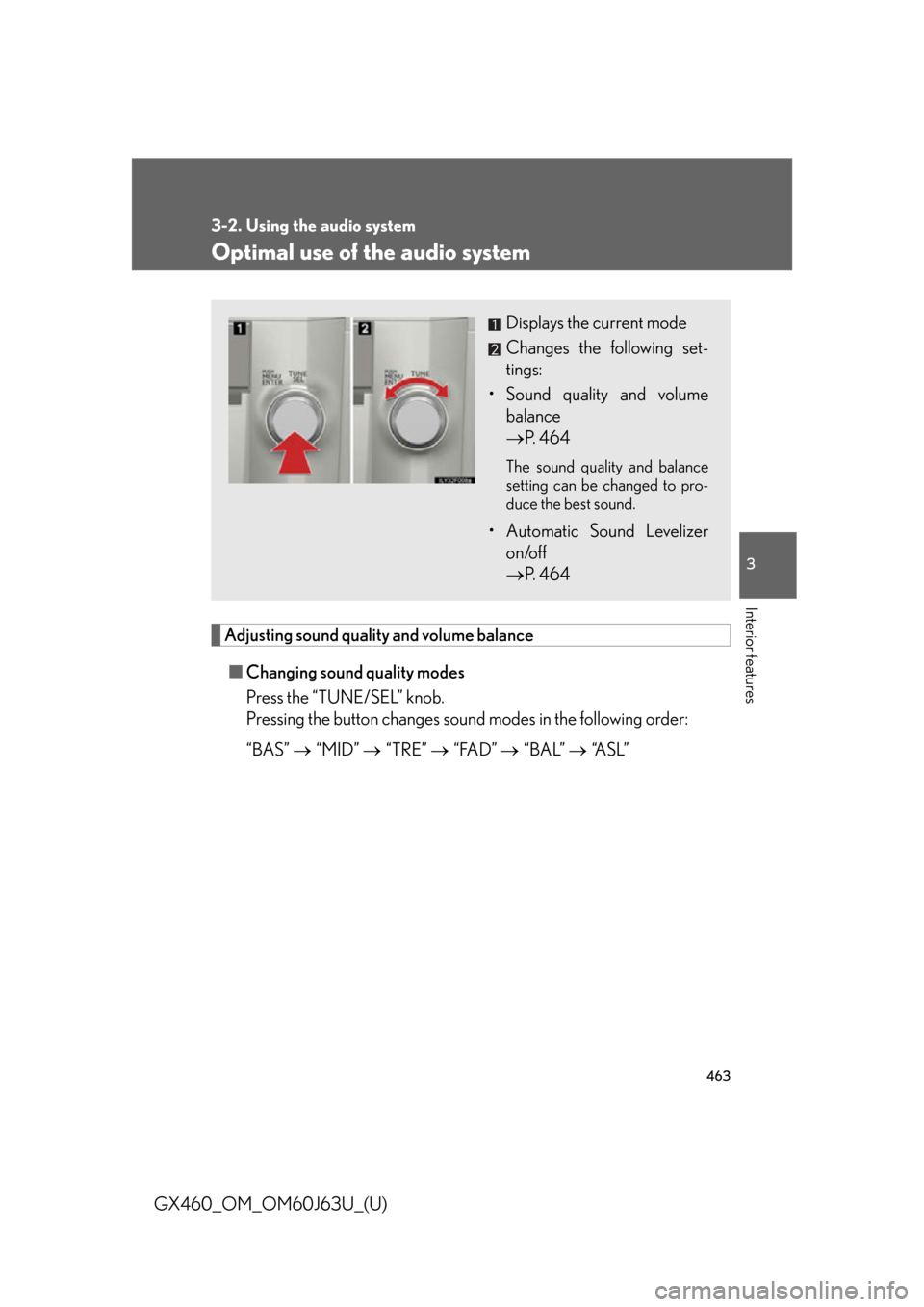
463
3-2. Using the audio system
3
Interior features
GX460_OM_OM60J63U_(U)
Optimal use of the audio system
Adjusting sound quality and volume balance■ Changing sound quality modes
Press the “TUNE/SEL” knob.
Pressing the button changes sound modes in the following order:
“BAS” “MID” “TRE” “FAD” “BAL” “A S L ”
Displays the current mode
Changes the following set-
tings:
• Sound quality and volume balance
P. 464
The sound quality and balance
setting can be changed to pro-
duce the best sound.
• Automatic Sound Levelizer
on/off
P. 464
Page 464 of 844
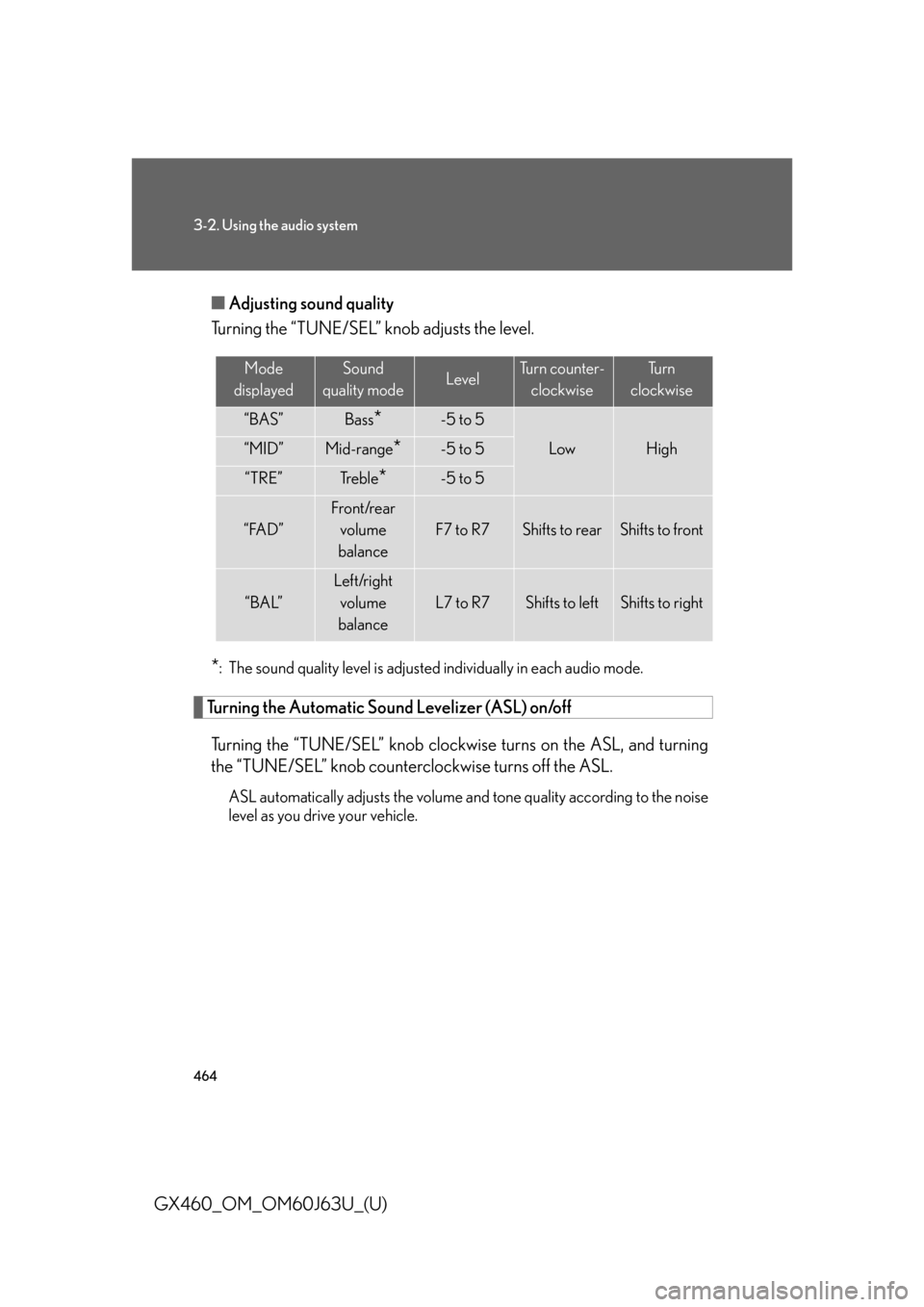
464
3-2. Using the audio system
GX460_OM_OM60J63U_(U)■
Adjusting sound quality
Turning the “TUNE/SEL” knob adjusts the level.
*: The sound quality level is adjusted individually in each audio mode.
Turning the Automatic Sound Levelizer (ASL) on/off
Turning the “TUNE/SEL” knob clockw ise turns on the ASL, and turning
the “TUNE/SEL” knob counterclockwise turns off the ASL.
ASL automatically adjusts the volume an d tone quality according to the noise
level as you drive your vehicle.
Mode
displayedSound
quality modeLevelTurn counter- clockwiseTu r n
clockwise
“BAS”Bass*-5 to 5
LowHigh“MID”Mid-range*-5 to 5
“TRE”Tr e b l e*-5 to 5
“FAD”
Front/rear volume
balance
F7 to R7Shifts to rearShifts to front
“BAL”
Left/right volume
balance
L7 to R7Shifts to leftShifts to right
Page 465 of 844
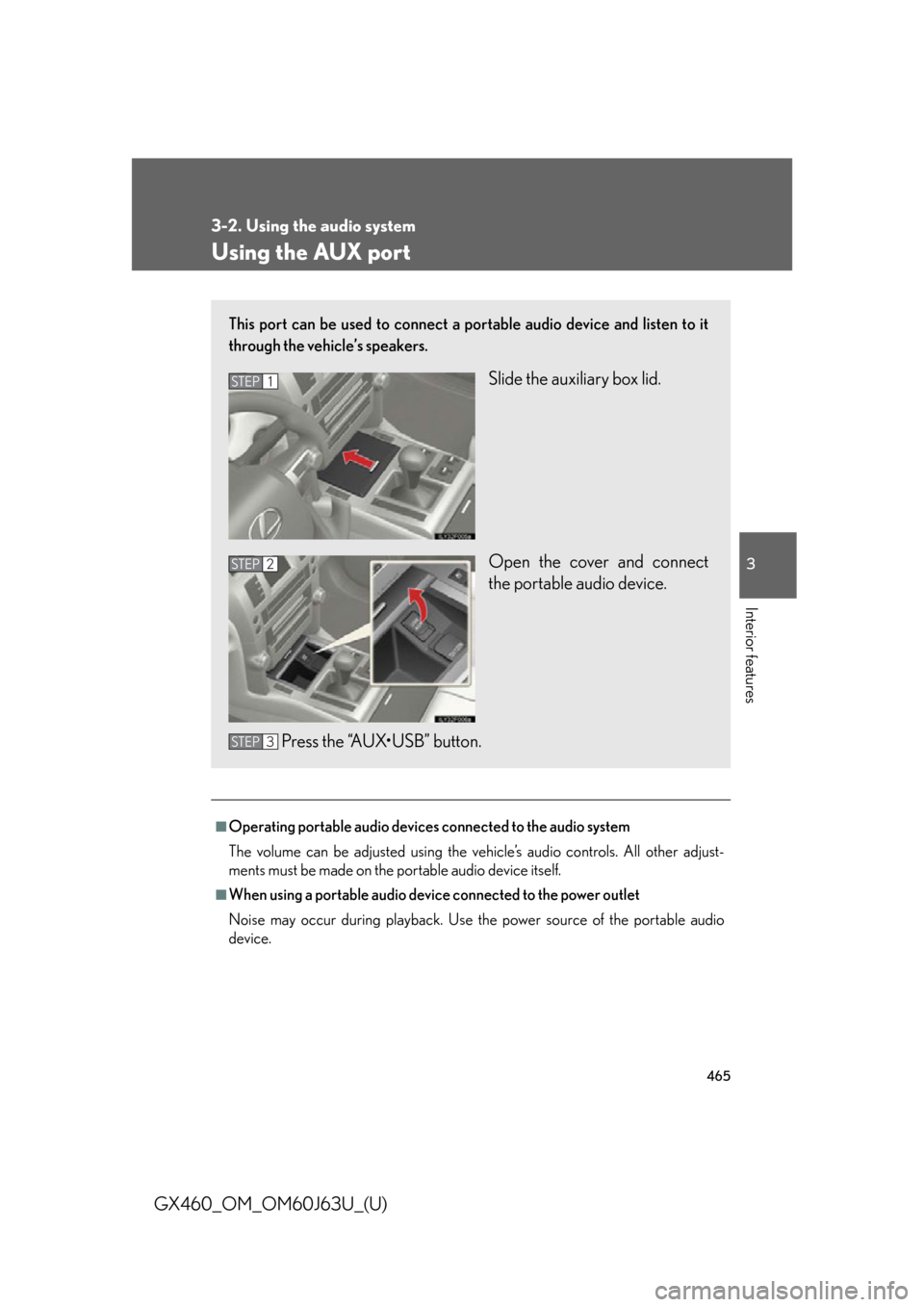
465
3-2. Using the audio system
3
Interior features
GX460_OM_OM60J63U_(U)
Using the AUX port
■Operating portable audio devices connected to the audio system
The volume can be adjusted using the vehicle’s audio controls. All other adjust-
ments must be made on the portable audio device itself.
■When using a portable audio device connected to the power outlet
Noise may occur during playback. Use the power source of the portable audio
device.
This port can be used to connect a po rtable audio device and listen to it
through the vehicle’s speakers.
Slide the auxiliary box lid.
Open the cover and connect
the portable audio device.
Press the “AUX•USB” button.STEP1
STEP2
STEP3
Page 466 of 844
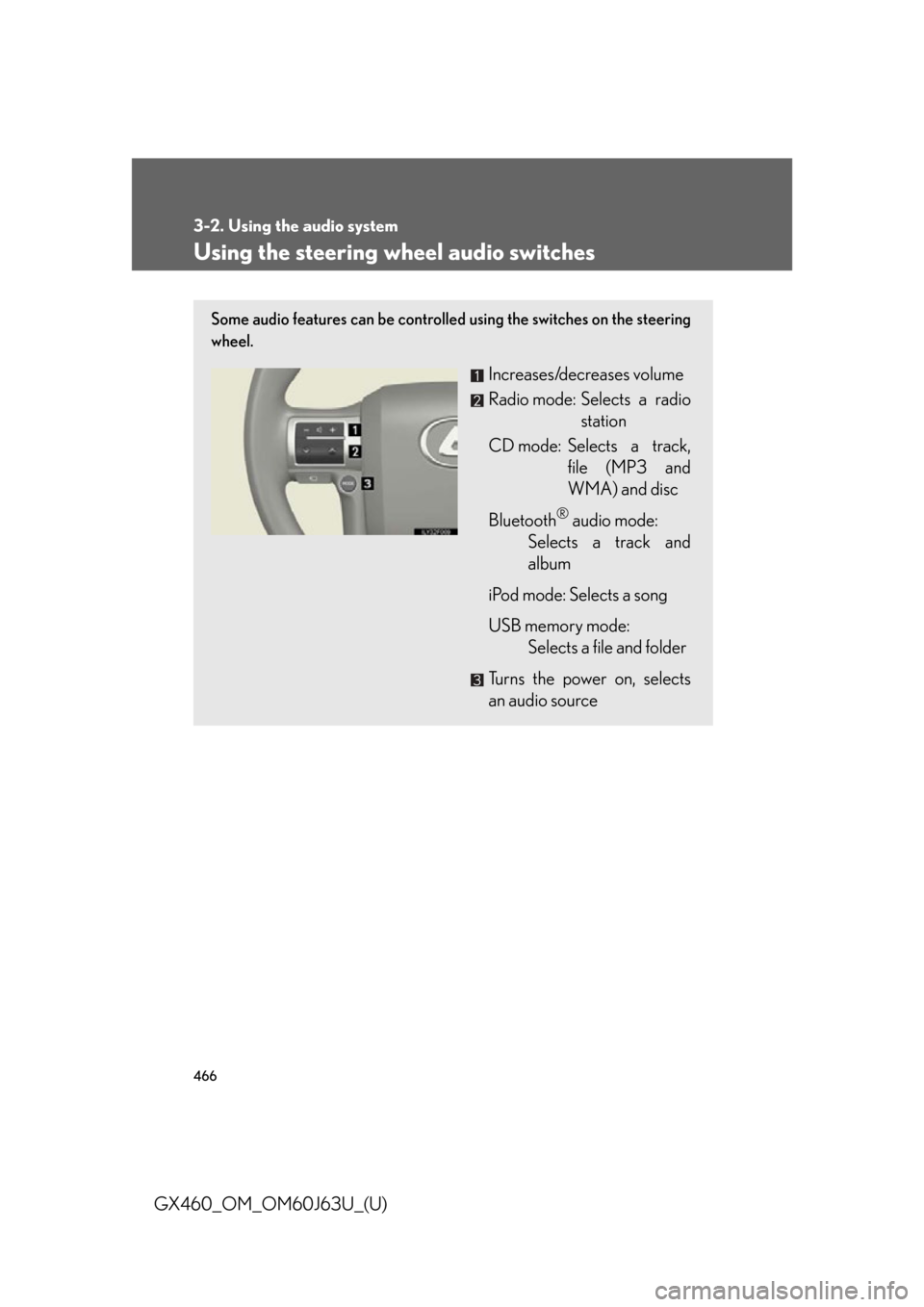
466
3-2. Using the audio system
GX460_OM_OM60J63U_(U)
Using the steering wheel audio switches
Some audio features can be controlled using the switches on the steering
wheel.
Increases/decreases volume
Radio mode: Selects a radio
station
CD mode: Selects a track, file (MP3 and
WMA) and disc
Bluetooth
® audio mode:
Selects a track and
album
iPod mode: Selects a song
USB memory mode: Selects a file and folder
Turns the power on, selects
an audio source
Page 467 of 844
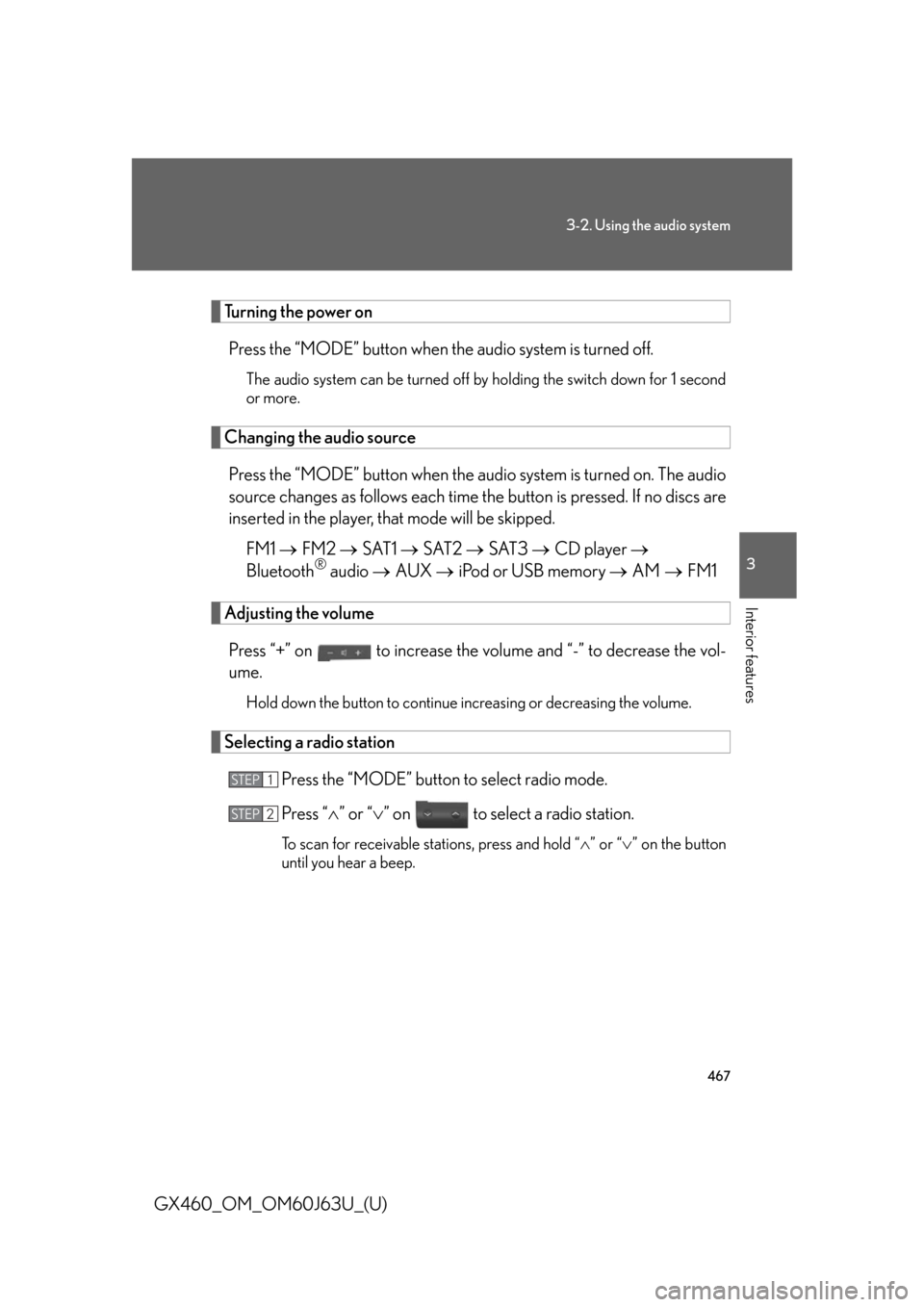
467
3-2. Using the audio system
3
Interior features
GX460_OM_OM60J63U_(U)
Turning the power onPress the “MODE” button when the audio system is turned off.
The audio system can be turned off by holding the switch down for 1 second
or more.
Changing the audio source
Press the “MODE” button when the au dio system is turned on. The audio
source changes as follows each time th e button is pressed. If no discs are
inserted in the player, that mode will be skipped.
FM1 FM2 SAT1 SAT2 SAT3 CD player
Bluetooth
® audio AUX iPod or USB memory AM FM1
Adjusting the volume
Press “+” on to increase the vo lume and “-” to decrease the vol-
ume.
Hold down the button to continue increasing or decreasing the volume.
Selecting a radio station
Press the “MODE” button to select radio mode.
Press “” or “ ” on to select a radio station.
To scan for receivable stations, press and hold “ ” or “ ” on the button
until you hear a beep.
STEP1
STEP2
Page 468 of 844
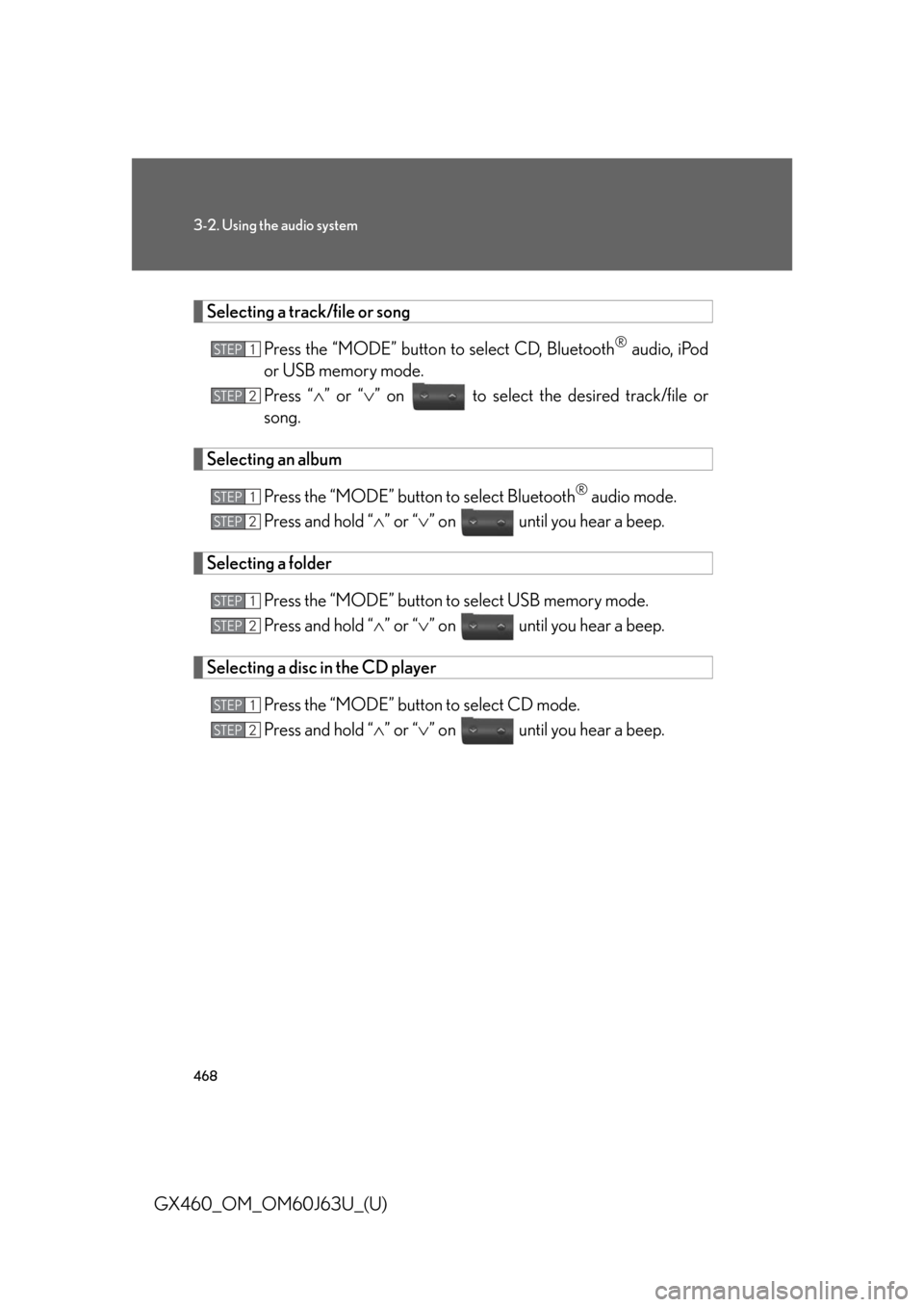
468
3-2. Using the audio system
GX460_OM_OM60J63U_(U)
Selecting a track/file or songPress the “MODE” button to select CD, Bluetooth
® audio, iPod
or USB memory mode.
Press “ ” or “ ” on to select the desired track/file or
song.
Selecting an album
Press the “MODE” button to select Bluetooth
® audio mode.
Press and hold “ ” or “ ” on until you hear a beep.
Selecting a folder
Press the “MODE” button to select USB memory mode.
Press and hold “ ” or “ ” on until you hear a beep.
Selecting a disc in the CD player
Press the “MODE” button to select CD mode.
Press and hold “ ” or “ ” on until you hear a beep.
STEP1
STEP2
STEP1
STEP2
STEP1
STEP2
STEP1
STEP2
Page 469 of 844
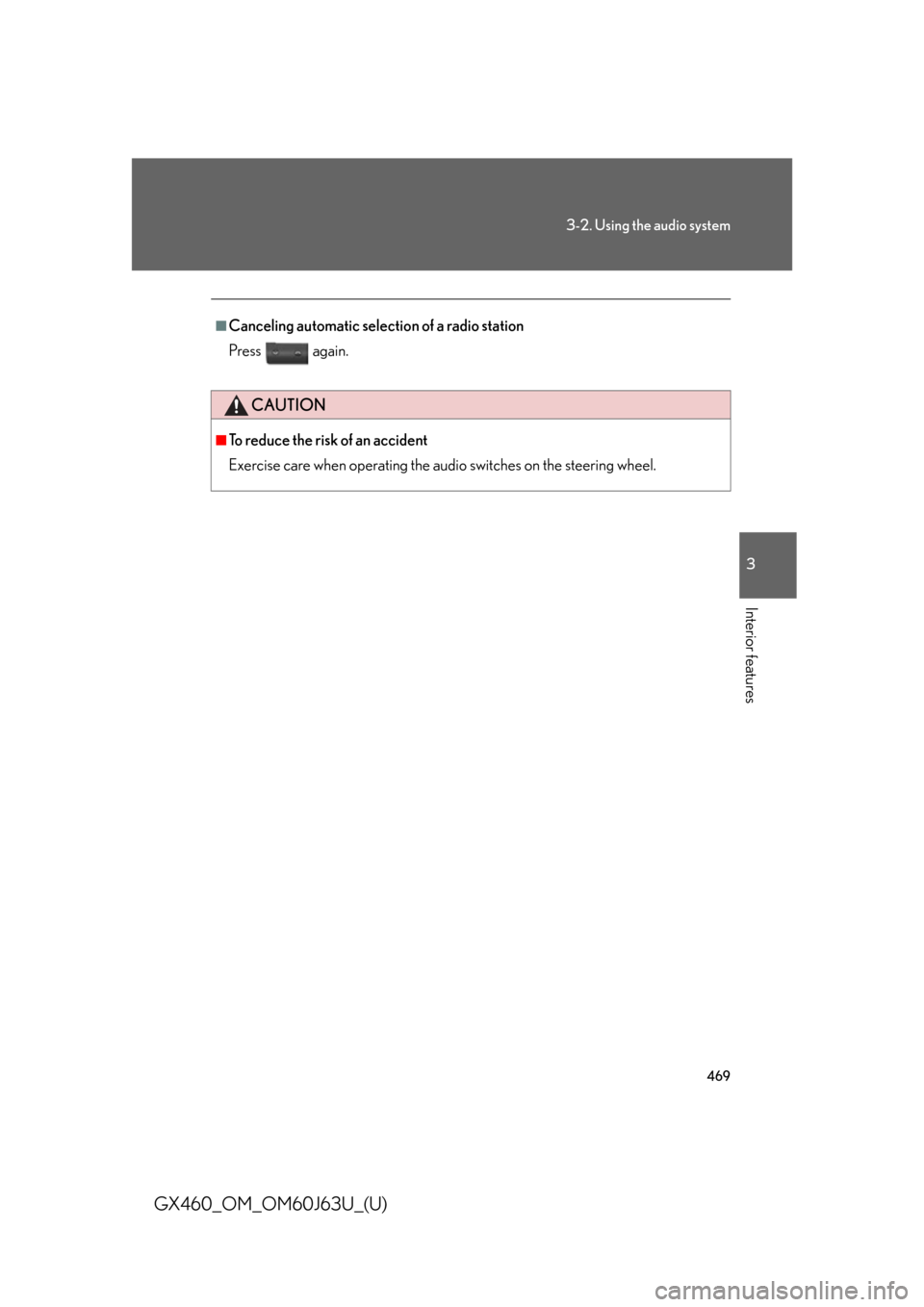
469
3-2. Using the audio system
3
Interior features
GX460_OM_OM60J63U_(U)
■Canceling automatic selection of a radio station
Press again.
CAUTION
■To reduce the risk of an accident
Exercise care when operating the audio switches on the steering wheel.
Page 470 of 844
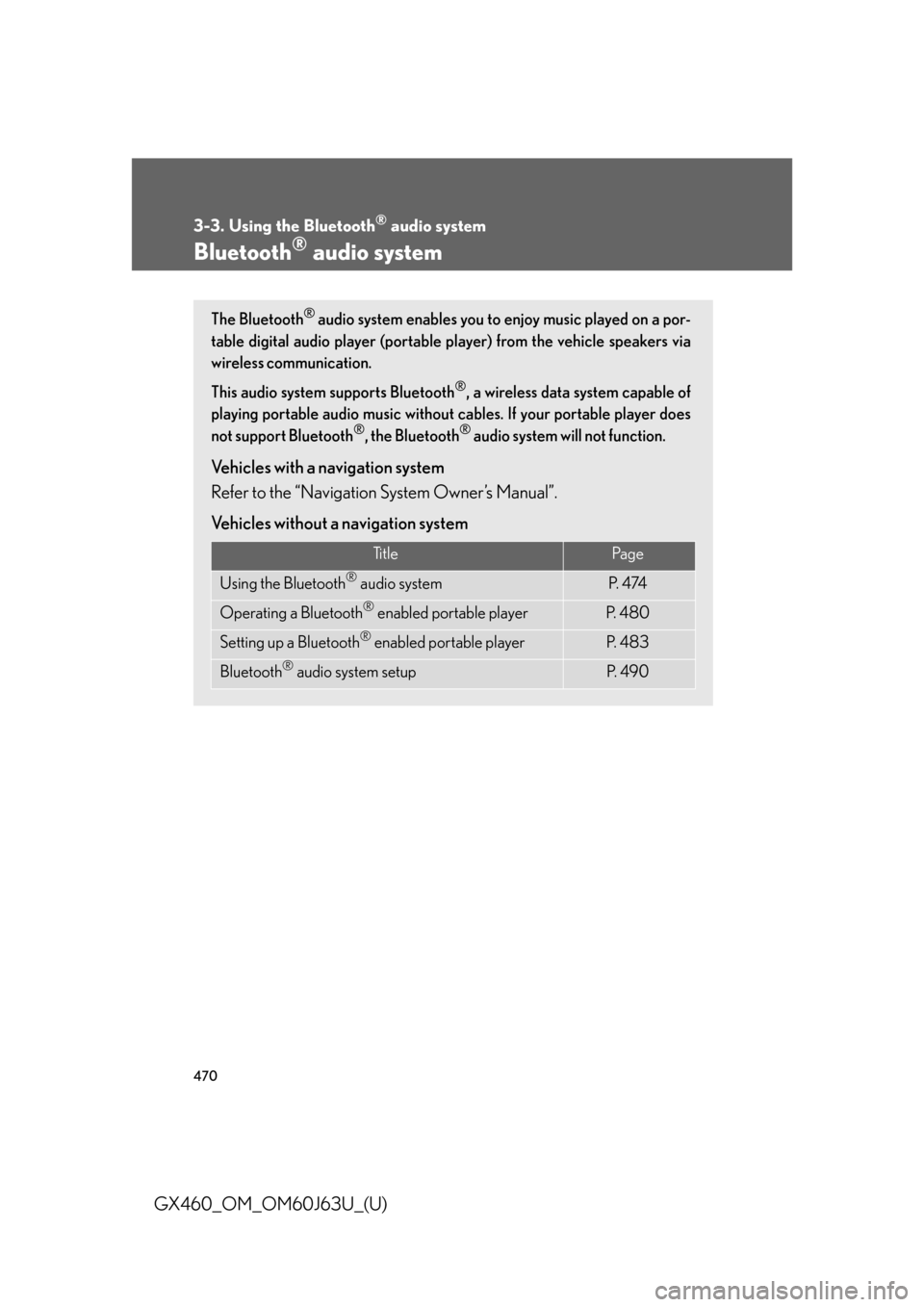
470
GX460_OM_OM60J63U_(U)
3-3. Using the Bluetooth® audio system
Bluetooth® audio system
The Bluetooth® audio system enables you to enjoy music played on a por-
table digital audio player (portable pl ayer) from the vehicle speakers via
wireless communication.
This audio system supports Bluetooth
®, a wireless data system capable of
playing portable audio music without ca bles. If your portable player does
not support Bluetooth
®, the Bluetooth® audio system will not function.
Vehicles with a navigation system
Refer to the “Navigation System Owner’s Manual”.
Vehicles without a navigation system
Ti t l ePa g e
Using the Bluetooth® audio systemP. 4 74
Operating a Bluetooth® enabled portable playerP. 4 8 0
Setting up a Bluetooth® enabled portable playerP. 4 8 3
Bluetooth® audio system setupP. 4 9 0