Lexus GX460 2013 Specifications /
Manufacturer: LEXUS, Model Year: 2013, Model line: GX460, Model: Lexus GX460 2013Pages: 844, PDF Size: 10.42 MB
Page 441 of 844
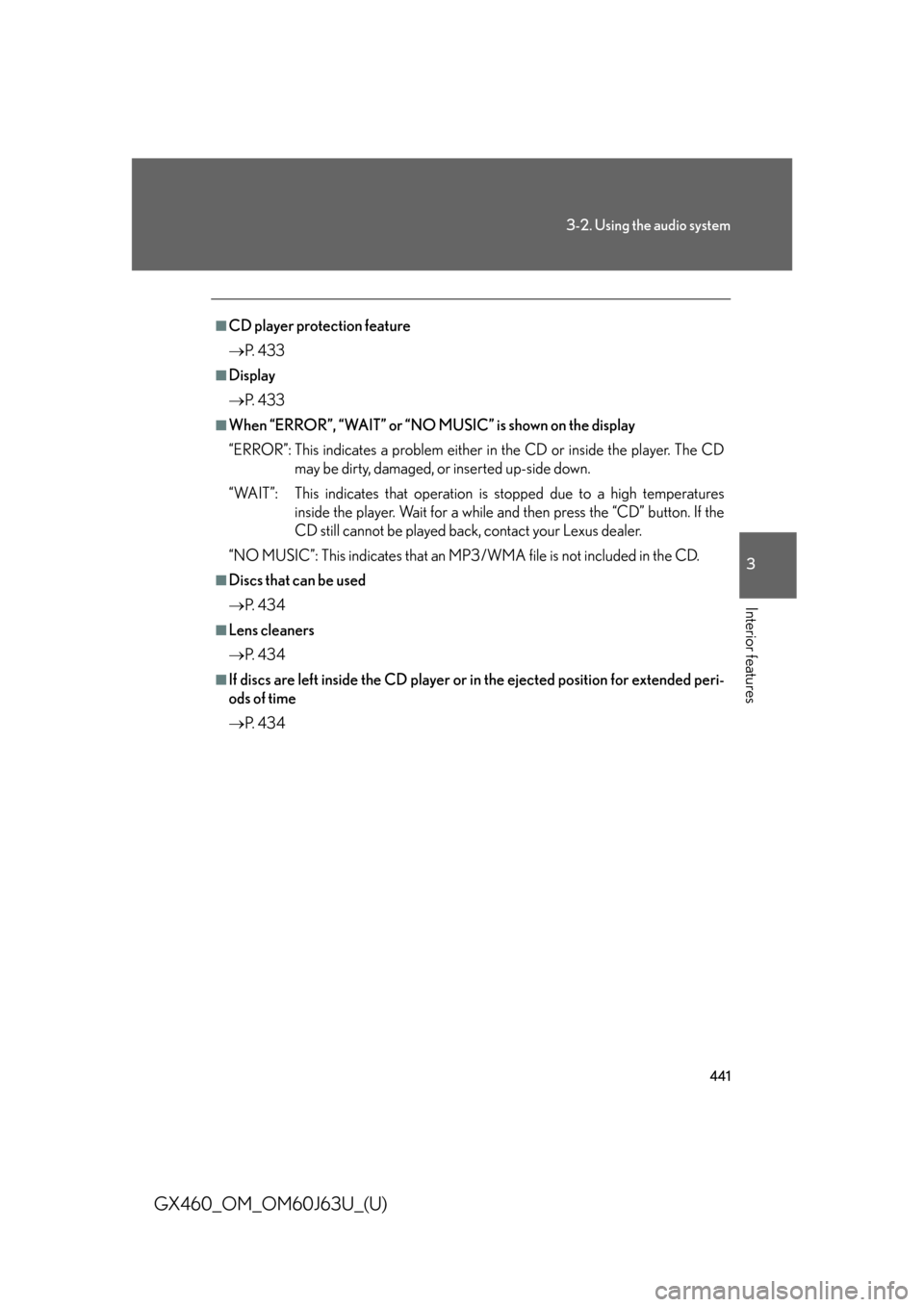
441
3-2. Using the audio system
3
Interior features
GX460_OM_OM60J63U_(U)
ÔûáCD player protection feature
´é«P. 4 3 3
ÔûáDisplay
´é«P. 4 3 3
ÔûáWhen ÔÇ£ERRORÔÇØ, ÔÇ£WAITÔÇØ or ÔÇ£NO MUSICÔÇØ is shown on the display
ÔÇ£ERRORÔÇØ: This indicates a problem either in the CD or inside the player. The CD
may be dirty, damaged, or inserted up-side down.
ÔÇ£WAITÔÇØ: This indicates that operation is stopped due to a high temperatures inside the player. Wait for a while and then press the ÔÇ£CDÔÇØ button. If the
CD still cannot be played back, contact your Lexus dealer.
ÔÇ£NO MUSICÔÇØ: This indicates that an MP3/WMA file is not included in the CD.
ÔûáDiscs that can be used
´é« P. 4 3 4
ÔûáLens cleaners
´é«P. 4 3 4
ÔûáIf discs are left inside the CD player or in the ejected position for extended peri-
ods of time
´é« P. 4 3 4
Page 442 of 844
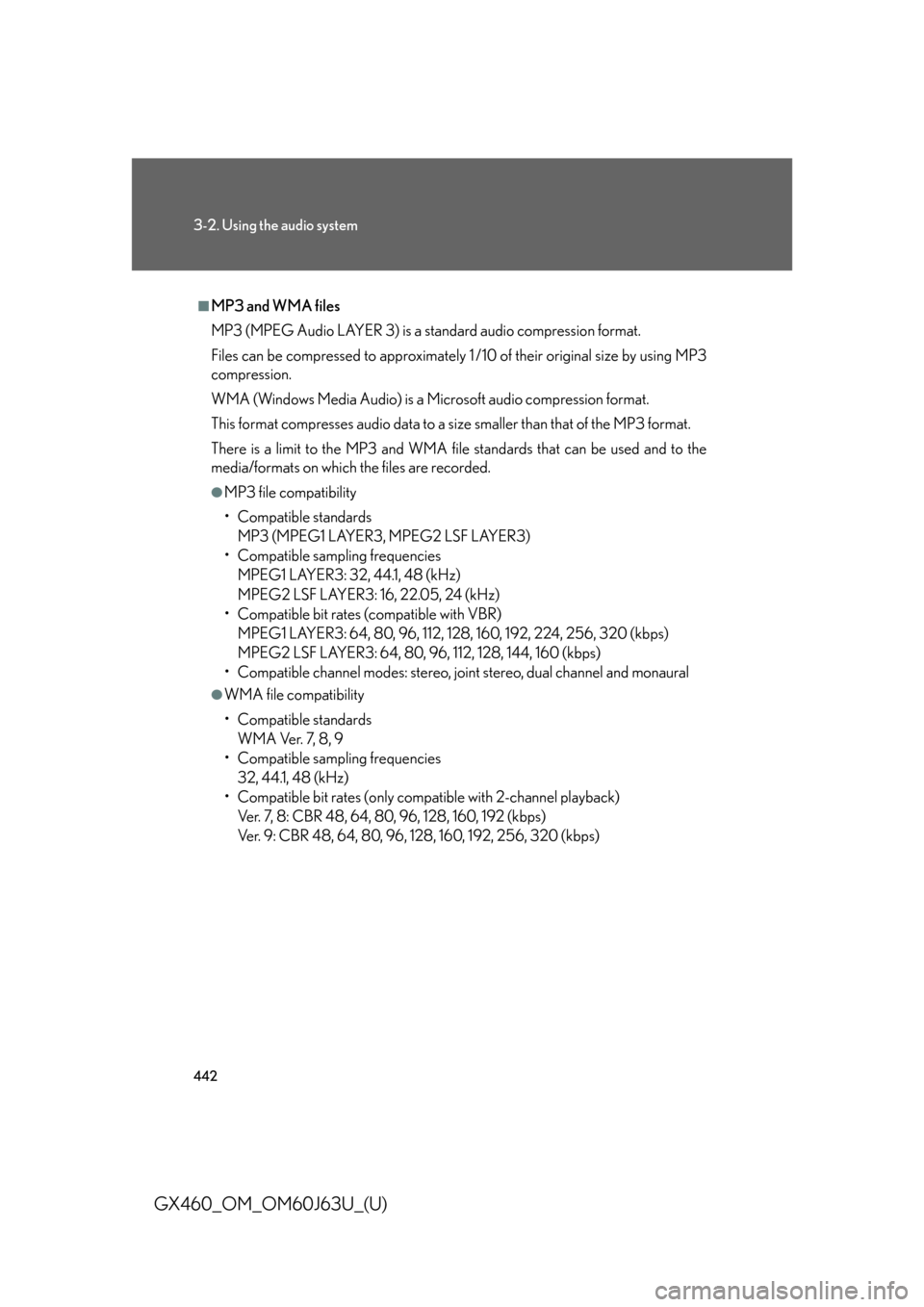
442
3-2. Using the audio system
GX460_OM_OM60J63U_(U)
ÔûáMP3 and WMA files
MP3 (MPEG Audio LAYER 3) is a standard audio compression format.
Files can be compressed to approximately 1 /10 of their original size by using MP3
compression.
WMA (Windows Media Audio) is a Microsoft audio compression format.
This format compresses audio data to a size smaller than that of the MP3 format.
There is a limit to the MP3 and WMA file standards that can be used and to the
media/formats on which the files are recorded.
ÔùÅMP3 file compatibility
ÔÇó Compatible standardsMP3 (MPEG1 LAYER3, MPEG2 LSF LAYER3)
ÔÇó Compatible sampling frequencies MPEG1 LAYER3: 32, 44.1, 48 (kHz)
MPEG2 LSF LAYER3: 16, 22.05, 24 (kHz)
ÔÇó Compatible bit rates (compatible with VBR) MPEG1 LAYER3: 64, 80, 96, 112, 128, 160, 192, 224, 256, 320 (kbps)
MPEG2 LSF LAYER3: 64, 80, 96, 112, 128, 144, 160 (kbps)
ÔÇó Compatible channel modes: stereo, joint stereo, dual channel and monaural
ÔùÅWMA file compatibility
ÔÇó Compatible standards
WMA Ver. 7, 8, 9
ÔÇó Compatible sampling frequencies 32, 44.1, 48 (kHz)
ÔÇó Compatible bit rates (only compat ible with 2-channel playback)
Ver. 7, 8: CBR 48, 64, 80, 96, 128, 160, 192 (kbps)
Ver. 9: CBR 48, 64, 80, 96, 128, 160, 192, 256, 320 (kbps)
Page 443 of 844
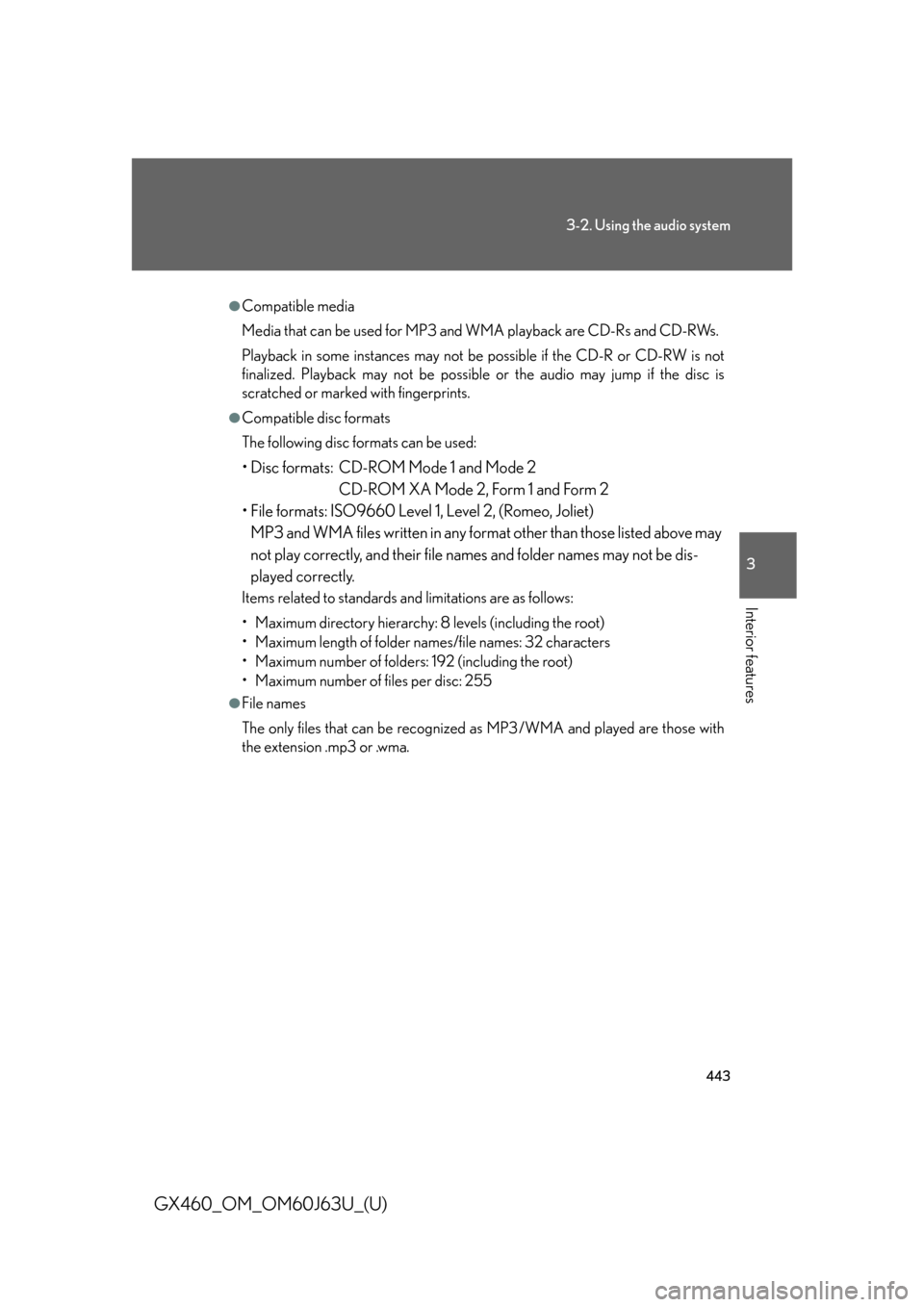
443
3-2. Using the audio system
3
Interior features
GX460_OM_OM60J63U_(U)
ÔùÅCompatible media
Media that can be used for MP3 and WMA playback are CD-Rs and CD-RWs.
Playback in some instances may not be possible if the CD-R or CD-RW is not
finalized. Playback may not be possible or the audio may jump if the disc is
scratched or marked with fingerprints.
ÔùÅCompatible disc formats
The following disc formats can be used:
ÔÇó Disc formats: CD-ROM Mode 1 and Mode 2CD-ROM XA Mode 2, Form 1 and Form 2
ÔÇó File formats: ISO9660 Level 1, Level 2, (Romeo, Joliet)
MP3 and WMA files written in any format other than those listed above may
not play correctly, and their file names and folder names may not be dis-
played correctly.
Items related to standards and limitations are as follows:
ÔÇó Maximum directory hierarchy: 8 levels (including the root)
ÔÇó Maximum length of folder names/file names: 32 characters
ÔÇó Maximum number of folders: 192 (including the root)
ÔÇó Maximum number of files per disc: 255
ÔùÅFile names
The only files that can be recognized as MP3/WMA and played are those with
the extension .mp3 or .wma.
Page 444 of 844
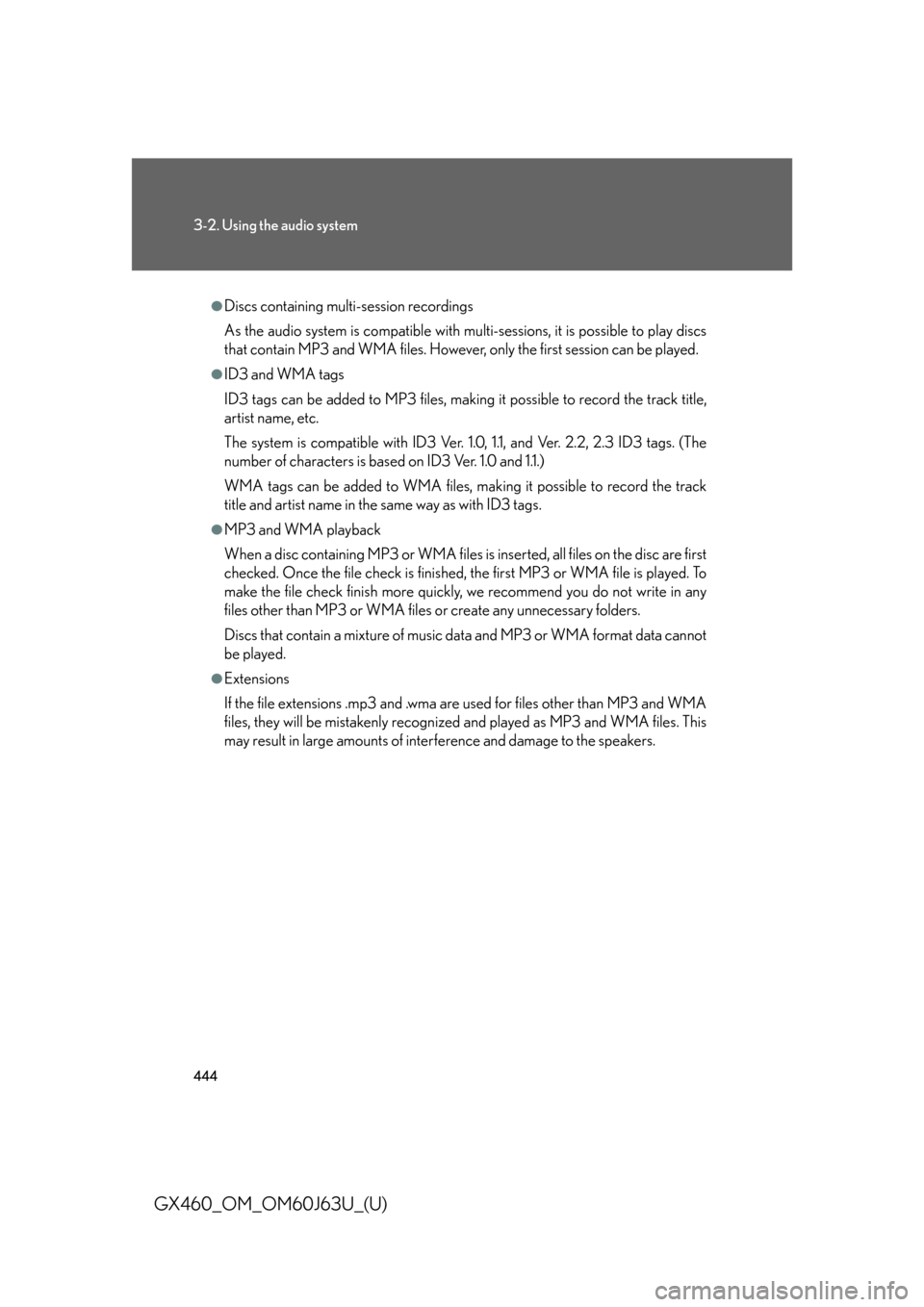
444
3-2. Using the audio system
GX460_OM_OM60J63U_(U)
ÔùÅDiscs containing multi-session recordings
As the audio system is compatible with multi-sessions, it is possible to play discs
that contain MP3 and WMA files. However, only the first session can be played.
ÔùÅID3 and WMA tags
ID3 tags can be added to MP3 files, making it possible to record the track title,
artist name, etc.
The system is compatible with ID3 Ver. 1.0, 1.1, and Ver. 2.2, 2.3 ID3 tags. (The
number of characters is based on ID3 Ver. 1.0 and 1.1.)
WMA tags can be added to WMA files, making it possible to record the track
title and artist name in the same way as with ID3 tags.
ÔùÅMP3 and WMA playback
When a disc containing MP3 or WMA files is inserted, all files on the disc are first
checked. Once the file check is finished, the first MP3 or WMA file is played. To
make the file check finish more quickly, we recommend you do not write in any
files other than MP3 or WMA files or create any unnecessary folders.
Discs that contain a mixture of music data and MP3 or WMA format data cannot
be played.
ÔùÅExtensions
If the file extensions .mp3 and .wma are used for files other than MP3 and WMA
files, they will be mistakenly recognized and played as MP3 and WMA files. This
may result in large amounts of interference and damage to the speakers.
Page 445 of 844
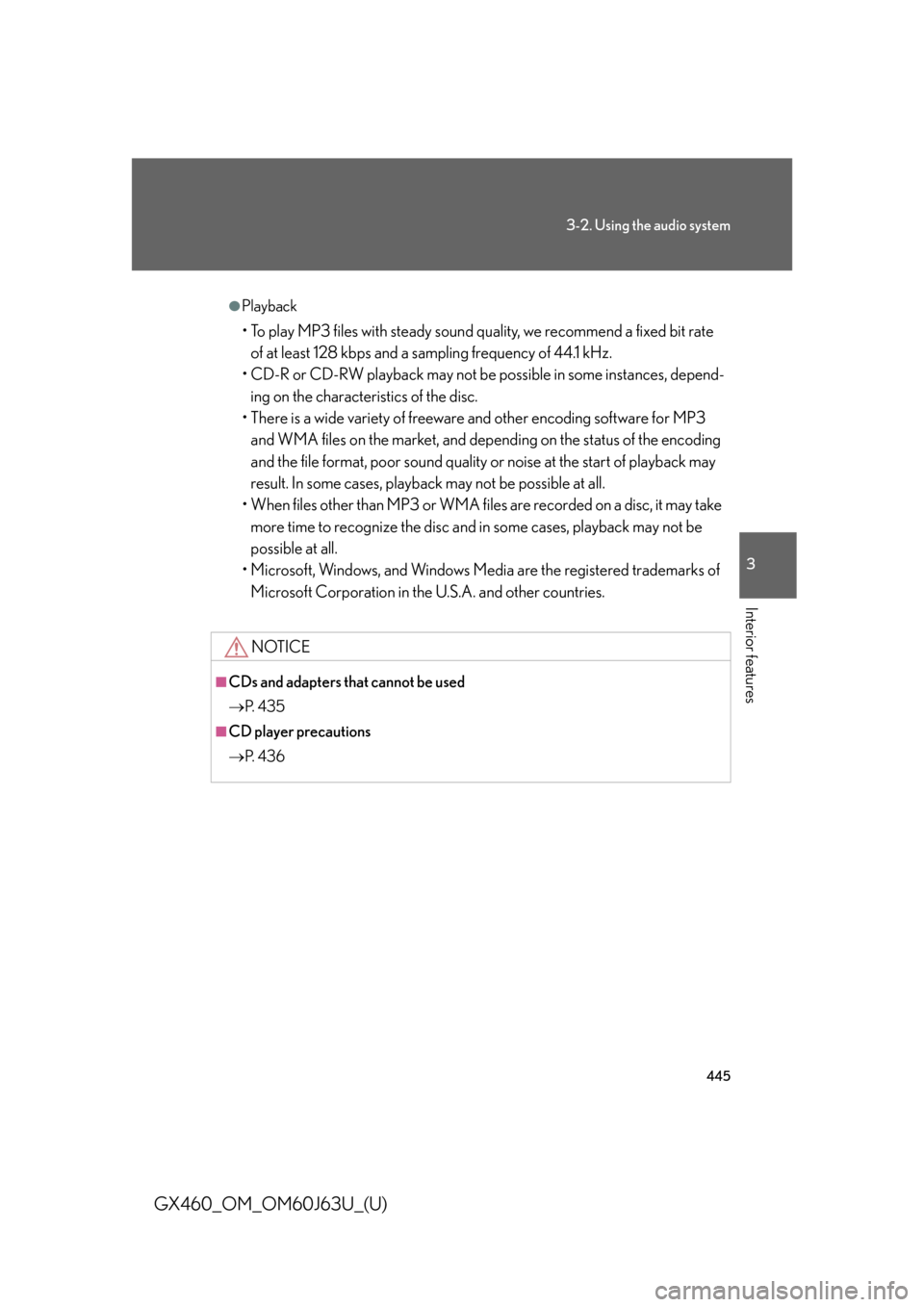
445
3-2. Using the audio system
3
Interior features
GX460_OM_OM60J63U_(U)
ÔùÅPlayback
ÔÇó To play MP3 files with steady sound quality, we recommend a fixed bit rate of at least 128 kbps and a sampling frequency of 44.1 kHz.
ÔÇó CD-R or CD-RW playback may not be po ssible in some instances, depend-
ing on the characteristics of the disc.
ÔÇó There is a wide variety of freeware and other encoding software for MP3
and WMA files on the market, and depend ing on the status of the encoding
and the file format, poor sound quality or noise at the start of playback may
result. In some cases, playback may not be possible at all.
ÔÇó When files other than MP3 or WMA files are recorded on a disc, it may take
more time to recognize the disc and in some cases, playback may not be
possible at all.
ÔÇó Microsoft, Windows, and Windows Media are the registered trademarks of Microsoft Corporation in the U.S.A. and other countries.
NOTICE
ÔûáCDs and adapters that cannot be used
´é«P. 4 3 5
ÔûáCD player precautions
´é«P. 4 3 6
Page 446 of 844
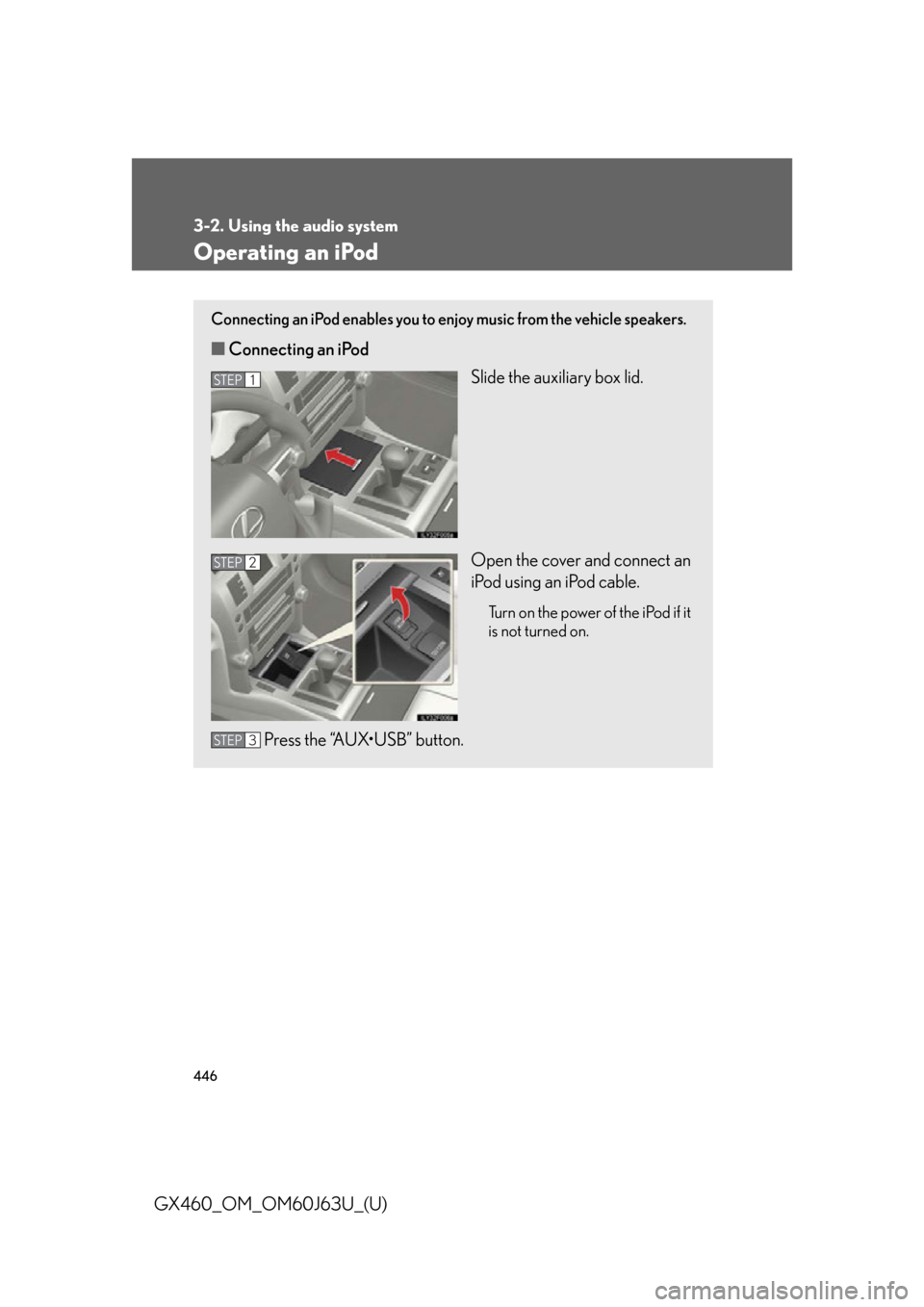
446
3-2. Using the audio system
GX460_OM_OM60J63U_(U)
Operating an iPod
Connecting an iPod enables you to enjoy music from the vehicle speakers.
ÔûáConnecting an iPod
Slide the auxiliary box lid.
Open the cover and connect an
iPod using an iPod cable.
Turn on the power of the iPod if it
is not turned on.
Press the ÔÇ£AUXÔÇóUSBÔÇØ button.
STEP1
STEP2
STEP3
Page 447 of 844
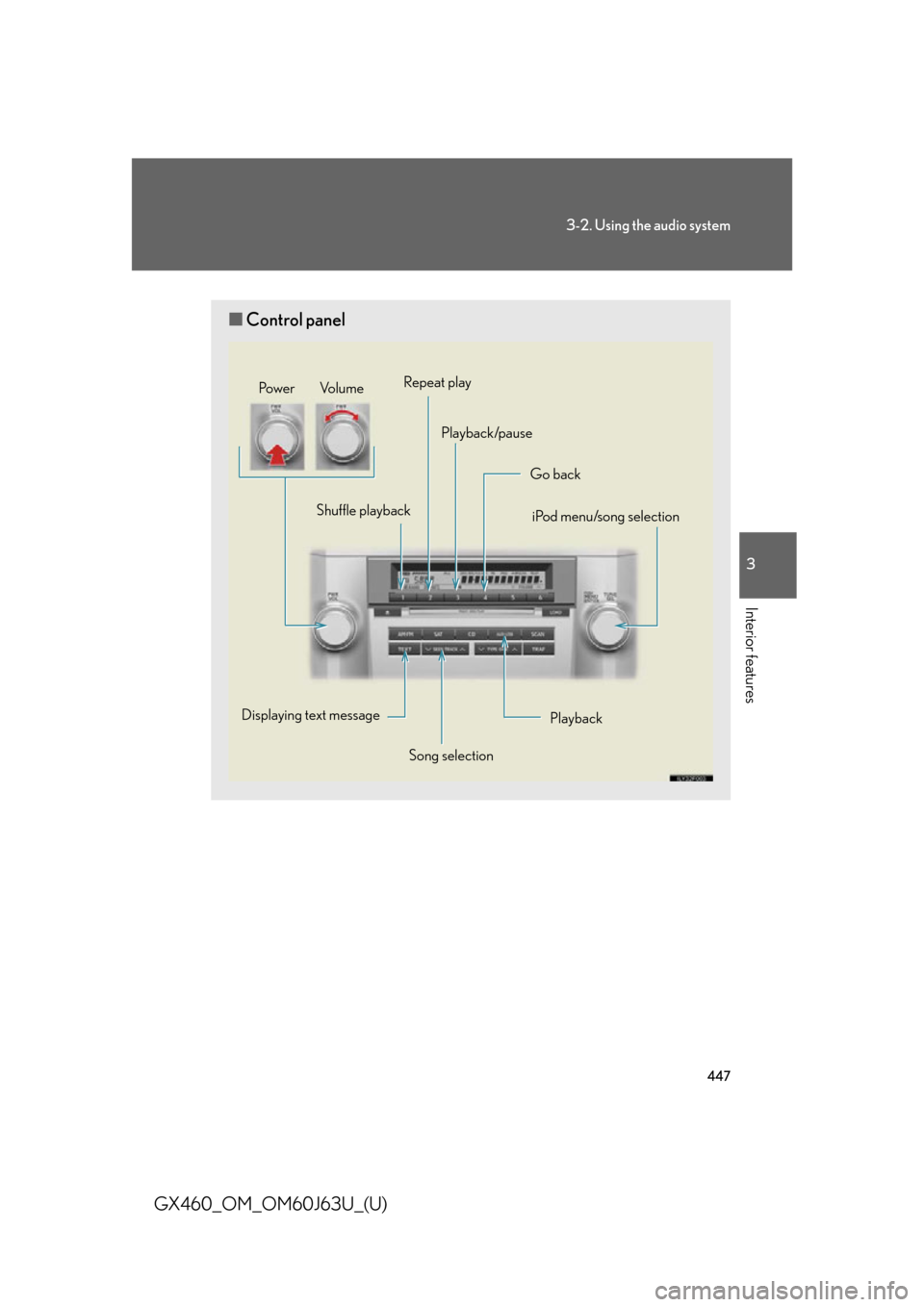
447
3-2. Using the audio system
3
Interior features
GX460_OM_OM60J63U_(U)
ÔûáControl panel
Playback
iPod menu/song selection
Displaying text message Shuffle playback
Go back
Song selection
Repeat play
Playback/pause
Po w e r Vo l u m e
Page 448 of 844
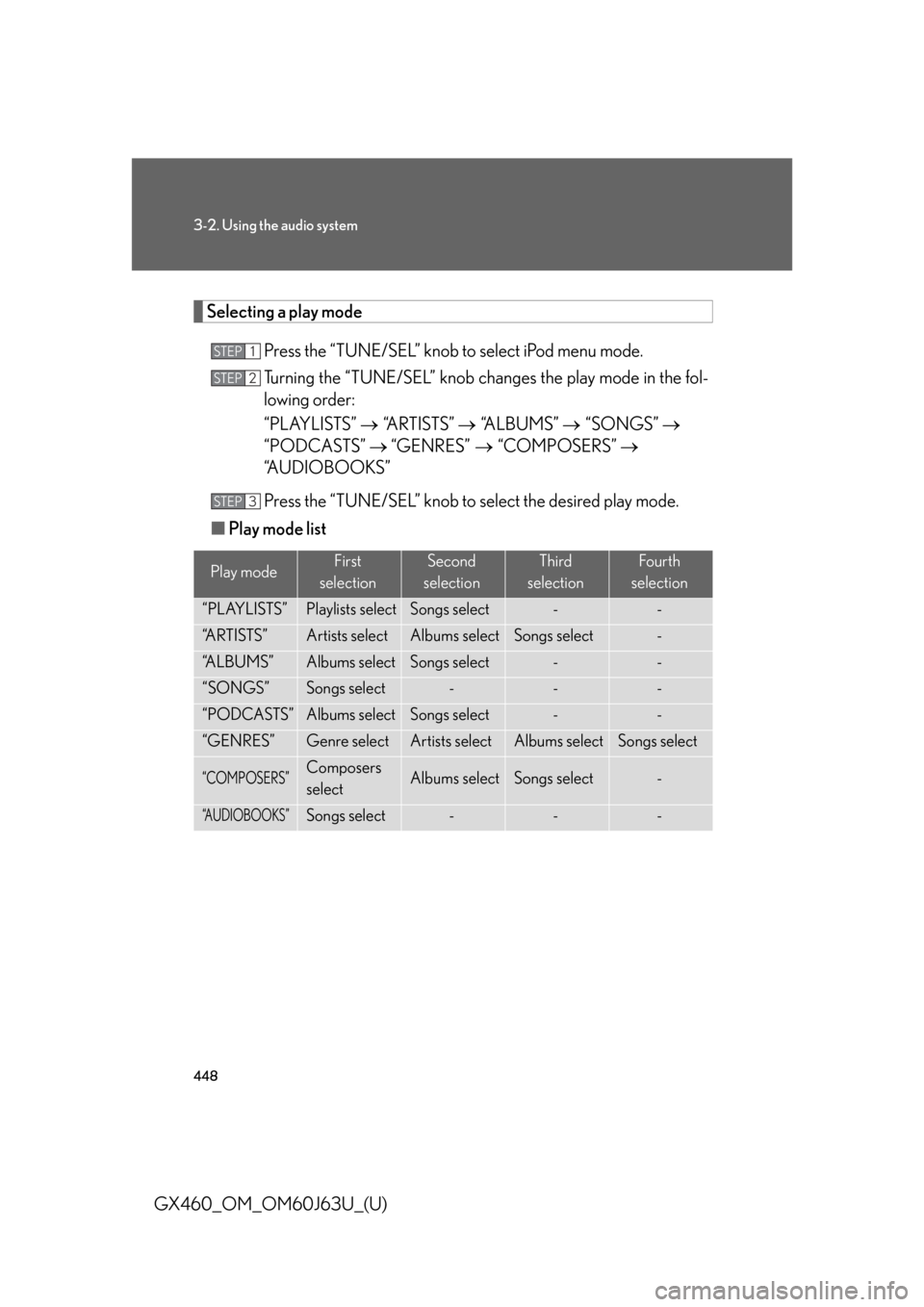
448
3-2. Using the audio system
GX460_OM_OM60J63U_(U)
Selecting a play modePress the ÔÇ£TUNE/SELÔÇØ knob to select iPod menu mode.
Turning the ÔÇ£TUNE/SELÔÇØ knob ch anges the play mode in the fol-
lowing order:
ÔÇ£PLAYLISTSÔÇØ ´é«´ÇáÔÇ£A R T I S T S ÔÇØ ´é«´ÇáÔÇ£A L B U M S ÔÇØ ´é«´ÇáÔÇ£SONGSÔÇØ ´é«
ÔÇ£PODCASTSÔÇØ ´é« ÔÇ£GENRESÔÇØ ´Çá´é«´ÇáÔÇ£COMPOSERSÔÇØ ´é«
ÔÇ£AUDIOBOOKSÔÇØ
Press the ÔÇ£TUNE/SELÔÇØ knob to select the desired play mode.
Ôûá Play mode list
Play modeFirst
selectionSecond
selectionThird
selectionFour th
selection
ÔÇ£PLAYLISTSÔÇØPlaylists selectSongs select--
ÔÇ£A R T I S T S ÔÇØArtists selectAlbums selectSongs select-
ÔÇ£A L B U M S ÔÇØAlbums selectSongs select--
ÔÇ£SONGSÔÇØSongs select---
ÔÇ£PODCASTSÔÇØAlbums selectSongs select--
ÔÇ£GENRESÔÇØGenre selectArtists selectAlbums selectSongs select
ÔÇ£COMPOSERSÔÇØComposers
selectAlbums selectSongs select-
ÔÇ£AUDIOBOOKSÔÇØSongs select---
STEP1
STEP2
STEP3
Page 449 of 844
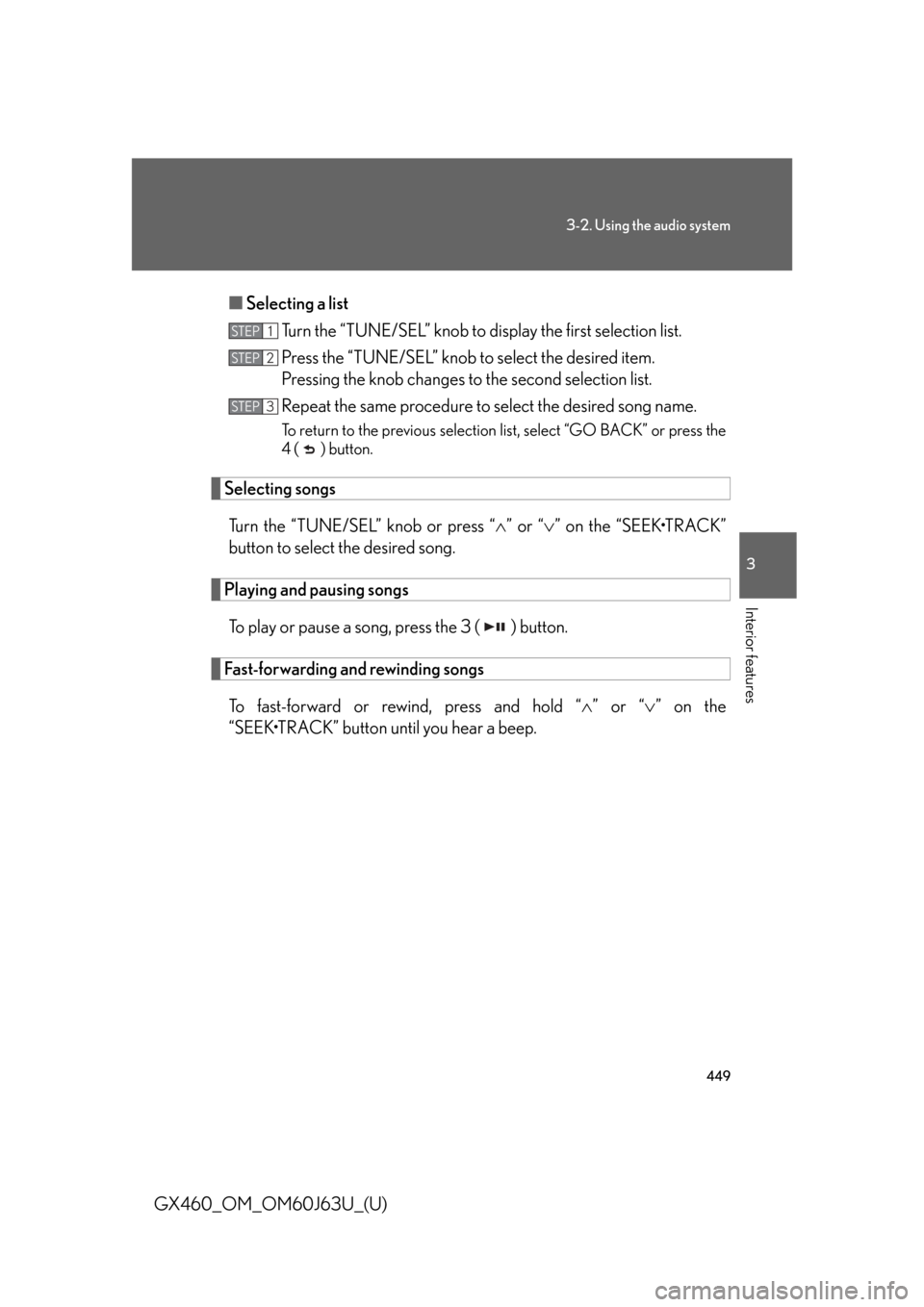
449
3-2. Using the audio system
3
Interior features
GX460_OM_OM60J63U_(U)Ôûá
Selecting a list
Turn the ÔÇ£TUNE/SELÔÇØ knob to display the first selection list.
Press the ÔÇ£TUNE/SELÔÇØ knob to select the desired item.
Pressing the knob changes to the second selection list.
Repeat the same procedure to select the desired song name.
To return to the previous selection list, select ÔÇ£GO BACKÔÇØ or press the
4 ( ) button.
Selecting songs
Turn the ÔÇ£TUNE/SELÔÇØ knob or press ÔÇ£ ´âÖÔÇØ or ÔÇ£´âÜ ÔÇØ on the ÔÇ£SEEKÔÇóTRACKÔÇØ
button to select the desired song.
Playing and pausing songs
To play or pause a song, press the 3 ( ) button.
Fast-forwarding and rewinding songsTo fast-forward or rewind, press and hold ÔÇ£ ´âÖÔÇØ or ÔÇ£ ´âÜÔÇØ on the
ÔÇ£SEEKÔÇóTRACKÔÇØ button until you hear a beep.
STEP1
STEP2
STEP3
Page 450 of 844
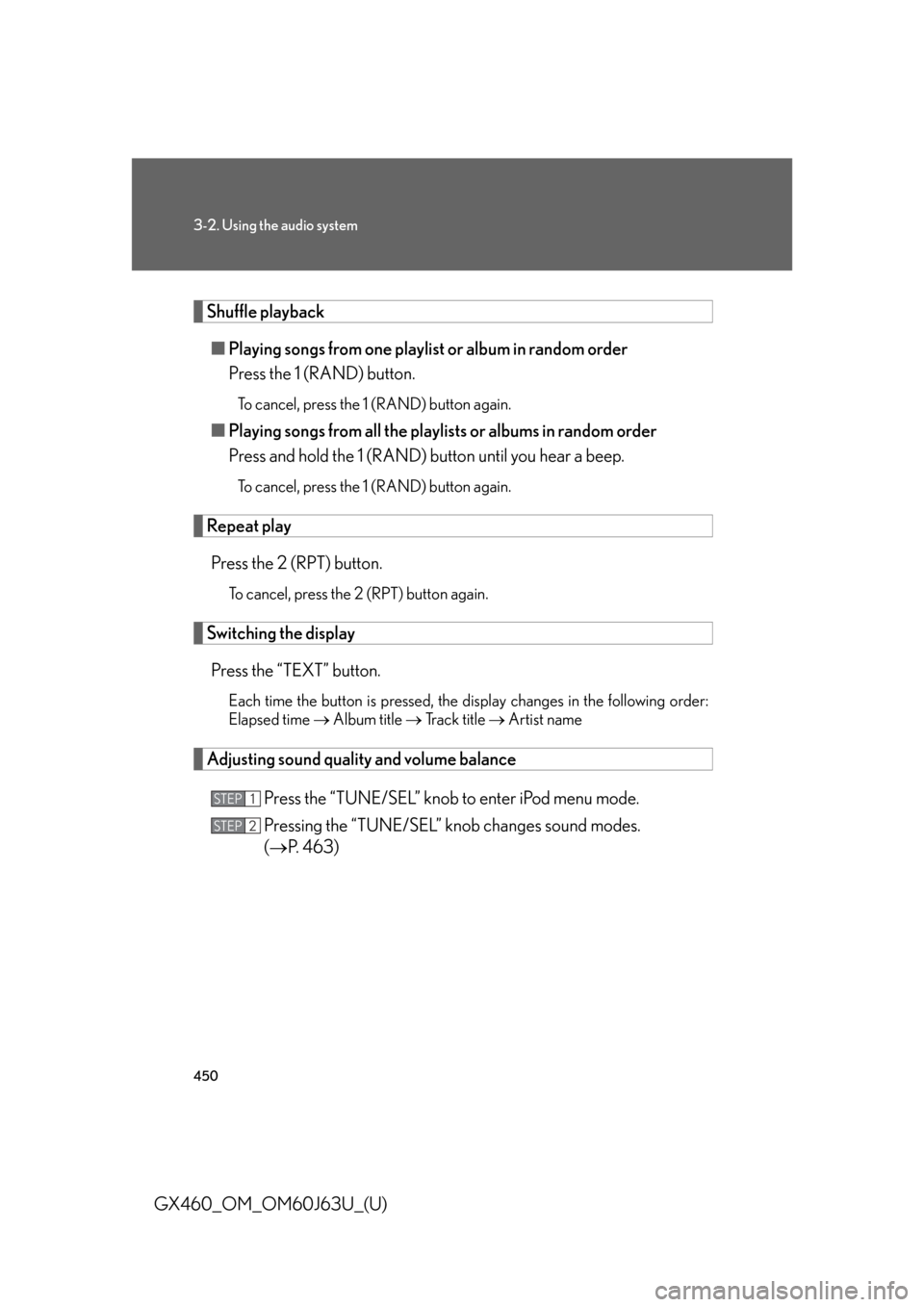
450
3-2. Using the audio system
GX460_OM_OM60J63U_(U)
Shuffle playbackÔûá Playing songs from one playlist or album in random order
Press the 1 (RAND) button.
To cancel, press the 1 (RAND) button again.
ÔûáPlaying songs from all the playlists or albums in random order
Press and hold the 1 (RAND) button until you hear a beep.
To cancel, press the 1 (RAND) button again.
Repeat play
Press the 2 (RPT) button.
To cancel, press the 2 (RPT) button again.
Switching the displayPress the ÔÇ£TEXTÔÇØ button.
Each time the button is pressed, the display changes in the following order:
Elapsed time ´é« Album title ´é« Tr a c k t i t l e ´é« Artist name
Adjusting sound quality and volume balance
Press the ÔÇ£TUNE/SELÔÇØ knob to enter iPod menu mode.
Pressing the ÔÇ£TUNE/SELÔÇØ knob changes sound modes.
(´é«P. 463)
STEP1
STEP2