display Lexus GX460 2015 Navigation Manual
[x] Cancel search | Manufacturer: LEXUS, Model Year: 2015, Model line: GX460, Model: Lexus GX460 2015Pages: 401, PDF Size: 14.2 MB
Page 108 of 401
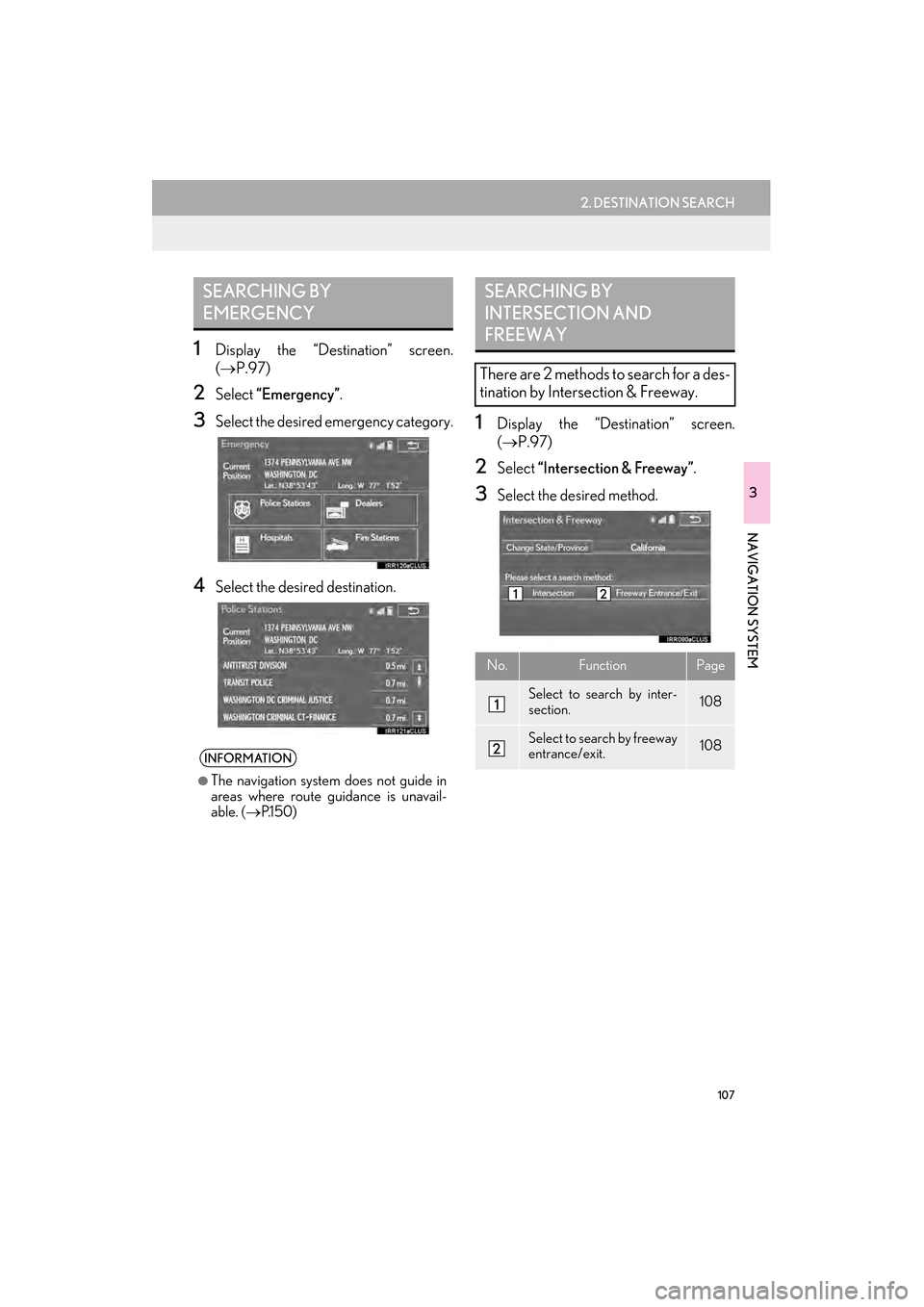
107
2. DESTINATION SEARCH
GX460_Navi_OM60L77U_(U)14.06.02 10:48
3
NAVIGATION SYSTEM
1Display the “Destination” screen.
(→ P.97)
2Select “Emergency” .
3Select the desired emergency category.
4Select the desired destination.
1Display the “Destination” screen.
(→ P.97)
2Select “Intersection & Freeway” .
3Select the desired method.
SEARCHING BY
EMERGENCY
INFORMATION
●
The navigation system does not guide in
areas where route guidance is unavail-
able. ( →P.1 5 0 )
SEARCHING BY
INTERSECTION AND
FREEWAY
There are 2 methods to search for a des-
tination by Intersection & Freeway.
No.FunctionPage
Select to search by inter-
section.108
Select to search by freeway
entrance/exit.108
GX_Navi_OM60L77U_(U).book Page 107 Monday, June 2, 2014 10:49 AM
Page 109 of 401
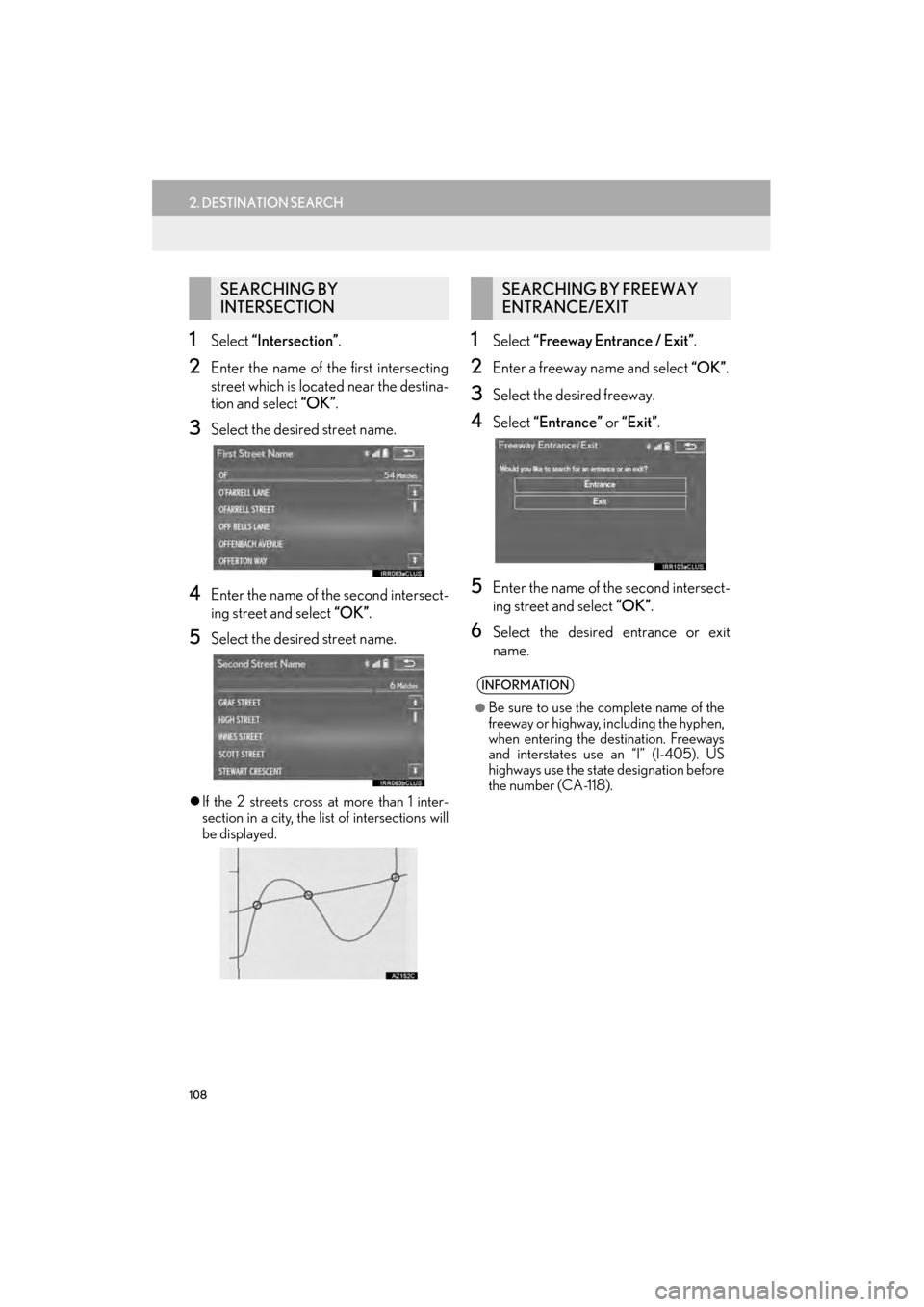
108
2. DESTINATION SEARCH
GX460_Navi_OM60L77U_(U)14.06.02 10:48
1Select “Intersection” .
2Enter the name of the first intersecting
street which is located near the destina-
tion and select “OK”.
3Select the desired street name.
4Enter the name of the second intersect-
ing street and select “OK”.
5Select the desired street name.
�zIf the 2 streets cross at more than 1 inter-
section in a city, the list of intersections will
be displayed.
1Select “Freeway Entrance / Exit” .
2Enter a freeway name and select “OK”.
3Select the desired freeway.
4Select “Entrance” or “Exit” .
5Enter the name of the second intersect-
ing street and select “OK”.
6Select the desired entrance or exit
name.
SEARCHING BY
INTERSECTIONSEARCHING BY FREEWAY
ENTRANCE/EXIT
INFORMATION
●
Be sure to use the complete name of the
freeway or highway, including the hyphen,
when entering the destination. Freeways
and interstates use an “I” (I-405). US
highways use the state designation before
the number (CA-118).
GX_Navi_OM60L77U_(U).book Page 108 Monday, June 2, 2014 10:49 AM
Page 110 of 401
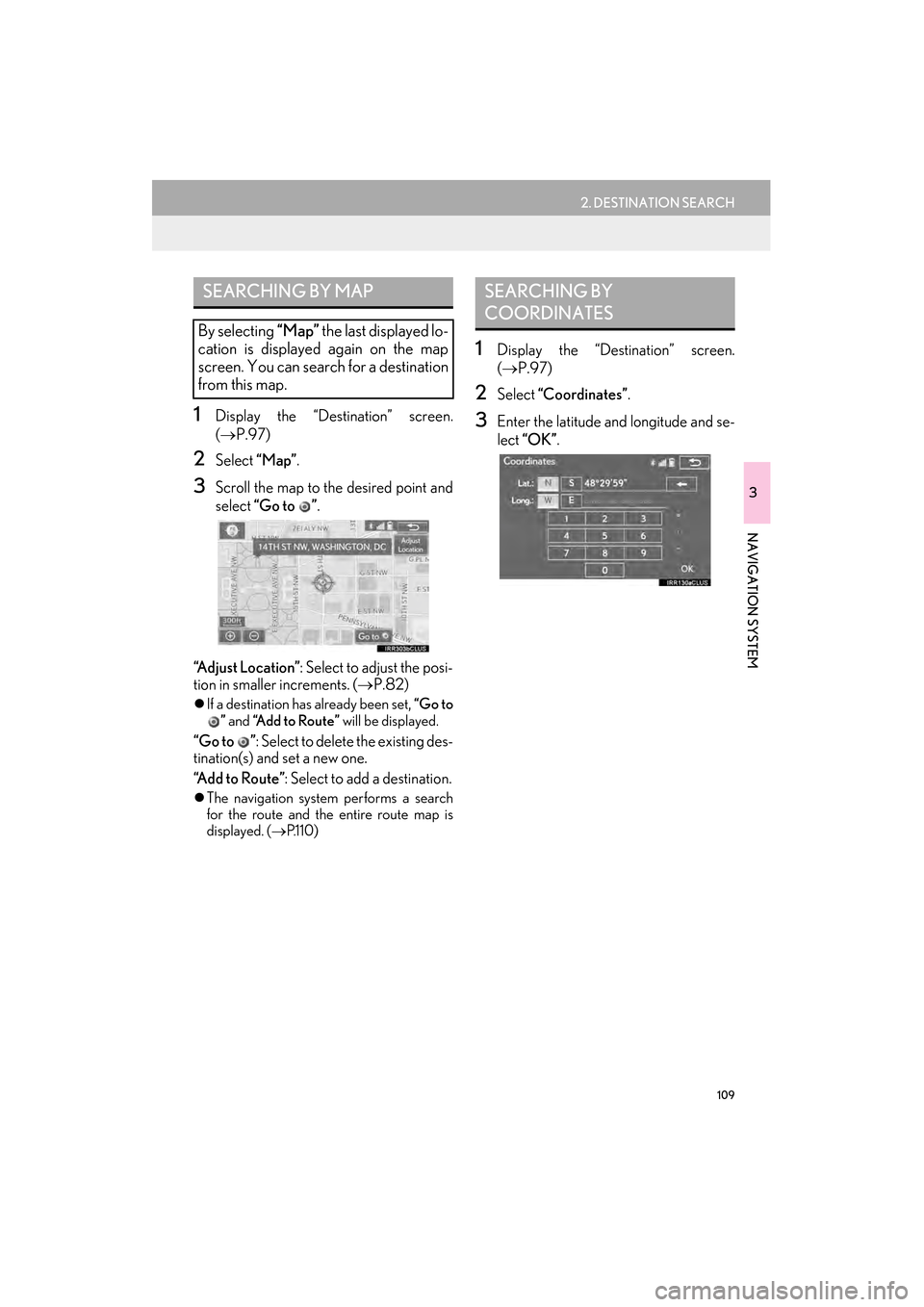
109
2. DESTINATION SEARCH
GX460_Navi_OM60L77U_(U)14.06.02 10:48
3
NAVIGATION SYSTEM
1Display the “Destination” screen.
(→ P.97)
2Select “Map”.
3Scroll the map to the desired point and
select “Go to ” .
“A d j u s t L o c a t i o n ” : Select to adjust the posi-
tion in smaller increments. ( →P.82)
�zIf a destination has already been set, “Go to
” and “Add to Route” will be displayed.
“Go to ”: Select to delete the existing des-
tination(s) and set a new one.
“Add to Route” : Select to add a destination.
�zThe navigation system performs a search
for the route and the entire route map is
displayed. ( →P.110)
1Display the “Destination” screen.
(→ P.97)
2Select “Coordinates” .
3Enter the latitude and longitude and se-
lect “OK” .
SEARCHING BY MAP
By selecting “Map” the last displayed lo-
cation is displayed again on the map
screen. You can search for a destination
from this map.
SEARCHING BY
COORDINATES
GX_Navi_OM60L77U_(U).book Page 109 Monday, June 2, 2014 10:49 AM
Page 111 of 401
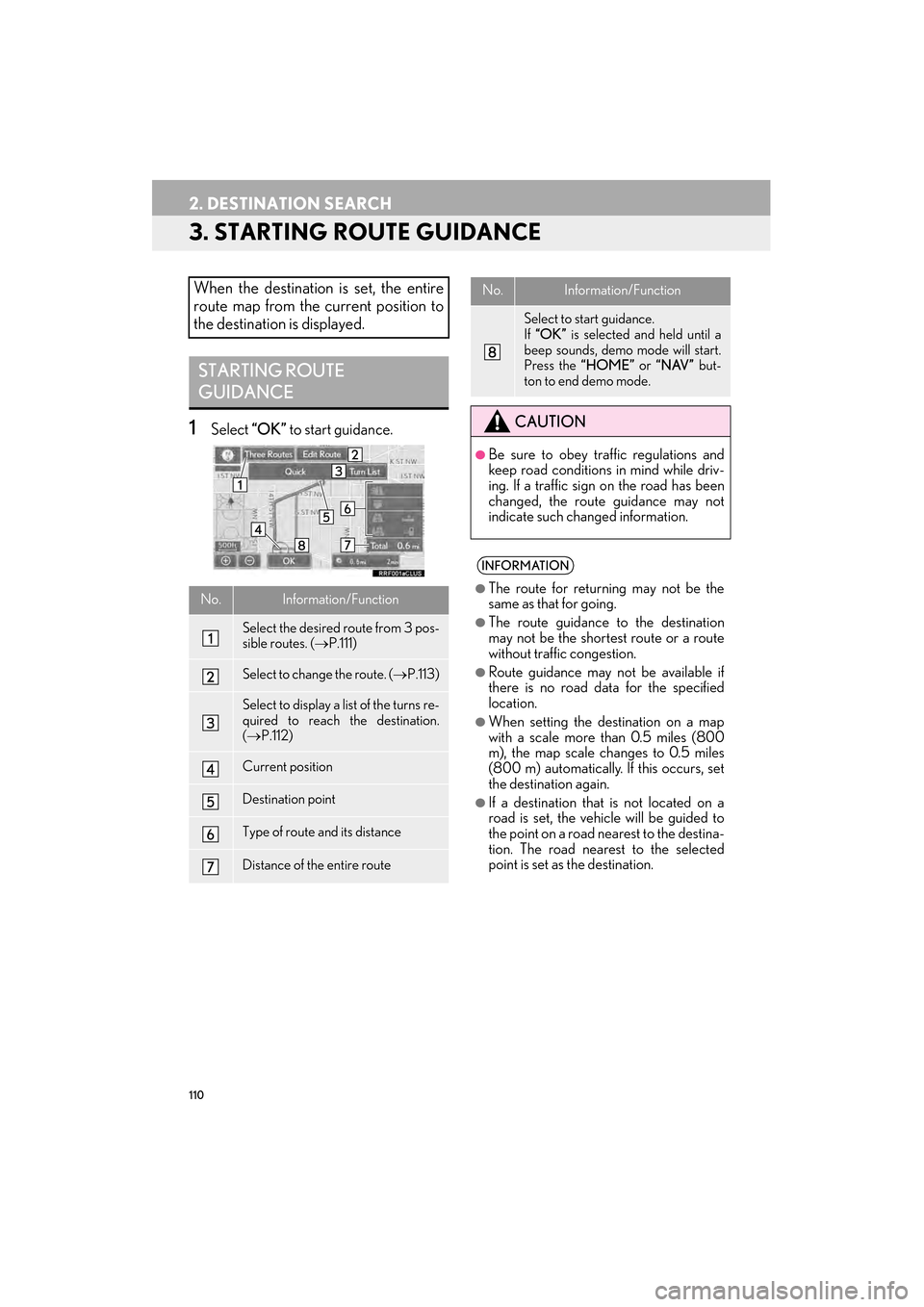
110
2. DESTINATION SEARCH
GX460_Navi_OM60L77U_(U)14.06.02 10:48
3. STARTING ROUTE GUIDANCE
1Select “OK” to start guidance.
When the destination is set, the entire
route map from the current position to
the destination is displayed.
STARTING ROUTE
GUIDANCE
No.Information/Function
Select the desired route from 3 pos-
sible routes. ( →P.111)
Select to change the route. ( →P.113)
Select to display a list of the turns re-
quired to reach the destination.
(→ P.112)
Current position
Destination point
Type of route and its distance
Distance of the entire route
Select to start guidance.
If “OK” is selected and held until a
beep sounds, demo mode will start.
Press the “HOME” or “NAV” but-
ton to end demo mode.
CAUTION
●Be sure to obey traffic regulations and
keep road conditions in mind while driv-
ing. If a traffic sign on the road has been
changed, the route guidance may not
indicate such changed information.
INFORMATION
●
The route for returning may not be the
same as that for going.
●The route guidance to the destination
may not be the shortest route or a route
without traffic congestion.
●Route guidance may not be available if
there is no road data for the specified
location.
●When setting the destination on a map
with a scale more than 0.5 miles (800
m), the map scale changes to 0.5 miles
(800 m) automatically. If this occurs, set
the destination again.
●If a destination that is not located on a
road is set, the vehicle will be guided to
the point on a road nearest to the destina-
tion. The road nearest to the selected
point is set as the destination.
No.Information/Function
GX_Navi_OM60L77U_(U).book Page 110 Monday, June 2, 2014 10:49 AM
Page 112 of 401
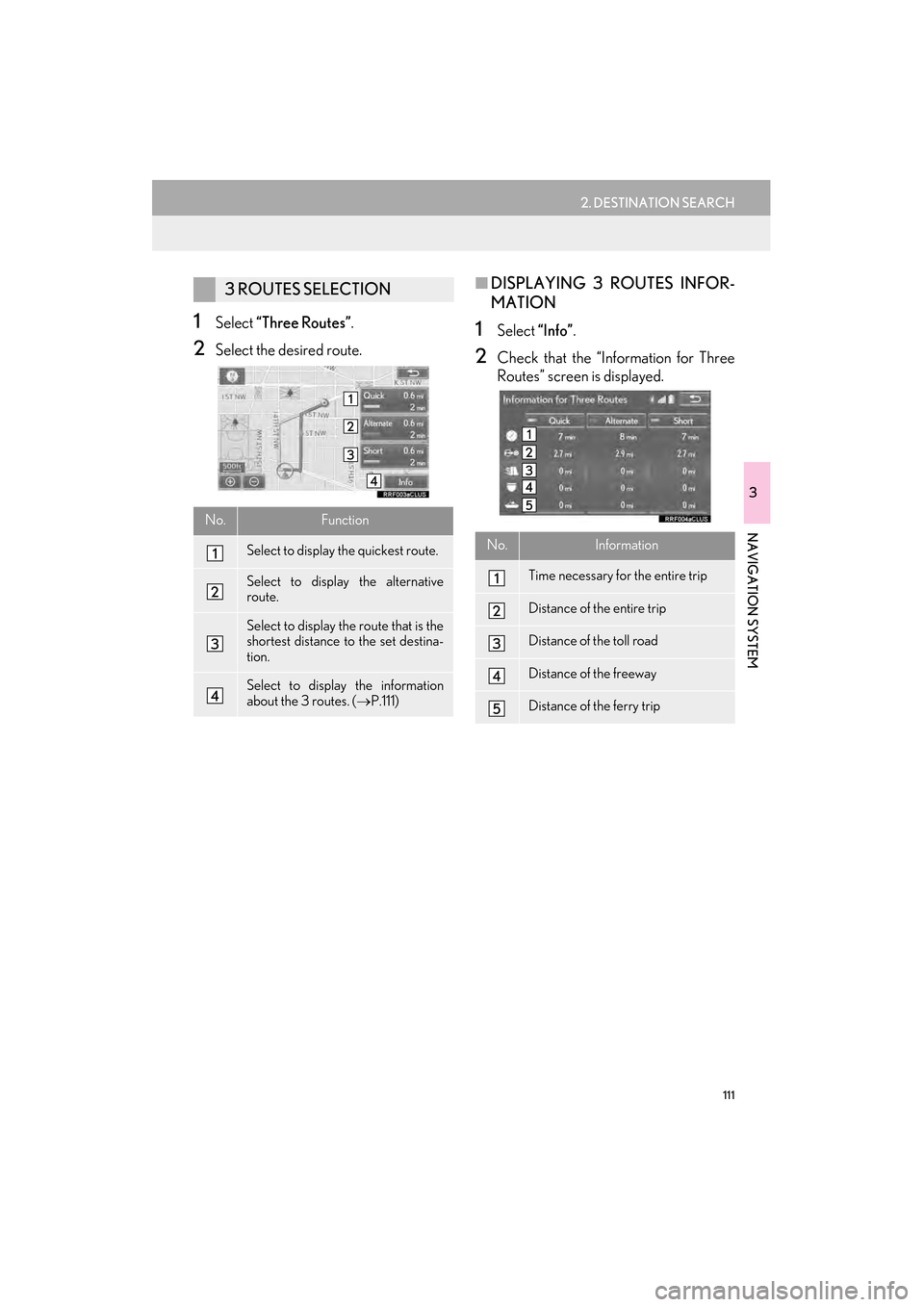
111
2. DESTINATION SEARCH
GX460_Navi_OM60L77U_(U)14.06.02 10:48
3
NAVIGATION SYSTEM
1Select “Three Routes”.
2Select the desired route.
■DISPLAYING 3 ROUTES INFOR-
MATION
1Select “Info”.
2Check that the “Information for Three
Routes” screen is displayed.
3 ROUTES SELECTION
No.Function
Select to display the quickest route.
Select to display the alternative
route.
Select to display the route that is the
shortest distance to the set destina-
tion.
Select to display the information
about the 3 routes. ( →P.111)
No.Information
Time necessary for the entire trip
Distance of the entire trip
Distance of the toll road
Distance of the freeway
Distance of the ferry trip
GX_Navi_OM60L77U_(U).book Page 111 Monday, June 2, 2014 10:49 AM
Page 113 of 401
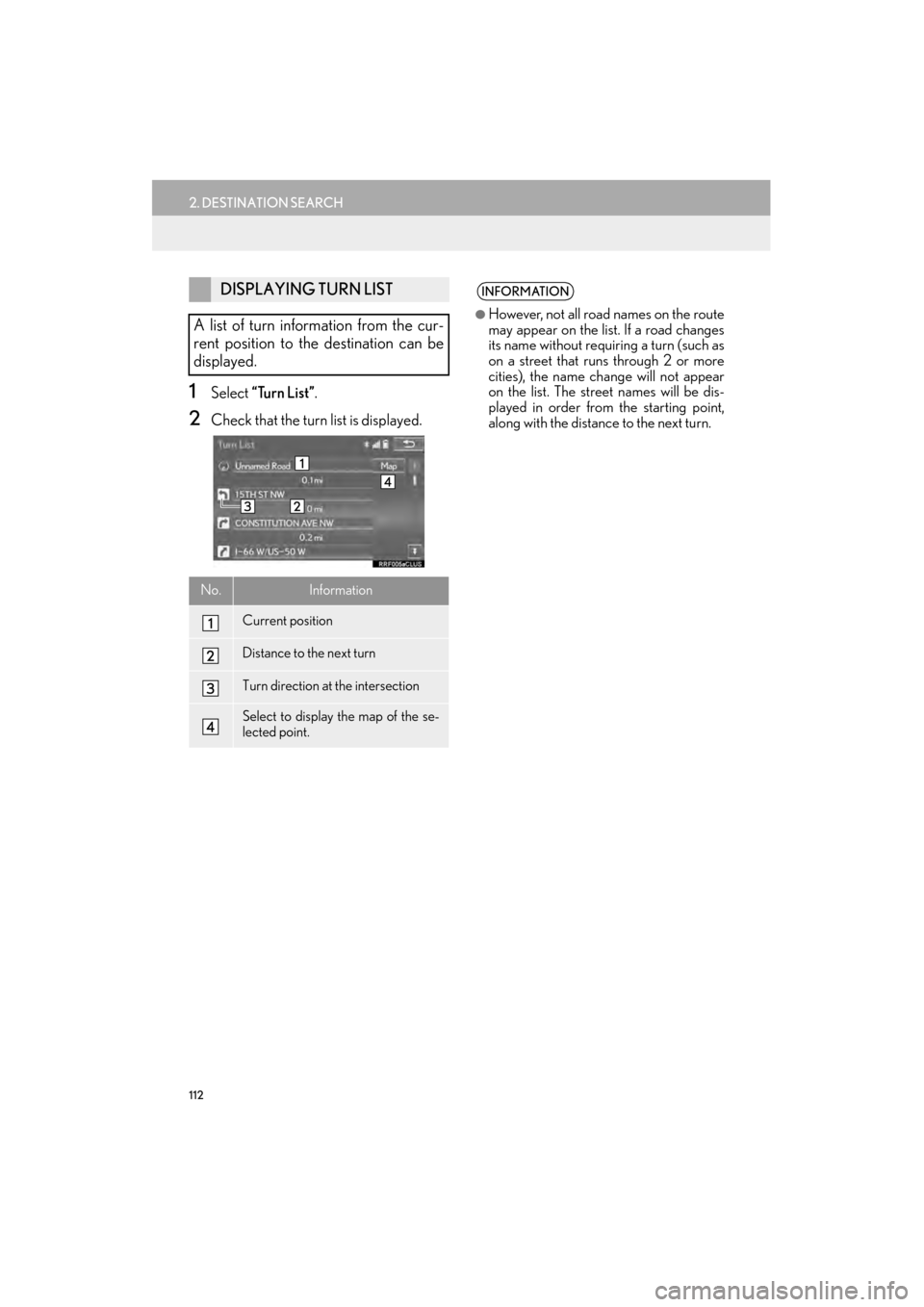
112
2. DESTINATION SEARCH
GX460_Navi_OM60L77U_(U)14.06.02 10:48
1Select “Turn List”.
2Check that the turn list is displayed.
DISPLAYING TURN LIST
A list of turn information from the cur-
rent position to the destination can be
displayed.
No.Information
Current position
Distance to the next turn
Turn direction at the intersection
Select to display the map of the se-
lected point.
INFORMATION
●
However, not all road names on the route
may appear on the list. If a road changes
its name without requiring a turn (such as
on a street that runs through 2 or more
cities), the name change will not appear
on the list. The street names will be dis-
played in order from the starting point,
along with the distance to the next turn.
GX_Navi_OM60L77U_(U).book Page 112 Monday, June 2, 2014 10:49 AM
Page 116 of 401
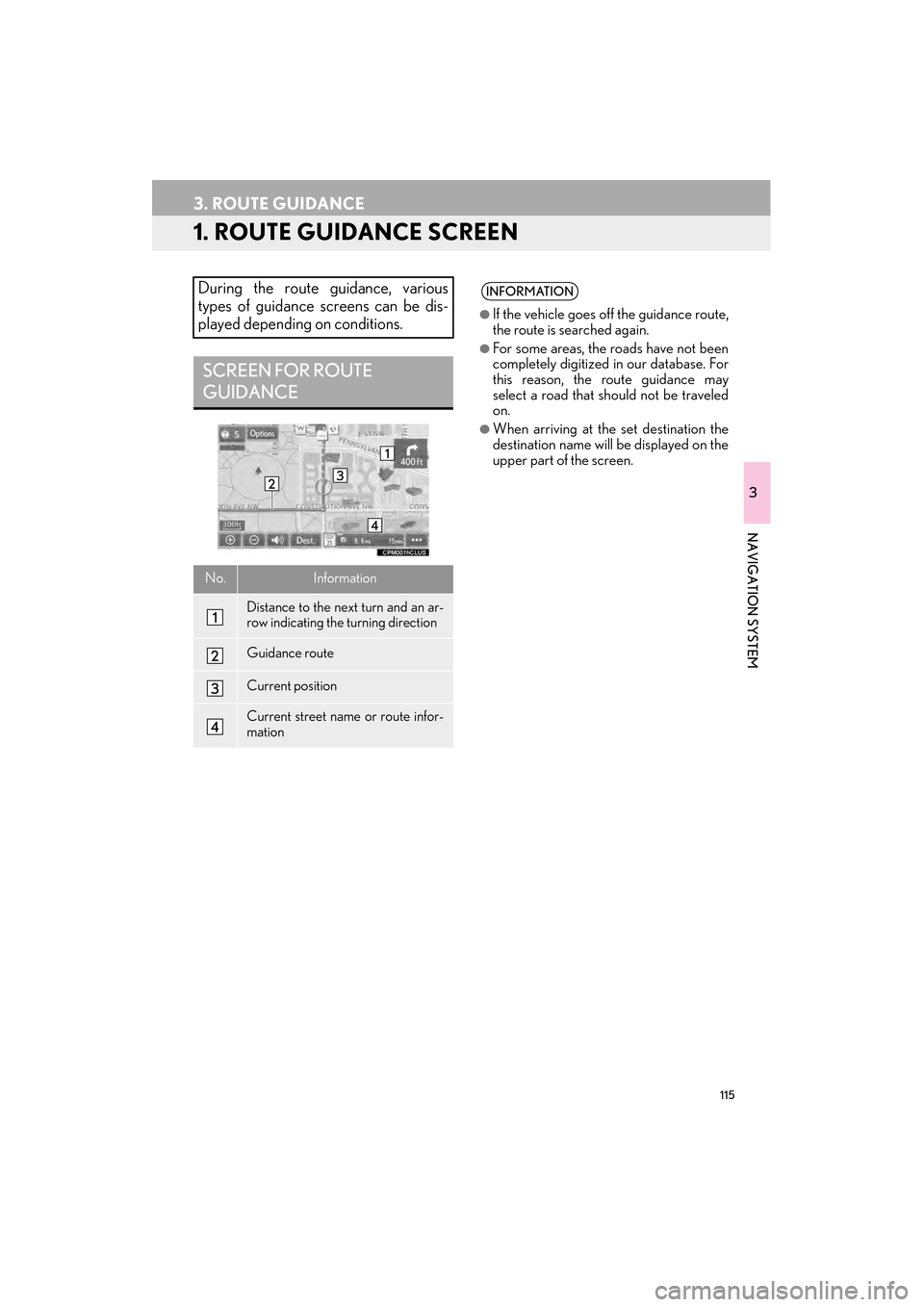
115
GX460_Navi_OM60L77U_(U)14.06.02 10:48
3
NAVIGATION SYSTEM
3. ROUTE GUIDANCE
1. ROUTE GUIDANCE SCREEN
During the route guidance, various
types of guidance screens can be dis-
played depending on conditions.
SCREEN FOR ROUTE
GUIDANCE
No.Information
Distance to the next turn and an ar-
row indicating the turning direction
Guidance route
Current position
Current street name or route infor-
mation
INFORMATION
●
If the vehicle goes off the guidance route,
the route is searched again.
●For some areas, the roads have not been
completely digitized in our database. For
this reason, the route guidance may
select a road that should not be traveled
on.
●When arriving at the set destination the
destination name will be displayed on the
upper part of the screen.
GX_Navi_OM60L77U_(U).book Page 115 Monday, June 2, 2014 10:49 AM
Page 117 of 401
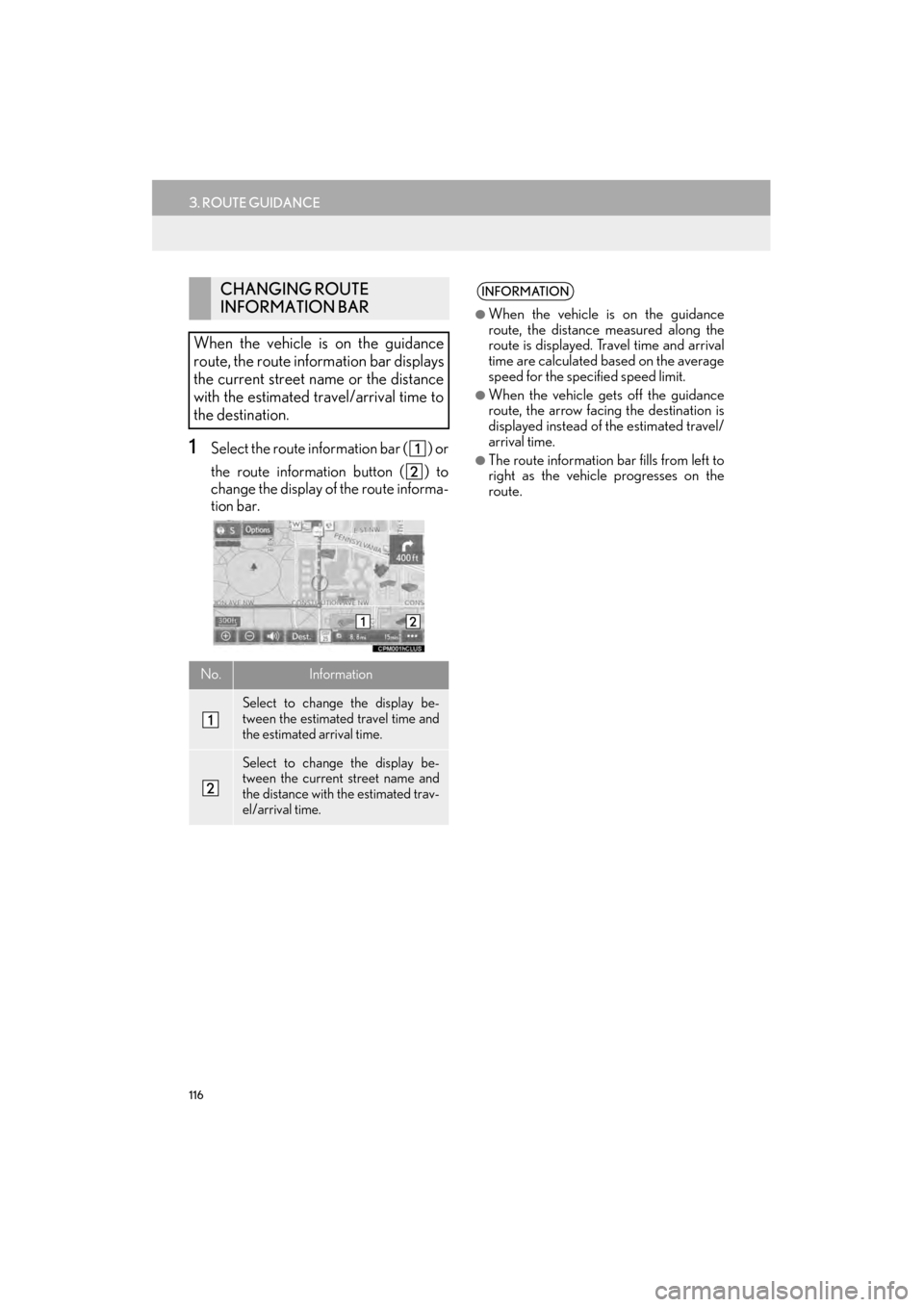
116
3. ROUTE GUIDANCE
GX460_Navi_OM60L77U_(U)14.06.02 10:48
1Select the route information bar ( ) or
the route information button ( ) to
change the display of the route informa-
tion bar.
CHANGING ROUTE
INFORMATION BAR
When the vehicle is on the guidance
route, the route information bar displays
the current street name or the distance
with the estimated travel/arrival time to
the destination.
No.Information
Select to change the display be-
tween the estimated travel time and
the estimated arrival time.
Select to change the display be-
tween the current street name and
the distance with the estimated trav-
el/arrival time.
INFORMATION
●
When the vehicle is on the guidance
route, the distance measured along the
route is displayed. Travel time and arrival
time are calculated based on the average
speed for the specified speed limit.
●When the vehicle gets off the guidance
route, the arrow facing the destination is
displayed instead of the estimated travel/
arrival time.
●The route information bar fills from left to
right as the vehicle progresses on the
route.
GX_Navi_OM60L77U_(U).book Page 116 Monday, June 2, 2014 10:49 AM
Page 118 of 401

117
3. ROUTE GUIDANCE
GX460_Navi_OM60L77U_(U)14.06.02 10:48
3
NAVIGATION SYSTEM
1Select the route information bar.
2Check that the list of the distance and
time is displayed.
�zBy selecting one of the number buttons, the
desired route information is displayed.
1Select “Options” on the map screen.
2Select “Route Overview” .
3Check that the entire route map is dis-
played.
�zFor details about this screen: →P.1 1 0
DISTANCE AND TIME TO
DESTINATION
When driving on the guidance route
with more than 1 destination set, a list of
the distance with estimated travel/arriv-
al time from the current position to each
destination is displayed.ROUTE OVERVIEW
The entire route from the current posi-
tion to the destination can be displayed
during the route guidance.
GX_Navi_OM60L77U_(U).book Page 117 Monday, June 2, 2014 10:49 AM
Page 119 of 401

118
3. ROUTE GUIDANCE
GX460_Navi_OM60L77U_(U)14.06.02 10:48
DURING FREEWAY DRIVING
During freeway driving, the freeway exit
information screen will be displayed.
No./IconInformation/Function
Distance and time from the current
position to the road traffic facilities.
Name of the road traffic facilities.
POIs that are close to a freeway exit
Select to display the selected map of
the exit vicinity.
Select to scroll to farther road traffic
facilities.
Select to scroll to closer road traffic
facilities.
WHEN APPROACHING
FREEWAY EXIT OR
JUNCTION
When the vehicle approaches an exit or
junction, the freeway guidance screen
will be displayed.
No.Information/Function
Next exit or junction name
Distance from the current position to
the exit or junction
Select to hide the freeway guidance
screen. To return to the freeway
guidance screen, select .
Remaining distance bar to the guid-
ance point
GX_Navi_OM60L77U_(U).book Page 118 Monday, June 2, 2014 10:49 AM