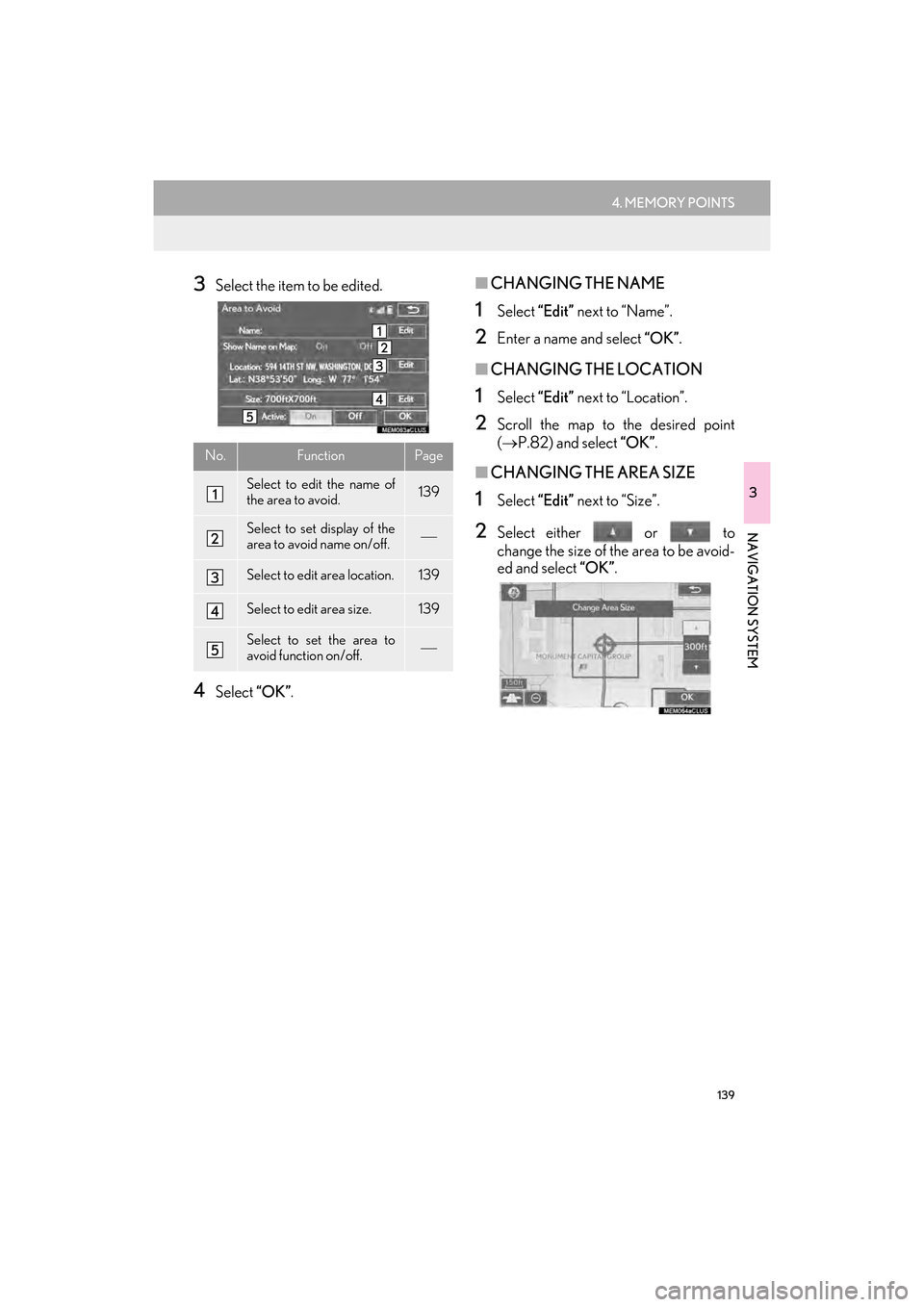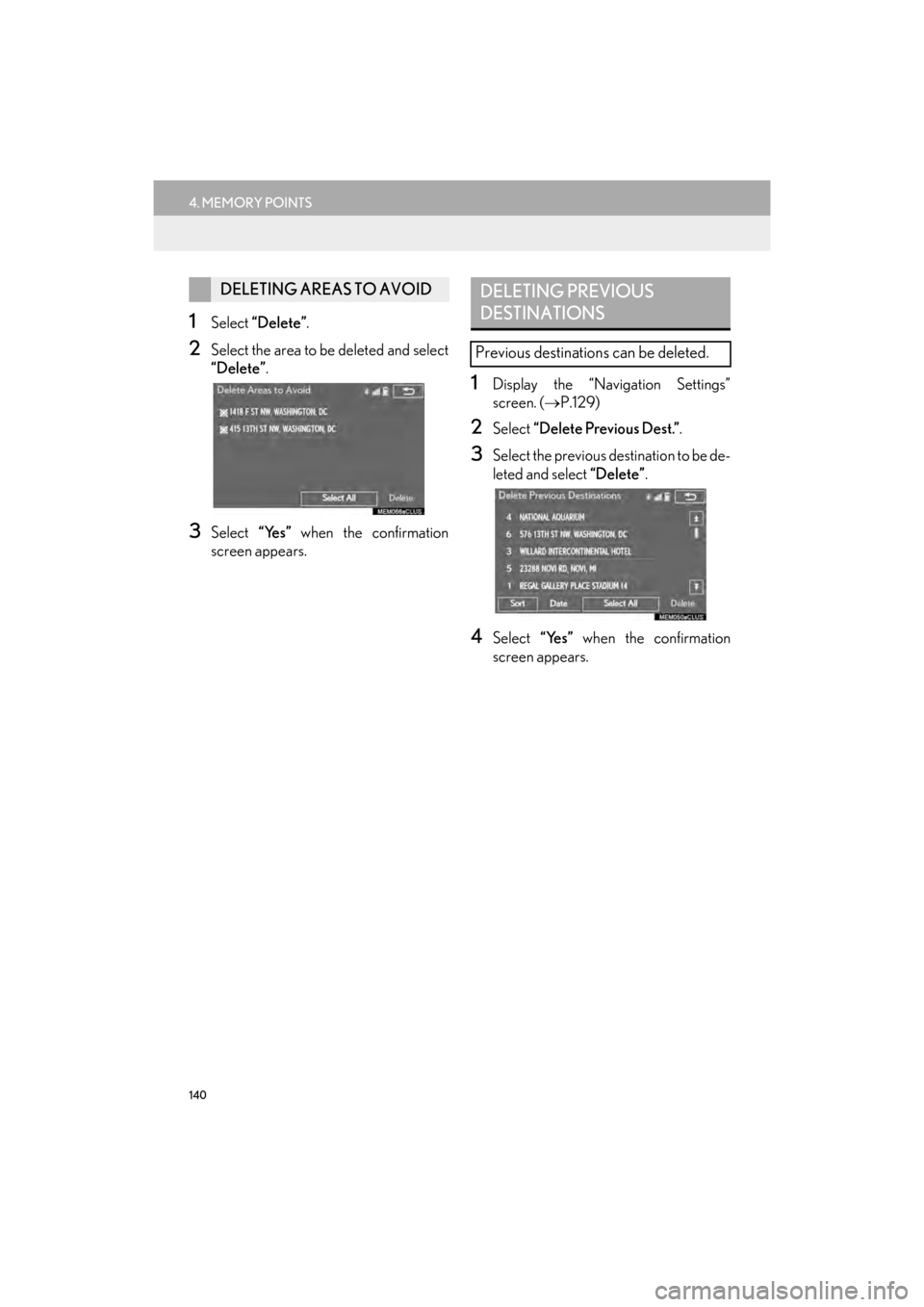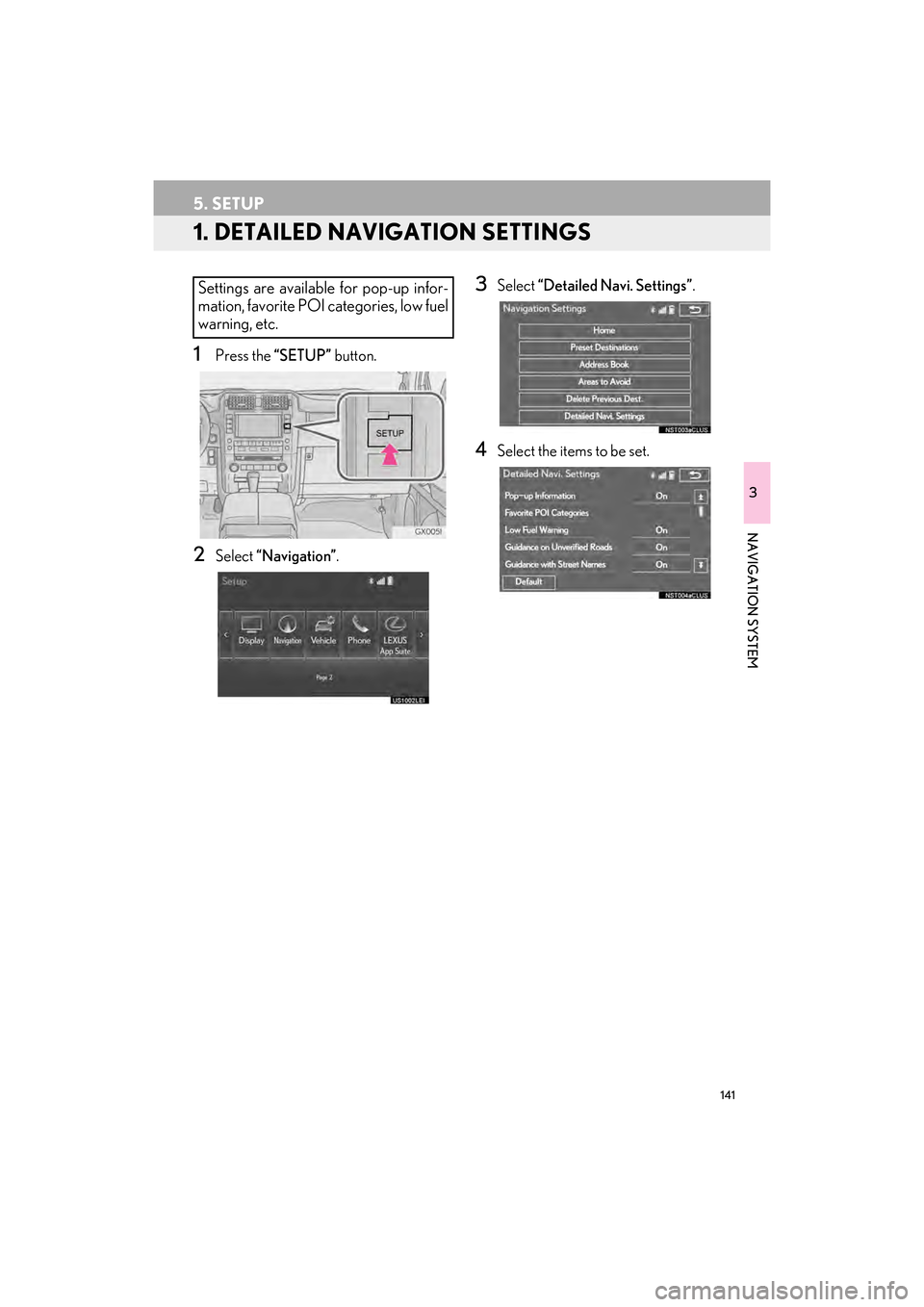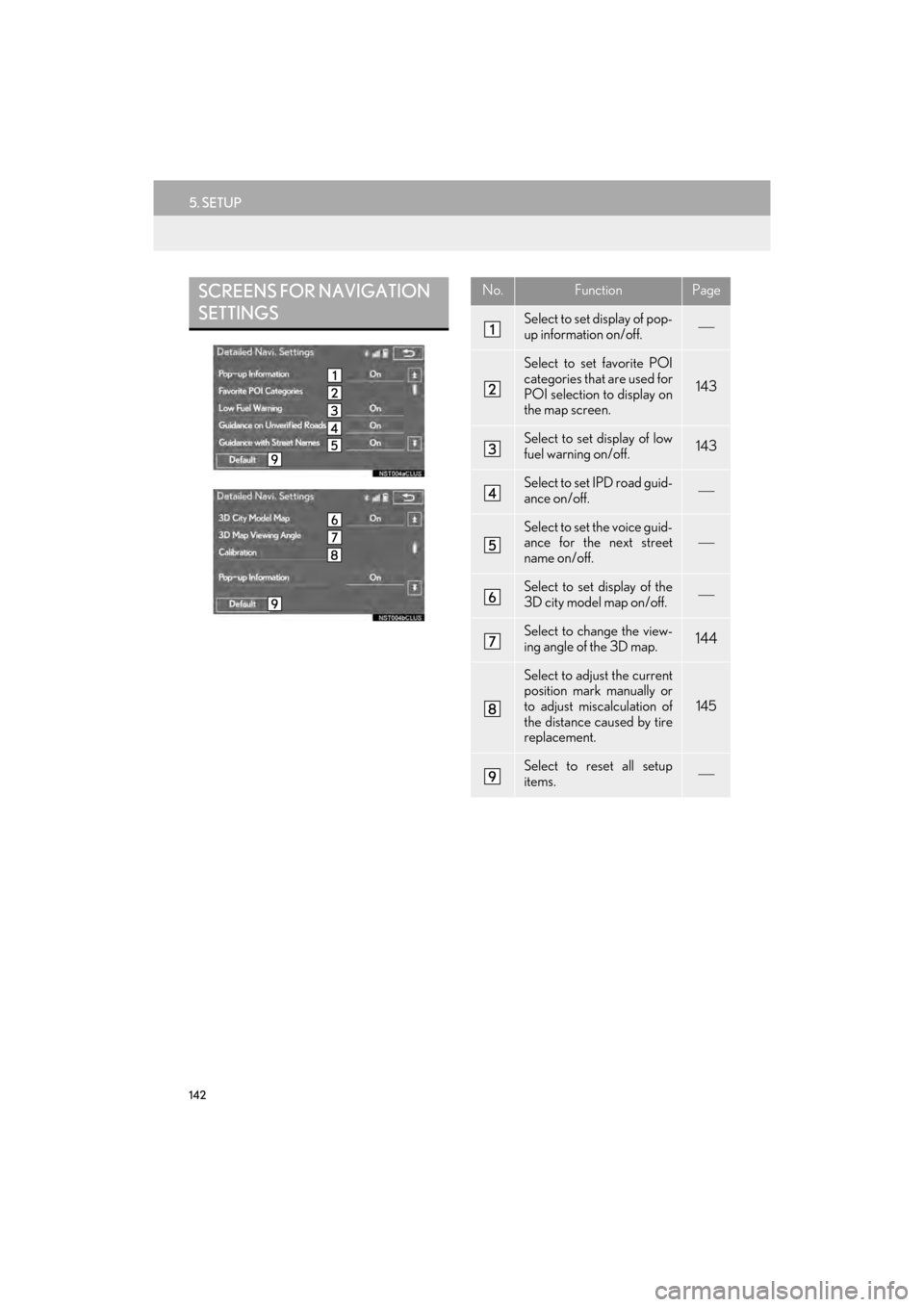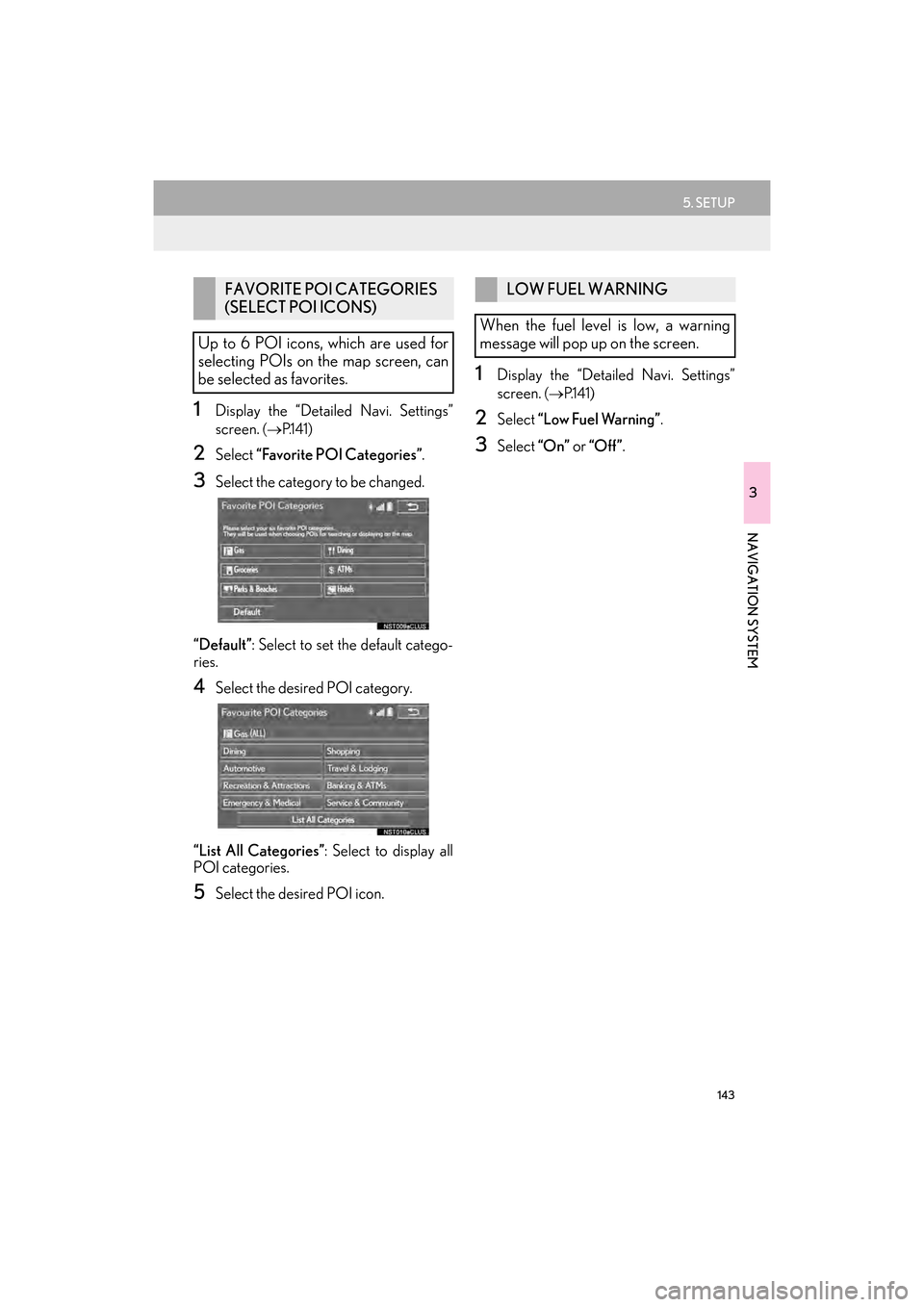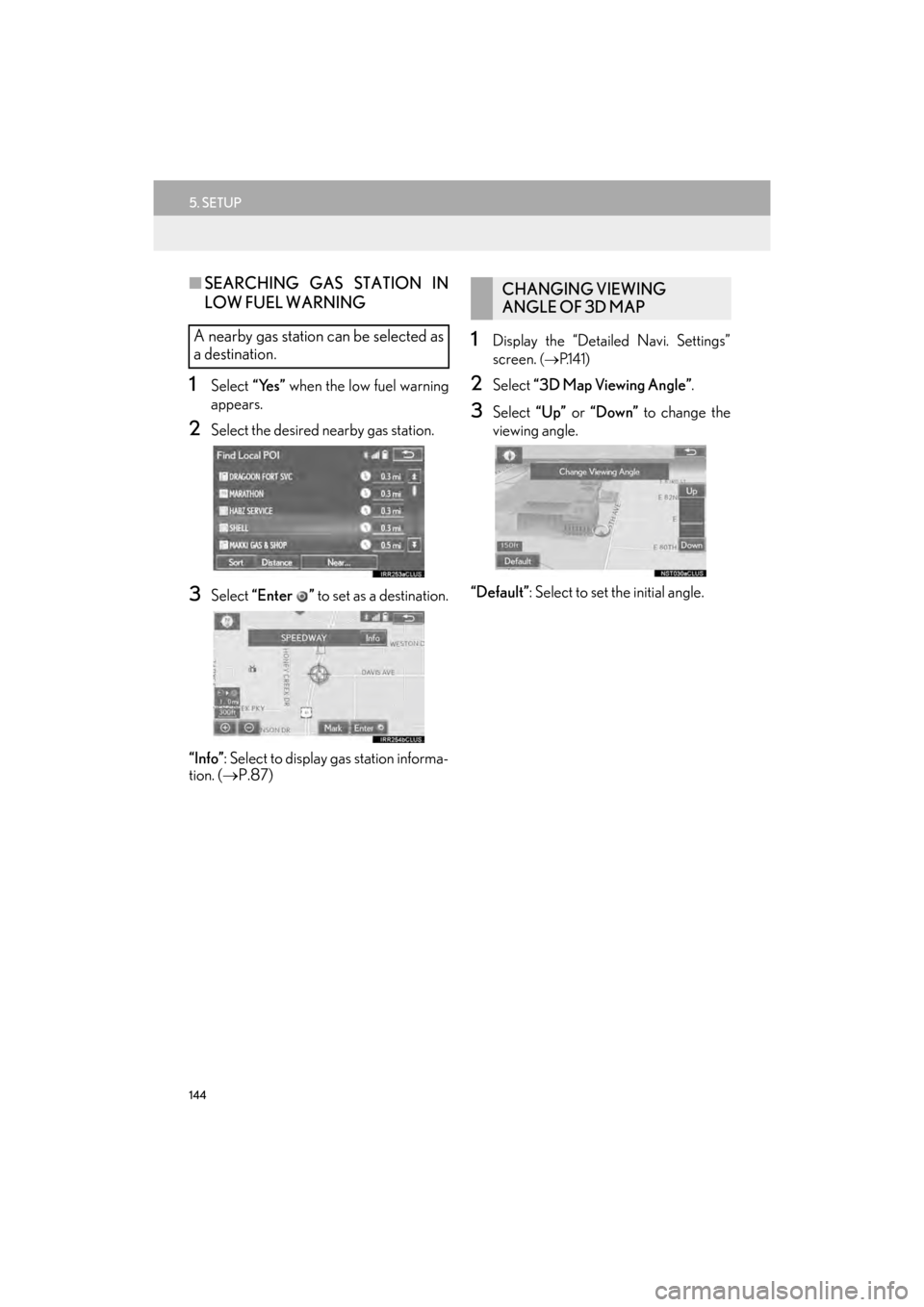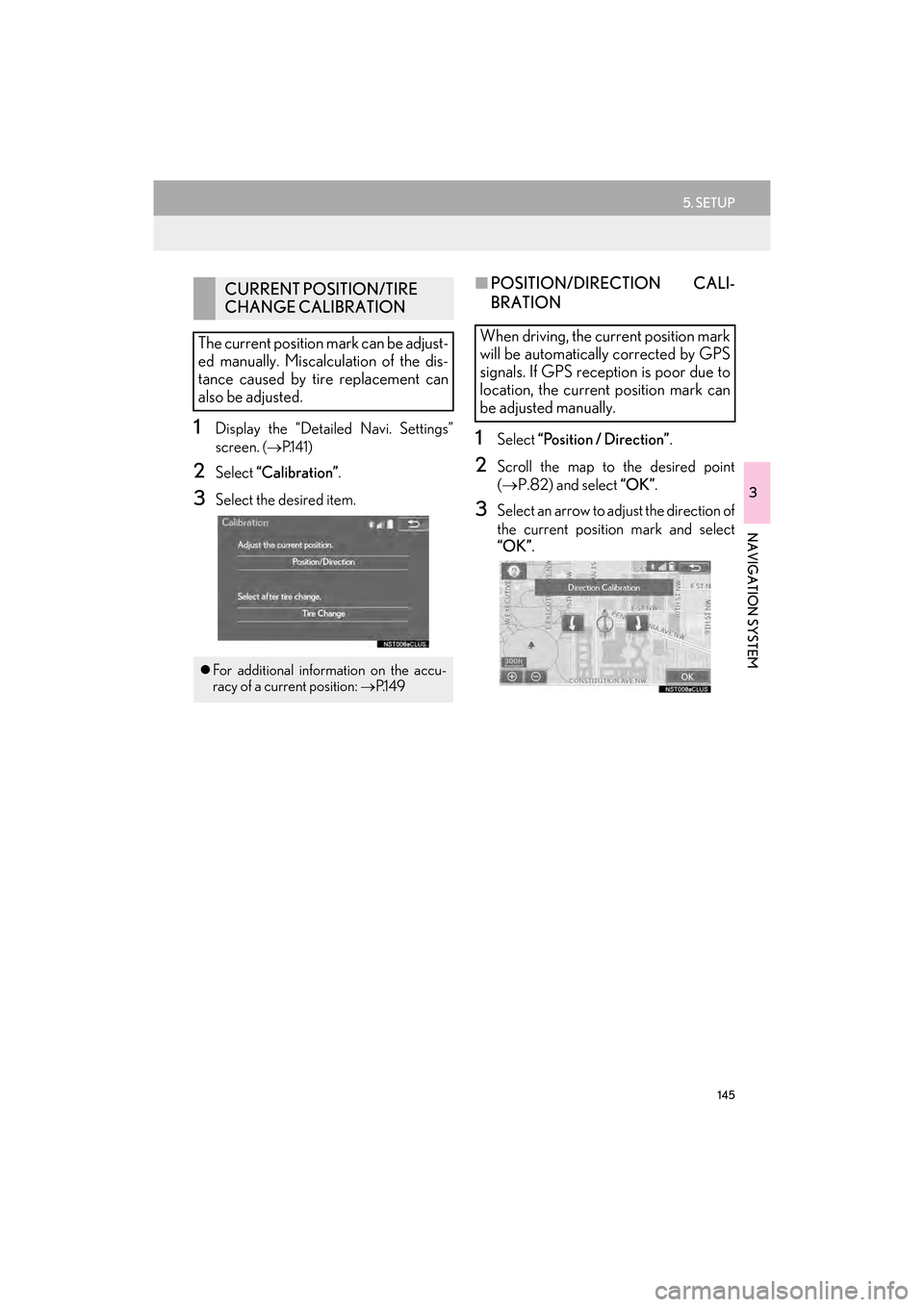Lexus GX460 2017 Navigation Manual
GX460 2017
Lexus
Lexus
https://www.carmanualsonline.info/img/36/15419/w960_15419-0.png
Lexus GX460 2017 Navigation Manual
Trending: steering wheel, change time, ECU, maintenance, navigation update, change language, radio controls
Page 141 of 403
139
4. MEMORY POINTS
GX460_Navi_OM60N98U_(U)16.05.30 14:27
3
NAVIGATION SYSTEM
3Select the item to be edited.
4Select “OK”.
■CHANGING THE NAME
1Select “Edit” next to “Name”.
2Enter a name and select “OK”.
■CHANGING THE LOCATION
1Select “Edit” next to “Location”.
2Scroll the map to the desired point
(→ P.82) and select “OK” .
■CHANGING THE AREA SIZE
1Select “Edit” next to “Size”.
2Select either or to
change the size of the area to be avoid-
ed and select “OK”.
No.FunctionPage
Select to edit the name of
the area to avoid.139
Select to set display of the
area to avoid name on/off.
Select to edit area location.139
Select to edit area size.139
Select to set the area to
avoid function on/off.
GX_Navi_OM60N98U_(U).book Page 139 Monday, May 30, 2016 2:28 PM
Page 142 of 403
140
4. MEMORY POINTS
GX460_Navi_OM60N98U_(U)16.05.30 14:27
1Select “Delete” .
2Select the area to be deleted and select
“Delete” .
3Select “Yes” when the confirmation
screen appears.
1Display the “Navigation Settings”
screen. ( →P.129)
2Select “Delete Previous Dest.” .
3Select the previous destination to be de-
leted and select “Delete”.
4Select “Yes” when the confirmation
screen appears.
DELETING AREAS TO AVOIDDELETING PREVIOUS
DESTINATIONS
Previous destinations can be deleted.
GX_Navi_OM60N98U_(U).book Page 140 Monday, May 30, 2016 2:28 PM
Page 143 of 403
141
GX460_Navi_OM60N98U_(U)16.05.30 14:27
3
NAVIGATION SYSTEM
5. SETUP
1. DETAILED NAVIGATION SETTINGS
1Press the “SETUP” button.
2Select “Navigation” .
3Select “Detailed Navi. Settings” .
4Select the items to be set.
Settings are available for pop-up infor-
mation, favorite POI categories, low fuel
warning, etc.
GX_Navi_OM60N98U_(U).book Page 141 Monday, May 30, 2016 2:28 PM
Page 144 of 403
142
5. SETUP
GX460_Navi_OM60N98U_(U)16.05.30 14:27
SCREENS FOR NAVIGATION
SETTINGSNo.FunctionPage
Select to set display of pop-
up information on/off.
Select to set favorite POI
categories that are used for
POI selection to display on
the map screen.
143
Select to set display of low
fuel warning on/off.143
Select to set IPD road guid-
ance on/off.
Select to set the voice guid-
ance for the next street
name on/off.
Select to set display of the
3D city model map on/off.
Select to change the view-
ing angle of the 3D map.144
Select to adjust the current
position mark manually or
to adjust miscalculation of
the distance caused by tire
replacement.
145
Select to reset all setup
items.
GX_Navi_OM60N98U_(U).book Page 142 Monday, May 30, 2016 2:28 PM
Page 145 of 403
143
5. SETUP
GX460_Navi_OM60N98U_(U)16.05.30 14:27
3
NAVIGATION SYSTEM
1Display the “Detailed Navi. Settings”
screen.
(→ P.141)
2Select “Favorite POI Categories” .
3Select the category to be changed.
“Default” : Select to set the default catego-
ries.
4Select the desired POI category.
“List All Categories” : Select to display all
POI categories.
5Select the desired POI icon.
1Display the “Detailed Navi. Settings”
screen.
( → P.141)
2Select “Low Fuel Warning” .
3Select “On” or “Off ” .
FAVORITE POI CATEGORIES
(SELECT POI ICONS)
Up to 6 POI icons, which are used for
selecting POIs on the map screen, can
be selected as favorites.LOW FUEL WARNING
When the fuel level is low, a warning
message will pop up on the screen.
GX_Navi_OM60N98U_(U).book Page 143 Monday, May 30, 2016 2:28 PM
Page 146 of 403
144
5. SETUP
GX460_Navi_OM60N98U_(U)16.05.30 14:27
■SEARCHING GAS STATION IN
LOW FUEL WARNING
1Select “Yes” when the low fuel warning
appears.
2Select the desired nearby gas station.
3Select “Enter ” to set as a destination.
“Info” : Select to display gas station informa-
tion. ( →P.87)
1Display the “Detailed Navi. Settings”
screen.
(→ P.141)
2Select “3D Map Viewing Angle” .
3Select “Up” or “Down” to change the
viewing angle.
“Default” : Select to set the initial angle.
A nearby gas station can be selected as
a destination.
CHANGING VIEWING
ANGLE OF 3D MAP
GX_Navi_OM60N98U_(U).book Page 144 Monday, May 30, 2016 2:28 PM
Page 147 of 403
145
5. SETUP
GX460_Navi_OM60N98U_(U)16.05.30 14:27
3
NAVIGATION SYSTEM
1Display the “Detailed Navi. Settings”
screen.
(→ P.141)
2Select “Calibration” .
3Select the desired item.
■POSITION/DIRECTION CALI-
BRATION
1Select “Position / Direction” .
2Scroll the map to the desired point
(→ P.82) and select “OK” .
3Select an arrow to adjust the direction of
the current position mark and select
“OK”.
CURRENT POSITION/TIRE
CHANGE CALIBRATION
The current position mark can be adjust-
ed manually. Miscalculation of the dis-
tance caused by tire replacement can
also be adjusted.
�z For additional information on the accu-
racy of a current position: →P.1 4 9
When driving, the current position mark
will be automatically corrected by GPS
signals. If GPS reception is poor due to
location, the current position mark can
be adjusted manually.
GX_Navi_OM60N98U_(U).book Page 145 Monday, May 30, 2016 2:28 PM
Page 148 of 403
146
5. SETUP
GX460_Navi_OM60N98U_(U)16.05.30 14:27
■TIRE CHANGE CALIBRATION
1Select “Tire Change” .
�zThe message appears and the quick dis-
tance calibration starts automatically.
The tire change calibration function will
be used when replacing the tires. This
function will adjust miscalculation
caused by the circumference difference
between the old and new tires.
INFORMATION
●
If this procedure is not performed when
the tires are replaced, the current posi-
tion mark may be incorrectly displayed.
GX_Navi_OM60N98U_(U).book Page 146 Monday, May 30, 2016 2:28 PM
Page 149 of 403
147
5. SETUP
GX460_Navi_OM60N98U_(U)16.05.30 14:27
3
NAVIGATION SYSTEM
2. TRAFFIC SETTINGS
1Press the “SETUP” button.
2Select “Traffic” .
3Select the items to be set.
Traffic information such as traffic con-
gestion or traffic incident warnings can
be made available. SCREEN FOR TRAFFIC
SETTINGS
No.Function
Select to set the avoid traffic function
auto/manual. ( →P.1 4 8 )
Select to set the usage of traffic infor-
mation for the estimated arrival time
on/off.
Select to set the display of an arrow
of free flowing traffic on/off.
Select to set to on/off whether to
consider the predictive traffic infor-
mation ( →P.92) with estimated ar-
rival time and detoured route search.
Select to set traffic incident voice
warning on/off.
Select to reset all setup items.
GX_Navi_OM60N98U_(U).book Page 147 Monday, May 30, 2016 2:28 PM
Page 150 of 403
148
5. SETUP
GX460_Navi_OM60N98U_(U)16.05.30 14:27
1Display the “Traffic Settings” screen.
(→ P.147)
2Select “A v o i d Tr a f f i c ” .
3Select the desired item.
■CHANGING THE ROUTE MANU-
ALLY
1Select the desired item.
AUTO AVOID TRAFFIC
No.Function
Select to automatically change
routes when congestion information
of the guidance route has been re-
ceived.
Select to select manually whether or
not to change routes when conges-
tion information of the guidance
route has been received. In this
mode, a screen will appear to ask if
you wish to reroute.
Select to not reroute when conges-
tion information for the guidance
route has been received.
When the navigation system calculates
a new route, the following screen will be
displayed.
No.Function
Select to start route guidance using
the new route.
Select to confirm the new route and
current route on the map.
Select to continue the current route
guidance.
GX_Navi_OM60N98U_(U).book Page 148 Monday, May 30, 2016 2:28 PM
Trending: change time, USB port, service reset, low beam, park assist, power steering, phone