Lexus GX460 2017 Navigation Manual
Manufacturer: LEXUS, Model Year: 2017, Model line: GX460, Model: Lexus GX460 2017Pages: 403, PDF Size: 14.38 MB
Page 161 of 403
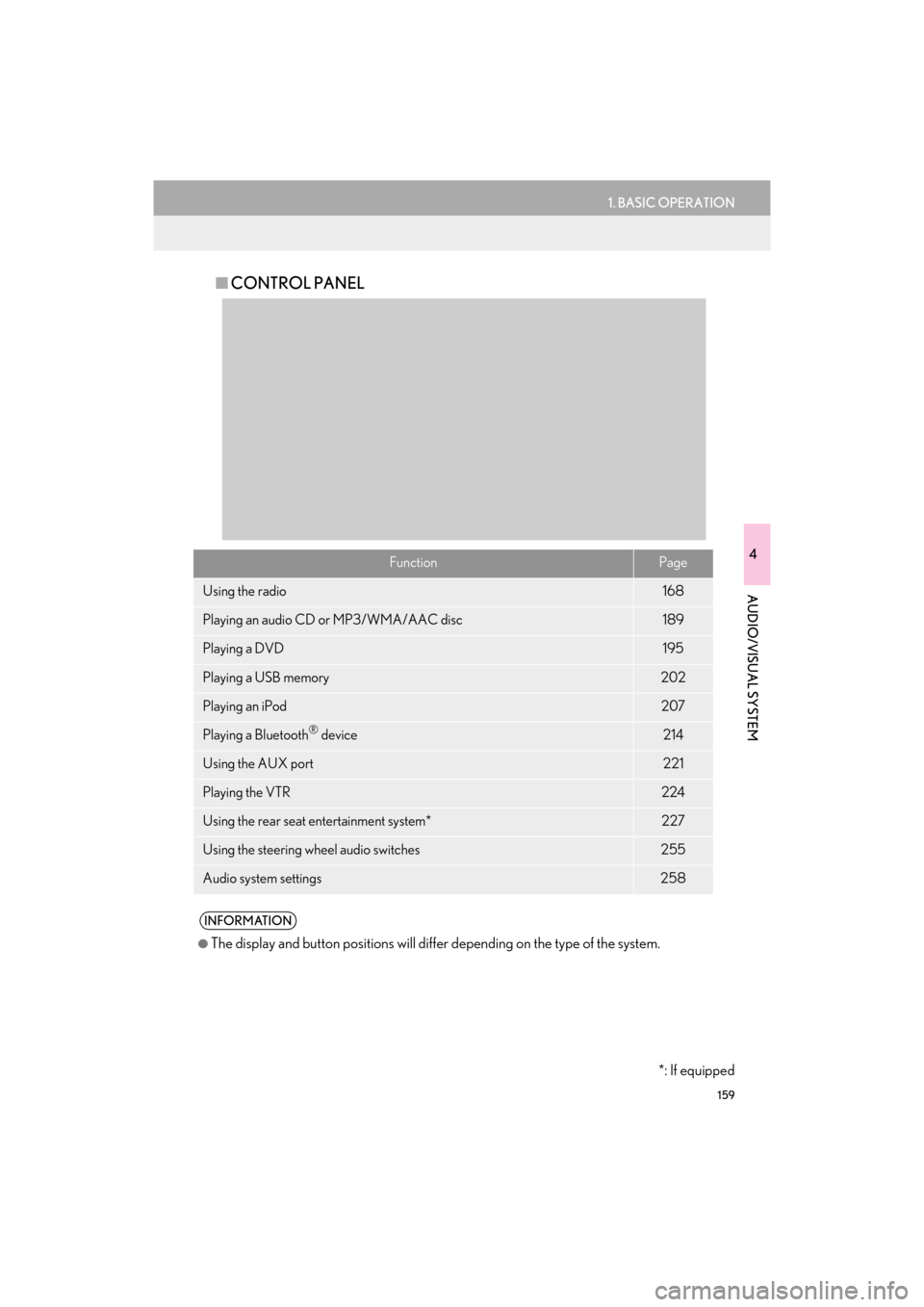
159
1. BASIC OPERATION
4
AUDIO/VISUAL SYSTEM
GX460_Navi_OM60N98U_(U)16.05.30 14:27
■CONTROL PANEL
FunctionPage
Using the radio168
Playing an audio CD or MP3/WMA/AAC disc189
Playing a DVD195
Playing a USB memory202
Playing an iPod207
Playing a Bluetooth® device214
Using the AUX port221
Playing the VTR224
Using the rear seat entertainment system*227
Using the steering wheel audio switches255
Audio system settings258
INFORMATION
●
The display and button positions will diffe r depending on the type of the system.
*: If equipped
GX_Navi_OM60N98U_(U).book Page 159 Monday, May 30, 2016 2:28 PM
Page 162 of 403

160
1. BASIC OPERATION
GX460_Navi_OM60N98U_(U)16.05.30 14:27
2. SOME BASICS
“PWR/VOL” knob: Press to turn the audio/
visual system on and off. The system turns
on in the last mode used. Turn this knob to
adjust the volume.
“A U D I O ” button: Press to display screen
buttons for the audio/visual system (audio
control mode).
This section describes some of the basic
features of the audio/visual system.
Some information may not pertain to
your system.
Your audio/visual system works when
the engine switch is turned to ACCES-
SORY or IGNITION ON mode.
CAUTION
●For vehicles sold in U.S.A.:
Part 15 of the FCC Rules
FCC WARNING: Changes or
modifications not expressly approved by
the party responsible for compliance
could void the user’s authority to operate
the equipment.
●Laser products
• USE OF CONTROL OR ADJUSTMENT OR PERFORMANCE
OF PROCEDURES OTHER THAN
THOSE SPECIFIED HEREIN MAY
RESULT IN HAZARDOUS
RADIATION EXPOSURE.
• THE USE OF OPTICAL INSTRUMENTS WITH THIS
PRODUCT WILL INCREASE EYE
HAZARD.
NOTICE
●To prevent the battery from being dis-
charged, do not leave the audio/visual
system on longer than necessary when
the engine is not running.
TURNING THE SYSTEM ON
AND OFF
�z A function that enables automatic return
to the previous screen from the audio/
visual screen can be selected.
(→P.55)
GX_Navi_OM60N98U_(U).book Page 160 Monday, May 30, 2016 2:28 PM
Page 163 of 403

161
1. BASIC OPERATION
4
AUDIO/VISUAL SYSTEM
GX460_Navi_OM60N98U_(U)16.05.30 14:27
1Press the “A U D I O ” button.
2Select “Source” .
3Select the desired source.
1Select “Source” .
2Select “Reorder” .
3Select the desired audio source then
“<<” or “>>” to reorder.
SELECTING AN AUDIO
SOURCE
INFORMATION
●
Dimmed screen buttons cannot be oper-
ated.
●When there are two pages, select “ ” or
“ ” to change the page.
REORDERING THE AUDIO
SOURCE
GX_Navi_OM60N98U_(U).book Page 161 Monday, May 30, 2016 2:28 PM
Page 164 of 403

162
1. BASIC OPERATION
GX460_Navi_OM60N98U_(U)16.05.30 14:27
1Insert a disc into the disc slot.
�zAfter insertion, the disc is automatically
loaded.
1Press the “” button and remove the
disc.
DISC SLOT
INSERTING A DISC
EJECTING A DISC
NOTICE
●Never try to disassemble or oil any part of
the DVD player. Do not insert anything
other than a disc into the slot.
INFORMATION
●
The player is intended for use with 4.7 in.
(12 cm) discs only.
●When inserting a disc, gently insert the
disc with the label facing up.
GX_Navi_OM60N98U_(U).book Page 162 Monday, May 30, 2016 2:28 PM
Page 165 of 403

163
1. BASIC OPERATION
4
AUDIO/VISUAL SYSTEM
GX460_Navi_OM60N98U_(U)16.05.30 14:27
1Slide the auxiliary box lid.
2Open the cover and connect a device.
�zTurn on the power of th e device if it is not
turned on.
�zWhen using an iPod video, a cable that has
a 4-pole AUX plug and a USB connector is
necessary. Connect the plug and connec-
tor to the AUX and USB ports.
USB/AUX PORT
There are 2 USB ports and an AUX port
in the auxiliary box.
INFORMATION
●
Up to two portable players can be con-
nected to the USB port at the same time.
●Even if a USB hub is used to connect
more than two USB devices, only the first
two connected devices will be recog-
nized.
USING A 4-POLE AUX CABLE
To view a video on an iPod video or
VTR, it is necessary to use a 4-pole
AUX cable to connect the portable au-
dio device.
When connecting a portable audio de-
vice to the AUX port, use a 4-pole AUX
cable with a plug that matches the exact
layout shown in the illustration.
INFORMATION
●
If a 4-pole AUX cable with a different lay-
out is used, audio and/or video may not
be output properly.
Connected device
(portable audio
device, etc.)
Left
audio Right
audioGround Video
GX_Navi_OM60N98U_(U).book Page 163 Monday, May 30, 2016 2:28 PM
Page 166 of 403
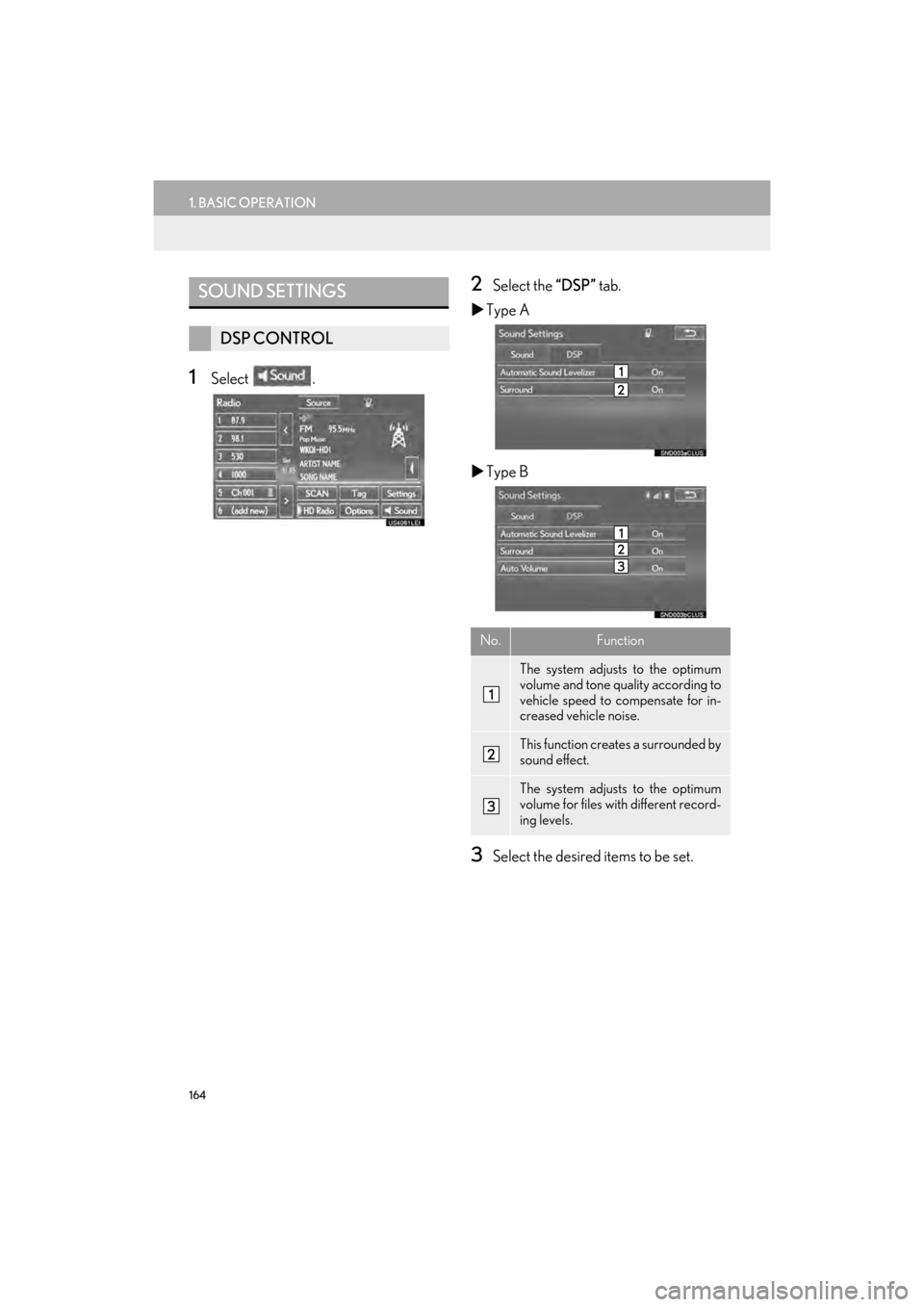
164
1. BASIC OPERATION
GX460_Navi_OM60N98U_(U)16.05.30 14:27
1Select .
2Select the “DSP” tab.
�X Type A
�X Type B
3Select the desired items to be set.
SOUND SETTINGS
DSP CONTROL
No.Function
The system adjusts to the optimum
volume and tone quality according to
vehicle speed to compensate for in-
creased vehicle noise.
This function creates a surrounded by
sound effect.
The system adjusts to the optimum
volume for files with different record-
ing levels.
GX_Navi_OM60N98U_(U).book Page 164 Monday, May 30, 2016 2:28 PM
Page 167 of 403

165
1. BASIC OPERATION
4
AUDIO/VISUAL SYSTEM
GX460_Navi_OM60N98U_(U)16.05.30 14:27
1Select .
2Select the “Sound” tab.
3Select the desired screen button.
TONE AND BALANCE
TONE:
How good an audio program sounds is
largely determined by the mix of the tre-
ble, mid and bass levels. In fact, different
kinds of music and vocal programs usu-
ally sound better with different mixes of
treble, mid and bass.
BALANCE:
A good balance of the left and right ste-
reo channels and of the front and rear
sound levels is also important.
K ee p in m i nd th a t w h e n l ist en ing t o a st e-
reo recording or broadcast, changing
the right/left balance will increase the
volume of 1 group of sounds while de-
creasing the volume of another.
No.Function
Select “+” or “-” to adjust high-
pitched tones.
Select “+” or “-” to adjust mid-pitched
tones.
Select “+” or “-” to adjust low-pitched
tones.
Select to adjust the sound balance
between the front and rear speakers.
Select to adjust the sound balance
between the left and right speakers.
GX_Navi_OM60N98U_(U).book Page 165 Monday, May 30, 2016 2:28 PM
Page 168 of 403

166
1. BASIC OPERATION
GX460_Navi_OM60N98U_(U)16.05.30 14:27
�XDVD video/iPod video/VTR
1Select “Options” on the control screen.
2Select “Wide” on the options screen.
3Select the desired item to be adjusted. �X
DVD video/iPod video/VTR
1Select “Options” on the control screen.
2Select “Display” on the option screen.
3Select the desired item to be adjusted.
AUDIO SCREEN
ADJUSTMENT
SCREEN SIZE SETTINGS
The screen size can be selected for each
type of media.
No.Function
Select to display a 4 : 3 screen, with
either side in black.
Select to enlarge the image horizon-
tally and vertically to full screen.
Select to enlarge the image by the
same ratio horizontally and vertically.
CONTRAST, BRIGHTNESS,
COLOR AND TONE
ADJUSTMENT
The brightness, contrast, color and tone
of the screen can be adjusted.
GX_Navi_OM60N98U_(U).book Page 166 Monday, May 30, 2016 2:28 PM
Page 169 of 403

167
1. BASIC OPERATION
4
AUDIO/VISUAL SYSTEM
GX460_Navi_OM60N98U_(U)16.05.30 14:27
1Press this switch to operate the voice
command system.
Screen buttonFunction
“Color” “R”Select to strengthen the
red color of the screen.
“Color” “G”Select to strengthen the
green color of the
screen.
“Tone” “+”Select to strengthen the
tone of the screen.
“Tone” “-”Select to weaken the
tone of the screen.
“Contrast” “+”Select to strengthen the
contrast of the screen.
“Contrast” “-”Select to weaken the
contrast of the screen.
“Brightness” “+”Select to brighten the
screen.
“Brightness” “-”Select to darken the
screen.
INFORMATION
●
Depending on the audio source, some
functions may not be available.
VOICE COMMAND SYSTEM
�z The voice command system and its list of
commands can be operated. ( →P. 2 8 0 )
GX_Navi_OM60N98U_(U).book Page 167 Monday, May 30, 2016 2:28 PM
Page 170 of 403
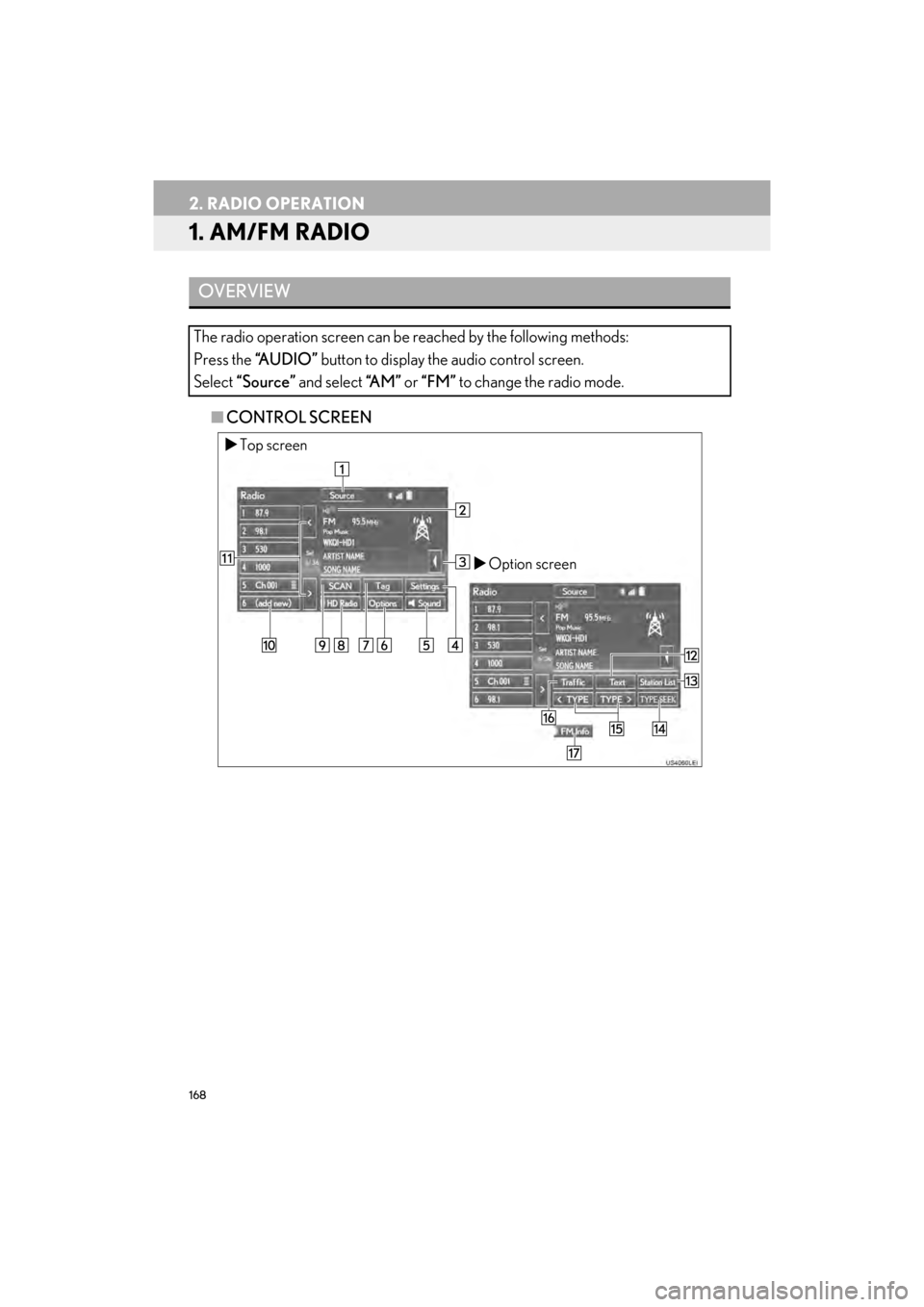
168
GX460_Navi_OM60N98U_(U)16.05.30 14:27
2. RADIO OPERATION
1. AM/FM RADIO
■CONTROL SCREEN
OVERVIEW
The radio operation screen can be reached by the following methods:
Press the “A U D I O ” button to display the audio control screen.
Select “Source” and select “A M ” or “FM” to change the radio mode.
�XTop screen
�XOption screen
GX_Navi_OM60N98U_(U).book Page 168 Monday, May 30, 2016 2:28 PM